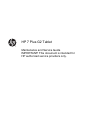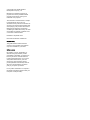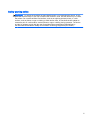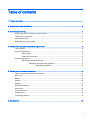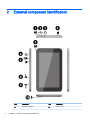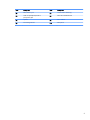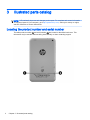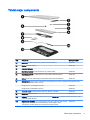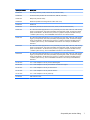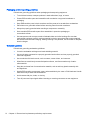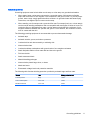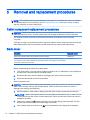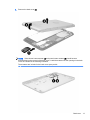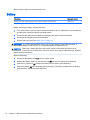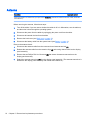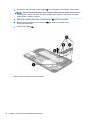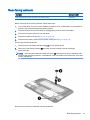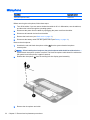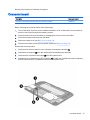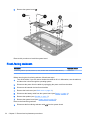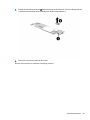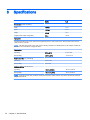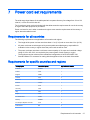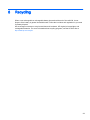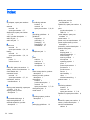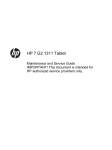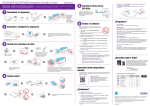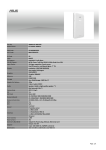Download HP G2 Maintenance and Service Guide
Transcript
HP 7 Plus G2 Tablet Maintenance and Service Guide IMPORTANT! This document is intended for HP authorized service providers only. © Copyright 2014 Hewlett-Packard Development Company, L.P. Bluetooth is a trademark owned by its proprietor and used by Hewlett-Packard Company under license. SD Logo is a trademark of its proprietor. The information contained herein is subject to change without notice. The only warranties for HP products and services are set forth in the express warranty statements accompanying such products and services. Nothing herein should be construed as constituting an additional warranty. HP shall not be liable for technical or editorial errors or omissions contained herein. First Edition: September 2014 Document Part Number: 786902-001 Product notice This guide describes features that are common to most models. Some features may not be available on your tablet. Software terms By installing, copying, downloading, or otherwise using any software product preinstalled on this tablet, you agree to be bound by the terms of the HP End User License Agreement (EULA). If you do not accept these license terms, your sole remedy is to return the entire unused product (hardware and software) within 14 days for a refund subject to the refund policy of your place of purchase. For any further information or to request a full refund of the tablet, please contact your local point of sale (the seller). Safety warning notice WARNING! To reduce the possibility of heat-related injuries or of overheating the device, do not place the device directly on your lap or obstruct the device air vents. Use the device only on a hard, flat surface. Do not allow another hard surface, such as an adjoining optional printer, or a soft surface, such as pillows or rugs or clothing, to block airflow. Also, do not allow the AC adapter to contact the skin or a soft surface, such as pillows or rugs or clothing, during operation. The device and the AC adapter comply with the user-accessible surface temperature limits defined by the International Standard for Safety of Information Technology Equipment (IEC 60950). iii iv Safety warning notice Table of contents 1 Product description ........................................................................................................................................... 1 2 External component identification ..................................................................................................................... 2 3 Illustrated parts catalog ..................................................................................................................................... 4 Locating the product number and serial number .................................................................................. 4 Tablet major components ..................................................................................................................... 5 Miscellaneous parts .............................................................................................................................. 6 Sequential part number listing .............................................................................................................. 6 4 Removal and replacement preliminary requirements ....................................................................................... 8 Tools required ...................................................................................................................................... 8 Service considerations ......................................................................................................................... 8 Plastic parts ......................................................................................................................... 8 Cables and connectors ........................................................................................................ 8 Grounding guidelines ........................................................................................................................... 9 Electrostatic discharge damage ........................................................................................... 9 Packaging and transporting guidelines ............................................................. 10 Workstation guidelines ..................................................................... 10 5 Removal and replacement procedures ........................................................................................................... 12 Tablet component replacement procedures ....................................................................................... 12 Back cover .......................................................................................................................................... 12 Battery ................................................................................................................................................ 14 Antenna .............................................................................................................................................. 16 Speaker .............................................................................................................................................. 17 Rear-facing webcam .......................................................................................................................... 19 Microphone ......................................................................................................................................... 20 Connector board ................................................................................................................................. 21 System board ..................................................................................................................................... 22 Front-facing webcam .......................................................................................................................... 24 6 Specifications .................................................................................................................................................. 26 v 7 Power cord set requirements .......................................................................................................................... 27 Requirements for all countries ............................................................................................................ 27 Requirements for specific countries and regions ............................................................................... 27 8 Recycling ........................................................................................................................................................ 29 Index ................................................................................................................................................................... 30 vi 1 Product description Category Description Product Name HP 7 Plus G2 Tablet Processor Intel® Z2520 1.20-GHz dual core processor Panel 7.0-in [1024×600], AG, IPS, LED, multi-touch, wide-viewing angle, 5-point capacitive, auto-rotate [selectable], tempered-glass, backlit, TouchScreen display panel Memory Supports 1.0-GB DDR Mass storage Supports 8.0- or 16.0-GB eMMC solid-state drives Audio and video One microphone One speaker 2.0-MP, fixed-focus, HD, rear-facing webcamera 0.3-MP, fixed-focus, VGA front-facing webcamera Sensor Accelerometer G-sensor GPS Wireless networking WLAN: 802.11 b/g/n, Miracast compatible 3G data (GSM): 900-/1800- or 850-/1900-MHz WCDMA: 900-/2100- or 850-/1900M-Hz) Bluetooth: 4.0, WAPI External expansion Integrated micro SD Card Reader expandable to 64-GB Ports ● Audio: headphone/microphone combo jack ● Micro SD Card Reader ● Micro USB Power requirements Support for 3100-mAhr, USB charging (non-removable) Support for 5-V / 1-A AC adapter with DC plug and localized cable plug support Operating system Preinstalled: Android 4.4.2 Serviceability End user replaceable part: AC adapter and USB cable 1 2 2 External component identification Item Component Item Component (1) Rear-facing webcam (6) Power button Chapter 2 External component identification Item Component Item Component (2) Micro USB 2.0 port (7) Volume control buttons (2) (3) Audio-out (headphone)/Audio-in (microphone) jack (8) Micro SD Card Reader slot (4) Speaker (9) Micro SIM slot (5) Front-facing webcam (10) Microphone 3 3 Illustrated parts catalog NOTE: HP continually improves and changes product parts. For complete and current information on supported parts for your computer, go to http://partsurfer.hp.com, select your country or region, and then follow the on-screen instructions. Locating the product number and serial number The tablet product number (1) and serial number (2) are located on the tablet back cover. This information may be needed when travelling internationally or when contacting support. 4 Chapter 3 Illustrated parts catalog Tablet major components Item Component Spare part number (1) Back cover (includes antenna and power/volume button actuator) 790586-001 (2) Speaker (includes cables) 790591-001 (3) Audio jack light pipe (4) Rear-facing webcam (2.0-MP, fixed-focus, HD; includes cable) 790595-001 (5) Front-facing webcam (0.3-MP, fixed-focus, VGA; includes cable and doublesided adhesive) 790594-001 (6) Battery (3100-mAh, USB-charging; includes cable and double-sided adhesive) 790587-001 (7) System board equipped with an Intel Z2520 1.20-GHz dual core processor, a graphics subsystem with UMA memory, and 1.0-GB of system memory Equipped with a 16-GB eMMC hard drive 790593-001 Equipped with a 8-GB eMMC hard drive 790592-001 (8) Connector board (includes SD Card reader slot, SIM slot, and cable) 790596-001 (9) Microphone (includes cable) 790597-001 (10) Antenna (included in the Antenna Kit, spare part number 790600-001. Includes the antenna transceiver, cable, and double-sided adhesive.) (11) Display panel assembly (7.0-in [1024×600], AG, IPS, LED, multi-touch, wide-viewing angle, 5-point capacitive, auto-rotate [selectable], tempered-glass, backlit, TouchScreen; includes display panel cable and TouchScreen cable) 790589-001 Tablet major components 5 Miscellaneous parts Component Spare part number 5-V / 1-A AC adapter: For use in Asia/Pacific countries and regions 791731-004 For use in Europe 791731-009 For use in Latin America 791731-007 For use in North America 791731-008 For use in the United Kingdom 791731-003 Cable Kit 745159-001 HP 7 Plus G2 Tablet equipped with a 7.0-in (1024×600), AG, IPS, LED, multi-touch, wide-viewing angle, 5-point capacitive, auto-rotate (selectable), tempered-glass, backlit, TouchScreen display panel, an Intel Z2520 1.20-GHz dual core processor, a graphics subsystem with UMA memory, and 1.0-GB of system memory Equipped with a 16-GB eMMC hard drive for use in Europe, the Middle East, and Africa 790616-021 Equipped with a 16-GB eMMC hard drive for use in North America 790616-001 Equipped with a 8-GB eMMC hard drive for use in Europe, the Middle East, and Africa 790601-021 Equipped with a 8-GB eMMC hard drive for use in North America 790601-001 Plastics Kit 790599-001 Rubber Kit (includes rear-facing webcam rubber lens cover) 790598-001 Screw Kit 790590-001 USB extension cable 791929-001 Sequential part number listing 6 Spare part number Description 790586-001 Back cover (includes antenna and power/volume button actuator) 790587-001 Battery (3100-mAh, USB-charging; includes cable and double-sided adhesive) 790588-001 Cable Kit 790589-001 Display panel assembly (7.0-in [1024×600], AG, IPS, LED, multi-touch, wide-viewing angle, 5point capacitive, auto-rotate [selectable], tempered-glass, backlit, TouchScreen; includes display panel cable and TouchScreen cable) 790590-001 Screw Kit 790591-001 Speaker (includes cables) 790592-001 System board equipped with an Intel Z2520 1.20-GHz dual core processor, a graphics subsystem with UMA memory, 1.0-GB of system memory, and a 8-GB eMMC hard drive 790593-001 System board equipped with an Intel Z2520 1.20-GHz dual core processor, a graphics subsystem with UMA memory, 1.0-GB of system memory, and a 16-GB eMMC hard drive 790594-001 Front-facing webcam (0.3-MP, fixed-focus, VGA; includes cable and double-sided adhesive) Chapter 3 Illustrated parts catalog Spare part number Description 790595-001 Rear-facing webcam (2.0-MP, fixed-focus, HD; includes cable) 790596-001 Connector board (includes SD Card reader slot, SIM slot, and cable) 790597-001 Microphone (includes cable) 790598-001 Rubber Kit (includes rear-facing webcam rubber lens cover) 790599-001 Plastics Kit 790600-001 Antenna Kit (includes the antenna transceiver, cable, and double-sided adhesive) 790601-001 HP 7 Plus G2 Tablet equipped with a 7.0-in (1024×600), AG, IPS, LED, multi-touch, wide-viewing angle, 5-point capacitive, auto-rotate (selectable), tempered-glass, backlit, TouchScreen display panel, an Intel Z2520 1.20-GHz dual core processor, a graphics subsystem with UMA memory, 1.0-GB of system memory, and a 8-GB eMMC hard drive for use in North America 790601-021 HP 7 Plus G2 Tablet equipped with a 7.0-in (1024×600), AG, IPS, LED, multi-touch, wide-viewing angle, 5-point capacitive, auto-rotate (selectable), tempered-glass, backlit, TouchScreen display panel, an Intel Z2520 1.20-GHz dual core processor, a graphics subsystem with UMA memory, 1.0-GB of system memory, and a 8-GB eMMC hard drive for use in Europe, the Middle East, and Africa 790616-001 HP 7 Plus G2 Tablet equipped with a 7.0-in (1024×600), AG, IPS, LED, multi-touch, wide-viewing angle, 5-point capacitive, auto-rotate (selectable), tempered-glass, backlit, TouchScreen display panel, an Intel Z2520 1.20-GHz dual core processor, a graphics subsystem with UMA memory, 1.0-GB of system memory, and a 16-GB eMMC hard drive for use in North America 790616-021 HP 7 Plus G2 Tablet equipped with a 7.0-in (1024×600), AG, IPS, LED, multi-touch, wide-viewing angle, 5-point capacitive, auto-rotate (selectable), tempered-glass, backlit, TouchScreen display panel, an Intel Z2520 1.20-GHz dual core processor, a graphics subsystem with UMA memory, 1.0-GB of system memory, and a 16-GB eMMC hard drive for use in Europe, the Middle East, and Africa 791731-003 5-V / 1-A AC adapter for use only in the United Kingdom 791731-004 5-V / 1-A AC adapter for use only in Asia/Pacific countries and regions 791731-007 5-V / 1-A AC adapter for use only in Latin America 791731-008 5-V / 1-A AC adapter for use only in North America 791731-009 5-V / 1-A AC adapter for use only in Europe 791929-001 USB extension cable Sequential part number listing 7 4 Removal and replacement preliminary requirements Tools required You will need the following tools to complete the removal and replacement procedures: ● Magnetic screw driver ● Phillips P0 screw driver ● Plastic case utility tool Service considerations The following sections include some of the considerations that you must keep in mind during disassembly and assembly procedures. NOTE: As you remove each subassembly from the tablet, place the subassembly (and all accompanying screws) away from the work area to prevent damage. Plastic parts CAUTION: Using excessive force during disassembly and reassembly can damage plastic parts. Use care when handling the plastic parts. Apply pressure only at the points designated in the maintenance instructions. Cables and connectors CAUTION: When servicing the tablet, be sure that cables are placed in their proper locations during the reassembly process. Improper cable placement can damage the tablet. Cables must be handled with extreme care to avoid damage. Apply only the tension required to unseat or seat the cables during removal and insertion. Handle cables by the connector whenever possible. In all cases, avoid bending, twisting, or tearing cables. Be sure that cables are routed in such a way that they cannot be caught or snagged by parts being removed or replaced. Handle flex cables with extreme care; these cables tear easily. 8 Chapter 4 Removal and replacement preliminary requirements Grounding guidelines Electrostatic discharge damage Electronic components are sensitive to electrostatic discharge (ESD). Circuitry design and structure determine the degree of sensitivity. Networks built into many integrated circuits provide some protection, but in many cases, ESD contains enough power to alter device parameters or melt silicon junctions. A discharge of static electricity from a finger or other conductor can destroy static-sensitive devices or microcircuitry. Even if the spark is neither felt nor heard, damage may have occurred. An electronic device exposed to ESD may not be affected at all and can work perfectly throughout a normal cycle. Or the device may function normally for a while, then degrade in the internal layers, reducing its life expectancy. CAUTION: To prevent damage to the tablet when you are removing or installing internal components, observe these precautions: Keep components in their electrostatic-safe containers until you are ready to install them. Before touching an electronic component, discharge static electricity by using the guidelines described in this section. Avoid touching pins, leads, and circuitry. Handle electronic components as little as possible. If you remove a component, place it in an electrostatic-safe container. The following table shows how humidity affects the electrostatic voltage levels generated by different activities. CAUTION: A product can be degraded by as little as 700 V. Typical electrostatic voltage levels Relative humidity Event 10% 40% 55% Walking across carpet 35,000 V 15,000 V 7,500 V Walking across vinyl floor 12,000 V 5,000 V 3,000 V Motions of bench worker 6,000 V 800 V 400 V Removing DIPS from plastic tube 2,000 V 700 V 400 V Removing DIPS from vinyl tray 11,500 V 4,000 V 2,000 V Removing DIPS from Styrofoam 14,500 V 5,000 V 3,500 V Removing bubble pack from PCB 26,500 V 20,000 V 7,000 V Packing PCBs in foam-lined box 21,000 V 11,000 V 5,000 V Grounding guidelines 9 Packaging and transporting guidelines Follow these grounding guidelines when packaging and transporting equipment: ● To avoid hand contact, transport products in static-safe tubes, bags, or boxes. ● Protect ESD-sensitive parts and assemblies with conductive or approved containers or packaging. ● Keep ESD-sensitive parts in their containers until the parts arrive at static-free workstations. ● Place items on a grounded surface before removing items from their containers. ● Always be properly grounded when touching a component or assembly. ● Store reusable ESD-sensitive parts from assemblies in protective packaging or nonconductive foam. ● Use transporters and conveyors made of antistatic belts and roller bushings. Be sure that mechanized equipment used for moving materials is wired to ground and that proper materials are selected to avoid static charging. When grounding is not possible, use an ionizer to dissipate electric charges. Workstation guidelines Follow these grounding workstation guidelines: 10 ● Cover the workstation with approved static-shielding material. ● Use a wrist strap connected to a properly grounded work surface and use properly grounded tools and equipment. ● Use conductive field service tools, such as cutters, screw drivers, and vacuums. ● When fixtures must directly contact dissipative surfaces, use fixtures made only of staticsafe materials. ● Keep the work area free of nonconductive materials, such as ordinary plastic assembly aids and Styrofoam. ● Handle ESD-sensitive components, parts, and assemblies by the case or PCM laminate. Handle these items only at static-free workstations. ● Avoid contact with pins, leads, or circuitry. ● Turn off power and input signals before inserting or removing connectors or test equipment. Chapter 4 Removal and replacement preliminary requirements Equipment guidelines Grounding equipment must include either a wrist strap or a foot strap at a grounded workstation. ● When seated, wear a wrist strap connected to a grounded system. Wrist straps are flexible straps with a minimum of one megohm ±10% resistance in the ground cords. To provide proper ground, wear a strap snugly against the skin at all times. On grounded mats with banana-plug connectors, use alligator clips to connect a wrist strap. ● When standing, use foot straps and a grounded floor mat. Foot straps (heel, toe, or boot straps) can be used at standing workstations and are compatible with most types of shoes or boots. On conductive floors or dissipative floor mats, use foot straps on both feet with a minimum of one megohm resistance between the operator and ground. To be effective, the conductive must be worn in contact with the skin. The following grounding equipment is recommended to prevent electrostatic damage: ● Antistatic tape ● Antistatic smocks, aprons, and sleeve protectors ● Conductive bins and other assembly or soldering aids ● Nonconductive foam ● Conductive tabletop workstations with ground cords of one megohm resistance ● Static-dissipative tables or floor mats with hard ties to the ground ● Field service kits ● Static awareness labels ● Material-handling packages ● Nonconductive plastic bags, tubes, or boxes ● Metal tote boxes ● Electrostatic voltage levels and protective materials The following table lists the shielding protection provided by antistatic bags and floor mats. Material Use Voltage protection level Antistatic plastics Bags 1,500 V Carbon-loaded plastic Floor mats 7,500 V Metallized laminate Floor mats 5,000 V Grounding guidelines 11 5 Removal and replacement procedures NOTE: HP continually improves and changes product parts. For complete and current information on supported parts for your computer, go to http://partsurfer.hp.com, select your country or region, and then follow the on-screen instructions. Tablet component replacement procedures CAUTION: Tablet components described in this chapter should only be accessed by an authorized service provider. Accessing these parts can damage the tablet and void the warranty. This chapter provides removal and replacement procedures for authorized service provider only parts. There are as many as [] screws that must be removed, replaced, and/or loosened when servicing the tablet. Make special note of each screw size and location during removal and replacement. Back cover Description Spare part number Back cover (includes antenna and power/volume button actuator) 790586-001 Display panel assembly (7.0-in [1024×600], AG, IPS, LED, multi-touch, wide-viewing angle, 5point capacitive, auto-rotate [selectable], tempered-glass, backlit, TouchScreen; includes display panel cable and TouchScreen cable) 790589-001 Before disassembling the tablet, follow these steps: 1. Turn off the tablet. If you are unsure whether the tablet is off or in Hibernation, turn the tablet on, and then shut it down through the operating system. 2. Disconnect the power from the tablet by unplugging the power cord from the tablet. 3. Disconnect all external devices from the tablet. Remove the back cover: CAUTION: Before turning the display panel assembly upside down, make sure the work surface is clear of tools, screws, and any other foreign objects. Failure to follow this caution can result in damage to the display panel assembly. 1. Place the tablet on a flat surface, display panel side down, with the power button toward you. CAUTION: When inserting the plastic tool into the tablet as described in Step 2, make sure not to insert the tool into the volume control buttons area. Failure to follow this caution can result in damage to the tablet. 12 2. Insert a thin, plastic tool (1) between the back cover and the display panel assembly. The first insertion point should be near the bottom edge of the tablet. 3. Lift the bottom edge of the back cover (2) until it separates from the display panel assembly. Chapter 5 Removal and replacement procedures 4. Remove the back cover (3). NOTE: If the volume button actuator (1) and power button actuator (2) should become displaced during the removal of the back cover, install the actuator into the openings in the back cover as indicated in the following illustration. The actuators are included in the back cover spare part kit. Back cover 13 Reverse this procedure to install the back cover. Battery Description Spare part number Battery (3100-mAh, USB-charging; includes cable and double-sided adhesive) 790587-001 Before removing the battery, follow these steps: 1. Turn off the tablet. If you are unsure whether the tablet is off or in Hibernation, turn the tablet on, and then shut it down through the operating system. 2. Disconnect the power from the tablet by unplugging the power cord from the tablet. 3. Disconnect all external devices from the tablet. 4. Remove the back cover (see Back cover on page 12). WARNING! To reduce potential safety issues, use only the battery provided with the tablet, a replacement battery provided by HP, or a compatible battery purchased from HP. CAUTION: Removing a battery that is the sole power source for the tablet can cause loss of information. To prevent loss of information, save your work or shut down the tablet through Windows before removing the battery. Remove the battery: 14 1. Disconnect the battery cable (1) from the system board. 2. Release the battery cable from the retention clip (2) built into the display panel assembly. 3. Insert a thin, plastic tool (3) between the battery and the display panel assembly. 4. Detach the battery (4) from the display panel assembly. (The battery is attached to the display panel assembly with double-sided adhesive.) Chapter 5 Removal and replacement procedures 5. Remove the battery (5). Reverse this procedure to install the battery. Battery 15 Antenna Description Spare part number Antenna (included in the Antenna Kit, spare part number 790600-001. Includes the antenna transceiver, cable, and doublesided adhesive.) Before removing the antenna, follow these steps: 1. Turn off the tablet. If you are unsure whether the tablet is off or in Hibernation, turn the tablet on, and then shut it down through the operating system. 2. Disconnect the power from the tablet by unplugging the power cord from the tablet. 3. Disconnect all external devices from the tablet. 4. Remove the back cover (see Back cover on page 12). 5. Disconnect the battery cable from the system board (see Battery on page 14). Remove the antenna board: 16 1. Disconnect the antenna cable from the connector board antenna terminal (1). 2. Release the antenna cable from the retention clips (2) and routing channel built into the display panel assembly. 3. Remove the two Phillips PM1.4×3.6 screws (3) that secure the antenna transceiver to the display panel assembly. 4. Detach the antenna transceiver (4) from the display panel assembly. (The antenna transceiver is attached to the display panel assembly with double-sided adhesive.) Chapter 5 Removal and replacement procedures 5. Remove the antenna transceiver (5) and cable. 6. Remove the antenna board and cables. Reverse this procedure to install the antenna board. Speaker Description Spare part number Speaker (includes cables) 790591-001 Before removing the speaker, follow these steps: 1. Turn off the tablet. If you are unsure whether the tablet is off or in Hibernation, turn the tablet on, and then shut it down through the operating system. 2. Disconnect the power from the tablet by unplugging the power cord from the tablet. 3. Disconnect all external devices from the tablet. 4. Remove the back cover (see Back cover on page 12). 5. Disconnect the battery cable from the system board (see Battery on page 14). Remove the speaker: Speaker 17 1. Unsolder the red and black speaker cables (1) from the system board speaker contact points. NOTE: When installing the speaker, the red speaker cable should be soldered to the system board speaker “positive” terminal. The black speaker cable should be soldered to the system board speaker “negative” terminal. 2. Release the speaker cables from the retention clips (2) built into the speaker. 3. Remove the two Phillips PM1.4×3.6 screws (3) that secure the speaker to the display panel assembly. 4. Remove the speaker (4). Reverse this procedure to install the speaker. 18 Chapter 5 Removal and replacement procedures Rear-facing webcam Description Spare part number Rear-facing webcam (2.0-MP, fixed-focus, HD; includes cable) 790595-001 Before removing the rear-facing webcam, follow these steps: 1. Turn off the tablet. If you are unsure whether the tablet is off or in Hibernation, turn the tablet on, and then shut it down through the operating system. 2. Disconnect the power from the tablet by unplugging the power cord from the tablet. 3. Disconnect all external devices from the tablet. 4. Remove the back cover (see Back cover on page 12). 5. Disconnect the battery cable from the system board (see Battery on page 14). Remove the rear-facing webcam: 1. Disconnect the rear-facing webcam cable (1) from the system board. 2. Remove the rear-facing webcam (2) and cable from the molding built into the display panel assembly. NOTE: If the rear-facing webcam rubber lens cover (3) should become lost or damaged when removing the rear-facing webcam, a replacement cover is available in the Rubber Kit, spare part number 790598-001. Reverse this procedure to install the rear-facing webcam. Rear-facing webcam 19 Microphone Description Spare part number Microphone (includes cable) 790597-001 Before removing the microphone, follow these steps: 1. Turn off the tablet. If you are unsure whether the tablet is off or in Hibernation, turn the tablet on, and then shut it down through the operating system. 2. Disconnect the power from the tablet by unplugging the power cord from the tablet. 3. Disconnect all external devices from the tablet. 4. Remove the back cover (see Back cover on page 12). 5. Disconnect the battery cable from the system board (see Battery on page 14). Remove the microphone: 1. Unsolder the red and black microphone cables (1) from the system board microphone contact points. NOTE: When installing the microphone, the red microphone cable should be soldered to the system board microphone “positive” terminal. The black microphone cable should be soldered to the system board microphone “negative” terminal. 20 2. Release the microphone (2) from the molding built into display panel assembly. 3. Remove the microphone and cable. Chapter 5 Removal and replacement procedures Reverse this procedure to install the microphone. Connector board Description Spare part number Connector board (includes SD Card reader slot, SIM slot, and cable) 790596-001 Before removing the connector board, follow these steps: 1. Turn off the tablet. If you are unsure whether the tablet is off or in Hibernation, turn the tablet on, and then shut it down through the operating system. 2. Disconnect the power from the tablet by unplugging the power cord from the tablet. 3. Disconnect all external devices from the tablet. 4. Remove the back cover (see Back cover on page 12). 5. Disconnect the battery cable from the system board (see Battery on page 14). Remove the connector board: 1. Disconnect the antenna cable from the connector board antenna terminal (1). 2. Release the microphone (2) from the molding built into display panel assembly. 3. Disconnect the connector board cable (3) from the system board. 4. Release the zero insertion force (ZIF) connector (4) to which the TouchScreen cable is attached, and then disconnect the TouchScreen cable from the system board. Connector board 21 5. Remove the Phillips PM1.4×3.6 screw (1) and the Phillips PM1.4×2.2 broad head screw (2) that secure the connector board to the display panel assembly. 6. Remove the connector board (3). Reverse this procedure to install the connector board. System board Description Spare part number System board equipped with an Intel Z2520 1.20-GHz dual core processor, a graphics subsystem with UMA memory, and 1.0-GB of system memory Equipped with a 16-GB eMMC hard drive 790593-001 Equipped with a 8-GB eMMC hard drive 790592-001 Before removing the system board, follow these steps: 22 1. Turn off the tablet. If you are unsure whether the tablet is off or in Hibernation, turn the tablet on, and then shut it down through the operating system. 2. Disconnect the power from the tablet by unplugging the power cord from the tablet. 3. Disconnect all external devices from the tablet. 4. Remove the back cover (see Back cover on page 12). Chapter 5 Removal and replacement procedures 5. Disconnect the battery cable from the system board (see Battery on page 14). 6. Remove the speaker (see Speaker on page 17). Remove the system board: [callout 5 IDing button board cable ZIF connector on system board] 1. Disconnect the following cables from the system board: (1) Connector board cable (see Connector board on page 21) (2) Microphone cables (must be unsoldered, see Microphone on page 20) (3) TouchScreen cable ZIF connector on system board (4) XRay cable ZIF connector on system board (5) Power/volume button board cable ZIF connector on system board 2. Remove the three Phillips PM1.4×3.6 screws (1) that secure the system board to the display panel assembly. 3. Remove the three Phillips PM1.4×2.2 broad head screws (2) that secure the audio jack light pipe and system board to the display panel assembly. 4. Remove the audio jack light pipe (3). The audio jack light pipe is included with the ???. System board 23 5. Remove the system board (4). Reverse this procedure to install the system board. Front-facing webcam Description Spare part number Front-facing webcam (0.3-MP, fixed-focus, VGA; includes cable and double-sided adhesive) 790594-001 Before removing the front-facing webcam, follow these steps: 1. Turn off the tablet. If you are unsure whether the tablet is off or in Hibernation, turn the tablet on, and then shut it down through the operating system. 2. Disconnect the power from the tablet by unplugging the power cord from the tablet. 3. Disconnect all external devices from the tablet. 4. Remove the back cover (see Back cover on page 12). 5. Disconnect the battery cable from the system board (see Battery on page 14). 6. Remove the speaker (see Speaker on page 17). 7. Remove the system board (see System board on page 22). Remove the front-facing webcam: 1. 24 Disconnect the front-facing webcam cable (1) from the system board. Chapter 5 Removal and replacement procedures 2. Detach the front-facing webcam (2) from the display panel assembly. (The front-facing webcam is attached to the display panel assembly with double-sided adhesive.) 3. Remove the front-facing webcam and cable. Reverse this procedure to install the front-facing webcam. Front-facing webcam 25 6 Specifications Metric U.S. Width 19.3 cm 7.6 in Depth 11.7 cm 4.6 in Height 0.9 cm 0.4 in Weight (lowest weight configuration) 287 g 0.63 lb Dimensions (portrait orientation) Input power The tablet operates on DC power, which can be supplied by an AC or a DC power source. The AC power source must be rated 100-240 V, 50/60 Hz. NOTE: The tablet can operate on DC power using an industry-standard micro-B USB cable. The HP adapter included with the tablet is recommended for charging the tablet. Temperature Operating 5°C to 35°C 41°F to 95°F Nonoperating ‑20°C to 60°C ‑4°F to 140°F Relative humidity (non-condensing) Operating 10% to 90% Nonoperating 5% to 95% Maximum altitude (unpressurized) Operating ‑15 m to 3,048 m ‑50 ft to 10,000 ft Nonoperating ‑15 m to 12,192 m ‑50 ft to 40,000 ft NOTE: Applicable product safety standards specify thermal limits for plastic surfaces. The device operates well within this range of temperatures. 26 Chapter 6 Specifications 7 Power cord set requirements The wide-range input feature of the tablet permits it to operate from any line voltage from 100 to 120 volts AC, or from 220 to 240 volts AC. The 3-conductor power cord set included with the tablet meets the requirements for use in the country or region where the equipment is purchased. Power cord sets for use in other countries and regions must meet the requirements of the country or region where the tablet is used. Requirements for all countries The following requirements are applicable to all countries and regions: ● The length of the power cord set must be at least 1.0 m (3.3 ft) and no more than 2.0 m (6.5 ft). ● All power cord sets must be approved by an acceptable accredited agency responsible for evaluation in the country or region where the power cord set will be used. ● The power cord sets must have a minimum current capacity of 10 amps and a nominal voltage rating of 125 or 250 V AC, as required by the power system of each country or region. ● The appliance coupler must meet the mechanical configuration of an EN 60 320/IEC 320 Standard Sheet C13 connector for mating with the appliance inlet on the back of the tablet. Requirements for specific countries and regions Country/region Accredited agency Applicable note number Australia EANSW 1 Austria OVE 1 Belgium CEBC 1 Canada CSA 2 Denmark DEMKO 1 Finland FIMKO 1 France UTE 1 Germany VDE 1 Italy IMQ 1 Japan METI 3 The Netherlands KEMA 1 Norway NEMKO 1 The People's Republic of China COC 5 South Korea EK 4 Requirements for all countries 27 28 Country/region Accredited agency Applicable note number Sweden CEMKO 1 Switzerland SEV 1 Taiwan BSMI 4 The United Kingdom BSI 1 The United States UL 2 1. The flexible cord must be Type HO5VV-F, 3-conductor, 1.0-mm² conductor size. Power cord set fittings (appliance coupler and wall plug) must bear the certification mark of the agency responsible for evaluation in the country or region where it will be used. 2. The flexible cord must be Type SPT-3 or equivalent, No. 18 AWG, 3-conductor. The wall plug must be a two-pole grounding type with a NEMA 5-15P (15 A, 125 V) or NEMA 6-15P (15 A, 250 V) configuration. 3. The appliance coupler, flexible cord, and wall plug must bear a “T” mark and registration number in accordance with the Japanese Dentori Law. The flexible cord must be Type VCT or VCTF, 3-conductor, 1.00-mm² conductor size. The wall plug must be a two-pole grounding type with a Japanese Industrial Standard C8303 (7 A, 125 V) configuration. 4. The flexible cord must be Type RVV, 3-conductor, 0.75-mm² conductor size. Power cord set fittings (appliance coupler and wall plug) must bear the certification mark of the agency responsible for evaluation in the country or region where it will be used. 5. The flexible cord must be Type VCTF, 3-conductor, 0.75-mm² conductor size. Power cord set fittings (appliance coupler and wall plug) must bear the certification mark of the agency responsible for evaluation in the country or region where it will be used. Chapter 7 Power cord set requirements 8 Recycling When a non-rechargeable or rechargeable battery has reached the end of its useful life, do not dispose of the battery in general household waste. Follow the local laws and regulations in your area for battery disposal. HP encourages customers to recycle used electronic hardware, HP original print cartridges, and rechargeable batteries. For more information about recycling programs, see the HP Web site at http://www.hp.com/recycle. 29 Index A AC adapter, spare part numbers 7 antenna removal 16 spare part number 5, 7 Antenna Kit, spare part number 5, 7, 16 audio, product description 1 audio-in jack 3 audio-out jack 3 B back cover removal 12 spare part number battery removal 14 spare part number buttons power 2 volume control 3 H headphone jack 5, 6, 14 J jacks audio-in 3 audio-out 3 headphone 3 microphone 3 D display panel assembly, spare part number 5, 6, 12 display panel, product description 1 E electrostatic discharge 9 equipment guidelines 11 external expansion, product description 1 Index G grounding guidelines guidelines equipment 11 grounding 9 packaging 10 transporting 10 workstation 10 5, 6, 12 C Cable Kit, spare part number 6 cables, service considerations 8 Card Reader slot 3 connector board removal 21 spare part number 5, 7, 21 connectors, service considerations 8 30 F front-facing webcam location 3 removal 24 spare part number 5, 6, 24 9 3 M mass storage device, product description 1 memory module, product description 1 microphone location 3 product description 1 removal 20 spare part number 5, 7, 20 microphone jack 3 model name 1 O operating system, product description 1 P packaging guidelines 10 plastic parts, service considerations 8 Plastics Kit, spare part number 6, 7 ports product description 1 USB 2.0 3 power adapter, spare part numbers 6 power button 2 power cord, set requirements 27 power requirements, product description 1 processor, product description 1 product description audio 1 display panel 1 external expansion 1 mass storage 1 memory module 1 microphone 1 operating system 1 ports 1 power requirements 1 processors 1 product name 1 sensor 1 serviceability 1 video 1 wireless networking 1 product name 1 R rear-facing webcam location 2 removal 19 spare part number 5, 7, 19 Rubber Kit, spare part number 6, 7 S Screw Kit, spare part number 6 sensor, product description 1 service considerations cables 8 connectors 8 plastic parts 8 serviceability, product description 1 SIM slot 3 speaker location 3 removal 17 spare part number 5, 6, 17 system board removal 22 spare part numbers 5, 6, 22 T tablet major components 5 spare part numbers 6, 7 specifications 26 tools required 8 transporting guidelines 10 U USB 2.0 port 3 USB extension cable, spare part number 6, 7 V video, product description 1 volume control buttons 3 W webcam location 2, 3 removal 19, 24 spare part numbers 5, 6, 7, 19, 24 wireless networking, product description 1 workstation guidelines 10 Index 31