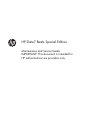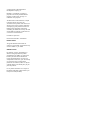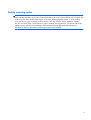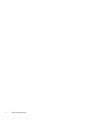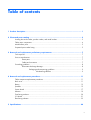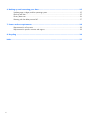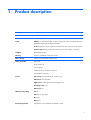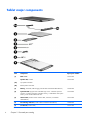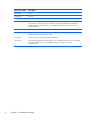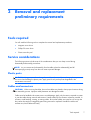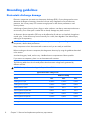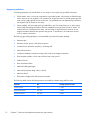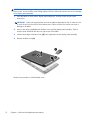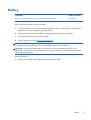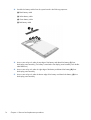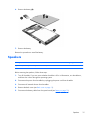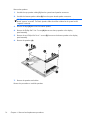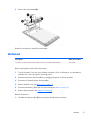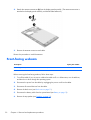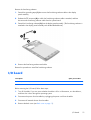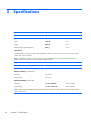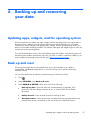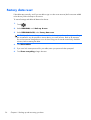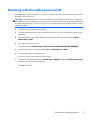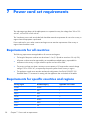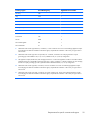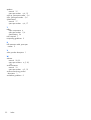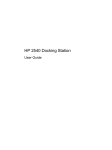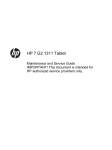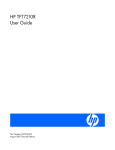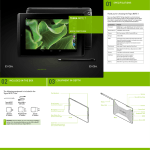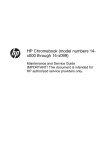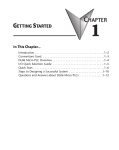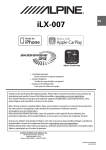Download HP 4501us Maintenance and Service Guide
Transcript
HP Slate7 Beats Special Edition Maintenance and Service Guide IMPORTANT! This document is intended for HP authorized service providers only. © Copyright 2014 Hewlett-Packard Development Company, L.P. Bluetooth is a trademark owned by its proprietor and used by Hewlett-Packard Company under license. SD Logo is a trademark of its proprietor. The information contained herein is subject to change without notice. The only warranties for HP products and services are set forth in the express warranty statements accompanying such products and services. Nothing herein should be construed as constituting an additional warranty. HP shall not be liable for technical or editorial errors or omissions contained herein. First Edition: April 2014 Document Part Number: 764253-001 Product notice This guide describes features that are common to most models. Some features may not be available on your tablet. Software terms By installing, copying, downloading, or otherwise using any software product preinstalled on this tablet, you agree to be bound by the terms of the HP End User License Agreement (EULA). If you do not accept these license terms, your sole remedy is to return the entire unused product (hardware and software) within 14 days for a refund subject to the refund policy of your place of purchase. For any further information or to request a full refund of the tablet, please contact your local point of sale (the seller). Safety warning notice WARNING! To reduce the possibility of heat-related injuries or of overheating the device, do not place the device directly on your lap or obstruct the device air vents. Use the device only on a hard, flat surface. Do not allow another hard surface, such as an adjoining optional printer, or a soft surface, such as pillows or rugs or clothing, to block airflow. Also, do not allow the AC adapter to contact the skin or a soft surface, such as pillows or rugs or clothing, during operation. The device and the AC adapter comply with the user-accessible surface temperature limits defined by the International Standard for Safety of Information Technology Equipment (IEC 60950). iii iv Safety warning notice Table of contents 1 Product description ........................................................................................................... 1 2 Illustrated parts catalog .................................................................................................... 3 Locating the serial number, product number, and model number .................................................... 3 Tablet major components .......................................................................................................... 4 Miscellaneous parts .................................................................................................................. 5 Sequential part number listing .................................................................................................... 5 3 Removal and replacement preliminary requirements ........................................................ 7 Tools required ......................................................................................................................... 7 Service considerations .............................................................................................................. 7 Plastic parts .............................................................................................................. 7 Cables and connectors .............................................................................................. 7 Grounding guidelines ............................................................................................................... 8 Electrostatic discharge damage ................................................................................... 8 Packaging and transporting guidelines ......................................................... 9 Workstation guidelines ................................................................ 9 4 Removal and replacement procedures ............................................................................ 11 Tablet component replacement procedures ................................................................................ 11 Back cover ............................................................................................................................ 11 Battery .................................................................................................................................. 13 Speakers ............................................................................................................................... 15 System board ........................................................................................................................ 17 Antenna ................................................................................................................................ 19 Front-facing webcam .............................................................................................................. 20 I/O board ............................................................................................................................. 21 Rear-facing webcam ............................................................................................................... 23 5 Specifications .................................................................................................................. 24 v 6 Backing up and recovering your data ............................................................................. 25 Updating apps, widgets, and the operating system .................................................................... 25 Back up and reset .................................................................................................................. 25 Factory data reset .................................................................................................................. 26 Resetting with the tablet powered off ........................................................................................ 27 7 Power cord set requirements .......................................................................................... 28 Requirements for all countries .................................................................................................. 28 Requirements for specific countries and regions ......................................................................... 28 8 Recycling ........................................................................................................................ 30 Index ................................................................................................................................. 31 vi 1 Product description Category Description Product Name HP Slate7 Beats Special Edition Processor NVIDIA® Tegra 4 A15 1.80-GHz quad core processor Panel Display: 7-in, high-definition (HD), in-plane switching (IPS), liquid crystal display (LCD) with light-emitting display (LED) backlight (1280×800) Touch: High-speed, 10-point, capacitive DirectTouch with 2-mm tip passive stylus included Contrast ratio: 800-tgyps/560 min, transparency ratio of touch panel is round 85% Graphics NVIDIA-design graphics Memory Supports 1.0-GB DDR3L 1600 system memory Mass storage Supports a 16.0-GB eMMC solid-state drive Audio and video Beats Audio Stereo speakers (2) One microphone 5.0-MP, auto-focus, rear-facing webcamera VGA front-facing webcamera Sensor Axis sensor: 9-axis (accelerometer, compass, gyro) GPS sensor: GPS/GLONASS Light sensor: Ambient light sensor for backlight control Proximity sensor: yes Hall sensor: yes Wireless networking 3G: No Wifi: 802.11b/g/n direct BT: 4.0 LE Wifi: Direct External expansion Integrated micro SD Card Reader expandable to 32-GB 1 Category Description Ports ● Audio: headphone/microphone combo jack ● Micro SD Card Reader ● Micro USB port Power requirements Supports a 4100-mAh, USB charging, (non-removable) Supports a 5V-2A (10W) AC adapter with DC plug and USB charging cable 2 Operating system Preinstalled: Android 4.4.2 (Kit Kat) Serviceability End user replaceable parts: USB cable and AC Adapter Chapter 1 Product description 2 Illustrated parts catalog NOTE: HP continually improves and changes product parts. For complete and current information on supported parts for your tablet, go to http://partsurfer.hp.com, select your country or region, and then follow the on-screen instructions. Locating the serial number, product number, and model number The serial number and product number of your tablet are located on the back cover of the tablet. You may need the information when you travel internationally or when you contact support. Locating the serial number, product number, and model number 3 Tablet major components 4 Item Component Spare part number (1) Back cover 767523-001 Speaker Kit, includes: 767529-001 (2a) Top speaker and cable (2b) Bottom speaker and cable (3) Battery, 4100-mAh, USB-charging (includes cable and double-sided adhesive) 743203-001 (4) System board equipped with an NVIDIA Tegra 4 A15 1.80-GHz quad core processor, a graphics subsystem with UMA memory, 1.0-GB DDR3L 1600 system memory, and a 16-GB eMMC hard drive 767530-001 (5) Antenna Kit (includes wireless antenna cable, transceiver, and doublesided adhesive) 745162-001 (6) Front-facing webcam (includes cable and double-sided adhesive) 743884-001 (7) I/O board (includes cable) 767527-001 Chapter 2 Illustrated parts catalog Item Component Spare part number I/O Hardware Kit (not illustrated, includes I/O board bracket) 745164-001 (8) Rear-facing webcam (includes cable) 743885-001 (9) 7.0-in HD, IPS, LCD, TouchScreen display panel assembly with LED backlight (1280×800) (includes display panel cable and TouchScreen cable) 767528-001 Miscellaneous parts Component Spare part number 5V-2A (10W) AC adapter: For use only in Europe 747779-001 For use only in North America 745229-001 For use only in the United Kingdom 747780-001 HP Slate7 Beats Special Edition Tablet equipped with an NVIDIA Tegra 4 A15 1.80-GHz quad core processor, a 7.0-in HD, IPS, LCD, TouchScreen display with LED backlight (1280×800), a graphics subsystem with UMA memory, 1.0-GB DDR3L 1600 system memory, and a 16-GB eMMC hard drive 767526-001 Screw Kit 743206-001 Stylus 749221-001 Stylus tip 759962-001 USB extension cable 745230-001 Sequential part number listing Spare part number Description 743203-001 Battery, 4100-mAh, USB-charging (includes cable and double-sided adhesive) 743206-001 Screw Kit 743884-001 Front-facing webcam (includes cable and and double-sided adhesive) 743885-001 Rear-facing webcam (includes cable) 745162-001 Antenna Kit (includes wireless antenna cable, transceiver, and double-sided adhesive) 745164-001 I/O Hardware Kit (includes I/O board bracket) 745229-001 5V-2A (10W) AC adapter for use only in North America 745230-001 USB extension cable 747779-001 5V-2A (10W) AC adapter for use only in the United Kingdom 747780-001 5V-2A (10W) AC adapter for use only in Europe Miscellaneous parts 5 6 Spare part number Description 749221-001 Stylus 759962-001 Stylus tip 767523-001 Back cover 767526-001 HP Slate7 Beats Special Edition Tablet equipped with an NVIDIA Tegra 4 A15 1.80-GHz quad core processor, a 7.0-in HD, IPS, LCD, TouchScreen display with LED backlight (1280×800), a graphics subsystem with UMA memory, 1.0-GB DDR3L 1600 system memory, and a 16-GB eMMC hard drive 767527-001 I/O board 767528-001 7.0-in HD, IPS, LCD, TouchScreen display panel assembly with LED backlight (1280×800) (includes display panel cable and TouchScreen cable) 767529-001 Speaker Kit (includes left and right speakers and cables) 767530-001 System board equipped with an NVIDIA Tegra 4 A15 1.80-GHz quad core processor, a graphics subsystem with UMA memory, 1.0-GB DDR3L 1600 system memory, and a 16-GB eMMC hard drive Chapter 2 Illustrated parts catalog 3 Removal and replacement preliminary requirements Tools required You will need the following tools to complete the removal and replacement procedures: ● Magnetic screw driver ● Phillips P0 screw driver ● Plastic case utility tool Service considerations The following sections include some of the considerations that you must keep in mind during disassembly and assembly procedures. NOTE: As you remove each subassembly from the tablet, place the subassembly (and all accompanying screws) away from the work area to prevent damage. Plastic parts CAUTION: Using excessive force during disassembly and reassembly can damage plastic parts. Use care when handling the plastic parts. Apply pressure only at the points designated in the maintenance instructions. Cables and connectors CAUTION: When servicing the tablet, be sure that cables are placed in their proper locations during the reassembly process. Improper cable placement can damage the tablet. Cables must be handled with extreme care to avoid damage. Apply only the tension required to unseat or seat the cables during removal and insertion. Handle cables by the connector whenever possible. In all cases, avoid bending, twisting, or tearing cables. Be sure that cables are routed in such a way that they cannot be caught or snagged by parts being removed or replaced. Handle flex cables with extreme care; these cables tear easily. Tools required 7 Grounding guidelines Electrostatic discharge damage Electronic components are sensitive to electrostatic discharge (ESD). Circuitry design and structure determine the degree of sensitivity. Networks built into many integrated circuits provide some protection, but in many cases, ESD contains enough power to alter device parameters or melt silicon junctions. A discharge of static electricity from a finger or other conductor can destroy static-sensitive devices or microcircuitry. Even if the spark is neither felt nor heard, damage may have occurred. An electronic device exposed to ESD may not be affected at all and can work perfectly throughout a normal cycle. Or the device may function normally for a while, then degrade in the internal layers, reducing its life expectancy. CAUTION: To prevent damage to the tablet when you are removing or installing internal components, observe these precautions: Keep components in their electrostatic-safe containers until you are ready to install them. Before touching an electronic component, discharge static electricity by using the guidelines described in this section. Avoid touching pins, leads, and circuitry. Handle electronic components as little as possible. If you remove a component, place it in an electrostatic-safe container. The following table shows how humidity affects the electrostatic voltage levels generated by different activities. CAUTION: A product can be degraded by as little as 700 V. Typical electrostatic voltage levels Relative humidity Event 8 10% 40% 55% Walking across carpet 35,000 V 15,000 V 7,500 V Walking across vinyl floor 12,000 V 5,000 V 3,000 V Motions of bench worker 6,000 V 800 V 400 V Removing DIPS from plastic tube 2,000 V 700 V 400 V Removing DIPS from vinyl tray 11,500 V 4,000 V 2,000 V Removing DIPS from Styrofoam 14,500 V 5,000 V 3,500 V Removing bubble pack from PCB 26,500 V 20,000 V 7,000 V Packing PCBs in foam-lined box 21,000 V 11,000 V 5,000 V Chapter 3 Removal and replacement preliminary requirements Packaging and transporting guidelines Follow these grounding guidelines when packaging and transporting equipment: ● To avoid hand contact, transport products in static-safe tubes, bags, or boxes. ● Protect ESD-sensitive parts and assemblies with conductive or approved containers or packaging. ● Keep ESD-sensitive parts in their containers until the parts arrive at static-free workstations. ● Place items on a grounded surface before removing items from their containers. ● Always be properly grounded when touching a component or assembly. ● Store reusable ESD-sensitive parts from assemblies in protective packaging or nonconductive foam. ● Use transporters and conveyors made of antistatic belts and roller bushings. Be sure that mechanized equipment used for moving materials is wired to ground and that proper materials are selected to avoid static charging. When grounding is not possible, use an ionizer to dissipate electric charges. Workstation guidelines Follow these grounding workstation guidelines: ● Cover the workstation with approved static-shielding material. ● Use a wrist strap connected to a properly grounded work surface and use properly grounded tools and equipment. ● Use conductive field service tools, such as cutters, screw drivers, and vacuums. ● When fixtures must directly contact dissipative surfaces, use fixtures made only of staticsafe materials. ● Keep the work area free of nonconductive materials, such as ordinary plastic assembly aids and Styrofoam. ● Handle ESD-sensitive components, parts, and assemblies by the case or PCM laminate. Handle these items only at static-free workstations. ● Avoid contact with pins, leads, or circuitry. ● Turn off power and input signals before inserting or removing connectors or test equipment. Grounding guidelines 9 Equipment guidelines Grounding equipment must include either a wrist strap or a foot strap at a grounded workstation. ● When seated, wear a wrist strap connected to a grounded system. Wrist straps are flexible straps with a minimum of one megohm ±10% resistance in the ground cords. To provide proper ground, wear a strap snugly against the skin at all times. On grounded mats with banana-plug connectors, use alligator clips to connect a wrist strap. ● When standing, use foot straps and a grounded floor mat. Foot straps (heel, toe, or boot straps) can be used at standing workstations and are compatible with most types of shoes or boots. On conductive floors or dissipative floor mats, use foot straps on both feet with a minimum of one megohm resistance between the operator and ground. To be effective, the conductive must be worn in contact with the skin. The following grounding equipment is recommended to prevent electrostatic damage: ● Antistatic tape ● Antistatic smocks, aprons, and sleeve protectors ● Conductive bins and other assembly or soldering aids ● Nonconductive foam ● Conductive tabletop workstations with ground cords of one megohm resistance ● Static-dissipative tables or floor mats with hard ties to the ground ● Field service kits ● Static awareness labels ● Material-handling packages ● Nonconductive plastic bags, tubes, or boxes ● Metal tote boxes ● Electrostatic voltage levels and protective materials The following table lists the shielding protection provided by antistatic bags and floor mats. 10 Material Use Voltage protection level Antistatic plastics Bags 1,500 V Carbon-loaded plastic Floor mats 7,500 V Metallized laminate Floor mats 5,000 V Chapter 3 Removal and replacement preliminary requirements 4 Removal and replacement procedures Tablet component replacement procedures CAUTION: Tablet components described in this chapter should only be accessed by an authorized service provider. Accessing these parts can damage the tablet and void the warranty. NOTE: HP continually improves and changes product parts. For complete and current information on supported parts for your tablet, go to http://partsurfer.hp.com, select your country or region, and then follow the on-screen instructions. This chapter provides removal and replacement procedures for authorized service provider only parts. There are as many as [] screws that must be removed, replaced, and/or loosened when servicing the tablet. Make special note of each screw size and location during removal and replacement. Back cover Description Spare part number Back cover 767523-001 7.0-in HD, IPS, LCD, TouchScreen display panel assembly with LED backlight (1280×800) (includes display panel cable and TouchScreen cable) 767528-001 Before disassembling the tablet, follow these steps: 1. Turn off the tablet. If you are unsure whether the tablet is off or in Hibernation, turn the tablet on, and then shut it down through the operating system. 2. Disconnect the power from the tablet by unplugging the power cord from the tablet. 3. Disconnect all external devices from the tablet. Remove the back cover: Tablet component replacement procedures 11 CAUTION: Before turning the display panel assembly upside down, make sure the work surface is clear of tools, screws, and any other foreign objects. Failure to follow this caution can result in damage to the display panel assembly. 1. Place the tablet on a flat surface, display panel side down, with the volume control buttons toward you. CAUTION: When inserting the plastic tool into the tablet as described in Step 2, make sure not to insert the tool into the volume control buttons area. Failure to follow this caution can result in damage to the tablet. 2. Insert a case utility tool (1) between the back cover and the display panel assembly. The first insertion point should be near the rear right corner of the tablet. 3. Lift the bottom edge of the back cover (2) until it separates from the display panel assembly. 4. Remove the back cover (3). Reverse this procedure to install the back cover. 12 Chapter 4 Removal and replacement procedures Battery Description Spare part number Battery, 4100-mAh, USB-charging (includes cable and double-sided adhesive) 743203-001 Before removing the battery, follow these steps: 1. Turn off the tablet. If you are unsure whether the tablet is off or in Hibernation, turn the tablet on, and then shut it down through the operating system. 2. Disconnect the power from the tablet by unplugging the power cord from the tablet. 3. Disconnect all external devices from the tablet. 4. Remove the back cover (see Back cover on page 11). WARNING! To reduce potential safety issues, use only the battery provided with the tablet, a replacement battery provided by HP, or a compatible battery purchased from HP. CAUTION: Removing a battery that is the sole power source for the tablet can cause loss of information. To prevent loss of information, save your work or shut down the tablet through Windows before removing the battery. Remove the battery: 1. Remove the shielding material (1) that protects the battery cables. Battery 13 2. Unsolder the battery cables from the system board in the following sequence: (2) Black battery cable (3) White battery cable (4) Green battery cable (5) Red battery cable 14 3. Insert a case utility tool under the top edge of the battery and detach the battery (1) from the display panel assembly. (The battery is attached to the display panel assembly with doublesided adhesive.) 4. Insert a case utility tool under the right edge of the battery and detach the battery (2) from the display panel assembly. 5. Insert a case utility tool under the bottom edge of the battery and detach the battery (3) from the display panel assembly. Chapter 4 Removal and replacement procedures 6. Remove the battery (4). 7. Remove the battery. Reverse this procedure to install the battery. Speakers Description Spare part number Speaker Kit (includes top and bottom speakers and cables) 767529-001 Before removing the speakers, follow these steps: 1. Turn off the tablet. If you are unsure whether the tablet is off or in Hibernation, turn the tablet on, and then shut it down through the operating system. 2. Disconnect the power from the tablet by unplugging the power cord from the tablet. 3. Disconnect all external devices from the tablet. 4. Remove the back cover (see Back cover on page 11). 5. Disconnect the battery cable from the system board (see Battery on page 13). Speakers 15 Remove the speakers: 1. Unsolder the top speaker cables (1) from the system board speaker connectors. 2. Unsolder the bottom speaker cables (2) from the system board speaker connectors. NOTE: When installing the speakers, the red speaker cables should be soldered to the system board “positive” terminals. The black speaker cables should be soldered to the system board “negative” terminals. 3. Remove the tape (3) that covers the bottom speaker. 4. Remove the Phillips PM1.2×4.5 screw (4) that secures the top speaker to the display panel assembly. 5. Remove the two Phillips PM1.6×4.1 screws (5) that secure the bottom speaker to the display panel assembly. 6. Remove the speakers (6). 7. Remove the speakers and cables. Reverse this procedure to install the speakers. 16 Chapter 4 Removal and replacement procedures System board Description Spare part number System board equipped with an NVIDIA Tegra 4 A15 1.80-GHz quad core processor, a graphics subsystem with UMA memory, 1.0-GB DDR3L 1600 system memory, and a 16-GB eMMC hard drive 767530-001 Before removing the system board, follow these steps: 1. Turn off the tablet. If you are unsure whether the tablet is off or in Hibernation, turn the tablet on, and then shut it down through the operating system. 2. Disconnect the power from the tablet by unplugging the power cord from the tablet. 3. Disconnect all external devices from the tablet. 4. Remove the back cover (see Back cover on page 11). 5. Disconnect the battery cable from the system board (see Battery on page 13). Remove the system board: 1. Disconnect the following cables from the system board: (1) Display panel cable (2) TouchScreen zero insertion force (ZIF) connectors and cables (2) (3) Front-facing webcam ZIF connector and cable (4) I/O board ZIF connector and cable (5) Rear-facing webcam ZIF connector and cable System board 17 2. Disconnect the following cables from the system board: (1) Antenna cables, (must be unsoldered, see Antenna on page 19) (2) Top speaker cables, (must be unsoldered, see Speakers on page 15) (3) Bottom speaker cables, (must be unsoldered, see Speakers on page 15) (4) Unidentified component cables (must be unsoldered in red, white, black sequence) 18 3. Remove the five Phillips PM1.4×2.5 screws (1) that secure the system board to the display panel assembly. 4. Remove the two Phillips PM1.6×4.1 screws (1) that secure the system board to the display panel assembly. Chapter 4 Removal and replacement procedures 5. Remove the system board (3). Reverse this procedure to install the system board. Antenna Description Spare part number Antenna Kit (includes wireless antenna cable, transceiver, and double-sided adhesive) 745162-001 Before removing the antenna, follow these steps: 1. Turn off the tablet. If you are unsure whether the tablet is off or in Hibernation, turn the tablet on, and then shut it down through the operating system. 2. Disconnect the power from the tablet by unplugging the power cord from the tablet. 3. Disconnect all external devices from the tablet. 4. Remove the back cover (see Back cover on page 11). 5. Disconnect the battery cable from the system board (see Battery on page 13). 6. Remove the top speaker (see Speakers on page 15). Remove the antenna: 1. Unsolder the antenna cable (1) from the system board antenna connector. Antenna 19 2. Detach the antenna transceiver (2) from the display panel assembly. (The antenna transceiver is attached to the display panel assembly with double-sided adhesive.) 3. Remove the antenna transceiver and cable. Reverse this procedure to install the antenna. Front-facing webcam Description Spare part number Front-facing webcam (includes cable and double-sided adhesive) 743884-001 Before removing the front-facing webcam, follow these steps: 20 1. Turn off the tablet. If you are unsure whether the tablet is off or in Hibernation, turn the tablet on, and then shut it down through the operating system. 2. Disconnect the power from the tablet by unplugging the power cord from the tablet. 3. Disconnect all external devices from the tablet. 4. Remove the back cover (see Back cover on page 11). 5. Disconnect the battery cable from the system board (see Battery on page 13). 6. Remove the top speaker (see Speakers on page 15). Chapter 4 Removal and replacement procedures Remove the front-facing webcam: 1. Detach the grounding tape (1) that secures the front-facing webcam cable to the display panel assembly. 2. Release the ZIF connector (2) to which the front-facing webcam cable is attached, and then disconnect the front-facing webcam cable from the system board. 3. Detach the front-facing webcam (3) from the display panel assembly. (The front-facing webcam is attached to the display panel assembly with double-sided adhesive.) 4. Remove the front-facing webcam and cable. Reverse this procedure to install the front-facing webcam. I/O board Description Spare part number I/O board (includes cable) 767527-001 Before removing the I/O board, follow these steps: 1. Turn off the tablet. If you are unsure whether the tablet is off or in Hibernation, turn the tablet on, and then shut it down through the operating system. 2. Disconnect the power from the tablet by unplugging the power cord from the tablet. 3. Disconnect all external devices from the tablet. 4. Remove the back cover (see Back cover on page 11). I/O board 21 5. Disconnect the battery cable from the system board (see Battery on page 13). 6. Remove the top speaker (see Speakers on page 15). Remove the I/O board: 1. Detach the grounding tape (1) that secures the I/O board cable to the display panel assembly. 2. Release the ZIF connector (2) to which the I/O board cable is attached, and then disconnect the I/O board cable from the system board. 3. Remove the three Phillips PM1.2×4.5 screws (3) that secure the I/O board bracket and I/O board to the display panel assembly. 4. Remove the I/O board bracket (4). NOTE: The I/O board bracket is included in the I/O Hardware Kit, spare part number 745164-001. 5. Remove the I/O board and cable (5). Reverse this procedure to install the I/O board. 22 Chapter 4 Removal and replacement procedures Rear-facing webcam Description Spare part number Rear-facing webcam (includes cable) 753193-001 Before removing the rear-facing webcam, follow these steps: 1. Turn off the tablet. If you are unsure whether the tablet is off or in Hibernation, turn the tablet on, and then shut it down through the operating system. 2. Disconnect the power from the tablet by unplugging the power cord from the tablet. 3. Disconnect all external devices from the tablet. 4. Remove the back cover (see Back cover on page 11). 5. Disconnect the battery cable from the system board (see Battery on page 13). 6. Remove the top speaker (see Speakers on page 15). Remove the rear-facing webcam: 1. Detach the grounding tape (1) that secures the rear-facing webcam cable to the display panel assembly. 2. Release the ZIF connector (2) to which the rear-facing webcam cable is attached, and then disconnect the rear-facing webcam cable from the system board. 3. Release the rear-facing webcam (3) from the molding built into the display panel assembly. 4. Remove the rear-facing webcam and cable. Reverse this procedure to install the rear-facing webcam. Rear-facing webcam 23 5 Specifications Metric U.S. Width 20.0 cm 7.9 in Depth 12.0 cm 4.7 in Height 0.94 cm 0.37 in Weight (lowest weight configuration) 0.32 g 0.71 lb Dimensions Input power The tablet operates on DC power, which can be supplied by an AC or a DC power source. The AC power source must be rated at 100—240 V, 50/60 Hz. NOTE: The tablet can operate on DC power using an industry-standard micro-A or micro-B USB cable. The HP 5V 2A adapter included with your tablet is recommended for charging the tablet. Temperature Operating 5°C to 35°C 41°F to 95°F Nonoperating -20°C to 60°C -4°F to 140°F Relative humidity (non-condensing) Operating 10% to 90% Nonoperating 5% to 95% Maximum altitude (unpressurized) Operating -15 m to 3,048 m -50 ft to 10,000 ft Nonoperating -15 m to 12,192 m -50 ft to 40,000 ft NOTE: Applicable product safety standards specify thermal limits for plastic surfaces. The device operates well within this range of temperatures. 24 Chapter 5 Specifications 6 Backing up and recovering your data Updating apps, widgets, and the operating system HP recommends that you update your apps, widgets, and the operating system on a regular basis to the latest versions. Updates can resolve issues and bring new features and options to your tablet. Technology is always changing, and updating apps, widgets, and the operating system allows your tablet to run the latest technology available. For example, older apps and widgets might not work well with the most recent operating system. If you download the latest versions of HP and third-party apps and widgets, the operating system will download system updates automatically and notify you when it is ready to install these updates. If you want to update the operating system manually, go to http://www.hp.com/support. Back up and reset HP strongly encourages that you periodically back up your personal data on your tablet to another tablet, a dedicated storage device, or to the cloud using one of several commercially available solutions. You can select preferences for backing up and restoring your data in case of loss. 1. Touch 2. Under PERSONAL, touch Back up & reset. 3. Under BACKUP & RESTORE, select one or more of the following: . ● Back up my data—Select the check box to enable backing up app data, Wi-Fi passwords, and other settings to Internet servers, or clear the check box to disable this feature. ● Backup account—Select an email account for backing up data. ● Automatic restore—Select the check box to enable backed up settings and data to be restored when an app is reinstalled, or clear the check box to disable this feature. Updating apps, widgets, and the operating system 25 Factory data reset If the tablet starts normally, and if you are able to sign in to the owner account (the first account added to the device), follow the steps in this section. To reset all settings and delete all data on the device: 1. Touch . 2. Under PERSONAL, touch Back up & reset. 3. Under PERSONAL DATA, select Factory data reset. CAUTION: All data saved on your device is deleted when you perform a factory reset. All apps are uninstalled. It may be possible to restore data in your email account. Back up all important files with an external storage device or to the cloud using one of several commercially available solutions, before resetting the tablet. 26 4. Touch Reset tablet. 5. If you set a lock screen password for your tablet, enter your password when prompted. 6. Touch Erase everything to begin the reset. Chapter 6 Backing up and recovering your data Resetting with the tablet powered off If the tablet does not start normally, or if you do not remember the lock screen password, you can reset the tablet without turning it on. CAUTION: All data saved on your device is deleted when you perform a factory reset. All apps are uninstalled, but it may be possible to restore data in your email account. Back up all important files with an external storage device or to the cloud using one of several commercially available solutions, before resetting the tablet. 1. Disconnect the AC adapter from the tablet. 2. With the tablet powered off, press and hold the volume up (+) button and the power button at the same time. 3. When the system recovery menu appears, use the volume down (-) button to highlight Wipe data/factory reset. 4. Press the power button to select. The screen displays Confirm wipe of all user data? THIS CAN NOT BE UNDONE 5. Use the volume down (-) button to highlight Yes -- delete all user data. 6. Press the power button to begin the reset. A recovery system screen shows the reset process. 7. When the screen displays the message Data wipe complete, highlight reboot system now, and then press the power button to select. The tablet will reboot. Resetting with the tablet powered off 27 7 Power cord set requirements The wide-range input feature of the tablet permits it to operate from any line voltage from 100 to 120 volts AC, or from 220 to 240 volts AC. The 3-conductor power cord set included with the tablet meets the requirements for use in the country or region where the equipment is purchased. Power cord sets for use in other countries and regions must meet the requirements of the country or region where the tablet is used. Requirements for all countries The following requirements are applicable to all countries and regions: ● The length of the power cord set must be at least 1.0 m (3.3 ft) and no more than 2.0 m (6.5 ft). ● All power cord sets must be approved by an acceptable accredited agency responsible for evaluation in the country or region where the power cord set will be used. ● The power cord sets must have a minimum current capacity of 10 amps and a nominal voltage rating of 125 or 250 V AC, as required by the power system of each country or region. ● The appliance coupler must meet the mechanical configuration of an EN 60 320/IEC 320 Standard Sheet C13 connector for mating with the appliance inlet on the back of the tablet. Requirements for specific countries and regions 28 Country/region Accredited agency Applicable note number Australia EANSW 1 Austria OVE 1 Belgium CEBC 1 Canada CSA 2 Denmark DEMKO 1 Finland FIMKO 1 France UTE 1 Chapter 7 Power cord set requirements Country/region Accredited agency Applicable note number Germany VDE 1 Italy IMQ 1 Japan METI 3 The Netherlands KEMA 1 Norway NEMKO 1 The People's Republic of China COC 5 South Korea EK 4 Sweden CEMKO 1 Switzerland SEV 1 Taiwan BSMI 4 The United Kingdom BSI 1 The United States UL 2 1. The flexible cord must be Type HO5VV-F, 3-conductor, 1.0-mm² conductor size. Power cord set fittings (appliance coupler and wall plug) must bear the certification mark of the agency responsible for evaluation in the country or region where it will be used. 2. The flexible cord must be Type SPT-3 or equivalent, No. 18 AWG, 3-conductor. The wall plug must be a two-pole grounding type with a NEMA 5-15P (15 A, 125 V) or NEMA 6-15P (15 A, 250 V) configuration. 3. The appliance coupler, flexible cord, and wall plug must bear a “T” mark and registration number in accordance with the Japanese Dentori Law. The flexible cord must be Type VCT or VCTF, 3-conductor, 1.00-mm² conductor size. The wall plug must be a two-pole grounding type with a Japanese Industrial Standard C8303 (7 A, 125 V) configuration. 4. The flexible cord must be Type RVV, 3-conductor, 0.75-mm² conductor size. Power cord set fittings (appliance coupler and wall plug) must bear the certification mark of the agency responsible for evaluation in the country or region where it will be used. 5. The flexible cord must be Type VCTF, 3-conductor, 0.75-mm² conductor size. Power cord set fittings (appliance coupler and wall plug) must bear the certification mark of the agency responsible for evaluation in the country or region where it will be used. Requirements for specific countries and regions 29 8 Recycling When a non-rechargeable or rechargeable battery has reached the end of its useful life, do not dispose of the battery in general household waste. Follow the local laws and regulations in your area for battery disposal. HP encourages customers to recycle used electronic hardware, HP original print cartridges, and rechargeable batteries. For more information about recycling programs, see the HP Web site at http://www.hp.com/recycle. 30 Chapter 8 Recycling Index A AC adapter, spare part numbers 5 antenna removal 19 spare part number 4, 5, 19 Antenna Kit, spare part number 4, 5, 19 audio, product description 1 G graphics, product description grounding guidelines 8 guidelines equipment 10 grounding 8 packaging 9 transporting 9 workstation 9 B back cover removal 11 spare part number 4, 6, 11 battery removal 13 spare part number 4, 5, 13 I I/O board removal 21 spare part number 4, 6, 21 I/O board bracket removal 22 spare part number 5, 22 I/O Hardware Kit, spare part number 5 C cables, service considerations 7 connectors, service considerations 7 D display panel assembly, spare part number 5, 6, 11 display panel, product description 1 E electrostatic discharge 8 equipment guidelines 10 external expansion, product description 1 F front-facing webcam removal 20 spare part number 4, 5, 20 1 M mass storage device, product description 1 memory module, product description 1 microphone product description 1 model name 1 O operating system, product description 2 P packaging guidelines 9 plastic parts, service considerations 7 ports, product description 2 power cord, set requirements 28 power requirements, product description 2 processor, product description 1 product description audio 1 display panel 1 external expansion 1 graphics 1 mass storage 1 memory module 1 microphone 1 operating system 2 ports 2 power requirements 2 processors 1 product name 1 sensor 1 serviceability 2 video 1 wireless networking 1 product name 1 R rear-facing webcam removal 23 spare part number 5, 23 S Screw Kit, spare part number 5 sensor, product description 1 service considerations cables 7 connectors 7 plastic parts 7 serviceability, product description 2 Speaker Kit, spare part number 4, 6, 15 Index 31 speakers removal 15 spare part number 4, 6, 15 stylus tip, spare part number 5, 6 stylus, spare part number 5, 6 system board removal 17 spare part number 4, 6, 17 T tablet major components 4 spare part number 5, 6 specifications 24 tools required 7 transporting guidelines 9 U USB extension cable, spare part number 5 V video, product description 1 W webcam removal 20, 23 spare part numbers 4, 5, 20, 23 wireless antenna removal 19 spare part number 4, 5, 19 wireless networking, product description 1 workstation guidelines 9 32 Index