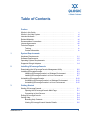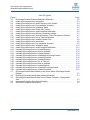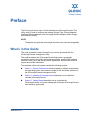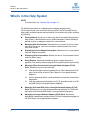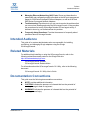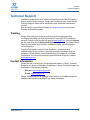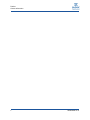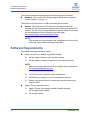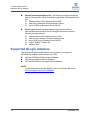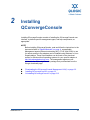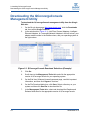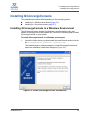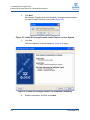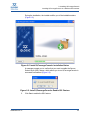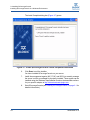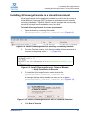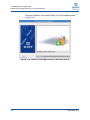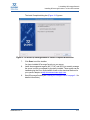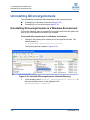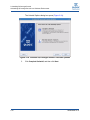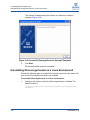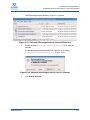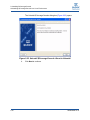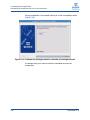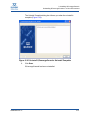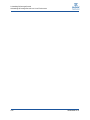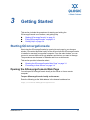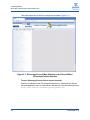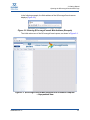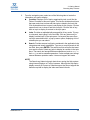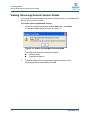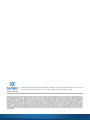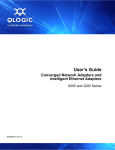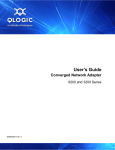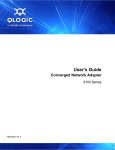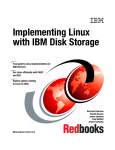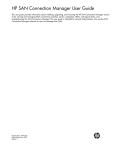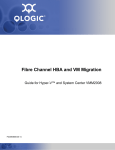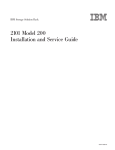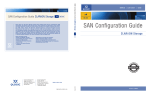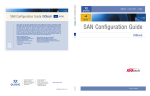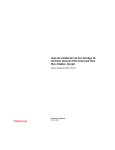Download HP 41B User's Manual
Transcript
User’s Guide QConvergeConsole 2400/2500/3200/8100/8200 Series SN0054669-00 A S User’s Guide QConvergeConsole 2400/2500/3200/8100/8200 Series Information furnished in this manual is believed to be accurate and reliable. However, QLogic Corporation assumes no responsibility for its use, nor for any infringements of patents or other rights of third parties which may result from its use. QLogic Corporation reserves the right to change product specifications at any time without notice. Applications described in this document for any of these products are for illustrative purposes only. QLogic Corporation makes no representation nor warranty that such applications are suitable for the specified use without further testing or modification. QLogic Corporation assumes no responsibility for any errors that may appear in this document. Document Revision History Revision A, December 2010 Changes ii Sections Affected SN0054669-00 A Table of Contents Preface What’s in this Guide . . . . . . . . . . . . . . . . . . . . . . . . . . . . . . . . . . . . . . . . . . . What’s in the Help System . . . . . . . . . . . . . . . . . . . . . . . . . . . . . . . . . . . . . . Intended Audience . . . . . . . . . . . . . . . . . . . . . . . . . . . . . . . . . . . . . . . . . . . . Related Materials . . . . . . . . . . . . . . . . . . . . . . . . . . . . . . . . . . . . . . . . . . . . . Documentation Conventions . . . . . . . . . . . . . . . . . . . . . . . . . . . . . . . . . . . . License Agreements. . . . . . . . . . . . . . . . . . . . . . . . . . . . . . . . . . . . . . . . . . . Technical Support. . . . . . . . . . . . . . . . . . . . . . . . . . . . . . . . . . . . . . . . . . . . . Training . . . . . . . . . . . . . . . . . . . . . . . . . . . . . . . . . . . . . . . . . . . . . . . . Contact Information . . . . . . . . . . . . . . . . . . . . . . . . . . . . . . . . . . . . . . . 1 System Requirements Hardware Requirements . . . . . . . . . . . . . . . . . . . . . . . . . . . . . . . . . . . . . . . Software Requirements . . . . . . . . . . . . . . . . . . . . . . . . . . . . . . . . . . . . . . . . Operating System Requirements . . . . . . . . . . . . . . . . . . . . . . . . . . . . . . . . . Supported QLogic Adapters . . . . . . . . . . . . . . . . . . . . . . . . . . . . . . . . . . . . . 2 1-1 1-2 1-3 1-4 Installing QConvergeConsole Downloading the QConvergeConsole Management Utility . . . . . . . . . . . . . Installing QConvergeConsole. . . . . . . . . . . . . . . . . . . . . . . . . . . . . . . . . . . . Installing QConvergeConsole in a Windows Environment . . . . . . . . . Installing QConvergeConsole in a Linux Environment . . . . . . . . . . . . Uninstalling QConvergeConsole . . . . . . . . . . . . . . . . . . . . . . . . . . . . . . . . . Uninstalling QConvergeConsole in a Windows Environment . . . . . . . Uninstalling QConvergeConsole in a Linux Environment . . . . . . . . . . 3 v vi vii vii vii viii ix ix ix 2-2 2-3 2-3 2-7 2-12 2-12 2-16 Getting Started Starting QConvergeConsole. . . . . . . . . . . . . . . . . . . . . . . . . . . . . . . . . . . . . Opening the QConvergeConsole Main Page . . . . . . . . . . . . . . . . . . . Connecting to Host Servers. . . . . . . . . . . . . . . . . . . . . . . . . . . . . . . . . Exiting QConvergeConsole . . . . . . . . . . . . . . . . . . . . . . . . . . . . . . . . . . . . . Getting Help . . . . . . . . . . . . . . . . . . . . . . . . . . . . . . . . . . . . . . . . . . . . . . . . . Browsing Help Contents . . . . . . . . . . . . . . . . . . . . . . . . . . . . . . . . . . . Viewing QConvergeConsole Version Details . . . . . . . . . . . . . . . . . . . SN0054669-00 A 3-1 3-1 3-4 3-4 3-4 3-4 3-6 iii User’s Guide QConvergeConsole 2400/2500/3200/8100/8200 Series List of Figures Figure Page 2-1 QConvergeConsole Download Selections (Example) . . . . . . . . . . . . . . . . . . . . . . . 2-2 2-2 Install QConvergeConsole: Introduction . . . . . . . . . . . . . . . . . . . . . . . . . . . . . . . . . 2-3 2-3 Install QConvergeConsole: Install Tomcat on Your System . . . . . . . . . . . . . . . . . . . 2-4 2-4 Install QConvergeConsole: Pre-Installation Summary . . . . . . . . . . . . . . . . . . . . . . . 2-4 2-5 Install QConvergeConsole: Installation Status . . . . . . . . . . . . . . . . . . . . . . . . . . . . . 2-5 2-6 Install QConvergeConsole: Enable SSL Feature. . . . . . . . . . . . . . . . . . . . . . . . . . . 2-5 2-7 Install QConvergeConsole: Install Complete Notification. . . . . . . . . . . . . . . . . . . . . 2-6 2-8 Install QConvergeConsole: Directory Containing Installer . . . . . . . . . . . . . . . . . . . . 2-7 2-9 Install QConvergeConsole: Terminal Window—Verify Permission to Execute . . . . 2-7 2-10 Install QConvergeConsole: Run in Terminal Selection . . . . . . . . . . . . . . . . . . . . . . 2-7 2-11 Install QConvergeConsole: Installer Extracts FIles . . . . . . . . . . . . . . . . . . . . . . . . . 2-8 2-12 Install QConvergeConsole: Introduction . . . . . . . . . . . . . . . . . . . . . . . . . . . . . . . . . 2-8 2-13 Install QConvergeConsole: Pre-Installation Summary . . . . . . . . . . . . . . . . . . . . . . . 2-9 2-14 Install QConvergeConsole: Installation Status . . . . . . . . . . . . . . . . . . . . . . . . . . . . . 2-10 2-15 Install QConvergeConsole: Install Complete Notification. . . . . . . . . . . . . . . . . . . . . 2-11 2-16 Uninstall QConvergeConsole: Uninstall Directory . . . . . . . . . . . . . . . . . . . . . . . . . . 2-12 2-17 Uninstall QConvergeConsole: About to Uninstall. . . . . . . . . . . . . . . . . . . . . . . . . . . 2-13 2-18 Uninstall QConvergeConsole: Uninstall Options . . . . . . . . . . . . . . . . . . . . . . . . . . . 2-14 2-19 Uninstall QConvergeConsole: Uninstalling QConvergeConsole . . . . . . . . . . . . . . . 2-15 2-20 Uninstall QConvergeConsole: Uninstall Complete. . . . . . . . . . . . . . . . . . . . . . . . . . 2-16 2-21 Uninstall QConvergeConsole: Uninstall Directory . . . . . . . . . . . . . . . . . . . . . . . . . . 2-17 2-22 Uninstall QConvergeConsole: Run in Terminal . . . . . . . . . . . . . . . . . . . . . . . . . . . . 2-17 2-23 Uninstall QConvergeConsole: About to Uninstall. . . . . . . . . . . . . . . . . . . . . . . . . . . 2-18 2-24 Uninstall QConvergeConsole: Uninstall Options . . . . . . . . . . . . . . . . . . . . . . . . . . . 2-19 2-25 Uninstall QConvergeConsole: Uninstall QConvergeConsole . . . . . . . . . . . . . . . . . 2-20 2-26 Uninstall QConvergeConsole: Uninstall Complete. . . . . . . . . . . . . . . . . . . . . . . . . . 2-21 3-1 QConvergeConsole Main Window on the Server Where QConvergeConsole Resides . . . . . . . . . . . . . . . . . . . . . . . . . . . . . . . . . . . . . . . . . . . . . . . . . . . . . . . . . . 3-2 3-2 Entering QConvergeConsole Web Address (Example) . . . . . . . . . . . . . . . . . . . . . . 3-3 3-3 QConvergeConsole Main Window from a Remote Computer—Unpopulated View . . . . . . . . . . . . . . . . . . . . . . . . . . . . . . . . . . . . . . . . . . . . . . . . . . . . . . . . . . . . . 3-3 3-4 Hostname/IP Address Entry Field (Example). . . . . . . . . . . . . . . . . . . . . . . . . . . . . . 3-4 3-5 About QConvergeConsole Window . . . . . . . . . . . . . . . . . . . . . . . . . . . . . . . . . . . . . 3-6 iv SN0054669-00 A Preface The QConvergeConsole User’s Guide describes the QConvergeConsole® GUI utility, which is used to configure and manage QLogic Fibre Channel adapters, Intelligent Ethernet adapters, and Converged Network Adapters within storage area networks (SANs). NOTE: Throughout this guide the terms target and device are used interchangeably. What’s in this Guide This guide contains the basic information you need to get started with the QConvergeConsole management utility. This preface explains the QConvergeConsole help system, typographic conventions used in this guide, lists related documents, specifies the intended audience, refers you to the QLogic license agreements, and provides technical support and contact information. The remainder of the user's guide contains the following sections: Section 1. System Requirements lists the hardware, software requirements, and operating system requirements needed for the successful operation of the QConvergeConsole management utility. Section 2. Installing QConvergeConsole describes how to install and uninstall QConvergeConsole. Section 3. Getting Started describes how to customize the QConvergeConsole. It includes starting and exiting the QConvergeConsole user interface, getting help. SN0054669-00 A v Preface What’s in the Help System What’s in the Help System NOTE: To access help, see “Getting Help” on page 3-4. For detailed information on configuring and managing adapters using QConvergeConsole, refer to the built-in help system. The QConvergeConsole help system contains features and functionality not covered in this guide, including the following: vi Getting Started. Shows how to start using the QConvergeConsole and the help system. It also describes how to initiate automatic e-mail notifications and set security on adapters installed for a selected host. Managing Host Connections. Describes how to connect to a host, create and use a host group, view host information, and disconnect from one or more host servers. Displaying Host and Adapter Information. Describes how to view general host and adapter information. Displaying Device Information. Shows you how to view information about a device (disk or tape). Using Reports, Describes the different types of reports and how to generate, view, and save them using the QConvergeConsole's report facility. Managing Fibre Channel and Converged Network Adapter (FCoE) Ports. Describes how to do the following: View and configure common parameters on Fibre Channel and FCoE ports, which reside on either Fibre Channel or Converged Network Adapters. Use the advanced utilities, create and delete virtual ports, and perform diagnostics. View the parameters and statistics for FCoE ports that reside on 8100 and 8200 Series Converged Network Adapters. Managing 8100 and 8200 Series Converged Network Adapter (FCoE) Ports. Describes how to view the parameters and statistics for FCoE ports that reside on 8100 and 8200 Series Converged Network Adapters. Managing Converged Network Adapter (iSCSI) Ports. Shows and describes the parameters provided on the iSCSI port management pages for the 8200 Series Converged Network Adapters. SN0054669-00 A Preface Intended Audience Managing Ethernet Networking (NIC) Ports. Shows and describes the parameters and configuration options provided on the NIC port management pages for 3200 Series Intelligent Ethernet Adapters, as well as 8100 and 8200 Series Converged Network Adapters. Troubleshooting. Describes tools you can use to resolve the problems that can occur when installing and using the QConvergeConsole. It also provides the procedures for tracing QConvergeConsole GUI and agent activity, if directed to do so by your authorized service provider. Frequently Asked Questions. Provides the answers to frequently asked questions about QConvergeConsole. Intended Audience This guide is for system administrators who are responsible for installing, configuring, and managing QLogic adapters using the QLogic QConvergeConsole. Related Materials For additional help installing or using the QConvergeConsole, refer to the following related documents posted on the QLogic Web site http://driverdownloads.qlogic.com: QConvergeConsole Readme QConvergeConsole Release Notes For information about the QConvergeConsole CLI Utility, refer to the following document: QConvergeConsole CLI Utility User’s Guide Documentation Conventions This guide uses the following documentation conventions: NOTE: provides additional information. CAUTION! indicates the presence of a hazard that has the potential of causing damage to data or equipment. WARNING!! indicates the presence of a hazard that has the potential of causing personal injury. SN0054669-00 A vii Preface License Agreements Text in blue font indicates a hyperlink (jump) to a figure, table, or section in this guide, and links to Web sites are shown in underlined blue. For example: Text in bold font indicates user interface elements such as a menu items, buttons, check boxes, or column headings. For example: Click the Start button, point to Programs, point to Accessories, and then click Command Prompt. Under Notification Options, select the Warning Alarms check box. Text in Courier font indicates a file name, directory path, or command line text. For example: To return to the root directory from anywhere in the file structure: Type cd /root and press ENTER. Enter the following command: sh ./install.bin Key names and key strokes are indicated with UPPERCASE: Table 9-2 lists problems related to the user interface and remote agent. See “Installation Checklist” on page 3-6. For more information, visit www.qlogic.com. Press CTRL+P. Press the UP ARROW key. Text in italics indicates terms, emphasis, variables, or document titles. For example: For a complete listing of license agreements, refer to the QLogic Software End User License Agreement. What are shortcut keys? To enter the date type mm/dd/yyyy (where mm is the month, dd is the day, and yyyy is the year). Topic titles between quotation marks identify related topics either within this manual or in the online help, which is also referred to as the help system throughout this document. License Agreements Refer to the QLogic Software End User License Agreement for a complete listing of all license agreements affecting this product. viii SN0054669-00 A Preface Technical Support Technical Support Customers should contact their authorized maintenance provider for technical support of their QLogic products. QLogic-direct customers may contact QLogic Technical Support; others will be redirected to their authorized maintenance provider. Visit the QLogic support Web site listed in Contact Information for the latest firmware and software updates. Training QLogic offers training for technical professionals for storage networking, converged networking, and High Performance Computing (HPC) networking products. From the main QLogic web page at www.qlogic.com, click the Support tab at the top, then click Training and Certification on the left. The QLogic Global Training Portal offers online courses, certification exams, and scheduling of in-person training. Technical Certification courses include installation, maintenance and troubleshooting QLogic products. Upon demonstrating knowledge using live equipment, QLogic awards a certificate identifying the student as a Certified Professional. You can reach the training professionals at QLogic by e-mail at [email protected]. Contact Information Please feel free to contact your QLogic approved reseller or QLogic Technical Support at any phase of integration for assistance. QLogic Technical Support can be reached by the following methods: Web site: http://support.qlogic.com E-mail: support.qlogic.com QLogic Technical Support for products under warranty is available during local standard working hours excluding QLogic observed holidays. SN0054669-00 A ix Preface Contact Information x SN0054669-00 A 1 System Requirements The QConvergeConsole is a Web-based client/server application that allows for centralized management and configuration of QLogic adapters within the entire network (LAN and SAN). On the server side, the QConvergeConsole runs as an Apache Tomcat™ application server. After the application is launched on the application server, you can connect to the QConvergeConsole through a browser, either locally on the server or remotely from another computer. Your browser window becomes the client used to connect to servers that host the QLogic adapters and connected storage devices within the network. For optimum performance, the QConvergeConsole requires the hardware, software, and operating systems listed in this section: “Hardware Requirements” on page 1-1 “Software Requirements” on page 1-2 “Operating System Requirements” on page 1-3 “Supported QLogic Adapters” on page 1-4 Hardware Requirements The minimum hardware requirements for the Apache Tomcat application server are as follows: Application server. Single-processor or multiprocessor server or workstation on which to install the Apache Tomcat application server. See “Operating System Requirements” on page 1-3 for a list of operating systems on which the Web browsers can be run. Intel® Core™ Duo with 1GHz or greater Memory. 512MB of physical RAM to run the QConvergeConsole; 1GB recommended. Running with less memory can cause disk swapping, which severely affects performance. Video card. Capable of 16K colors and a screen resolution of 1024 x 768 pixels. Hard disk space. About 150MB disk space. SN0054669-00 A 1-1 1–System Requirements Software Requirements The minimum hardware requirements for the server agent are as follows: Adapters. One or more of the QLogic adapters listed under “Supported QLogic Adapters” on page 1-4. The minimum requirements for a SAN environment are as follows: Storage. Fibre Channel or iSCSI devices, such as disks and RAID subsystems. QConvergeConsole supports most Fibre Channel and iSCSI devices. See the QLogic Storage Networking Interoperability Guide, which you can download from the following QLogic Web page: http://connect.qlogic.com/interopguide/info.asp NOTE: Tape devices are shown as part of the configuration, but are not fully supported. Only persistent binding is supported. Software Requirements The software requirements are as follows: Server on which your adapter is physically installed QLogic adapter drivers for your operating system. QLogic adapter management agents for your operating system. NOTE: Refer to the QLogic Web site for QLogic adapter drivers and agents: http://driverdownloads.qlogic.com. 1-2 TCP/IP protocol for Windows remote management. Administrative privileges to perform management functions. Disable user access control to run the agent service (qlremote) on Windows 2008. Apache Tomcat application server Apache Tomcat (if not already installed, installed using the QConvergeConsole installer) QConvergeConsole SN0054669-00 A 1–System Requirements Operating System Requirements Web browser The QConvergeConsole runs on the following Web browsers: Apple® Safari® Google Chrome™ Microsoft Internet® Explorer® Mozilla® Firefox® NOTE: For the supported Web browser versions, refer to the Readme where the QConvergeConsole is posted on the QLogic Web site: http://driverdownloads.qlogic.com. NOTE: The QConvergeConsole help system's Search and Index tools work best when running the Help system using Internet Explorer or FireFox browsers. Although the help topics display correctly in Chrome or Safari browsers, they do not support the features required to display the Index and Search results. Operating System Requirements The operating system requirements differ for the client browser, Apache Tomcat application server, and server agent. NOTE: For the supported operating system versions, refer to the Readme where the QConvergeConsole is posted on the QLogic Web site: http://driverdownloads.qlogic.com. Client browser. These operating systems support running or hosting the QConvergeConsole by running one of the following supported browsers: SN0054669-00 A Windows® Server® 2003, Windows Server 2008 Red Hat® Linux® Advance Server/Enterprise Server Novell SUSE® Linux Enterprise Server (SLES) 1-3 1–System Requirements Supported QLogic Adapters Apache Tomcat application server. The following operating systems can host the Tomcat server, which is required to support the QConvergeConsole GUI: Windows Server 2003, Windows Server 2008 Red Hat LinuxAdvance Server/Enterprise Server Novell SUSELinux Enterprise Server (SLES) Server agent. Multiple operating system support allows control of heterogeneous environments.The QConvergeConsole works with the following operating systems: Windows Server 2003, Windows Server 2008 Red Hat Linux Advance Server/Enterprise Server Novell SUSE Linux Enterprise Server (SLES) Solaris® SPARC®, Solaris x86 VMware® ESX Supported QLogic Adapters The supported QLogic-branded adapters are as follows. For support of OEM-branded adapters, please contact your OEM. 2400 and 2500 Series Fibre Channel Adapters 3200 Series Intelligent Ethernet Adapters 8100 and 8200 Series Converged Network Adapters NOTE: For information about QLogic adapters, refer to the QLogic Web site at http://www.qlogic.com/Products/adapters. 1-4 SN0054669-00 A 2 Installing QConvergeConsole Installing QConvergeConsole consists of installing the QConvergeConsole user interface, a platform-specific management agent, and help components, as appropriate. NOTE: Before installing QConvergeConsole, read and follow the instructions in the documents listed in “Related Materials” on page vii, as applicable. Management agents (Ethernet networking (NIC), FCoE, and iSCSI) to use for remote access to the adapters can be installed using Windows or Linux SuperInstallers. These SuperInstallers can be found on the download section for Windows/Linux operating systems for your specific adapter at http://driverdownloads.qlogic.com. The management agents are not included in the QConvergeConsole package that you download from the QLogic downloads page. SN0054669-00 A : “Downloading the QConvergeConsole Management Utility” on page 2-2 “Installing QConvergeConsole” on page 2-3 “Uninstalling QConvergeConsole” on page 2-12 2-1 2–Installing QConvergeConsole Downloading the QConvergeConsole Management Utility Downloading the QConvergeConsole Management Utility To download the QConvergeConsole management utility from the QLogic Web site: 1. On the QLogic home page (http://www.qlogic.com), click the Downloads tab, then select QLogic Products. 2. In the selection box (Figure 2-1), click Fibre Channel Adapters, Intelligent Ethernet Adapters, or Converged Network Adapters in the left column, your adapter model number in the middle column, and your operating system in the right column. Figure 2-1. QConvergeConsole Download Selections (Example) 2-2 3. Click Go. 4. Scroll down to the Management Tools table and click the appropriate version of QConvergeConsole for your operating system. 5. On the End User Software License Agreement page, read this important information, and then click I Agree to continue. 6. On the File Download dialog box, click Save. Select a directory on your system and then click Save As to download the file. 7. In the Management Tools table, select and download the Readme and Release Notes files for the appropriate version of QConvergeConsole. SN0054669-00 A 2–Installing QConvergeConsole Installing QConvergeConsole Installing QConvergeConsole The installation procedures differ depending on the operating system: Installing in a Windows environment (page 2-3) Installing in a Linux environment (page 2-7) Installing QConvergeConsole in a Windows Environment The QConvergeConsole Installer for Windows is a self-extracting utility that installs QConvergeConsole and related files. Perform the following steps to install QConvergeConsole on your system. To install QConvergeConsole in a Windows environment: 1. Locate the folder where you downloaded the install file and double-click the file QConvergConsole_Installer_<version>.exe. The InstallAnywhere® window prepares to install QConvergeConsole and opens the installation Introduction dialog box (Figure 2-2). Figure 2-2. Install QConvergeConsole: Introduction SN0054669-00 A 2-3 2–Installing QConvergeConsole Installing QConvergeConsole in a Windows Environment 2. Click Next. If the Apache Tomcat server is not installed, a message prompts whether you want to install Tomcat on your system (Figure 2-3). Figure 2-3. Install QConvergeConsole: Install Tomcat on Your System 3. Click Yes. The Pre-Installation Summary dialog box (Figure 2-4) opens. Figure 2-4. Install QConvergeConsole: Pre-Installation Summary 4. 2-4 Read the information, and then click Install. SN0054669-00 A 2–Installing QConvergeConsole Installing QConvergeConsole in a Windows Environment During the installation, the installer notifies you of the installation status (Figure 2-5). Figure 2-5. Install QConvergeConsole: Installation Status A message prompts you to confirm that you want to enable the Secure Socket Layer (SSL) feature, which allows you to run QConvergeConsole in a secured environment (Figure 2-6). Figure 2-6. Install QConvergeConsole: Enable SSL Feature 5. SN0054669-00 A Click Yes to enable the SSL feature. 2-5 2–Installing QConvergeConsole Installing QConvergeConsole in a Windows Environment The Install Complete dialog box (Figure 2-7) opens. Figure 2-7. Install QConvergeConsole: Install Complete Notification 6. Click Done to exit the installer. You have installed QConvergeConsole on your server. 2-6 7. Install the management agents (NIC, FCoE, and iSCSI) to remotely manage the server in which your adapter is physically installed. These agents can be installed using the Windows SuperInstaller found on the download sections for your specific adapter at http://driverdownloads.qlogic.com. 8. Start QConvergeConsole (see “Starting QConvergeConsole” on page 3-1 for detailed information). SN0054669-00 A 2–Installing QConvergeConsole Installing QConvergeConsole in a Linux Environment Installing QConvergeConsole in a Linux Environment QConvergeConsole can be graphically installed on a Linux host by running a Virtual Network Computing (VNC®) program on a Windows host to remotely control the installation. TightVNC Viewer is a VNC program that can remotely control QConvergeConsole installation on a Linux host. To install QConvergeConsole in a Linux environment: 1. Open the directory containing the installer QConvergeConsole_Installer_<version>.bin (Figure 2-8). Figure 2-8. Install QConvergeConsole: Directory Containing Installer 2. From the Terminal window, verify that the installer file has permission to execute. At the prompt, enter ls -lt (Figure 2-9). Figure 2-9. Install QConvergeConsole: Terminal Window —Verify Permission to Execute 3. To install the QConvergeConsole, double-click the file QConvergeConsole_Installer_<version>.bin. A message displays asking whether you want to run or display QConvergeConsole_Installer_<version>.bin (Figure 2-10). Figure 2-10. Install QConvergeConsole: Run in Terminal Selection 4. SN0054669-00 A Click Run in Terminal. 2-7 2–Installing QConvergeConsole Installing QConvergeConsole in a Linux Environment The installer extracts the files and installs QConvergeConsole in the directory /opt/QConvergeConsole_Installer (Figure 2-11). Figure 2-11. Install QConvergeConsole: Installer Extracts FIles The InstallAnywhere window prepares to install QConvergeConsole and opens the installation Introduction dialog box (Figure 2-12). Figure 2-12. Install QConvergeConsole: Introduction 5. 2-8 Click Next. SN0054669-00 A 2–Installing QConvergeConsole Installing QConvergeConsole in a Linux Environment The Pre-Installation Summary dialog box (Figure 2-13) opens. Figure 2-13. Install QConvergeConsole: Pre-Installation Summary 6. SN0054669-00 A Read the information, and then click Install. 2-9 2–Installing QConvergeConsole Installing QConvergeConsole in a Linux Environment During the installation, the installer notifies you of the installation status (Figure 2-14). Figure 2-14. Install QConvergeConsole: Installation Status 2-10 SN0054669-00 A 2–Installing QConvergeConsole Installing QConvergeConsole in a Linux Environment The Install Complete dialog box (Figure 2-15) opens. Figure 2-15. Install QConvergeConsole: Install Complete Notification 7. Click Done to exit the installer. You have installed QConvergeConsole on your server. 8. Install the management agents (NIC, FCoE, and iSCSI) to remotely manage the server in which your adapter is physically installed. These agents can be installed using the Linux SuperInstaller found on the download sections for your specific adapter at http://driverdownloads.qlogic.com. 9. Start QConvergeConsole (see “Starting QConvergeConsole” on page 3-1 for detailed information). SN0054669-00 A 2-11 2–Installing QConvergeConsole Uninstalling QConvergeConsole Uninstalling QConvergeConsole The uninstallation procedures differ depending on the operating system: Uninstalling in a Windows environment (page 2-12) Uninstalling in a Linux environment (page 2-16) Uninstalling QConvergeConsole in a Windows Environment Perform the following steps to uninstall QConvergeConsole from this system. Be sure to exit QConvergeConsole before you uninstall. To uninstall QConvergeConsole in a Windows environment: 1. Change to the directory that contains the QConvergeConsole files. The default location is: C:\Program Files/QConvergeConsole_Installer The following directory displays. (Figure 2-16). Figure 2-16. Uninstall QConvergeConsole: Uninstall Directory 2. 2-12 In the left pane, select Uninstall_QConvergeConsole_Installer. To start the uninstall process, in the right pane click QConvergeConsole_Installer. SN0054669-00 A 2–Installing QConvergeConsole Uninstalling QConvergeConsole in a Windows Environment The Uninstall QConvergeConsole dialog box (Figure 2-17) opens. Figure 2-17. Uninstall QConvergeConsole: About to Uninstall Click Next to continue. SN0054669-00 A 2-13 2–Installing QConvergeConsole Uninstalling QConvergeConsole in a Windows Environment The Uninstall Options dialog box opens (Figure 2-18). Figure 2-18. Uninstall QConvergeConsole: Uninstall Options 3. 2-14 Click Complete Uninstall, and then click Next. SN0054669-00 A 2–Installing QConvergeConsole Uninstalling QConvergeConsole in a Windows Environment During uninstallation, the uninstall notifies you of the uninstallation status (Figure 2-19). Figure 2-19. Uninstall QConvergeConsole: Uninstalling QConvergeConsole A message asks you to wait the while the uninstaller removes the components. SN0054669-00 A 2-15 2–Installing QConvergeConsole Uninstalling QConvergeConsole in a Linux Environment The Uninstall Complete dialog box informs you when the uninstall is complete (Figure 2-20). Figure 2-20. Uninstall QConvergeConsole: Uninstall Complete 4. Click Done. QConvergeConsole has been uninstalled. Uninstalling QConvergeConsole in a Linux Environment Perform the following steps to uninstall QConvergeConsole from this system. Be sure to exit QConvergeConsole before you uninstall. To uninstall QConvergeConsole in a Linux environment: 1. Change to the directory where the QConvergeConsole is installed. The default location is: /opt/QConvergeConsole_Installer/Uninstall_QConvergeConsole_ Installer 2-16 SN0054669-00 A 2–Installing QConvergeConsole Uninstalling QConvergeConsole in a Linux Environment The QConvergeConsole directory (Figure 2-21) opens. Figure 2-21. Uninstall QConvergeConsole: Uninstall Directory 2. Double-click the QConvergeConsoleUninstaller file to start the uninstall. A message displays asking whether you want to run or display QConvergeConsoleUnnstaller.bin (Figure 2-22). Figure 2-22. Uninstall QConvergeConsole: Run in Terminal 3. SN0054669-00 A Click Run in Terminal. 2-17 2–Installing QConvergeConsole Uninstalling QConvergeConsole in a Linux Environment The Uninstall QConvergeConsole dialog box (Figure 2-23) opens. Figure 2-23. Uninstall QConvergeConsole: About to Uninstall 4. 2-18 Click Next to continue. SN0054669-00 A 2–Installing QConvergeConsole Uninstalling QConvergeConsole in a Linux Environment The Uninstall Options dialog box opens (Figure 2-24). Figure 2-24. Uninstall QConvergeConsole: Uninstall Options 5. SN0054669-00 A Click Complete Uninstall, then click Next. 2-19 2–Installing QConvergeConsole Uninstalling QConvergeConsole in a Linux Environment During uninstallation, the uninstall notifies you of the uninstallation status (Figure 2-25). Figure 2-25. Uninstall QConvergeConsole: Uninstall QConvergeConsole A message asks you to wait the while the uninstaller removes the components. 2-20 SN0054669-00 A 2–Installing QConvergeConsole Uninstalling QConvergeConsole in a Linux Environment The Uninstall Complete dialog box informs you when the uninstall is complete (Figure 2-26). Figure 2-26. Uninstall QConvergeConsole: Uninstall Complete 6. Click Done. QConvergeConsole has been uninstalled. SN0054669-00 A 2-21 2–Installing QConvergeConsole Uninstalling QConvergeConsole in a Linux Environment 2-22 SN0054669-00 A 3 Getting Started This section includes the procedures for starting and exiting the QConvergeConsole user interface, and getting help: “Starting QConvergeConsole” on page 3-1 “Exiting QConvergeConsole” on page 3-4 “Getting Help” on page 3-4 Starting QConvergeConsole Start using the QConvergeConsole by opening its main page in your browser window. You can do this either locally on the server where the QConvergeConsole is installed or remotely from another computer. From the main window, you can connect to servers that host QLogic adapters and devices you want to manage. The procedures are the same in Windows and Linux environments. This section provides information about: “Opening the QConvergeConsole Main Page” on page 3-1 “Connecting to Host Servers” on page 3-4 Opening the QConvergeConsole Main Page You can open QConvergeConsole locally on the server or from a remote computer. To open QConvergeConsole locally on the server: Enter the following as the Web address in the browser's address bar: http://localhost:8080/QConvergeConsole SN0054669-00 A 3-1 3–Getting Started Opening the QConvergeConsole Main Page The initial main menu of the QConvergeConsole opens (Figure 3-1). Figure 3-1. QConvergeConsole Main Window on the Server Where QConvergeConsole Resides To open QConvergeConsole from a remote computer: Enter the IP address of the QConvergeConsole server, followed by the access port and application name in the browser's address bar using the following format: http://xxx.xxx.xxx.xxx:8080/QConvergeConsole/ 3-2 SN0054669-00 A 3–Getting Started Opening the QConvergeConsole Main Page In the following example, the Web address of the QConvergeConsole server displays (Figure 3-2). Figure 3-2. Entering QConvergeConsole Web Address (Example) The initial main menu of the QConvergeConsole opens, as shown in Figure 3-3. Figure 3-3. QConvergeConsole Main Window from a Remote Computer —Unpopulated View SN0054669-00 A 3-3 3–Getting Started Connecting to Host Servers Connecting to Host Servers To connect to host servers from the QConvergeConsole main window: 1. Locate the Input hostname/address field in the upper-left corner of the QConvergeConsole screen. 2. Enter the host name or its IP address, as shown in the example (Figure 3-4). Figure 3-4. Hostname/IP Address Entry Field (Example) 3. Click Connect to initiate the connection. If successful, the host and its adapters display in the system tree. Exiting QConvergeConsole To exit the QConvergeConsole, point to the File menu on the QConvergeConsole main window and click Exit. Getting Help This section provides information about: “Browsing Help Contents” on page 3-4 “Viewing QConvergeConsole Version Details” on page 3-6 Browsing Help Contents You can view the QConvergeConsole help system at any time using one of the following methods. To view the help system from the main window: 1. 3-4 Point to the Help menu on the menu bar and click Browse Contents. The help window displays a navigation pane on the left and a topic pane on the right. SN0054669-00 A 3–Getting Started Browsing Help Contents 2. From the navigation pane, select one of the following tabs to locate the information you want to display: Contents. Displays a list of topics organized by task, much like the Table of Contents in this user's guide. This list also includes book icons that open and close to show and hide topics related to the book title. Click a closed book icon to open it and display its list of topics. Click an opened book icon to close it and hide its topics. Click the title of any book or topic to display its content in the topic pane. Index. Provides an alphabetically arranged list of key words. To jump to a keyword, start typing it in the text field. Click any index entry to display a related topic in the topic pane. If a keyword has more than one topic associated with it, a pop-up menu opens, displaying a list of related topics you can select. Search. Provides access to all topics contained in the application help using advanced search capabilities. Type one or more keywords in the text field, then press ENTER. The search tool lists all topics that meet your search criteria. Select any topic to display its contents in the topic pane. The search tool accepts Boolean expressions (such as AND, OR, and NOT), as well as nested expressions. It also accepts exact strings entered between quotation marks. It does not support wild cards. NOTE: The Search and Index tools work best when running the Help system using Internet Explorer or FireFox browsers. Although the help topics display correctly in Chrome or Safari browsers, they do not support the features required to display the Index and Search results. SN0054669-00 A 3-5 3–Getting Started Viewing QConvergeConsole Version Details Viewing QConvergeConsole Version Details If you need technical assistance with the QConvergeConsole, your technician will ask you for the version number. To view the QConvergeConsole version: 1. On the QConvergeConsole main window Help menu, click About. A message window opens, as shown in Figure 3-5. Figure 3-5. About QConvergeConsole Window This window provides the following information: 2. 3-6 Version number Copyright information To close the About QConvergeConsole window and return to the QConvergeConsole main window, click OK. SN0054669-00 A Corporate Headquarters QLogic Corporation 26650 Aliso Viejo Parkway Aliso Viejo, CA 92656 949.389.6000 www.qlogic.com International Offices UK | Ireland | Germany | India | Japan | China | Hong Kong | Singapore | Taiwan © 2010 QLogic Corporation. Specifications are subject to change without notice. All rights reserved worldwide. QLA, QLogic, the QLogic logo, and QConvergeConsole are registered trademarks of QLogic Corporation. Apache Tomcat and Tomcat are trademarks of The Apache Software Foundation. Apple is a registered trademark, and Safari is a trademarks of Apple, Inc., registered in the U.S. and other countries. Google Chrome is a trademark of Google, Inc. InstallAnywhere and the InstallAnywhere logo are trademarks or registered trademarks of Zero G Software, Inc. Intel is a registered trademark and Core is a trademark of Intel Corporation in the United States and other countries. Linux is a registered trademark of Linus Torvalds. Microsoft, Excel, Internet Explorer, Windows, Windows Server 2003, and Windows Server 2008 are registered trademarks of Microsoft Corporation in the United States and other countries. Mozilla and Firefox are registered trademarks of the Mozilla Foundation. Novell and SUSE are registered trademarks of Novell, Inc. in the United States and other countries. Red Hat and Enterprise Linux are registered trademarks of Red Hat, Inc. in the United States and other countries. Solaris is a trademark of Oracle Corporation, in the United States and other countries. SPARC is a registered trademark of SPARC International, Inc. Products bearing SPARC trademarks are based on an architecture developed by Sun Microsystems, Inc., StuffIt is a registered trademark of Smith Micro Software, Inc. VMware is a registered trademark of VMware, Inc. VNC is a registered trademark of RealVNC Ltd. in the United States and other countries. All other brand and product names are trademarks or registered trademarks of their respective owners. Information supplied by QLogic Corporation is believed to be accurate and reliable. QLogic Corporation assumes no responsibility for any errors in this brochure. QLogic Corporation reserves the right, without notice, to make changes in product design or specifications.