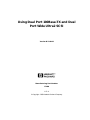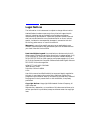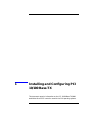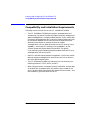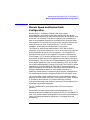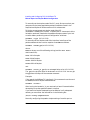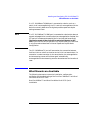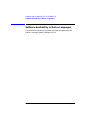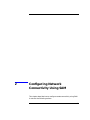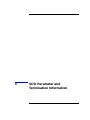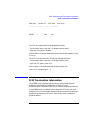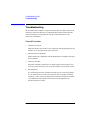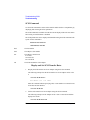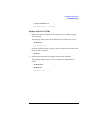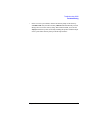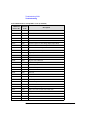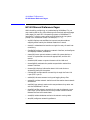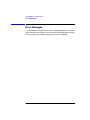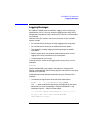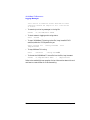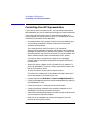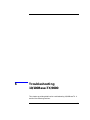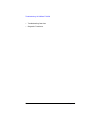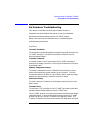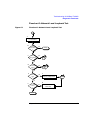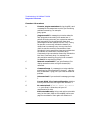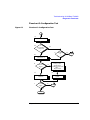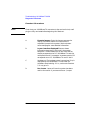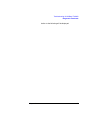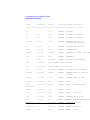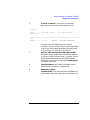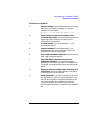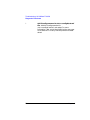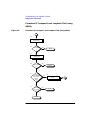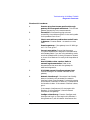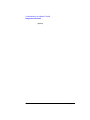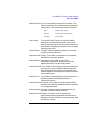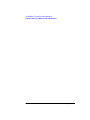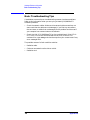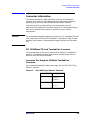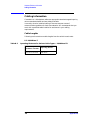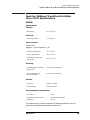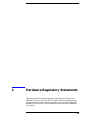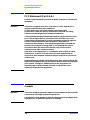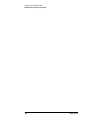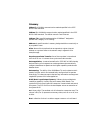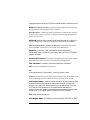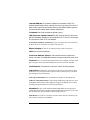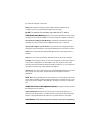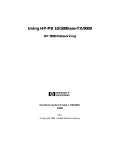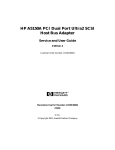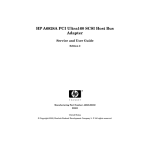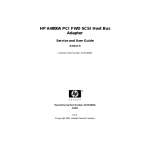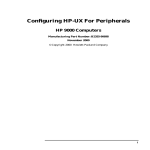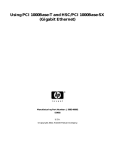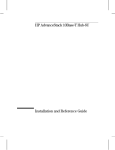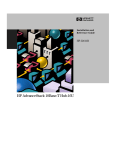Download HP 100BASE-TX User's Manual
Transcript
Using Dual Port 100Base-TX and Dual Port Wide Ultra2 SCSI Version B.11.00.01 Manufacturing Part Number: E1099 U. S. A. © Copyright 1999 Hewlett-Packard Company. Legal Notices The information in this document is subject to change without notice. Hewlett-Packard makes no warranty of any kind with regard to this manual, including, but not limited to, the implied warranties of merchantability and fitness for a particular purpose. Hewlett-Packard shall not be held liable for errors contained herein or direct, indirect, special, incidental or consequential damages in connection with the furnishing, performance, or use of this material. Warranty. A copy of the specific warranty terms applicable to your Hewlett- Packard product and replacement parts can be obtained from your local Sales and Service Office. Restricted Rights Legend. Use, duplication or disclosure by the U.S. Government is subject to restrictions as set forth in subparagraph (c) (1) (ii) of the Rights in Technical Data and Computer Software clause at DFARS 252.227-7013 for DOD agencies, and subparagraphs (c) (1) and (c) (2) of the Commercial Computer Software Restricted Rights clause at FAR 52.227-19 for other agencies. HEWLETT-PACKARD COMPANY 3000 Hanover Street Palo Alto, California 94304 U.S.A. Use of this manual and flexible disk(s) or tape cartridge(s) supplied for this pack is restricted to this product only. Additional copies of the programs may be made for security and back-up purposes only. Resale of the programs in their present form or with alterations, is expressly prohibited. Copyright Notices. ©copyright 1999 Hewlett-Packard Company, all rights reserved. Reproduction, adaptation, or translation of this document without prior written permission is prohibited, except as allowed under the copyright laws. 2 Contents 1. Installing and Configuring PCI 10/100 Base-TX Compatibility and Installation Requirements . . . . . . . . . . . . . . . . . . . . .10 Manual Speed and Duplex Mode Configuration . . . . . . . . . . . . . . . . . . .11 Autonegotiation and Autosensing. . . . . . . . . . . . . . . . . . . . . . . . . . . . . . .14 What Manuals are Available. . . . . . . . . . . . . . . . . . . . . . . . . . . . . . . . . . .15 Software Availability in Native Languages . . . . . . . . . . . . . . . . . . . . . . .16 2. Configuring Network Connectivity Using SAM Step 1: Configuring Network Connectivity . . . . . . . . . . . . . . . . . . . . . . .19 Step 2: Deleting a Default Gateway . . . . . . . . . . . . . . . . . . . . . . . . . . . . .21 3. SCSI Parameter and Termination Information Configuring SCSI Parameters. . . . . . . . . . . . . . . . . . . . . . . . . . . . . . . . . .24 SCSI Termination Information . . . . . . . . . . . . . . . . . . . . . . . . . . . . . . . . .25 4. Troubleshooting SCSI Troubleshooting . . . . . . . . . . . . . . . . . . . . . . . . . . . . . . . . . . . . . . . . . . . . .28 5. 10/100Base-TX Resources HP-UX Manual Reference Pages . . . . . . . . . . . . . . . . . . . . . . . . . . . . . . .46 Error Messages . . . . . . . . . . . . . . . . . . . . . . . . . . . . . . . . . . . . . . . . . . . . .48 Logging Messages . . . . . . . . . . . . . . . . . . . . . . . . . . . . . . . . . . . . . . . . . . .49 Manual Installation and Configuration . . . . . . . . . . . . . . . . . . . . . . . . . .51 Contacting Your HP Representative. . . . . . . . . . . . . . . . . . . . . . . . . . . . .52 iii Contents 6. Troubleshooting 10/100Base-TX/9000 Performance Troubleshooting . . . . . . . . . . . . . . . . . . . . . . . . . . . . . . . . . 57 Corrective Action. . . . . . . . . . . . . . . . . . . . . . . . . . . . . . . . . . . . . . . . . . 58 Troubleshooting Overview . . . . . . . . . . . . . . . . . . . . . . . . . . . . . . . . . . . . 60 Diagnostic Flowcharts . . . . . . . . . . . . . . . . . . . . . . . . . . . . . . . . . . . . . . . Flowchart 1: Network Level Loopback Test . . . . . . . . . . . . . . . . . . . . Flowchart 2: 10/100Base-TX Connections/LED Test . . . . . . . . . . . . . Flowchart 3: Configuration Test . . . . . . . . . . . . . . . . . . . . . . . . . . . . . Flowchart 4: Configuration Test. . . . . . . . . . . . . . . . . . . . . . . . . . . . . . Flowchart 4A: Configuration Test . . . . . . . . . . . . . . . . . . . . . . . . . . . . Flowchart 5: Configuration Test . . . . . . . . . . . . . . . . . . . . . . . . . . . . . Flowchart 6: Network Level Loopback Test . . . . . . . . . . . . . . . . . . . . Flowchart 7: Link Level Loopback Test . . . . . . . . . . . . . . . . . . . . . . . . Flowchart 8: Transport Level Loopback Test (using ARPA). . . . . . . . Flowchart 9: Bridge/Gateway Loopback Test . . . . . . . . . . . . . . . . . . . 61 63 65 67 72 74 76 79 81 84 86 A. 10/100Base-TX Interface Card Statistics LAN Interface Status Display . . . . . . . . . . . . . . . . . . . . . . . . . . . . . . . . . 90 RFC 1213 MIB II . . . . . . . . . . . . . . . . . . . . . . . . . . . . . . . . . . . . . . . . . . . 92 RFC 1284 Ethernet-Like Interface Statistics . . . . . . . . . . . . . . . . . . . . . 95 Create a Record or Map of Your Internetwork . . . . . . . . . . . . . . . . . . . . 97 B. Hardware Reference Information Basic Troubleshooting Tips . . . . . . . . . . . . . . . . . . . . . . . . . . . . . . . . . . 100 Connector Information . . . . . . . . . . . . . . . . . . . . . . . . . . . . . . . . . . . . . . PCI 10/100Base-TX Card Twisted-Pair Connector . . . . . . . . . . . . . . Connector Pin Usage for 10-Mbit/s Twisted-Pair Connector . . . . . . Connector Pin Usage for 100-Mbit/s Twisted-Pair Connector . . . . . iv 101 101 101 102 Contents Cabling Information . . . . . . . . . . . . . . . . . . . . . . . . . . . . . . . . . . . . . . . .104 Cable Lengths . . . . . . . . . . . . . . . . . . . . . . . . . . . . . . . . . . . . . . . . . . . .104 Dual Port 100Base-TX and Dual Port Wide Ultra 2 SCSI Specifications. . . . . . . . . . . . . . . . . . . . . . . . . . . . . . . . . . .105 C. Hardware Regulatory Statements FCC Statement (For U.S.A.) . . . . . . . . . . . . . . . . . . . . . . . . . . . . . . . . . .108 Canada . . . . . . . . . . . . . . . . . . . . . . . . . . . . . . . . . . . . . . . . . . . . . . . . . . .108 EMI Statement (European Community) . . . . . . . . . . . . . . . . . . . . . . . .109 Glossary . . . . . . . . . . . . . . . . . . . . . . . . . . . . . . . . . . . . . . . . . . . . . . . . 111 v Contents vi Preface The information in this manual is intended for network managers who install and administer 10/100Base-TX networks and Wide Ultra2 SCSI devices. It is assumed the reader is experienced with the basics of local and wide area networking and SCSI technology. This manual describes how to install, configure, and troubleshoot the 10/ 100Base-TX and SCSI software and hardware product on HP 9000 PCI systems. The manual is organized as follows: Chapter 1 , “Installing and Configuring PCI 10/100 Base-TX,” describes how to install and configure 10/100Base-TX software and hardware. Also it includes regulatory statements for the USA, Japan, and the European community. Chapter 2 , “Configuring Network Connectivity Using SAM,” describes the steps to configure remote connectivity automatically using the System Administration Manager (SAM). Chapter 3, “SCSI Parameter and Termination Information” describes the steps to configure remote connectivity automatically using the System Administration Manager (SAM). Chapter 4, “Troubleshooting SCSI” describes the steps to troubleshoot the SCSI ports on the card. Chapter 5 , “10/100Base-TX Resources,” provides references to other useful tools for installing, configuring, and maintaining HP 10/100Base-TX software. Chapter 6 , “Troubleshooting 10/100Base-TX/9000,”' provides flowcharts to help diagnose 10/100Base-TX. Appendix A , “10/100Base-TX Interface Card Statistics,” defines the terms listed in the lanadmin(1M) command display. Appendix B , “Hardware Reference Information,” provides information about card specifications and cabling requirements. 7 8 1 Installing and Configuring PCI 10/100 Base-TX This document contains information on the PCI 10/100Base-TX/9000 amd Wide Ultra2 SCSI cards for use with the 11.0 operating systems. 9 Installing and Configuring PCI 10/100 Base-TX Compatibility and Installation Requirements Compatibility and Installation Requirements Following are the limits of the current PCI 10/100Base-TX/9000: • The PCI 10/100Base-TX/9000 ports support autonegotiation and autosensing. You should not normally need to manually configure the speed, autonegotiation, or duplex mode of the card. If your switch does not support autonegotiation but is set to full-duplex mode, there may be a mismatch between the card and the switch, because the card defaults to half-duplex for switches that do not support autonegotiation. You can determine what the card is set to by using lanadmin -x and reset it if necessary using lanadmin -X. See “Manual Speed and Duplex Mode Configuration” for details. If you manually set the speed and duplex mode of the Base-TX card, autonegotiation will be turned off. • Both full- and half-duplex modes are supported. If your hub or switch does not support autonegotiation, ensure that your hub or switch is set to the desired duplex mode. • The PCI 0/100Base-TX/9000 LAN software is for use with only the following protocols: TCP/IP, ARPA, and NFS. • When using the ioscan -f command to verify installation, the last digit of the H/W Path (hardware path) will show the port number of the card. The other fields of the output will show the driver as btlan , and the Hardware Type Description will be PCI. 10 Chapter 1 Installing and Configuring PCI 10/100 Base-TX Manual Speed and Duplex Mode Configuration Manual Speed and Duplex Mode Configuration Because the PCI 10/100Base-TX/9000 LAN ports support autonegotiation, you should not normally need to manually set the duplex mode. Sometimes you may need to manually set the duplex mode of the card—for example, if the switch is operating at full-duplex but does not autonegotiate. Because the card defaults to half-duplex when autonegotiation is turned off, this could cause a mismatch between the card and switch (at either 10 or100 Mbits/s). To fix this, use the lanadmin -X command as described later in this section. The CSMA/CD media access method used in IEEE 802.3u-1995 is inherently a half-duplex mechanism. That is, at any one time, there can be only one sender of data on the link segment. It is not possible for devices on either end of the link segment to transmit simultaneously. Since Category 5 UTP contains multiple pairs of wires, it is possible to have devices on both ends of a link segment sending data to each other simultaneously. This is known as full-duplex operation. While the details of full-duplex operation are not currently defined by IEEE 802.3u-1995 (full-duplex mode essentially involves “turning off” the CSMA/CD access method which is the foundation of IEEE 802.3), the autonegotiation mechanism defined in IEEE 802.3u-1995 allows devices to advertise and configure themselves to operate in a full-duplex mode which is essentially vendor-specific. Devices that do not support autonegotiation can sometimes be manually configured to operate in full-duplex mode. Full-duplex mode is most commonly found in, and indeed only makes sense for, switches rather than hubs. It may be found in either 10 Mbit/s or 100 Mbit/s switch devices. Full-duplex mode may provide a throughput advantage under some circumstances, but the degree of the advantage is application-dependent. The PCI 10/100Base-TX ports support both half- and full-duplex operation. Ensure that the speed, duplex mode, and autonegotiation of the associated switch are configured the same as on the PCI 10/100Base-TX card. If the switch supports autonegotiation on the ports connected to the cards, this should be enabled as explained in “Autonegotiation and Autosensing”. Chapter 1 11 Installing and Configuring PCI 10/100 Base-TX Manual Speed and Duplex Mode Configuration To manually set the duplex mode of the PCI ports, first ensure that your computer has the latest applicable patches installed as listed in the Required and Optional Patches section of this release note. To list the current speed and duplex mode of the PCI 10/100Base-TX/9000 ports, use the -x option (NOTE: lowercase x) of the lanadmin command. Determine the speed and duplex mode of your hub or switch before performing manual configuration as follows: lanadmin -x ppa (HP-UX 11.0) To manually set the duplex mode of the interface, install one of the patches above and then use the -X option of lanadmin as follows: lanadmin -X mode ppa (on HP-UX 11.0) where: mode can be any one of the following strings (and the fd or hd are case-insensitive): 10fd =10 full-duplex 10hd =10 half-duplex 100fd =100 full-duplex 100hd =100 half-duplex and lanadmin -X auto_on ppa (turns autonegotiation on for HP-UX 11.0) The ppa is the physical point of attachment on HP-UX 11.0. You can get the ppa from the output of the lanscan command. Example: If the ppa of the 100Base-TX interface is 5, the command to set the card to 10Mbits/s and full-duplex mode would be: lanadmin -X 10fd 5 After issuing the lanadmin -X, you must wait at least 11 seconds before attempting to use the specified network interface. If you want the Duplex Mode setting to be effective in all subsequent reboots, you must enter the information in the following file: /etc/rc.config.d/hpbtlanconf Manually configuring the speed or duplex setting of a switch port on 12 Chapter 1 Installing and Configuring PCI 10/100 Base-TX Manual Speed and Duplex Mode Configuration some switches may disable that switch port from doing autonegotiation. Verify that both the card and the switch port are operating in the same speed and duplex mode as desired. If you use manual configuration to change the card to a different speed and duplex mode, you may need to turn autonegotiation on first before the manual setting takes place. NOTE Mismatches between the speed, autonegotiation, or duplex mode of the card and switch will cause incorrect operation. Chapter 1 13 Installing and Configuring PCI 10/100 Base-TX Autonegotiation and Autosensing Autonegotiation and Autosensing Autonegotiation is a mechanism defined in the IEEE 802.3u specification whereby devices sharing a link segment can exchange information and automatically configure themselves to operate at the highest capability mode shared between them. Autonegotiation is like a rotary switch that automatically switches to the correct technology such as 10Base-T or 100Base-TX or between half- and full-duplex modes. Once the highest performance common mode is determined, auto-negotiation passes control of the link to the appropriate technology, sets the appropriate duplex mode, and then becomes transparent until the link is broken. Following is the IEEE 802.3u-defined hierarchy for resolving multiple common abilities for a 10/100Base-TX card. The PCI 10/100Base-TX/9000 ports provide the means for interfacing various types of HP 9000 workstations and servers to either a 10Base-T or 100Base-TX network. 100Base-TX is a subset of 100Base-T networking defined by the IEEE 802.3u-1995 standard. 100Base-TX provides 100 Mbit/s data transmission over category 5 unshielded twisted-par (UTP) cable. Two pairs of wires in the cable are used—one wire pair is for receiving data, and one wire pair is for transmitting data. The same card port that supports 100Base-TX operation can also support 10Base-T operation. • 100Base-TX full-duplex • 100Base-TX half-duplex • 10Base-T full-duplex • 10Base-T half-duplex For example, if both devices on the link support 10Base-T (half-duplex) and 100Base-TX (half-duplex), autonegotiation at both ends will connect the 100Base-TX (half-duplex) instead of the 10Base-T (half-duplex). Most Fast Ethernet devices on the market today such as hubs and switches do not support autonegotiation. Either the speed and duplex mode of the device are fixed (as is usually the case with hubs), or they are often manually configured at the desired speed and duplex (as is often the case for switches). However, switches that support autonegotiation are starting to be offered. 14 Chapter 1 Installing and Configuring PCI 10/100 Base-TX What Manuals are Available If a PCI 10/100Base-TX/9000 port is connected to a device, such as a switch, that is autonegotiating, the PCI card will autonegotiate with the device to mutually determine the highest possible speed and duplex settings between them. NOTE If a PCI 10/100Base-TX/9000 port is connected to a device that does not support autonegotiation or a device that has autonegotiation disabled, the PCI port will autosense the speed of the link and set itself accordingly. The duplex mode of the card will be set to half-duplex in this case. If you want the card to operate in full-duplex mode, you have to set it using the method described in Manual Speed and Duplex Mode Configuration. The PCI 10/100Base-TX port will sense when the connection between itself and a hub or switch on the other end of a link has been broken. If a connection is made to another (or the same) device, the autonegotiation and autosensing process will be done again automatically. Autonegotiation and autosensing are also done whenever the interface is reset. What Manuals are Available The following documents summarize installation, configuration, verification and troubleshooting of the Dual Port 100Base-TX and Dual Port Wide Ultra2 SCSI card: Dual Port 100Bas-TX and Dual Port Wide Ultra2 SCSI Quick Installation Chapter 1 15 Installing and Configuring PCI 10/100 Base-TX Software Availability in Native Languages Software Availability in Native Languages The commands used with this product are the ones supported by the Native Language Support Catalog of HP-UX. 16 Chapter 1 2 Configuring Network Connectivity Using SAM This chapter describes how to configure remote connectivity using SAM. It contains the following sections: 17 Configuring Network Connectivity Using SAM • Step 1: Configuring Network Connectivity • Step 2: Deleting a Default Gateway (Optional) 18 Chapter 2 Configuring Network Connectivity Using SAM Step 1: Configuring Network Connectivity Step 1: Configuring Network Connectivity Your system may not be able to communicate with other systems, for example, PCs, workstations, servers, etc., until you configure system-to-system connections by adding an entry in hosts for the remote system. You can use SAM to do this automatically by completing the following steps: 1. At the HP-UX prompt, type: sam 2. Double click Networking and Communications at the SAM main window. 3. Double click Internet Addresses to enable your system to communicate with other systems using the TCP/IP protocol. SAM displays the remote system names and Internet addresses that are already configured. 4. Choose Add from the “Actions” menu to open the Add Internet Address window to add the internet address and system name of a remote system. Use the SAM online help system for information about adding remote system connections. a. Enter the Internet address for the remote system. Upon exiting the Internet Address field, SAM checks to make sure you have entered a valid IP/Internet address. SAM also determines if a gateway is required for the connection (see step 4c). b. Enter the remote system name. Upon exiting the Remote System Name field, SAM checks to make sure that connectivity has not already been configured for this system. If it has, SAM displays an error message. c. Optionally, choose Add Aliases to open the Add Aliases window if you want to configure aliases for a remote system. You can modify or remove alias names for a remote system on this menu Activate the OK button to perform the task and return to the Add Chapter 2 19 Configuring Network Connectivity Using SAM Step 1: Configuring Network Connectivity Internet Addresses window. Proceed to step 5 if a gateway is not required for this remote connection. SAM displays fields for entering gateway information if a gateway is required for this remote system connection. Use the SAM online help system for information about gateways. 5. Activate the OK button to enable your system to communicate with this system and return to the System-to-System Connectivity object list. SAM updates the object list to include the remote system you configured. NOTE You can modify or remove remote systems and modify default gateways by highlighting the Remote System Name from the object list and choosing Modify, Remove, or Modify Default Gateway from the “Actions” menu. 6. Choose Exit from the “File” menu. 7. At the Networking Communications window, choose Exit SAM from the “File” menu to leave SAM. 8. Verify remote system configuration. a. View the list of remote systems you can communicate with using a symbolic name by typing the following command at the HP-UX prompt: more /etc/hosts b. View the configured destinations reached through gateways and the gateways used to reach those destinations by typing the following command at the HP-UX prompt: netstat -r To verify that you can communicate with a remote system via the 10/100Base-TX product, return to chapter 1, “Step 8: Verify the Installation.” 20 Chapter 2 Configuring Network Connectivity Using SAM Step 2: Deleting a Default Gateway Step 2: Deleting a Default Gateway To delete a default gateway that you have added with SAM, do the following: 1. Enter the following command at the HP-UX prompt: route delete default gateway_hostname where gateway_hostname is the hostname of the default gateway you want to delete. 2. Edit the /etc/rc.config.d/netconf file to remove the corresponding internet routing configuration parameter values for the gateway. For example: ROUTE_DESTINATION [0] = ROUTE_GATEWAY [0] = ROUTE_COUNT [0] = Chapter 2 21 Configuring Network Connectivity Using SAM Step 2: Deleting a Default Gateway 22 Chapter 2 3 SCSI Parameter and Termination Information 23 SCSI Parameter and Termination Information Configuring SCSI Parameters Configuring SCSI Parameters In order to change the SCSI ID, the path for the card of interest must first be determined. Once the path is known, the SCSI ID may be changed. The example below lists the commands used to determine the path for the card of interest, change the SCSI ID of the A5838A, and also some of the other parameters of the card. The machine should be booted to the BCH prompt before beginning this procedure. The path for the A5838A SCSI card is determined as follows: - at the Main Menu, type "in" (for information menu) - at the Information Menu, type "io" (to display I/O interface information) The information displayed should be similar to the following: PCI DEVICE INFORMATION Path Description ----------- Vendor Device Bus Slot (dec) ----- Id ---- Id # # ---- --- --- . . SCSI bus cntlr 0/2/0/0 0x1000 0xb 16 6 . . . The path for the card in this example is '0/2/0/0'. Once the path for the card is known: - type "main" (to return to main menu) - type "ser" (to display service menu) - type "scsi" (to display current status of SCSI devices) The information displayed should be similar to the following: 24 Chapter 3 SCSI Parameter and Termination Information SCSI Termination Information Path (dec) Initiator ID SCSI Rate ------------ -------------- ---------- Auto Term --------------- . . 0/2/0/0 7 Fast ON . . . The SCSI bus speed (rate) can be changed as follows: - if at the Main Menu, type "ser" (to display service menu) - type "scsi rate <path> <speed>" (where <path> is the path obtained as shown above, and <speed> is 'fast' or 'ultra') The SCSI ID of the controller card can be changed as follows: - if at the Main Menu, type "ser" (to display service menu) - type "scsi init <path> <new ID>" (where <path> is the path obtained as shown above, and <new ID> is a single digit, 0 - 7) SCSI Termination Information The A5838A card is shipped from the factory with autotermination enabled. If the A5838A is placed at the end of a SCSI bus, autotermination is enabled, so there is no need for external terminators. If the A5838A card is installed in the middle of a SCSI bus, you must change its SCSI ID and disable autotermination for the port by placing a jumper across two-pins on the card. Refer to the Quick Installation Guide for details. Chapter 3 25 SCSI Parameter and Termination Information SCSI Termination Information 26 Chapter 3 4 Troubleshooting SCSI 27 Troubleshooting SCSI Troubleshooting Troubleshooting The A5838A host bus adapter is a single field-replaceable unit (FRU) and does not contain any field-serviceable parts. Troubleshooting procedures described in this section are limited to verifying that the controller is operational and a valid connection is established. General Procedure 1. Check the connection. Make sure that the correct cable is used, connected, and operating properly and that there are no bent pins in any of the connectors. 2. Check SCSI bus compatibility. Ensure transfer rate compatibility with the attached devices using the SCSI boot menu command. 3. Check the controller. Inspect the controller to make sure it is seated properly in the PCI bus slot. If necessary, power down the system, reseat the controller, and restart the system. 4. Run diagnostics. If a visual inspection of the controller and cable does not reveal any problems, or if an action taken as a result of the inspection does not produce a working controller, you may want to run diagnostics to determine whether the controller can communicate and respond to PCI bus instructions. Diagnostics are described in the next section. 28 Chapter 4 Troubleshooting SCSI Troubleshooting If diagnostics determine that the controller is defective, you must replace it. Contact your local Hewlett-Packard customer representative or call the HP Response Center. SCSI Bus Compatibility Use the SCSI command to ensure SCSI controller and SCSI device compatibility by displaying and selecting SCSI bus parameters. The SCSI command is available from the boot menu displayed after the test station has booted, provided autoboot is disabled. Command Description ----------------AUto [BOot|SEArch ON|OFF] Display or set the specified flag BOot [PRI|ALT|<path> <args>] Boot from a specified path BootTimer [time] Display or set boot delay time CLEARPIM Clear PIM storage CPUconfig [<proc>] [ON|OFF] Configure/Deconfigure Processor DEfault Set the sytem to defined values DIsplay Display this menu ForthMode Switch to the Forth OBP interface IO List the I/O devices in the system LS [<path>|flash] List the boot or flash volume OS [hpux|sppux] Display/Select Operating System PASSword Set the Forth password PAth [PRI|ALT|CON] [<path>] Display or modify a path PDT [CLEAR|DEBUG] Display/clear Non-Volatile PDT state PIM_info [cpu#] [HPMC|TOC|LPMC] Display PIM of current or any CPU RESET [hard|debug] Force a reset of the system RESTrict [ON|OFF] Display/Select restricted access toForth SCSI [INIT|RATE] [bus slot val] List/Set SCSI controller parms SEArch [<path>] Search for boot devices SECure [ON|OFF] Display or set secure boot mode TIme [cn:yr:mo:dy:hr:mn[:ss]] Display or set the real-time clock VErsion Display the firmware versions Command: Figure 1 Chapter 4 Boot Menu 29 Troubleshooting SCSI Troubleshooting SCSI Command Use the SCSI command to ensure SCSI controller and SCSI device compatibility by displaying and selecting SCSI bus parameters. The SCSI command is available from the boot menu displayed after the test station has booted, provided autoboot is disabled. The SCSI parameters can be displayed and modified using the SCSI command. The syntax for this command is: SCSI rate bus# slot# rate SCSI init bus# slot# id# bus# The bus number slot# The adapter’s slot number rate The adapter’s transfer rate 0: no limit 10: Fast SCSI 20: Ultra SCSI id# The SCSI ID number of the adapter Display and Set SCSI Transfer Rates 1. Display the SCSI transfer rate for an adapter using the SCSI command. The following example lists the SCSI transfer rate for an adapter on bus 5 slot 2: command: SCSI rate 5 2 PCI device /5.2 = no limit Enter the command without specifying a bus or slot number to list transfer rates for all bus and slot numbers: command: SCSI rate 2. Set the SCSI transfer rate for an adapter using the SCSI command. The following example sets the adapter on bus 5 slot 2 to Fast SCSI and then displays the results: command: SCSI rate 5 2 10 30 Chapter 4 Troubleshooting SCSI Troubleshooting command: SCSI rate 5 2 PCI device /5.2 = fast scsi Display and Set SCSI IDs 1. Display the initiator (SCSI) IDs for all controllers, buses, and slots using the SCSI command. The following example shows the SCSI ID for the controller on bus 5 slot 2. SCSI init 5 2 PCI device /5.2 = 7 Enter the command without specifying a bus or slot number to list initiator IDs for all bus and slot numbers: SCSI init 2. Set the initiator (SCSI) ID of an adapter using the SCSI command. The following example sets bus 5 slot 2 to initiator ID 6 and displays the results: SCSI init 5 2 6 SCSI init 5 2 PCI device /5.2 = 6 Chapter 4 31 Troubleshooting SCSI Troubleshooting Contacting Your HP Representative If the equipment is covered by an HP service contract, document the problem as a service request and forward it to your HP representative. Include the following information where applicable: • Describe the problem, including the events and symptoms leading up to the problem. Attempt to describe the source of the problem. Include HP-UX commands, communication subsystem commands, functionality of user programs, result codes and messages, and data that can reproduce the problem. • Obtain the version, update, and fix information for all software. To check the version of the kernel, enter this command: uname -r To check patches, enter: what /stand/vmunix | grep scsi This allows HP to determine if the problem is already known and the correct software is installed at your site. • Illustrate as clearly as possible the context of any messages. Record all error messages and numbers that appear at the user terminal and the system console. • Prepare the formatted output and a copy of the log file for the HP representative to analyze. • Prepare a listing of the HP-UX I/O configuration being used for the HP representative to analyze. • Try to determine the general area within the software where the problem may exist. Refer to the appropriate reference manual and follow the guidelines on gathering information for that product. • Document your interim (workaround) solution. The cause of the problem can sometimes be found by comparing the circumstances in which the problem occurs with the circumstances in which the problem does not occur. 32 Chapter 4 Troubleshooting SCSI Troubleshooting • In the event of a system failure, obtain a full memory dump. If the directory /var/adm/crash exists, the HP-UX utility /sbin/savecore automatically executes during reboot to save the memory dump. HP recommends that you create the /tmp/syscore directory after successfully installing this product. Send the output of the system failure memory dump to the HP representative. Chapter 4 33 Troubleshooting SCSI Troubleshooting If the equipment is not covered by an HP service contract, there may be a charge for time and materials. SCSI Sense Codes The following example shows a typical SCSI error message. [+6708 72410001 002a9858 0:7] scsi disk: CHECK CONDITION on disk 0:6:5:0 Read of logical block 509856, count 128 disk sd45a, block 254920, 65536 bytes Valid = 1, Error code = 0x70 Segment number = 0x00, Filemark = 0, EOM = 0, ILI = 0 Sense key = 0x1, "RECOVERED ERROR" Information = 0x00 0x07 0xc7 0xe4 [+6709 72410001 002a9a10 0:7] scsi disk: Additional sense length = 0x0a Command-specific information = 0x00 0x00 0x00 0x00 Additional sense = 0x18, Qualifier = 0x01 Field replaceable unit code = 0xea SKSV = 1, C/D = 0, BPV = 0, Bit pointer = 0 Field pointer = 0x0003 The status (CHECK CONDITION) and sense key (RECOVERED ERROR) are interpreted. The Additional sense and Qualifier codes require interpretation. Use both codes to locate the interpretation. In the example, the Additional sense (0x18) and Qualifier (0x01) codes are interpreted as “recovered data with error correction and retries applied.” and list all possible status and sense key codes. interprets the Additional sense and Qualifier codes contained in SCSI error messages reported by the console. 34 Chapter 4 Troubleshooting SCSI Troubleshooting SCSI Status Codes SCSI Status Code Name 0x00 good 0x02 check condition 0x04 condition met 0x08 busy 0x10 intermediate 0x14 intermediate - condition met 0x18 reservation conflict 0x22 command terminated 0x28 queue full SCSI Sense Keys Sense Key Name 0 no sense 0x1 recovered error 0x2 not ready 0x3 medium error 0x4 hardware error 0x5 illegal request 0x6 unit attention 0x7 data protect 0x8 blank check 0x9 vendor-specific 0xa copy aborted 0xb aborted command 0xc equal Chapter 4 35 Troubleshooting SCSI Troubleshooting SCSI Sense Keys (Continued) Sense Key Name 0xd volume overflow 0xe miscompare 0xf reserved SCSI Additional Sense and Qualifier Codes Additional Sense Code Qualifier Code Description 0x00 0x00 no additional sense information 0x00 0x01 filemark detected 0x00 0x02 end-of-partition/medium detected 0x00 0x03 setmark detected 0x00 0x04 beginning of partition/medium detected 0x00 0x05 end-of-data detected 0x00 0x06 i/o process terminated 0x00 0x11 audio play operation in progress 0x00 0x12 audio play operation paused 0x00 0x13 audio play operation successfully completed 0x00 0x14 audio play operation stopped due to error 0x00 0x15 no current audio status to return 0x01 0x00 no index/sector signal 0x02 0x00 no seek complete 0x03 0x00 peripheral device write fault 0x03 0x01 no write current 0x03 0x02 excessive write errors 0x04 0x00 logical unit not ready, cause not reportable 0x04 0x01 logical unit in process of becoming ready 0x04 0x02 logical unit not ready, initializing command required 0x04 0x03 logical unit not ready, manual intervention required 36 Chapter 4 Troubleshooting SCSI Troubleshooting SCSI Additional Sense and Qualifier Codes (Continued) Additional Sense Code Qualifier Code Description 0x04 0x04 logical unit not ready, format in progress 0x05 0x00 logical unit does not respond to selection 0x06 0x00 reference position found 0x07 0x00 multiple peripheral devices selected 0x08 0x00 logical unit communication failure 0x08 0x01 logical unit communication time-out 0x08 0x02 logical unit communication parity error 0x09 0x00 track following error 0x09 0x01 tracking servo failure 0x09 0x02 focus servo failure 0x09 0x03 spindle servo failure 0x0a 0x00 error log overflow 0x0c 0x00 write error 0x0c 0x01 write error recovered with auto reallocation 0x0c 0x02 write error - auto reallocation failed 0x10 0x00 id crc or ecc error 0x11 0x00 unrecovered read error 0x11 0x01 read retries exhausted 0x11 0x02 error too long to correct 0x11 0x03 multiple read errors 0x11 0x04 unrecovered read error - auto reallocate failed 0x11 0x05 l-ec uncorrectable error 0x11 0x06 circ unrecovered error 0x11 0x07 data resynchronization error 0x11 0x08 incomplete block read 0x11 0x09 no gap found 0x11 0x0a miscorrected error 0x11 0x0b unrecovered read error - recommend reassignment 0x11 0x0c unrecovered read error - recommend rewrite the data Chapter 4 37 Troubleshooting SCSI Troubleshooting SCSI Additional Sense and Qualifier Codes (Continued) Additional Sense Code Qualifier Code Description 0x12 0x00 address mark not found for id field 0x13 0x00 address mark not found for data field 0x14 0x00 recorded entity not found 0x14 0x01 record not found 0x14 0x02 filemark or setmark not found 0x14 0x03 end-of-data not found 0x14 0x04 block sequence error 0x15 0x00 random positioning error 0x15 0x01 mechanical positioning error 0x15 0x02 positioning error detected by read of medium 0x16 0x00 data synchronization mark error 0x17 0x00 recovered data with no error correction applied 0x17 0x01 recovered data with retries 0x17 0x02 recovered data with positive head offset 0x17 0x03 recovered data with negative head offset 0x17 0x04 recovered data with retries and/or circ applied 0x17 0x05 recovered data using previous sector id 0x17 0x06 recovered data without ecc - data auto-reallocated 0x17 0x07 recovered data without ecc - recommend reassignment 0x17 0x08 recovered data without ecc - recommend rewrite 0x18 0x00 recovered data with error correction applied 0x18 0x01 recovered data with error correction and retries applied 0x18 0x02 recovered data - data auto-reallocated 0x18 0x03 recovered data with circ 0x18 0x04 recovered data with lec 0x18 0x05 recovered data - recommend reassignment 0x18 0x06 recovered data - recommend rewrite 0x19 0x00 defect list error 0x19 0x01 defect list not available 38 Chapter 4 Troubleshooting SCSI Troubleshooting SCSI Additional Sense and Qualifier Codes (Continued) Additional Sense Code Qualifier Code Description 0x19 0x02 defect list error in primary list 0x19 0x03 defect list error in grown list 0x1a 0x00 parameter list length error 0x1b 0x00 synchronous data transfer error 0x1c 0x00 defect list not found 0x1c 0x01 primary defect list not found 0x1c 0x02 grown defect list not found 0x1d 0x00 miscompare during verify operation 0x1e 0x00 recovered id with ecc 0x20 0x00 invalid command operation code 0x21 0x00 logical block address out of range 0x21 0x01 invalid element address 0x22 0x00 illegal function 0x24 0x00 invalid field in cdb 0x25 0x00 logical unit not supported 0x26 0x00 invalid field in parameter list 0x26 0x01 parameter not supported 0x26 0x02 parameter value invalid 0x26 0x03 threshold parameters not supported 0x27 0x00 write protected 0x28 0x00 not ready to ready transition (medium may have changed) 0x28 0x01 import or export element accessed 0x29 0x00 power on, reset, or bus device reset occurred 0x2a 0x00 parameters changed 0x2a 0x01 mode parameters changed 0x2a 0x02 log parameters changed 0x2b 0x00 copy cannot execute since host cannot disconnect 0x2c 0x00 command sequence error 0x2c 0x01 too many windows specified Chapter 4 39 Troubleshooting SCSI Troubleshooting SCSI Additional Sense and Qualifier Codes (Continued) Additional Sense Code Qualifier Code Description 0x2f 0x00 commands cleared by another initiator 0x30 0x00 incompatible medium installed 0x30 0x01 cannot read medium - unknown format 0x30 0x02 cannot read medium - incompatible format 0x30 0x03 cleaning cartridge installed 0x31 0x00 medium format corrupted 0x32 0x00 no defect spare location available 0x32 0x01 defect list update failure 0x33 0x00 tape length error 0x36 0x00 ribbon, ink, or tower failure 0x37 0x00 rounded parameter 0x39 0x00 saving parameters not supported 0x3a 0x00 medium not present 0x3b 0x00 sequential positioning error 0x3b 0x01 tape position error at beginning-of-medium 0x3b 0x02 tape position error at end-of-medium 0x3b 0x03 tape or electronic vertical forms unit not ready 0x3b 0x04 slew failure 0x3b 0x05 paper jam 0x3b 0x06 failed to sense top-of-form 0x3b 0x07 failed to sense bottom-of-form 0x3b 0x08 reposition error 0x3b 0x09 read past end of medium 0x3b 0x0a read past beginning of medium 0x3b 0x0b position past end of medium 0x3b 0x0c position past beginning of medium 0x3b 0x0d medium destination element full 0x3b 0x0e medium source element empty 0x3d 0x00 invalid bits in identify message 40 Chapter 4 Troubleshooting SCSI Troubleshooting SCSI Additional Sense and Qualifier Codes (Continued) Additional Sense Code Qualifier Code Description 0x3e 0x00 logical unit has not self-configured yet 0x3f 0x00 target operating conditions have changed 0x3f 0x01 microcode has been changed 0x3f 0x02 changed operating definition 0x3f 0x03 inquiry data has changed 0x40 0x00 ram failure 0x40 nn diagnostic failure on component nn 0x41 0x00 data path failure 0x42 0x00 power-on or self-test failure 0x43 0x00 message error 0x44 0x00 internal target failure 0x45 0x00 select or reselect failure 0x46 0x00 unsuccessful soft reset 0x47 0x00 scsi parity error 0x48 0x00 initiator detected error message received 0x49 0x00 invalid message error 0x4a 0x00 command phase error 0x4b 0x00 data phase error 0x4c 0x00 logical unit failed self-configuration 0x4e 0x00 overlapped commands attempted 0x50 0x00 write append error 0x50 0x01 write append position error 0x50 0x02 position error related to timing 0x51 0x00 erase failure 0x52 0x00 cartridge fault 0x53 0x00 media load or eject failed 0x53 0x01 unload tape failure 0x53 0x02 medium removal prevented 0x54 0x00 scsi to host system interface failure Chapter 4 41 Troubleshooting SCSI Troubleshooting SCSI Additional Sense and Qualifier Codes (Continued) Additional Sense Code Qualifier Code Description 0x55 0x00 system resource failure 0x56 0x00 reserved 0x57 0x00 unable to recover table of contents 0x58 0x00 generation does not exist 0x59 0x00 updated block read 0x5A 0x00 operator request or state change input (unspecified) 0x5A 0x01 operator medium removal request 0x5A 0x02 operator selected write protect 0x5A 0x030 operator selected write permit 0x5B 0x00 log exception 0x5B 0x01 threshold condition met 0x5B 0x02 log counter at maximum 0x5B 0x03 log list codes exhausted 0x5C 0x00 rpl status change 0x5C 0x01 spindles synchronized 0x5C 0x02 spindles not synchronized 0x5D 0x00 reserved 0x5E 0x00 reserved 0x5F 0x00 reserved 0x60 0x00 lamp failure 0x61 0x00 video acquisition error 0x61 0x01 unable to acquire video 0x61 0x02 out of focus 0x62 0x00 scan head positioning error 0x63 0x00 end of user area encountered on this track 0x64 0x00 illegal mode for this track 0x65 0x00 reserved 0x66 0x00 reserved 0x67 0x00 reserved 42 Chapter 4 Troubleshooting SCSI Troubleshooting SCSI Additional Sense and Qualifier Codes (Continued) Additional Sense Code Qualifier Code Description 0x68 0x00 reserved 0x69 0x00 reserved 0x6A 0x00 reserved 0x6B 0x00 reserved 0x6C 0x00 reserved 0x6D 0x00 reserved 0x6E 0x00 reserved 0x6F 0x00 reserved Chapter 4 43 Troubleshooting SCSI Troubleshooting 44 Chapter 4 5 10/100Base-TX Resources In addition to this manual, use the following resources to maintain and administer PCI 10/100Base-TX/9000. 45 10/100Base-TX Resources HP-UX Manual Reference Pages HP-UX Manual Reference Pages While installing, configuring, or troubleshooting 10/100Base-TX, you may need to refer to any of the following online manual reference pages (man pages) for useful HP-UX operating system or 10/100Base-TX commands. To display a man page, type the following at the system prompt: man <command name>. For example, man arp. • arp(1M) displays and modifies the Internet-to-station address mapping tables used by the Address Resolution Protocol. • hosts(4) is a database that contains a single line entry for each host name entry. • ifconfig(1M) assigns an address to a network interface, and configures and displays network parameters. • ioscan(1M) scans system hardware, usable I/O system devices, or kernel I/O system data structures as appropriate, and lists the results. • lanadmin(1M) resets or reports the status of the LAN card. • lanconfig(1M) sets/resets the packet encapsulation method for a network interface. • lanscan(1M) displays information about LAN cards that are successfully bound to the system. • linkloop(1M) verifies network connectivity through the Data Link Layer (OSI Layer 2). • netfmt(1M) formats common tracing and logging binary files. • netstat(1) provides network statistics and information about network connections. • nettl(1M) logs network events and traces packets as they enter and exit the 10/100Base-TX driver. • ping(1M) verifies network connectivity through the Network Layer (OSI Layer 3) and reports the round-trip time of communications between the local and remote hosts. • route(1M) adds and deletes entries to the network routing table. • sam(1M) configures networking software. 46 Chapter 5 10/100Base-TX Resources HP-UX Manual Reference Pages • swinstall(1M) loads software filesets onto 10.x systems. • swverify(1M) verifies software installation. Chapter 5 47 10/100Base-TX Resources Error Messages Error Messages PCI 10/100Base-TX comes with an online message catalog that is used to report networking problems. You must use the nettl logging and tracing utility to display the probable cause and action for a message. 48 Chapter 5 10/100Base-TX Resources Logging Messages Logging Messages HP 100Base-TX/9000 uses the nettl(1M) logging and tracing facility supplied with HP-UX. You may access the logging and tracing utility using either the graphical user interface (GUI) version or the command line interface. Features of the GUI version, which are now a part of your HP 9000 system, include: • An interface which guides you through logging and tracing tasks. • An interface which allows you to create and format reports. • The capability to collect logging and tracing subsystem-specific information. • Report screens which are updated instantaneously with current logging and tracing information by the subsystem. • Context-sensitive on-line help. To access the GUI version of the logging and tracing utility, run the command: nettladm See the nettladm(1M) man page for information on using the GUI version, or the nettl(1M) manual (man) page for information on using the command line interface. Listed below are some example commands using the command line interface. • To examine the log file with cause and action descriptions. netfmt -v -f /var/adm/nettl.LOG00 | more The -v option enables the reporting of available cause and action descriptions for each log message. A sample 10/100Base-TX log message using the -v option is shown below. ******100 Mb/s LAN/9000 Networking********************** Fri May 16 PDT 1997 15:08:07.091398 DISASTER Subsys:LAN100 Loc:00000 Chapter 5 49 10/100Base-TX Resources Logging Messages <6011> HP PCI 10/100Base-T driver detected bad cable connection between the adapter in slot 2 and the hub or switch. • To examine just the log messages in the log file. netfmt -f /var/adm/nettl.LOG00 • To check network logging and tracing status. nettl -status • To start 10/100Base-TX tracing to the file /tmp/tracefile.TRC0. nettl(1m) adds the .TRC0 postfix for you. nettl -traceon all /tmp/tracefile -entity PCI100bt -file • To stop 100Base-TX tracing. nettl -traceoff -entity PCI100bt • To format the 10/100Base-TX trace file into the file /tmp/traceout. netfmt -f /tmp/tracefile.TRC0 > /tmp/traceout Refer to the netfmt(1M) man page for further information about this card and how to create a filter for trace formatting. 50 Chapter 5 10/100Base-TX Resources Manual Installation and Configuration Manual Installation and Configuration If you want to manually install and configure your 10/100Base-TX/9000 product, refer to the detailed instructions in the Installing and Administering LAN/9000 Software manual. You may need some of the following 10/100Base-TX/9000-specific information when you follow those steps: • HP 9000 PCI driver keyword: btlan • The driver for the PCI 10/100Base-TX card has a floating major number (that is, a major number assigned dynamically by the operating system). Chapter 5 51 10/100Base-TX Resources Contacting Your HP Representative Contacting Your HP Representative If you have no service contract with HP, you may follow the procedure described below, but you will be billed accordingly for time and materials. If you have a service contract with HP, document the problem as a Service Request (SR) and forward it to your HP representative. Include the following information where applicable: • A characterization of the problem. Describe the events leading up to and including the problem. Attempt to describe the source and symptoms of the problem. Your characterization should include: HP-UX commands; communication subsystem commands; job streams; result codes and messages; and data that can reproduce the problem. You should also provide a network map with the host name, IP/Internet address, and station address of each system connected with the HP system. Illustrate as clearly as possible the context of any message(s). Prepare copies of information displayed at the system console and user terminal. • Obtain the version, update, and fix information for all software. To check the 10/100Base-TX version number, execute what vmunix and look for the keyword, vtlan1. To check the version of your kernel, execute uname -r. This allows HP to determine if the problem is already known and if the correct software is installed at your site. • Prepare copies of the /etc/hosts, and /etc/rc.config.d/netconf files. • Execute the dmesg command and record messages about the status of the 10/100Base-TX card. • Execute the lanscan -v command and record the output. • Execute the display command of the lanadmin diagnostic on the 10/100Base-TX interface and record the output. • Record the troubleshooting flowchart number and step number where you are unable to resolve the problem. • Record all error messages and numbers that appear at the user terminal and the system console. 52 Chapter 5 10/100Base-TX Resources Contacting Your HP Representative • Save all network log files. Make sure that ERROR and DISASTER log classes are enabled when log files are collected. Prepare the formatted output and a copy of the log file for your HP representative to further analyze. • Prepare a listing of the HP-UX I/O configuration you are using for your HP representative to further analyze. Use the ioscan(1M) command to help collect this information • Try to determine the general area within the software where you think the problem exists. Refer to the appropriate reference manual and follow the guidelines on gathering information for that product. • Document your interim, or “workaround,” solution. The cause of the problem can sometimes be found by comparing the circumstances in which it occurs with the circumstances in which it does not occur. • Create copies of any Internet or 10/100Base-TX/9000 link trace files that were active when the problem occurred for your HP representative to further analyze. • In the event of a system failure, a full memory dump must be taken. Use the HP-UX utility savecore(1M) to save a core dump. Send the output to your HP representative. Chapter 5 53 10/100Base-TX Resources Contacting Your HP Representative 54 Chapter 5 6 Troubleshooting 10/100Base-TX/9000 This chapter provides guidelines for troubleshooting 10/100Base-TX. It contains the following sections: 55 Troubleshooting 10/100Base-TX/9000 • Troubleshooting Overview. • Diagnostic Flowcharts. 56 Chapter 6 Troubleshooting 10/100Base-TX/9000 Performance Troubleshooting Performance Troubleshooting This section is intended to provide system administrators or advanced users with detailed information on how to troubleshoot performance related problems with the PCI 100BT product. Below, a few key terms are defined to help in understanding the troubleshooting information. Key Terms: Transmit Threshold: The transmit threshold value determines how many bytes must be in the PCI 100BT transmit FIFO before transmission of the bits onto the ethernet cable will begin. Transmit Underrun: A transmit underrun error occurs when the PCI 100BT transmitter encounters an empty transmit FIFO during the transmission of bits onto the ethernet cable. Memory Subsystem Latency: The memory subsystem latency is defined to be the amount of time it takes to move data from system memory to an I/O device. This time includes the arbitration delay for the I/O device and for each bus bridge between the system memory controller and the I/O device. Arbitration Delay: The time it takes an I/O device, or bus bridge to acquire the I/O bus for data transfer. Transmit FIFO: The transmit FIFO is a buffer on the PCI 100BT card used to hold data transferred from system memory to the PCI 100BT card. The PCI 100BT product is currently optimized to achieve the best single card performance. In order to achieve this performance the PCI 100BT product has set the Transmit Threshold to an aggressive value. The Transmit Threshold is set so that transmission will begin after 512 bytes Chapter 6 57 Troubleshooting 10/100Base-TX/9000 Performance Troubleshooting are in the transmit FIFO. While the current Transmit Threshold value allows the PCI 100BT product to achieve it's best performance, it also increases the probability of Transmit Underrun errors. A large number of Transmit Underrun errors (more than 1 out of every 1000 packets) can cause a noticeable drop in networking performance.Transmit Underrun errors may occur when there is sufficient bus contention from competing I/O devices. These errors can be monitored in two ways: 1. Examine the output from the netstat -I interface command. If the number of output errors is high (more than 1 out of every X packets) then the system is most likely suffering from transmit underruns on the specified network interface and corrective action must be taken to resolve the problem. 2. Turn on nettl errors and warnings for the network interface being monitored. The following command will turn on disasters, errors and warnings for the network interface with Instance number 1. (NOTE: It is highly recommended to always keep disasters and errors enabled). nettl -log 0xe -e PCI100bt -C 1 The nettl log file (by default is called /var/adm/nettl.LOG00) should then be monitored for the following message: HPPCI 10/100Base-T driver encountered a Transmit Underflow If a significant number of these messages occur, and the timestamps for each of the messages are within 30 seconds of each other, then the specified networking interface will suffer a noticeable performance drop. Corrective action must be taken to resolve this problem. Corrective Action The PCI 100BT product supports 3 levels of Transmit Threshold. These 3 levels are modified via the -S option of the lanadmin command as follows: lanadmin -S TransmitThreshold nmid where: a TransmitThreshold of 1024 is somewhat aggressive a TransmitThreshold of 512 is most aggressive 58 Chapter 6 Troubleshooting 10/100Base-TX/9000 Performance Troubleshooting a TransmitThreshold of 1500 is conservative In all of the cases above after setting the Transmit Threshold mode as specified, the lanadmin command will echo the current speed of the interface as follows; this output may be ignored (output shown for 100 Mbits/s operation): old speed= 100000000 new speed= 100000000 After issuing the lanadmin -S you must wait at least 5 seconds before attempting to use the specified network interface. If the desired Transmit Threshold setting needs to be effective in all subsequent reboots, you must create an SD script and include it in the /sbin/init.d directory so that it gets executed on each reboot. Chapter 6 59 Troubleshooting 10/100Base-TX/9000 Troubleshooting Overview Troubleshooting Overview 10/100Base-TX problems can be caused by problems in a variety of hardware and software components. The problem impacting your system may originate in another part of the 10/100Base-TX network. As with any troubleshooting, a systematic approach is helpful. The following two tables and the following flowcharts provide a logical sequence of steps to follow when troubleshooting 10/100Base-TX/9000. Using the diagnostic flowcharts provided in this chapter, identify whether the problem is with 10/100Base-TX/9000 or any of the connections to the hub or switch, or whether it is in some other part of the network, verify your assumptions and, if it is limited to 10/100Base-TX/9000 software or hardware, correct the problem. NOTE To quickly isolate and diagnose 10/100Base-TX/9000 problems, follow the steps in the troubleshooting flowcharts, beginning with Flowchart 1, and stay with the flowcharts until the problems are resolved. Continue sequentially through flowcharts 2, 3, 4, 5, 6, and 7, referring back to flowchart 1 (ping) until you have corrected the problems. If you cannot solve the problem on your own, contact your HP representative. Use the guidelines at the end of chapter 3 to help you effectively communicate what is wrong. The 10/100Base-TX product uses diagnostic tools compatible with the HP LAN/9000 Link product. 60 Chapter 6 Troubleshooting 10/100Base-TX/9000 Diagnostic Flowcharts Diagnostic Flowcharts Below is a summary of the types of network tests in the diagnostic flowcharts. Follow the flowcharts in sequence beginning with flowchart 1. Continue sequentially through flowcharts 2, 3, 4, 5, 6, 7, 8, and 9, referring back to flowchart 1 (ping), as indicated at the end of each flowchart, until you have corrected the problem. Table 6-1 Flowchart Descriptions Flowchart Description 1 Network Level Loopback Test 2 10/100Base-TX Connections/LED Test 3, 4, and 5 Configuration Test 6 Network Level Loopback Test 7 Link Level Loopback Test 8 Transport Level Loopback Test (using ARPA) 9 Bridge/Gateway Loopback Test Network Level Loopback Test: Checks roundtrip communication between Network Layers on the source and target host using the ping(1M) command. 10/100Base-TX Connections/LED Test: Checks that all the hardware connections between your system and the 10/100Base-TX network are connected and operational. Configuration Test: Verifies the configuration of the network interface on a host using the lanscan(1M), netfmt -vf, lanadmin(1M), and ifconfig(1M) commands. Network Level Loopback Test (cont): Checks arp entries using the arp(1M) command. Link Level Loopback Test: Checks roundtrip communication between Link Levels on the source and target host using the linkloop(1M) diagnostic. Chapter 6 61 Troubleshooting 10/100Base-TX/9000 Diagnostic Flowcharts Transport Level Loopback Test: Checks roundtrip communication between Transport Layers on the source and target host using ARPA services telnet and ftp commands. Bridge/Gateway Loopback Test: Checks general network connections through a gateway. 62 Chapter 6 Troubleshooting 10/100Base-TX/9000 Diagnostic Flowcharts Flowchart 1: Network Level Loopback Test Figure 6-1 Flowchart 1: Network Level Loopback Test 1 A Execute: ping to remote host B ping successful ? yes Stop no C Network unreachable ? yes 3 no D Command hangs ? yes 2,3,4,5 6&7 no E F Unknown host ? yes Correct BIND, YP or /etc/hosts configuration 1 no H G No route to host ? yes Add route table entry no Call HP Chapter 6 63 Troubleshooting 10/100Base-TX/9000 Diagnostic Flowcharts Flowchart 1 Procedures A. Execute: ping to remote host. Using ping(1M), send a message to the remote host to which you are having problems connecting. For example: ping spiff B. ping successful? A message is printed to stdout for each ping packet returned by the remote host. If packets are being returned, your system has network level connectivity to the remote host. Note what percentage of the total packets are lost, if any. Losing ten percent or more may indicate the network or remote host is extremely busy. You may also find it useful to note the round-trip transmission times. Periodically high transmission times may indicate that the network or remote host is extremely busy. Consistently high transmission times may indicate the local host is extremely busy. If a message is not returned after executing ping, ping is not successful. Do Cntrl C to stop the ping output. C. Network unreachable? If yes, go to flowchart 3 to display connection status using the lanscan(1M) command. D. Command hangs. If a message is not returned after executing ping, go to flowcharts 2 through 7, referring back to flowchart 1 (ping) until you have corrected the problem. E. Unknown host? If you receive this message, go to step F. F. Correct BIND, YP or hosts configuration. Add the missing host name and start again with flowchart 1. G. No route to host? If Error= Sendto: No route to host, go to Step H. Otherwise, call your HP representative for help. H. Add route table entry. Using route, add a route table entry for that host. Refer to the route(1M) online man page for more details. Start again with flowchart 1. 64 Chapter 6 Troubleshooting 10/100Base-TX/9000 Diagnostic Flowcharts Flowchart 2: 10/100Base-TX Connections/LED Test Figure 6-2 Flowchart 2: 10/100Base-TX Connections/LED Test 2 C A Check: Power outlet LED Display: B 100 Mbit LED=ON Test Errorport Message 10onMbit port LED=OFF Screen (dmesg ouput) Check card installation. yes Reset card. Call HP if problem persists. ? no 1 D Check status of Link LED F E yes Link LED = OFF ? Check connection to hub or switch. Ensure switch is autonegotiating. Ensure hub/switch is 10Base-T or 100Base-TX. Reset card. no 1 H LED Display: G 100 port LED=ON DoMbit link speed and duplex 10mode Mbitmatch port switch LED=OFF ? no Set attached hub or switch to correct speed, duplex mode, and autonegotiation. Reset card. yes 3 Chapter 6 1 65 Troubleshooting 10/100Base-TX/9000 Diagnostic Flowcharts Flowchart 2 Procedures A. Check Power outlet. Ensure the power cord is plugged in to a live outlet. B. Test Error Message on Screen? At the HP-UX prompt, type the dmesg command, and look for an error message. Does the dmesg output show an error message from btlan? If not, go to step D. Note: even if the Test LED is OFF, a card problem is still possible if either of the following two messages appear: btlan: Error: Motherboard failed to complete reset. btlan: Error: Motherboard failed selftest;error code= 0x? C. Check card installation. If dmesg reported an error message from btlan, reset card according to Steps D through G in Flowchart 4. If problem persists, call HP. Go back to flowchart 1. D. Check status of Link LED. E. Link LED = OFF? If it is off, proceed to step F. If Link LED = ON, proceed to step G. F. If Link LED = OFF, check connection to hub or switch. Ensure switch is not autonegotiating. Ensure hub or switch is 10Base-T or 100Base-TX. Reset card according to Steps D through G in Flowchart 4. Go back to flowchart 1. G. Do link speed and duplex mode match switch? If they do, proceed to flowchart 3. H. If Link speed and duplex mode do not match what you expect, set attached hub or switch to the correct link speed and duplex mode, and enable autonegotiation. Reset card according to Steps D through G in Flowchart 4. Go back to flowchart 1. 66 Chapter 6 Troubleshooting 10/100Base-TX/9000 Diagnostic Flowcharts Flowchart 3: Configuration Test Figure 6-3 Flowchart 3: Configuration Test 3 A Execute: lanscan B D Is your interface displayed ? yes C no Run ioscan -f E Is driver in kernel ? yes no F G yes 5 Install driver. Verify or edit /stand/system to add driver keyword btlan Regen kernel. H Reboot the system Check hardware I Hardware up ? no Problem fixed ? yes no 1 Stop Chapter 6 67 Troubleshooting 10/100Base-TX/9000 Diagnostic Flowcharts Flowchart 3 Procedures NOTE Check that your 10/100Base-TX connectors to the card and hub (or wall plug) are fully connected before beginning this flowchart. A. Execute: lanscan. Enter the lanscan command to display information about LAN cards that are successfully bound to the system. See the lanscan online manpage for more detailed information. B. Is your interface displayed? lanscan shows information about every LAN card in the system backplane. The Hardware Path of one of the entries should correspond to the PCI 10/100Base-TX card slot multiplied times 4. For example, a hardware path of 32 corresponds to an PCI 10/100Base-TX card in slot 8. C. Hardware up.The hardware state is operational if up is displayed for the 10/100Base-TX card under the Hardware State heading. If it is, continue to flowchart 5. If not, go to D. D. Run ioscan. ioscan will scan the system hardware and list the results. If you execute ioscan -f, output 68 Chapter 6 Troubleshooting 10/100Base-TX/9000 Diagnostic Flowcharts similar to the following will be displayed: Chapter 6 69 Troubleshooting 10/100Base-TX/9000 Diagnostic Flowcharts Class I H/W Path Driver S/W State H/W Type Description ======================================================================== bc 0 root CLAIMED BUS_NEXUS bc 1 8 ccio CLAIMED BUS_NEXUS I/O Adapter bc 2 10 ccio CLAIMED BUS_NEXUS I/O Adapter ext_bus 0 10/0 c720 CLAIMED INTERFACE GSC built-in Fast/Wide SCSI Interface bc 3 10/4 bc CLAIMED BUS_NEXUS Bus Converter tty 0 10/4/0 mux2 CLAIMED INTERFACE MUX lanmux 2 10/4/4 lanmux0 CLAIMED INTERFACE HP J2146A - 802.3 LAN lan 1 10/4/4.1 lan3 CLAIMED INTERFACE ba 0 10/8 GSCtoPCI CLAIMED BUS_NEXUS PCI Bus Bridge lan 2 10/8/1/0 btlan CLAIMED PCI (10110009) lan 3 10/8/2/0 btlan CLAIMED PCI (10110009) ba 1 10/12 bus_adapter CLAIMED BUS_NEXUS Core I/O Adapter ext_bus 2 10/12/0 CentIf CLAIMED INTERFACE Built-in Parallel Interface ext_bus 1 10/12/5 c720 CLAIMED INTERFACE Built-in SCSI target 3 10/12/5.2 tgt CLAIMED DEVICE disk XM-5401TA 2 10/12/5.2.0 sdisk CLAIMED DEVICE target 3 10/12/5.7 tgt CLAIMED DEVICE ct1 1 10/12/5.7.0 sct1 CLAIMED DEVICE lan 0 10/12/6 lan2 CLAIMED INTERFACE Built-in LAN ps2 0 10/12/7 ps2 CLAIMED TOSHIBA CD-ROM Initiator INTERFACE Built-in Keyboard/Mous processor 0 32 processor CLAIMED PROCESSOR Processor processor 1 34 processor CLAIMED PROCESSOR Processor memory 0 49 memory CLAIMED MEMORY 70 Chapter 6 Memory Troubleshooting 10/100Base-TX/9000 Diagnostic Flowcharts E. Is driver in kernel? If the driver has not been generated into the kernel, ioscan output will be: ioscan -f Class I Description H/W Path Driver S/W State H/W Type =============================================================== ==== unknown -1 10/4/4 UNKNOWN UNCLAIMED INTERFACE The class and driver fields alone will indicate “unknown” status if the kernel has not been generated. If the driver has not been generated, continue to step H. If the driver is in the kernel, go to step G. F. Verify or edit /stand/system and regen kernel. Verify/edit /stand/system contains the btlan keyword. If not, see “Creating a New Kernel” in chapter 3 of the Installing and Administering LAN/9000 Software manual for instructions on how to edit /stand/system to create a new kernel. G. Check hardware. Verify that the network card is seated correctly and that it is operational. H. Reboot the system. I. Problem fixed? If you have found the 10/100Base-TX card problem, stop. If not, start again with flowchart 1. Chapter 6 71 Troubleshooting 10/100Base-TX/9000 Diagnostic Flowcharts Flowchart 4: Configuration Test Figure 6-4 Flowchart 4: Configuration Test 4 A Execute: netfmt B Check causes and actions on display in the formatted log output C Problem solved ? yes 1 no D Execute: lanadmin E Select LAN from Menu F Select NMID command and enter 10/100 Base-TX nmid G Reset card H Reset successful yes 1 ? no 4A 72 Chapter 6 Troubleshooting 10/100Base-TX/9000 Diagnostic Flowcharts Flowchart 4 Procedures A. Execute: netfmt. Use the netfmt command to view log data (error and disaster messages). An example command is shown below. netfmt -v -f /var/adm/nettl.LOG00 | more B. Check causes and actions on display in the formatted log output. Use the time stamp to find the proper logs. Ensure that you are looking at the 10/100Base-TX information. C. Problem solved. If yes, go to flowchart 1. If not, continue with step D. D. Execute lanadmin. Run lanadmin(1M). For a complete description of this command, refer to the lanadmin(1M) on-line manual page. E. Select LAN from Menu. Select lan from the menu to enter LAN Interface Diagnostic. F. Select the NMID command and enter the 10/100Base-TX NMID. You can use the lanscan command to find the current NMID for 10/100Base-TX. The NMID you enter becomes the current device to be tested. G. Reset the card according to Steps D through G in Flowchart 4. Using the reset command in lanadmin re-executes the LAN card self-test. H. Reset successful? The reset is successful if no errors are displayed as a result of the reset command. If the self-test was successful, the problem may be that you are not connected to the 10/100Base-TX network. Correct the problem and verify the resolution by continuing with flowchart 1. Otherwise, go to flowchart 4A. Chapter 6 73 Troubleshooting 10/100Base-TX/9000 Diagnostic Flowcharts Flowchart 4A: Configuration Test Figure 6-5 Flowchart 4A: Configuration Test 4A A Execute: netfmt B Check causes and actions on display in the formatted log output C Problem solved yes 1 ? no Call HP Flowchart 4A Procedures A. Execute: netfmt. Use the netfmt command to view log data (error and disaster messages). An example netfmt command is shown below: netfmt -v -f /var/adm/nettl.LOG00 | more Extend the search to LOG01 as information may have rolled (overflowed) into this file from LOG00. B. Check causes and actions on display in the formatted log output. Use the time stamp to find the proper logs. Ensure that you are looking at the 74 Chapter 6 Troubleshooting 10/100Base-TX/9000 Diagnostic Flowcharts 10/100Base-TX information. C. Chapter 6 Problem solved. If yes, go to flowchart 1. If not, contact your HP representative. 75 Troubleshooting 10/100Base-TX/9000 Diagnostic Flowcharts Flowchart 5: Configuration Test Figure 6-6 Flowchart 5: Configuration Test 5 A Execute ifconfig <interface> ...<IP address> up B Execute: ifconfig <interface> E C ifconfig successful ? D no Are flags correct ? yes H Correct ifconfig flag settings 5 yes ifconfig entry in /etc/rc.config.d/netconf : ? yes F Any error messages returned no Call HP ? yes no I no G Add ifconfig command to /etc/rc.config.d/netconf Correct problem according to the message received 1 5 Flowchart 5 Procedures A. 76 Execute: ifconfig <interface> <IP address> up. Chapter 6 Troubleshooting 10/100Base-TX/9000 Diagnostic Flowcharts Execute ifconfig on the interface you want to configure in order to ensure that the interface is enabled. For example, to configure the 10/100Base-TX interface lan1, enter: ifconfig lan1 192.6.1.17 up For more examples of the ifconfig command, refer to the ifconfig(1M) online man page. B. Execute: ifconfig <interface>. Execute ifconfig without the up parameter again on the interface you want to test to check the flag setting for the up parameter. For example, to check the 10/100Base-TX interface lan1, enter: ifconfig lan1 C. ifconfig successful? ifconfig is successful if the output shows the correct Internet address and the flags: <UP,BROADCAST, NOTRAILERS, RUNNING>. Note: Make sure the UP flag is displayed. D. Are flags correct? If flags are not correct, use the ifconfig command to correct them. If they are correct, go to step F. E. Correct ifconfig flag settings. If ifconfig returns an incorrect flag setting, re-execute the command with the proper setting. For more information, refer to the ifconfig(1M) online man page. Start again with flowchart 5, as necessary. F. Any error message returned? If ifconfig is not successful, and an error message appears, go to Step G. If no error messages appear, contact your HP representative. G. Correct problem according to the message received. If you received an error message, make the appropriate corrections stated in the message and then begin this procedure again. H. ifconfig entry in /etc/rc.config.d/netconf? Check that there is an entry in the /etc/rc.config.d/netconf file for your 10/100Base-TX card. Chapter 6 77 Troubleshooting 10/100Base-TX/9000 Diagnostic Flowcharts I. 78 Add ifconfig command to /etc/rc.config.d/netconf file. Add the ifconfig command to /etc/rc.config.d/netconf, and reboot. For more information, refer to the ifconfig(1M) online man page. Go to flowchart 1 to verify that the problem has been solved. Chapter 6 Troubleshooting 10/100Base-TX/9000 Diagnostic Flowcharts Flowchart 6: Network Level Loopback Test Figure 6-7 Flowchart 6: Network Level Loopback Test 6 A Host entry in ARP cache ? B no Remote host up ? yes 1 no yes C Bring up remote host 1 E D Entry complete ? no Use arp to complete entry yes F ping local host 1 Chapter 6 79 Troubleshooting 10/100Base-TX/9000 Diagnostic Flowcharts Flowchart 6 Procedures A. Host entry in ARP cache? Using arp, check that an entry exists for the remote host in your system's ARP cache. For example: arp spiff B. Remote host up? If there is no ARP cache entry for the remote host, first check that the remote host is up. If not, the remote host has not broadcast an ARP message, and that probably is why there is no entry in the ARP cache. C. Bring-up remote host. Have the node manager of the remote host bring that system up and start again with flowchart 1. D. Entry complete? Perhaps there is an ARP cache entry, but it is wrong or not complete. If the entry is complete, go to step F. E. Use arp to complete entry. Using arp, enter the correct Station Address. For more information, refer to the arp(1M) online man page. Start again with flowchart 1. F. ping local host. Using ping, do an internal loopback on your own system. In other words, ping your own system. If the internal loopback is successful, your system is operating properly to the Network Layer (OSI Layer 3). In addition, you know an ARP cache entry for the remote host exists on your system. Start again with Flowchart 1. 80 Chapter 6 Troubleshooting 10/100Base-TX/9000 Diagnostic Flowcharts Flowchart 7: Link Level Loopback Test Figure 6-8 Flowchart 7: Link Level Loopback Test 7 A Execute: linkloop to remote host B yes linkloop successful ? 1 no D C Loopback FAILED: Address has bad format E Loopback FAILED: Not an individual address F Loopback FAILED G Choose a different remote host; re-execute linkloop Correct the link address parameter 7 H 6 no linkloop successful ? yes I Check remote host’s connectivity to 100Base-TX 1 Chapter 6 81 Troubleshooting 10/100Base-TX/9000 Diagnostic Flowcharts Flowchart 7 Procedures A. Execute: linkloop to remote host. Enter the NMID of your 10/100Base-TX card and link level address (station address) of the remote host in hexadecimal form (preceded by “0x”). Execute lanscan (1M) on the local system to find the NMID and obtain the link level address (station address) of the remote host. For more information on linkloop, refer to the linkloop(1M) online man page. B. linkloop successful? If the test was successful, go to flowchart 1 to verify that the problem is solved. Network connectivity is o.k. through the Link Layer (OSI Layer 2). If not successful, note which error was returned and continue with this flowchart. C. Loopback failed: Address has bad format. The link level address is not correct. Go to F. D. Loopback failed: Not an individual address. The link level address is not correct. The first hexadecimal digit has its high order bit set (if the value is equal to or greater than 8, it is set). This means it is a multicast or broadcast address, which is not allowed. The address must be unique to one remote host. Go to F. E. Loopback failed. The remote host did not respond. Go to G. F. Correct the link address parameter. Change the link level address to an allowed value and start again with flowchart 7. G. Choose a different remote host; re-execute linkloop. Restart flowchart 7 using a different remote host. H. linkloop successful? If the test was successful, go to step I. Network connectivity is o.k. through the Link Layer (OSI Layer 2). If not successful, the problem may be with the remote system. Go to flowchart 6. I. Check remote host's connectivity to 10/100Base-TX. Contact the node manager of the remote host. Check that the host is configured correctly and that its network interface is up. If necessary, use 82 Chapter 6 Troubleshooting 10/100Base-TX/9000 Diagnostic Flowcharts flowchart 1 to verify configuration of the remote host. Chapter 6 83 Troubleshooting 10/100Base-TX/9000 Diagnostic Flowcharts Flowchart 8: Transport Level Loopback Test (using ARPA) Figure 6-9 Flowchart 8: Transport Level Loopback Test (using ARPA) 8 A Execute: telnet to remote host B Successful ? yes Stop no C Execute: ftp to remote host D Successful ? yes Call HP no E TCP not configured on local or remote host ? G yes Configure TCP 8 no F Network congested ? no yes Call HP Call HP 84 Chapter 6 Troubleshooting 10/100Base-TX/9000 Diagnostic Flowcharts Flowchart 8 Procedures A. Execute: telnet to remote host. Try to establish a telnet connection to the remote host. B. Successful? If your telnet attempt was successful, stop. The connection is o.k. through the Transport Layer (OSI Layer 4). C. Execute: ftp to remote host. Unlike telnet, ftp does not go through a pseudoterminal driver (pty) on your system. This step tests to see if the pty is why telnet failed. D. Successful? If ftp is successful, you likely have a problem with a pty on your system. Contact your HP representative. E. TCP not configured on local nor remote host? Neither telnet or ftp will work if TCP is not configured on either side of the connection. Check the /etc/protocols file on both hosts to be sure TCP is installed and configured. F. Network congested? If TCP is installed on both hosts, do a file transfer to another remote host on the network. Use netstat(1) to check for lost packets. If network congestion is not the cause, more detailed diagnostics are required. Again, contact your HP representative. G. Chapter 6 Configure TCP. If necessary, install TCP on either or both hosts. Start again with this flowchart. 85 Troubleshooting 10/100Base-TX/9000 Diagnostic Flowcharts Flowchart 9: Bridge/Gateway Loopback Test Figure 6-10 Flowchart 9: Bridge and Gateway Loopback Test 9 A Execute: ping from known good host through gateway to known good host C B yes Check route table on problem host and all hosts between Successful ? D no E Examine gateway Correct route tables 1 F G Non-HP 9000 or other vendors. Refer to networking documentation If HP 9000 execute: ifconfig on gateway host H Network interface up ? yes 3 no I Configure interface up 1 86 Chapter 6 Troubleshooting 10/100Base-TX/9000 Diagnostic Flowcharts Flowchart 9 Procedures A. Execute: ping from known good host through gateway to known good remote host. This will test gateway connectivity to the remote network. B. Successful? If the executing ping returned successfully, the problem may exist in the routing table for the problem host. Go to C. C. Check route table on problem host and all hosts in between. Execute netstat -r to examine a route table. D. Examine gateway. If the gateway is an HP 9000, go to G. If it is not, go to F. E. Correct route tables. Ensure that the proper IP/Internet addresses are assigned in the Destination and Gateway fields. If you are using subnetting, make sure that the destination is what you expect: a network or a host. Go to flowchart 1 to verify that the problem is solved. F. Non-HP 9000 or other vendors. Refer to networking documentation. Refer to the documentation that came with the gateway for additional diagnostics. G. If HP 9000, execute ifconfig on gateway host. Execute ifconfig for all network interfaces on the gateway. H. Network interface up? If the output from ifconfig does not include the UP parameter, the network interface is down. Execute netstat -i to check the status of the network interfaces. An asterisk (*) indicates that the interface is down. If the network interface is down, go to I. If the network interfaces are UP, start again with flowchart 3. Using flowchart 3, test all network interfaces on the gateway. I. Chapter 6 Configure interface up. Execute ifconfig on each interface to bring it up. Start again with flowchart 1. Using flowchart 1, test all network interfaces on the 87 Troubleshooting 10/100Base-TX/9000 Diagnostic Flowcharts gateway. 88 Chapter 6 A 10/100Base-TX Interface Card Statistics 89 10/100Base-TX Interface Card Statistics LAN Interface Status Display LAN Interface Status Display This appendix contains descriptions of the RFC 1213 MIB II statistics fields for LAN interface cards which are displayed on the screen with the display command in lanadmin LAN Interface Test Mode. A description of each field follows the display. LAN INTERFACE STATUS DISPLAY Tue, Nov 30,1999 11:45:17 Network Management ID Description Type (value) MTU Size Speed Station Address Administration Status (value) Operation Status (value) Last Change Inbound Octets Inbound Unicast Packets Inbound Non-Unicast Packets Inbound Discards Inbound Errors Inbound Unknown Protocols Outbound Octets Outbound Unicast Packets Outbound Non-Unicast Packets Outbound Discards Outbound Errors Outbound Queue Length Specific = 5 = btlan Hewlett-Packard 10/100Base-TX Full-Duplex Hw Rev 0 = ethernet-csmacd(6) = 1500 = 100000000 = 0x80009d40d69 = up(1) = down(2) = 0 = 0 = 0 = 0 = 0 = 0 = 0 = 0 = 0 = 0 = 0 = 0 = 0 = 655367 Ethernet-like Statistics Group Index Alignment Errors FCS Errors Single Collision Frames Multiple Collision Frames 90 = = = = = 3 0 0 0 0 Appendix A 10/100Base-TX Interface Card Statistics LAN Interface Status Display Deferred Transmissions Late Collisions Excessive Collisions Internal MAC Transmit Errors Carrier Sense Errors Frames Too Long Internal MAC Receive Errors Appendix A = = = = = = 0 0 0 0 0 0 = 0 91 10/100Base-TX Interface Card Statistics RFC 1213 MIB II RFC 1213 MIB II For more detailed information about the fields described below, refer to RFC 1213. Field Description Network Management ID A unique ID assigned by the system for the network management of each network interface. Description A textual string containing information about the interface. Type (value) The type of interface, distinguished according to the physical/link protocols, immediately below the network layer in the protocol stack. 10/100Base-TX can have one of the following values: ethernet-csmacd(6), or iso88023-csmacd(7). The following values are for other networking products. MTU Size The size of the largest datagram which can be sent/received on the interface specified in octets. This value is 1500. Speed in bits per second The speed of the 10/100Base-TX card, 10 Mbit/s or 100 Mbit/s. Station Address The interface address at the protocol layer immediately below the network layer in the protocol stack. For interfaces which do not have such an address, such as serial line, this object contains an octet string of zero length. Administration Status The desired state of the interface. This parameter is set to up(1) and is not configurable. It will have one of the following values: 92 up(1) Ready to pass packets down(2) Not operative testing(3) In test mode Appendix A 10/100Base-TX Interface Card Statistics RFC 1213 MIB II Operation Status The current operational state of the interface. This value is the same as the hardware status displayed by lanscan(1M). It will have one of the following values. Last Change up(1) Ready to pass packets down(2) Not operative (card is down) testing(3) In test mode The value of SysUpTime at the time the interface entered its current operational state. If the current state was entered prior to the last reinitialization of the local network management subsystem, then this object contains a zero value. Inbound Octets The total number of octets received on the interface, including framing characters. Inbound Unicast Packets The number of subnetwork-unicast packets delivered to a high-layer protocol. Inbound Non-Unicast Packets The number of non-unicast (subnetwork-broadcast or subnetwork-multicast) packets delivered to a higher-layer protocol. Inbound Discards The number of inbound packets that were discarded even though no errors had been detected, to prevent their being delivered to a higher-layer protocol. One possible reason for discarding such a packet could be to free up buffer space. Inbound Errors The number of inbound packets that contained errors preventing them from being deliverable to a higher-layer protocol. Inbound Unknown Protocols The number of packets received via the interface which were discarded because of an unknown or unsupported protocol. Outbound Octets The total number of octets transmitted out of the interface, including framing characters. Outbound Unicast Packets The total number of packets that higher-level protocols requested be transmitted to a subnetwork-unicast address, including those that were discarded or not sent. Appendix A 93 10/100Base-TX Interface Card Statistics RFC 1213 MIB II Outbound Non-Unicast Packets The total number of packets that higher-level protocols requested be transmitted to a non-unicast (a subnetwork-broadcast or subnetwork-multicast) address, including those that were discarded or not sent. Outbound Discards The number of outbound packets that were discarded even though no errors had been detected to prevent their being transmitted. One possible reason for discarding such a packet could be to free up buffer space. Outbound Errors The number of outbound packets that could not be transmitted because of errors. Outbound Queue Length The length of the output packet queue (in packets). 94 Appendix A 10/100Base-TX Interface Card Statistics RFC 1284 Ethernet-Like Interface Statistics RFC 1284 Ethernet-Like Interface Statistics Field Description Index A value that uniquely identifies an interface to an 802.3 medium. Alignment Errors A count of frames received on a particular interface that are not an integral number of octets in length and do not pass the FCS check. FCS Errors A count of frames received on a particular interface that are not an integral number of octets in length and do not pass the FCS check. Single Collision Frames A count of successfully transmitted frames on a particular interface for which transmission is inhibited by exactly one collision. Multiple Collision Frames A count of successfully transmitted frames on a particular interface for which transmission is inhibited by more than one collision. Deferred Transmissions A count of frames for which the first transmission attempt on a particular interface is delayed because the medium is busy. The count represented by an instance of this object does not include frames involved in collisions. Late Collisions The number of times that a collision is detected on a particular interface later than 512 bit-times into the transmission of a packet. Excessive Collisions A couple of frames for which transmission on a particular interface fails due to excessive collisions in 10-Base-T mode. For 100Base-TX mode, excessive collisions indicate the number of packets dropped. Internal MAC Transmit Errors A count of frames for which transmission on a particular interface fails due to an internal MAC sublayer transmit error. Carrier Sense Errors The number of times that the carrier sense Appendix A 95 10/100Base-TX Interface Card Statistics RFC 1284 Ethernet-Like Interface Statistics condition was lost or never asserted when attempting to transmit a frame on a particular interface. Frames Too Long A count of frames received on a particular interface that exceed the maximum permitted framer size. Internal MAC Receive Errors A count of frames for which reception on a particular interface fails due to an internal MAC sublayer receive error. 96 Appendix A 10/100Base-TX Interface Card Statistics Create a Record or Map of Your Internetwork Create a Record or Map of Your Internetwork Be sure to create or update a record of your network and internetwork before attempting 10/100Base-TX installation. You may wish to create a map showing how pieces of your internetwork are related. Your records should include: • Approximate dimensions of the building or room containing the 10/100Base-TX network. • Location of, routers, bridges, and gateways • Location of nodes and node connections. • Location of network segments and subnets within each segment • Hostname of each node. • Internet Address and Alias of each node (in the case of gateways, each 10/100Base-TX card has its own Internet Address and Alias). • Hardware Path of each card in the system including 10/100Base-TX cards. You can use this information as part of a disaster recovery plan. • Version number of the operating system installed on each node. Appendix A 97 10/100Base-TX Interface Card Statistics Create a Record or Map of Your Internetwork 98 Appendix A B Hardware Reference Information This appendix contains information about the card LEDs, cabling specifications and card specifications. 99 Hardware Reference Information Basic Troubleshooting Tips Basic Troubleshooting Tips Listed below are some tips on troubleshooting common hardware problems. Refer to this information when you are trying to identify 10/100Base-TX hardware problems. • Check the network cables. Make sure the network cable connections are secure and that the cables are not damaged. If you find any connections that are loose, or cables that are damaged, fix the problem and then see if your computer can communicate on the network • Check the Link LED (10/00Base-TX) on the card bulkhead. If the LED is OFF, or all LEDs on the card bulkhead are ON, then, at the HP-UX command line, type: dmesg and view the output on your screen to see if any error messages exist. The possible causes of a fault condition could be: • Defective cable • Cable not connected to active hub or switch • Defective card 100 Appendix B Hardware Reference Information Connector Information Connector Information This section includes pin usage information for the RJ-45 twisted pair connector. Connectors on LAN adapters adhere to appropriate standards agreed upon by various standards bodies and are widely available. Incorrectly wired or installed cabling is the most common cause of communications problems for local area networks. HP recommends that you work with a qualified cable installer for assistance in your cabling requirements. CAUTION The unshielded twisted-pair cables you use with the PCI 10/100Base-TX card must comply with the IEEE 802.3u 100Base-TX standards in order to meet emissions requirements. These standards support cabling up to 100 meters only. PCI 10/100Base-TX Card Twisted-Pair Connector The same connector on the card is used for either 10Base-T or 100Base-TX operation. The operating mode is determined by the setting of the hub or switch to which the card is connected. Connector Pin Usage for 10-Mbit/s Twisted-Pair Connector Use unshielded twisted-pair cables that comply with the IEEE 802.3 Type 10Base-T standard. Table B-1 IEEE 802.3 Type 10Base-T Standard Pins Appendix B Signal 1 (transmit +) 2 (transmit -) 3 (receive +) 6 (receive -) 101 Hardware Reference Information Connector Information Figure B-1 Pin Layout of RJ-45 Connector on PCI Card 8 1 Available HP Cables: • HP 92268A - 4 meter with attached 8-pin connectors. • HP92268B - 8-meter with attached 8-pin connectors. • HP 92268C - 16-meter with attached 8-pin connectors. • HP 92268D - 32-meter with attached 8-pin connectors. • HP 92268N- 300-meter (no connectors supplied). Connector Pin Usage for 100-Mbit/s Twisted-Pair Connector Use Category 5 unshielded twisted-pair cables that comply with the IEEE 802.3u 100Base-TX standard. Table B-2 IEEE 802.3u 100Base-TX Standard Pins 102 Signal TX End Node 1 TX:1+ 2 TX:1- 3 RX:1+ 6 RX:1- Appendix B Hardware Reference Information Connector Information Table B-2 IEEE 802.3u 100Base-TX Standard Pins Signal TX End Node 4 Unused 5 Unused 7 Unused 8 Unused Available HP Cables: • HP 92268A - 4 meter with attached 8-pin connectors. • HP92268B - 8-meter with attached 8-pin connectors. • HP 92268C - 16-meter with attached 8-pin connectors. • HP 92268D - 32-meter with attached 8-pin connectors. • HP 92268N- 300-meter (no connectors supplied). Cable Lengths: The maximum length of the cable from the hub to each node for 100Base-TX is 100 meters. The cable must be category 5 UTP for 100Base-TX operation. For additional information on cable lengths and number of nodes supported by 10/100Base-TX, refer to the IEEE 802.3u Specification and Fast Ethernet, Dawn of a New Network by Howard W. Johnson (published 1996 by Prentice Hall PTR, Upper Saddle River, New Jersey 07458. Phone 800-382-3419. The ISBN number is 0-13-352643-7). Appendix B 103 Hardware Reference Information Cabling Information Cabling Information Connectors on LAN adapters adhere to appropriate standards agreed upon by various standards bodies and are widely available. Incorrectly wired or installed cabling is the most common cause of communications problems for local area networks. HP recommends that you work with a qualified cable installer for assistance in your cabling requirements. Cable Lengths Following are the maximum cable lengths from the switch to each node. PCI 10/100Base-T Table B-3 Operating Distances for Various Cable Types — 10/100Base-TX Cable Description 10/100Base-TX/9000 Operating Distance Cat 5 or Cat 5E UTP 100 meters 104 Appendix B Hardware Reference Information Dual Port 100Base-TX and Dual Port Wide Ultra 2 SCSI Specifications Dual Port 100Base-TX and Dual Port Wide Ultra 2 SCSI Specifications A5838A Specifications Physical Dimensions: 7.9 in by 4.2 in Electrical Power requirement (: +15 watts max Environmental Temperature Degrees F = (1.8 x Degrees C) + 32 Operating Temperature: +5o C to 40o C Storage Temperature: -40o C to 70o C Recommended Operating Temperature: +20o C to 30o C Humidity Operating Relative humidity range@ 22o C 15 to 80% non-condensing Non-operating/storage Relative humidity: 5 to 90% non-condensing Altitude Operating: 10,000 ft (3.1KM) Non-operating: 15,000 ft (4.6KM Electromagnetic Compatibility FCC Class A USA CISPR-22/EN55022 Class A International and Europe EN50082-1 Europe For compliance to European directives and related specifications, see the Declaration of Conformity statement in Appendix C. Appendix B 105 Hardware Reference Information Dual Port 100Base-TX and Dual Port Wide Ultra 2 SCSI Specifications Cable Interfaces • The 10/100Base-TX ports are compatible with IEEE 802.3u standard and use RJ-45 connectors. Communications Standards • The physical layer of IEEE 802.3ustandard supports Cat 5 or Cat 5E UTP cables. 106 Appendix B C Hardware Regulatory Statements This section contains hardware regulatory statements for the Dual Port 100Base-TX and Dual Port Ultra2 SCSI product used in the United States, Canada, and the European community. Refer to your Dual Port 100Base-TX and Dual Port Ultra2 SCSI Quick Installation card for product installation instructions. 107 Hardware Regulatory Statements FCC Statement (For U.S.A.) FCC Statement (For U.S.A.) Federal Communications Commission Radio Frequency Interference Statement WARNING This device complies with Part 15 of the FCC rules. Operation is subject to the following two conditions: (1) This device may not cause harmful interference and (2) this device must accept any interference received, including interference that might cause undesired operation. This equipment has been tested and found to comply with the limits for a Class A digital device, pursuant to Part 15 of the FCC rules. These limits are designed to provide reasonable protection against harmful interference when the equipment is operated in a commercial environment. This equipment generates, uses and can radiate radio frequency energy, and, if not installed and used in accordance with the instruction manual, may cause harmful interference to radio communications. Operation of this equipment in a residential area is likely to cause interference, in which case the user at his own expense will be required to take whatever measures may be required to correct the interference. Hewlett-Packard’s system certification tests were conducted with HPsupported peripheral devices and cables, such as those received with your system. Changes or modifications to this equipment not expressly approved by Hewlett-Packard could void the user’s authority to operate the equipment. Canada WARNING This Class A digital apparatus meets all requirements of the Canadian Interference-Causing Equipment Regulations. Cet appareil numérique de la classe A respecte toutes les exigences du règlement sur le matériel brouilleur du Canada. 108 Appendix C Hardware Regulatory Statements EMI Statement (European Community) EMI Statement (European Community) NOTE This is a Class A product. In a domestic environment, this product may cause radio interference, in which case you may be required to take adequate measures. Declaration of Conformity: The following Declaration of Conformity has been issued per ISO/IEC Guide 22 and EN 45014 and identifies the product, the manufacturer’s name and address, and the applicable specifications that are recognized in the European community . Appendix C 109 Hardware Regulatory Statements EMI Statement (European Community) 110 Appendix C Glossary 10Base-T: A 10 Mbit/s communication method specified in the IEEE 802.3u-1995 standard. 100Base-T: A 100 Mbit/s communication method specified in the IEEE 802.3u-1995 standard. The official name for Fast Ethernet. 100Base-TX: A specific implementation of 100Base-T designed to operate over Category 5 UTP cabling. Address: A specific location in memory, designated either numerically or by a symbolic name. Alias: Name of the interface that corresponds to a given Internet address on a system. Refer to the network map in appendix B for example usage. Asynchronous Data Transfer: One of the ways data is transferred over the SCSI bus. It is slower than synchronous data transfer. Autonegotiation: A mechanism defined in IEEE 802.3u-1995 whereby devices sharing a link segment can exchange data and automatically configure themselves to operate at the highest capability mode shared between them. Autosensing: The ability of the 10/100Base-TX card to detect a static speed of a hub or switch and automatically configure itself to operate accordingly. This does not require the two-way information exchange and negotiation process of full autonegotiation. BIOS (Basic Input/Output System): Software that provides basic read/write capability. Usually kept as firmware (ROM based). The system BIOS on the main board of a computer is used to boot and control the system. The SCSI BIOS on the host adapter acts as an extension of the system BIOS. Bit A binary digit. The smallest unit of information a computer uses. The value of a bit (0 or 1) represents a two-way choice, such as on or off, true or false. Bus A collection of wires in a cable or copper traces on a circuit board 111 used to transmit data, status, and control signals. EISA, PCI, and SCSI are examples of buses. Bus Mastering A high-performance way to transfer data. The host adapter controls the transfer of data directly to and from system memory without bothering the computer’s microprocessor. This is the fastest way for multi-tasking operating systems to transfer data. Byte A unit of information consisting of eight bits. CSMA/CD: Carrier sense multiple access with collision detection. The media access method implemented in IEEE 802.3u-1995. Card Instance Number: A number that uniquely identifies a device within a class. A class of devices is a logical grouping of similar devices. Chain A topology in which every device is connected to two others, except for two-end devices that are connected to only one other. CISPR (Committee, International and Special, for Protection in Radio) An international committee on radio frequency interference. Configuration Refers to the way a computer is set up; the combined hardware components (computer, monitor, key board, and peripheral devices) that make up a computer system; or the software settings that allow the hardware components to communicate with each other. CPU (central processing unit) The “brain” of the computer that performs the actual computations. The term Micro Processor Unit (MPU) is also used. Destination Address: A field in the message packet format identifying the end node(s) to which the packet is being sent. Device Driver A program that allows a microprocessor (through the operating system) to direct the operation of a peripheral device. Differential A hardware configuration for connecting SCSI devices. It uses a pair of lines for each signal transfer (as opposed to single-ended SCSI which references each SCSI signal to a common ground). DLPI: Data Link Provider Interface. An industry-standard definition for 112 message communications to STREAMS-based network interface drivers. DMA (direct memory access) A method of moving data from a storage device directly to RAM, without using the CPU’s resources. DMA Bus Master A feature that allows a peripheral to control the flow of data to and from system memory by blocks, as opposed to PIO (Programmed I/O) where the flow is byte by byte. EEPROM (electronically erasable programmable read-only memory) A memory chip typically used to store configuration information. See NVRAM. EISA (Extended Industry Standard Architecture) An extension of the 16-bit ISA bus standard. It allows devices to perform 32-bit data transfers. Ethernet: A 10 Mbit/s LAN, developed by Digital Equipment Corporation, Intel, and Xerox Corporation, upon which the IEEE 802.3 network is based. External SCSI Device A SCSI device installed outside the computer cabinet. External SCSI devices are connected in a chain using shielded cables. Fast Ethernet: A commonly used name applied to 100Base-T. FCC Federal Communications Commission. File A named collection of information, usually stored on a disk. Firmware Software that is permanently stored in ROM. In the case of BIOS, it can be accessed during boot time without the aid of an operating or file system. Full-Duplex Mode: A mode of media utilization whereby data can flow in both directions simultaneously across the multiple wire pairs of a physical link. While full-duplex operation is not defined per se in the IEEE 802.3u-1995 specification, the specification does define a mechanism for this mode to be autonegotiated between devices on each end of a link. Full-duplex mode is typically found on switches. HSC: High speed connect bus. Half-Duplex Mode: The media utilization mode of IEEE 802.3u-1995 113 networks whereby data can flow in only one direction at a time across the multiple wire pairs of a physical link. Hard Disk A rigid disk permanently sealed into a drive cartridge. A hard disk can store very large amounts of information. Hardware Path: An identifier assigned by the system according to the physical location (slot) of the card in the hardware backplane. On Series 800 systems, the I/O subsystem identifies each LAN card by its hardware path. Host The computer system in which a SCSI host adapter is installed. It uses the SCSI host adapter to transfer information to and from devices attached to the SCSI bus. Host Adapter A circuit board and/or integrated circuit device that provides a SCSI bus connection to the computer system. Hostname: Name of system on the network. Refer to the network map in appendix B for example usage. Hub: A network interconnection device that allows multiple devices to share a single logical link segment. Hubs are generally either 10 Mbit/s or 100 Mbit/s devices. Use either a 10Base-T or 100Base-TX hub with the 10/100Base-TX card. IEEE: The Institute of Electrical and Electronics Engineers. A national association, whose activities include publishing standards applicable to various electronic technologies. The IEEE technical committees are numbered and grouped by area. For example, the 800 committees study local area network technologies. The 802.3 committee produced the standard for a CSMA/CD local area network, which has been adopted by ANSI. IEEE 802.3u-1995 network: A 10 or 100 megabit-per-second LAN, specified in the IEEE 802.3u-1995 Standard for Local Area Networks. It uses the Carrier Sense Multiple Access/Collision Detection (CSMA/CD) network access method to give every node equal access to the network. Internal SCSI Device A SCSI device installed inside the computer cabinet. These devices are connected in a chain using an unshielded ribbon cable. 114 Internet Address: The network address of a computer node. This address identifies both which network the host is on and which host it is. Refer to the Installing and Administering LAN/9000 Software manual for detailed information about network addressing. IP Address: See Internet Address glossary entry. IRQ (interrupt request channel) A path through which a device can get the immediate attention of the computer’s CPU. The PCI bus assigns an IRQ path for each SCSI host adapter. ISA (Industry Standard Architecture) A type of computer bus used in most PCs. It allows devices to send and receive data 16 bits at a time. KByte (kilobyte) A measure of computer storage equal to 1024 bytes. LAN: See Local Area Network. Local Area Network (LAN): A data communications system that allows a number of independent devices to communicate with each other. Local Bus A way to connect peripherals directly to the computer processor’s data path. It bypasses the slower ISA and EISA buses. PCI is a local bus standard. Local Network: The network to which a node is directly attached. Logical Unit A subdivision, either logical or physical, of a SCSI device. Most devices have only one logical unit, but up to sixteen are allowed for a 16-bit SCSI bus and eight for an 8-bit SCSI bus. LUN (logical unit number) An encoded three-bit number for the logical unit. LVD (low-voltage differential) A robust design methodology that improves power consumption, data integrity, cable lengths, and support for multiple devices while providing a migration path for increased I/O performance. Mainboard A large circuit board that holds RAM, ROM, the microprocessor, custom integrated circuits, and other components that make a computer work. It also has expansion slots for host adapters and other plug-in boards. Main Memory The part of a computer’s memory that is directly accessible by the CPU (usually synonymous with RAM). 115 Major Number: Unique value that identifies an individual hardware device.The number for the 10/100Base-TX card floats. Maximum Transmission Unit (MTU). Largest amount of data that can be transmitted through that interface. This value does not include the LLC or MAC headers. MByte (megabyte) A measure of computer storage equal to 1024 kilobytes. Motherboard See mainboard. In some countries, the term motherboard is not appropriate. Multi-tasking The initiation and control of more than one sequence of operations. This allows programs to operate in parallel. Multi-threading The simultaneous accessing of data by more than one SCSI device. This increases the aggregate data throughput. Network Interface: A communication path through which messages can be sent and received. A hardware network interface has a hardware device associated with it, such as a LAN or FDDI card. A software network interface does not include a hardware device, for example the loopback interface. For every IP address instance, there must be one network interface configured. Network Management Identifier (NMID): On HP-UX 10.x, it was a unique ID assigned by the system for the network management of each network interface. Replaced on HP-UX 11.x by the PPA or physical point of attachment Node: Any point in a network where services are provided or communications channels are interconnected. A node could be a workstation or a server processor. NVRAM (Non-Volatile Random Access Memory) An EEPROM (Electronically Erasable Read Only Memory chip) used to store configuration information. Operating System A program that organizes the internal activities of the computer and its peripheral devices. An operating system performs basic tasks such as moving data to and from devices, and managing information in memory. It also provides the user interface. 116 Packet: A sequence of binary digits that is transmitted as a unit in a computer network. A packet usually contains control information plus data. Parity Checking A way to verify the accuracy of data transmitted over the SCSI bus. One bit in the transfer is used to make the sum of all the 1 bits either odd or even (for odd or even parity). If the sum is not correct, an error message appears. SCSI uses odd parity. PCI: Peripheral component interconnect. A local bus specification that allows connection of integrated peripheral controller components, peripheral add-in boards, and processor/memory systems. It bypasses the slower ISA and EISA busses. Peripheral Devices A hardware device (such as a video monitor, disk drive, printer, or CD-ROM) used with a computer and under the computer’s control. SCSI peripherals are controlled through a SCSI host adapter. Pin-1 Orientation The alignment of pin 1 on a SCSI cable connector and the pin 1 position on the SCSI connector into which it is inserted. External SCSI cables are keyed to ensure proper alignment, but internal SCSI ribbon cables may not be. PIO (programmed input/output) A way the CPU can transfer data to and from memory via the computer’s I/O ports. PIO can be faster than DMA, but requires CPU time. Port Address Also Port Number. The address through which commands are sent to a host adapter board. This address is assigned by the PCI bus. Port Number See Port Address. PPA: Physical point of attachment. Protocol: A specification for coding messages exchanged between two communications processes. Queue Tags A way to keep track of multiple commands while allowing increased throughput on the SCSI bus. RAM (Random Access Memory) Generally, the computer’s primary working memory in which program instructions and data are stored and are accessible to the CPU. Information can be written to and read from RAM. The contents of RAM are 117 lost when the computer is turned off. RISC Core Symbios SCSI chips contain a RISC (Reduced Instruction Set Computer) processor, programmed through microcode scripts. RJ-45: The name for the connector type used with UTP cabling. ROM (Read-Only Memory) Memory from which information can be read but not changed. The contents of ROM are not erased when the computer is turned off. SCAM (SCSI Configured AutoMatically) A method to automatically allocate SCSI IDs via software when SCAM compliant SCSI devices are attached. SCSI (small computer system interface) A specification for a high-performance peripheral bus and command set. The original standard is now referred to as SCSI-1. SCSI-2 The current SCSI specification that adds features to the original SCSI-1 standard. SCSI-3 The next SCSI specification, that adds features to the SCSI-2 standard. SCSI Bus A host adapter and one or more SCSI peripherals connected by cables in a linear chain configuration. The host adapter may exist anywhere on the chain, allowing connection of both internal and external SCSI devices. A system may have more than one SCSI bus by using multiple host adapters. SCSI Device Any device conforming to the SCSI standard that attaches to the SCSI bus by means of a SCSI cable. This includes SCSI host adapters and SCSI peripherals. SCSI ID A unique identification for each SCSI device on the SCSI bus. Each SCSI bus has fifteen available SCSI IDs numbered 0 through 15 for Wide SCSI or 0-7 for 8-bit SCSI. The host adapter is assigned ID 7, which gives it priority to control the bus. SDMS (SCSI Device Management System) A Symbios software product that manages SCSI system I/O. Single-Ended SCSI A hardware specification for connecting SCSI devices. It references each SCSI signal to a common ground, as opposed to differential SCSI and low-voltage differential SCSI, which use a separate return for each signal. Subnetwork: Small discrete physical networks connected via gateways 118 which share the same network address space. Refer to the Installing and Administering LAN/9000 Software manual for detailed information about subnetworks and subnet addressing. Subnet mask: A 32-bit mask which, when AND'd with an internet address, determines a subnetwork address. When the internet address is AND'd with the subnet mask, the ones in the host portion of the subnet mask will “overwrite” the corresponding bits of the host portion of the internet address, resulting in the subnet address. Refer to the Installing and Administering LAN/9000 Software manual for detailed information about subnet masks. Switch: A network interconnection device that allows multiple connected senders and receivers to communicate simultaneously in contrast to a hub (repeater) where only one device can send at a time. Some switches have fixed port speeds (10 Mbit/s or 100 Mbit/s) while others allow port speeds to be configured or autonegotiated. Synchronous Data Transfer One of the ways data is transferred over the SCSI bus. Transfers are clocked with fixed-frequency pulses. System BIOS Controls the low level POST (Power On Self Test) and basic operation of the CPU and computer system. Termination The electrical connection required at each end of the SCSI bus, composed of a set of resistors. Topology: The physical and logical geometry governing placement of nodes in a computer network. Also, the layout of the transmission medium for a network. Ultra SCSI A standard for SCSI data transfers. It allows a transfer rate of up to 20 MBytes/sec over an 8-bit SCSI bus, and up to 40 MBytes/sec over a 16-bit SCSI bus. STA (SCSI Trade Association) supports using the term “Ultra SCSI” over the older term “Fast-20.” Ultra2 SCSI A standard for SCSI data transfers. It allows a transfer rate of up to 40 MBytes/sec over an 8-bit SCSI bus, and up to 80 MBytes/sec over a 16-bit SCSI bus. STA (SCSI Trade Association) supports using the term “Ultra2 SCSI” over the older term “Fast-40.” UTP (Unshielded Twisted Pair) Cabling: A data cable type 119 consisting of pairs of wires twisted together without an electrically shielding jacket. VCCI Voluntary Control Council for Interference. VHDCI Very High Density Cable Interconnect. Wide SCSI A SCSI-2 feature allowing 16 or 32-bit transfers on the SCSI bus. This dramatically increases the transfer rate over the standard 8-bit SCSI bus. Wide Ultra SCSI The SCSI Trade Association term for SCSI bus width 16 bits, SCSI bus speed maximum data rate 40 MBytes/sec. Wide Ultra2 SCSI The SCSI Trade Association term for SCSI bus width 16 bits, SCSI bus speed maximum data rate 80 MBytes/sec. 120