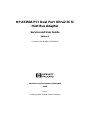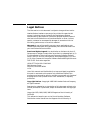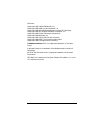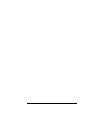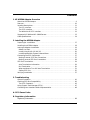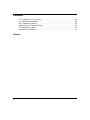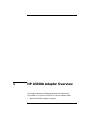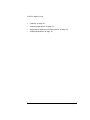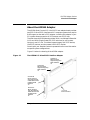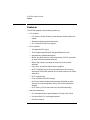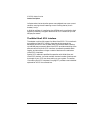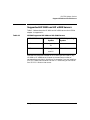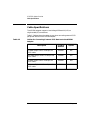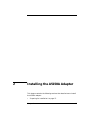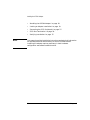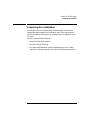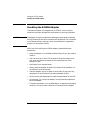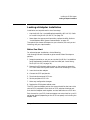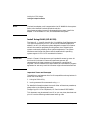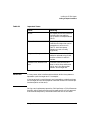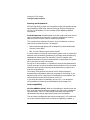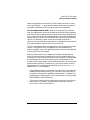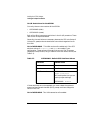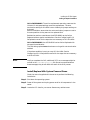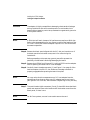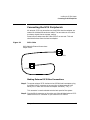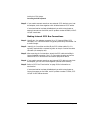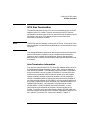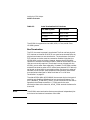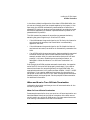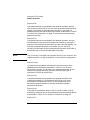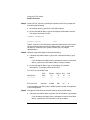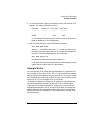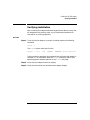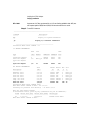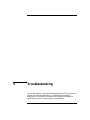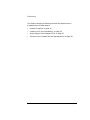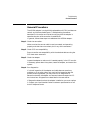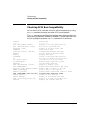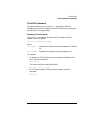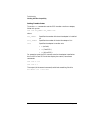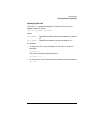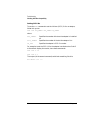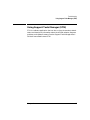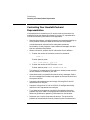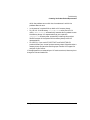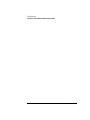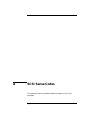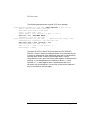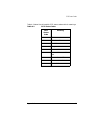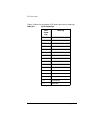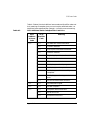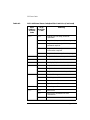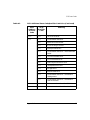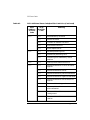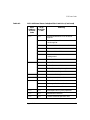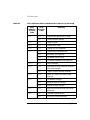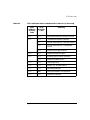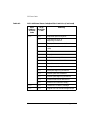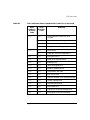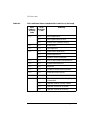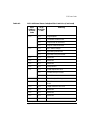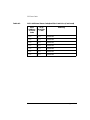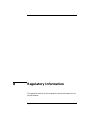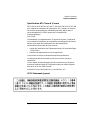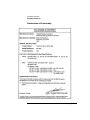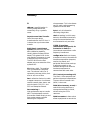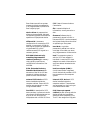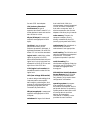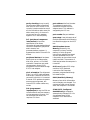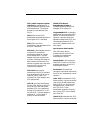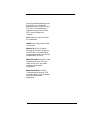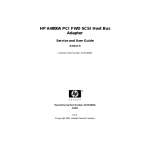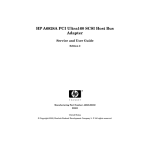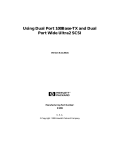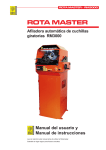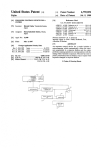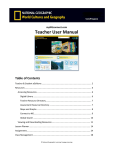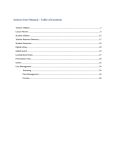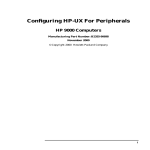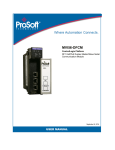Download HP A5150A User's Manual
Transcript
HP A5150A PCI Dual Port Ultra2 SCSI Host Bus Adapter Service and User Guide Edition 2 Customer Order Number: A5150-90001 Manufacturing Part Number: A5150-96002 E0201 U.S.A. © Copyright 2001, Hewlett-Packard Company. Legal Notices The information in this document is subject to change without notice. Hewlett-Packard makes no warranty of any kind with regard to this manual, including, but not limited to, the implied warranties of merchantability and fitness for a particular purpose. Hewlett-Packard shall not be held liable for errors contained herein or direct, indirect, special, incidental or consequential damages in connection with the furnishing, performance, or use of this material. Warranty. A copy of the specific warranty terms applicable to your Hewlett-Packard product and replacement parts can be obtained from your local Sales and Service Office. Restricted Rights Legend. Use, duplication or disclosure by the U.S. Government is subject to restrictions as set forth in subparagraph (c) (1) (ii) of the Rights in Technical Data and Computer Software clause at DFARS 252.227-7013 for DOD agencies, and subparagraphs (c) (1) and (c) (2) of the Commercial Computer Software Restricted Rights clause at FAR 52.227-19 for other agencies. HEWLETT-PACKARD COMPANY 3000 Hanover Street Palo Alto, California 94304 U.S.A. Use of this manual and flexible disk(s) or tape cartridge(s) supplied for this pack is restricted to this product only. Additional copies of the programs may be made for security and back-up purposes only. Resale of the programs in their present form or with alterations, is expressly prohibited. Copyright Notices. ©copyright 1983-2001 Hewlett-Packard Company, all rights reserved. Reproduction, adaptation, or translation of this document without prior written permission is prohibited, except as allowed under the copyright laws. ©copyright 1979, 1980, 1983, 1985-93 Regents of the University of California This software is based in part on the Fourth Berkeley Software Distribution under license from the Regents of the University of 2 California. ©copyright 1980, 1984, 1986 Novell, Inc. ©copyright 1986-1992 Sun Microsystems, Inc. ©copyright 1985-86, 1988 Massachusetts Institute of Technology. ©copyright 1989-93 The Open Software Foundation, Inc. ©copyright 1986 Digital Equipment Corporation. ©copyright 1990 Motorola, Inc. ©copyright 1990, 1991, 1992 Cornell University ©copyright 1989-1991 The University of Maryland ©copyright 1988 Carnegie Mellon University Trademark Notices UNIX is a registered trademark of The Open Group. X Window System is a trademark of the Massachusetts Institute of Technology. MS-DOS and Microsoft are U.S. registered trademarks of Microsoft Corporation. OSF/Motif is a trademark of the Open Software Foundation, Inc. in the U.S. and other countries. 3 4 Contents 1. HP A5150A Adapter Overview About the A5150A Adapter . . . . . . . . . . . . . . . . . . . . . . . . . . . . . . . . . . . . . . . . . . . . . . . . 9 Features . . . . . . . . . . . . . . . . . . . . . . . . . . . . . . . . . . . . . . . . . . . . . . . . . . . . . . . . . . . . . . 10 Interface Descriptions . . . . . . . . . . . . . . . . . . . . . . . . . . . . . . . . . . . . . . . . . . . . . . . . . . . 11 The PCI Interface . . . . . . . . . . . . . . . . . . . . . . . . . . . . . . . . . . . . . . . . . . . . . . . . . . . . . 11 The SCSI Interface . . . . . . . . . . . . . . . . . . . . . . . . . . . . . . . . . . . . . . . . . . . . . . . . . . . . 11 The Wide Ultra2 SCSI Interface . . . . . . . . . . . . . . . . . . . . . . . . . . . . . . . . . . . . . . . . . 12 Supported HP 9000 and HP e3000 Servers . . . . . . . . . . . . . . . . . . . . . . . . . . . . . . . . . . 13 Cable Specifications . . . . . . . . . . . . . . . . . . . . . . . . . . . . . . . . . . . . . . . . . . . . . . . . . . . . . 14 2. Installing the A5150A Adapter Preparing for Installation . . . . . . . . . . . . . . . . . . . . . . . . . . . . . . . . . . . . . . . . . . . . . . . . Handling the A5150A Adapter . . . . . . . . . . . . . . . . . . . . . . . . . . . . . . . . . . . . . . . . . . . . Looking at Adapter Installation . . . . . . . . . . . . . . . . . . . . . . . . . . . . . . . . . . . . . . . . . . . Before You Start . . . . . . . . . . . . . . . . . . . . . . . . . . . . . . . . . . . . . . . . . . . . . . . . . . . . . . Install Using OLAR (HP-UX 11i). . . . . . . . . . . . . . . . . . . . . . . . . . . . . . . . . . . . . . . . . Install/Replace With System Powered Down . . . . . . . . . . . . . . . . . . . . . . . . . . . . . . . Connecting the SCSI Peripherals . . . . . . . . . . . . . . . . . . . . . . . . . . . . . . . . . . . . . . . . . . Making External SCSI Bus Connections. . . . . . . . . . . . . . . . . . . . . . . . . . . . . . . . . . . Making Internal SCSI Bus Connections . . . . . . . . . . . . . . . . . . . . . . . . . . . . . . . . . . . SCSI Bus Termination . . . . . . . . . . . . . . . . . . . . . . . . . . . . . . . . . . . . . . . . . . . . . . . . . . . Auto Termination Information. . . . . . . . . . . . . . . . . . . . . . . . . . . . . . . . . . . . . . . . . . . Bus Termination . . . . . . . . . . . . . . . . . . . . . . . . . . . . . . . . . . . . . . . . . . . . . . . . . . . . . . When and How to Turn Off Auto Termination . . . . . . . . . . . . . . . . . . . . . . . . . . . . . . Setting SCSI IDs. . . . . . . . . . . . . . . . . . . . . . . . . . . . . . . . . . . . . . . . . . . . . . . . . . . . . . Verifying Installation . . . . . . . . . . . . . . . . . . . . . . . . . . . . . . . . . . . . . . . . . . . . . . . . . . . . 17 18 19 19 20 25 27 27 28 29 29 30 31 35 37 3. Troubleshooting General Procedure . . . . . . . . . . . . . . . . . . . . . . . . . . . . . . . . . . . . . . . . . . . . . . . . . . . . . . Checking SCSI Bus Compatibility . . . . . . . . . . . . . . . . . . . . . . . . . . . . . . . . . . . . . . . . . The SCSI Command . . . . . . . . . . . . . . . . . . . . . . . . . . . . . . . . . . . . . . . . . . . . . . . . . . . Using Support Tools Manager (STM) . . . . . . . . . . . . . . . . . . . . . . . . . . . . . . . . . . . . . . . Contacting Your Hewlett-Packard Representative . . . . . . . . . . . . . . . . . . . . . . . . . . . . 41 42 43 47 48 A. SCSI Sense Codes B. Regulatory Information Regulatory Statements . . . . . . . . . . . . . . . . . . . . . . . . . . . . . . . . . . . . . . . . . . . . . . . . . . 68 5 Contents FCC Statement (For U.S.A. Only) . . . . . . . . . . . . . . . . . . . . . . . . . . . . . . . . . . . . . . . . IEC Statement (Worldwide) . . . . . . . . . . . . . . . . . . . . . . . . . . . . . . . . . . . . . . . . . . . . . DOC Statement (Canada). . . . . . . . . . . . . . . . . . . . . . . . . . . . . . . . . . . . . . . . . . . . . . . Spécification ATI Classe A (France . . . . . . . . . . . . . . . . . . . . . . . . . . . . . . . . . . . . . . . VCCI Statement (Japan) . . . . . . . . . . . . . . . . . . . . . . . . . . . . . . . . . . . . . . . . . . . . . . . Declaration of Conformity . . . . . . . . . . . . . . . . . . . . . . . . . . . . . . . . . . . . . . . . . . . . . . Glossary 6 68 68 68 69 69 70 1 HP A5150A Adapter Overview This chapter contains the following sections that describe the HP A5150A PCI Dual Port Ultra2 SCSI host bus adapter (HBA): • “About the A5150A Adapter” on page 9. Chapter 1 7 HP A5150A Adapter Overview • “Features” on page 10. • “Interface Descriptions” on page 11. • “Supported HP 9000 and HP e3000 Servers” on page 13. • “Cable Specifications” on page 14. 8 Chapter 1 HP A5150A Adapter Overview About the A5150A Adapter About the A5150A Adapter The A5150A Dual Channel PCI Ultra2 SCSI host adapter board provides two SCSI-3 Ultra2 SCSI interfaces to PCI computer systems that require BIOS support on the add-in SCSI adapter. Installing this adapter in your PCI system allows connection of SCSI devices over a SCSI bus. The dual channel A5150A board provides 16-bit Low Voltage Differential (LVD) and 16-bit Single-Ended (SE) SCSI solutions for your system using only one PCI slot. This board supports legacy Fast SCSI devices, Ultra SCSI devices, and the newest Ultra2 SCSI devices. Consult with your Hewlett-Packard representative for more information on specific system configurations. Figure 1-1 below is a drawing of the A5150A adapter. Figure 1-1 The A5150A PCI Ultra2 SCSI Host Bus Adapter Channel A 68-pin internal High Density (HD) SCSI interface J5 Channel B 68-pin internal High Density (HD) SCSI interface J4 Channel B 68-pin external Very High Density Cable Interconnect (VHDCI) SCSI interface J3 Channel A 68-pin external Very High Density Cable Interconnect (VHDCI) SCSI interface J2 Chapter 1 J1 to PCI Bus Connector 9 HP A5150A Adapter Overview Features Features The A5150A adapter has the following features: • PCI interface — Full 32-bit or 64-bit (33 MHz) Direct Memory Access (DMA) bus master. — Zero wait-state bus master data bursts. — PCI Universal 3.3V/5V bus support. • SCSI interface — Two separate SCSI ports. — 16-bit single-ended (SE)/Low Voltage Differential (LVD) — Automatically enabled termination. — 68-pin Very High Density Cable Interconnect (VHDCI) connector for each of the two external channels. — 68-pin High Density connector for each of the two internal channels. — Fast, Ultra, and Ultra2 data transfer capability. — SCSI TERMPWR source with auto-resetting current-limiting device and TERMPWR shorted LED for each channel (not visible externally). — SCSI Plug and Play. — Flash EEPROM for BIOS storage. — Serial non-volatile random access memory (NVRAM) on each channel, for user configuration utility and SCAM information storage. — SCSI activity LED for each channel (not visible externally). • Board characteristics — PCI board dimensions: approximately 9.5 inches x 4.0 inches. — Universal 64-bit PCI card edge connector. — ISA/EISA bracket. 10 Chapter 1 HP A5150A Adapter Overview Interface Descriptions Interface Descriptions This section provides greater detail about the PCI, SCSI, and Wide Ultra2 SCSI interfaces. The PCI Interface PCI is a high-speed standard local bus for interfacing a number of I/O components to a processor and memory subsystem. The PCI functionality for the A5150A is contained within the I/O Processor Chip. The adapter connects directly to the PCI bus and generates timing protocol in compliance with the PCI application. The PCI interface operates as a 32-bit or 64-bit DMA bus master. The connection is made through the edge connector J1 (see Figure 1-1 on page 9). The signal definitions and pin numbers conform to the PCI Local Bus Specification Revision 2.1 standard. The A5150A conforms to the PCI universal signaling environment for a 5 volt or 3.3 volt PCI bus. The SCSI Interface The SCSI functionality for the A5150A is contained within the PCI-SCSI I/O Processor Chip. The adapter connects directly to the two SCSI buses for 16-bit SE or LVD SCSI applications and generates timing and protocol in compliance with the SCSI standard. Each SCSI interface operates at a burst transfer rate of up to 40 MBytes per second for wide single-ended transfers, and up to 80 MBytes per second for wide LVD SCSI transfers. The two SCSI interfaces on the host bus adapter card operate as 16-bit, synchronous or asynchronous, single-ended or LVD, and support Ultra2 SCSI protocols and 16-bit arbitration. The interface is made through connectors J2 and J5 for channel A and J3 and J4 for channel B. Connectors J2 and J3 are 68-pin, VHDCI right- angle receptacles that protrude through the ISA/EISA bracket. The adapter supplies SCSI bus TERMPWR (termination power) through a blocking diode and auto-resetting current-limiting device. Each SCSI channel has two LEDs to indicate the terminator’s power (TERMPWR) status. The TERMPWR Good (Channel A or B) LED indicates when the termination power is above 3.0 volts. The TERMPWR Shorted LED Chapter 1 11 HP A5150A Adapter Overview Interface Descriptions indicates when the termination power was subjected to an over current condition causing the self-resetting current limiting device (circuit breaker) to trip. A 40 MHz oscillator is installed on the A5150A card to provide the clock frequency necessary to support Wide Ultra2 SCSI transfers of up to 80 MBytes per second. The Wide Ultra2 SCSI Interface The adapter card has full support for Wide Ultra2 SCSI. This interface is an extension of the SCSI-3 family of standards that expands the bandwidth of the SCSI bus to allow faster synchronous data transfers, up to 80 MBytes per second. Wide Ultra2 SCSI provides a doubling of the data rate over the Ultra2 SCSI interface, increases the possible cable lengths, and also allows a larger number of devices on the cable than Ultra2 SCSI interfaces. Special SCSI cables are specified for operation with Wide Ultra and Ultra2 SCSI devices. You must consider the total number of devices and the length of your SCSI bus when setting up your system. The section “Connecting the SCSI Peripherals” on page 27 provides a more detailed explanation of SCSI bus connections. 12 Chapter 1 HP A5150A Adapter Overview Supported HP 9000 and HP e3000 Servers Supported HP 9000 and HP e3000 Servers Table 1-1 below shows the HP 9000 and HP e3000 servers the A5150A adapter is supported in. Table 1-1 A5150A Supported HP 9000 and HP e3000 Servers HP 9000 Server HP-UX Operating System L-Class 11.0 (or greater) and 11i N-Class 11.0 (or greater) MPE/iX Operating System 7.0 and later and 11i Note that the maximum number of SCSI HBAs you can install in any HP 9000 or HP e3000 server is equal to the maximum number of corresponding card slots in the server. For example, if you are installing SCSI PCI HBAs and the server has four PCI card slots, you can install four SCSI PCI HBAs in that server. Chapter 1 13 HP A5150A Adapter Overview Cable Specifications Cable Specifications The A5150A adapter supports Low Voltage Differential (LVD) or single-ended (SE) connections. Table 1-2 below shows the cables to use when connecting external SCSI peripheral devices to the A5150A adapter. Table 1-2 Cables for Connecting External SCSI Devices to the A5150A Adapter Description Product Number Option 1-meter 68-pin VHDCI to 68-pin HD SCSI cable A3401A 811 2.5-meter 68-pin VHDCI to 68-pin HD SCSI cable A3401A 812 5-meter 68-pin VHDCI to 68-pin HD SCSI cable A3401A 813 10-meter 68-pin VHDCI to 68-pin HD SCSI cable A3401A 814 14 Chapter 1 2 Installing the A5150A Adapter This chapter contains the following sections that describe how to install the A5150A adapter: • “Preparing for Installation” on page 17. Chapter 2 15 Installing the A5150A Adapter • “Handling the A5150A Adapter” on page 18. • “Looking at Adapter Installation” on page 19. • “Connecting the SCSI Peripherals” on page 27. • “SCSI Bus Termination” on page 29. • “Verifying Installation” on page 37. NOTE This manual provides installation instructions and technical information for qualified personnel who maintain or service HP 9000 servers. Installing the adapter requires proficiency in both hardware configuration and software administration. 16 Chapter 2 Installing the A5150A Adapter Preparing for Installation Preparing for Installation Installing the host bus adapter requires disassembly of some server components. Before beginning installation, refer to the system server manual for detailed instructions on installing host bus adapters in the PCI slots. You will need the following things: ✓ One HP A5150A SCSI adapter. ✓ One grounding (ESD) strap. ✓ Any other tools needed for installing components in the HP 9000 system (for example, screwdrivers); see the system’s documentation. Chapter 2 17 Installing the A5150A Adapter Handling the A5150A Adapter Handling the A5150A Adapter The host bus adapter is packaged with an ESD kit, which contains materials to prevent damage from static electricity during installation. CAUTION The adapter is highly susceptible to damage by electrostatic discharge during installation and routine maintenance procedures. Do not handle circuit boards without wearing a wrist strap fastened to a good earth ground or to the system chassis. While you are installing the A5150A adapter, please follow these precautions: ✓ Keep the adapter in its shielded antistatic bag until you are ready to install it. ✓ Use a wrist strap or other ESD protection. Wrap the strap around your wrist and attach the copper end to a metal portion of the computer frame. ✓ Avoid working in carpeted areas. ✓ Gently place the adapter, printed circuit board (PCB) side down, on an antistatic work surface pad. ✓ Hold the adapter only by its sides or cover plate. Do not touch any components on the printed circuit board assembly (PCBA). ✓ Do not use any test equipment to check the components on the PCB. ✓ Do not bump, jar, or drop the adapter. Do not place other objects on top of the adapter. ✓ Transport the adapter in its shielded bag in an appropriate shipping container. Do not put other materials in the bag with the adapter. 18 Chapter 2 Installing the A5150A Adapter Looking at Adapter Installation Looking at Adapter Installation Installation can be performed in one of two ways: • Use the OLAR (On Line Add/Replace) capability (HP-UX 11i). Refer to “Install Using OLAR (HP-UX 11i)” on page 20. • Power down the system and then add or replace the HBA. Refer to “Install/Replace With System Powered Down” on page 25. The method you choose will depend on your situation, the card you are installing, and your requirements. Before You Start For safe and proper installation, do the following: Look through the task list below to get an overall idea of the steps to perform. 1. Determine whether or not you can use the OLA/R (On Line Addition [and] Replacement) method to install the HBA (see “Install Using OLAR (HP-UX 11i)” on page 20). 2. Remove the SPU/system cabinet cover on the system to access the PCI slots. Refer to the system server manual for accessing PCI slots. 3. Insert the host bus adapter. 4. Connect the SCSI peripherals. 5. Terminate the external SCSI bus. 6. Set the peripheral SCSI IDs. 7. Make any configuration changes. 8. Replace the SPU/system cabinet cover. The SCSI host bus adapter acts on the server’s behalf as the host to the suite of SCSI peripherals. Each chain of SCSI peripheral devices and their host bus adapter work together and are referred to as a SCSI bus. Each channel on your SCSI host bus adapter can act as host for up to 15 peripheral devices (depending on the SCSI bus speed), not including the adapter itself. Chapter 2 19 Installing the A5150A Adapter Looking at Adapter Installation NOTE The host bus adapter card is supported on the HP N4000 N-class system. Refer to the Hewlett-Packard eproducts web site (http://www.eproducts.hp.com) to disassemble the system, install the adapter in an available PCI slot, and reassemble the system. Install Using OLAR (HP-UX 11i) The letters O, L, A and R stand for On Line Addition [and] Replacement. This refers to the ability of a PCI I/O card to be installed (replaced or added) in an HP-UX computer system designed to support this feature without the need for completely shutting down, then re-booting the system or adversely affecting other system components. The system hardware uses the per-slot power control combined with operating system support in HP-UX 11i to enable this feature. IMPORTANT Certain “Classes” of hardware are not intended for access by users. At this time this includes V-Class and SuperDome systems. HP recommends that these systems only be opened by a qualified HP Engineer. Failure to observe this requirement can invalidate any support agreement or warranty to which the owner might otherwise be entitled. Important Terms and Concepts The addition or replacement of an OLAR-compatible card may be done in either one of two ways: 1. Using the SAM utility. 2. Issuing command-line commands using rad. For detailed information about the use of either of these two procedures, please refer to the following document: Configuring HP-UX For Peripherals, HP Part Number B2355-90698 This document may be ordered from HP, or you may view, download and print it from the following website: www.docs.hp.com 20 Chapter 2 Installing the A5150A Adapter Looking at Adapter Installation Table 2-1 IMPORTANT Important Terms Term Meaning OLAR All aspects of the OLAR feature including On-line Addition (OLA) and On-line Replacement (OLR). Power Domain A grouping of 1 or more interface card slots that can be powered on or off as a unit. (NOTE: Multi-slot power domains are not currently supported) target card / target card slot The interface card which will be added or replaced using OLAR, and the card slot in which it resides. affected card / affected card slot Interface cards and the card slots in which they reside, and which are in the same power domain as the target slot. In many cases, other interface cards and slots within the system are dependent upon the target card. For example: If the target card is a multiple-port card, suspending or deleting drivers for the target card slot also suspends individual drivers for the multiple hardware paths on that card). During a card replacement operation, SAM performs a Critical Resource Analysis, which checks all ports on the target card for critical resources that would be temporarily unavailable while the card is shut down. Chapter 2 21 Installing the A5150A Adapter Looking at Adapter Installation Planning and Preparation SAM will, generally, prevent you from performing OLAR procedures that would adversely affect other areas of the server. Refer to Configuring HP-UX For Peripherals, HP Part Number B2355-90698 for detailed information. Critical Resources Because power to the slot must be off when the old card is removed and the new card is inserted, the effects of shutting down the card’s functions must be carefully considered. This is particularly important if there is no on-line failover or backup card to pick up those functions. For example: • Which mass storage devices will be temporarily disconnected when the card is shut down? • Will a critical networking connection be lost? A critical resource is one that would cause a system crash or prevent the operation from successfully completing if the resource were temporarily suspended or disconnected. For example, if the SCSI adapter to be replaced connects to the unmirrored root disk or swap space, the system will crash when the card is shut down. During an OLAR procedure, it is essential to check the targeted card for critical resources, as well as the effects of existing disk mirrors and other situations where a card’s functions can be taken over by another card that will not be affected. Fortunately SAM performs a thorough critical resource analysis automatically, and presents options to you based on its findings. If you determine that critical resources will be affected by the procedure, you should replace the card when the server is off-line. If you must take action immediately, you can use rad to attempt an on-line addition of a backup card and deletion of the target card. Card Compatibility On-Line Addition (OLA). When on-line adding an interface card, the first issue that must be resolved is whether the new card is compatible with the system. Each PCI slot provides a set amount of power. The replacement card cannot require more power than is available. The card must also operate at the slot’s bus frequency. A PCI card must run at any frequency lower than its maximum capability; however, a 22 Chapter 2 Installing the A5150A Adapter Looking at Adapter Installation card that operated at a maximum of 33 MHz would not work on a bus running at 66 MHz. rad provides information about the bus frequency and power available at a slot, as well as other slot-related data. On-Line Replacement (OLR) When on-line replacing an interface card, the replacement card must be identical to the card being replaced or at least be able to operate using the same driver as the replaced card. This is referred to as like-for-like replacement and should be adhered to because using a similar but not identical card may cause unpredictable results. For example, a newer version of the target card which is identical in terms of hardware may contain an updated firmware version that could potentially conflict with the current driver. The PCI specification allows a single physical card to contain more than one port. A single-port SCSI bus adapter can not be replaced by a dual-port adapter, even if the additional port(s) on the card are identical to the original SCSI bus adapter. When the replacement card is added to the system, the appropriate driver for that card must be configured in the kernel before beginning the operation. SAM ensures the correct driver is present. (In most cases, the replacement card will be the same type as a card already in the system, and this requirement will be automatically met.) If you have any question about the driver’s presence, or if you are not certain that the replacement card is identical to the existing card, you can use ioscan together with rad to investigate. • If the necessary driver is not present and the driver is a dynamically loadable kernel module (DLKM), you can load it manually. Refer to the section “Dynamically Loadable Kernel Modules” in Chapter 2 of the document: Configuring HP-UX For Peripherals, HP Part Number B2355-90698 for more information. • If the driver is static and not configured in the kernel, then the card cannot be On-line Added. The card could be physically inserted on-line, but no driver would claim it. Chapter 2 23 Installing the A5150A Adapter Looking at Adapter Installation OLA/R Restrictions for the A5150A Currently there are two versions of the A5150A: • A5150-60001 (older) • A5150-60101 (newer) Both of the HBAs have some restrictions in the OLA/R procedure. These restrictions are explained below. Generally, the restrictions are necessary because the SCSI attributes of initiator ID, speed, and auto termination cannot be changed online for this HBA. OLA of A5150-60001 This HBA can be online added only if the SCSI attribute values of initiator ID and speed are usable in your configuration. These values will be set to the current PDC (Processor Dependent Code) values (if any) or default to the new HBA’s values (see Table 2-2). Table 2-2 A5150-60001 - Default SCSI Attribute Values Attribute Default Value Initiator ID 7 Speed Ultra2 Auto Termination A5150-60001 Enabled or Jumper Controlled (HP would prefer that you not use the jumper settings) A5150-60101 Enabled If these attributes are not acceptable, you must reboot the system to access the Boot Console Handler (BCH) prompt and then change the values in the PDC. OLA of A5150-60101 This HBA cannot be online added. 24 Chapter 2 Installing the A5150A Adapter Looking at Adapter Installation OLR of A5150-60001 The online replacement operation preserves the initiator ID and speed settings across the replacement. The auto termination setting for this HBA is over-ridden by the jumper settings on the board. Before installation, ensure that the auto termination jumpers are set to the same position as they were on the replaced HBA. Besides the cautions noted above, the A5150-60001 can be Online Replaced without special considerations. See the Configuring HP-UX Peripherals manual for the steps that are necessary to OLR this HBA. OLR of A5150-60101 the A5150-60101 can be Online Replaced with one special consideration. The HBA being replaced MUST have been running with auto termination enabled. If the above condition is met, you may OLR the HBA. See the Configuring HP-UX Peripherals manual for the steps that are necessary to OLR this HBA. NOTE Until you complete the OLR, additional SCSI error messages might be written to the /var/adm/syslog.log file. Do not be concerned about these messages; they do not affect the result of the OLR process. Install/Replace With System Powered Down Check the manual supplied with the server to perform the following installation: Step 1. Shut down the operating system. Step 2. Power off the system and unplug power cords for all components in the server. Step 3. Locate the PCI slots for your server. Remove any cabinet cover. Chapter 2 25 Installing the A5150A Adapter Looking at Adapter Installation CAUTION The adapter is highly susceptible to damage by electrostatic discharge during installation and routine maintenance. Do not handle circuit boards without wearing a wrist strap fastened to a good earth ground or to the system chassis. NOTE A 32-bit slot will work; however, full performance requires a 64-bit slot. Refer to the documentation for your server to confirm the location of the PCI slots. The A5150A host bus adapter requires a PCI slot that allows bus master operation. Step 4. Remove the blank panel aligned with the PCI slot you intend to use. If the blank panel has a bracket screw, save it for reuse during the installation. Before proceeding to the next step, ground yourself to prevent the possibility of electrostatic discharge damaging the board. Step 5. Remove the A5150A Dual Channel PCI to Ultra2 SCSI host bus adapter from its packing and check that it is not damaged. Step 6. Carefully insert the edge connector J1 (see Figure 1-1 on page 9) of the host bus adapter into the PCI slot. Make sure the edge connector is properly engaged before pressing the board into place. NOTE You may notice that the components on a PCI host adapter face the opposite way from those on other non-PCI adapter boards you have in your system. This is correct, and the board is keyed to go in only one way. Step 7. The card’s bracket (with connectors J2 and J3) should fit where the blank panel was removed. Secure the bracket with the bracket screw from the blank panel, if there is one. NOTE For N-Class systems, a screw is not used to secure the card. 26 Chapter 2 Installing the A5150A Adapter Connecting the SCSI Peripherals Connecting the SCSI Peripherals All external SCSI bus connections to the A5150A host bus adapter are made with shielded, 68-conductor cables. The connectors on this cable are always keyed to ensure proper mating. Some internal cables come with 16bit SE/LVD on one end. This end should be farthest from the host bus adapter. Figure 2-1 SCSI Cable SCSI Cable for External Connections 68-pin VHDCI HD SCSI VHDCI SCSI Making External SCSI Bus Connections Step 1. To connect external SCSI devices to the A5150A host bus adapter, plug the 68-pin VHDCI connector on one end of a shielded external high density SCSI cable into the host bus adapter connector J2 or J3. This connector is now bracketed onto the back panel of the system. Step 2. Plug the 68-pin connector on the other end of the shielded external SCSI cable into the SCSI connector on your external SCSI device. Chapter 2 27 Installing the A5150A Adapter Connecting the SCSI Peripherals Step 3. If you need to connect more than one external SCSI device to your host bus adapter, chain them together with shielded external SCSI cables. If auto termination has been disabled and you wish to terminate an external connector on the HBA, use HP product number A5296A, VHDCI LVD/SE terminator. Making Internal SCSI Bus Connections Step 1. Identify pin 1 on adapter connector J4 or J5 (internal 68-pin SCSI connector). Pin 1 of the connector is typically marked by the number 1 or a small triangle. Step 2. Identify pin 1 on either end of a 68-pin SCSI ribbon cable. Pin 1 is typically marked with a contrasting color on the pin-1 end of the cable connector (for example, red). Step 3. After assuring pin-1 orientation, attach the SCSI cable to the 68-pin internal adapter connector (J4 or J5). Connector the other end of the cable to the SCSI connector on the internal peripheral device. Step 4. If you need to connect more than one internal SCSI device to your host bus adapter, you can chain them together (connect them serially). Step 5. Refer to “SCSI Bus Termination” on page 29 for information on termination. If auto termination has been disabled and you wish to terminate an internal connector on the HBA, use HP product number C2370A, SCSI LVD/SE VHDTS68 terminator. 28 Chapter 2 Installing the A5150A Adapter SCSI Bus Termination SCSI Bus Termination The devices that make up the SCSI bus are connected serially (chained together) with SCSI cables. The first and last physical SCSI devices connected on the ends of the SCSI bus must have a set of resistors called terminators. All other SCSI devices on the bus must have their terminators removed or disabled. NOTE The A5150A host bus adapter is also on the SCSI bus. Termination of the host bus adapter is automatically enabled when it is connected to the end of the bus. Low-voltage differential peripheral devices are usually terminated with external terminators; however, they are sometimes terminated with jumpers or with a switch on the peripheral. Refer to the peripheral device manual to identify the termination setting of each device and how to change it. Auto Termination Information Two versions of the A5150A SCSI PCI Host Bus Adapter (HBA) will be in the field beginning approximately January 2001, with the release of a new version of the HBA. The older HBA has part number A5150-60001 and the new HBA has part number A5150-60101. The new HBA (also known as the jumperless A5150A) does not contain pins and jumpers used for manually configuring auto termination. On the jumperless A5150A, the default power-on setting has auto termination enabled. If you have the older adapter (A5150-60001), do not change the position of the jumpers; leave them as they were when you received the HBA from Hewlett-Packard (open - not jumpered). Auto termination in both A5150A HBAs—the A5150-60001 and the A5150-60101—is now controlled through commands at the Boot Console Handler (BCH) prompt. To use the auto termination feature of both A5150A HBAs, you must have the correct version of the Processor Dependent Code (PDC) on your system. The correct PDC versions are shown in Table 2-3. Chapter 2 29 Installing the A5150A Adapter SCSI Bus Termination Table 2-3 Auto Termination PDC Versions HP 9000 System PDC Version A400 and A500 40.20 or later L-Class 39.40 or later N-Class 39.41 or later The A5150A is supported on the A400, A500, L-Class, and N-Class HP 9000 systems. Bus Termination The SCSI bus must be properly terminated. The first and last physical SCSI devices on the ends of the SCSI bus must be terminated either by physical terminators or auto termination. The terminators of all other SCSI devices on the bus must be removed or disabled. Note that the A5150A HBA is also on the bus. However, because the A5150A HBA contains an automatic termination feature, external terminators on the HBA are not usually required. (Terminators are not shipped with the A5150A; you can order them separately, if needed.) The A5150A provides automatic termination when a SCSI cable from a powered SCSI device (a peripheral or other HBA) is connected to either the internal or external connector of the A5150A. Some exceptions where external terminators are required are described in “When and How to Turn Off Auto Termination” on page 31. The older A5150A HBA (A5150-60001) has two sets of pins that control enabling and disabling (defeating) the auto termination feature. The pins—labeled A_TERM and B_TERM—are at the end of the HBA that is opposite the bulkhead connectors. A_TERM controls the auto termination feature for channel A, and B_TERM controls the feature for channel B. NOTE The A5150A’s auto termination feature cannot be set independently for the internal and external connectors of the HBA. 30 Chapter 2 Installing the A5150A Adapter SCSI Bus Termination In the factory default configuration of the older A5150-60001 HBA, the pin sets are normally open (not shorted together by the jumper). In the open state, the A5150A automatically senses whether a cable from a powered SCSI device is attached, and automatically provides the proper termination (depending on whether a powered device is present or no powered device is present). The HBA senses the presence of connections to powered devices by detecting the ground signal on pin 50 of the SCSI cable. • If the HBA detects the ground signal on pin 50 of only the internal or only the external connector, then termination is automatically applied on the HBA. • If the HBA detects the ground signal on pin 50 of both the internal and external connectors, termination is automatically removed at the HBA. • If an A5150A with the auto termination feature enabled is connected to another device that uses the same method of auto-sensing (for example, another HBA), the auto termination feature will not work properly. In this case, disable the auto termination feature, as described in “When and How to Turn Off Auto Termination” on page 31. Even though the A5150A provides automatic termination, the opposite end of the SCSI bus must still be properly terminated. If you need an external terminator for connecting directly to the A5150A HBA, the appropriate terminator is HP product number A5296A, “VHDCI LVD/SE terminator.” If you need an additional terminator for connecting to a peripheral on the end of the SCSI bus, order the appropriate terminator needed to attach to the peripheral. See the peripheral’s documentation for additional information. When and How to Turn Off Auto Termination Information about when and how you turn off auto termination for the A5150A is given below. When To Turn Off Auto Termination Some sample scenarios for when you must turn off auto termination are described below. Note that the internal connectors of the HBA are not usually used in any of the HP 9000 servers. So, these scenarios assume that nothing is connected to the internal connectors. Chapter 2 31 Installing the A5150A Adapter SCSI Bus Termination Scenario One If peripheral devices are connected to the external connector and the HBA is at the end of the SCSI bus, you must terminate the last device on the bus. Termination is also required on the HBA. If you have not disabled the auto termination feature of the HBA as described in “How to Turn Off Auto Termination” on page 33, termination is automatically applied on the HBA. Scenario Two If peripheral devices are connected to the external connector, and you have disabled the auto termination feature of the HBA by moving the jumpers to the position that shorts both pins of the pin sets together, you must put a separate terminator on the HBA. You can do this by connecting a terminator to the unused internal connector of the HBA, or by connecting an inline-terminated cable to the HBA. NOTE This is true only if the HBA is at the end of the SCSI bus, and not in the middle of the bus in a High Availability or multi-initiator configuration. Scenario Three If no devices are connected to the external connector and you have disabled auto termination as described in “How to Turn Off Auto Termination” on page 33, you must put a separate terminator on the external connector of the HBA. Be sure to use the proper type of terminator (LVD/SE for the A5150A). Scenario Four If peripheral devices are connected to the external connector via a V-cable and the HBA is in the middle of the SCSI bus, you must terminate the last device on the bus. In this configuration, auto termination must be disabled on the HBA to prevent improper termination of the bus. Scenario Five If the HBA is connected to another HBA in a multi-initiator or High Availability configuration, you must disable the auto termination feature as described in “How to Turn Off Auto Termination” on page 33. Scenario Six 32 Chapter 2 Installing the A5150A Adapter SCSI Bus Termination The HBA is not able to distinguish inline-terminated cables from regular SCSI cables. If an inline-terminated cable is connected to an HBA that has auto termination enabled, termination will be provided by both the cable and the HBA. This would result in improper (double) termination of the SCSI bus. To prevent this, disable auto termination any time inline-terminated cables are connected to the HBA. Scenario Seven V-Class systems use cables with inline termination. So, the jumpers of any HBAs installed in a V-Class system are set to disable auto termination when they are shipped from Hewlett-Packard. Scenario Eight High Availability configurations use inline-terminated cables exclusively, so you must disable auto termination on any HBAs used in an HA environment. How to Turn Off Auto Termination You control the auto termination feature through commands at the BCH prompt. See the steps below. NOTE The following steps and examples are specific to N-Class systems. Menus, commands, and responses will be slightly different on other systems. To change the auto termination state of an A5150A HBA, follow these steps: Chapter 2 33 Installing the A5150A Adapter SCSI Bus Termination Step 1. Check the PDC version, by booting the system to the BCH prompt and then doing the following: a. At the Main Menu, type in (for Information Menu). b. At the Information Menu, type fv (to display the firmware version). The output could look like this: FIRMWARE INFORMATION Firmware Version: 39.41 Table 2-3, earlier in this document, shows the required PDC versions for using auto termination on each HP 9000 system. If you do not have a correct PDC version on your system, contact your HP support representative. Step 2. Determine the HBA’s path by doing the following: a. If already at the Main Menu, type in (for Information Menu); go to step b. If not already at the Main Menu, type main (to return to the Main Menu), type in (for Information Menu), then go to step b. b. At the Information Menu, type io (to display I/O interface information). The output could look like this: PCI DEVICE INFORMATION Description ---------------. . SCSI bus cntrl Path (dec) ------- Vendor ID ------ Device ID ------- Bus # ----- Slot # ---- 0/2/0/0 0x1000 0xb 16 6 In this example, the HBA’s path is 0/2/0/0 (shown in bold, for emphasis, in the listing above). Step 3. Change the HBA’s auto termination state by doing the following: a. If already at the Main Menu, type ser (for Service Menu); go to stepb. If not already at the Main Menu, type main (to return to the Main Menu), type ser (for Service Menu), then go to step b. 34 Chapter 2 Installing the A5150A Adapter SCSI Bus Termination b. In the Service Menu, type scsi (to display the current status of SCSI devices). The output could look like this: Path (dec) ------------. . 0/2/0/0 Initiator ID ------------ SCSI Rate ------------ Auto Term ------------ 7 Fast Off In this example, the HBA’s auto termination state is Off (shown in bold, for emphasis, in the listing above). c. Still in the Service Menu, type the following command: scsi term path state where path is the HBA’s path and state is what you want to set the HBA’s auto termination state to. So, using the information for the HBA in the two examples above, you would type scsi term 0/2/0/0 on to change the HBA’s auto termination state to on. If you want to be sure the auto termination state changed, you can repeat step b to display the SCSI device status. Setting SCSI IDs You must set each SCSI device and the host adapter to a separate SCSI ID (0 through 15 for a 16-bit SCSI). SCSI ID 7 is the preset host adapter setting, giving it the highest priority on the SCSI bus. If you plan to boot your computer from a hard disk drive on the SCSI bus, that drive should be set to SCSI ID 6 or the lowest SCSI ID on the bus. To change this default to a different SCSI address for HA applications, you must use the Boot Console Handler or BCH for N-4000 systems. There are no SCSI address switches or jumpers. You must invoke the appropriate commands in the SCSI section of the BCH and change the address electronically to whatever is required for the HA configuration being used. Refer to “Checking SCSI Bus Compatibility” on page 42 for more information. Chapter 2 35 Installing the A5150A Adapter SCSI Bus Termination The peripheral device SCSI IDs are usually set with jumpers or a switch on the peripheral. Refer to the peripheral manufacturer’s instructions to determine the ID of each device and how to change it (via BCH for N-Class systems). You must have no duplication of SCSI IDs on a SCSI bus. Step 1. Determine the SCSI ID required for each device on the SCSI bus. Step 2. Make any necessary changes to the SCSI IDs and record the IDs for future reference. You may use the following table. Table 2-4 Record of SCSI IDs SCSI ID SCSI Device Channel A SCSI Device Channel B Adapter (default) Adapter (default) 15 14 13 12 11 10 9 8 7 6 5 4 3 2 1 0 36 Chapter 2 Installing the A5150A Adapter Verifying Installation Verifying Installation After installing the adapter and attaching peripheral devices, verify that all components are working. Refer to your system documentation for information on verifying operation. HP 9000 Step 1. To verify that the adapter is correctly installed, execute the following command: ioscan -f The ioscan output could look like this: ext_bus 0 0/0/0 c720 CLAIMED INTERFACE Ultra 2 wide SCSI The third column represents the hardware path of the slot the adapter is installed in. For information about the ioscan command, refer to your operating system reference manual or the ioscan man page. Step 2. Verify that the adapter and driver display. Step 3. Verify that the devices you attached to the adapter display. Chapter 2 37 Installing the A5150A Adapter Verifying Installation HP e3000 Assume an N-Class system with an I/O card being added to slot #12, we will expect paths 1/0/0/0 and 1/0/0/1 to be returned for our card. Step 1. From BCH menus: ------------------------------------------------------Command ------ALL ... IO ... Description ----------Display all system information Display I/O interface information -------------------------------------------------Information Menu: Enter command > io I/O MODULE INFORMATION Type ---System bus adapter Local bus adapter Local bus adapter ... Local bus adapter ... PCI DEVICE INFORMATION Path Slot (dec) ----0 0/0 Number ------ 1/0 IODC Built_In HVERSION -------0x8030 0x7820 SVERSION -------0xc10 0xa00 Vers ---0x0 0x0 12 0x7820 0xa00 0x0 Path Vendor Description (dec) Id -----------------Ethernet cntlr 0/0/0/0 0x1011 SCSI bus cntlr 0/0/1/0 0x1000 SCSI bus cntlr 0/0/2/0 0x1000 SCSI bus cntlr 0/0/2/1 0x1000 Comp. ser cntlr 0/0/4/0 0x103c Comp. ser cntlr 0/0/5/0 0x103c SCSI bus cntlr 1/0/0/0 0x1000 SCSI bus cntlr 1/0/0/1 0x1000 Information Menu: Enter command >main Main Menu: Enter command or menu > sea 1/0/0/0 Searching for potential boot device(s) - on Path 1/0/0/0 Device Id ---0x19 0xc 0xf 0xf 0x1048 0x1048 0xf 0xb Bus # --0 0 0 0 0 0 128 128 Slot # --Built_In Built_In Built_In Built_In Built_In Built_In 12 12 This may take several minutes. To discontinue search, press any key (termination may not be immediate). Path# Device Path (dec) Device Path (mnem) Device Type ----- ----------------- ------------------ ----------P0 1/0/0/0.6 intscsia.6 Random access media Main Menu: Enter command or menu > 38 Chapter 2 3 Troubleshooting The A5150A adapter is a single field-replaceable unit (FRU) and does not contain any field-serviceable parts. Troubleshooting procedures described in this chapter are limited to verifying that the adapter is operational and that a valid connection is established. Chapter 3 39 Troubleshooting This chapter contains the following sections that describe how to troubleshoot the A5150A adapter: • “General Procedure” on page 41. • “Checking SCSI Bus Compatibility” on page 42. • “Using Support Tools Manager (STM)” on page 47. • “Contacting Your Hewlett-Packard Representative” on page 48. 40 Chapter 3 Troubleshooting General Procedure General Procedure The A5150A adapter is a single field-replaceable unit (FRU) and does not contain any field-serviceable parts. Troubleshooting procedures described in this section are limited to verifying that the adapter is operational and a valid connection is established. In general, follow these steps to troubleshoot the A5150A adapter: Step 1. Check the connection. Make sure that the correct cable is used, connected, and operating properly and that there are no bent pins in any of the connectors. Step 2. Check SCSI bus compatibility. Ensure transfer rate compatibility with the attached devices using the SCSI boot menu command. Step 3. Check the adapter. Inspect the adapter to make sure it is seated properly in the PCI bus slot. If necessary, power down the system, reseat the adapter, and restart the system. Step 4. Run diagnostics. If a visual inspection of the adapter and cable does not reveal any problems, or if an action taken as a result of the inspection does not produce a working adapter, you may want to run diagnostics to determine whether the adapter can communicate and respond to PCI bus instructions. Diagnostics are described in the next section. If diagnostics determine that the adapter is defective, you must replace it. Contact your local Hewlett-Packard customer representative or call the HP Response Center. Chapter 3 41 Troubleshooting Checking SCSI Bus Compatibility Checking SCSI Bus Compatibility You can ensure SCSI controller and SCSI device compatibility by using the SCSI command to display and select SCSI bus parameters. The SCSI command is available from the boot menu displayed after the test station has booted (if autoboot is disabled). The boot menu looks like this (for highlighting reasons, the SCSI command is in bold here): Command ------AUto [BOot|SEArch ON|OFF] BOot [PRI|ALT|<path> <args>] BootTimer [time] CLEARPIM CPUconfig [<proc>] [ON|OFF] DEfault DIsplay ForthMode IO LS [<path>|flash] OS [hpux|sppux] PASSword PAth [PRI|ALT|CON] [<path>] PDT [CLEAR|DEBUG] PIM_info [cpu#] [HPMC|TOC|LPMC] RESET [hard|debug] RESTrict [ON|OFF] SCSI [INIT|RATE] [bus slot val] SEArch [<path>] SECure [ON|OFF] TIme [cn:yr:mo:dy:hr:mn[:ss]] VErsion 42 Description ----------Display or set the specified flag Boot from a specified path Display or set boot delay time Clear PIM storage Configure/Deconfigure Processor Set the sytem to defined values Display this menu Switch to the Forth OBP interface List the I/O devices in the system List the boot or flash volume Display/Select Operating System Set the Forth password Display or modify a path Display/clear Non-Volatile PDT state Display PIM of current or any CPU Force a reset of the system Display/Select restricted access to Forth List/Set SCSI controller parms Search for boot devices Display or set secure boot mode Display or set the real-time clock Display the firmware versions Chapter 3 Troubleshooting Checking SCSI Bus Compatibility The SCSI Command As explained above, you can use the SCSI command to check the compatibility of the SCSI adapter and the SCSI device(s), by displaying and setting SCSI bus parameters. Displaying Transfer Rates To use the SCSI command to display the SCSI transfer rate for an adapter, follow this syntax: SCSI rate bus_number slot_number where bus_number Specifies the number of the bus the adapter is installed on. slot_number Specifies the number of the slot the adapter is in. For example: • To display the SCSI transfer rate for the adapter installed on bus 5 slot 2, issue this command: SCSI rate 5 2 The output could look something like this: PCI device /5.2 = no limit • To list transfer rates for all bus and slot numbers, issue this command: SCSI rate Chapter 3 43 Troubleshooting Checking SCSI Bus Compatibility Setting Transfer Rates To use the SCSI command to set the SCSI transfer rate for an adapter, follow this syntax: SCSI rate bus_number slot_number rate where bus_number Specifies the number of the bus the adapter is installed on. slot_number Specifies the number of the slot the adapter is in. rate Specifies the adapter’s transfer rate: • 0 (no limit) • 10 (Fast SCSI) • 20 (Ultra SCSI) For example, to set the SCSI transfer rate for the adapter installed on bus 5 slot 2 to Fast SCSI and then display the results, issue these commands: SCSI rate 5 2 10 SCSI rate 5 2 The output (of the second command) could look something like this: PCI device /5.2 = fast SCSI 44 Chapter 3 Troubleshooting Checking SCSI Bus Compatibility Displaying SCSI IDs To use the SCSI command to display the initiator (SCSI) IDs for an adapter, follow this syntax: SCSI init bus_number slot_number where bus_number Specifies the number of the bus the adapter is installed on. slot_number Specifies the number of the slot the adapter is in. For example: • To display the SCSI ID for the adapter on bus 5 slot 2, issue this command: SCSI init 5 2 The output could look something like this: PCI device /5.2 = 7 • To list the SCSI IDs for all bus and slot numbers, issue this command: SCSI init Chapter 3 45 Troubleshooting Checking SCSI Bus Compatibility Setting SCSI IDs To use the SCSI command to set the initiator (SCSI) ID for an adapter, follow this syntax: SCSI init bus_number slot_number ID_number where bus_number Specifies the number of the bus the adapter is installed on. slot_number Specifies the number of the slot the adapter is in. ID_num Specifies the adapter’s SCSI ID number. For example, to set the SCSI ID for the adapter installed on bus 5 slot 2 to 6 and then display the results, issue these commands: SCSI init 5 2 6 SCSI init 5 2 The output (of the second command) could look something like this: PCI device /5.2 = 6 46 Chapter 3 Troubleshooting Using Support Tools Manager (STM) Using Support Tools Manager (STM) STM is a software application that can be run from the console to obtain status and descriptive information about the A5150A adapter, diagnose problems, and update firmware. See the Support Tools Manager User’s Guide for more details about STM. Chapter 3 47 Troubleshooting Contacting Your Hewlett-Packard Representative Contacting Your Hewlett-Packard Representative If the equipment is covered by an HP service contract, document the problem as a service request and forward it to your HP representative. Include the following information where applicable: • Describe the problem, including the events and symptoms leading up to the problem. Attempt to describe the source of the problem. Include commands, communication subsystem commands, functionality of user programs, result codes and messages, and data that can reproduce the problem. • Obtain the version, update, and fix information for all software. 1. To check the version of the kernel, enter this command: uname -r To check patches, enter: what /stand/vmunix | grep scsi 2. To check the version of MPE/iX enter: SHOWME To check patches, enter: PRINT HPSWINFO.PUB.SYS This allows HP to determine if the problem is already known and the correct software is installed at your site. • Illustrate as clearly as possible the context of any messages. Record all error messages and numbers that appear at the user terminal and the system console. • Prepare the formatted output and a copy of the log file for the HP representative to analyze. • Prepare a listing of the HP-UX or MPE/iX I/O configuration being used for the HP representative to analyze. • Try to determine the general area within the software where the problem may exist. Refer to the appropriate reference manual and follow the guidelines on gathering information for that product. • Document your interim (workaround) solution. The cause of the problem can sometimes be found by comparing the circumstances in 48 Chapter 3 Troubleshooting Contacting Your Hewlett-Packard Representative which the problem occurs with the circumstances in which the problem does not occur. • In the event of a system failure, obtain a full memory dump. • For HP-UX: If the directory /var/adm/crash exists, the HP-UX utility /sbin/savecore automatically executes during reboot to save the memory dump. HP recommends that you create the /tmp/syscore directory after successfully installing this product. Send the output of the system failure memory dump to the HP representative. • For MPE/iX: If you use AUTORESTART and DUMPTODISK products follow your normal system recovery steps. Otherwise take a memory dump and save the resulting tape. Contact HP Support for analysis of your failure. If the equipment is not covered by an HP service contract, there may be a charge for time and materials. Chapter 3 49 Troubleshooting Contacting Your Hewlett-Packard Representative 50 Chapter 3 A SCSI Sense Codes This appendix shows the possible codes that appear in SCSI error messages. Appendix A 51 SCSI Sense Codes The following example shows a typical SCSI error message: [+6708 72410001 002a9858 0:7] scsi disk: CHECK CONDITION on disk 0:6:5:0 Read of logical block 509856, count 128 disk sd45a, block 254920, 65536 bytes Valid = 1, Error code = 0x70 Segment number = 0x00, Filemark = 0, EOM = 0, ILI = 0 Sense key = 0x1, "RECOVERED ERROR" Information = 0x00 0x07 0xc7 0xe4 [+6709 72410001 002a9a10 0:7] scsi disk: Additional sense length = 0x0a Command-specific information = 0x00 0x00 0x00 0x00 Additional sense = 0x18, Qualifier = 0x01 Field replaceable unit code = 0xea SKSV = 1, C/D = 0, BPV = 0, Bit pointer = 0 Field pointer = 0x0003 The status (CHECK CONDITION) and sense key (RECOVERED ERROR)—shown in bold in the example above—are interpreted for you in the error message text. Each Additional sense and its corresponding Qualifier code—shown in bold in the example above—require interpretation on your part. Use the two codes together to determine the meaning. In the example above, the Additional sense (0x18) and Qualifier (0x01) codes together mean “recovered data with error correction and retries applied.” You can look up the various codes and keys in the tables on the next pages. 52 Appendix A SCSI Sense Codes Table A-1 below lists all possible SCSI status codes and their meanings. Table A-1 SCSI Status Codes SCSI Status Code Appendix A Meaning 0x00 Good 0x02 Check condition 0x04 Condition met 0x08 Busy 0x10 Intermediate 0x14 Intermediate—condition met 0x18 Reservation conflict 0x22 Command terminated 0x28 Queue full 53 SCSI Sense Codes Table A-2 below lists all possible SCSI sense keys and their meanings. Table A-2 SCSI Sense Keys SCSI Sense Key 54 Meaning 0 No sense 0x1 Recovered error 0x2 Not ready 0x3 Medium error 0x4 Hardware error 0x5 Illegal request 0x6 Unit attention 0x7 Data protect 0x8 Blank check 0x9 Vendor-specific 0xa Copy aborted 0xb Aborted command 0xc Equal 0xd Volume overflow 0xe Miscompare 0xf Reserved Appendix A SCSI Sense Codes Table A-3 below lists the Additional sense codes and Qualifier codes and their meanings. Remember that you must use the combined codes—an Additional sense code/Qualifier code pair—to find the correct meaning. Table A-3 SCSI Additional Sense Code/Qualifier Code Pairs SCSI Addition al Sense Code SCSI Qualifier Code Meaning 0x00 No additional sense information 0x01 Filemark detected 0x02 End-of-partitions/medium detected 0x03 Setmark detected 0x04 Beginning of partition/medium detected 0x05 End-of-data detected 0x06 I/O process terminated 0x11 Audio play operation in progress 0x12 Audio play operation paused 0x13 Audio play operation successfully completed 0x14 Audio play operation stopped due to error 0x15 No current audio status to return 0x01 0x00 No index/sector signal 0x02 0x00 No seek complete 0x03 0x00 Peripheral device write fault 0x01 No write current 0x02 Excessive write errors 0x00 Appendix A 55 SCSI Sense Codes Table A-3 SCSI Additional Sense Code/Qualifier Code Pairs (Continued) SCSI Addition al Sense Code SCSI Qualifier Code Meaning 0x00 Logical unit not ready, cause not reportable 0x01 Logical unit in process of becoming ready 0x02 Logical unit not ready, initializing command required 0x03 Logical unit not ready, manual intervention required 0x04 Logical unit not ready, format in progress 0x05 0x00 Logical unit does not respond to selection 0x06 0x00 Reference position found 0x07 0x00 Multiple peripheral devices selected 0x08 0x00 Logical unit communication failure 0x01 Logical unit communication time-out 0x02 Logical unit communication parity error 0x00 Track following error 0x01 Tracking servo failure 0x02 Focus servo failure 0x03 Spindle servo failure 0x0a 0x00 Error log overflow 0x0c 0x00 Write error 0x01 Write error recovered with auto reallocation 0x02 Write error—auto reallocation failed 0x04 0x09 56 Appendix A SCSI Sense Codes Table A-3 SCSI Additional Sense Code/Qualifier Code Pairs (Continued) SCSI Addition al Sense Code SCSI Qualifier Code Meaning 0x10 0x00 ID crc or ecc error 0x11 0x00 Unrecovered read error 0x01 Read retries exhausted 0x02 Error too long to correct 0x03 Multiple read errors 0x04 Unrecovered read error—auto reallocate failed 0x05 l-ec uncorrectable error 0x06 circ unrecovered error 0x07 Data resynchronization error 0x08 Incomplete block read 0x09 No gap found 0x0a Miscorrected error 0x0b Unrecovered read error—recommend reassignment 0x0c Unrecovered read error—recommend rewrite the data 0x12 0x00 Address mark not found for ID field 0x13 0x00 Address mark not found for data field Appendix A 57 SCSI Sense Codes Table A-3 SCSI Additional Sense Code/Qualifier Code Pairs (Continued) SCSI Addition al Sense Code SCSI Qualifier Code Meaning 0x00 Recorded entity not found 0x01 Record not found 0x02 Filemark or setmark not found 0x03 End-of-data not found 0x04 Block sequence error 0x00 Random positioning error 0x01 Mechanical positioning error 0x02 Positioning error detected by read of medium 0x16 0x00 Data synchronization mark error 0x17 0x00 Recovered data with no error correction applied 0x01 Recovered data with retries 0x02 Recovered data with positive head offset 0x03 Recovered data with negative head offset 0x04 Recovered data with retries and/or circ applied 0x05 Recovered data using previous sector ID 0x06 Recovered data without ecc—data auto-reallocated 0x07 Recovered data without ecc—recommend reassignment 0x08 Recovered data without ecc—recommend rewrite 0x14 0x15 58 Appendix A SCSI Sense Codes Table A-3 SCSI Additional Sense Code/Qualifier Code Pairs (Continued) SCSI Addition al Sense Code SCSI Qualifier Code Meaning 0x00 Recovered data with error correction applied 0x01 Recovered data with error correction and retries applied 0x02 Recovered data—data auto-reallocated 0x03 Recovered data with circ 0x04 Recovered data with lec 0x05 Recovered data—recommend reassignment 0x06 Recovered data—recommend rewrite 0x00 Defect list error 0x01 Defect list not available 0x02 Defect list error in primary list 0x03 Defect list error in grown list 0x1a 0x00 Parameter list length error 0x1b 0x00 Synchronous data transfer error 0x1c 0x00 Defect list not found 0x01 Primary defect list not found 0x02 Grown defect list not found 0x1d 0x00 Miscompare during verify operation 0x1e 0x00 Recovered ID with ecc 0x20 0x00 Invalid command operation code 0x18 0x19 Appendix A 59 SCSI Sense Codes Table A-3 SCSI Additional Sense Code/Qualifier Code Pairs (Continued) SCSI Addition al Sense Code SCSI Qualifier Code Meaning 0x00 Logical block address out of range 0x01 Invalid element address 0x22 0x00 Illegal function 0x24 0x00 Invalid field in cdb 0x25 0x00 Logical unit not supported 0x26 0x00 Invalid field in parameter list 0x01 Parameter not supported 0x02 Parameter value invalid 0x03 Threshold parameters not supported 0x27 0x00 Write protected 0x28 0x00 Not ready to ready transition (medium may have changed) 0x01 Import or export element assessed 0x29 0x00 Power on, reset, or bus device reset occurred 0x2a 0x00 Parameters changed 0x01 Mode parameters changed 0x02 Log parameters changed 0x2b 0x00 Copy cannot execute since host cannot disconnect 0x2c 0x00 Command sequence error 0x01 Too many windows specified 0x21 60 Appendix A SCSI Sense Codes Table A-3 SCSI Additional Sense Code/Qualifier Code Pairs (Continued) SCSI Addition al Sense Code SCSI Qualifier Code Meaning 0x2f 0x00 Commands cleared by another initiator 0x30 0x00 Incompatible medium installed 0x01 Cannot read medium—unknown format 0x02 Cannot read medium—incompatible format 0x03 Cleaning cartridge installed 0x31 0x00 Medium format corrupted 0x32 0x00 No defect spare location available 0x01 Defect list update failure 0x33 0x00 Tape length error 0x36 0x00 Ribbon, ink, or tower failure 0x37 0x00 Rounded parameter 0x39 0x00 Saving parameters not supported 0x3a 0x00 Medium not present Appendix A 61 SCSI Sense Codes Table A-3 SCSI Additional Sense Code/Qualifier Code Pairs (Continued) SCSI Addition al Sense Code Meaning SCSI Qualifier Code 0x00 Sequential positioning error 0x01 Tape position error at beginning-of-medium 0x02 Tape position error at end-of-medium 0x03 Tape or electronic vertical forms unit not ready 0x04 Slew failure 0x05 Paper jam 0x06 Failed to sense top-of-form 0x07 Failed to sense bottom-of-form 0x08 Reposition error 0x09 Read past end of medium 0x0a Read past beginning of medium 0x0b Position past end of medium 0x0c Position past beginning of medium 0x0d Medium destination element full 0x0e Medium source element empty 0x3d 0x00 Invalid bits in identify message 0x3e 0x00 Logical unit has not self-configured yet 0x3b 62 Appendix A SCSI Sense Codes Table A-3 SCSI Additional Sense Code/Qualifier Code Pairs (Continued) SCSI Addition al Sense Code Meaning SCSI Qualifier Code 0x00 Target operation conditions have changed 0x01 Microcode has been changed 0x02 Changed operating definition 0x03 Inquiry data has changed 0x00 RAM failure nn Diagnostic failure on component nn 0x41 0x00 Data path failure 0x42 0x00 Power-on or self-test failure 0x43 0x00 Message error 0x44 0x00 Internal target failure 0x45 0x00 Select or reselect failure 0x46 0x00 Unsuccessful soft reset 0x47 0x00 SCSI parity error 0x48 0x00 Initiator detected error message received 0x49 0x00 Invalid message error 0x4a 0x00 Command phase error 0x4b 0x00 Data phase error 0x4c 0x00 Logical unit failed self-configuration 0x4e 0x00 Overlapped commands attempted 0x3f 0x40 Appendix A 63 SCSI Sense Codes Table A-3 SCSI Additional Sense Code/Qualifier Code Pairs (Continued) SCSI Addition al Sense Code SCSI Qualifier Code Meaning 0x00 Write append error 0x01 Write append position error 0x02 Position error related to timing 0x51 0x00 Erase failure 0x52 0x00 Cartridge fault 0x53 0x00 Media load or eject failed 0x01 Unload tape failure 0x02 Medium removal prevented 0x54 0x00 SCSI to host system interface failure 0x55 0x00 System resource failure 0x56 0x00 Reserved 0x57 0x00 Unable to recover table of contents 0x58 0x00 Generation does not exist 0x59 0x00 Updated block read 0x5A 0x00 Operator request or state change input (unspecified) 0x01 Operator medium removal request 0x02 Operator selected write protect 0x02 Operator selected write permit 0x50 64 Appendix A SCSI Sense Codes Table A-3 SCSI Additional Sense Code/Qualifier Code Pairs (Continued) SCSI Addition al Sense Code SCSI Qualifier Code Meaning 0x00 Log exception 0x01 Threshold condition met 0x02 Log counter at maximum 0x03 Log list codes exhausted 0x00 RPL status change 0x01 Spindles synchronized 0x02 Spindles not synchronized 0x5D 0x00 Reserved 0x5E 0x00 Reserved 0x5F 0x00 Reserved 0x60 0x00 Lamp failure 0x61 0x00 Video acquisition error 0x01 Unable to acquire video 0x02 Out of focus 0x62 0x00 Scan head positioning error 0x63 0x00 End of user area encountered on this track 0x64 0x00 Illegal mode for this track 0x65 0x00 Reserved 0x66 0x00 Reserved 0x67 0x00 Reserved 0x68 0x00 Reserved 0x5B 0x5C Appendix A 65 SCSI Sense Codes Table A-3 SCSI Additional Sense Code/Qualifier Code Pairs (Continued) SCSI Addition al Sense Code SCSI Qualifier Code Meaning 0x69 0x00 Reserved 0x6A 0x00 Reserved 0x6B 0x00 Reserved 0x6C 0x00 Reserved 0x6D 0x00 Reserved 0x6E 0x00 Reserved 0x6F 0x00 Reserved 66 Appendix A B Regulatory Information This appendix contains all of the regulatory-related information for the A5150A adapter. Appendix B 67 Regulatory Information Regulatory Statements Regulatory Statements This section contains all of the regulatory statements for the A5150A adapter. FCC Statement (For U.S.A. Only) The Federal Communications Commission (in 47 CFR 15.105) has specified that the following notice be brought to the attention of the users of this product. This equipment has been tested and found to comply with the limits for a Class A digital device, pursuant to Part 15 of the FCC Rules. These limits are designed to provide reasonable protection against harmful interference when the equipment is operated in a commercial environment. This equipment generates, uses, and can radiate radio frequency energy and, if not installed and used in accordance with the instruction manual, may cause harmful interference to radio communications. Operation of this equipment in a residential area is likely to cause harmful interference in which case the user will be required to correct the interference at his own expense. The end user of this product should be aware that any changes or modifications made to this equipment without the approval of Hewlett-Packard could result in the product not meeting the Class A limits, in which case the FCC could void the user's authority to operate the equipment. IEC Statement (Worldwide) This is a Class A product. In a domestic environment this product may cause radio interference in which case the user may be required to take adequate measures. DOC Statement (Canada) This Class A digital apparatus meets all requirements of the Canadian interference-Causing Equipment Regulations. Cet appareil numerique do la classe A respecte toutes les exigences du Reglement sur le materiel brouilleur du Canada. 68 Appendix B Regulatory Information Regulatory Statements Spécification ATI Classe A (France DECLARATION D’INSTALLATION ET DE MISE EN EXPLOITATION d’un matériel de traitement de l’information (ATI), classé A en fonction des niveaux de perturbations radioélectriques émis, définis dans la norme européenne EN 55022 concernant la Compatibilité Electromagnétique. Cher Client, Conformément à la Réglementation Française en vigueur l’installation ou le transfert d’installation, et l’exploitation de cet appareil de classe A, doivent faire l’objet d’une déclaration (en deux exemplaires) simultanément auprès des services suivants: • Comité de Coordination des Télécommunications 20, avenue de Ségur - 75700 PARIS • Préfecture du département du lieu d’exploitation Le formulaire à utiliser est disponible auprès des préfectures. La déclaration doit être faite dans les 30 jours suivant la mise en exploitation. Le non respect de cette obligation peut être sanctionné par les peines prévues au code des Postes et Télécommunications et celles indiquées dans la loi du 31 mai 1993 susvisée. Arrêté du 27 Mars 1993, publié au J.O. du 28 Mars - ATI VCCI Statement (Japan) Appendix B 69 Regulatory Information Regulatory Statements Declaration of Conformity 70 Appendix B Glossary A address A specific location in memory, designated either numerically or by a symbolic name. Asynchronous Data Transfer One of the ways data is transferred over the SCSI bus. It is slower than synchronous data transfer. BIOS (Basic Input/Output System) Software that provides basic read/write capability. Usually kept as firmware (ROM based). The system BIOS on the main board of a computer is used to boot and control the system. The SCSI BIOS on the host adapter acts as an extension of the system BIOS. bit A binary digit. The smallest unit of information a computer uses. The value of a bit (0 or 1) represents a two-way choice, such as on or off, true or false. bus A collection of wires in a cable or copper traces on a circuit board used to transmit data, status, and control signals. EISA, PCI, and SCSI are examples of buses. bus mastering A high-performance way to transfer data. The host adapter controls the transfer of data directly to and from system memory without bothering the computer’s microprocessor. This is the fastest way for multi-tasking operating systems to transfer data. byte A unit of information consisting of eight bits. chain A topology in which every device is connected to two others, except for two-end devices that are connected to only one other. CISPR (Committee, International and Special, for Protection in Radio) An international committee on radio frequency interference. configuration Refers to the way a computer is set up; the combined hardware components (computer, monitor, key board, and peripheral devices) that make up a computer system; or the software settings that allow the hardware components to communicate with each other. CPU (central processing unit) The “brain” of the computer that performs the actual computations. The term Micro Processor Unit (MPU) is also used. DMA (direct memory access) A method of moving data from a storage device directly to RAM, without using the CPU’s resources. DMA bus master A feature that allows a peripheral to control the 71 flow of data to and from system memory by blocks, as opposed to PIO (Programmed I/O) where the flow is byte by byte. device driver A program that allows a microprocessor (through the operating system) to direct the operation of a peripheral device. differential A hardware configuration for connecting SCSI devices. It uses a pair of lines for each signal transfer (as opposed to single-ended SCSI which references each SCSI signal to a common ground). FCC Federal Communications Commission. file A named collection of information, usually stored on a disk. firmware Software that is permanently stored in ROM. In the case of BIOS, it can be accessed during boot time without the aid of an operating or file system. hard disk A rigid disk permanently sealed into a drive cartridge. A hard disk can store very large amounts of information. EEPROM (electronically erasable programmable read-only memory) A memory chip typically used to store configuration information. See NVRAM. host The computer system in which a SCSI host adapter is installed. It uses the SCSI host adapter to transfer information to and from devices attached to the SCSI bus. EISA (Extended Industry Standard Architecture) An extension of the 16-bit ISA bus standard. It allows devices to perform 32-bit data transfers. host bus adapter (HBA) A circuit board and/or integrated circuit device that provides a SCSI bus connection to the computer system. external SCSI device A SCSI device installed outside the computer cabinet. External SCSI devices are connected in a chain using shielded cables. internal SCSI device A SCSI device installed inside the computer cabinet. These devices are connected in a chain using an unshielded ribbon cable. Fast SCSI A standard for SCSI data transfers. It allows a transfer rate of up to 10 MBytes/sec over an 8-bit SCSI bus, and up to 20 MBytes/sec over a 16-bit SCSI bus. IRQ (interrupt request channel) A path through which a device can get the immediate attention of the computer’s CPU. The PCI bus assigns an IRQ path 72 for each SCSI host adapter. ISA (Industry Standard Architecture) A type of computer bus used in most PCs. It allows devices to send and receive data 16 bits at a time. KByte (kilobyte) A measure of computer storage equal to 1024 bytes. local bus A way to connect peripherals directly to the computer processor’s data path. It bypasses the slower ISA and EISA buses. PCI is a local bus standard. logical unit A subdivision, either logical or physical, of a SCSI device. Most devices have only one logical unit, but up to sixteen are allowed for a 16-bit SCSI bus and eight for an 8-bit SCSI bus. LUN (logical unit number) An encoded three-bit number for the logical unit. LVD (low-voltage differential) A robust design methodology that improves power consumption, data integrity, cable lengths, and support for multiple devices while providing a migration path for increased I/O performance. MByte (megabyte) A measure of computer storage equal to 1024 kilobytes. mainboard A large circuit board that holds RAM, ROM, the microprocessor, custom integrated circuits, and other components that make a computer work. It also has expansion slots for host adapters and other plug-in boards. main memory The part of a computer’s memory that is directly accessible by the CPU (usually synonymous with RAM). motherboard See mainboard. In some countries, the term motherboard is not appropriate. multi-tasking The initiation and control of more than one sequence of operations. This allows programs to operate in parallel. multi-threading The simultaneous accessing of data by more than one SCSI device. This increases the aggregate data throughput. NVRAM (Non-Volatile Random Access Memory) An EEPROM (Electronically Erasable Read Only Memory chip) used to store configuration information. operating system A program that organizes the internal activities of the computer and its peripheral devices. An operating system performs basic tasks such as moving data to and from devices, and managing information in memory. It also provides the user interface. 73 parity checking A way to verify the accuracy of data transmitted over the SCSI bus. One bit in the transfer is used to make the sum of all the 1 bits either odd or even (for odd or even parity). If the sum is not correct, an error message appears. SCSI uses odd parity. PCI (peripheral component interconnect) A local bus specification that allows connection of integrated peripheral controller components, peripheral add-in boards, and processor/memory systems. It bypasses the slower ISA and EISA busses. peripheral devices A hardware device (such as a video monitor, disk drive, printer, or CD-ROM) used with a computer and under the computer’s control. SCSI peripherals are controlled through a SCSI host adapter. pin-1 orientation The alignment of pin 1 on a SCSI cable connector and the pin 1 position on the SCSI connector into which it is inserted. External SCSI cables are keyed to ensure proper alignment, but internal SCSI ribbon cables may not be. PIO (programmed input/output) A way the CPU can transfer data to and from memory via the computer’s I/O ports. PIO can be faster than DMA, but requires CPU time. 74 port address Also Port Number. The address through which commands are sent to a host adapter board. This address is assigned by the PCI bus. port number See port address. queue tags A way to keep track of multiple commands while allowing increased throughput on the SCSI bus. RAM (Random Access Memory) Generally, the computer’s primary working memory in which program instructions and data are stored and are accessible to the CPU. Information can be written to and read from RAM. The contents of RAM are lost when the computer is turned off. RISC core Symbios SCSI chips contain a RISC (Reduced Instruction Set Computer) processor, programmed through microcode scripts. ROM (Read-Only Memory) Memory from which information can be read but not changed. The contents of ROM are not erased when the computer is turned off. SCAM (SCSI Configured AutoMatically) A method to automatically allocate SCSI IDs via software when SCAM compliant SCSI devices are attached. SCSI (small computer system interface) A specification for a high-performance peripheral bus and command set. The original standard is now referred to as SCSI-1. SCSI-2 The current SCSI specification that adds features to the original SCSI-1 standard. SCSI-3 The next SCSI specification, that adds features to the SCSI-2 standard. SDMS (SCSI Device Management System) A Symbios software product that manages SCSI system I/O. single-ended SCSI A hardware specification for connecting SCSI devices. It references each SCSI signal to a common ground, as opposed to differential SCSI and low-voltage differential SCSI, which use a separate return for each signal. synchronous data transfer SCSI bus A host adapter and one or more SCSI peripherals connected by cables in a linear chain configuration. The host adapter may exist anywhere on the chain, allowing connection of both internal and external SCSI devices. A system may have more than one SCSI bus by using multiple host adapters. SCSI device Any device conforming to the SCSI standard that attaches to the SCSI bus by means of a SCSI cable. This includes SCSI host adapters and SCSI peripherals. SCSI ID A unique identification for each SCSI device on the SCSI bus. Each SCSI bus has fifteen available SCSI IDs numbered 0 through 15 for Wide SCSI or 0-7 for 8-bit SCSI. The host adapter is assigned ID 7, which gives it priority to control the bus. One of the ways data is transferred over the SCSI bus. Transfers are clocked with fixed-frequency pulses. System BIOS Controls the low level POST (Power On Self Test) and basic operation of the CPU and computer system. termination The electrical connection required at each end of the SCSI bus, composed of a set of resistors. Ultra SCSI A standard for SCSI data transfers. It allows a transfer rate of up to 20 MBytes/sec over an 8-bit SCSI bus, and up to 40 MBytes/sec over a 16-bit SCSI bus. STA (SCSI Trade Association) supports using the term “Ultra SCSI” over the older term “Fast-20.” Ultra2 SCSI A standard for SCSI data transfers. It allows a transfer 75 rate of up to 40 MBytes/sec over an 8-bit SCSI bus, and up to 80 MBytes/sec over a 16-bit SCSI bus. STA (SCSI Trade Association) supports using the term “Ultra2 SCSI” over the older term “Fast-40.” VCCI Voluntary Control Council for Interference. VHDCI Very High Density Cable Interconnect. Wide SCSI A SCSI-2 feature allowing 16 or 32-bit transfers on the SCSI bus. This dramatically increases the transfer rate over the standard 8-bit SCSI bus. Wide Ultra SCSI The SCSI Trade Association term for SCSI bus width 16 bits, SCSI bus speed maximum data rate 40 MBytes/sec. Wide Ultra2 SCSI The SCSI Trade Association term for SCSI bus width 16 bits, SCSI bus speed maximum data rate 80 MBytes/sec. 76