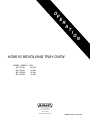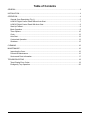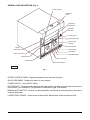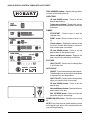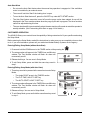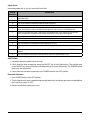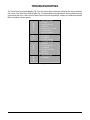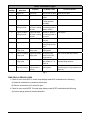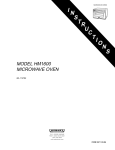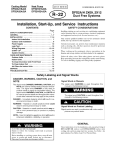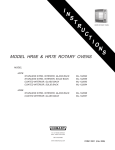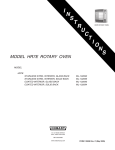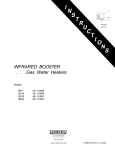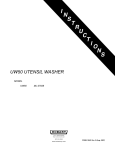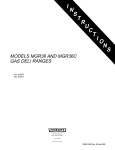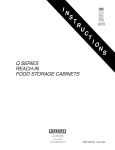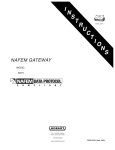Download Hobart HO851G User's Manual
Transcript
O P E R A T I O N HO851G REVOLVING TRAY OVEN MODEL HO851G GAS ML-132160 24 Pan ML-132161 18 Pan ML-132258 36 Pan ML-132259 30 Pan 701 S. RIDGE AVENUE TROY, OHIO 45374-0001 937-332-3000 www.hobartcorp.com FORM 34706 Rev. B (July 2009) IMPORTANT FOR YOUR SAFETY THIS MANUAL HAS BEEN PREPARED FOR PERSONNEL QUALIFIED TO INSTALL GAS EQUIPMENT, WHO SHOULD PERFORM THE INITIAL FIELD START-UP AND ADJUSTMENTS OF THE EQUIPMENT COVERED BY THIS MANUAL. POST IN A PROMINENT LOCATION THE INSTRUCTIONS TO BE FOLLOWED IN THE EVENT THE SMELL OF GAS IS DETECTED. THIS INFORMATION CAN BE OBTAINED FROM THE LOCAL GAS SUPPLIER. IMPORTANT IN THE EVENT A GAS ODOR IS DETECTED, SHUT DOWN UNITS AT MAIN SHUTOFF VALVE AND CONTACT THE LOCAL GAS COMPANY OR GAS SUPPLIER FOR SERVICE. FOR YOUR SAFETY DO NOT STORE OR USE GASOLINE OR OTHER FLAMMABLE VAPORS OR LIQUIDS IN THE VICINITY OF THIS OR ANY OTHER APPLIANCE. I M P R O P E R I N S TA L L AT I O N , ADJUSTMENT, ALTERATION, SERVICE OR MAINTENANCE CAN CAUSE PROPERTY DAMAGE, INJURY OR DEATH. READ THE INSTALLATION, OPERATING AND MAINTENANCE INSTRUCTIONS THOROUGHLY BEFORE INSTALLING OR SERVICING THIS EQUIPMENT. IN THE EVENT OF A POWER FAILURE, DO NOT ATTEMPT TO OPERATE THIS DEVICE. © HOBART, 2009 –2– Table of Contents GENERAL ............................................................................................................................................. 4 INSTALLATION ..................................................................................................................................... 4 OPERATION.......................................................................................................................................... 4 General Oven Description (Fig. 1) ................................................................................................... 5 HO851G Digital Control Panel Without Auto Start........................................................................... 7 HO851G Digital Control Panel With Auto Start................................................................................ 8 Start Up Preheat .............................................................................................................................. 9 Basic Operation ............................................................................................................................... 9 Timer Options ................................................................................................................................ 10 Clock .............................................................................................................................................. 12 Auto Start....................................................................................................................................... 12 Customized Operation ................................................................................................................... 13 Shutdown....................................................................................................................................... 15 CLEANING .......................................................................................................................................... 16 MAINTENANCE .................................................................................................................................. 16 Inspecting the Oven....................................................................................................................... 16 Preventive Maintenance ................................................................................................................ 16 Service and Parts Information ....................................................................................................... 17 TROUBLESHOOTING ........................................................................................................................ 18 Temp Display Error Codes............................................................................................................. 19 Emergency Tray Operation............................................................................................................ 20 –3– OPERATION AND CARE OF MODEL HO851G REVOLVING TRAY OVEN SAVE THESE INSTRUCTIONS GENERAL The Hobart HO851G Revolving Tray Oven has been carefully engineered and tested to deliver an excellent baking environment for a wide variety of products. It is equipped with easy-to-understand digital controls and a large, easy-to-read tray indicator display. Model Sizes and Gas Ratings Model Size 18-Pan Capacity 24-Pan Capacity 30-Pan Capacity 36-Pan Capacity BTU/hr Natural Gas 250,000 300,000 300,000 350,000 BTU/hr LP Gas 200,000 250,000 250,000 300,000 INSTALLATION Models HO851G must be installed, moved or serviced only by authorized Hobart Bakery Systems trained service technicians. OPERATION The oven and its parts are hot. Use care when operating, servicing or cleaning the oven. –4– GENERAL OVEN DESCRIPTION (Fig. 1) Panel Stop Clip Ventilation Hood Emergency Stop Panel Gas Shut Off Valve Loading Door Loading Door Sill Service Door Interlock Service Door Digital Control Panel AUTO Button RUN Button Quick-View Panel REVERSE Button Power Switch Lower Front Panel Motor Shaft Manual-Auto Switch PL-56261 Fig. 1 DIGITAL CONTROL PANEL - Displays temperature, time and oven functions. QUICK-VIEW PANEL - Displays the status of oven systems. POWER SWITCH - Oven ON/OFF switch. MOTOR SHAFT - The hand crank attaches to the motor shaft to manually move the trays in the event of power failure. (See Emergency Tray Operation Procedures on page 19 for details.) MANUAL-AUTO SWITCH - Use Auto for normal operation. Use Manual to unload product in the event of a control malfunction. LOWER FRONT PANELS - Gives access to Motor Shaft, Manual-Auto Switch and Service Door. –5– REVERSE BUTTON - Press to move trays in a downward direction. The next tray will stop when it is even with the loading door sill. RUN BUTTON - Press to start the trays moving in a continuous upward direction. AUTO BUTTON - Press to stop the trays. The next tray will stop when it is even with the loading door sill. Use the Auto button for all routine stops. SERVICE DOOR - Gives access to the interior of the oven for cleaning and servicing. OVEN SERVICE DOOR INTERLOCK - Prevents oven operation when door is removed. LOADING DOOR SILL - Use for loading and unloading. LOADING DOOR - Slides up for easy product loading. GAS SHUT OFF VALVE - Shuts off the gas supply to the oven. EMERGENCY STOP PANEL - Press the panel bottom to stop tray movement. A buzzer will sound; to silence the buzzer, lift loading door. VENTILATION HOOD - Captures and vents oven exhausts. PANEL STOP CLIP - Stop for the Emergency Stop Panel. Unscrew and remove to tilt door for cleaning of the hood, filters and grease cup. –6– HO851G DIGITAL CONTROL PANEL WITHOUT AUTO START TRAY NUMBER window - Displays the tray that is currently at the loading door sill. OVEN TEMP. UP and DOWN arrows - Press to set the desired temperature. Temperature window - Displays the current temperature and set temperature if arrow key is pressed. TIMER STOP/START - Press to stop or start the timer. UP and DOWN arrows - Press to set the desired time on the timer. Hours and Minutes window - Displays the hours and minutes remaining on the timer. POWER ON/OFF switch - Turns the oven on and off. NOTE: Every time the oven power switch is turned on the purge cycle will run for 6 minutes before the oven will begin heating. –7– HO851G DIGITAL CONTROL PANEL WITH AUTO START TRAY NUMBER window - Displays the tray that is currently at the loading door sill. OVEN TEMP. UP and DOWN arrows - Press to set the desired temperature. Temperature window - Displays the current temperature and set temperature if arrow key is pressed. TIMERS STOP/START - Press to stop or start the selected timer. RIGHT arrow - Press to select a timer (1 to 6). Time # window - Displays the number of the last timer viewed. Also displays, timed out, timer number after count down. UP and DOWN arrows - Press to set the desired time on the selected timer. Hours and Minutes window - Displays the hours and minutes remaining on the timer. FLIP TIME HOLD TO SET - Press to set an interrupt time in a full bake time. AUTO-START ON/OFF - Press to start the Auto Start feature. This allows the oven to turn itself on and preheat to a preset time and temperature. HOLD TO SET - Press to set the time and day when you want the oven to auto start. UP and DOWN arrows - Press to set the desired time. Hour and Minute window - Displays the hours and minutes of the day. DAY OF WEEK arrow - Press to set current day and/or day for auto startup. POWER ON/OFF switch - Turns the oven on and off. NOTE: Every time the oven power switch is turned on the purge cycle will run for 6 minutes before the oven will begin heating. –8– START UP PREHEAT The oven and its parts are hot. To prevent burns, use hot pads or protective mitts when loading or unloading the oven. For the best results, the oven must be preheated before baking begins. 1. Ensure all panels are in place and all personnel are clear of oven before preheating/starting oven. 2. Turn the POWER switch to the ON position. OVEN TEMP ON OVENS WITHOUT AUTO START ON NOTE: Every time the oven power switch is turned on the purge cycle will run for 6 minutes before the oven will begin heating. OVEN TEMP OVENS WITH AUTO START 3. Press the UP or DOWN arrow located in OVEN TEMP. section to set the desired temperature. The temperature will appear in window. 4. Confirm that the loading door is closed. NOTE: The loading door must be closed during the purge cycle, or an alarm will sound. The tray rotation cannot be started until the 6-minute purge cycle is complete. Also during this cycle, the emergency stop panel will tilt and remain tilted until the purge cycle is complete. A buzzer will sound at the end of the cycle to indicate when the tray operation can be started. Press the RUN button to start the tray and silence the buzzer. 5. Allow the oven to reach the set temperature. The actual oven temperature is displayed in the OVEN TEMP. window. 6. The oven is now ready for baking operations. BASIC OPERATION 1. Preheat the oven. 2. Confirm that the loading door is closed. 3. Press the RUN button and observe that the trays are moving in an upward direction. The tray number will change in the tray number window as the trays move past the loading door sill. 4. Open the loading door. 5. Press the AUTO button and observe that the trays move in an upward direction and automatically stop even with the loading door sill. Use the AUTO button for all routine stops. 6. Press the REVERSE button and observe that the trays move in a downward direction and automatically stop even with the loading door sill. Loading Loading and unloading techniques will vary, depending upon the product. However, a few basic guidelines will always apply. 1. Press the AUTO button to bring the desired tray to the loading door sill. Load the tray and, if desired, start a timer for this tray. (See Timer Options on page 10.) 2. Divide the load evenly among all the trays. 3. Press the AUTO button to bring the next tray to the loading door sill and load the tray. If desired, start a timer for this tray. (See Timer Options on page 10.) –9– 4. Continue this same procedure until all the product has been loaded. 5. When the loading door is closed, a buzzer will sound. 6. Press RUN to silence the buzzer and start the trays rotating throughout the entire bake process. Unloading 1. Open the loading door. 2. Press the AUTO button to bring the desired tray to the loading door sill. 3. Unload the baking product from the tray. 4. Press the AUTO button again to bring the next desired tray to the loading door sill for unloading. 5. Continue this same procedure until all the product has been unloaded, or close the loading door and press RUN to continue baking of the remaining trays. When the loading door is closed and the AUTO button is pressed, the next tray will stop at the loading door sill and a buzzer will sound. Open the loading door to silence the buzzer. Operational Hints • The OVEN TEMP. display shows the actual temperature inside the oven or the set temperature. To view the set temperature, momentarily press the UP or DOWN arrows next to temperature window. • There is a dot in the temperature display window that is on when the oven is calling for heat. • For best results, use RUN, AUTO and REVERSE for all loading, unloading and baking operation. TIMER OPTIONS Single Timer Ovens without Auto Start are equipped with a single timer for timing operations. The timer runs independently and will not start or stop an operation. 1. Enter the desired time by pressing the UP or DOWN arrows next to the Hours and Minutes window in the TIMER section. 2. Press the STOP/START key to activate the timer. The ON dot flashes in the top window, indicating the timer is running. 3. When the timer expires, a beeper sounds. Press STOP/START to silence the beeper. – 10 – Multiple Timers Ovens equipped with Auto Start have six individual timers that can be used for timing operations. Timers run independently and will not start or stop an operation. 1. Press the single RIGHT arrow key next to the top window in the TIMERS section to select one of six timers. The Timer Number will be displayed in the top window. 2. Enter the desired time by pressing the UP or DOWN arrows next to the Hours and Minutes window. 3. Press the STOP/START key to activate the timer. The ON dot flashes in the top window, indicating the timer(s) is running. 4. When the timer expires, a beeper sounds and the Timer Number flashes in the top window. Press STOP to silence the beeper. 5. If more than one timer is needed, select another timer by pressing the single RIGHT arrow and enter the desired time. To begin the timing countdown on the timer you want to run, select the timer and press the STOP/START key. The STOP/START key only starts or stops the timing operation for the timer shown in the top window. 6. When multiple timers are in use, the Timer Number will flash in the top window as each one times out. NOTE: Previous time settings remain in the timers until changed. Flip Time Flip Time is a term used to describe a time less than the full bake time. Each of the six timers can be set with a flip time. This can be useful for intermediate operations such as flipping a bagel. For example; a bagel has a baking time of 12 minutes, but needs to be flipped over after 4 minutes. A flip timer can be set to remind you to flip the bagel at 4 minutes during the full 12-minute bake time. 1. Press the single RIGHT arrow key next to the top window in the TIMERS section to select one of six timers. The Timer Number will be displayed in the top window. 2. Enter the desired bake time by pressing the UP or DOWN arrows next to the bottom Hours and Minutes window. 3. To set the Flip Time, press and hold the FLIP TIME, HOLD TO SET key. The set FLIP TIME will appear in the Hours and Minutes window. 4. While pressing and holding the FLIP TIME, HOLD TO SET key, set the desired Flip Time and release key when finished. The initial bake time will now appear in the Hours and Minutes window. 5. Press the STOP/START key. To view Flip Time, press the FLIP TIME, HOLD TO SET key. 6. When the flip timer has expired, a beeper will sound and the Hours and Minutes window will flash, indicating the remaining bake time. 7. Press the STOP/START key to turn off the beeper and pause the bake time. 8. Flip the product and press the STOP/START key to restart the bake time. The bake time continues to time out. When the bake time expires, a beeper sounds and the Timer Number flashes in the top window. Press STOP/START to silence the beeper. 9. If a flip time is not desired, press and hold the FLIP TIME, HOLD TO SET key and set the flip time to 0. If the flip time feature is not desired at all, see Customized Operation on page 13 for details to disable this feature. – 11 – CLOCK Displays the current time and day of the week. It is also used as a 7-day, single-event programmable timer for the Auto Start cycles. See below. Set the Current Time and Day Hour • Press and hold the UP or DOWN arrows next to the Hours and Minutes window. First, the minutes will begin to change; then after a few seconds, the minutes will stop and the hours will begin to change. • Set the current hour in the AM or PM. Minute • After the Hours are set, quickly press the UP or DOWN arrows next to the Hours and Minutes window until the desired minutes are reached. Day of Week • To set the current day of the week, press the RIGHT arrow key next to the DAY OF WEEK lights. AUTO START Oven will start automatically when in auto start mode. Stand clear of oven and hood ventilator fan when alarm sounds. The Auto Start feature allows the oven to turn itself on and preheat to a preset temperature in the absence of an operator. An alarm will sound for 15-seconds before the hood ventilator fan is engaged, followed by a 30-second alarm before the trays start rotating and the burner is lit. 1. To set the time and day the oven is to start baking, do the following: NOTE: The AUTO START, HOLD TO SET key must be pressed during entire procedure. • Press and hold the AUTO START, HOLD TO SET key. The AUTO START indicator light is lit, and the auto start time and day will be displayed. • Still pressing the AUTO START, HOLD TO SET key, press and hold the UP or DOWN arrow next to the Hours and Minutes window. The minutes will begin to change first; then after a few seconds, the minutes will stop and the hours will begin to change. Set the desired hour in the AM or PM. To set the minutes, quickly press the UP and DOWN until the desired minutes are reached. • Continue to hold the AUTO START, HOLD TO SET key and press the RIGHT arrow in DAY OF WEEK to select the day to auto start. Release all keys when finished. 2. Toggle the power ON/OFF switch to OFF, then turn back to ON. Oven purge cycle will run for 6 minutes then upper stop panel will rotate to a vertical position. 3. Press ON/OFF key in AUTO START section. The red light next to the ON/OFF key slowly flashes. The oven will start automatically. Pressing the ON/OFF key again will place the oven in a sleep mode. NOTE: The POWER switch must be in the ON position for Auto Start to come on. 4. The oven will start automatically at the Auto Start time and day, and will heat the oven to the preset temperature. – 12 – Auto Start Hints • Do not use the Auto Start feature when the manual tray operation is engaged or if the ventilation motor is controlled by an external source. • The oven will not Auto Start if the loading door is open. • To turn the Auto Start feature off, press the ON/OFF key under AUTO START section. • The Auto Start feature cannot be turned off once the purge cycles have started. A zero will be displayed in the Timer number window when the purge cycles are in progress. The timer functions cannot be adjusted during this time. • The oven has the ability to automatically select the auto start day of the week to match the operator’s weekly schedule. (See Customizing Auto Start on page 14 for details.) CUSTOMIZED OPERATION The HO851G Rotary oven controls have the capability of being customized to fit your specific needs using the Setup Mode. Before entering the Setup Mode, read all the instructions to make sure you are completely clear on what to do. If you need assistance, please call your authorized Hobart Bakery Systems service agency. Entering/Exiting Setup Mode (without Auto Start) 1. Press and hold the DOWN arrow in the TIMER section while pressing the 2. The setup number will appear in the TIMER Hour and Minutes window. The Tray Number window will flash. An alarm will momentarily sound. 3. Release both keys. You are now in Setup Mode. 4. To exit Setup Mode, press and hold the same keys used in step 1. Entering/Exiting Setup Mode (with Auto Start) 1. Three keys need to be pressed at the same time to enter Setup Mode: • The single RIGHT arrow in the TIMERS section • The FLIP TIME, HOLD TO SET key • The AUTO START, HOLD TO SET key 2. The setup number will appear in the TIMERS Hour and Minutes window. The Tray Number window will flash. An alarm will momentarily sound. 3. Release all keys. You are now in Setup Mode. 4. To exit Setup Mode, press and hold the same three keys used in step 1. – 13 – . Changing Items in Setup Mode The number in the TIMERS section Hour and Minutes window is the Setup Number. The other windows display the setup item(s) (the settings that can be changed). Depending on what setup number is being displayed will determine what windows are lit. 1. To change the setup number displayed in the Hour and Minutes window, press the UP or DOWN arrow. The setup item(s) will be displayed in the appropriate windows. 2. To make a change to the displayed setup item, go to the window where you want to make a change and use the arrow keys to the left of the window to adjust the setting. Do not attempt to change the items in Setup number 16 and up; these are for factory use only. Where applicable, the Setup item window will display an E for enabled (turned on) or a for disabled (turned off). Press the UP arrow next to the window to enable or the DOWN arrow to disable. Customizing Auto Start NOTE: For Auto Start to work correctly, Setup number 7 must be enabled and each individual day must be enabled or disabled. Also, start time and temperature must be the same for each enabled day. Different start times and temperature can not be programmed. For operators who use Auto Start on a regular weekly schedule, this feature will automatically advance the Auto Start day of the week to the next enabled day, without having to manually set it each day. Any day(s) can be enabled or disabled. 1. Ensure that Setup number 7 is enabled. 2. Go to Setup number 8, displayed in Hour and Minutes window of Timer Section. 3. In the Auto Start section, select the day of the week to be enabled or disabled by pressing the arrow key to the left of the DAY OF WEEK indicators. 4. In the Hours and Minutes window of Auto Start section, an E for enabled or a for disabled will appear. The display can be changed by pressing the UP arrow to enable, or the DOWN arrow to disable. 5. Repeat steps 2 and 3 for each day of the week. Each day must be enabled or disabled. 6. To exit Setup Mode, see appropriate Entering/Exiting Setup Mode on page 13. – 14 – Setup Guide Items designated with a * are for ovens with Auto Start. Setup Numbers Setup Item 0 Displays program version number in Temperature window and oven type number in Hour and Minutes window. 1 The oven can be set to display the temperature in Celsius or Fahrenheit. 2 This is the minimum temperature that the oven can be set. 3 This is the maximum temperature that the oven can be set. 4 Select military (24 hour) or standard time. When both AM and PM indicator lights are lit, the oven is set for military time. When the AM indicator light is lit, the oven is set for standard time. 5* Select the desired timer option. Option #0 is the standard time mode. Option #1 functions the same as option #0, except that timer numbers and tray numbers are linked together. 6* Enable or disable the Flip Timer feature. 7* Enable or disable the Auto Start feature. 8* Enable or disable auto selection of the Auto Start Day. 9 This item allows for a temperature offset calibration of ±15°F. 10 This item enables or disables the automatic fault testing of the hood airflow switch during powerup. 15* This item sets the oven back to factory default. Press the arrow key next to the TIMERS number window. 16 This item sets the oven back to factory default. Press the TIMERS START key. SHUTDOWN 1. Unload all remaining product from the oven. 2. If Auto Start has been customized, press the ON/OFF key in Auto Start section. The red light next to the ON/OFF key will start flashing, indicating the oven is in Auto Start mode. The POWER switch must be in the ON position. 3. If Auto Start has not been customized, turn POWER switch to the OFF position. Extended Shutdown 1. Turn POWER switch to the OFF position. 2. Turn the gas shutoff valve, located behind the right-hand door, and burner gas valve, located behind the lower front panels, to OFF. 3. Disconnect electrical supply from oven. – 15 – CLEANING The oven and its parts are hot. Use care when operating, servicing or cleaning the rack oven. • Allow the oven to cool. • Clean the outside of the oven daily with a clean, damp cloth. MAINTENANCE The oven and its parts are hot. Use care when operating, servicing or cleaning the oven. Disconnect the electrical power to the machine and follow lockout / tagout procedures. INSPECTING THE OVEN Every Other Week 1. Check the stop panel for proper operation. 2. Inspect the area around the oven. The area must be free and clear from combustibles, and there must be no obstructions to the flow of combustion and ventilation air. 3. Empty the grease cup and filters in the exhaust hood. To allow for easy access to the hood, filters and grease cup, the EMERGENCY STOP PANEL can be tilted backward after removing the panel stop clip. 4. Remove any droppings or debris from floor of oven, including baking pans. PREVENTIVE MAINTENANCE The oven should be kept on a regular preventive maintenance schedule. Ovens require specific preventive maintenance based on usage and environmental factors. The failure to have the oven properly maintained by following recommended preventive maintenance procedures may result in higher repair costs, a shortened equipment life or an unsafe operating condition. A copy of the Semiannual maintenance and inspection procedure is located behind the access panels below the oven sill. The performance of routine preventive maintenance on any oven, which is the owner’s responsibility, will help to ensure continued safe and reliable operation. A preventive maintenance program is your best option for continued safe and reliable oven operation. We believe that the Hobart Bakery Systems Service is your best choice for performing preventive maintenance. – 16 – Recommended Lubrication Dow Corning C-40 High Temperature Chain Lubricant • Hobart Part No. 01-10G108-00001 (4 oz) • Hobart Part No. 01-10G108-00002 (1 qt.) Lubrication Frequency Based on Usage Lubrication Frequency Duty Cycle Monthly Every 3 Months Light Duty 56 hours per week (8 hours per day, 7 days per week) X Medium Duty 57 to 84 hours per week (12 hours per day, 7 days per week) X X Heavy Duty Oven 84 hours per week Lubrication Procedure 1. Allow oven to cool below 250°F (121°C). NOTE: Application above 250°F is ineffective as the lubrication base is vaporized prior to penetration of the bearing surface. NOTE: Lubrication must be applied directly to the bearing shaft. 2. Lubricate main bearings. 3. Lubricate guide wheels. 4. Lubricate tray bearings. 5. With oven rotating, apply sparingly to drive chain. 6. Check drive chain for proper tension. 7. Check transmission for proper oil level. 8. With trays running in reverse, heat oven to 400°F and allow to cycle for 30 minutes. SERVICE AND PARTS INFORMATION Contact your authorized Hobart Bakery Systems service agency. – 17 – TROUBLESHOOTING ALL OVENS GAS 5 GAS VALVE POWERED 6 FLAME FAILURE 7 LOADING DOOR CLOSED 8 PURGE MOTOR POWERED 9 PURGE POSITION VERIFIED 10 PURGING MOTOR 1 SERVICE DOOR CLOSED 2 HOOD AIRFLOW VERIFIED 3 TEMP. LIMIT CLOSED 4 THERMOSTAT OUTPUT POWER PURGE The Quick-View oven status display (Fig. 2) on the control panel shows the status for the various systems of the oven. The Quick-View Status Lights (Fig. 3) explains what each light means. Some problems can be corrected by the user. If the corrective action does not solve the problem, contact your authorized Hobart Bakery Systems service agency. 11 DRIVE MOTOR POWERED Fig. 2 – 18 – Quick View Status Lights Light Number Normal Operation Problem Probable Cause Corrective Action 1 Light is on. Light is off. Service door is open. Close service door. 2 Light is on. Light is off. Inadequate hood airflow. Call service. 3 Light is on. Light is off. Temperature limit of oven has been exceeded. Cool oven down. 4 Light is on when calling for heat. Light is off when Control PC board is the oven is calling not sending power to for heat. ignition module. Call service. 5 Light is on when calling for heat. Light is off when Control PC board is the oven is calling not sending power to for heat. gas valve. Call service. 6 Light is off. Light is blinking. Burner flame has gone out. Turn off oven then back on. 7 Light is on. Light is blinking. Loading door is open during purge or Auto Start. Close loading door. 8 Light is on during purge cycle. Light is off during purge cycle. Purge motor not getting power. Call for service. 9 Light is on during purge cycle. Light is off during purge cycle. Emergency stop panel is not in the purge position. Turn oven off and then back on. 10 Light is on during purge cycle. Light is blinking. Problem with status light number 2, 7, 8, and/or 9. Check correctiove action to corresponding numbers. 11 Light is on when trays are moving. Light is off when trays should be moving. Drive motor not getting power. Switch to manual motor control (See Emergency Tray Operation on page 20). Fig. 3 TEMP DISPLAY ERROR CODES 1. Check for error code HSO. If control temp display reads HSO troubleshoot the following. A) Stack fan malfunction or pressure switch open. B) Service access door off or interlock open. 2. Check for error code HPSF. If control temp display reads HPSF troubleshoot the following. A) Hood or purge pressure switch malfunction. – 19 – EMERGENCY TRAY OPERATION The emergency tray operation procedures are used only if the trays will not operate by normal pushbutton operation and tray movement is required to unload the product. Electrical Tray Operation If there is a component or electrical part failure in Auto Mode, this procedure allows the trays to be operated with the power on. 1. Turn POWER SWITCH to the OFF position. 2. Lift out the two Lower front panels from the oven (Fig. 1). 3. Turn the Manual-Auto Switch to the MANUAL position (Fig. 1). 4. Reinstall the front panels and turn POWER SWITCH to the ON position. 5. Use the RUN or REVERSE buttons to start the trays, depending on which direction you want to move them to the loading door sill. Use the EMERGENCY STOP PANEL to stop the trays at the loading door sill for unloading. 6. Notify your authorized Hobart Bakery Systems trained service technician to correct the problem. 7. If this procedure does not work, use the Manual Tray Operation procedure below to unload the oven. Manual Tray Operation Disconnect the electrical power to the machine and follow lockout / tagout procedures. A power failure is indicated by no control panel lights and/or interior oven light when the Power Switch is in the ON position. Use the following procedure to manually move the trays to the loading door sill. 1. Turn POWER SWITCH to the OFF position. 2. Lift out the two Lower Front Panels from the oven (Fig. 1). 3. The hand crank assembly is located in the compartment behind the front panels. Insert the male end of the crank into the female end of the motor shaft. Turn the crank to move the trays to the loading door sill. 4. After completing the unloading operation, remove the hand crank and return it to the compartment for future use. 5. Reinstall the front panels and notify your authorized Hobart Bakery Systems trained service technician to correct the problem. FORM 34706 Rev. B (July 2009) – 20 – PRINTED IN U.S.A.