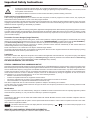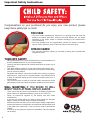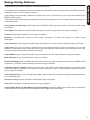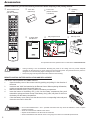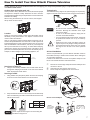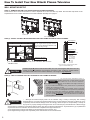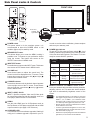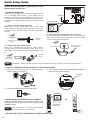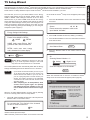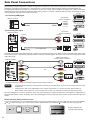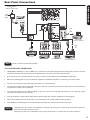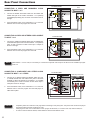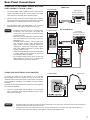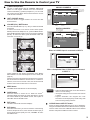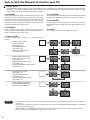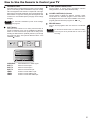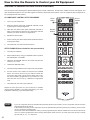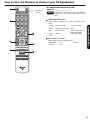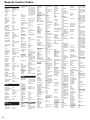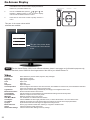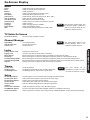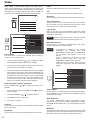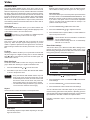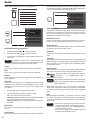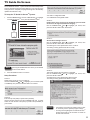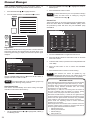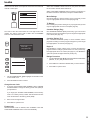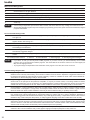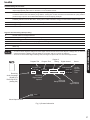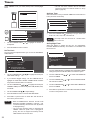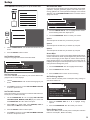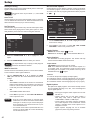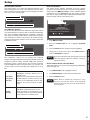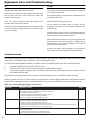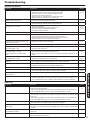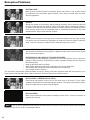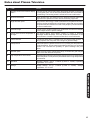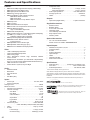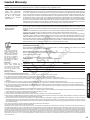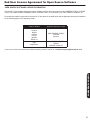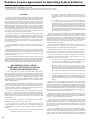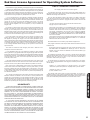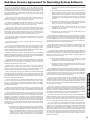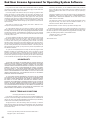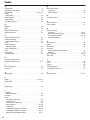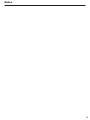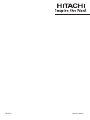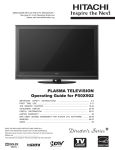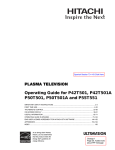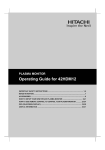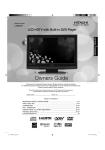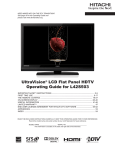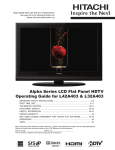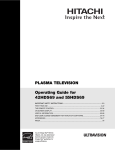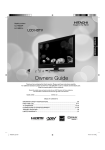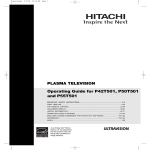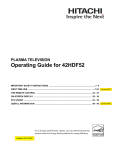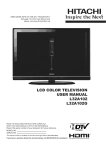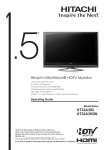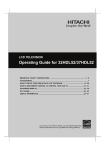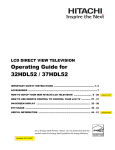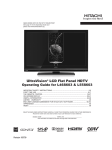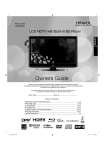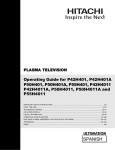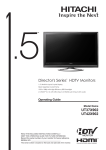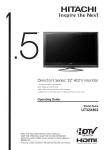Download Hitachi P50S602 User's Manual
Transcript
NEED MORE INFO ON THE DTV TRANSITION ? See page 34 in this Operating Guide and please visit www.dtvtransition.org PLASMA TELEVISION Operating Guide for P50S602 IMPORTANT SAFETY INSTRUCTIONS ............................................................ 2-4 FIRST TIME USE ................................................................................................ 5-17 THE REMOTE CONTROL .................................................................................. 18-27 ON-SCREEN DISPLAY ....................................................................................... 28-41 USEFUL INFORMATION .................................................................................... 42-48 LIMITED WARRANTY ................................................................................................. 49 END USER LICENSE AGREEMENT FOR HITACHI DTV SOFTWARE .......... 50-56 APPENDIXES ........................................................................................................... 57 INDEX .......................................................................................................................... 58 Important Safety Instructions SAFETY POINTS YOU SHOULD KNOW ABOUT YOUR HITACHI PLASMA TELEVISION Our reputation has been built on the quality, performance, and ease of service of Hitachi plasma televisions. Safety is also foremost in our minds in the design of these units. To help you operate these products properly, this section illustrates safety tips which will be of benefit to you. Please read it carefully and apply the knowledge you obtain from it to the proper operation of your Hitachi plasma television. Please fill out your warranty card and mail it to Hitachi. This will enable Hitachi to notify you promptly in the improbable event that a safety problem should be discovered in your product model. Model and serial numbers are indicated on back side and right side of the plasma television. The lightning flash with arrowhead symbol, within an equilateral triangle, is intended to alert the user to the presence of uninsulated “dangerous voltage” within the product’s enclosure that may be of a sufficient magnitude to constitute a risk of electric shock to a person. The exclamation point within an equilateral triangle, is intended to alert the user to the presence of important operating and maintenance (servicing) instructions in the literature accompanying the appliance. READ BEFORE OPERATING EQUIPMENT Follow all warnings and instructions marked on this plasma television. 1. Read these instructions. 2. Keep these instructions. 3. Heed all warnings. 4. Follow all instructions. 5. Do not use this apparatus near water. 6. Clean only with a dry cloth. 7. Do not block any ventilation openings. Install in accordance with the manufacturer’s instructions. 8. Do not install near any heat sources such as radiators, heat registers, stoves, or other apparatus (including amplifiers) that produce heat. 9. Do not defeat the safety purpose of the polarized or groundingtype plug. A polarized plug has two blades with one wider than the other. A grounding type plug has two blades and a third grounding prong. The wide blade or the third prong are provided for your safety. If the provided plug does not fit into your outlet, consult an electrician for replacement of the obsolete outlet. 10. Protect the power cord from being walked on or pinched particularly at plugs, convenience receptacles, and the point where they exit from the apparatus. 11. Only use the attachments/accessories specified by the manufacturer. 12. Use only with the cart, stand, tripod, bracket, or table specified by the manufacturer, or sold with the apparatus. When a cart is used, use caution when moving the cart/apparatus combination to avoid injury from tip-over. 13. Unplug this apparatus during lightning storms or when unused for long periods of time. 14. Refer all servicing to qualified service personnel. Servicing is required when the apparatus has been damaged in any way, such as power-supply cord or plug is damaged, liquid 15. 16. 17. 18. has been spilled or objects have fallen into the apparatus, the apparatus has been exposed to rain or moisture, does not operate normally, or has been dropped. Televisions are designed to comply with the recommended safety standards for tilt and stability. Do not apply excessive pulling force to the front, or top, of the cabinet which could cause the product to overturn resulting in product damage and/or personal injury. Follow instructions for wall, shelf or ceiling mounting as recommended by the manufacturer. An outdoor antenna should not be located in the vicinity of overhead power lines or other electrical circuits. If an outside antenna is connected to the receiver be sure the antenna system is grounded so as to provide some protection against voltage surges and built up static charges. Section 810 of the National Electric Code, ANSI/NFPA No. 70-1984, provides information with respect to proper grounding for the mast and supporting structure, grounding of the lead-in wire to an antenna discharge unit, size of grounding connectors, location of antenna discharge unit, connection to grounding electrodes and requirements for the grounding electrode. To the CATV system installer: This reminder is provided to call the CATV system installer’s attention to Article 82044 of the NEC that provides guidelines for proper grounding and, in particular, specifies that the cable ground shall be connected to the grounding system of the building, as close to the point of cable entry as practical. NOTE Power source This plasma television is designed to operate on 120 volts 60 Hz, AC current. Insert the power cord into a 120 volt 60 Hz outlet. The mains plug is used as the disconnect device and shall remain readily operable. To prevent electric shock, do not use the plasma television’s (polarized) plug with an extension cord, receptacle, or other outlet unless the blades and ground terminal can be fully inserted to prevent blade exposure. Never connect the plasma television to 50 Hz, direct current, or anything other than the specified voltage. Caution Never remove the back cover of the plasma television as this can expose you to very high voltages and other hazards. If the television does not operate properly, unplug the plasma television and call your authorized dealer or service center. Adjust only those controls that are covered in the instructions, as improper changes or modifications not expressly approved by Hitachi could void the user’s warranty. 2 Important Safety Instructions Warning • • • To reduce the risk of fire or electric shock, do not expose this apparatus to rain or moisture. The plasma television should not be exposed to dripping or splashing and objects filled with liquids, such as vases, should not be placed on the television. This apparatus shall be connected to a mains socket outlet with a protective earthing connection. Public viewing of copyrighted material Public viewing of programs broadcast by TV stations and cable companies, as well as programs from other sources, may require prior authorization from the broadcaster or owner of the video program material. This product incorporates copyright protection technology that is protected by U.S. patents and other intellectual property rights. Use of this copyright protection technology must be authorized, and is intended for home and other limited payper-view uses only unless otherwise authorized. Reverse engineering or disassembly is prohibited. About your Plasma TV This digital television is capable of receiving analog basic, digital basic and digital premium cable television programming by direct connection to a cable system providing such programming. Certain advanced and interactive digital cable services such as video-on-demand, a cable operator’s enhanced program guide and data-enhanced television services may require the use of a set-top box. For more information call your local cable company. Prevention of screen damages (Image Retention) Continuous on-screen displays such as video games, stock market quotations, computer generated graphics, and other fixed (non-moving) patterns can be permanently imprinted onto your TV screen. Such “SCREEN DAMAGES” constitute misuse and are NOT COVERED by your Hitachi Factory Warranty. For more information about how to prevent screen damages please refer to page 39. If still images are left on the screen for more than 2.5 minutes, protection function will work automatically so that contrast reduces to minimize image retention on the plasma display panel. Please note that this is not a malfunction but it helps to minimize image retention. The original contrast will restore after moving images are displayed for about 6 minutes. Original contrast can be restored quickly by turning power On/Off with remote control or power switch on unit. Lead Notice This product contains lead. Dispose of this product in accordance with applicable environmental laws. For product recycling and disposal information, contact your local government agency or www.eRecycle.org (in California), the Electronic Industries Alliance at www.eiae.org (in the US) or the Electronic Product Stewardship Canada at www.epsc.ca (in Canada). FOR MORE INFORMATION, CALL 800-HITACHI. FEDERAL COMMUNICATIONS COMMISSION NOTICE This equipment has been tested and found to comply with the limits for a Class B digital device, pursuant to Part 15 of the FCC Rules. These limits are designed to provide reasonable protection against harmful interference in a residential installation. This equipment generates, uses and can radiate radio frequency energy and if not installed and used in accordance with the instructions, may cause harmful interference to radio communications. However, there is no guarantee that interference will not occur in a particular installation. If this equipment does cause harmful interference to radio or television reception, which can be determined by turning the equipment off and on, the user is encouraged to try to correct the interference by one or more of the following measures: • Reorient or relocate the receiving antenna. • Increase the separation between the equipment and the receiver. • Connect the equipment into an outlet on a circuit different from that to which the receiver is connected. • Consult the dealer or an experienced radio/television technician for help. This device complies with Part 15 of the FCC Rules. Operation is subject to the following two conditions : (1) This device may not cause harmful interference and (2) This device must accept any interference received, including interference that may cause undesired operation. Modifications The FCC requires the user to be notified that any changes or modifications made to this device that are not expressly approved by Hitachi Home Electronics (America), Inc, may void the user’s authority to operate the equipment. Cables Connections to this device must be made with shielded cables with metallic RFI/EMI connector hoods to maintain compliance with FCC Rules and Regulations. Any cables that are supplied with the system must be replaced with identical cables in order to assure compliance with FCC rules. Order Hitachi spares as replacement cables. NOTE This Plasma Television receiver will display television closed captioning, ( and 15.122 of the FCC rules. or ), in accordance with paragraph 15.119 INDUSTRY CANADA AGENCY REGULATORY INFORMATION Cable Compatible Television Apparatus- Tèlèvision câblocompatible, Canada. 3 Important Safety Instructions Congratulations on your purchase! As you enjoy your new product, please keep these safety tips on mind: THE ISSUE • The home theater entertainment experience is a growing trend and larger flat displays are popular purchases. However, flat panel displays are not always supported on the proper stands or installed according to the manufacturer’s recommendations. • Flat Panel displays that are inappropriately situated on dresser, bookcases, shelves, desks, speakers, chest or carts may fall over and cause injury. HITACHI CARES! • The consumer electronics industry is commited to making home entertainment enjoyable and safe. TUNE INTO SAFETY • • • • • • One size does NOT fit all. Follow the manufacturer’s recommendations for the safe installation and use of your flat panel display. Carefully read and understand all enclosed instructions for proper use of this product. Don’t allow children to climb on or play with furniture and television sets. Don’t place flat panel displays on furniture that can easily be used as steps, such as a chest of drawers. Remember that children can become excited while watching a program, especially on a “larger than life” flat panel display. Care should be taken to place or install the display where it cannot be pushed, pulled over, or knocked down. Care should be taken to route all cords and cables connected to the flat panel display so that they cannot be pulled or grabed by curious children. WALL MOUNTING: IF YOU DECIDE TO WALL MOUNT YOUR FLAT PANEL DISPLAY, ALWAYS: • • • • • 4 Use a mount that has been recommended by the display manufacturer and/or listed by an independent laboratory (such as UL, CSA, ETL). Follow all instructions supplied by the display and wall mount manufacturers. If you have any doubts about your ability to safely install your flat panel display, contact your retailer about professional installation. Make sure that the wall where you are mounting the display is appropriate. Some wall mounts are not designed to be mounted to walls with steel studs or old cinder block construction. If you are unsure, contact a professional installer. A minimum of two people are required for installation. Flat panel displays can be heavy. Energy Saving Features This Hitachi product as shipped from the factory meets the United States Environmental Protection Agency (EPA) requirements established for both “On” and “Standby” Operation. Certain features and functionality provided in this product may result in increased energy use beyond that intended by the ENERGY STAR program. Those features and functions which, when adjusted away from factory settings may cause increased or decrease energy use, are described below: FIRST TIME USE Congratulations on purchasing a ENERGY STAR® qualifying product. Energy Savings Initial Settings: HOME mode will meet ENERGY STAR requirements, RETAIL mode will increase energy consumption. Picture Mode: Day setting will decrease energy consumption. Dynamic setting will increase energy consumption. Contrast: Decreasing this setting will lower energy consumption. Brightness: Decreasing this setting will lower energy consumption. Increasing this setting will increase energy consumption. Color Temperature: Set to High will increase energy consumption. Set to other modes will decrease energy consumption. Light Sensor: Set to On will increase or decrease energy consumption depending on the room brightness. For Low room brightness it will decrease energy consumption and for High room brightness it will increase energy consumption. Set to Off, energy consumption will depend on contrast mode setting. Contrast Mode: Dynamic setting will increase energy consumption, Normal mode will decrease energy consumption. Black Side Panel: Set to ON it will decrease energy consumption. Reset Video Settings: When in HOME mode if this option is selected, energy consumption will remain within ENERGY STAR requirements, if in RETAIL mode this setting will increase energy consumption. TV Guide On Screen™ System. When this feature is setup it will operate under standby conditions to continuosly update channel and program listing which will increase the energy consumption of your TV. Desactivated this feature will help you reduce energy consumption. Picture Energy Saving: All 3 level settings (Min, Medium, Max) will help reduce energy consumption, being Max setting the best saving energy level. Auto Sync. Saving: Activating this feature will decrease energy consumption. Auto TV Off: Activating this feature will decrease energy consumption. Switch between Home and Retail Mode Energy Saving Settings: Selecting HOME will help reduce energy consumption to meet ENERGY STAR requirement. Selecting RETAIL will increase energy consumption. 5 Accessories Check to make sure you have the following accessories before disposing of the packing material. q Remote Control Unit CLU-4984S (Part No. HL02564) w “AAA” Size Batteries (2) r e Power Cord (Part No. EV01841 or EV02351) Operating Guide NEED MORE INFO ON THE DTV TRANSITION ? See page 34 in this Operating Guide and please visit www.dtvtransition.org PLASMA TELEVISION Operating Guide for P50S602 IMPORTANT SAFETY INSTRUCTIONS ............................................................ 2-4 FIRST TIME USE ................................................................................................ 5-17 THE REMOTE CONTROL .................................................................................. 18-27 ON-SCREEN DISPLAY ....................................................................................... 28-41 USEFUL INFORMATION .................................................................................... 42-48 LIMITED WARRANTY ................................................................................................. 49 END USER LICENSE AGREEMENT FOR HITACHI DTV SOFTWARE .......... 50-56 APPENDIXES ........................................................................................................... 57 INDEX .......................................................................................................................... 58 t TV Guide Daily User Manual y Easy Graphic Guide u Warranty cards CHIR AFFRAN GE NO POSTAARY NECESS IF MAILED TO THE STATES UNITED NE PAS IL AIR MA ON PAR AVI 26948 IBRS/CCRI r ter youne Regisuct onli prod us/tv or chi. at hita the address mail to on this card TV GUIDE ON SCREEN¥ No. PERMIT GE WILL POSTA BE PAID CHULA SEE BY ADDRES A) INC MENT DEPART (AMERICA) RANTY CTRONICS (CANAD WAR ELE ONICS ATTN: HOME ELECTR HITACHI HOME 42 HITACHI CHI WAY 91914-99 A 900 HITAVISTA CA OF AMERIC CHULA STATES TED UNI e rez votr à Enregisten ligne produitchi.us/tv ouà hita la poste par quée e indi e l’adress cette cart sur USER MANUAL EE NSE PAY IL/REPO CA VISTA, LY MA SS REP L BUSINE ATIONANO. 26948 INTERN For use in U.S. and Canada Reg producister you at hita t onliner or com chi.us/tv mail plete and this car d BUSINE FIRST -CLAS S MA IL POST AGE SS RE PERM WILL IT NO. BE PLY MA 26948 IL NO POST NECE AGE SSAR IF MAILE Y D IN UNITE THE D STAT ES ATTN: HULA PAID BY ADDR VISTA , CA HITACHWARRA ESSE E I HOM NTY DEP 900 HITACH E ELE ART CHU LA VIS I WAY CTRONI MENT CS (AM TA, CA ERICA) 91914-9 , INC 944 . C For optional accessories, please access our web site at: www.hitachi.us/tv CAUTION • • Ceiling mounting is not recommended. Mounting the panel on the ceiling does not provide adequate ventilation for the electronics or proper support for the front glass panel. This plasma television product is designed for a maximum tilting angle of 45 degrees from vertical. Please see page 8 for important information related to wall mounting. REMOTE CONTROL BATTERY INSTALLATION AND REPLACEMENT The remote control operates on 2 “AAA” batteries. 1. Open the battery cover of the remote control by pushing and pulling it in the direction of the arrow. 2. Insert two new “AAA” size batteries for the Remote Control. When replacing old batteries, push them towards the springs and lift them out. 3. Match the batteries to the (+) and (-) marks in the battery compartment. 4. Insert the bottom of the battery, the (-) side, into the battery compartment first, push towards the springs and insert the top of the battery, the (+) side, into place. Do not force the battery into the battery compartment. 5. Close the battery cover making sure the tabs rest in the corresponding holes and push down the cover until it clicks shut. CAUTION 6 • Do not insert batteries with ‘+’ and ‘-’ polarities reversed as this may cause the batteries to swell or rupture resulting in leakage. • Never mix used and new batteries in the device. • Replace all the batteries in the device at the same time. • Remove the batteries if the remote control is not going to be used for an extended period of time. How To Install Your New Hitachi Plasma Television Turning Angle The maximum turning angle is 30° (left and right). Do not place any objects in the path of the television when using the swivel feature. 30° 11-11/16 (297) 30° As this product is heavy, whenever it is moved, at least two people are required to transport it safely. Whenever the unit is moved it should be lifted forward using the top and base on both sides of the Television for stability. When moving the Television, lift from the corners, then support the top frame as shown below. 11-10/16 (295) Caution when moving the main unit NOTES Location Select an area where sunlight or bright indoor illumination will not fall directly on the picture screen. If so, drapes or screens can be used to reduce the reflection. Also, be sure that the location selected allows a free flow of air to and from the perforated back cover of the set. In order to prevent an internal temperature increase, maintain a space of 10 cm (4 inches) from the sides/back of the Television, and 30 cm (12 inches) from the top of the television to the ceiling. To avoid cabinet warping, cabinet color changes, and increased chance of set failure, do not place the TV where temperatures can become excessively hot, for example, in direct sunlight or near a heating appliance, etc. • Do not block the ventilation holes of the Plasma Television. Blocking the ventilation holes might cause fire or defect. • In case of an abnormal symptom, unplug the AC cord and contact 800-HITACHI. • If you purchased a wall mount bracket, please ask for professional installer. Do not try to install by yourself. • Install the unit at a proper area where it does not expose anyone to any danger of hitting themselves (for example their hands, head or face, etc.) against the edge of the unit that could cause personal injury. AC Cord Installation The AC cord provided with your new Plasma Television needs to be installed correctly to avoid its disconnection when rotating the TV on its Table Top Stand. Located on the back of the TV there are 2 plastic clamps to hold the AC cord. Please follow the instructions below. 30 cm (12 inches) 10 cm (4 inches) 10 cm (4 inches) FIRST TIME USE To take measures to prevent the Plasma Television from tipping over and prevent possible injury it is important to mount the unit in a stable and flat surface. q Pass the AC cord through Clamp #2 and then Clamp #1 and Securing to a Table-Top 1. Using 2 commercially available wood screws fasten the set through the clamping screw holes on the rear of the Plasma Table Top Stand as shown below. w e connect it to the TV. Close clamp #1 to fix the AC cord to the TV. Pull on clamp #2 to tighten the AC cord to the TV. Securing to a Wall 1. Using metallic wire (two places) fasten the set to the clamping screw on the rear of the Plasma TV as shown below. Clamp #1 Wire Wire Clamp #2 Screw Clamp Wood Screws 2 places 2. Keep the Plasma television 4 inches away from the wall except when mounted using the wall mount bracket and secure to the wall as shown below: A B Wire Wire NOTE 50” A B 4 in. 12 in. 10 cm. 30 cm. Please adjust the wire length to avoid touching the wall when turning the TV. How to secure Clamp #1 Hook •To SET Set the clamp in the direction of the arrow •To UNFASTEN Loosen the hook and pull in the direction of the arrow 7 How To Install Your New Hitachi Plasma Television WALL MOUNTING SETUP STEP (1) : REMOVE THE TABLE TOP STAND FROM THE PLASMA TELEVISION Please remove the 4 screws shown below in order to separate the TV from the Table Top Stand. Now the Table Top Stand can be separated from the TV. Useful dimensions for the WALL MOUNT assembly are in page 47. 4 SCREWS TABLE TOP STAND STEP (2) : INSTALL THE WALL MOUNT BRACKETS ON THE PLASMA TELEVISION USING 4 SCREWS. Screw Length (A) Screw Mounting Holes (4 places). Don't use the original screws (A) that comes in the TV for the Wall Mount Bracket. The length is not long enough. Insertion length (B) Spring Washer (C) Plane Washer (D) Wall Mount Bracket (E) Wall Mount Brackets For Wall Mount assembly; please refer to the Installation Manual of the Wall Mount Unit. Example : A = B+C+D+E A: 13~15 mm. B: 9~11 mm. C: 1 mm. D: 1 mm. E: 2 mm. The screw type :Theread ISO M6 (Metric type, do not use Standard type). Insertion length (B) of the screws must be within 9~11 mm. If the length is less than 9 mm, the weight can not be maintained. If the length is more than 11 mm, a space is created between the Wall Mount Bracket and the Plasma Television. This length is very important. CAUTION STEP (3) : TIPS TO CONSIDER FOR THE LOCATION OF THE PLASMA TELEVISION. More than 30 cm (1'). More than 10 cm (4"). Keep more than 2 cm (0.8") away from the wall. •• Do not block the ventilation holes. In addition please keep a certain distance around CAUTION and make sure not to obstruct ventilation. Blocking the ventilation holes might cause fire or defect. •• If you purchased the Wall Mount unit, please ask for a professional installer. Do not install by yourself. •• This plasma unit features an advanced ventilation system configured for vertical installation. A knowledgeable and experienced professional technician can perform other mounting or installation orientations (e.g., horizontal, tilted) provided that you specifically inform the technician of the unit's specialized ventilation needs. Call 800-HITACHI for additional info and guidance. • Although this Plasma Display Panel can be installed using a variety of third party wall mounting brackets/devices, such third party brackets/devices have not been tested or approved by Hitachi for use or CAUTION compatibility with this Plasma Display Panel. Accordingly, Hitachi accepts no responsability or liability for any injuries or property damage resulting from the use of such third party brackets/devices. Hitachi strongly advices that any installation of this Plasma Display Panel using wall mounting brackets/devices be performed only by a qualified and experienced television installation technician who has completed a thorough evaluation of: a) the weight-bearing strength and stability of the intended wall mount surface; and b) the weight-bearing strength and compatibility of the intended wall mount brackets/device. 8 Side Panel Jacks & Controls CH i FIRST TIME USE FRONT VIEW t CURSOR + VOL _ r u INPUT/ EXIT MENU / SELECT y POWER e w a R/C and Ambient Light Sensor o Indicating Lamp q POWER switch This power switch is for the complete system. It is recommended to leave this POWER switch to ON condition (lights red) for stand-by mode. MENU/SELECT button This button allows you to enter the MENU, making it possible to set TV features to your preference without using the remote. This button also serves as the SELECT button when in MENU mode. INPUT/EXIT button Press this button to access the INPUT menu. This button also serves as EXIT button when in MENU mode. VOLUME level Press these buttons to adjust the sound level. The volume level will be displayed on the TV screen. These buttons also serve as the cursor left ( ) and right ( ) buttons when in MENU mode. CHANNEL selector Press these buttons until the desired channel appears in the top right corner of the TV screen. These buttons also serve as the cursor down ( ) and up ( ) buttons when in MENU mode. INPUT-3 (SIDE) JACKS INPUT-3 provide composite Video and S-Video jacks for connecting equipment with this capability, such as a DVD player, Game Console or Camcorders. HDMI-3 Use this side HDMI input for AV Equipment such as Set-Top-Boxes or DVD players equipped with an HDMI output connection (see page 14 for reference). UPGRADE CARD This card slot is for future software upgrades. Hitachi will notify you if a software upgrade is required for your TV. In order to receive written notification, please complete and return your warranty card. POWER light indicator To turn the TV ON, press the Power switch ( ). A red stand-by indicator lamp located on the lower left corner of the front bezel will illuminate. The Plasma TV is now ready for remote ON/OFF operation. Indicating Lamp Power Status Operating Off OFF When the POWER switch is set to OFF. Lights Red OFF (Stand-by) When the POWER switch is set to ON. Lights Blue ON TV Power is ON; picture is shown. Lights Orange OFF (Power Saving) TV Power is ON with no signal input except antenna (no sync. signal) Blinking Blue ON When TV receives the IR signal from the RC. REMOTE CONTROL and AMBIENT LIGHT sensor Point your remote at this area when selecting channels, adjusting volume, etc. This area also detects ambient light level for automatically brightness control of the screen. NOTES • Your HITACHI Plasma TV will appear to be turned OFF (lights orange) if there is no video input when INPUT 1, 2, 3, or HDMI 1, 2, 3 is selected. Check the Power Light to make sure the TV is turned off or in Stand-by mode (lights red) when not in use. • Remote Control cannot turn ON/OFF the TV when Power Switch is set to OFF. • If Power Light Indicator Brightness is set to OFF, the indicating lamp will not light when the TV turns ON. Please refer to page 41. • Please do not put anything around R/C and Ambient light sensor, as its function will be affected. 9 Rear Panel Jacks Antenna Input To switch between Cable and Air input, go to the Channel Manager option to change the signal source CABLE or AIR (see page 34). Component: Y-PBPR and Audio Inputs INPUTS 1 and 2 provide Y-PBPR and Audio jacks for connecting equipment with this capability, such as a DVD player or Set Top Box. You may use COMPOSITE video signal for both inputs. NOTES • Your component outputs may be labeled Y, B-Y, and R-Y. In this case, connect the components B-Y output to the TV’s PB input and the components R-Y output to the TV’s PR input. • Your component outputs may be labeled Y-CBCR. In this case, connect the component CB output to the TV’s PB input and the component CR output to the TV’s PR input. • It may be necessary to adjust TINT to obtain optimum picture quality when using the Y-PBPR inputs (see page 30). • INPUT 1 and 2 (Y/VIDEO) can be used for composite video and component video input. HDMI 1, 2 (High Definition Multimedia Interface) ABOUT HDMI – HDMI is the next-generation all digital interface for consumer electronics. HDMI enables the secure distribution of uncompressed high-definition video and multichannel audio in a single cable. Because digital television (DTV) signals remain in digital format, HDMI assures that pristine high-definition images retain the highest video quality from the source all the way to your television screen. Use the HDMI input for your AV Equipment such as Set-Top-Boxes or DVD players equipped with an HDMI output connection. 10 HDMI, the HDMI logo and High-Definition Multimedia Interface are trademarks or registered trademarks of HDMI Licensing LLC. NOTES • The HDMI input is not intended for use with personal computers. • Only DTV formats such as 1080p, 1080i, 720p, 480i and 480p are available for HDMI input. Optical Out (Digital Audio) This jack provides Digital Audio Output from a HDMI source or digital program channel to your audio device that is Dolby® Digital and PCM compatible, such as an audio amplifier. NOTE *Manufactured under license from Dolby Laboratories. “Dolby” and the double-D symbol are trademarks of Dolby Laboratories. For Factory and Service Use Only Quick Reference Remote Control Buttons and Functions Power On/Off (TV, DVD, PVR/VCR, SAT/CBL, AVR) Press this button to switch the selected device On or Off standby. Device Buttons (TV, DVD, PVR/VCR, SAT/CBL, AVR) Press these buttons to switch between your devices. (-) Dash/Sleep Button (TV, SAT/CBL, PVR/VCR, DVD) Press this button when the remote is in Set-TopBox mode (SAT) or when the TV uses a digital input. In TV mode press to set your Sleep Timer from 30 minutes to 3 hours. Numeric Buttons (TV, DVD, PVR/VCR, SAT/CBL, AVR) Press these buttons to manually enter the channel and for numeric entry when navigating through the OSD menu system. Enter Button (TV, DVD, PVR/VCR, SAT/CBL, AVR) Press this button to use as a SELECT feature. Last Channel Button (TV, SAT/CBL, PVR/VCR, DVD) Press this button to switch between the current and the last channel viewed. Channel Up/Down Buttons (TV, PVR/VCR, SAT/CBL, DVD, AVR) Changes up or down the channel. Volume Buttons (TV, AVR) Press up (+) to increase or down (-) to decrease the audio level of your TV. Mute (TV, AVR) Reduces the audio level to 50% if pressed once, and to complete mute if pressed twice. Press it a third time to restore audio level. Menu Button (TV, DVD, PVR/VCR, SAT/CBL, AVR) Accesses the OSD menu system. Guide Button (TV, SAT/CBL, PVR/VCR, DVD) Press this button to access the program guide of TV and other devices. EXIT Button (TV, DVD, PVR/VCR, SAT/CBL, AVR) Press this button to exit the OSD menu. Info Button (TV, DVD, SAT/CBL, PVR/VCR) Shows the input signal status and other information. Cursor PAD/Select Buttons (TV, DVD, PVR/VCR, SAT/CBL, AVR) The Cursor PAD is used to navigate through the OSD and INPUT menu system, The Select button is used to Set/Activate highlighted menu items. Picture Mode (TV) Picture mode can be changed each time pressed in the following sequence. Dynamic Day Night Favorite Channel Button (TV, SAT/CBL) Press to enter/access Favorite Channel mode. Input Select (TV, AVR) Press this button to change input mode. Energy Save Button (TV) Press this button to set Power Consumption reduction based on three levels (Min, Med, Max). Aspect (TV) Press this button to change picture size. DVD/VCR CONTROL BUTTONS (SAT/CBL, DVD, PVR/VCR, AVR) Control the functions of your Satellite Receiver, Set-Top Box, Cable Box, DVD, VCR, PVR and AVR. LEGENDS TV - Television DVD- Digital Video Disc Player AVR - Audio/Video Receiver NOTE FIRST TIME USE In addition to controlling all of the functions on your Hitachi Plasma TV, the new remote control is designed to operate different types of devices, such as, DVD Players, CBL (Cable Boxes), set-top-boxes, satellite receivers, and VCRs. The remote control must be programmed to control the chosen device. Please see pages 22~27 for a complete description of all features and programming of the Remote Control. Closed Caption (CC) Button (TV) Press to show and change the closed caption mode. VCR - Video Cassete Recorder SAT - Satellite Receiver PVR - Personal Video Recorder CBL - Cable Box The TV’s remote control sensor is located on the left bottom portion of the TV screen. To control TV functions, please point the remote control directly at the sensor for best results. 11 Quick Setup Guide Perform the following steps to quickly setup your new Hitachi Plasma Television Set. 1. ANTENNA CONNECTION Unless your Plasma Television is connected to a cable TV system or to a centralized antenna system, a good outdoor color TV antenna is recommended for best performance. However, if you are located in an exceptionally good signal area that is free from interference and multiple image ghosts, an indoor antenna may be sufficient. Air/Cable Antenna Terminal Rear Panel Jack a). VHF (75-Ohm) antenna/CATV (Cable TV) When using a 75-Ohm coaxial cable system, connect CATV coaxial cable to the AIR/CABLE (75-Ohm) terminal. Or if you have an antenna, connect the coaxial cable to the same AIR/CABLE terminal. To outdoor Antenna or Cable TV (CATV) System To Antenna Terminal c). When both VHF and UHF antennas are connected Attach an optional antenna cable mixer to the TV antenna terminal, and connect the cables to the antenna mixer. Consult your dealer or service store for the antenna mixer. Air/Cable b). VHF (300-Ohm) antenna/UHF antenna When using a 300-Ohm twin lead from an outdoor antenna, connect the VHF or UHF antenna leads to screws of the VHF or UHF adapter. Plug the adapter into the antenna terminal on the TV. To outdoor VHF or UHF Antenna NOTE To UHF antenna To Antenna Terminal To outdoor antenna or CATV system Antenna Mixer Connecting a 300-Ohm twin lead connector may cause interference. Using a 75-Ohm coaxial cable is recommended. 2. CONNECT YOUR NEW HITACHI PLASMA TV TO THE POWER SOURCE a). Connect the power cord to your TV set and secure it c). The Indicating Lamp will light Red (Standby mode) and with the cable tie (see page 7) . then light blue (image displays). Indicating Lamp b). Connect the power cord to the AC Wall outlet . 3. POWER ON/OFF YOUR NEW HITACHI PLASMA TV. Press the POWER button on the Remote Control or the POWER switch on the Side Control Panel for power on/off (Stand-By mode). NOTE or CURSOR + VOL _ For Stand-By Power OFF If the Power Switch is set to OFF, the Power Button on the Remote Control will not operate. 4. FOLLOW THE TV SETUP WIZARD INSTRUCTIONS ON NEXT PAGE. 12 CH INPUT/ EXIT MENU / SELECT POWER TV Setup Wizard The First time you turn on your Hitachi Plasma TV the Energy Savings Initial Settings screen will appear. Please select either HOME or RETAIL mode settings to advance to the TV Setup Wizard screen. If you select HOME mode this will save energy and is intended for home use. RETAIL mode will set the Picture to Dynamic default Settings and the picture will be brighter. This setting is intended for showroom and shop use. If later you want to change the Energy Savings Initial Settings you can using the Setup Menu (refer to page 41). the TV Guide On Screen 33). TM Setup screen will appear (refer to page 2. Press the q CURSOR to move to the next window to select the source. FIRST TIME USE TM This television has a TV Guide On Screen feature which has the ability to show you a customized list of the programs on a daily basis and channels available in your area. The information for the guide is broadcast on different channels in different areas. TM Please use this TV Setup Wizard to help TV Guide On Screen find the channels available in your area. Source: t Air u Please connect the antenna or cable to the input labeled “Air/Cable”. Energy Savings Initial Settings 3. Press the u CURSOR to select Air, Cable(1) or Cable(2). Please Select HOME or RETAIL HOME RETAIL HOME mode meets Energy Star™ guidelines and is best for home use. RETAIL mode uses more energy and is intended for in-store display. NOTE Move SEL Select RETAIL Mode is intended for showroom or shop use only, if you make adjustment changes in this mode they will not be saved when the TV is turned Off. The TV Setup Wizard screen automatically starts after the Energy Savings Initial Settings Screen the first time the TV is turned on. NOTES • If you see the screen above when you turn on your TV for the first time and did not yet connect your external devices and cables to your TV, turn off your TV, unplug the power cord and connect your devices and cables according to the applicable connections in the “First Time Use” section of this Operating Guide. • After completing the TV Setup Wizard, these screens will not appear again. For updating and adding the channels available in your area refer to the Auto Channel Scan feature on page 34. 4. Press the q CURSOR to move to the next window to start the Auto Channel Scan. Auto Channel Scan : Start 5. Press the SELECT button on the remote control to begin scanning. Air Scanning Channel Number : 12 Analog Digital 12-123 Scan time may take 10 to 20 minutes Cancel When Auto Channel Scan is done the TV Guide On Screen Setup screen as shown below will appear (refer to page 33). TM When the TV Setup Wizard appears on-screen, start by selecting Yes or No in the top portion of the TV Setup Wizard. 1. Use the t and u CURSOR to select Yes or No and press the SELECT button on the remote control. Do you want the TV to find all of the channels TM for the TV Guide On Screen ? Yes No If Yes is selected proceed to step 2. If No is selected, press the EXIT button on the remote control and 13 Side Panel Connections The following connection diagrams are offered as suggestions. However, you may need to modify them to accommodate your particular assortment of components and features. For best performance, video and audio cables should be made from coaxial shielded wire. The SIDE panel HDMI jack is provided as a convenience to allow you to easily connect HDMI or DVI signals from a DVD, Set-Top-Box, Video Game as shown in the following examples (When a DVI product is connected, a separate audio connection is necessary for audio. Use the side Audio input jacks for the audio connection). DVD player A) Connecting HDMI signal SIDE INPUT PANEL or HDMI DIGITAL OUTPUT CAPABILITY Set-Top Box HDMI OUT Home video game system [HDMI] [HDMI] B) Connecting DVI signal DVI DIGITAL OUTPUT CAPABILITY L (White) SIDE INPUT PANEL L (White) DVD player OUTPUT L or R (Red) Set-Top Box R R (Red) Home video game system DIGITAL OUTPUT DVI to HDMI Cable [HDMI] [DVI] The SIDE panel VIDEO and S-VIDEO jacks are provided as a convenience to allow you to easily connect a camcorder, DVD, Video Game and a VCR as shown in the following examples. (When connecting S-VIDEO signal it will need to connect the audio output into the Side Audio Input jacks).: COMPOSITE VIDEO or S-VIDEO OUTPUT CAPABILITY SIDE INPUT PANEL L (White) L (White) R (Red) R (Red) OUTPUT S-VIDEO L R DVD player VCR Camcorder OR VIDEO (Yellow) VIDEO (Yellow) L (White) L (White) R (Red) R (Red) OUTPUT VIDEO L R Home video game system For Monaural devices, please connect Audio signal cable into L/Mono input jack . NOTES • • • Completely insert connection cord plugs when connecting to side panel jacks. If you do not, the played back picture may be abnormal. Cable plugs are often color-coded. Match colors of plugs and terminals, i.e. connect red to red, white to white, etc. When making video connections, connect S-Video only or Video only. If both are connected, S-Video takes priority. The exact arrangement you use to connect the VCR, camcorder, DVD player, or HDTV Set-Top-Box to your Plasma TV is dependent on the model and features of each component. Check the operating guide of each component for the location of video and audio inputs and outputs. Before Operating External Video Sources Connect an external source to one of the INPUT terminals, then press the INPUT button to show the INPUTS menu. Use the CURSORS ( and ) to select the Input of your choice. Then press the SELECT button or the CURSOR to confirm your choice (see page 21). + + or HDMI 2 HDMI 3 Air/Cable Input 1 Input 2 Move 14 Example: Selecting the Air/Cable (Antenna) Input SEL Select Rear Panel Connections FIRST TIME USE Outside antenna or Cable TV coaxial cable 2-Way signal splitter VCR ANT IN V L R HDMI to HDMI HDMI OUTPUT (to INPUT 1) HDMI DIGITAL OUTPUT CAPABILITY HDMI to DVI OPTICAL IN Y OUTPUT L PB/CB PR/CR R Y OUTPUT PB/CB PR/CR L DIGITAL OUTPUT R AUDIO OUT STEREO SYSTEM AMPLIFIER DVD PLAYER NOTE HDTV SET-TOP BOX DIGITAL OUTPUT CAPABILITY Cables are optional, except when specified. TIPS ON REAR PANEL CONNECTIONS ♦♦ COMPONENT Y-PBPR (Input 1 & 2) or HDMI (1 & 2) connections are provided for high performance DVD players, VCRs etc. that have this feature. Use these connections in place of the standard video connection if your device has this feature. ♦♦ If your device has only one audio output (mono sound), connect it to the left audio jack on (L/(MONO)) the Rear Panel. ♦♦ Refer to the operating guide of your other electronic equipment for additional information on connecting your hook-up cables. ♦♦ Connect only 1 component (VCR, DVD player, camcorder, etc.) to each input jack. ♦♦ Your component outputs may be labeled Y, B-Y, and R-Y. In this case, connect the components B-Y output to the TV’s PB input and the components R-Y output to the TV’s PR input. ♦♦ Your component outputs may be labeled Y-CBCR. In this case, connect the components CB output to the TV’s PB input and the components CR output to the TV’s PR input. ♦♦ It may be necessary to adjust TINT to obtain optimum picture quality when using the Y-PBPR inputs. (See page 30). ♦♦ When using a HDMI input from a Set-Top-Box, it is recommended to use a 1080p, 1080i or 720p input signal. ♦♦ When HDMI input a 1080p signal, it is recommended that the length of the cable should be less than 5 meters. NOTES • Completely insert all connection cord plugs when connecting to rear panel jacks. The picture and sound that is played back will be abnormal if the connection is loose. • Cable plugs are often color-coded. Match colors of plugs and terminals, i.e. connect red to red, white to white, etc. 15 Rear Panel Connections CONNECTING A VIDEO AND MONAURAL AUDIO SOURCE TO INPUT 1 or 2 DVD player TV REAR PANEL VCR VCR 1. Connect the VIDEO and AUDIO cable from the VIDEO and AUDIO OUT jack of the VCR to the INPUT 1 or 2 (VIDEO) and (MONO)/L(AUDIO) jack, as shown on the Rear Panel on the right. Camcorder OUTPUT 2. Press the INPUT button, then select INPUT 1 or 2 from the INPUTS menu to view the program from the VCR. Home video game system AUDIO (White) (Yellow) VIDEO DVD player TV REAR PANEL VCR VCR 1. Connect the VIDEO and AUDIO cables from the VIDEO OUT and AUDIO OUT jacks of the VCR to the INPUT 1 or 2 (VIDEO) jacks. A VCR connection to Rear Panel Input 1 example is shown on the right. Camcorder OUTPUT (Yellow) R (Red) 2. Press the INPUT button, then select INPUT 1 or 2 from the INPUTS menu to view the program from the VCR. Home video game system When INPUT 1 or 2 are used, it Is necessary to connect the composite video output of the device to the Y/VIDEO input jack of the TV. TV REAR PANEL DVD Player/ Recorder DVD player 1. Connect the Y, PB/CB, PR/CR and AUDIO cables from the Y, PB/CB, PR/CR OUT and AUDIO OUT jacks of the DVD PLAYER or HDTV Set-Top-Box to the INPUT 1 or 2 YPBPR and AUDIO jacks. A DVD connection to Rear Panel Input 2 example is shown on the right. Output Y Camcorder PB PR Red R Blue White 2. Press the INPUT button, then select INPUT 1 or 2 from the INPUTS menu to view the program from the DVD player or HDTV Set-Top Box. VCR L Green CONNECTING A COMPONENT AND STEREO AUDIO SOURCE TO INPUT 1 or 2: YPBPR Red NOTE L VIDEO (White) CONNECTING A VIDEO AND STEREO AUDIO SOURCE TO INPUT 1 or 2 Home video game system NOTES • • • 16 Completely insert the connection cord plugs when connecting to rear panel jacks. The picture and sound that is played back will be abnormal if the connection is loose. Cable plugs are often color-coded. Match colors of plugs and terminals, i.e. connect red to red, white to white, etc. To return to the last channel viewed, select CABLE or AIR from the INPUTS menu. Rear Panel Connections TV REAR PANEL HDMI Input HDMI DIGITAL OUTPUT CAPABILITY DVD Player/ Recorder DVD player 1. Connect the HDMI or DVI to HDMI connection cable from the output of the HDTV set top box or DVD player to the HDMI input as shown on the Rear panel right below figure. 2. With DVI output, connect the audio cables from the AUDIO OUT jack of the HDTV set top box or DVD player to the Rear Panel INPUT 1 or 2 AUDIO jacks as shown on the right. HDMI OUT VCR [HDMI] [HDMI] 3. Press the INPUT button, then select HDMI 1 or 2 to view the program from the HDTV SET-TOP BOX or DVD player. CONNECTING AN EXTERNAL AUDIO AMPLIFIER To monitor the audio level of the Plasma TV to an external audio amplifier, connect the system as shown on the right. The “OPTICAL OUT” from the Rear Panel is a fixed output. The Volume of the amplifier is controlled by the amplifier, not by the Plasma Television. The OPTICAL OUT terminal outputs all audio sources to equipment with Optical IN capability. 1. Connect an optical cable from the Optical out to the Optical input of a separate Stereo System Amplifier as shown on the Rear Panel on the right. NOTES • • • TV REAR PANEL DVI to HDMI Input DVI DIGITAL OUTPUT Home videoCAPABILITY game system DVD Player/ Recorder DVD player DIGITAL OUTPUT VCR [HDMI] [DVI] Audio Output Camcorder L R (Red) • Completely insert the connection cord plugs when connecting to rear panel jacks. The picture and sound that is played back will be abnormal if the connection is loose. • When using a DVI to HDMI cable, connect the Audio Out L and R cables at the same input (1, 2) as your HDMI input (1, 2). • The HDMI input on HDMI 1, 2 and 3 contains the copy protection system called High-bandwidth Digital Content Protection (HDCP). HDCP is a cryptographic system that encrypts video signals when using HDMI connections to prevent illegal copying of video contents. • HDMI is not a “NETWORK” technology. It establishes a one-way point-to-point connection for delivery of uncompressed video to a display. • The connected digital output device controls the HDMI interface so proper set-up of device user settings determines final video appearance. Camcorder (White) NOTES FIRST TIME USE CONNECTING AN EQUIPMENT SOURCE WITH HDMI OR DVI CAPABILITY TO HDMI 1, HDMI 2 Home video game system TV REAR PANEL Optical cable OPTICAL IN STEREO SYSTEM AMPLIFIER Completely insert the connection cord plugs when connecting to rear panel jacks. The picture and sound that is played back will be abnormal if the connection is loose. Cable plugs are often color-coded. Match colors of plugs and terminals, i.e. connect red to red, white to white, etc. To return to the last channel viewed, select CABLE or AIR from the INPUTS menu. 17 The Remote Control POWER button Press this button to turn the TV set on or off when the remote is in TV mode. DEVICE buttons In addition to controlling all the functions on your HITACHI Plasma TV, the new remote control is designed to operate different types of VCRs, cable boxes, set-top-boxes, satellite receivers, DVD players, and other audio/video equipment with one touch. Basic operation keys are grouped together in one area. To operate your Plasma TV, select TV by pressing the TV button on the remote control. The TV mode indicator will blink, indicating that the remote will now control your television. Repeat the same procedure for your DVD (press the DVD button), for your VCR/PVR (Personal Video Recorder) press the PVR/VCR button on the remote. For your cable box, settop-box or satellite receiver (press the SAT/CBL button), for your Audio/Video System (press the AVR button). See pages 22~27 for instructions on how to program the remote to control your device. CHANNEL SELECTOR / (FAV CH) / ENTER buttons FAVORITE CHANNEL The CHANNEL SELECTOR buttons are used to select channels, lock access code, etc. Use the CHANNEL SELECTOR buttons to enter one, two, or three numbers to select channels. Enter 0 first for channels 1 to 9, or simply press the single digit channel you wish to tune then press the ENTER button for the TV to tune. Channel selection may also be performed by CHANNEL (CH) UP ( ) or CHANNEL (CH) DOWN ( ). Press the FAV CH button to switch to Favorite(FAV) channel mode. You will know you are in Favorite Channel mode when (FAV) is displayed and the displayed channel is GREEN. Press it again to return to your regular tuned channels. You can add any channel to your Favorite channel list by pressing and holding down the FAV CH button until the displayed channel turns from WHITE to highlighted GREEN. You can also delete a channel from your favorite channel list by pressing and holding down the FAV CH button until the displayed channel turns highlighted GREEN to WHITE. 18 How to Use the Remote to Control your TV (-) DASH /Sleep Button Use the (-) DASH button with the CHANNEL SELECTOR buttons to enter Digital Channels that have subchannel numbers indicated by (-) DASH (example 15-1). For TV mode only, press to Set the Sleep Timer from 30 minutes to 3 hours in 30 minutes increments. ANALOG CHANNELS Program Information Program Run Time Show Name Analog Channel Air 8 KXYZ 3:17PM A 3:00PM- 3:30PM ST Audio Broadcast TV-G 480i Broadcast Rating Picture Format Main Picture Source & Channel Indication Broadcast Channel Indication Clock LAST CHANNEL button Press this button to toggle between the current and last channel viewed. VOLUME (VOL), MUTE button Closed Caption Setting Audio Source Selection DIGITAL CHANNELS Digital Channel Digital Closed Caption (only when available) Program Information Program Run Time Show Name 3:00PM- 3:30PM REGION 5 Multi DTvCC TV-G D 1080i Air 15-1 KPBS-HD 3:17PM Main Picture Source & Channel Indication Broadcast Channel Indication Clock Alternate Broadcast Picture Format Rating Rating Audio Broadcast Program Description (Press INFO again for a more detail description) Auto REMOTE CONTROL Press the VOLUME button (+ or -) until you obtain the desired sound level. To reduce the sound to one half of normal volume (SOFT MUTE) to answer the telephone, etc., press the MUTE button. Press the MUTE button again to turn the sound off completely (MUTE). To restore the sound, press the MUTE button one more time, or VOL UP (+). STEREO Auto Closed Caption Setting When an S-VIDEO Input is connected to INPUT 3 S-IN: 3 480i 3:17PM Auto Closed Captioning will display automatically when MUTE/ SOFT MUTE is on and Closed Caption is set to AUTO (see page 40). When the TV power is turned off at a volume level 31 or greater, the volume level will default to 30 when the TV is turned on. However, if it is set to a level 30 or less, the volume level will be at the level it was set when the TV is turned off. When a Component Video: Y-PbPr Input is connected to INPUT 2 Y-PBPR: 2 480p 3:17PM Input signal format Auto MENU button The MENU button will start the On-Screen Display. • Press the INFO button again or the EXIT button to return to normal viewing. TM • The Aspect setting will not be shown if the channel Press this button to access the TV Guide On Screen interactive display (see page 33). Press this button to access Press the SELECT buttonistolocked. set the option. • Program Information and Program Run Time the Channel Guide of your Satellte receiver, Set Top Box or information can be displayed by Guide Listing data Cable Box while in SAT/CBL mode. even if receiving analog channels. GUIDE button EXIT button This button will exit all On-Screen Displays. INFO button Press this button when you want to check the channel being received, the picture source, if the channel has stereo (ST) or second audio program (SAP), the time, CHANNEL ID and if the TIMER is set. NOTES CURSOR buttons/SELECT button All the On-Screen Display features can be set or adjusted by using the CURSOR buttons and the SELECT button, except for numeric entries. Press the CURSOR buttons toward desired direction and press the SELECT button to select. 19 How to Use the Remote to Control your TV ASPECT button Press this button to quickly change the picture format ASPECT ratio. Depending on the input signal format received, the picture format ratio allows you to adjust the images through the following options. For Automatic aspect ratio adjustment depending on the input signal to fill the screen please refer to Auto Aspect function on page 31. 4:3 STANDARD Use this aspect mode to display conventional (4:3) images. Side panels (gray areas) are placed to the left and right of the image to preserve the original aspect ratio of the source. Note: Use this mode for only 15% of your total viewing time to prevent uneven aging of the phosphors. Phosphors in the lighted area of the picture will age more rapidly than the gray areas. 4:3 EXPANDED Use this aspect mode to display conventional (4:3) sources by linearly increasing image expansion from the center towards the edges of the display area in order to fill it. 16:9 STANDARD 1 Use this aspect mode to display 16:9 sources like HDTV and DVD’s preserving the original 16:9 aspect ratio showing 95% of the size. 16:9 STANDARD 2 Use this aspect mode to display 16:9 sources like HDTV and DVD’s preserving the original 16:9 aspect ratio showing 100% of the size. 16:9 ZOOM Use this aspect to Zoom-in once while in 16:9 aspect. 4:3 ZOOM1/ZOOM2 Use these aspect modes to zoom in on conventional (4:3) sources. • • • • • • • • • • • • • • Antenna-Analog Channel S-Video/Video Input (Auto Aspect: Off) HDMI-480i/480p Input (Auto Aspect: Off) Component-480i/480p Input (Auto Aspect: Off) Antenna-Digital Channel (4:3) S-Video/Video 4:3/Letter Input (Auto Aspect: On) HDMI-480i/480p 4:3/Letter Input (Auto Aspect: On) Component-480i/480p 4:3/Letter Input (Auto Aspect: On) S-Video/Video 16:9 Input (Auto Aspect: On) HDMI-480i/480p 16:9 Input (Auto Aspect: On) Component-480i/480p 16:9 Input (Auto Aspect: On) IMAGE INPUT IMAGE INPUT 4:3 STANDARD 4:3 EXPANDED 4:3 ZOOM1 16:9 ZOOM 16:9 STANDARD1 4:3 ZOOM2 4:3 STANDARD 4:3 EXPANDED 4:3 ZOOM2 4:3 ZOOM1 IMAGE INPUT 16:9 STANDARD 16:9 ZOOM IMAGE INPUT 16:9 STANDARD 1 16:9 STANDARD2 Antenna-Digital Channel (16:9) HDMI-720p/1080i/1080p Input Component-720p/1080i Input 4:3 EXPANDED NOTES • • • • 20 16:9 ZOOM Each input has a memory for the Aspect setting. Changing the aspect on one input will not affect the aspect settings on other inputs. Vertical position adjustments are directly available when you choose 4:3 EXPANDED/ZOOM1/ZOOM2 or 16:9 ZOOM aspect style (see also page 31). When displaying 16:9 STANDARD 2 it may appear lines at the edge of the picture this is normal operation of the TV. See page 57 for Aspect availability according to signal format in use. How to Use the Remote to Control your TV DAY/NIGHT button Press this button to toggle between Dynamic, Day and Night picture mode settings. Select DYNAMIC for day time viewing with more brightness and contrast to compete with room light. Select DAY for automatic brightness and contrast adjustment. Select NIGHT for night time viewing with less brightness and contrast for a more detailed picture (see page 30 for settings changes). NOTE For automatic DAY/NIGHT picture mode settings, see page 38. When the remote control is in TV mode, press this button to access the INPUTS menu. Use the CURSOR and SELECT buttons to scroll and select the inputs that are being used. Pressing the INPUT button repeatedly will also cycle through the Inputs menu items. Then press the SELECT button or the CURSOR to select. + + or Use this button to choose power consumption reduction settings based on 3 levels (MIN, MEDIUM, MAX). CLOSED CAPTIONS (CC) button Use this button to display the dialogue, narration, and/or sound effects of a television program or home video which are displayed on the TV screen when available. Your local TV program guide denotes these programs as or . RECORD button Press to record programs when the remote is in PVR/VCR mode. NOTE or the Record button there is a feature for safety; F so this key has to be pressed twice in order to start recording. REMOTE CONTROL INPUT button E.SAVE (ENERGY SAVE) button HDMI 2 HDMI 3 Air/Cable Input 1 Input 2 Move AIR/CABLE INPUT 1 INPUT 2 INPUT 3 HDMI 1 HDMI 2 HDMI 3 SEL Select Select between Air or Cable signal. Select to choose Input 1. Select to choose Input 2. Select to choose Side Input. Select to choose HDMI 1 Input. Select to choose HDMI 2 Input. Select to choose Side HDMI Input. 21 How to Use the Remote to Control your AV Equipment OPERATING THE PRECODED FUNCTIONS FOR YOUR AV EQUIPMENT. The new remote control is designed to operate different types of VCRs, cable boxes, set-top-boxes, satellite receivers, DVD players, and other audio/video equipment. You must first program the remote to match the remote system of your AV equipment (refer to pages 26~27 for a preprogrammed code number). AV COMPONENT CONTROL SETUP PROCEDURE 111 Turn on your AV Component. Power button Device buttons 222 Select the desired mode: DVD, PVR/VCR, SAT/CBL or AVR by pressing the corresponding button. 333 Hold down the device button (DVD, PVR/VCR, SAT/CBL or AVR) on the remote and enter the four digit preset code that matches your device as shown on pages 26~27. Numeric buttons 444 Release the device button. 555 If done correctly, the device LED indicator will blink 3 times to confirm proper setup. 666 The remote will now control the desired device. SETUP EXAMPLE (Hitachi Cable Box with precode 0003) 111 Turn ON your Cable box. 222 Select Cable mode by using your SAT/CBL button to position the LED indicator on SAT/CBL. 333 Hold down the SAT/CBL button on the remote and press the numbers 0, 0, 0 and 3. 444 Release the SAT/CBL button. 555 The indicator light will flash 3 times if the code was accepted. 666 Aim the remote at the cable box and press the POWER button. The remote will turn off your cable box when the correct four digit preset code is entered. When this occurs, the remote control is programmed for your cable box. If the cable box does not turn off, try a different four digit preset code. 777 The remote will now control your Cable box. Repeat the same procedure for your set-top-box or satellite receiver (select SAT/CBL), your DVD (select DVD), your VCR/ PVR(select VCR/PVR), or your AVR (select AVR). NOTES • • • 22 If your AV component cannot be operated after performing the above procedures, your AV component code has not been preprogrammed into the remote. In the unlikely event that your AV component cannot be operated after performing the above procedures, please consult your AV component operating guide. The remote control will remember the codes you have programmed even after the batteries are removed from the remote control. To reset all programmed codes to factory default place remote control in TV mode, then press and hold TV mode key and enter “9”, “8”, “1” in sequence. How to Use the Remote to Control your AV Equipment Set-Top-Box/ Satellite Receiver Device Button Cable Device Button REMOTE CONTROL MY CABLE BOX CODE IS:_____________________ NOTE Refer to instruction manual of the Cable Box for operation of the buttons exclusively for the Cable Box. PRECODED CABLE BOX buttons These buttons transmit the chosen codes : -Power -Cursor & Select -Menu -Info -Exit -Channel Up & Down -Guide -Last CH -Play, Stop, Pause, RWD, FWD, Skip FWD, Skip RWD, Record. precoded cable -Number PAD -Enter -Dash (-) -Fav CH -Color Buttons EXCLUSIVE TV buttons These buttons are for operating the TV : -Input -Day/Night -CC -Mute -Aspect -Vol Up & Down -E. Save MY SET-TOP-BOX/SATELLITE RECEIVER CODE IS:_____________________ NOTE Refer to instruction manual of the Set-Top-Box/ Satellite Receiver for operation of the buttons exclusively for the Set-Top-Box/Satellite Receiver. PRECODED SET-TOP BOX/SATELLITE buttons These buttons transmit the chosen precoded Set-TopBox/Satellite Receiver codes : -Power -Cursor & Select -Number PAD -Menu -Info -Enter -Exit -Channel Up & Down -Dash (-) -Guide -Last CH -Fav CH -Play, Stop, Pause, RWD, FWD, Skip -Color Buttons FWD, Skip RWD, Record. EXCLUSIVE TV buttons These buttons are for operating the TV : -Input -Day/Night -CC -Mute -Aspect -Vol Up & Down -E. Save 23 How to Use the Remote to Control your AV Equipment DVD Device Button MY DVD PLAYER CODE IS:_____________________ NOTE 24 Refer to instruction manual of the DVD Player for operation of the buttons exclusively for the DVD Player. VCR/PVR Device Button MY VCR/PVR CODE IS:______________________ NOTE Refer to instruction manual of the VCR/PVR for operation of the buttons exclusively for the VCR/PVR. PRECODED DVD buttons These buttons transmit the chosen precoded DVD codes : -Play, Stop, Pause, -Power -Number PAD RWD, FWD, Skip -Menu -Info FWD, Skip FWD -Cursor & -Channel Up & Down Select -Record -Exit Guide -Dash -Enter PRECODED VCR/PVR buttons These buttons transmit the chosen precoded VCR/PVR codes : -Power -Cursor & Select -Enter -Menu -Channel Up & Down -Dash(-) -Exit -Number PAD -Play, Pause, Stop, FWD, -Info -Last CH Skip FWD -Record -RWD, Skip RWD -FAV CH (Only for VCR) EXCLUSIVE TV buttons These buttons are for operating the TV : -Input -Day/Night -CC -Aspect -Vol Up & Down -Mute -E. Save EXCLUSIVE TV buttons These buttons are for operating the TV : -Input -Day/Night -CC -Aspect -Vol Up & Down -Mute -E.Save How to Use the Remote to Control your AV Equipment AVR Device Button MY AUDIO/VIDEO RECEIVER (AVR) CODE IS:______________________ NOTE Refer to the instruction manual of the AVR for operation of the buttons exclusively for the AVR. PRECODED AVR buttons These buttons transmit the chosen precoded AVR codes : -Power -Cursor & Select -Vol Up & Down -Channel Up & Down -Number PAD -Input -Record -Enter -Mute -Play, Pause, Stop, RWD, Skip RWD, FWD, Skip FWD, EXCLUSIVE TV buttons These buttons are for operating the TV : -Aspect -Day/Night -CC -E.Save -Info REMOTE CONTROL -Menu -Exit 25 Remote Control Codes CABLE Brand A-MARK ABC ACCUPHASE ACORN ACTION CODES 0008,0144 0237,0003,0008 0003 0237 0237 ACTIVE ADB ARCHER BCC BRITISH TELECOM CENTURY DIGEO DIGI DIRECTOR DUMONT FOSGATE GE GENERAL INSTRUMENT GIBRALTER GOLDSTAR HITACHI INSIGHT JERROLD 0237 2092,2586 0237 0276 0003 0008 1187,2187 0637 0476 0637 0276 0144 0476,0810,0276 0003 0003 0144 0003,0008 0476,0810 0476,0810,0276 0003 MEMOREX 0000 MITSUBISHI 0003 MOTOROLA 1376,0476,0810 0276,1187,1254 1106 NOVA VISION 0008 NOVAPLEX 0008 NSC 0637 PACE 1877,0877,0237 0008 PANASONIC 0000,0008,0144 PANTHER 0637 PARAGON 0000,0008,0525 PENNEY 0000,0637 PHILIPS 1305,0317 PIONEER 1877,0877,0144 0533 PULSAR 0000 QUASAR 0000 REGAL 0276 RUNCO 0000 SAMSUNG 0003,0144 SASKTEL 1737 SCIENTIFIC 1877,0877,0477 ATLANTA 0237,0003,0000 0008 SONY 1006 SPRUCER 0144 STARCOM 0003 STORM 0637 SUPERCABLE 0276 TORX 0003 TOSHIBA 0000 UNITED CABLE 0276,0003 US 0276,0003,0008 ELECTRONICS VIDEOWAY 0000 ZENITH 0000,0525 CABLE/PVR COMBO DIGEO GENERAL INSTRUMENTS JERROLD MOTOROLA PACE PIONEER SASKTEL SCIENTIFIC ATLANTA SONY SUPERCABLE SATELLITE BRAND (Set Top Box) BELL EXPRESSVU CHAPARRAL COOLSAT 26 CODES 1187,2187 0810 0810 1376,0810,1187 1106 1877,0237 1877,0877 1737 1877,0877 1006 0276 CROSSDIGITAL 1109 DIRECTV 1377,0392,0566 0639,1639,1142 0247,0749,1749 0819,1856,1076 1108,0099,1109 1392,1414,1442 1443,1609,1640 DISH 1505,1005,0775 NETWORK 1170,1775 SYSTEM DISHPRO 1505,1005,0775 1775 ECHOSTAR 1505,1005,0775 1170,1775 EXPRESSVU 0775,1775 FORTEC STAR 1821 FUNAI 1377 GE 0392,0566 GENERAL 0869 INSTRUMENTS GOI 0775,1775 HITACHI 0749,0819,1250 HOUSTON 0775 HTS 0775,1775 HUGHES 1142,0749,1749 NETWORK 1442,1443 SYSTEMS INNOVA 0099 JERROLD 0869 JVC 0775,1170,1775 LG 1414 MAGNAVOX 0722 MCINTOSH 0869 MITSUBISHI 0749 MOTOROLA 0869,0856 NETSAT 0099 NEXT LEVEL 0869 PANASONIC PANSAT PHILIPS PIONEER PRIMESTAR PROSCAN RADIOSHACK RCA SAMSUNG SKY SONY STAR CHOICE STAR TRAK THOMSON TIVO TOSHIBA ULTIMATE TV ULTRASAT UNIDEN VOOM ZENITH SAT/PVR COMBO BELL EXPRESSVU DIRECT TV DISH NETWORK SYSTEM DISH PRO ECHOSTAR EXPRESSVU HUGHES NETWORK SYSTEMS JVC MOTOROLA PHILIPS PROSCAN RCA SAMSUNG SONY STAR CHOICE TIVO ZENITH CODES VCR Brand A-MARK 0775,1170 ABS ACCURIAN ADMIRAL 0216 1806,2147 0247,0701 1807 1142,0749,1749 0775,0819,1076 0722,0099,1442 1142,1442 0869 0392,0566 0566,0775,0869 0392,0566,1142 0775,0855,0143 1392,1442 1377,1142,1276 1108,1109,1442 1609 0856,0099 0639,1639,1640 0869 0869 0392,0566 1142,1442,1443 0749,1749,0790 1392,1640 1806 0722 0869 0856,1856,1810 CODES 0775,1170 1377,0392,0639 1142,1076,0099 1392,1442,1443 1640 1505,0775 1505,0775 1505,0775,1170 0775 1142,1442,1443 1170 0869 1142,1442 0392 1392 1442 0639,1640 0869 1142,1442,1443 1810 CODES 0037,0240,0000 0278,0046 1972 0000 0060,0048,0039 0047,0104,0209 0065,0479 ADVENTURA ADYSON AIKO AIWA AKAI ALBA ALIENWARE ALLEGRO AMERICA ACTION AMERICAN HIGH AMSTRAD ASHA ASTRA AUDIOVOX AVIS BEAUMARK BELL & HOWELL 0037,0240,0000 0072 0278 0037,0000,0124 0041,0175 0209,0072,0278 1972 0039 0278 0035,0081 0000 0240 0035,0081 0000 0000,0072 0240 0035,0048,0039 0000,0104,0046 0479 BROKSONIC 0184,0121,0209 0002,0479 CALIX 0037 CANDLE 0037,0038 CANON 0035 CAPEHART 0002 CARRERA 0240 CARVER 0035,0081 CCE 0072,0278 CINERAL 0278 CITIZEN 0035,0037,0240 0000,0209,0278 0479 CLASSIC 0037 COLORTYME 0060,0035,0045 0278 COLT 0000,0072 CRAIG 0037,0047,0240 0072 CRITERION 0000,0072 CROSLEY 0035,0081,0000 CROWN 0072,0278 CURTIS MATHES 0060,0035,0162 0240,0000,0041 0278,0432 CYBERNEX 0240 CYBERPOWER 1972 DAEWOO 0037,0045,0278 0046 DAYTRON 0037,0278 DELL 1972 DENON 0081,0042 DERWENT 0041 DIRECTV 0739 DUAL 0000 DURABRAND 0039,0038 DYNATECH 0240,0000 ELECTROHOME 0060,0037,0240 0000,0043,0209 ELECTROPHONIC 0037 EMERALD 0184,0121 EMEREX 0032 EMERSON 0037,0184,0240 0000,0121,0043 0209,0002,0278 0479,1593 FISHER 0039,0047,0000 0104,0046 FUJI 0035,0033 FUJITSU 0000 FUNAI 0037,0000,0072 0278,1593 GARRARD 0000 GATEWAY 1972 GE 0060,0035,0048 0240,0000,0065 GEMINI 0060 GENEXXA 0037,0000,0278 GO VIDEO 0240,0432,0526 0614 GOLDSTAR 0035,0037,0039 0000,0278,0038 GOODMANS 0037,0081,0000 0072,0278 GRADIENTE 0000 GRANADA 0081,0042 GRUNDIG 0081 HARLEY DAVISON 0000 HARMAN/ 0081,0038 KARDON HARVARD 0072 HARWOOD 0072 HEADQUARTER 0046 HEWLETT 1972 PACKARD HI-Q 0035,0047,0000 HITACHI 0035,0037,0045 0000,0042,0041 0065,0105 HOWARD 1972 COMPUTERS HP 1972 HUGHES 0042,0739 NETWORK SYSTEMS HUMAX 0739,1797,1988 HUSH 1972 HYTEK 0047,0000,0072 IBUYPOWER 1972 INSTANT REPLAY ITT NOKIA JANEIL JENSEN JVC KEC KENWOOD 0035 0240,0041 0240 0067,0041 0067,0041,1162 0037,0278 0067,0041,0038 0046 KLH 0072 KODAK 0035,0037 KTV 0000 LG 0037,0240,0038 1037 LINKSYS 1972 LLOYD’S 0240,0000,0072 0038 LOEWE 0081 LOGIK 0240,0000,0072 LUMATRON 0278 LUXOR 0046 LXI 0037,0000,0042 0067 M ELECTRONIC 0240 MAGNASONIC 0037,0240,0000 0072,0278 MAGNAVOX 0035,0037,0048 0039,0081,0240 0000,0563,0618 1593 MAGNIN 0240 MARANTZ 0035,0081,0038 MARTA 0037 MATSUI 0037,0209 MATSUSHITA 0035,0162,0081 1162 MEDIA CENTER 1972 PC MEI 0035 MEMOREX 0035,0162,0037 0048,0039,0047 0240,0000,0104 0209,0072,0278 0046,0479,1037 1162 METZ 0037 MGA 0060,0240,0043 MGN 0240 TECHNOLOGY MICROSOFT 1972 MIDLAND 0240 MIND 1972 MINOLTA 0042,0105 MITSUBISHI 0060,0048,0047 0000,0042,0067 0043,0041 MOTOROLA 0035,0048 MOVIE WALKER 0072 MTC 0240,0000,0072 MTX 0000 MULTITECH 0039,0000,0072 NAD 0240,0104 NEC 0104,0067,0041 0038 NEW TECH 0072 NIKKO 0037,0278 NIKKODO 0037,0278 NISHI 0240 NIVEUS MEDIA 1972 NOBLEX 0240 NORTHGATE 1972 OLYMPUS 0035,0162,0104 ONKYO 0222 OPTIMUS 1062,0035,0162 0037,0048,0047 0240,0000,0104 0432,1048,1162 ORION 0184,0240,0000 0104,0121,0209 0002,0278,0479 PANAMA 0035 PANASONIC 1062,0035,0162 0000,0225,0614 0616,1162 PENNEY 0035,0162,0037 0047,0081,0240 0000,0042,0067 0038 PENTAX 0042,0065,0105 PHILCO 0035,0081,0000 0209,0479 PHILIPS 0035,0162,0048 0081,0045,0000 0209,0616,0618 0739,1081,1181 PILOT 0037 PIONEER 0162,0081,0042 0067,1337 POLK AUDIO 0081 PORTLAND 0278 PRESIDIAN 1593 PROFITRONIC 0240 PROSCAN 0060 PROTEC 0000,0072 PROTECH 0072 PULSAR 0039,0240,0278 PULSER 0240 QUARTER 0046 QUARTZ QUASAR 0035,0047,0046 0035,0162,0002 1162 RADIOSHACK 0035,0162,0037 0048,0047,0240 0000,0104,0046 1037,1162 RADIX 0037 RANDEX 0037 RCA 0060,0035,0048 0240,0045,0000 0042,0065,0105 0880 REALISTIC 0035,0162,0037 0048,0047,0240 0000,0104,0121 0278,0046,0065 1162 REPLAY TV 0614,0616 RICAVISION 1972 RUNCO 0039 SAMSUNG 0060,0240,0045 0000,0038,0432 0739 SAMTRON 0240 SANKY 0048,0039 SANSUI 0240,0000,0067 0209,0041,0072 0002,0479 SANYO 0047,0240,0000 0104,0046,0159 0479 SCOTT 0184,0045,0121 0043 SEARS 0060,0035,0162 0037,0048,0039 0047,0033,0045 0000,0042,0104 0067,0043,0209 0041,0072,0046 0065,0105 SHARP 0048,0047,0032 0000,0065,0848 SHINTOM 0039,0240,0000 0072 SHOGUN 0240 SIEMENS 0037,0104 SIGNATURE 0060,0035,0037 0048,0000,0046 0065,0479 SINGER 0037,0240,0072 SONIC BLUE 0614,0616 SONOGRAPHE 0046 SONY 0035,0047,0032 0033,0000,0067 0046,0636,1032 1972 SOUNDMASTER 0000 STACK 9 1972 STS 0042,0105 SV2000 0000,0072 SVA 0000 SYLVANIA 0035,0081,0000 0043,1593 SYMPHONIC 0240,0000,0002 1593 SYSTEMAX 1972 TAGAR SYSTEMS 1972 TANDY 0000,0104 TASHIKO 0037 TATUNG 0048,0081,0000 0067,0041 TEAC 0000,0067,0041 TECHNICS 0035,0162,0037 0000 TEKNIKA 0035,0037,0000 TELECORDER 0240 TELEFUNKEN 0041 TEVION 0479 THOMAS 0000,0002 THOMSON 0060,0041 TISONIC 0278 TIVO 0618,0636,0739 1337 TMK 0240,0000 TNIX 0037 TOCOM 0240 TOSHIBA 0240,0045,0000 0043,0209,0041 1008,1972,1988 TOSONIC 0278 TOTEVISION 0037,0240 TOUCH 1972 TRIX 0037 ULTRA 0045,0278 UNITECH 0240 VECTOR 0045 VECTOR 0184,0038 RESEARCH VEXTRA 0072 VICTOR 0067,0041 VIDEO 0045 CONCEPTS VIDEOMAGIC 0037 VIDEOSONIC 0240,0000,0072 VIEWSONIC 1972 VILLAIN 0000 VOODOO 1972 Remote Control Codes WARDS 0060,0035,0037 0048,0047,0081 0033,0240,0045 0000,0042,0043 0041,0072,0038 0479,0065,0046 WHITE 0000,0209,0072 WESTINGHOUSE 0278,0479 WORLD 0209,0002,0479 XR-100 0035,0240,0000 0072 YAMAHA 0041,0038 ZENITH 0037,0039,0033 0000,0209,0041 0278,0479,1139 ZT GROUP 1972 CODES 1972 1972 1972 1972 0739 1972 0614 1972 REPLAY TV SAMSUNG SONIC BLUE SONY STACK 9 SYSTEMAX TAGAR SYSTEMS TIVO 0614,0616 0739 0614,0616 0636,1972 1972 1972 1972 TOSHIBA TOUCH VIEWSONIC VOODOO ZT GROUP 1972 1972 0739 0739,1797,1988 1972 192 1972 1972 1972 1972 1972 1972 0614,0616 0618,0739 1337 0880 0618,0636,0739 1337 1008,1972,1988 1972 1972 1972 1972 DBS/PVR COMBO DIRECTV HUGHES NETWORK SYSTEMS PHILIPS SAMSUNG TIVO CODES DVD/PVR COMBO HUMAX PIONEER RCA SYLVANIA TIVO TOSHIBA CODES DVD Brand 3D LAB ACCURIAN ACOUSTIC SOLUTIONS ADCOM AFREEY AIWA AKAI CODES 0503,0539 0675,1416 0730 ALBA ALCO ALLEGRO 0739 0739 0739 0739 0739 1797,1988 1337 0880 0000 1337 1008,1988 1094 0698 0641 0695,0705,0770 1089 0672 0790 0869 LITEON 1058,1158,1416 1440 0741 0783 0675 0503,0539,0646 0675,1354,1506 MALATA 1159 MARANTZ 0503,0539,0646 0675,1354,1506 MCINTOSH 1533,1273 MEMOREX 0695,0831,1270 2213 MICROSOFT 0522,2083 MINATO 0752 MITSUBISHI 1521,0521 MUSTEK 0730 MYRAD 0894 NAD 0741 NAIKO 0770 NEC 0785,0869 NEXXTECH 1402 NINTAUS 1051 NORCENT 1003,0872,1107 1265 ONKYO 0503,0627,1769 OPPO 0575,1224,1525 2185 OPTIMUS 0571 PALSONIC 0672,0852 PANASONIC 0503,0490,0571 0703,1641,1762 PHILCO 0675 PHILIPS 0503,0539,0646 0675,1267,1340 1354,2056,2084 PIANODISC 1024 PIONEER 0525,0571,0142 0631,1571 POLAROID 1020,1061,1086 POLK AUDIO 0539 PORTLAND 0770 0675 PRESIDIAN PRIMA 2126,2127 PROCEED 0672 PROSCAN 0522 PROVISION 0778 RADIONETTE 0741 RADIOSHACK 0571 RCA 0522,0571,0790 0822,1769 REALISTIC 0571 REOC 0752 RIO 0869 RJTECH 1360 ROTEL 0623,1178 SAMPO 0698,0752 SAMSUNG 0490,0573,0744 0199,0820,1044 1075,2069 SANSUI 0695 SANYO 0675,0695,0873 1919 SCHNEIDER 0783 SCHWAIGER 0752 SENSORY SCIENCE 1158 SHARP 0630,0675,0752 1256 SHERWOOD 0633,0770,1043 1077 SHINSONIC 0533 SLIM ART 0784 SM ELECTRONIC 0730 SONIC BLUE 0573,0715,0783 0869,1099 SONY 0533,1533,0864 1033,1070,1431 1516,1536 SYLVANIA 0675 SYMPHONIC 0675 TAG MCLAREN 0894 TATUNG 0770 TEAC 0571,0790 0490,0703 TECHNICS 0770 TECHNIKA 0730 TECHSONIC 0571 THETA DIGITAL 0522 THOMSON 1503 TIVO 0503,0573,0539 TOSHIBA 0695,1154,1503 1608,1769 0800,0803 TREDEX 0770 UNIMAX 0730 UNITED 0591 UNIVERSUM URBAN CONCEPTS 0503,0539 1064,1226 V 0790 VENTURER 1064,1226 VIZIO LOEWE LOGIX MAGNASONIC MAGNAVOX ZEUS ZOECE 1360 0522,2083 0490,0539,0545 0497 0872 0503,0591,0741 0869 0784 1265 BLU-RAY DISC LG PANASONIC PHILIPS PIONEER SAMSUNG SONY CODES 0741 1641 2084 0142 0199 1516 DVD/PVR COMBO GO VIDEO PANASONIC PHILIPS PIONEER RCA SHARP SONY SYLVANIA TOSHIBA CODES HD-DVD LG MICROSOFT ONKYO RCA TOSHIBA XBOX CODES 0741 2083 1769 1769 1769 2083 VOCOPRO XBOX YAMAHA YAMAKAWA ZENITH 1730 0490 1340 0631 0522 1256 1033,1070,1536 0675 1503 AUDIO CODES RECEIVER Brand AIWA 1405,0189,0121 1243,1388,1641 ALCO 1390 ANAM 1609 APEX DIGITAL 1774 ARCAM 1189 AUDIOTRONIC 1189 AUDIOVOX 1390 B&K 0820,0840 BOSE 0639,1253,1933 BRIX 1602 CAIRN 0189 CARVER 1189,0189,0121 CURTIS MATHES 0014 DELPHI 1414 DENON 1360,0121,1142 1306 ELECTROHOME 2026 GRUNDIG 0189 HARMAN/ 0189,0891,1304 KARDON 1306 HITACHI 0228 INSIGNIA 1030,2169 INTEGRA 0842,1298,1320 1805 JBL 1306 JVC 1058,1374,1495 1811 KAWASAKI 1390 KENWOOD 1570,1569 KLH 1390,1428 KOSS 1497 LG 2197 LINN 0189 LIQUID VIDEO 1497 1189,1269,0189 MAGNAVOX 1266,1514 MARANTZ 1189,1269,0189 0891 MICROMEGA 1189,0189 MITSUBISHI 1393 MYRAD 1189 NAKAMICHI 0097,1555 ONKYO 0842,1298,1320 1805 OPTIMUS 1023,0014,0121 0670 ORITRON 1497 PANASONIC 1308,1518,1288 1316,1548,1633 1763,1764,2967 PHILIPS 1189,1269,0189 0891,1266 PIONEER 1023,0014,0630 1384,1935 POLK AUDIO 0189,1414 RADIO SHACK 1609 RCA REALISTIC REVOX SAMSUNG SANGEAN SANSUI SHERWOOD SIRIUS SONY 1023,1609,1390 1609,0121 0189 1304,1500,1868 2165 1189,0189 1913 1602,1811 1058,1441,1258 1759,1622,1406 1558,1658,1758 1858 SOUNDESIGN 0670 STEREOPHONICS 1023 TEAC 1390 TECHNICS 1308,1518,1633 THORENS 1189 TOSHIBA 0842,1788 VENTURER 1390 WARDS 0189,0014 XM 1406,1414 YAMAHA 1023,0176,1176 1276,1331,1815 2061 AUDIO AMPLIFIER Brand ADCOM BOSE CARVER CARY AUDIO DESIGN CLASSE FLEXTRONICS HALCRO HARMAN/ KARDON KRELL LEFT COAST LEXICON MARANTZ MARK LEVINSON PARASOUND PHILIPS POLK AUDIO PRIMARE YAMAHA TELEVISION HITACHI CODES 0577,1100 0674 0892 1879 1461 1879 1934 0892 1837 0892 1145,1802 0892 1483 1934 0892 0892 1395 0354 REMOTE CONTROL PVR Brand ABS ALIENWARE CYBERPOWER DELL DIRECTV GATEWAY GO VIDEO HEWLETT PACKARD HOWARD COMPUTERS HP HUGHES NETWORK SYSTEMS HUMAX HUSH IBUYPOWER LINKSYS MEDIA CENTER PC MICROSOFT MIND NIVEUS MEDIA NORTHGATE PANASONIC PHILIPS PIONEER RCA AMPHION 0872 MEDIA WORKS AMW 0872 APEX DIGITAL 0533,0672,1020 1056,1061 ARRGO 1023 ASPIRE 1168 DIGITAL AUDIOVOX 0790 AWA 0730 B&K 0655,0662 BBK 1224 BEL CANTO 1571 DESIGN BLUE PARADE 0571 BLUE SKY 0695 BROKSONIC 0695 CALIFORNIA 0490 AUDIO LABS CELESTIAL 1020 CENTREX 0672 CINEA 0831 CINEVISION 0876,0833,0869 CITIZEN 1003,0695,1277 1587,2116 CLAIRTONE 0571 COBY 0778,0852,1077 1086,1107,1165 1177,1351 CRAIG 0831 CREATIVE 0503,0539 CURTIS 1087 MATHES CYBERHOME 0816,0874,1023 1024,1129,1502 1537 CYTRON 0705 DAEWOO 0784,0705,0770 0833,0869,1169 1172,1234,1242 DANSAI 0770 DAYTEK 0872 DECCA 0770 DENON 0490,0634 DENVER 0778 DIGITREX 0672 DISNEY 0675,1270 DI VIDO 0705 DUAL 0675 DURABRAND 1127 DVD2000 0521 EMERSON 1003,2116 ENTERPRISE 0591,0675 ENTIVO 0503,0539 ENZER 0770 FISHER 1919 FUNAI 0675 GATEWAY 1073,1077,1158 GE 0522,0815 GO VIDEO 0573,0744,0715 0741,0783,0833 0869,1044,1075 1099,1144,1158 1304,1730 GOLDSTAR 0741,0869 GOODMANS 0790 GPX 0769 GRADIENTE 0490 GRUNDIG 0539,0705 HARMAN/ 0582,0702 KARDON HELLO KITTY 0831 HITACHI 0573,0664,1919 HITEKER 0672 INSIGNIA 2095 INTEGRA 0571,0627 IRT 0783 JBL 0702 JMB 0695 JSI 1423 JVC 0558,0623,0867 1164 JWIN 1049,1051 KAWASAKI 0790 KENWOOD 0490,0534 KLH 0790,1020,1149 KLOSS 0533 KONKA 0711,0721 KOSS 0769,1061,1423 LASONIC 0627 LECSON 1533 LENOXX 1127 LG 0591,0741,0869 CODES 1445,1643,2143 2243 27 On-Screen Display 1. Press MENU on the remote control to display the different features on your Hitachi Plasma TV. 2. Use the CURSOR PAD (buttons, , , and ) and highlight a different feature of the On-Screen Display menu. Press the SELECT button to select. 3. Press EXIT on the remote control to quickly exit from a menu. This part of the screen shows which selections are available. Video Audio TV Guide On Screen Channel Manager Locks Timers Setup Move NOTE Select This part of the screen shows which Remote Control buttons to use. The On Screen Display (OSD) for the different submenus shown in next pages are for illustration purposes only, therefore; doesn't reflect the actual appearance of the OSD of your Hitachi Plasma TV. Video Picture Mode Contrast Brightness Color Tint Sharpness ColorTemperature Light Sensor Black Enhancement Contrast Mode Noise Reduction MPEG NR Auto Movie Mode Color Space Cinema48™ Lip Sync Black Side Panel Aspect Reset Video Settings 28 SEL Select between 3 pictures modes; Dynamic, Day and Night. Adjust picture contrast. Adjust picture brightness. Adjust color. Adjust tint. Adjust sharpness. Set this to High for less intense color with more blue, set to Medium for natural color, set to Standard for standard colors or D.Cinema for more cinema accurate colors. Adjust screen contrast setting automatically accordingly to the brigthness of the room. Enhances shadow detail in dark scenes. Use this function to choose between two Contrast Mode settings: Normal and Dynamic. Reduces conspicuous noise in the picture. Reduces mosquito noise in the picture. Turn On/Off the 3:2 Pulldown detection feature. Choose VIBRANT to select highly saturated colors, or AUTO STD/xvColor™ for more natural colors. Faithfully reproduces the movie theater effect of 24 frames per second with a 48 fps presentation. Synchronizes audio with video signal on digital and analog sources. Set the gray side bars On/Off when watching 4:3 signals in standard mode. Choose the picture format aspect ratio. Choose to Reset Video Settings to factory settings. On-Screen Display Audio Treble Bass Balance Surround Bass Boost Audio Source Internal Speakers Auto Noise Cancel Perfect Volume Loudness Language Digital Output DRC Adjust the intensity of high frequencies. Adjust the intensity of low frequencies. Adjust the balance. Select Surround settings (Off, Normal, Wide) Select Bass Boost option ON or OFF. Select between three Audio Sources (ST, Mono, SAP). Select internal or external speakers. Eliminates the noise between stations. Adjust volume to be closer in level between channels. Adjust Loudness. Select Language options if available. Select Optical Output options. Select Dynamic Range Compression to ON or OFF. NOTE The Language, Digital Output, and the Dynamic Range Compression feature of the Audio OSD are only available for Digital channels. NOTE The Signal Meter feature of the Channel Manager OSD is only available for Digital channels. TV Guide On Screen TV Guide On Screen Set, Control and navigate the system Channel Manager Signal Meter Auto Channel Scan Channel List Change Access Code Engage Lock Movie Ratings TV Ratings Canadian Ratings (ENG) Canadian Ratings(FRN) Region 5 Timers Set The Clock Set Sleep Timer Set Day/Night Timer Setup Set The Menu Options Set The Screen Saver Set The Energy Options Set The Inputs Set The Closed Captions Set The Power Indicator Set HDMI-CEC Options Reset The Software Change Lock access code. Choose to lock channel, and/or panel control keys. Block various types of movies and video types based on motion picture ratings. Block various types of movies and television programming based on a parental guide ratings. Block various types of movies and television programming based on the Canadian ratings system. Block various types of movies and television programming based on the Canadian French ratings system. Ratings system for DTV Signal to block various types of programs. Set Clock Settings. Set Sleep Timer intervals (30 min. intervals, 00:30-3:00). Set Day/Night picture mode to start at preset times. NOTE The clock settings will be “unavailable:” (grayed out) when TV Guide On Screen™ is set up. ON-SCREEN DISPLAY Locks Access Signal Meter. Set Auto Channel Scan. Set Channel List. Choose English, French or Spanish OSD Language and OSD Contrast. Select Screen Saver options to prevent uneven screen aging. Select Power Consumption Savings options. Label Video Inputs, VCR, DVD, etc and select Game Mode. Feature to display dialogue/text and change its appearance. Adjust the brightness intensity of the LED indicating light. Set to ON, this feature will enable simplified operation of compatible components. Select to upgrade TV software and to switch between HOME and RETAIL mode Energy Savings Settings. 29 Video Select VIDEO to adjust picture settings and improve picture quality. You can independently customize each of the video inputs to your preference to increase viewing performance and pleasure depending upon the video program being viewed. If RESET is selected, only the selected input will reset to initial conditions. TV Guide On Screen Use this function to adjust flesh tones so they appear natural. Color Temperature Channel Manager Set this to High for cooler color with more blue, set to Medium for more natural color, set to Standard for accurate color or set to D. Cinema for color to match the cinema accurately. Locks Timers Setup Move SEL Light Sensor Select Air Video Picture Mode Dynamic Contrast 100% Brightness 50% Color 50% Tint 0 Sharpness 50% Color Temperature High Light Sensor Off Black Enhancement High SEL Tint Use this function to adjust the amount of fine detail in the picture. Audio Move Use this function to adjust the level of color in the picture. Sharpness Video OR Color When on, the light sensor will automatically adjust the contrast setting according to brightness of the room. Select off to manually adjust the contrast setting. NOTE Black Enhancement Use this function to enhance the shadow detail in dark scenes using the settings off, low, middle and high. NOTES Select Picture Mode Use this function to choose from automatic picture settings to optimize your TV’s performance. 1. Use the CURSOR buttons or to highlight and select PICTURE MODE settings (Dynamic, Day or Night). 2. Then press the SELECT button to set the mode and return to the Video menu or press EXIT to quit menu. Other Video Menu Settings Adjustment or to highlight the function to be 1. Press the SELECT button or the CURSOR PAD function settings. 2. Press the CURSOR PAD or to select the to adjust the function. 3. Press MENU to return to main menu. 4. Press EXIT to quit menu. Contrast Use this function to change the contrast betwen black and white levels in the picture. Brightness Use this function to change the overall brightness in the picture. 30 • If CONTRAST is selected, you are adjusting CONTRAST. The additional menu items BRIGHTNESS, COLOR, TINT, and SHARPNESS can be selected and adjusted in the same manner. • It may be necessary to adjust TINT to obtain optimum picture quality when using the COMPONENT VIDEO Y-PBPR input jacks. • CABLE and AIR share a Video setting. Also, each of the video inputs have their own independent settings. Air Video 3. There are 3 Picture Modes available : Dynamic, Day and Night mode. Dynamic is the factory preset mode for RETAIL Energy Saving Mode and Day is the factory preset when HOME Energy Saving Mode is used (refer to page 41). This can be changed by adjusting any video setting to your desire conditions. Day can be used as a second video setting for daytime viewing. Night is set to optimize programing during nigthtime. Use the CURSOR PAD adjusted. When the Light sensor function is set to ON, Contrast Mode (see below) will be disabled (grayed out). Black Enhancement High Contrast Mode Dynamic Noise Reduction Off MPEG-NR Off Auto Movie Mode Off Color Space Vibrant Cinema48 Off Lip Sync 0 Black Side Panel Off Move SEL Select Contrast Mode Use this function to choose between two Contrast Mode settings. Set to DYNAMIC for more contrast and set to NORMAL for a more cinematic film like image. Noise Reduction The NOISE REDUCTION function automatically reduces conspicuous noise in the picture without degrading picture quality. Set NOISE REDUCTION to OFF if you see individual block in the picture. MPEG NR The MPEG NR (Noise Reduction) function automatically reduces mosquito noise in the picture without degrading picture quality. Set MPEG NR to OFF if the TV experiences picture block noise. Video Auto Movie Mode The AUTO MOVIE MODE function turns ON or OFF the 3:2 pulldown detection feature. Theatrical movies are shot on film at 24 frames or still pictures per second, instead of 30 frames or 60 fields like video. When film is transferred to video for television viewing, the disparity between the two frame rates must be reconciled. This involves a process known as 3:2 pulldown. When AUTO MOVIE MODE is set to ON your Hitachi Plasma Television will activate the circuitry for this special feature to improve video performance when watching interlace format film based sources. Set to OFF to desactivate this feature. Color Space The COLOR SPACE function allows you to select between two color modes. Select VIBRANT for highly saturated (brighter) colors or Auto STD/x.v.Color™ for more natural colors. NOTE x.v.Color™ is only available for HDMI/Component Input and will provide a wide color range. Cinema48™ This menu is active for HDMI with 24p or 24 frame per second inputs only. When the input signal is 24fps (Movies), a process called 2-2 pulldown operates and the signal will be converted to 48fps creating a beautiful and smooth picture that is very cinema like. Selecting this feature will allow you to synchronize the audio with the picture signal on a digital or analog source. Use the CURSOR PAD or to synchronize the picture and the audio signal. The default value is set to 0. Black Side Panel The BLACK SIDE PANEL function turns the gray side bars from gray to black when watching 4:3 signals in Standard mode. 1. Press the CURSOR PAD or • Using the BLACK SIDE PANEL feature stops the aging of the screen in the black panel area. If used for extended periods of time, the center of the screen will become darker and the black side panel area will be brighter when a full screen video is viewed. • The Side Panel setting will default to grey when the TV is turned off to minimize uneven aging. Aspect Use this function to select the Picture Format Aspect Ratio. Video Aspect Auto Aspect Mode Vertical Position Move SEL 1. Use the CURSOR PAD : On : 16:9 Standard1 :0 or 2. Press the CURSOR PAD or to select menu item. to adjust the function. 3. Press the EXIT button to quit the MENU, or select ASPECT to return to the previous menu. NOTES • Vertical Position will not be available in 4:3 Standard and 16:9 Standard modes. • Vertical Position setting returns to “0” automatically after the TV is turned off. Reset Video Settings This function allows you to Reset the Video Menu Settings of the present input and return it to the Dynamic video mode if set to RETAIL Energy Saving Mode and to Day video mode when HOME Energy Saving Mode is used (refer to page 41). Video Reset Video Settings Select “Reset” to return Video settings on this input to the original factory settings. Reset to set to ON or OFF. 2. Press EXIT to quit menu or select SET BLACK SIDE PANEL to return to the previous menu. NOTES Vertical Position This function allows you to move the picture up and down when the aspect mode is 4:3 EXPANDED/ZOOM1/ZOOM2 or 16:9 ZOOM. For example, it will be useful for centering the picture if you want to see sports scores or news tickers. Adjustable range is -10 (video center is toward bottom of screen) to +10 (video is toward top of screen). Move SEL Return 1. Use CURSOR PAD , to highlight functions. 2. Press the SELECT button or CURSOR PAD Video Settings. 3. Use the CURSOR PAD ON-SCREEN DISPLAY Lip Sync Mode Manually select the Aspect Ratio. There are different aspect ratio available according with the signal in use. See page 57. to select Reset to access the Reset softkey. 4. Press the SELECT button to Reset the Video Settings. You can customize each of the Video Inputs to your preference to increase viewing performance and pleasure, depending upon the video program being viewed. If RESET is selected, only the selected Input will reset to the initial conditions as explained above. If RESET is selected in Input 1, only Input 1 will return to factory conditions. Return Auto Aspect Automatically adjust the Aspect Ratio depending on the input signal to fill the screen. 31 Audio Select AUDIO to adjust the sound to your preference. stereo broadcast), MONO (monaural sound) used when receiving a weak stereo broadcast or SECOND AUDIO PROG (SAP) which may be a secondary language, weather report, etc. Video Audio Audio TV Guide On Screen Channel Manager + Locks Timers Setup Move Select SEL Internal Speakers On Auto Noise Cancel Off Perfect Volume Off Loudness Off Language 1 [Unknown] Digital Output Dolby Digital DRC On Move Audio Treble 50% Bass 50% Balance OR L Surround Off Bass Boost Off Audio Source Stereo Internal Speakers On Auto Noise Cancel Off Perfect Volume Off Move SEL R Select This function is useful when using external speakers. Select ON if using the internal speakers only. Select TV as Center when using the TV as the center speaker. Select OFF if you prefer to use the speakers from a separate stereo system. Auto Noise Cancel This function eliminates the noise between stations. If a channel is tuned and is noisy, it will eliminate the audio for that channel. Perfect Volume 1. Press CURSOR PAD or to select menu item. 2. Press CURSOR PAD or to adjust the function. 3. Press EXIT to quit the MENU, or select AUDIO to return to the main menu. If TREBLE is selected you are adjusting treble. The additional menu items BASS and BALANCE can be selected and adjusted in the same manner. Treble This function controls the high frequency audio to all speakers. This function will automatically adjust volume so each channel and input has the same average volume level. Loudness Set this function to ON to emphasize bass and treble at low volume levels. Language Some programs transmit more than one DTV language option. Most will have English as a default language. The language function will allow you to select up to 4 language options (if available). Please try all available options. Digital Output Bass This function allows you to select between Dolby®Digital and PCM. This setting changes the format of the Digital Optical Output. Balance Select this feature if the Digital Audio Output is connected to an amplifier/receiver with a Dolby®Digital only decoder. This function controls the low frequency audio to all speakers. This function will control the left to right balance of the Plasma TV internal speakers. Surround Surround sound is the concept of expanding the spatial imaging of audio from one dimension ( Mono/Left-Right) to two or three dimensions. This is often done to create a more realistic audio environment. 1. Use CURSOR PAD to highlight surround option. 2. Use CURSOR PAD to select Off, Normal or Wide. Off : Turns off the surround sound effect. Normal Surround: : Provides the surround effect by simulating two or more speakers to the rear of the listener. Wide Surround : This mode simulates an even wider surround sound field. Bass Boost This function enhances the low frequencies for more dramatic sound. Audio Source Multi-Channel Television Sound will allow you to select STEREO (a 32 Select Internal Speakers Audio Menu Settings Adjustment NOTE SEL NOTE *Manufactured under license from Dolby Laboratories. “Dolby” and the double-D symbol are trademarks of Dolby Laboratories. PCM.- Select this feature if the TV is connected to an amplifier/ receiver with a PCM only decoder; it will provide two independent soundtrack channels through the optical audio output jack (Digital Audio). DRC Dynamic Range Compression.- This feature is useful for leveling the volume of programs. The loudest sounds are lowered and the quietest sounds are boosted so they are easier to hear. The default setting is ON. NOTES • The functions Language, Digital Output and DRC are only available when viewing digital programs. • The DRC control affects only Dolby®Digital signals decoded internally by the TV. • DRC does not affect the Dolby®Digital bitstream available at the digital audio output. TV Guide On Screen TM The TV Guide On Screen system is a built-in feature that provides a 24 hrs channel lineup and program listings in your area. Once the setup process is complete, the program listings are automatically updated several times a day. To Setup the TV Guide On ScreenTM System: 1. Press the MENU button. Use the CURSOR PAD to highlight TM TV Guide On Screen , then press the SELECT button. Video Audio TV Guide On Screen Channel Manager + *For USA is a 5 digit ZIP CODE **For CANADA is a 6 digit ZIP CODE Screen 3: Please select which service(s) you would like your TV Guide TM On Screen to support (Check all that apply) Use the CURSOR PAD and to highlight your choice, then press the SELECT button then select Next: Locks Timers Setup Move SEL Select Screen 4: Are the above settings correct ? and to highlight your choice, then Use the CURSOR PAD press the SELECT button then select Next : *If all setting are correct please select Yes to continue. *If a setting is wrong please select No to modify. Pressing the GUIDE button also allows you immediate access to this feature. 2. Press the SELECT button to continue. Setup Procedure: Screen 1: Select which country is your TV located in: Use the CURSOR PAD and to highlight your TV location (USA or CANADA), then press the SELECT button to continue. Screen 5: This shows that the setup procedure is complete. Use the CURSOR PAD and to highlight your choice, then press the SELECT button : *If all setting are correct please select Next to finish. *If a setting is wrong please select Back to modify. ON-SCREEN DISPLAY NOTE Screen 2: Enter the zip code (USA) or postal code (Canada): Use the Numeric buttons and the CURSOR PAD and for letter entries to enter the ZIP code (USA) or postal code (CANADA) of your location. NOTES • The Plasma TV should be in standby mode in order to continually receive updated program listings. • For using and navigating the TV Guide On ScreenTM System please refer to the included TV Guide On Screen User’s Manual. 33 Channel Manager Select CHANNEL MANAGER to set your Antenna options, run Auto Channel Scan, Check Signal Meter and Set Channel List. 2. Press the CURSOR buttons RESET option. 1. Press CURSOR PAD 3. Press the SELECT button to select. , to highlight functions. 2. Press the SELECT button or CURSOR PAD to select. TV Guide On Screen Channel Manager + Locks Timers to highlight the START or If certain channels are poor or not possible in cable(1) mode, set cable source to cable(2) by using the CURSOR buttons or . NOTE Video Audio or Channel List This function allows you to review which channels are labeled (ID), which have been added to CHANNEL MEMORY (SKIP), which are protected by LOCK and which are your FAVORITE (FAV) CHANNELS. Setup Move SEL Select Channel Manager Channel List FAV CH# 3-1 4 5 6 7 8 9 10 No Info Channel Manager Signal Meter Auto Channel Scan OR Channel List Move Select SEL Signal Meter Select SIGNAL METER when using an indoor or outdoor antenna. This feature will show the signal strength and peak values of the Antenna signal to help you adjust your antenna to optimize signal reception. Signal Meter SEL NOTE and the SELECT button to The Signal Meter will not be available (grayed out) when watching analog channels. Auto Channel Scan This feature will automatically store active Analog and Digital channels in Auto Channel Scan memory. Channel Manager Auto Channel Scan Source Air Auto Channel Scan SEL Start Reset Return 1. Use the CURSOR buttons or CABLE(2) source. 34 1. Use the CURSOR PAD to navigate the Channel List. 5. Press the EXIT button to return to normal viewing. Return Use the CURSOR PADS buttons , highlight and select CLOSE to exit. Move DETAIL 4. Press the FAV button to set or remove the FAVORITE settings. Close NOTE INFO 3. To select LOCK column, input the access code.(Default access code: 0000) 3-1 91 91 10 Move Return 2. Press the SELECT button to select ON or OFF on the SKIP and LOCK columns. Channel Manager Channel Strength Peak SNR Move Skip Lock ID On Off -----On Off -----On Off -----On Off -----On Off -----On Off -----On Off -----On Off -------:-- AM --:-- AM or to highlight AIR, CABLE (1) The Channel List cannot be updated by only changing the cable source. Auto Channel Scan must be performed for the Channel List to be updated. IMPORTANT NOTICE United States federal law requires broadcasters to stop transmitting analog (non-digital) television signals after February 17, 2009. Accordingly, this TV’s analog tuner will not be capable of receiving over-the-air analog television broadcasts after such analog broadcasts are no longer available. After February 17, 2009, this TV’s analog tuner will continue to work with compatible cable and satellite TV systems, gaming consoles, VCRs, DVD players and other similar products. Both before and after February 17, 2009, this TV’s digital tuner will receive available over-the-air digital television broadcasts using an antenna and other digital television broadcasts using compatible cable, satellite or other digital television system connections. Please review this Operating Guide for further information regarding such connections. Hitachi supports the DTV transition and as a member of the DTV Transition Coalition urges consumers to visit these web sites for interactive guides and further detailed information: • www.dtvtransition.org • www.myceknowhow.com • www.dtv2009.gov • www.youtube.com Locks This function will block out the picture and sound of the selected channel or video input. When LOCK PANEL CONTROL KEYS is turned on, all buttons on the Side Panel will be deactivated, except the POWER Switch. Video Audio TV Guide On Screen Channel Manager + When SET CHANNEL LOCK is turned on, the picture and sound for the chosen channel will be blocked out. Locks Timers Movie Ratings Use Movie Ratings to prevent viewing of any movie that you feel may be inappropriate due to its content (see page 36). TV Ratings Setup Move SEL Select The code to enter the Locks feature is a four digit access code number. The factory preset code is 0000. Use the NUMBER buttons to enter the access code. Use TV Ratings to prevent viewing of any TV program that you feel may be inappropriate due to its content(see page 36). Canadian Ratings (Eng) Use CANADIAN RATINGS (ENG) to block any type of movie and television program in Canada that you feel might be inappropriate in its content (see page 36). Canadian Ratings (Frn) Use CANADIAN RATINGS (FRN) to block Canadian French programs according to various program ratings that you feel might be inappropriate in its content (see page 37). Please Enter Access Code Access Code _ _ _ _ OR [# Keys] Enter Code 1. Use the CURSOR PAD , to select the RATING CATEGORY (MOVIE, TV, etc.) that you want to block. Change Access Code Engage Lock 2. Press SELECT to block the RATING that you have selected. Movie Ratings TV Ratings Canadian Ratings (Eng) 3. Press EXIT to quit the menu. Canadian Ratings (Frn) Region 5 SEL Select 1. Use the CURSOR PAD in the LOCKS menu. , ON-SCREEN DISPLAY Use REGION 5 to block various types of movies and television pograms based on ratings systems used in U.S. that you feel may be inappropriate due to its content (see page 37). The REGION 5 option will operate for Digital Channels (ATSC) only. Ratings Procedure Locks Move Region 5 to highlight the desired function 2. Press the SELECT button to select. Change Access Code 1. To change the ACCESS CODE NUMBER, select CHANGE ACCESS CODE to change the factory preset code (0000) to your preference. If you forget your ACCESS CODE NUMBER, use the factory code 7777 to erase your key number. This will reset the access code number back to the factory preset (0000). 2. Enter a new four digit number. 3. Press EXIT to quit the menu. Engage Lock When ENGAGE LOCK is selected, SET CHANNEL LOCK and LOCK PANEL CONTROL KEYS can be set individually. 35 Locks Motion Picture Ratings Table NOT RATED Contains no rating. Not Rated (NR) and Not Applicable (NA) programs. Movie has not been rated or ratings do not apply. G General audiences. All ages admitted. PG Parental guidance suggested. Some material may not be suitable for children. PG-13 Parents strongly cautioned. Some material may be inappropriate for children under 13. R Restricted. Under 17 requires accompanying parent or adult guardian. NC-17 No one 17 and under admitted. X Adults only NOTES • A movie rating is dependent upon the movie that is viewed. If the movie does not carry a rating, the TV will not block it. • Blocking NOT RATED programs may block emergency programming, sports, news, public service announcements, religious programs and weather. TV Parental Guide Ratings Table TV-Y All children. The themes and elements in this program are specifically designed for a very young audience, including children from ages 2-6. TV-Y7 Directed to older children. Themes and elements in this program may include mild physical or comedic violence, or may frighten children under the age of 7. TV-G General audience. It contains little or no violence, no strong language, and little or no sexual dialogue or situations. TV-PG Parental guidance suggested. The program may contain infrequent coarse language, limited violence, some suggestive sexual dialogue and situations. TV-14 Parents strongly cautioned. This program may contain sophisticated themes, intense sexual situation, more intense violence and intensely suggestive dialogue. TV-MA Mature audiences only. This program may contain mature themes, indecent language, graphic violence, and explicit sexual content. FV: Fantasy/Cartoon Violence NOTES V: Violence S: Sexual Situation L: Adult Language D: Sexually Suggestive Dialogue • If you Block TV-14D, you will still permit TV-MA programs; If you block TV-14V, you will automatically block TV-MAV programs, but you will still permit TV-MALS programs. This means that the TV will block violence in TV-14 and higher (TVMA), but not language and sex. • TV program ratings are dependent on the broadcaster. If the program is not rated, the TV will not block it. Canadian Ratings English Table 36 C Programming intended for children under age 8 - Violence Guidelines; Careful attention is paid to themes, which could threaten children’s sense of security and well-being. There will be no realistic scenes of violence. Depictions of aggressive behaviour will be infrequent and limited to portrayals that are clearly imaginary, comedic or unrealistic in nature. Other Content Guidelines: There will be no offensive language, nudity or sexual content. C8+ Programming generally considered acceptable for children 8 years and over to watch on their own - Violence Guidelines: Violence will not be portrayed as the preferred, acceptable, or only way to resolve conflict; or encourage children to imitate dangerous acts which they may see on television. Any realistic depictions of violence will be infrequent, discreet, of low intensity and will show the consequences of the acts. Other Content Guidelines: There will be no profanity, nudity or sexual content. G General Audience - Violence Guidelines: Will contain very little violence, either physical or verbal or emotional. Will be sensitive to themes which could frighten a younger child, will not depict realistic scenes of violence which minimize or gloss over the effects of violent acts. Other Content Guidelines: There may be some inoffensive slang, no profanity and no nudity. PG Parental Guidance - Programming intended for a general audience but which may not be suitable for younger children. Parents may consider some content inappropriate for unsupervised viewing by children ages 8-13. Violence Guidelines: Depictions of conflict and/or aggression will be limited and moderate; may include physical, fantasy, or supernatural violence. Other Content Guidelines: May contain infrequent mild profanity, or mildly suggestive language. Could also contain brief scenes of nudity. 14+ Programming contains themes or content which may not be suitable for viewers under the age of 14 - Parents are strongly cautioned to exercise discretion in permitting viewing by pre-teens and early teens. Violence Guidelines: May contain intense scenes of violence. Could deal with mature themes and societal issues in a realistic fashion. Other Content Guidelines: May contain scenes of nudity and/or sexual activity. There could be frequent use of profanity. 18+ Adult - Violence Guidelines: May contain violence integral to the development of the plot, character or theme, intended for adult audiences. Other Content Guidelines: May contain graphic language and explicit portrayals of nudity and/or sex. Locks Canadian Ratings French Chart G General - Programming intended for audiences of all ages. Contains no violence, or the violence content is minimal or is depicted appropriately with humor or caricature or in an unrealistic manner. 8 ans+ 8 + General - Not recommended for young children - Programming intended for a broad audience but contains light or occasional violence that could disturb young children. Viewing with an adult is therefore recommended for young children (under the age of 8) who cannot differentiate between real and imaginary portrayals. 13 ans+ Programming may not be suitable for children under the age of 13 - Contains either a few violent scenes or one or more sufficiently violent scenes to affect them. Viewing with an adult is therefore strongly recommended for children under 13. 16 ans+ Programming is not suitable for children under the age of 16 - Contains frequent scenes of violence or intense violence. 18 ans+ Programming restricted to adults - Contains constant violence or scenes of extreme violence. Region 5 Alternate Ratings (Example Only) General audiences. All ages admitted. PG Parental guidance suggested. Some material may not be suitable for children. PG-13 Parents strongly cautioned. Some material may be inappropriate for children under 13. R Restricted. Under 17 requires accompanying parent or adult guardian. NC-17 No one 17 and under admitted. X Adults only. Y Adults only. NOTES • In order to set the Region 5 Ratings the ATSC Digital channel received must include Region 5 Ratings data. To see if the channel has Region 5 Ratings, press the INFO key on the R/C. See fig. (1) below for reference. • Once the TV has received Region 5 Ratings data, the Region 5 option in the lock menu will display the data. Program Title Receiving Audio Language (Digital CH)/ Receiving NTSC (Analog CH) Program Time Program Title 11:30 AM 11:55 AM Multi DTVCC Receiving Digital Closed Captions Region 5 Rating D REGION 5 CF-18 ans+ Digital channel Cable 888-001 KDEF-DT 1080i 10:35 AM Receiving Rating Broadcast Source CH ID/ Input ID Current Time ON-SCREEN DISPLAY G Receiving Signal Format Auto Closed Caption Mode Fig. (1) Channel Information 37 Timers Select TIMERS to set your Clock, Sleep Timer and Day/Night Timer. Video Set Sleep Timer Audio TV Guide On Screen Channel Manager + Locks Move SEL Select Set The Clock - - : - - AM PST Set Sleep Timer 0 : 00 Set Day/Night Timer Not Set SEL Select or to highlight the function to Set The Clock The Clock must be adjusted before you can use the DAY/NIGHT TIMER feature. Timers : PST Jan. 1 2008 10:25 AM , , , to highlight and setup the 2. If you observe daylight savings, use the CURSOR PAD to highlight the DAYLIGHT SAVING CORRECTION checkbox and press the SELECT button to activate it. 3. Use the CURSOR PAD , , , to highlight and setup the CURRENT TIME (hour and minute), AM or PM, MONTH, DAY, and YEAR. 4. Use the CURSOR PAD , SEL Select 7. Press the CURSOR PAD repeatedly to set your Timer from 0:00, 0:30, 1:00, 1:30, 2:00, 2:30 and 3:00. The Sleep Timer info will show for 1 minute before the TV turns off. Set Day/Night Timer Timers Set Day/Night Timer SEL : : : 06:00 AM 02:00 PM 06:00 PM Return 1. Use the CURSOR PAD to highlight SET DAY/NIGHT TIMER settings and press the SELECT button to select the option. Return 1. Use the CURSOR PAD TIME ZONE settings. to adjust settings. 5. Press the SELECT button to set the TIME AND DATE. 6. Press EXIT to quit the menu or select SET THE CLOCK to return to the previous menu. 38 Not Set Move Automatically adjust clock for daylight savings changes. NOTES Set Day/Night Timer Day Mode On Dynamic Mode On Night Mode On Set The Clock SEL 0 : 30 Select this feature to activate and set your TV’s DAY/NIGHT PICTURE MODE automatically. This feature is not available until the clock is set. 2. Press the SELECT button to select. Move - - : - - AM PST Set Sleep Timer NOTE 1. Use the CURSOR buttons be adjusted. Time Zone Date : Time : Set The Clock Move Timers Move Select this feature to set your SLEEP TIMER from 30 minutes to 3 hours (30 minute increments). Timers Timers Setup OR • The Set The Clock submenu will be unavailable (grayed out) when TV Guide On Screen™ is set up (refer to page 33). • When AUTOMATICALLY ADJUST CLOCK FOR DAYLIGHT SAVING CHANGES is checked ü, the TV will automatically calculate the clock adjustment for Daylight Saving. • The TV counts electrical pulses for regulating the TIMERS. When the power cord is unplugged in quickly, the clock is stopped momentarily and the TIME indication will become slow. 2. Use the CURSOR PAD and set it’s TIMER. , or to select DAY MODE ON 3. Use the CURSOR PAD , ON and set it’s TIMER. or to select DYNAMIC MODE 4. Use the CURSOR PAD , and set it’s TIMER. or to select NIGHT MODE ON 5. Press EXIT to quit the menu or select SET DAY/ NIGHT TIMER to return to the previous menu. Setup Select SETUP when setting your TV up for the first time. Video Audio TV Guide On Screen Set The Screen Saver Continuous on-screen displays such as video games, stock market quotations, computer generated graphics, and other fixed (nonmoving) patterns can cause permanent damage to the Plasma Television. Use the SCREEN SAVER feature to minimize uneven aging of the screen. Channel Manager + Locks Setup Timers Set The Screen Saver Setup Picture Orbiting Screen Wipe Move SEL Select Move Setup Setup The Menu Options Set The Screen Saver Set The Energy Options Set The Inputs OR Set The Closed Captions Set The Power Indicator Set HDMI-CEC Options Reset The Software Move SEL Select 2. Press the SELECT button to select. Set The Menu Options Setup the Language and Contrast of the Menu OSD. Setup Setup The Menu Options Set The Language Set The OSD Contrast Move SEL : ◄ English ► : ◄ Max ► Return Set The Language This feature will allow you to select any one of three different languages for all on-screen displays. 1. Use the CURSOR PAD ◄ or ► to select the language of your choice. 2. Press EXIT to quit menu or select SET THE MENU OPTIONS to return to previous menu Set The OSD Contrast This function allows you to change the contrast of OSD based on 4 levels (min, low, medium and max). 1. Use the CURSOR PAD ▲ or ▼ to highlight SET THE OSD CONTRAST (MAX, MEDIUM, LOW, MIN) of your choice. Use the CURSOR PAD ◄ or ► to select one option. 2. Select MAX for a lighter OSD, select MEDIUM, LOW for darker OSD and MIN for the darkest OSD. 3. Press the SELECT button to set the option. 4. Press EXIT to quit menu or select SET THE MENU OPTIONS to return to the previous menu. Return 1. Use the CURSOR PAD ▲ or ▼ to highlight Screen Saver’s Picture Orbiting and Screen Wipe options. 2. Use the CURSOR PAD ◄ or ► to select your choices. Option 1 The whole picture will shift every 2 minutes by one pixel. Option 2 The whole picture will shift every 10 minutes by one pixel. Option 3 The whole picture will shift every 20 minutes by one pixel. Screen Wipe If uneven aging occurs, use the Screen Wipe (White Field Signal) for at least 10 minutes to refresh any damage that may have occurred from an uneven aging. Screen Wipe can resolve some temporary image retention issues. It is recommended to use caution and not to display still images for extended periods of time. If caution is not used, permanent damage may occur. 1. Use the CURSOR PAD ▲ or ▼ to highlight Screen Wipe. 2. Press the SELECT button to start. ON-SCREEN DISPLAY 1. Use the CURSOR PAD ▲ or ▼ to select the submenu of your choice. SEL ◄ Option 1 ► Wipe 3. Press the EXIT button to return to normal viewing. Set The Energy Options Use this feature to enable power consumption saving settings on your Hitachi Plasma TV. Setup Set The Energy Options Picture Energy Saving Auto Sync. Saving Auto TV Off ◄ Min ► Yes No Yes No When the Automatic TV Off feature is active. Press any key to continue viewing Move SEL Select 1. Press the CURSOR PAD ▲ or ▼ to highlight Energy Options. 2. Press the CURSOR PAD ◄ or ► to select your choices. Picture Energy Saving This function allows you to choose power consumption reduction based on 3 levels (Min., Medium and Max). 39 Setup Auto Sync. Saving Use this feature to turn power off automatically when a video input signal is not detected for 30 seconds. NOTE This feature works only for INPUT 1, 2, 3 and HDMI 1, 2, 3. Use this feature to turn power off automatically when no operation of TV is detected for more than 3 hrs. When the Automatic TV Off feature is active. Press any key to continue viewing. Set The Inputs Use this feature to give a name to any of the six video inputs. Select Game Name when playing with a Video game system to avoid delay between picture and user control of the game machine. Setup Input1 : Input2 : AutoLink Input3 : HDMI1 : HDMI2 : HDMI3 : SEL **** **** **** **** **** **** : Off Select 1. Press the CURSOR PAD ▲ or ▼ to highlight the video inputs. 2. Press the CURSOR PAD ◄ or ► to select your choices. The inputs labeled Gray out (Skip) or Hide (Skip) are disabled in the INPUTS selection. INPUT 2 Auto Link Use this function to automatically turn the TV on and tune to INPUT 2 when it detects a video signal to INPUT 2. 1. Use the CURSOR PAD ▲ or ▼ to highlight the AUTO LINK option and ◄ or ► to select between the Off and Auto settings. • • 2. Auto When AUTO is selected, the TV will turn on and switch to INPUT 2 automatically, when the INPUT 2 input device is turned on. This is convenient when you want to watch a movie with your VCR or DVD player. Off Select OFF to disable this function. Press EXIT to quit menu or select SET THE INPUTS to return to previous menu. NOTES 40 Set The Closed Captions Caption Display : ◄ Off ► Analog Mode Channel Digital Hitachi Language : ◄ Font :◄ Size :◄ Color :◄ Background : ◄ Move Set The Inputs NOTE Closed Captions are the dialogue, narration, and/or sound effects of a television program or home video which are displayed on the TV screen. Your local TV program guide denotes these programs as or . Setup Auto TV Off Move Set The Closed Captions • Once the TV has been turned on using the AUTO LINK feature, it must be reset before AUTO LINK is used again. To do this, turn your VCR or DVD player OFF. This feature is now reset and will turn on your TV as described above. • If no remote control button is pressed after the TV is turned on by AUTO LINK, the TV will automatically turn off after three hours. SEL : ◄ Captions ► :◄ 1 ► 1 (Unknown) ► Default ► Standard ► Default ► Default ► Return 1. Use the CURSOR PAD ◄, ►, ▲ and ▼ to highlight and select the function to change. 2. Press EXIT to quit menu or select SET THE CLOSED CAPTIONS to return to the previous menu. Caption Display: ON/OFF will turn the display AUTO will turn the display on or off. on when Mute/Soft Mute is on. Analog Captions: Set CAPTIONS for Analog programs. This function will help choose and set available mode and channel. Caption Mode: CAPTIONS is for the program you are viewing. TEXT is for additional information such as news reports or a TV program guide. This information covers the entire screen and viewing the TV program is not possible. Text may not be program. available with every Channel: 1 is used for the primary language (usually English). 2 is sometimes used for a second language(may vary by region). 3 is sometimes used for a third language (may vary by region). 4 is sometimes used for a fourth language (may vary by region). Digital Captions Set captions for digital programs. This function will help choose and set available language, font, size, color and background style of digital captions. NOTES • Some types of digital closed captions will not work with this TV. • Caption Display will not work when viewing a 480i, 480p, 720p, 1080i or 1080p input via the COMPONENT: Y-PBPR or HDMI inputs . • Closed Caption and Digital Captions availability and content depends on the broadcaster. Closed Caption is available when Closed Caption icon is displayed on screen. • Digital Captions language will not be available (grayed out) when using analog channels. Setup Set The Power Indicator This feature allows you to adjust the brightness intensity of the LED indicating light in the Front of your Hitachi Plasma TV. Select MAX or LOW for maximum brightness or lowest brigthness. Select OFF to turn off the indicating light. Setup Reset The Software This feature shows software information and easy upgrade procedure. This function allows the TV software to be upgraded by using a flash card (MMC/SD CARD). If a future software upgrade is required for your TV, HITACHI will notify and provide you with a flash card. In order to receive written notification and the flash card, please complete and return the warranty card. Set The Power Indicator Power Light Indicator Brightness ◄ Max ► Setup Reset The Software Move SEL Return Software Upgrade Main : Vxxx.xxxx Sub : Vxx.xx Upgrade Now Set HDMI-CEC Options Set to ON this feature will enable HDMI-CEC signal bus to allow your Hitachi Plasma TV to discover and communicate automatically with other compatible HDMI-interfaced Audio/Video equipment. CEC signal bus makes possible global controls based on “plug & play” automation to minimize the number of IR remotes and keypresses required for basic operation of your AV system. Select OFF to disable this option. Set HDMI-CEC Options SEL Switch between Home and Retail Mode Home Retail Move SEL Return 1. Insert MMC/SD CARD. Off Return With “HDMI-CEC” feature, you can interface the connected equipment through the HDMI terminal automatically if the connected equipment meets an industry standard “HDMI CEC (Consumer Electronics Control)”. Please check if the connected equipment supports HDMI CEC before using this feature. For example, here are two common functions operating when HDMI CEC is set to ON. 3. Press the SELECT button to select and start upgrading. 4. Unplug the AC power cord or press the POWER SWITCH when the UPGRADE is complete. NOTE Any power interruption during the upgrade process will cancel the upgrade. When this happens, repeat the upgrade procedure. Switch between Home and Retail Mode This function allows you to return to the Energy Savings Initial Setting screen (see page 13). 1. Use CURSOR PAD ▲,▼ to highlight functions. Auto Input change and Auto Play Condition : While the Plasma TV is in Standby mode. When the connected equipment starts (such as DVD playback and Disc insertion), the Plasma TV is automatically turned On and switches the picture and audio to HDMI input. System Standby Condition : While the Plasma TV is On. When the Plasma TV is switched off or set to Standby mode, the connected equipment is also turned off or in Standby mode. ON-SCREEN DISPLAY Move On 2. Press the CURSOR PAD ▲ or ▼ to highlight UPGRADE NOW. Setup HDMI CEC Please Insert MMC card before upgrading. 2. Use CURSOR PAD ► to select Home or Retail mode. 3. Press the SELECT button. NOTE ETAIL Mode is intended for showroom or shop R use only, if you make any video or audio adjustment changes in this mode they will not be saved when the TV is turned Off . 41 Equipment Care and Troubleshooting DO DO NOT Dust the screen and cabinet with a soft cloth. Do not clean your screen with strong cleaners, polishes or a chemically treated cloth. Clean the screen with a soft cloth moistened in warm water and dry with a soft cloth. A mild soap may be used if the screen is extremely dirty. Place your Plasma Television away from extreme heat, humidity and extremely dusty places. Remove the plug from the wall outlet if your Plasma Television will not be used for a long period of time, for instance, when you go on vacation. Do not place rubber or vinyl products or cellophane tape on your Plasma Television. Avoid repeatedly touching the screen. Do not subject the remote control to shocks such as dropping it on the floor, etc. This may cause damage to the precision parts. Avoid placing the remote control in a high humidity place or getting it wet. Do not leave it on or near a heater. Excessive heat or moisture may cause the unit to fail. When the batteries run down, remote control operation will become erratic or become unresponsive. Replace the old batteries with two new “AAA“ size batteries. Do not use an old battery with a new battery. Exposing the screen to direct sunlight for a long period of time or heat may cause damage to the plasma screen. TROUBLESHOOTING Your HITACHI Plasma Television incorporates advanced power surge protection technology designed to protect against component or circuit damage due to external or internal voltage power surges. IF YOUR TELEVISION SHOULD APPEAR TO HAVE A LOSS OF POWER, PLEASE FOLLOW THIS PROCEDURE: 1. 2. 3. Press the POWER SWITCH (ON/OFF SWITCH) once. If there is still no power, wait 30 seconds and press the POWER SWITCH again. If there is still no power, unplug the power cord from the wall. Wait 30 seconds and plug the power cord back in. Press the POWER SWITCH again. This protective technology should provide or years of lasting entertainment from your HITACHI Plasma Television. If there is a problem with your TV, before calling a service technician, check the following tables first. If the problem cannot be solved with the suggested procedures, contact 800-HITACHI. For your safety, NEVER try to repair the product yourself. When the Following Messages Appear on the Screen 42 Message Condition / Action Pages Power Saving This indicates it is in Power Save mode. This message appears 5 seconds before Power Save mode starts. The indicating lamp lights in orange. • Check if the input selection matches the connection terminal. • Check if the cable is connected correctly and firmly. • Check if the power of any external equipment is ON. 9, 14~17 No Sync. Signal The unit cannot detect any signals from any input terminals. • Check if the cable is connected correctly and firmly. • Check if the power of any external equipment is ON. • Check if the input selection matches the connection terminal. • This message will be displayed for 25 seconds then the TV will go to Power Save mode and the screen will go black. The TV screen can be restored by changing Inputs. 14~17 44 Channel Not Available This shows the selected channel is not available. • Check the signal meter. • Check if the source of interference is shielded correctly. • Move these kinds of electrical devices away from the unit. 34, 44 Troubleshooting Symptom and Checklist SYMPTOM CHECKLIST No picture - no sound • • • • • • Multiple images-normal sound • Check the connections to external equipment. Intermittent interference • Check if the source of interference is shielded correctly. • Move these kinds of electrical devices away from the unit. Normal picture, but no sound • • • • Check the Indicating lamp status (Off, Red, Blue or Orange). Check the connection of the power cord and/or other cables. Check if the power of the unit or external equipment is ON. Check if the correct mode is selected. Check if the unit is in “Standby mode” or “Power Save mode”. Adjust the values in “Video menu” and “Audio menu”. Check the volume level. Check if the MUTE button has been pressed or not. Check the connections to external equipment. Try next/other Audio Language. PAGES 9, 12, 14~17 14~17 44 11, 14~17, 19, 32 No picture - normal sound • Check the value level of “Brightness” and “Contrast” in “Video Menu”. The remote control does not work. • • • • The buttons on both the remote control and control panel do not work. • Unplug and connect the power cord again. 7, 42 14~17 Check if the batteries are installed correctly. The batteries might be exhausted. Replace them with new ones. Remove all obstructions from in front of the sensor window on the unit. Check if the buttons on the control panel are working. 28, 30 6, 9 Normal picture but no color-normal sound • Check the connections to external equipment. No picture The Indicating lamp → Off • Check if the power cord is plugged into the socket securely. • Check if the main power is on. No picture The Indicating lamp → Orange It means that the unit is in “Power Save mode”. • Check if all the cables to external equipment are connected correctly and securely. • Check if the power to the external equipment is ON. • Refer to “Power Save Mode” and “When the Following Messages Appears on the Screen”. No picture The indicating lamp → Blue • Check if the signal cable is connected correctly and securely. • Adjust the level of Brightness and Contrast lower. Some screen display aspects cannot be switched in. • Check the signal status by pressing the INFO button on the remote control. The available screen display aspect is different depending on the current signal status. 11, 19 57 No power • Check or ensure Power switch is on. • Normally, if Power switch is On, the Stand By LED will be lit. 9, 12 Turns Off by itself • Check or ensure Timer settings are not activated. 11, 19, 38 Turns On by itself • Check or ensure Timer settings are not activated. • Check if either HDMI-CEC or Auto-Link features are not activated. 11, 19, 38 40, 41 Picture may “block” or freeze when watching a digital channel. • Check signal strength and noise levels under ”Signal Strength Meter”. Only some buttons work on remote control • Try pressing the TV button to ensure the remote is in TV mode before pressing commands. Remember, your remote control can control other devices, besides your TV, it is a universal remote control. If problem remains, please try a new set of batteries. 7, 9 9, 14~17 42 12, 14~17, 28, 30 34 HDMI Issues SYMPTOM CHECKLIST No picture - no sound • Make sure you have selected the correct HDMI input. Toggle through them while HDMI device is ON or during playback. • Unplug and re-plug HDMI connection while TV and HDMI source device are powered on. • Turn TV and HDMI device off. Turn TV on first and then HDMI device second. 14, 15, 17, 21 PAGES Error notice comes to screen • Try pressing “exit” on HDMI device remote control and then on TV remote to find source of the error OSD. If error persist or comes back even after pressing exit, try alternate HDMI input on TV. • Unplug and re-plug HDMI connection while TV and HDMI source device are powered on. • Turn TV and HDMI device off. Turn TV on first and then HDMI device second. 9, 11 14, 17 Normal picture, but no sound • Check HDMI Audio settings under the HDMI device menu (of the HDMI source device). In order to get sound on TV, HDMI output must be set to PCM option. No sound from TV Optical Out when using HDMI devices • Change Digital Output selection. • As an option, use audio optical output from HDMI source device directly to separate Audio Amplifier. Picture flickers during channel change w/ using HDMI Set Top Boxes • This is normal operation from the source switching delay itself. It’s not an indicator of a TV malfunction. Picture is blurry or fuzzy • If HDMI source is HD capable, ensure it’s output is set to 1080i or 720p under HDMI device menu (of the HDMI source device). USEFUL INFORMATION 6, 11, 18 32 43 Reception Problems IGNITION NOISE: Black spots or horizontal streaks may appear, picture may flutter or drift. Usually caused by interference from automobile ignition systems, neon lamps, electrical drills, and other electrical appliances. GHOSTS: Ghosts are caused by the television signal following two paths. One is the direct path and the other is reflected from tall buildings, hills or some other objects. Changing the direction or position of the antenna may improve reception. Ghosting may also be caused by defects in the antenna system such as unshielded leads or connecting several sets to the same antenna without using multiple antenna couplers. SNOW: If your receiver is located in the fringe area of a television station where the signal is weak, your picture may be marred by the appearance of small dots. When the signal is extremely weak, it may be necessary to install a special antenna to improve the picture. RADIO FREQUENCY INTERFERENCE: The interference produces moving ripples or diagonal streaks, and in some cases, causes loss of contrast in the picture. PREVENTION OF AN OBSTACLE TO RADIO RECEIVERS This television has been designed pursuant to the FCC class B Rules. This is to prevent a problem to Radio receivers. If this television causes a problem to Radio receivers, then take the following steps: • Keep the television away from Radio. • Adjust Radio antennas in order for the television not to receive interference. • The antenna cable of Radio should be kept away from the television. • Use a coaxial cable for antenna. You can check if this television influences Radio receivers by turning off all other equipment other than the television. If you find a problem receiving Radio when using the television, check the instructions mentioned above. BLOCK NOISE or FREEZE (DIGITAL INPUT): Fuzzy blocks may appear in some area or the whole area of the screen. This is usually caused by interference from automobile ignition systems, neon lamps, electrical drills, ghosting of the image and lost or weak receiving signals. BLACK SCREEN: When using an antenna, weak signals will display a black screen. It may be necessary to upgrade your antenna. NOTE 44 The TV set can generate sound distortion in external devices such as a radio. Please separate radio equipment from the TV set to a considerable distance. Notes about Plasma Television No. ITEM NOTES 1 Buzzing sound from Plasma display A buzzing sound may be heard when the plasma television is turned on panel. in a very quiet room. This is due to the plasma panel drive circuit when it is functioning. The buzzing sound is normal and is not a malfunction. 2 Infrared interference Some infrared rays are emitted from the plasma television panel that might affect the operation of other infrared controlling equipment. 3 Bright and dark spots High precision technology is used to manufacture the plasma television. But there maybe points that do not illuminate, points that are too bright, and points with color different from that of the periphery. Please note that this is not a malfunction. 4 Residual Image In some cases, residual images may remain after the short term display of still images when the picture changes. 5 Display panel surface temperature is The plasma display panel display images by means of electrical too high. discharges inside the panel. This may cause the temperature of the panel surface to increase. Please note that this is not a malfunction. 6 Plasma Surface A reinforced glass filter is installed over the plasma panel surface. A strong impact to the front panel risk a danger of glass breakage. 7 Transportation Please transport the plasma television in it’s packing box and placed in an upright position. Do not transport the plasma television in a horizontal position. This increases the posibility of panel breakage and pixel failure. 8 Granular spots When a screen is seen at point-blank range, a random fine grain may be visible in the dark areas of the picture. 9 High temperature environment High temperature affect the electric discharge/luminescence characteristic of the PDP panel. Do not place the plasma television in high temperature environments. 10 Operation Operating altitude: 720 to 1,114hPa (6,194ft to -2,484ft). Operating temperature: 41°F to 95°F. 11 Storage Storage altitude: 720 to 1,114hPa (6,194ft to -2,484ft). Storage temperature: 5°F to 140°F USEFUL INFORMATION 45 Features and Specifications Features: • • • • • • • • • • • • • • • • • • New Full HD1080p High-Definition Display (1920x1080p) New High Gloss Japan Black Frame New High Aperture Ultra-Black Panel New Energy Saving Light Sensor New PictureMaster™ HD VI Video Processor - New MPEG Noise Reduction - New Game Mode - New Cinema48™ for 24p HDMI™ Inputs New Deep Color New x.v.Color™ New Vibrant/Standard Color Space New 4 Preset Color Temperatures with D.Cinema New Anti-Reflective Screen - High Contrast Black Stripe Filter New Swivel Stand (Manual) New TV Guide On Screen™ Interactive Program Guide (Daily) (3) HDMI™ (V.1.3 with x.v.Color™, CEC) - 1080p60, 1080p24 Input Compatible New Dynamic/Day/Night Picture Memories New Multi-Function Remote Control - Preprogrammed New Adjustable Power Indicator Light New Adjustable Audio Delay (Lip Sync) New Showroom Retail/Home Display Modes Video: • • • • • • • 1920 x 1080 Display Resolution High Contrast Black Stripe Filter Wide Viewing Angle Color Temperature Presets: High, Standard, Medium and D. Cinema. Multiple Screen Fill Modes: (4:3 Standard/4:3 Expanded/4:3 Zoom 1/ 4:3 Zoom 2/16:9 Standard1/Standard2/16:9 Zoom)1 4MB 10-bit 3D Y/C Comb Filter Picture Modes : Dynamic, Day and Night Audio: • • • • • MTS Stereo/SAP Bass Boost Surround Sound 20W Soft Mute (50%) • • • • Component Video Luminance(Y): . . . . . . . . . . . . . . . . . . . . . . . . 1.0Vp-p, 75 Ohm Chrominance(PB/PR): . . . . . . . . . . . . . . . . . . . 0.7Vp-p, 75 Ohm Audio Input Impedance . . . . . . . . . . . . . . more than 20k Ohm Average Input Level. . . . . . . . . . . . . . . . . . . . . . . . 470mVrms HDMI . . . . . . . . . . . . . . . . . . . . . . . . . . . . . . . . . . . . . (19 PIN) Outputs: • Optical Out (Digital Audio) . . . . . . . . . . . .1 Optical Connector Supplied Accessories: • • • • • • • Remote Control Batteries (AAA) 6’ AC Power cord cable Operating Guide TV Guide Daily User Manual Easy Graphic Guide Warranty Cards Optional Accessories: • For U.S. and Canada Models: Please access our website: www.hitachi.us/tv Inputs/Outputs: • • • • • • • • Wideband Component Y, PB,PR. . . . . . . . . . . . . . . . . . . . . . . 2 Composite Video . . . . . . . . . . . . . . . . . . . . . . . . . . . . . . . . . . 3 S-Video . . . . . . . . . . . . . . . . . . . . . . . . . . . . . . . . . . . . . . . . . . . 1 Antenna (RF)Inputs. . . . . . . . . . . . . . . . . . . . . . . . . . . . . . . . . . 1 Optical Output . . . . . . . . . . . . . . . . . . . . . . . . . . . . . . . . . . . . . 1 HDMI . . . . . . . . . . . . . . . . . . . . . . . . . . . . . . . . . . . . . . . . . . . . 3 Upgrade Card Slot. . . . . . . . . . . . . . . . . . . . . . . . . . . . . . . . . . . 1 Phono Jack for Service. . . . . . . . . . . . . . . . . . . . . . . . . . . . . . . . . . . 1 Specifications: • • • 1 Pixel Pitch (50”). . . . . . . . . . . . . 0.576(horiz.) x 0.580(vert.) mm. FCC class: . . . . . . . . . . . . . . . . . . . . . . . . . B for Consumer Use Power Requirements . . . . . . . . . . . . . . . . . . 108-132VAC, 60Hz Screen mode availability varies by input format HDTV Televisions display HDTV only when an HDTV source is available All specifications, weights, and dimensions are subject to change without prior notice. Please access www.hitachi.us/tv for detailed specifications and dimensions for custom installations. UltraVision is a registered trademark of Hitachi Home Electronics (America), Inc. Inputs: • Power Input . . . . . . . . . . . . . . . . . . . . . . . . . . AC 120V, 60Hz • Power Consumption Average Power:. . . . . . . . . . . . . . . . . . . . . . . . . . . . . . . 388 W Maximum Power:. . . . . . . . . . . . . . . . . . . . . . . . 571 W, 4.80 A • Antenna Input Impedance . . . . . . . . . . . . . . . . . . . . .75 Ohm • Channel Coverage . . . . . . . . . . . . . . . . . . . . . . . . . . . . 191ch. VHF-Band . . . . . . . . . . . . . . . . . . . . . . . . . . . . . . . . 2~13 UHF-Band . . . . . . . . . . . . . . . . . . . . . . . . . . . . . . . 14~69 CATV Mid Band. . . . . . . . . . . . . . . . . . . . . . . . . . . A5~A1 . . . . . . . . . . . . . . . . . . . . . . . . . . . . . . . . . . . . . . . . . . . AI Super Band . . . . . . . . . . . . . . . . . . . . . . . . . . . . . . . . J-W Hyper Band . . . . . . . . . . . . . . . . . . . . . . . . . W+1 - W+28 Ultra Band . . . . . . . . . . . . . . . . . . . . . . . . . W+29 - W+94 • Television System . . . . . . . . . . . . . . . . . . . . NTSC Standard . . . . . . . . . . . . . ATSC Standard (8 VSB, 64-QAM, 256-QAM) • Video . . . . . . . . . . . . . . . . . . . . . . . . . . . . . . 1.0Vp-p, 75 Ohm • S-Video Luminance(Y): . . . . . . . . . . . . . . . . . . . . . . . . 1.0Vp-p, 75 Ohm Chrominance(C): . . . . . . . . . . . . . . . . . . . . . 0.286Vp-p, 75 Ohm 46 COPYRIGHT c 1999-2008 MONTAVISTA SOFTWARE, INC. ALL RIGHTS RESERVED HDMI, the HDMI logo and High-Definition Multimedia Interface are trademarks or registered trademarks of