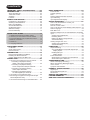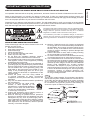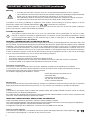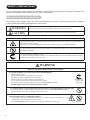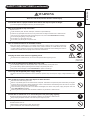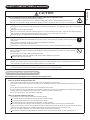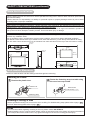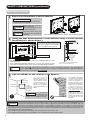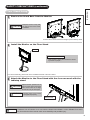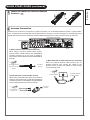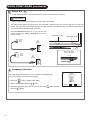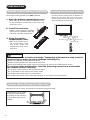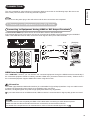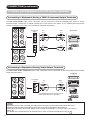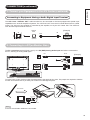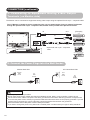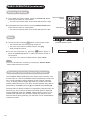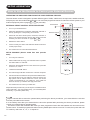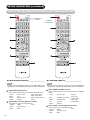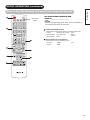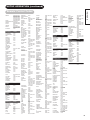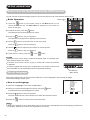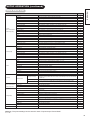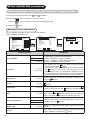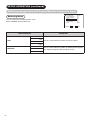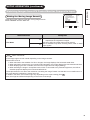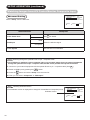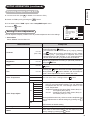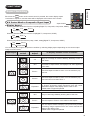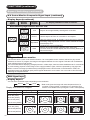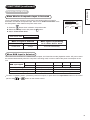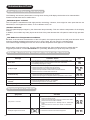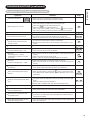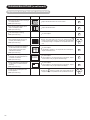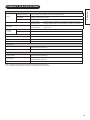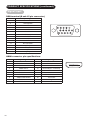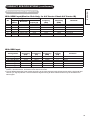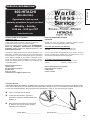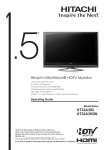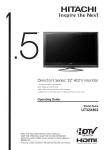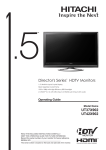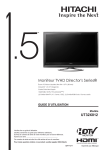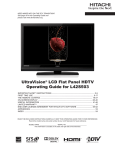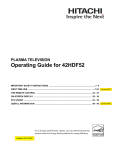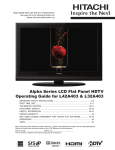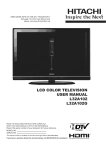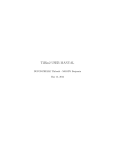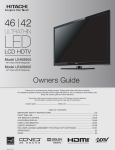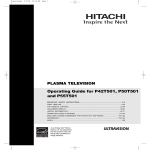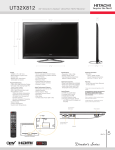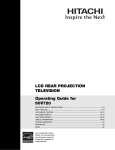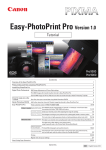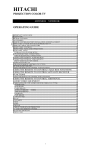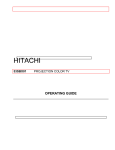Download Hitachi ULTRAVISION UT32S402 User's Manual
Transcript
™ Hitachi UltraVision® 1.5™ UltraThin LCD HDTV with Audio Video Center 32” Class (31.51" Diagonal) Anthracite Pearl Crystal Frame 1366 x 768p 120 Hz, PictureMaster™ V (3) HDMI™ (V.1.3 with Deep Color,CEC) Inputs; (2) Component Inputs Operating Guide Model Name UT32S402 READ THE ENCLOSED INSTRUCTIONS CAREFULLY. KEEP THIS OPERATING GUIDE FOR FUTURE REFERENCE. Record the serial number of your monitor for future reference. SERIAL NO. This serial number is located on the back and right side of the monitor. If you have a question about this product please call 800-Hitachi for assistance CONTENTS IMPORTANT SAFETY INSTRUCTIONS............02 INTRODUCTION..............................................04 About This Manual..................................................... 04 Trademark Credits..................................................... 04 Software.................................................................... 04 Features.................................................................... 04 SAFETY PRECAUTIONS..................................05 Explanation of the Symbols....................................... 05 Cleaning and Maintenance........................................ 08 Main Unit Installation................................................. 09 Anti-tumble Measures................................................ 09 Child Safety Notice ................................................... 10 Wall Mount Setup...................................................... 11 Floor Stand Setup...................................................... 12 QUICK START GUIDE......................................13 1. Supplied Accessories (including option)................ 13 2. Connect your A/V Center to the UT Monitor.......... 13 3. Insert the Batteries into the Remote Control......... 14 4.Antenna Connection............................................... 14 5. Power On............................................................... 15 6. Language Selection............................................... 15 COMPONENT NAMES......................................16 UT Monitor................................................................. 16 Audio Video Center.................................................... 17 Remote Control......................................................... 18 PREPARATION.................................................19 Remote Control Battery Installation........................... 19 Handling the Remote Control.................................... 19 Caution When Moving the Main Unit......................... 19 CONNECTION..................................................20 1. Connect your Equipment to the A/V Center........... 20 Connecting to Equipment Having HDMI or DVI Output Terminals........................ 20 Connecting to Equipment Having YPBPR Components Output Terminals............. 21 Connecting to Equipment Having Video Output Terminals.................................... 21 Connecting to Equipment Having an Audio Digital Input Terminal........................ 22 2. Connecting to a PC(Monitor Side)......................... 22 3.Connecting to Equipment Having Video Output Terminals(Monitor Side)......................................... 23 4. Connect the Power Plug into the Wall Socket....... 23 1 BASIC OPERATION..........................................24 Power On/Off............................................................. 24 Volume Up/Down....................................................... 25 Mute........................................................................... 25 Channel Selector/Favorite Channel........................... 25 Input Switching ......................................................... 26 Input Signal Screen Display...................................... 26 SETUP OPERATION.........................................27 How to Use the Remote to Control your External Devices........................................................ 27 Remote Control Codes.............................................. 31 How to Use the On-Screen Display (OSD) System... 33 Select Language........................................................ 33 Main Menu List.......................................................... 34 Watching Images from A/V Center/Monitor Composite Input........................................................................... 35 Setting Picture Adjustment..................................... 35 Reducing Noise...................................................... 37 Making the Moving Image Smooth......................... 38 Advanced Setting................................................... 39 Viewing Images from a PC........................................ 40 Setting Picture Adjustment..................................... 40 Advanced Setting................................................... 41 FUNCTIONS.....................................................42 Aspect Switching....................................................... 42 A/V Center/Monitor Composite Signal Input.......... 42 Display Aspect.................................................... 42 RGB Signal Input................................................... 43 Display Aspect.................................................... 43 Power Save Mode..................................................... 44 When Monitor Composite Input is Selected........... 44 When RGB Input is Selected................................. 44 TROUBLESHOOTING.......................................45 About LCD Display Technology................................. 45 When the Following Messages Appear on the Screen............................................................ 45 Symptom and Checklist............................................. 45 PRODUCT SPECIFICATIONS...........................48 Signal Input................................................................ 49 Recommended Signal List......................................... 50 Dimensions................................................................ 51 SERVICE INFORMATION.................................52 LIMITED WARRANTY......................................53 END USER LICENSE AGREEMENT..................54 IMPORTANT SAFETY INSTRUCTIONS Our reputation has been built on the quality, performance, and ease of service of Hitachi LCD Monitors and A/V Centers. Safety is also foremost in our minds in the design of these units. To help you operate these products properly, this section illustrates safety tips which will be of benefit to you. Please read it carefully and apply the knowledge you obtain from it to the proper operation of your Hitachi LCD Monitor and A/V Center. Please fill out your warranty card and mail it to Hitachi. This will enable Hitachi to notify you promptly in the improbable event that a safety problem should be discovered in your product model. Model and serial numbers are indicated on back side and right side of the LCD Monitor and underneath the A/V Center. The lightning flash with arrowhead symbol, within an equilateral triangle, is intended to alert the user to the presence of uninsulated “dangerous voltage” within the product’s enclosure that may be of a sufficient magnitude to constitute a risk of electric shock to a person. The exclamation point within an equilateral triangle, is intended to alert the user to the presence of important operating and maintenance (servicing) instructions in the literature accompanying the appliance. READ BEFORE OPERATING EQUIPMENT Follow all warnings and instructions marked on this LCD Monitor and A/V Center. 1. Read these instructions. 2. Keep these instructions. 3. Heed all warnings. 4. Follow all instructions. 5. Do not use this apparatus near water. 6. Clean only with a dry cloth. 7. Do not block any ventilation openings. Install in accordance with the manufacturer’s instructions. 8. Do not install near any heat sources such as radiators, heat registers, stoves, or other apparatus (including amplifiers) that produce heat. 9. Do not defeat the safety purpose of the polarized or grounding-type plug. A polarized plug has two blades with one wider than the other. A grounding type plug has two blades and a third grounding prong. The wide blade or the third prong are provided for your safety. If the provided plug does not fit into your outlet, consult an electrician for replacement of the obsolete outlet. 10. Protect the power cord from being walked on or pinched particularly at plugs, convenience receptacles, and the point where they exit from the apparatus. 11. Only use the attachments/accessories specified by the manufacturer. 12. Use only with the cart, stand, tripod, bracket, or table specified by the manufacturer, or sold with the apparatus. When a cart is used, use caution when moving the cart/apparatus combination to avoid injury from tip-over. 13. Unplug this apparatus during lightning storms or when unused for long periods of time. 14. Refer all servicing to qualified service personnel. Servicing is required when the apparatus has been damaged in any way, such as power-supply cord or plug is damaged, liquid has been spilled or objects have fallen into the apparatus, the apparatus has been exposed to rain or moisture, does not operate normally, or has been dropped. 15. Monitors, Televisions and A/V Centers are designed to comply with the recommended safety standards for tilt and stability. Do not apply excessive pulling force to the front, or top, of the cabinet which could cause the product to overturn resulting in product damage and/ or personal injury. 16. Follow instructions for wall, shelf or ceiling mounting as recommended by the manufacturer. 17. An outdoor antenna should not be located in the vicinity of overhead power lines or other electrical circuits. 18. If an outside antenna is connected to the receiver and the monitor be sure the antenna system is grounded so as to provide some protection against voltage surges and built up static charges. Section 810 of the National Electric Code, ANSI/NFPA No. 70-1984, provides information with respect to proper grounding for the mast and supporting structure, grounding of the leadin wire to an antenna discharge unit, size of grounding connectors, location of antenna discharge unit, connection to grounding electrodes and requirements for the grounding electrode. NOTE To the CATV system installer: This reminder is provided to call the CATV system installer’s attention to Article 820-44 of the NEC that provides guidelines for proper grounding and, in particular, specifies that the cable ground shall be connected to the grounding system of the building, as close to the point of cable entry as practical. 2 ENGLISH SAFETY POINTS YOU SHOULD KNOW ABOUT YOUR HITACHI LCD MONITOR IMPORTANT SAFETY INSTRUCTIONS (continued) Warning • To reduce the risk of fire or electric shock, do not expose these apparatus to rain or moisture. • The LCD Monitor and A/V Center should not be exposed to dripping or splashing and objects filled with liquids, such as vases, should not be placed on the Monitor or over the A/V Center. • The LCD Monitor shall be connected to a mains socket outlet with a protective earthing connection. • The mains plug is used as the disconnect device and shall remain readily operable. If problems occur during installation or operation of the product, before calling for technical support or service technicians, please read “TROUBLESHOOTING” ( 45 ~ 47 ) to determine the symptoms. If serious problems occur (such as smoke or an abnormal odor from the unit), turn off the main power, unplug the power cord, and then, contact 800-HITACHI immediately. Lead/Mercury Notice This product contains lead and one or more non-replaceable mercury backlights. Do not put in trash. Hg Recycle or dispose of according to applicable laws. For product recycling and disposal information, contact your local government agency or visit www.eiae.org (in USA) or www.epsc.ca (in Canada). FOR MORE INFORMATION, CALL 800-HITACHI. FEDERAL COMMUNICATIONS COMMISSION NOTICE This equipments has been tested and found to comply with the limits for a Class B digital device, pursuant to Part 15 of the FCC Rules. These limits are designed to provide reasonable protection against harmful interference in a residential installation. This equipment generates, uses and can radiate radio frequency energy and if not installed and used in accordance with the instructions, may cause harmful interference to radio communications. However, there is no guarantee that interference will not occur in a particular installation. If this equipment does cause harmful interference to radio or television reception, which can be determined by turning the equipment off and on, the user is encouraged to try to correct the interference by one or more of the following measures: • • • • Reorient or relocate the receiving antenna. Increase the separation between the equipment and the receiver. Connect the equipment into an outlet on a circuit different from that to which the receiver is connected. Consult the dealer or an experienced radio/television technician for help. Declaration of Conformity This device complies with part15 of the FCC Rules. Operation is subject to the following two conditions : (1) This device may not cause harmful interference and (2) This device must accept any interference received, including interference that may cause undesired operation. For questions regarding this declaration, contact: Hitachi Home Electronics (America), Inc. 900 Hitachi Way Chula Vista, CA 91914-3556 Tel. 800-448-2244 (800-HITACHI) ATTN: Customer Relations Modifications The FCC requires the user to be notified that any changes or modifications made to this device that are not expressly approved by Hitachi Home Electronics (America), Inc. may void the user’s authority to operate the equipment. Cables Connections to this device must be made with shielded cables with metallic RFI/EMI connector hoods to maintain compliance with FCC Rules and Regulations. Any cables that are supplied with the system must be replaced with identical cables in order to assure compliance with FCC rules. Order Hitachi spares as replacement cables. INDUSTRY CANADA AGENCY REGULATORY INFORMATION Cable Compatible Television Apparatus- Tèlèvision câblocompatible, Canada. This class B digital apparatus meets all requirements of the Canadian Interference-Causing Equipment Regulations. This Class B digital apparatus complies with Canadian ICES-003. Cet appareil numérique de la classe B est conforme à la norme NMB-003 du Canada. Notes on Closed Captions This Ultra Thin LCD Monitor in combination with the A/V Center will display television closed captioning, ( in accordance with paragraph 15.119 and 15.122 of the FCC rules. 3 or ), Thank you for purchasing the Hitachi 1.5 LCD Monitor and A/V Center. We hope that you will enjoy the outstanding performance of these products. This LCD Monitor and the A/V Center have been designed to comply with international standards. However, it could cause personal injury and property damage if improperly handled. In order to prevent potential danger and obtain maximum benefit from your set, please read this operating guide and A/V Center operating guide carefully before operating these products and observe the following instructions when installing, operating, and cleaning the products. To ensure proper operation, please read and follow ALL the instructions, especially the "IMPORTANT SAFETY INSTRUCTIONS" and "SAFETY PRECAUTIONS". Keep this manual for future reference and record the serial number of your set in the space provided on the front cover page of this manual. About This Manual The information in this manual is subject to change without notice. This manual has been produced with the utmost care. If you have any comments or questions regarding this manual, please contact your local dealer or our Customer Service Center. Before operating the set, please fully understand the prerequisites such as specifications or constraints for the hardware and software. Hitachi is not responsible and accept no liability for any loss, damage or injury as a result of misuse. Reproduction, copying, utilization, modification and/or transmission in whole or in part of this manual are prohibited except by prior written consent. All other products and company names used in this manual are trademarks or registered trademarks of their respective owners. Trademark Credits VGA and XGA are trademarks of International Business Machines Corporation. VESA is a registered trademark of the Video Electronics Standard Association. HDMI, the HDMI logo and High-Definition Multimedia Interface are trademarks or registered trademarks of HDMI Licensing LLC. Even if no special note has been made of company or product trademarks, these trademarks have been fully respected. Software It is illegal for you to alter, decompile, disassemble, decrypt, or otherwise reverse-engineer the software installed in this product. Features UltraVision 32" LCD HDTV and Audio Video Center 1.5" UltraThin Liquid Crystal Display Wide Viewing Angle IPS (In-Plane Switching) Technology Flexible Black Insertion for superior clarity 120Hz with Motion Interpolation High Resolution Progressive Display 1366(H) x 768(V) High Efficiency EEFL (External Electrode Fluorescent Lamp) BackLight (3) HDMI™ (V.1.3 with Deep Color, CEC) Input (1) RGB D-sub15 Input with Audio(Monitor Side) Preprogrammed Remote Control Easy-to-use Multi-Language On-Screen Display High Quality Audio System with 4 Drivers High Efficiency Display with Power Saving Features 4 ENGLISH INTRODUCTION SAFETY PRECAUTIONS For your safety, please read the following precautions carefully before using this product. Improper use would cause serious personal injury and/or damage to your property or the product. Explanation of the Symbols The following are the symbols used in this manual and affixed to the unit itself. Please fully understand the meanings of the symbols before reading the instructions in this section. WARNING Never ignore the instruction. There are risks of serious or fatal injury to the user. CAUTION Do not ignore the instruction. There are risks of personal injury and/or property damage. Other Symbols The triangle with illustration is intended to alert the users that there are risks of fire, explosion, or high temperature if the product is handled improperly. Each illustration within the triangle specifies the contents in detail. (The figure on the left is an example.) The circle with diagonal line and illustration indicates a prohibited action (the symbol to the left indicates that dismantling is prohibited). This symbol indicates a compulsory action. The contents are clearly indicated in or adjacent to an illustration (the symbol to the left indicates that the power plug should be disconnected from the power outlet). WARNING There is a risk of fire, electric shock, or serious injury. ■ If serious problems occur, unplug the power cord immediately. Serious problems such as: Smoke, abnormal odor or noise emitted from the product. No picture, no sound or distorted picture on the display. Foreign matter (such as water, metals etc.) entered the unit. Do not continue using the product under these abnormal conditions. Turn off the main power, unplug the power cord, and contact 800-HITACHI immediately. For your safety, never try to repair the product yourself. Disconnect the plug from the power outlet. ■ Do not allow liquids or any foreign matter (such as metals or flammable items) to enter the units. If this does occur, turn off the main power, unplug the power cord, and contact 800-HITACHI immediately. Exercise special caution when young children are around the unit. ■ Do not remove covers, or modify the products. High-voltage components are installed inside of the units. Removing covers can expose you to high -voltage electric shock, and other hazardous conditions. Contact 800-HITACHI to perform servicing such as inspection, adjustment or repair work. 5 Do not dismantle. SAFETY PRECAUTIONS (continued) ENGLISH WARNING There is a risk of fire, electric shock or serious injury. ■ Install the units in a proper location where it does not expose anyone to danger. If you bump against the edges of the unit, you could be injured. ■ Do not rest weight on top of the units. Objects such as Liquid containers (vase, fish tank, flowerpot, cosmetics or liquid medicine). If water or any liquid spills onto the unit, it may cause short-circuiting and result in fire or electric shock. If this occurs, turn off the main power, unplug the power cord, and contact 800-HITACHI immediately. Do not rest anything heavy on top of the units. Do not climb on or hang from the units. Do not allow your pets to get on top of the units. ■ Do not install the units in an unsuitable location. This could cause a malfunction or in extreme cases danger of electric shock. Locations where high moisture is likely, such as bathrooms or shower rooms, close to windows, or outside where rain, snow or other inclement conditions could occur, should be avoided. Please also avoid installing the units in a location where fumes from hot springs could come into contact with it. ■ Unplug the units in the event of a lightning storm. To reduce the risk of electric shock, do not touch the products when lightning occurs. Disconnect the plug from the power outlet. ■ Do not do anything that may damage the power cord. Do not damage, modify, twist, forcibly bend, heat, or pull excessively on the power cord. Do not place heavy objects (including the units itself) on top of the power cord. If the power cord is damaged, contact 800-HITACHI for repairs or exchange. ■ Use only with designated power supply voltage. To prevent the risk of fire and electric shock, operate the products only with the power supply voltage indicated on the unit. ■ Be careful not to drop or allow any impact to affect the units. Take extra care while moving the units. There is no protection glass on the surface of the LCD panel. Therefore do not press the panel surface with your fingers or hands. Also do not hit any objects against the monitor. These actions would damage the LCD cells or the panel surface and could cause failure or personal injury. In the event that you drop the units or the cabinet is damaged, turn off the main power, unplug the power cord and contact 800-HITACHI immediately. Continuing use of the products under the above conditions may cause fire or electric shock. ■ Clean dust or metals from on or around the pins of the power plug regularly. Continuing use of the products under the above conditions may cause fire or electric shock. Always unplug the power cord first, then clean the pins using a dry cloth. ■ Do not place the units on an unstable surface. Unstable surfaces such as: Tilted surface or shaky shelving, table, stand or trolley. If the unit falls down, this could cause personal injury. 6 SAFETY PRECAUTIONS (continued) CAUTION ■ Do not place or use the units in a dusty location. This could cause a malfunction. ■ Do not cover or block any ventilation holes on the products. The units would overheat and this could cause fire or damage to the products which may shorten its service lifetime. Install the products in accordance with the instructions in this manual. Do not place the units with the ventilation side downward. Do not install the units on carpeting or bedding. Do not cover the units with table cloths etc. ■ Be sure to ground the earth cable correctly(Monitor Only). Especially when you use a power cord adapter, be sure to connect the earth cable to the ground terminal. Incorrect connection could cause fire or electric shock. For your safety, always make sure to unplug the power cord before connecting or disconnecting the earth cable. ■ Observe the anti-tumble measures described in this manual(Monitor Only). If the unit tumbles over, there is a risk of personal, possibly fatal injury. Also, this would damage the product seriously. ■ Do not install the units near medical devices. To prevent malfunction of medical devices, do not use the product and medical devices in the same room. ■ Do not place a CRT-based television near the speakers of the LCD Monitor. This could cause partial discoloration or blurring of the image on the CRT-based television. Please install it away from the speakers of the unit. ■ Disconnect all of the external connection cables and detach the anti-tumble measures before moving the units. Otherwise fire, electric shock or personal injury may result. ■ Connect the power plug securely. Improper connection will cause overheating and may result in fire. Do not touch the pins of the plug while connecting it to the wall socket. This could cause electric shock. If the plug is not suitable for the wall socket, contact your dealer for replacement. ■ Do not handle the power cord with wet hands. This could result in electric shock. ■ Do not pull the cord when you unplug the power cord. This may damage the cord and could result in fire or electric shock. Grip the plug when disconnecting it. ■ Unplug the power cord when you do not intend to use the products for long periods of time. ■ Handle the batteries properly. Improper or incorrect use of the batteries may cause corrosion or battery leakage, which could cause fire, personal injury or damage to property. Use only the types of batteries which are indicated in this manual. Do not replace batteries with used ones. Install the batteries correctly by observing the polarity (+ and -) indications on the battery compartment. Do not dispose of used batteries as domestic waste. Dispose of them in accordance with the local regulations. 7 Connect the earth cable. SAFETY PRECAUTIONS (continued) ENGLISH CAUTION ■ Do not install the unit in locations where it will be subjected to high temperature. This could damage the cabinet or components of the products. Do not install near any heat sources such as radiators, heating grilles, stoves, or other apparatus that produce heat. Keep the unit out of direct sunlight. Otherwise the resulting increase in temperature of the units may cause a malfunction. ■ Viewing Advice The lighting of the environment in which the product is used should be appropriate. Too bright/dark environments are not good for your eyes. Take time to relax your eyes occasionally. When you use the product, view from a distance equal to 3 to 7 times the height of the screen. This is the best viewing distance in order to protect your eyes against eyestrain. Example: (3X)= approx: 1.5m (4'), (7X)= approx: 3.5m (9'). Adjust the volume to an appropriate level, especially during night time. ■ Transporting the product When the products needs to be transported due to moving or repair, use the carton box and buffer material that came with the products. Always transport the product upright; otherwise this could damage the LCD panel. Avoid laying the product down on its face or back. Avoid vibrations. If the product "must" be transported laying on its face, be sure to provide soft cushioning material. ■ Keep radios away from the units while in use. The unit is designed to meet the international EMI standards to prevent radio interference. However, the unit may generate noise in the radio. If noise is heard on the radio, please try the following actions. Adjust the direction of the radio antenna in order not to receive interference from the units. Keep the radio away from the units. ■ Infrared communication devices Infrared communication devices such as cordless microphones or cordless headphones may not operate properly around the unit. This is because of communication failure. Please note that this is not a malfunction. ■ When you dispose of the product at the end of its service lifetime, follow the regulations in your residential area. For more information, contact the local authority or the dealer where you purchased the product. Cleaning and Maintenance Please make sure to unplug the power cord before cleaning the units. ■ How to clean the LCD panel of the unit. Wipe the panel with a lint-free and dry cloth in order to prevent damage to the panel surface. Do not use a chemical cloth or cleaners. Depending on the ingredients, these may cause discoloration and damage to the panel surface. Do not wipe with a rough cloth or rub hard. This may damage the panel surface. In case of greasy dirt such as fingerprints, wipe the panel surface with a lint-free cloth moistened with a diluted neutral detergent solution (dilute 1 part of detergent to 100 parts of water), and then wipe with a soft and dry cloth. Do not use a spray cleaner. This could cause a malfunction. ■ How to clean the cabinet of the unit. The following may cause cracking, deformation and peeling of paint. Do not wipe the cabinet with benzene, thinners and other chemical products. Do not spray volatile solutions such as insecticide over the cabinet. Do not leave the cabinet in prolonged contact with plastic or rubber materials. Do not use a chemical cloth, cleaner or wax. Depending on the ingredients, these may cause cracking and deformation. Use a lint-free cloth (e.g. cloth for cleaning glasses) to clean the cabinet and control panel of the unit. In case of the excessive dirt, wipe with a soft cloth moistened with a diluted neutral detergent solution and then wipe with a soft and dry cloth. Never use the following detergents. They could cause cracking, discoloration and scratching. Acidic/alkaline detergents, alcoholic detergents, abrasive cleaners, soap powder, OA cleaner, car wax, glass cleaner, etc. 8 SAFETY PRECAUTIONS (continued) Main Unit Installation When installing the main unit, be sure to use the specified mounting units in order to obtain maximum performance and maintain safety. Hitachi assumes no responsibility nor liability for personal injuries or property damage caused by use of other mounting units or improper installation. With respect to installation instructions, please read each user manual for the respective mounting units: for Tabletop Setup, Floor Stand Setup, Wall Mounting, and Ceiling Mounting. If using Wall or Ceiling Mounting units, contact your local dealer and ask for an approved installation specialist to set up the unit. Never attempt to install it yourself. That could cause injury or damage. Please leave adequate space around the unit in order to avoid increasing the internal temperature. Make sure not to block any ventilation holes. Do not install the units in a small space such as inside a cabinet, closet or box without adequate ventilation. For Monitor.-Leave at least 10cm (4") of clearance from each side and 30cm (1') from the top of the Monitor to ceiling. For A/V center.-Leave at least 10cm (4") of clearance from each side and from the top of the A/V Center to ceiling. 10cm (4”) or more 10 cm. 10cm (4”) or more 30cm (1’) or more 10cm (4”) or more 10 cm. 10 cm. 10cm (4”) or more 10 cm. 10 cm. 10 cm. Anti-tumble Measures Install in a stable location and take safety precautions against overturning. Securing to a table 1 Remove the plastic rivet. Plastic rivet 2 Fasten the fastening strap to a table using the wood screw provided. Wood screw (4 x 20 screw) : 1 pc. Fastening strap Securing to ceiling or wall Use the specified mounting unit to secure the set to a ceiling. For Wall Mounting setup please refer to page ( For Floor Stand setup please refer to page ( 12 ). 11 ). NOTE For more information regarding mounting of the unit, please contact 800-HITACHI. Please install the unit in a proper location where it does not expose anyone to the danger of bumping themselves (for example their hands, head or face, etc) against the edges of the unit and causing personal injury. 9 SAFETY PRECAUTIONS (continued) ENGLISH Child Safety Notice Congratulations on your purchase! As you enjoy your new product, please keep these safety tips in mind: THE ISSUE • The home theater entertainment experience is a growing trend and larger flat displays are popular purchases. However, flat panel displays are not always supported on the proper stands or installed according to the manufacturer’s recommendations. • Flat Panel displays that are inappropriately situated on dresser, bookcases, shelves, desks, speakers, chest or carts may fall over and cause injury. HITACHI CARES! • The consumer electronics industry is commited to making home entertainment enjoyable and safe. TUNE INTO SAFETY • • • • • • One size does NOT fit all. Follow the manufacturer’s recommendations for the safe installation and use of your flat panel display. Carefully read and understand all enclosed instructions for proper use of this product. Don’t allow children to climb on or play with furniture and television sets. Don’t place flat panel displays on furniture that can easily be used as steps, such as a chest of drawers. Remember that children can become excited while watching a program, especially on a “larger than life” flat panel display. Care should be taken to place or install the display where it cannot be pushed, pulled over, or knocked down. Care should be taken to route all cords and cables connected to the flat panel display so that they cannot be pulled or grabed by curious children. WALL MOUNTING: IF YOU DECIDE TO WALL MOUNT YOUR FLAT PANEL DISPLAY, ALWAYS: • • • • • Use a mount that has been recommended by the display manufacturer and/or listed by an independent laboratory (such as UL, CSA, ETL). Follow all instructions supplied by the display and wall mount manufacturers. If you have any doubts about your ability to safely install your flat panel display, contact your retailer about professional installation. Make sure that the wall where you are mounting the display is appropiate. Some wall mounts are not designed to be mounted to walls with steel studs or old cinder block construction. If you are unsure, contact a professional installer. A minimum of two people are required for installation. Flat panel displays can be heavy. 10 SAFETY PRECAUTIONS (continued) Wall Mount Setup 1 Remove the Stand Base from the Monitor About the Installation This product is heavy and should be carried by at least 2 people. Please make sure screws are tightened properly. WARNING The torque should be 1.8~3.0 N.m (18~30 kgf.cm). CAUTION 2 Keep the screws. They may be used for the Wall Mount installation. Remove the 4 screws and raise straight up from tabletop stand. Install the Wall Mount Brackets on the Monitor using 4 screws (Screws Specification is shown below ). Screw Length (A) Screw Mounting Holes (4 places).Don't use the original flat head screws (A) that comes in the monitor, for the Wall Mount Braket. The length is not long enough. Insertion length (B) Spring Washer (C) Plane Washer (D) Wall Mount Bracket (E) Wall Mount Brackets For Wall Mount assembly; please refer to the Installation Manual of the Wall Mount Unit. If the Wall Mount Bracket thickness is 1~3 mm. the original screws removed from the stand base can be used for the Wall Mount installation. CAUTION 3 Example : A = B+C+D+E A: 11~13 mm. B: 7~9 mm. C: 1 mm. D: 1 mm. E: 2 mm. The screw type :Theread ISO M5 (Metric type, do not use Standard type). Insertion length (B) of the screws must be within 7~9 mm. If the length is less than 7 mm, the weight can not be maintained. If the length is more than 9 mm, a space is created between the Wall Mount Bracket and the Monitor. This length is very important. Tips to consider for the location of the Monitor. More than 10 cm (4"). Do not block the ventilation holes. In addition please keep a More than cetain distance around 30 cm (1'). and make sure not to obstruct ventilation. Blocking the ventilation Keep more than holes might cause fire or 2 cm (0.8") defect. away from the wall. CAUTION If you purchased the Wall Mount unit, please ask for a professional installer. Do not install by yourself. This ultrathin unit features an advanced ventilation system configured for vertical installation. A knowledgeable and experienced professional technician can perform other mounting or installation orientations (e.g., horizontal, tilted) provided that you specifically inform the technician of the unit's specialized ventilation needs. Call 800-HITACHI for additional info and guidance. Although this LCD Monitor can be installed using a variety of third party wall mounting brackets/devices, such third party brackets/devices have not been tested or approved by Hitachi for use or compatibility with this LCD Monitor. Accordingly, Hitachi accepts no responsability or liability for any injuries or property damage resulting from the use of such third party brackets/devices. Hitachi strongly advises that any installation of this LCD Monitor using wall mounting brackets/devices be performed only by a qualified and experienced television installation technician who has completed a thorough evaluation of: a) the weight-bearing strength and stability of the intended wall mount surface; and b) the weight-bearing strength and compatibility of the intended wall mount brackets/device. CAUTION 11 SAFETY PRECAUTIONS (continued) 1 ENGLISH Floor Stand Setup Remove the Stand Base from the Monitor CAUTION Keep the screws. They will be used for the Floor stand installation. Remove the 4 screws and raise straight up from tabletop stand. 2 Install the Monitor on the Floor Stand Monitor About the Installation This product is heavy and should be carried by at least 2 people. For Stand Assembly; please refer to the Installation Manual of the Floor Stand. 3 Attach the Monitor to the Floor Stand with the 4 screws used with the tabletop stand. CAUTION WARNING CAUTION Adjust Monitor position left or right to match with screw holes. If the screw holes do not align, the Monitor may be damaged. Please make sure screws are tightened properly. Screws from the tabletop stand. UT32S402 LCD UT Monitor is for use with the Hitachi AS-LSZ0081 or AS-LSZ0082 Floor stand only. Use with other floor stands could cause instability and possible injury. 12 QUICK START GUIDE For more information on connecting and using your UT Monitor and A/V Center, please be sure to read all instructions in this user manual and A/V Center user manual(included). 1 Supplied Accessories (including option) User Manual Remote Control AAA Size Battery X 2 HDMI Cable HDMI Cushion Wood Screw (4 x 20) X 1 P# HL02566 Power Cord* Terminal Cover Floor Stand (See Beside Note) (Optional) NOTE Optional Floor Stand AS-LSZ0081(black) AS-LSZ0082(silver) *For some countries, the type of power plug provided may be different from that depicted. 2 Connect your Audio Video Center to the UT Monitor The A/V Center HDMI output terminal (AV Out) is connected to the UT Monitor. Only one cable is used to transmit all video/audio/control signals, thus facilitating an easy connection. Moreover, the digital signals can produce high quality data without any degradation. OUT IN HDMI Cable NOTE lease be sure to insert completely all HDMI cables when connecting to avoid abnormal picture. P Remember to attached the supplied cushion around the HDMI cable and secure with clamps to avoid disconnection. Clamp Please refer to the A/V Center Operating Guide for more details. Cushion (supplied accessory) HDMI cable Attach the cushion around the HDMI cable so as not to leave any clearance. 13 Power Cord 3 Insert the Batteries into the Remote Control... 19 4 Antenna Connection ENGLISH QUICK START GUIDE (continued) Unless your A/V Center is connected to a cable TV system or to a centralized antenna system, a good outdoor color TV antenna is recommended for best performance. However, if you are located in an exceptionally good signal area that is free from interference and multiple image ghosts, an indoor antenna may be sufficient. A/V Center Rear View Antenna Terminal a) VHF (75-Ohm) antenna/CATV (Cable TV) When using a 75-Ohm coaxial cable system, connect CATV coaxial cable to the AIR/CABLE (75-Ohm) terminal. Or if you have an antenna, connect the coaxial cable to the same AIR/CABLE terminal. To outdoor Antenna or Cable TV (CATV) System To Antenna Terminal c) When both VHF and UHF antennas are connected Attach an optional antenna cable mixer to the TV antenna terminal, and connect the cables to the antenna mixer. Consult your dealer or service store for the antenna mixer Air/Cable To UHF antenna b) VHF (300-Ohm) antenna/UHF antenna When using a 300-Ohm twin lead from an outdoor antenna, connect the VHF or UHF antenna leads to screws of the VHF or UHF adapter. Plug the adapter into the antenna terminal on the A/V Center. To outdoor VHF or UHF Antenna To outdoor antenna or CATV system Antenna Mixer To Antenna Terminal 14 QUICK START GUIDE (continued) 5 Power On... 24 q Connect the plug into the wall socket after all other connections are completed. CAUTION Ensure that both ends of the power cord are easily accessible. The Main Power Switch is factory set to On (activated), therefore after you connect the plug into the wall socket, the color of the indicating lamp must turn Green and the Illumination Lamp turns Blue on Monitor and A/V Center.The image will display on screen. nce the Main Power switch is on, you can turn On/ O Off by pressing the Power (On/Off) button on the remote control. Monitor Rear Panel AVC Rear Panel Illumination Lamp Indicating Lamp AC Wall Socket Main Power Switch (on the underside) Front AC Wall Socket Rear 6 Language Selection The initial language setting for on-screen displays is English (US). You can change to your preferred language. the q Press button. e Select the language you prefer from the list using the press the 15 OK button. Select ◄► w Select “Language” using the ◄► button to display Main Menu. Language ޓޓޓޓޓEnglish ޓޓޓޓޓEnglish (US) ޓޓޓޓޓFrançais ޓޓޓޓޓEspañol ޓޓޓޓޓDeutsch ޓޓޓޓޓᣣᧄ⺆ ޓޓޓޓޓޓਛᢥ ❥ޓޓޓޓޓ㜚ਛᢥ ޓޓޓޓޓ button and then OK Set Return COMPONENT NAMES ENGLISH UT Monitor Front Panel q w q w e r t y u y e r t u Cabinet Panel Remote Control Receiver Indicating Lamp Speaker Illumination Lamp Tabletop Stand Control panel (located on the bottom) S-VIDEO VIDEO L/MONO R AUDIO INPUT (AV4) MENU/EXIT INPUT/OK VOL ;lk jhgf i o a s d f Main Power switch Service use only RS232C PC (RGB) Analog Audio Input Terminal PC Connection Terminal (D-sub 15 Pin) Reset button (See 46 .) d s a o g h j k l ; i ▲ button ▼ button Volume Up/► button Volume Down/◄ button Input Select/OK button Menu/Exit button Rear Panel q Power Cord Socket w HDMI Input Terminal w q Please refer to 20 ~ 23 for detailed information regarding the connections. 16 COMPONENT NAMES(continued) Audio Video Center Front Panel e q q Cabinet w Indicating Lamp e Power Off/On button w Rear Panel e q w e r q Antenna Input To switch between Cable and Air input, go to the Channel Manager option to change the signal source CABLE or AIR. w Audio/Video inputs 1 and 2 (Composite) INPUT-1 and 2 provide composite Video jacks for connecting equipment with this capability, such as a DVD player, Game Console or Camcorders. e Audio/Video inputs 3 and 4 (Y-PB PR Components) INPUTS 3 and 4 provide Y-PBPR and Audio jacks for connecting equipment with this capability, such as a DVD player or Satellite Receiver. NOTE Your component outputs may be labeled Y, B-Y, and R-Y. In this case, connect the components B-Y output to the PB input and the components R-Y output to the PR input. Your component outputs may be labeled Y-CBCR. In this case, connect the component CB output to the PB input and the component CR output to the PR input. It may be necessary to adjust TINT to obtain optimum picture quality when using the Y-PBPR inputs . r USB Port(For S/W Upgrade only) This slot is for future software upgrades. Hitachi will notify you if a software upgrade is required for your A/V Center. In order to receive written notification, please complete and return your warranty card. 17 t y u t HDMI Inputs1 and 3, HDMI 2/DVI Input U se the HDMI input for your external devices such as Satellite Receiver or DVD players equipped with an HDMI output to assure that pristine high-definition images retain the highest video quality from the source all the way to your monitor screen. NOTE The HDMI input is not intended for use with personal computers. Only DTV formats such as 1080p, 1080i, 720p, 480i and 480p are available for HDMI input.. y Optical Output This jack provides Digital Audio Output for your audio device that is Dolby® Digital and PCM compatible, such as an audio amplifier. NOTE *Manufactured under license from Dolby Labora- tories. “Dolby” and the double-D symbol are trademarks of Dolby Laboratories. u HDMI Output(To UT Monitor) The A/V Center HDMI output terminal (AV Out) is connected to the UT Monitor. Only one cable is used to transmit all video/audio/control signals, thus facilitating an easy connection. Moreover, the digital signals can produce high quality data without any degradation. *Please refer to 20 ~ 23 for detailed information regarding the connections. COMPONENT NAMES (continued) ENGLISH Remote Control In addition to controlling all of the functions on your Hitachi UT LCD Monitor and A/V Center, the new remote control is designed to operate different types of devices, such as, DVD players, Cable Boxes, Set-Top-Boxes, Satellite Receivers, VCR's, PVR's and AVR's. The remote control must be programmed to control the chosen device. Please refer to pages 27 ~ 30 for external device programming setup. Power On/Off (Monitor, TV, DVD, PVR/VCR, SAT/CBL, AVR) Press this button to switch the selected device On or Off standby. Device Buttons (TV, DVD, PVR/VCR, SAT/CBL, AVR) Press these buttons to switch between your devices. (-) Dash Button (TV, SAT,PVR,DVD) Press this button when the remote is in SetTop-Box mode (SAT) or when the TV uses a digital input. Numeric Buttons (TV, DVD, PVR/VCR, SAT/CBL, AVR) Press these buttons to manually enter the channel and for numeric entry when navigating through the OSD menu system. Last Channel Button (TV, SAT/CBL, PVR) Press this button to switch between the current and the last channel viewed. Enter Button (TV, DVD, VCR, SAT/CBL) Press this button to use as a SELECT feature. Volume Buttons (Monitor, TV, AVR) Press up (+) to increase or down (-) to decrease the audio level of your TV. Menu Button (Monitor, TV, DVD, PVR/VCR, SAT/CBL, AVR) Accesses the OSD menu system. Return Button (Monitor, TV,DVD, PVR/VCR, SAT/CBL, AVR) Press this button to return to the previous menu. Cursor PAD/OK Buttons (Monitor, TV, DVD, PVR/VCR, SAT/CBL, AVR) The Cursor PAD is used to navigate through the OSD and INPUT menu system, The OK button is used to Set/Activate highlighted menu items. Color Buttons ( SAT/CBL) Use them for certain CBL/SAT device in OSD navigation or features.. Input Select (Monitor, TV, AVR) Press this button to change input mode. Channel Up/Down Buttons (TV, PVR/VCR, SAT/CBL) Changes up or down the channel. Mute (Monitor, TV, AVR) Press this button once to turn off temporally the audio level, press it again to restore audio level. Guide Button (SAT/CBL, PVR,DVD) Press this button to access the program guide of TV and other devices. Info Button (Monitor, TV, DVD,SAT/CBL, PVR) Shows the input signal status and other information. Picture Mode (Monitor, TV) Picture mode can be changed each time pressed in the following sequence. Dynamic Natural Cinema Favorite Channel Button (TV,SAT/CBL, PVR) Press to enter/access Favorite Channel mode. RGB Input Select (Monitor) Press this button to select RGB (/Monitor Composite) input. Aspect (Monitor, TV) Press this button to change picture size. DVD/VCR CONTROL BUTTONS (DVD, PVR/VCR, AVR) Control the functions of your DVD and VCR. HDMI Input Select (Monitor, TV) Press this button to select HDMI input for Monitor or A/V Center mode for TV.. LEGENDS TV - Television DVD- Digital Video Disc Player AVR - Audio/Video Receiver VCR - Video Cassete Recorder SAT - Satellite Receiver PVR - Personal Video Recorder CBL - Cable Box NOTE For the Record button there is a feature for safety; so this key have to be press twice in order to start recording. Monitor Mode is when the A/V Center is not connected to the Monitor's HDMI Input. 18 PREPARATION Remote Control Battery Installation The remote control operates on 2 “AAA” batteries. 1. Open the battery compartment cover Push and pull open the battery compartment cover on the backside in the direction of the arrow, and remove the cover. Handling the Remote Control Use the remote control within a distance of about 5m (16’) from the front of the unit’s remote control sensor and within an angle of about 30 degrees on both sides. 2. Install the batteries Install 2 “AAA” batteries (included) making sure the polarities match the indication inside the compartment. 3. C lose the battery compartment cover Within 30 degrees Within 30 degrees About 3m (10’) About 3m (10’) Make sure the tabs rest in the corresponding holes and push down the compartment cover until it clicks shut. About 5m (16’) CAUTION Risk of corrosion or battery leakage. Tampering with batteries may result in physical injury and/or property damage including fire. Never mix used and new batteries in the device. Replace all the batteries in the device at the same time. Remove the batteries if the remote control is not going to be used for an extended period of time. To avoid possible malfunction, read the following instructions and handle the remote control correctly. Do not drop or allow impact to affect the remote control. Do not spill water or any liquid on the remote control. Do not place the remote control on a wet surface. Do not place the remote control under direct sunlight or near sources of excessive heat. Caution When Moving the Main Unit Whenever the unit is moved, two people are required to transport it safely. Whenever the unit is moved, it should be lifted forwards by holding the top and base on both sides of the unit for stability. 19 CONNECTION ENGLISH The unit is suitable for various kinds of connections. Make a connection in the following steps. Be sure to turn off the main power first when connecting external equipment. NOTE Do not connect the power plug to the wall socket until all other connections are completed. 1. Connect your Equipment to the A/V Center Connecting to Equipment Having HDMI or DVI Output Terminals The A/V Center HDMI Input terminals can be connected to devices with HDMI output. If the external device has a DVI output, this can be connected to the HDMI 2 input terminal using the HDMI-DVI cable. If the HDMI-DVI cable is used, connect the audio signal to the Input 2 Audio terminals. IN OUT (HDMI) (HDMI) (HDMI) (HDMI) or [Example] DVD player Satellite Receiver (DVI) Camcorder Home video game system (Audio) HDMI-Interfaced System With “HDMI-CEC” function, you can interface the connected equipment through the HDMI terminal automatically if the connected equipment meets an industry standard “HDMI CEC (Consumer Electronics Control)”. Please check if the connected equipment supports HDMI CEC before using this function. Information The HDMI (High Definition Multimedia Interface) is a multimedia I/O (Input/Output) interface. Only one cable is used to transmit all video/audio/control signals, thus facilitating easy connection. Moreover, the digital signals can produce high quality data without any degradation. If your external device has an HDMI terminal, HDMI connection is recommended for higher quality picture and sound. NOTE Please be sure to insert completely all HDMI or DVI cables when connecting to avoid abnormal picture. Make sure that the video and audio terminals are connected to the same external device. For details of the output format of an external device, refer to "Recommended Signal List" on 50 . 20 CONNECTION (continued) 1. Connect your Equipment to the A/V Center (continued) Connecting to Equipment Having a YPbPr Component Output Terminals The A/V Center YPbPr Input 3 and 4 terminals can be connected to devices equipped with YPbPr or YCbCr terminals output. Connect the Y, PB/CB, PR/CR OUT of the device to the INPUT 3 or 4 YPBPR jacks.Connect the AUDIO OUT signal to the Input 3 and 4 AUDIO IN terminals respectively. Component Video IN OUT Green Green Blue Blue Red Red [Example] DVD player Satellite Receiver Home video game system (Audio) White White Red Red Connecting to Equipment Having Video Output Terminals The A/V Center Video Composite Input 1 and 2 terminals can be connected to devices equipped with standard Video terminals output. [Example] VCR Composite Video IN OUT Yellow Yellow White White Red Red DVD player Satellite Receiver Camcorder * For Monoaural devices, please connect Audio signal cable into L input jack . Home video game system NOTE Please be sure to insert completely all cables when connecting to avoid abnormal picture and sound. Make sure that the video and audio terminals are connected to the same external device. Cable plugs are often color-coded. Match colors of plugs and terminals, i.e. connect red to red, white to white, etc. For details of the output format of an external device, refer to "Recommended Signal List" on 50 . 21 CONNECTION (continued) ENGLISH 1. Connect your Equipment to the A/V Center (continued) Connecting to Equipment Having a Audio Digital Input Terminal The A/V Center “OPTICAL OUT” Audio terminal can be connected to devices equipped with Optical Input capabilities such as Audio Amplifiers Systems. The “OPTICAL OUT” from the A/V Center Rear Panel is a fixed output. The Volume of the amplifier is controlled by the amplifier, not by the A/V Center Unit. The OPTICAL OUT terminal outputs all audio sources. Optical OUT [Example] IN OUT OPTICAL IN (Audio) STEREO SYSTEM AMPLIFIER 2. Connecting to a PC(on Monitor Side) The PC connection terminal (D-sub 15 pin) + the PC (RGB) Analog Audio Input terminal are connected to the PC, allowing an analog RGB signal. IN OUT AUDIO [Example] (D-sub 15 Pin) To insert D-sub 15 pin, tilt the monitor forward and bring the terminals into view. Two people are required to hold the monitor and insert D-sub 15 pin safely. Be careful not to damage the panel. Tilt Forward * D-Sub 15 * Audio Cable NOTE *D-sub 15 and Audio cables are not included. 22 CONNECTION (continued) 3 . C o n n e c t i n g t o E q u i p m e n t H av i n g V i d e o O u t p u t Terminals ( on Monitor side) The Monitor can be connected to equipments having video output using the optional D-sub 15 pin - composite cable. Your UT Monitor is capable to receive composite video, you can watch images from your external equipments through the optional D-sub 15 pin - composite cable, but A/V Center provides more practical terminals. IN OUT [Example] AUDIO VCR or (Audio) DVD player * (D-sub 15 Pin) Set-Top Box Camcorder * Optional D-sub 15 pin - composite cable. Home video game system 4. Connect the Power Plugs into the Wall Socket Monitor Back Side Monitor Rear Panel A/V Center Back Side AC Wall Socket AVC Rear Panel AC Wall Socket CAUTION Use only the power cord provided. Do not use a power supply voltage other than that indicated (AC120, 60Hz). It may cause fire or electric shock. For the LCD monitor, a three-core power cord with a ground terminal is used for efficiency protection. Always be sure to connect the power cord to a three-pin grounded outlet and make sure that the cord is properly grounded. If you use a power source converter plug, use an outlet with a ground terminal and screw down the ground line. Ensure that both ends of the power cord are easily accessible. If you have to change the power cord, please use a certified power cord that meets your region’s safety standards. 23 BASIC OPERATION Turn On the power of the unit. Illumination Lamp ENGLISH Power On/Off Indicating Lamp To turn On the power to the unit: 1. Press the Main Power switch on the unit. The Indicating Lamp illuminates in Green on Monitor/Blue on A/V Center, and the Illumination Lamp turns Blue. The image will display on screen. Main Power Switch (on the underside) 2. Once the Main Power switch is on, you can turn On/Off by pressing the Power (On/Off) button on the remote control. Front To turn Off the power to the unit: 1. Press the Power (On/Off) button on the remote control. The image disappears from the screen. The Indicating Lamp turns Red (Standby mode) on Monitor and A/V Center, and the Illumination Lamp turns off. Rear Power On/Off button 2. Press the Main Power switch on the Monitor to completely turn Off the power to the Monitor. NOTE While the Indicating Lamp illuminates in Red (Standby mode), you can turn On/Off by pressing the Power (On/Off) button on the remote control. The Indicating Lamp/Illumination Lamp Status of the Monitor Indicating Lamp Illumination Lamp Power Status Remark Off – Off – Red – Standby mode – Green Blue On – Orange – Power Save mode Blinking Green Blue On Refer to 44 for the condition. Receiving Remote Control signal The Indicating Lamp Status of A/V Center Indicating Lamp Off Power Status Off Red Standby mode Blue On NOTE If the image does not appear on the screen at all, or if there is any problem with it, see “TROUBLESHOOTING” on 45 ~ 47 . This may help you to solve the problems. After turning On, it takes about 6 seconds until the monitor starts up. Please note that buttons on the remote control and the unit (such as the Power button) do not work during this period of time. If power is interrupted during use of the unit, to avoid sudden surges of electricity when the power comes back on, turn off the main power to the unit before leaving home. 24 BASIC OPERATION (continued) Volume Up/Down 1. To increase the sound volume, press the Volume Up button on the remote control or control panel. The Volume Indicator value on the screen will shift to the right. Volume Up/Down button 2. To decrease the sound volume, press the Volume Down button on the remote control or control panel. The Volume Indicator value on the screen will shift to the left. Mute button Mute 1. To mute sounds, press the button on the remote control. The sound of the unit is temporarily turned Off. The color of the Volume Indicator will turn into grey while muting the volume. 2. To turn the sound back on, press the button again, or press the Volume Up button on either the remote control or control panel. The color of the Volume Indicator will turn back to blue. NOTE You can decrease the volume by pressing the Volume Down button while the sound is muted. Channel Selector/Favorite Channel The CHANNEL SELECTOR buttons are used to select channels, lock access code, etc. Use the CHANNEL SELECTOR buttons to enter one, two, or three numbers to select channels. Enter 0 first for channels 1 to 9, or simply press the single digit channel you wish to tune then press the OK button for the TV to tune. Channel selection may also be performed by CHANNEL (CH) UP ( ) or CHANNEL (CH) DOWN ( ). Press the FAV CH button to switch to Favorite(FAV) channel mode. You will know you are in Favorite Channel mode when (FAV) is displayed and the displayed channel is GREEN. Press it again to return to your regular tuned channels. You can add or delete any channel to your Favorite channel list by pressing FAV CH button on A/V Center/Setup/ Channel List menu. 25 Volume Up/Down button 20 BASIC OPERATION (continued) Press the button to access the INPUTS menu. Use the CURSOR and OK buttons to scroll and select the inputs that are being used. Pressing the INPUT button repeatedly will also cycle through the Inputs menu items. Then press the ◄► and OK buttons to select. AIR/CABLE Select between Air or Cable signal. INPUT 1 Select to choose Input 1. INPUT 2 Select to choose Input 2. INPUT 3 Select to choose Input 3. INPUT 4 Select to choose Input 4 HDMI 1 Select to choose HDMI 1 Input. HDMI 2/DVI Select to choose HDMI 2/DVI Input. HDMI 3 Select to choose Side HDMI Input. HDMI 2/DVI HDMI 3 Air/Cable Input 1 Input 2 Move OK ENGLISH Input Switching Input Select button Select Press RGB button to enter to RGB Mode, Press HDMI to return to A/V Center Mode. Input Signal Screen Display The input signal status can be displayed on the screen by pressing the button on the remote control. The display will go out in approximately 6 seconds. Input mode HDMI: 1 HDMI mode DVI 720p YPbPr Component mode YPbPr:3 480p Input mode Signal mode INFO button Input:1 Video Composite mode RGB mode Air/Cable mode * Signal mode When DVI * is detected H: V: Digital Channel Main Picture Source & Channel Indication D Air 15-1 Broadcast Channel KPBS-HD Indication 3:25 PM Clock DIGITAL CHANNELS Alternate Rating Program Information RGB 48.4kHz 60.0 Hz Input mode Input horizontal frequency Input vertical frequency Show Name 3:00PM-3:30PM REGION 5 DTvCC TV-G 1080i ST Broadcast Picture Audio Digital Broadcast Captions Rating Format Auto Press the INFO button again to return to normal viewing. Closed Caption Setting ANALOG CHANNELS Program Information Show Name 3:00PM-3:30PM ST TV-G Audio Broadcast Broadcast Rating Auto Closed Caption Setting NOTE For Digital Channels press the INFO button again for a more detailed description of program. A 480i Analog Channel Main Picture Source & Channel Indication Air 8 Broadcast Channel KXYZ Indication 3:17 PM Clock The Aspect setting will not be shown if the channel is locked. Picture Format STEREO Audio Source Selection 26 SETUP OPERATION How to Use the Remote to Control your External Devices OPERATING THE PRECODED FUNCTIONS FOR YOUR EXTERNAL DEVICES. The new remote control is designed to operate different types of VCRs, cable boxes, set-top-boxes, satellite receivers, DVD players, and other audio/video equipment. You must first program the remote to match the remote system of your external equipment (refer to pages 31 ~ 32 for precodes). EXTERNAL DEVICE CONTROL SETUP PROCEDURE Power button Device buttons 1. Turn on your external device. 2. Select the desired device mode DVD, PVR/VCR, SAT/CBL or AVR by pressing the corresponding device button. Numeric buttons 3. Hold down the device button (DVD, PVR/VCR, SAT/CBL or AVR) on the remote and enter the four digit preset code that matches your device as shown on pages 31 ~ 32 . 4. Release the device button. 5. If done correctly, the device LED indicator will blink 3 times to confirm proper setup. 6. The remote will now control the desired device. SETUP EXAMPLE (Hitachi Cable Box with precode 0003) 1. Turn ON your Cable box. 2. Select Cable mode by using your SAT/CBL button to position the LED indicator on SAT/CBL. 3. Hold down the SAT/CBL button on the remote and press the numbers 0, 0, 0 and 3. 4. Release the SAT/CBL button. 5. The indicator light will flash 3 times if the code was accepted. 6. Aim the remote at the cable box and press the POWER button. The remote will turn off your cable box when the correct four digit preset code is entered. When this occurs, the remote control is programmed for your cable box. If the cable box does not turn off, try a different four digit preset code. 7. The remote will now control your Cable box. Repeat the same procedure for your set-top-box or satellite receiver (select SAT/CBL), your DVD (select DVD), your VCR/PVR(select VCR/PVR), or your AVR (select AVR). NOTE If your external device cannot be operated after performing the above procedures, your external device code has not been precoded into the remote. In the unlikely event that your external device cannot be operated after performing the above procedures, please consult your external device operating guide. The remote control will remember the codes you have programmed even after the batteries are removed from the remote control. To reset all programmed codes to factory default place remote control in TV mode, then press and hold TV mode key and enter “9”, “8”, “1” in sequence. 27 SETUP OPERATION (continued) Set-Top-Box/ Satellite Receiver Device Button Cable Device Button MY CABLE BOX CODE IS:____________________ NOTE Refer to the operating guide of the Cable Box for operation of the buttons exclusively for the Cable Box. PRECODED CABLE BOX buttons These buttons transmit the chosen precoded cable codes : -Power -Cursor & OK -Number PAD -Menu -Info -Enter -Return -Channel Up & Down -Fav CH -Guide -Dash(-) -Color Buttons -Last CH EXCLUSIVE TV mode (Monitor) buttons These buttons are for operating the TV : -Input -P. Mode -HDMI -Aspect -Vol Up & Down -RGB -Mute ENGLISH How to Use the Remote to Control your External Devices MY SET-TOP-BOX/SATELLITE RECEIVER CODE IS:____________________ NOTE Refer to the operating guide of the Set-Top-Box/Satellite Receiver for operation of the buttons exclusively for the Set-Top-Box/Satellite Receiver. PRECODED SET-TOP-BOX/SATELLITE buttons These buttons transmit the chosen precoded STB/Satellite codes : -Power -Cursor & OK -Number PAD -Menu -Info -Enter -Return -Channel Up & Down -Fav CH -Guide -Dash(-) -Color Buttons -Last CH EXCLUSIVE TV mode (Monitor) buttons These buttons are for operating the TV : -Input -P. Mode -HDMI -Aspect -Vol Up & Down -RGB -Mute 28 SETUP OPERATION (continued) How to Use the Remote to Control your External Devices DVD Device Button VCR/PVR Device Button MY DVD PLAYER CODE IS:___________________ NOTE Refer to the operating guide of the DVD Player for operation of the buttons exclusively for the DVD Player. PRECODED DVD buttons These buttons transmit the chosen precoded DVD codes : -Play, Stop, Pause, -Power -Cursor & OK RWD, FWD, Skip -Menu -Info RWD, Skip FWD, Rec -Return -Number PAD -Enter -Guide -Dash(-) EXCLUSIVE TV mode (Monitor) buttons These buttons are for operating the TV : -Input -P. Mode -HDMI -Aspect -Vol Up & Down -RGB -Mute 29 MY VCR/PVR CODE IS:____________________ NOTE Refer to the operating guide of the VCR/PVR for operation of the buttons exclusively for the VCR/PVR. PRECODED VCR/PVR buttons These buttons transmit the chosen precoded VCR/PVR codes : -Power -Cursor & OK -Record -Menu -Channel Up & Down -Play, Stop, Pause, RWD, -Return -Number PAD FWD, Skip -Info -Last CH (FWD,RWD) -Guide -FAV CH EXCLUSIVE TV mode (Monitor) buttons These buttons are for operating the TV : -Input -P. Mode -HDMI -Aspect -Vol Up & Down -RGB -Mute SETUP OPERATION (continued) AVR Device Button ENGLISH How to Use the Remote to Control your External Devices MY AUDIO/VIDEO RECEIVER (AVR) CODE IS:____________________ NOTE Refer to the operating guide of the AVR for operation of the buttons exclusively for the AVR. PRECODED AVR buttons These buttons transmit the chosen precoded cable codes : -Power -Channel Up & Down -Input -Mute -Number PAD -Vol Up & Down -Return -Cursor PAD -Menu EXCLUSIVE TV mode buttons These buttons are for operating the TV : -Info -P. Mode -HDMI -Aspect -RGB 30 SETUP OPERATION (continued) Remote Control Codes CABLE Brand A-MARK ABC ACCUPHASE ACORN ACTION CODES 0008,0144 0237,0003,0008 0003 0237 0237 ACTIVE ADB ARCHER BCC BRITISH TELECOM CENTURY DIGEO DIGI DIRECTOR DUMONT FOSGATE GE GENERAL INSTRUMENT GIBRALTER GOLDSTAR HITACHI INSIGHT JERROLD 0237 2092,2586 0237 0276 0003 0008 1187,2187 0637 0476 0637 0276 0144 0476,0810,0276 0003 0003 0144 0003,0008 0476,0810 0476,0810,0276 0003 MEMOREX 0000 MITSUBISHI 0003 MOTOROLA 1376,0476,0810 0276,1187,1254 1106 NOVA VISION 0008 NOVAPLEX 0008 NSC 0637 PACE 1877,0877,0237 0008 PANASONIC 0000,0008,0144 PANTHER 0637 PARAGON 0000,0008,0525 PENNEY 0000,0637 PHILIPS 1305,0317 PIONEER 1877,0877,0144 0533 PULSAR 0000 QUASAR 0000 REGAL 0276 RUNCO 0000 SAMSUNG 0003,0144 SASKTEL 1737 SCIENTIFIC 1877,0877,0477 ATLANTA 0237,0003,0000 0008 SONY 1006 SPRUCER 0144 STARCOM 0003 STORM 0637 SUPERCABLE 0276 TORX 0003 TOSHIBA 0000 UNITED CABLE 0276,0003 US 0276,0003,0008 ELECTRONICS VIDEOWAY 0000 ZENITH 0000,0525 CABLE/PVR COMBO DIGEO GENERAL INSTRUMENTS JERROLD MOTOROLA PACE PIONEER SASKTEL SCIENTIFIC ATLANTA SONY SUPERCABLE SATELLITE BRAND (Set Top Box) BELL EXPRESSVU CHAPARRAL COOLSAT 31 CODES 1187,2187 0810 0810 1376,0810,1187 1106 1877,0237 1877,0877 1737 1877,0877 1006 0276 CROSSDIGITAL 1109 DIRECTV 1377,0392,0566 0639,1639,1142 0247,0749,1749 0819,1856,1076 1108,0099,1109 1392,1414,1442 1443,1609,1640 DISH 1505,1005,0775 NETWORK 1170,1775 SYSTEM DISHPRO 1505,1005,0775 1775 ECHOSTAR 1505,1005,0775 1170,1775 EXPRESSVU 0775,1775 FORTEC STAR 1821 FUNAI 1377 GE 0392,0566 GENERAL 0869 INSTRUMENTS GOI 0775,1775 HITACHI 0749,0819,1250 HOUSTON 0775 HTS 0775,1775 HUGHES 1142,0749,1749 NETWORK 1442,1443 SYSTEMS INNOVA 0099 JERROLD 0869 JVC 0775,1170,1775 LG 1414 MAGNAVOX 0722 MCINTOSH 0869 MITSUBISHI 0749 MOTOROLA 0869,0856 NETSAT 0099 NEXT LEVEL 0869 PANASONIC PANSAT PHILIPS PIONEER PRIMESTAR PROSCAN RADIOSHACK RCA SAMSUNG SKY SONY STAR CHOICE STAR TRAK THOMSON TIVO TOSHIBA ULTIMATE TV ULTRASAT UNIDEN VOOM ZENITH SAT/PVR COMBO BELL EXPRESSVU DIRECT TV DISH NETWORK SYSTEM DISH PRO ECHOSTAR EXPRESSVU HUGHES NETWORK SYSTEMS JVC MOTOROLA PHILIPS PROSCAN RCA SAMSUNG SONY STAR CHOICE TIVO ZENITH CODES VCR Brand A-MARK 0775,1170 ABS ACCURIAN ADMIRAL 0216 1806,2147 0247,0701 1807 1142,0749,1749 0775,0819,1076 0722,0099,1442 1142,1442 0869 0392,0566 0566,0775,0869 0392,0566,1142 0775,0855,0143 1392,1442 1377,1142,1276 1108,1109,1442 1609 0856,0099 0639,1639,1640 0869 0869 0392,0566 1142,1442,1443 0749,1749,0790 1392,1640 1806 0722 0869 0856,1856,1810 CODES 0775,1170 1377,0392,0639 1142,1076,0099 1392,1442,1443 1640 1505,0775 1505,0775 1505,0775,1170 0775 1142,1442,1443 1170 0869 1142,1442 0392 1392 1442 0639,1640 0869 1142,1442,1443 1810 CODES 0037,0240,0000 0278,0046 1972 0000 0060,0048,0039 0047,0104,0209 0065,0479 ADVENTURA ADYSON AIKO AIWA AKAI ALBA ALIENWARE ALLEGRO AMERICA ACTION AMERICAN HIGH AMSTRAD ASHA ASTRA AUDIOVOX AVIS BEAUMARK BELL & HOWELL 0037,0240,0000 0072 0278 0037,0000,0124 0041,0175 0209,0072,0278 1972 0039 0278 0035,0081 0000 0240 0035,0081 0000 0000,0072 0240 0035,0048,0039 0000,0104,0046 0479 BROKSONIC 0184,0121,0209 0002,0479 CALIX 0037 CANDLE 0037,0038 CANON 0035 CAPEHART 0002 CARRERA 0240 CARVER 0035,0081 CCE 0072,0278 CINERAL 0278 CITIZEN 0035,0037,0240 0000,0209,0278 0479 CLASSIC 0037 COLORTYME 0060,0035,0045 0278 COLT 0000,0072 CRAIG 0037,0047,0240 0072 CRITERION 0000,0072 CROSLEY 0035,0081,0000 CROWN 0072,0278 CURTIS MATHES 0060,0035,0162 0240,0000,0041 0278,0432 CYBERNEX 0240 CYBERPOWER 1972 DAEWOO 0037,0045,0278 0046 DAYTRON 0037,0278 DELL 1972 DENON 0081,0042 DERWENT 0041 DIRECTV 0739 DUAL 0000 DURABRAND 0039,0038 DYNATECH 0240,0000 ELECTROHOME 0060,0037,0240 0000,0043,0209 ELECTROPHONIC 0037 EMERALD 0184,0121 EMEREX 0032 EMERSON 0037,0184,0240 0000,0121,0043 0209,0002,0278 0479,1593 FISHER 0039,0047,0000 0104,0046 FUJI 0035,0033 FUJITSU 0000 FUNAI 0037,0000,0072 0278,1593 GARRARD 0000 GATEWAY 1972 GE 0060,0035,0048 0240,0000,0065 GEMINI 0060 GENEXXA 0037,0000,0278 GO VIDEO 0240,0432,0526 0614 GOLDSTAR 0035,0037,0039 0000,0278,0038 GOODMANS 0037,0081,0000 0072,0278 GRADIENTE 0000 GRANADA 0081,0042 GRUNDIG 0081 HARLEY DAVISON 0000 HARMAN/ 0081,0038 KARDON HARVARD 0072 HARWOOD 0072 HEADQUARTER 0046 HEWLETT 1972 PACKARD HI-Q 0035,0047,0000 HITACHI 0035,0037,0045 0000,0042,0041 0065,0105 HOWARD 1972 COMPUTERS HP 1972 HUGHES 0042,0739 NETWORK SYSTEMS HUMAX 0739,1797,1988 HUSH 1972 HYTEK 0047,0000,0072 IBUYPOWER 1972 INSTANT REPLAY ITT NOKIA JANEIL JENSEN JVC KEC KENWOOD 0035 0240,0041 0240 0067,0041 0067,0041,1162 0037,0278 0067,0041,0038 0046 KLH 0072 KODAK 0035,0037 KTV 0000 LG 0037,0240,0038 1037 LINKSYS 1972 LLOYD’S 0240,0000,0072 0038 LOEWE 0081 LOGIK 0240,0000,0072 LUMATRON 0278 LUXOR 0046 LXI 0037,0000,0042 0067 M ELECTRONIC 0240 MAGNASONIC 0037,0240,0000 0072,0278 MAGNAVOX 0035,0037,0048 0039,0081,0240 0000,0563,0618 1593 MAGNIN 0240 MARANTZ 0035,0081,0038 MARTA 0037 MATSUI 0037,0209 MATSUSHITA 0035,0162,0081 1162 MEDIA CENTER 1972 PC MEI 0035 MEMOREX 0035,0162,0037 0048,0039,0047 0240,0000,0104 0209,0072,0278 0046,0479,1037 1162 METZ 0037 MGA 0060,0240,0043 MGN 0240 TECHNOLOGY MICROSOFT 1972 MIDLAND 0240 MIND 1972 MINOLTA 0042,0105 MITSUBISHI 0060,0048,0047 0000,0042,0067 0043,0041 MOTOROLA 0035,0048 MOVIE WALKER 0072 MTC 0240,0000,0072 MTX 0000 MULTITECH 0039,0000,0072 NAD 0240,0104 NEC 0104,0067,0041 0038 NEW TECH 0072 NIKKO 0037,0278 NIKKODO 0037,0278 NISHI 0240 NIVEUS MEDIA 1972 NOBLEX 0240 NORTHGATE 1972 OLYMPUS 0035,0162,0104 ONKYO 0222 OPTIMUS 1062,0035,0162 0037,0048,0047 0240,0000,0104 0432,1048,1162 ORION 0184,0240,0000 0104,0121,0209 0002,0278,0479 PANAMA 0035 PANASONIC 1062,0035,0162 0000,0225,0614 0616,1162 PENNEY 0035,0162,0037 0047,0081,0240 0000,0042,0067 0038 PENTAX 0042,0065,0105 PHILCO 0035,0081,0000 0209,0479 PHILIPS 0035,0162,0048 0081,0045,0000 0209,0616,0618 0739,1081,1181 PILOT 0037 PIONEER 0162,0081,0042 0067,1337 POLK AUDIO 0081 PORTLAND 0278 PRESIDIAN 1593 PROFITRONIC 0240 PROSCAN 0060 PROTEC 0000,0072 PROTECH 0072 PULSAR 0039,0240,0278 PULSER 0240 QUARTER 0046 QUARTZ QUASAR 0035,0047,0046 0035,0162,0002 1162 RADIOSHACK 0035,0162,0037 0048,0047,0240 0000,0104,0046 1037,1162 RADIX 0037 RANDEX 0037 RCA 0060,0035,0048 0240,0045,0000 0042,0065,0105 0880 REALISTIC 0035,0162,0037 0048,0047,0240 0000,0104,0121 0278,0046,0065 1162 REPLAY TV 0614,0616 RICAVISION 1972 RUNCO 0039 SAMSUNG 0060,0240,0045 0000,0038,0432 0739 SAMTRON 0240 SANKY 0048,0039 SANSUI 0240,0000,0067 0209,0041,0072 0002,0479 SANYO 0047,0240,0000 0104,0046,0159 0479 SCOTT 0184,0045,0121 0043 SEARS 0060,0035,0162 0037,0048,0039 0047,0033,0045 0000,0042,0104 0067,0043,0209 0041,0072,0046 0065,0105 SHARP 0048,0047,0032 0000,0065,0848 SHINTOM 0039,0240,0000 0072 SHOGUN 0240 SIEMENS 0037,0104 SIGNATURE 0060,0035,0037 0048,0000,0046 0065,0479 SINGER 0037,0240,0072 SONIC BLUE 0614,0616 SONOGRAPHE 0046 SONY 0035,0047,0032 0033,0000,0067 0046,0636,1032 1972 SOUNDMASTER 0000 STACK 9 1972 STS 0042,0105 SV2000 0000,0072 SVA 0000 SYLVANIA 0035,0081,0000 0043,1593 SYMPHONIC 0240,0000,0002 1593 SYSTEMAX 1972 TAGAR SYSTEMS 1972 TANDY 0000,0104 TASHIKO 0037 TATUNG 0048,0081,0000 0067,0041 TEAC 0000,0067,0041 TECHNICS 0035,0162,0037 0000 TEKNIKA 0035,0037,0000 TELECORDER 0240 TELEFUNKEN 0041 TEVION 0479 THOMAS 0000,0002 THOMSON 0060,0041 TISONIC 0278 TIVO 0618,0636,0739 1337 TMK 0240,0000 TNIX 0037 TOCOM 0240 TOSHIBA 0240,0045,0000 0043,0209,0041 1008,1972,1988 TOSONIC 0278 TOTEVISION 0037,0240 TOUCH 1972 TRIX 0037 ULTRA 0045,0278 UNITECH 0240 VECTOR 0045 VECTOR 0184,0038 RESEARCH VEXTRA 0072 VICTOR 0067,0041 VIDEO 0045 CONCEPTS VIDEOMAGIC 0037 VIDEOSONIC 0240,0000,0072 VIEWSONIC 1972 VILLAIN 0000 VOODOO 1972 SETUP OPERATION (continued) WARDS 0060,0035,0037 0048,0047,0081 0033,0240,0045 0000,0042,0043 0041,0072,0038 0479,0065,0046 WHITE 0000,0209,0072 WESTINGHOUSE 0278,0479 WORLD 0209,0002,0479 XR-100 0035,0240,0000 0072 YAMAHA 0041,0038 ZENITH 0037,0039,0033 0000,0209,0041 0278,0479,1139 ZT GROUP 1972 PVR Brand ABS ALIENWARE CYBERPOWER DELL DIRECTV GATEWAY GO VIDEO HEWLETT PACKARD HOWARD COMPUTERS HP HUGHES NETWORK SYSTEMS HUMAX HUSH IBUYPOWER LINKSYS MEDIA CENTER PC MICROSOFT MIND NIVEUS MEDIA NORTHGATE PANASONIC PHILIPS PIONEER RCA CODES 1972 1972 1972 1972 0739 1972 0614 1972 REPLAY TV SAMSUNG SONIC BLUE SONY STACK 9 SYSTEMAX TAGAR SYSTEMS TIVO 0614,0616 0739 0614,0616 0636,1972 1972 1972 1972 TOSHIBA TOUCH VIEWSONIC VOODOO ZT GROUP 1972 1972 0739 0739,1797,1988 1972 192 1972 1972 1972 1972 1972 1972 0614,0616 0618,0739 1337 0880 0618,0636,0739 1337 1008,1972,1988 1972 1972 1972 1972 DBS/PVR COMBO DIRECTV HUGHES NETWORK SYSTEMS PHILIPS SAMSUNG TIVO CODES DVD/PVR COMBO HUMAX PIONEER RCA SYLVANIA TIVO TOSHIBA CODES DVD Brand 3D LAB ACCURIAN ACOUSTIC SOLUTIONS ADCOM AFREEY AIWA AKAI CODES 0503,0539 0675,1416 0730 ALBA ALCO ALLEGRO 0739 0739 0739 0739 0739 1797,1988 1337 0880 0000 1337 1008,1988 1094 0698 0641 0695,0705,0770 1089 0672 0790 0869 AMPHION 0872 MEDIA WORKS AMW 0872 APEX DIGITAL 0533,0672,1020 1056,1061 ARRGO 1023 ASPIRE 1168 DIGITAL AUDIOVOX 0790 AWA 0730 B&K 0655,0662 BBK 1224 BEL CANTO 1571 DESIGN BLUE PARADE 0571 BLUE SKY 0695 BROKSONIC 0695 CALIFORNIA 0490 AUDIO LABS CELESTIAL 1020 CENTREX 0672 CINEA 0831 CINEVISION 0876,0833,0869 CITIZEN 1003,0695,1277 1587,2116 CLAIRTONE 0571 COBY 0778,0852,1077 1086,1107,1165 1177,1351 CRAIG 0831 CREATIVE 0503,0539 CURTIS 1087 MATHES CYBERHOME 0816,0874,1023 1024,1129,1502 1537 CYTRON 0705 DAEWOO 0784,0705,0770 0833,0869,1169 1172,1234,1242 DANSAI 0770 DAYTEK 0872 DECCA 0770 DENON 0490,0634 DENVER 0778 DIGITREX 0672 DISNEY 0675,1270 DI VIDO 0705 DUAL 0675 DURABRAND 1127 DVD2000 0521 EMERSON 1003,2116 ENTERPRISE 0591,0675 ENTIVO 0503,0539 ENZER 0770 FISHER 1919 FUNAI 0675 GATEWAY 1073,1077,1158 GE 0522,0815 GO VIDEO 0573,0744,0715 0741,0783,0833 0869,1044,1075 1099,1144,1158 1304,1730 GOLDSTAR 0741,0869 GOODMANS 0790 GPX 0769 GRADIENTE 0490 GRUNDIG 0539,0705 HARMAN/ 0582,0702 KARDON HELLO KITTY 0831 HITACHI 0573,0664,1919 HITEKER 0672 INSIGNIA 2095 INTEGRA 0571,0627 IRT 0783 JBL 0702 JMB 0695 JSI 1423 JVC 0558,0623,0867 1164 JWIN 1049,1051 KAWASAKI 0790 KENWOOD 0490,0534 KLH 0790,1020,1149 KLOSS 0533 KONKA 0711,0721 KOSS 0769,1061,1423 LASONIC 0627 LECSON 1533 LENOXX 1127 LG 0591,0741,0869 LITEON 1058,1158,1416 1440 0741 0783 0675 0503,0539,0646 0675,1354,1506 MALATA 1159 MARANTZ 0503,0539,0646 0675,1354,1506 MCINTOSH 1533,1273 MEMOREX 0695,0831,1270 2213 MICROSOFT 0522,2083 MINATO 0752 MITSUBISHI 1521,0521 MUSTEK 0730 MYRAD 0894 NAD 0741 NAIKO 0770 NEC 0785,0869 NEXXTECH 1402 NINTAUS 1051 NORCENT 1003,0872,1107 1265 ONKYO 0503,0627,1769 OPPO 0575,1224,1525 2185 OPTIMUS 0571 PALSONIC 0672,0852 PANASONIC 0503,0490,0571 0703,1641,1762 PHILCO 0675 PHILIPS 0503,0539,0646 0675,1267,1340 1354,2056,2084 PIANODISC 1024 PIONEER 0525,0571,0142 0631,1571 POLAROID 1020,1061,1086 POLK AUDIO 0539 PORTLAND 0770 PRESIDIAN 0675 PRIMA 2126,2127 PROCEED 0672 PROSCAN 0522 PROVISION 0778 RADIONETTE 0741 RADIOSHACK 0571 RCA 0522,0571,0790 0822,1769 REALISTIC 0571 REOC 0752 RIO 0869 RJTECH 1360 ROTEL 0623,1178 SAMPO 0698,0752 SAMSUNG 0490,0573,0744 0199,0820,1044 1075,2069 SANSUI 0695 SANYO 0675,0695,0873 1919 SCHNEIDER 0783 SCHWAIGER 0752 SENSORY SCIENCE 1158 SHARP 0630,0675,0752 1256 SHERWOOD 0633,0770,1043 1077 SHINSONIC 0533 SLIM ART 0784 SM ELECTRONIC 0730 SONIC BLUE 0573,0715,0783 0869,1099 SONY 0533,1533,0864 1033,1070,1431 1516,1536 SYLVANIA 0675 SYMPHONIC 0675 TAG MCLAREN 0894 TATUNG 0770 TEAC 0571,0790 0490,0703 TECHNICS 0770 TECHNIKA 0730 TECHSONIC 0571 THETA DIGITAL 0522 THOMSON 1503 TIVO 0503,0573,0539 TOSHIBA 0695,1154,1503 1608,1769 0800,0803 TREDEX 0770 UNIMAX 0730 UNITED 0591 UNIVERSUM URBAN CONCEPTS 0503,0539 1064,1226 V 0790 VENTURER 1064,1226 VIZIO LOEWE LOGIX MAGNASONIC MAGNAVOX ZEUS ZOECE 1360 0522,2083 0490,0539,0545 0497 0872 0503,0591,0741 0869 0784 1265 BLU-RAY DISC LG PANASONIC PHILIPS PIONEER SAMSUNG SONY CODES 0741 1641 2084 0142 0199 1516 DVD/PVR COMBO GO VIDEO PANASONIC PHILIPS PIONEER RCA SHARP SONY SYLVANIA TOSHIBA CODES HD-DVD LG MICROSOFT ONKYO RCA TOSHIBA XBOX CODES 0741 2083 1769 1769 1769 2083 VOCOPRO XBOX YAMAHA YAMAKAWA ZENITH 1730 0490 1340 0631 0522 1256 1033,1070,1536 0675 1503 AUDIO CODES RECEIVER Brand AIWA 1405,0189,0121 1243,1388,1641 ALCO 1390 ANAM 1609 APEX DIGITAL 1774 ARCAM 1189 AUDIOTRONIC 1189 AUDIOVOX 1390 B&K 0820,0840 BOSE 0639,1253,1933 BRIX 1602 CAIRN 0189 CARVER 1189,0189,0121 CURTIS MATHES 0014 DELPHI 1414 DENON 1360,0121,1142 1306 ELECTROHOME 2026 GRUNDIG 0189 HARMAN/ 0189,0891,1304 KARDON 1306 HITACHI 0228 INSIGNIA 1030,2169 INTEGRA 0842,1298,1320 1805 JBL 1306 JVC 1058,1374,1495 1811 KAWASAKI 1390 KENWOOD 1570,1569 KLH 1390,1428 KOSS 1497 LG 2197 LINN 0189 LIQUID VIDEO 1497 MAGNAVOX 1189,1269,0189 1266,1514 MARANTZ 1189,1269,0189 0891 MICROMEGA 1189,0189 MITSUBISHI 1393 MYRAD 1189 NAKAMICHI 0097,1555 ONKYO 0842,1298,1320 1805 OPTIMUS 1023,0014,0121 0670 ORITRON 1497 PANASONIC 1308,1518,1288 1316,1548,1633 1763,1764,2967 PHILIPS 1189,1269,0189 0891,1266 PIONEER 1023,0014,0630 1384,1935 POLK AUDIO 0189,1414 RADIO SHACK 1609 ENGLISH Remote Control Codes RCA REALISTIC REVOX SAMSUNG SANGEAN SANSUI SHERWOOD SIRIUS SONY 1023,1609,1390 1609,0121 0189 1304,1500,1868 2165 1189,0189 1913 1602,1811 1058,1441,1258 1759,1622,1406 1558,1658,1758 1858 SOUNDESIGN 0670 STEREOPHONICS 1023 TEAC 1390 TECHNICS 1308,1518,1633 THORENS 1189 TOSHIBA 0842,1788 VENTURER 1390 WARDS 0189,0014 XM 1406,1414 YAMAHA 1023,0176,1176 1276,1331,1815 2061 AUDIO AMPLIFIER Brand ADCOM BOSE CARVER CARY AUDIO DESIGN CLASSE FLEXTRONICS HALCRO HARMAN/ KARDON KRELL LEFT COAST LEXICON MARANTZ MARK LEVINSON PARASOUND PHILIPS POLK AUDIO PRIMARE YAMAHA TELEVISION HITACHI CODES 0577,1100 0674 0892 1879 1461 1879 1934 0892 1837 0892 1145,1802 0892 1483 1934 0892 0892 1395 0354 CODES 1445,1643,2143 2243 32 SETUP OPERATION How to Use the On-Screen Display (OSD) System You can use the On-Screen Display system to access the various kinds of the features and functions. Menu button Basic Operation ◄► 1. Press the button on the remote control or the Menu button on the control panel of the unit. The Main Menu is displayed on the screen as shown on the right. 2. To select the item, press the button. The selected item will be highlighted in Yellow. Picture Audio Function Setup Language AV Center Select OK Set 4. Use the ◄► 3. Press the OK button to set your selection. The selected menu page will be displayed on the screen. Press the 5. Use the OK ◄► Press the button to choose the item on the menu page. button to set your selection. button to adjust the item values or choose options. OK button to set your selection. 6. To exit from the menu, press the or the <Main Menu> Audio/Video Channel Manager Locks Timers button. Setup Move NOTE The OSD menu screen will be closed automatically when no operation has been made for about one minute. If the item on the menu is shown in gray, it means that it cannot be selected OK Select <A/V Center Menu> or adjusted. In order to appear A/V Center menu on Main Menu, A/V Center Control need to be activated on Function/HDMI Control menu(default condition). UT Monitor Menu button Select Language Select the language from the list so that the OSD menu can be displayed in the selected language. The default setting is English (US). How to set Language 2. Select your preferred language from the list using the The selected item will be highlighted in Yellow. ◄► 1. Enter the “Language” menu from the Main Menu. button. Language ޓޓޓޓޓEnglish ޓޓޓޓޓEnglish (US) ޓޓޓޓޓFrançais ޓޓޓޓޓEspañol ޓޓޓޓޓDeutsch ޓޓޓޓޓᣣᧄ⺆ ޓޓޓޓޓޓਛᢥ ❥ޓޓޓޓޓ㜚ਛᢥ ޓޓޓޓޓ Select OK Set Return 3. Press the button to set your selection. The mark on the left turns into a double circle when the selection is fixed. OK 4. Press the NOTE button to exit from the entire OSD menu. When the Language is set on Main Menu the A/V Center menu automatically set to that language, please note that English, Spanish and French are supported by A/V Center. 33 SETUP OPERATION (continued) Menu Picture (A/V Center/Monitor Side Composite) Picture(RGB) Audio Select between 3 picture modes according to the lighting condition. 35 Contrast Adjust to increase or decrease the picture contrast. 35 Brightness Adjust to brighten or darken the picture. 35 Color Adjust to increase or decrease the color density. 35 Sharpness Adjust to sharpen or soften the picture. 35 Tint Adjust to obtain natural skin color. 35 Color Temperature Select between 3 settings according to your preferred color tone. 35 Back Light Adjust to increase or decrease the brightness of back light on LCD panel. 35 Reset Reset each item on the menu screen to the factory setting. 35 Contrast Mode Select between 3 contrast modes to suit your preference. 36 3D Color Management Adjust the suitable tint, color density, and brightness on image. 36 Black Enhancement Adjust the black level compensation. 36 DNR Reduce noise for picture signal. 37 MPEG NR Reduce mosquito noise in the picture. 37 Film Mode Adjust to make the moving image smooth. 38 3D Comb Filter Reduce the color blurring to reproduce purer color. 36 Reset Reset each item on the menu screen to the factory setting. 36 Color Temp. Adjust Set specific adjustment in each of 3 color temperature modes. 36 Motion Sharpness Set to On to reproduce clearly the image with fast movement 36 Contrast Adjust to increase or decrease the picture contast. 40 Brightness Adjust to brighten or darken the picture. 40 Color Adjust to increase or decrease the color density. 40 Tint Adjust to obtain natural skin color. 40 Color Temperature Select between 3 settings according to your preferred color tone. 40 Color Temp. Adjust Set specific adjustment in each of 3 color temperature modes. 40 Back Light Adjust to increase or decrease the brightness of back light on LCD panel. 40 Reset Reset each item on the menu screen to the factory setting. 40 Treble Adjust to increase or decrease the level of treble. (-15~+15) - Bass Adjust to increase or decrease the level of bass. (-15~+15) - Balance Adjust the balance of sound from the bottom right and left speakers. (-10~+10) - Surround Select surround-sound. (Off/On) - Bass Boost Enhance bass sounds. (Off/On) - Clear Voice Select clearer and more realistic sounds. (Off/On) - Perfect Volume Adjust sound volume appropriately. (Off/On) - Speakers Select if using internal speakers. (Off/On) - Reset Reset each item on the menu screen to the factory setting. - System This function is not available. - Auto Input Change Function HDMI Control System Standby AV Center Control Setup (A/V Center/Monitor Side Composite) Setup(RGB) - Selecting On will activate AV Center OSD interface. 33 Video Power Save Save power consumption when no signal can be input in HDMI/Composite input mode. 44 RGB Input Select the effective signal. 39 Color System This function is not available. Auto Adjust Adjust Horizontal Position, Vertical Position, Horizontal Clock, and Clock Phase automatically. 41 Horizontal Position Adjust the display position horizontally. 41 Vertical Position Adjust the display position vertically. 41 Horizontal Clock Minimize the vertical stripes on the screen. 41 Clock Phase Minimize the blurring of the letters and stripes on horizontal row. 41 Reset Reset each item on the menu screen to the factory setting. 41 Frequency Display Set On for PC signal frequency information to be displayed on the Input Signal Screen Display. 41 WXGA Mode Select the resolution when WXGA signal is received. 41 RGB Input Select the effective signal. 41 - For A/V Center OSD description please refer to A/V Center Instruction Book(Included) Language - 33 AV Center(if activated) NOTE Page Picture Mode In response to the connected equipment such as DVD(in case the A/V Center is not connected) through HDMI cable, the monitor is automatically turned On and switched to HDMI input. In response to the monitor, the connected equipment such as DVD (in case A/V Center is not connected) through HDMI cable is automatically turned Off (standby mode). ENGLISH Main Menu List The picture settings can be stored for each of inputs except “Picture Mode”. 34 SETUP OPERATION (continued) Watching Images from A/V Center/Monitor Composite Input 1. Connect to external equipment. (See 2. Press the Press the 3. Press the 20 and 23 for details.) button to switch to A/V Center mode. button to switch to Composite mode(Monitor side). button. Setting Picture Adjustment You can adjust the display condition such as color settings. Select "Picture" from Menu list. Picture Picture Mode Dynamic Contrast +31 Brightness –31 Color 0 Sharpness +15 Tint 0 Color Temperature Normal +20 Back Light Reset Reset Select OK Set Return Picture Normal Off Off Off Off Off Off Reset Select Return Selected Items Natural Cinema Select OK Set Dynamic On Return You can make the best selection from 3 modes depending on the lighting condition and intended use. Dynamic: Suitable for brighter conditions. Natural : Suitable for normal lighting conditions. Cinema : Suitable for watching movies. -31~+31 (+32~+40) This adjusts the contrast to meet the surrounding brightness by using the ◄► button. The maximum value is extended up to [+40] by pressing the button for more than 2 seconds at [+31]. The value between [+32] ~ [+40] appears in magenta. This is the special feature for dark images, so it is recommended to set the value less than [+31] under normal conditions. Brightness -31~+31 Adjust brightness according to personal preference by using the ◄► button. Color -31~+31 Adjust color according to personal preference by using the ◄► button. Sharpness -15~+15 Preferred sharpness can be adjusted by pressing the button for softer image or the button for sharper image. Tint -31~+31 Pressing the button enhances red and weakens green, while pressing the button weakens red and enhances green. The setup hint is to adjust for realistic skin color. Contrast Cool Color Temperature Normal Warm Back Light Reset 35 OK Set Picture Color Temp. Adjust Motion Sharpness Setup hint Dynamic Picture Mode Dynamic Contrast Mode 3D Color Management Black Enhancement DNR MPEG NR Film Mode 3D Comb Filter Reset -20~+20 You can select from 3 settings depending on the color condition using the ◄► button. Adjust the brightness of the Back Light for maximum visibility. Each item on this menu screen can be restored to the factory settings by pressing the OK button. SETUP OPERATION (continued) ENGLISH Watching Images from A/V Center/Monitor Composite Input Setting Picture Adjustment (continued) Selected Items Setup hint Dynamic Contrast Mode Normal Linear Off 3D Color Management On It allows you to choose from 3 modes. Dynamic: Sharpen the gradation to improve the contrast feeling. Normal : I mprove the contrast feeling to reproduce a faithful gradation. Linear : Reproduce as faithful gradation as possible. On : It automatically adjusts the suitable tint, color density, and brightness on images. Off : Set it off if the image does not look natural. Off Low Black Enhancement Middle Adjusts the black level compensation. High Off Low 3D Comb Filter Middle High This function is available only if D-sub 15 pin - composite cable is used on Monitor. This reduces the dot and color blurring in minute scales so that it can reproduce purer color. This is available only when receiving NTSC3.58 composite signal. Each item on this menu screen can be restored to the factory settings by pressing the OK button. Reset Amplitude Red Green Blue On Cut Off Color Temp. Adjust Red Green Blue Reset Reset (Available when On): Select to restore amplitude and Cut Off adjustments to default settings by pressing the OK button. Off: Remains as default setting. Off Motion Sharpness On: When you want to set specific adjustments in each of the 3 Color Temperature modes. You can adjust on the Amplitude and Cut Off. The settings reflect on the Color Temperature. Amplitude: Subdue the colors (Red/Green/Blue) on the brighter parts (-63~0). Cut Off : Subdue the colors (Red/Green/Blue) on the darker parts (-31~+31). Off On On : S et to On to reproduce clearly the image with fast movement Off : S et it off if the image does not look natural or flicker appears. 36 SETUP OPERATION (continued) Watching Images from A/V Center/Monitor Composite Input Picture Reducing Noise You can reduce the unwanted picture noise. Select "Picture" from the Menu list. Selected Items Dynamic Contrast Mode 3D Color Management Black Enhancement DNR MPEG NR Film Mode 3D Comb Filter Reset Normal Off Off Off Off Off Off Reset Select Return OK Set Setup hint Off DNR Low Middle This is a noise reduction system for picture signals. High Off MPEG NR Low High 37 This is a noise reduction system for MPEG picture signals. (e.g. against mosquito noise and block noise.) SETUP OPERATION (continued) Picture Making the Moving Image Smooth Using this function helps to make the moving image smooth. Select "Picture" from the Menu list. Selected Items Normal Off Off Off Off Off Off Reset Select Return Setup hint Off Film Mode On NOTE Dynamic Contrast Mode 3D Color Management Black Enhancement DNR MPEG NR Film Mode 3D Comb Filter Reset OK Set ENGLISH Watching Images from A/V Center/Monitor Composite Input On: Automatically identifies if it is a movie and faithfully reproduces the original film images. Off: Set to Off if the image does not look natural. This is available only when receiving NTSC, 480i or 1080i input signals. About "Film Mode" The image might not look natural depending on the image contents. Phenomena such as q When switched to the subtitles of a film or images, the image displays fine horizontal streak lines. w When switched to scenes such as commercial and animation, the image displays fine horizontal streak lines. e When displaying a ticker or subtitle, the text on the image becomes rough (aliasing). r When watching the image in Composite mode, which is connected to any external equipment, the OSD of external equipment displays fine horizontal streak lines. These phenomena occur due to the method of converting the image. Please note that this is not a malfunction. In the event that this is disturbing, please set to Off. In addition, the effect of this menu might vary depending on the aspect setting (See 42 ). Also, this might be ineffective depending on the scene of the image. 38 SETUP OPERATION (continued) Watching Images from A/V Center/Monitor Composite Input Advanced Setting Setup Video Power Save Off RGB Input Composite Color System Auto VCXXX-XXX XX-X Select "Setup" from the Menu list. Select Selected Items Video Power Save On/Off Return Setup hint Off On See 44 for details. RGB RGB Input Select the effective signal. Composite Color System NOTE This function is not available. Watching through the optional D-sub 15 pin - composite cable Your UT Monitor is capable to receive composite video, you can watch images from your external equipments through the optional D-sub 15 pin - composite cable, but A/V Center provides more practical terminals. 1. Connect to your external equipment with the optional D-sub 15 pin - composite cable. (See 2. Switch to RGB input by pressing the 3. Press the 23 .) button. button and select “Setup” from the menu list. 4. Then you can select “Composite” in “RGB Input”. NOTE Checking Software Version The Software Version is displayed on Setup(A/V Center/Monitor Composite) menu. Software Version Setup Video Power Save Off RGB Input Composite Color System Auto VCXXX-XXX XX-X Select 39 On/Off Return SETUP OPERATION (continued) 1. Connect to the PC. (See 22 ENGLISH Viewing Images from a PC for details of connection to PCs.) 2. Switch to RGB input by pressing the button. 3. If necessary select "RGB" option under "Setup/RGB Input" menu. 4. Press the button. Setting Picture Adjustment You can adjust the display condition such as position adjustment and color settings. q Picture Menu Select “Picture” from the Menu list. Select Selected Items +31 –31 0 +31 Normal +20 Reset OK Set Return Setup hint -31~+31 (+32~+40) Contrast Picture Contrast Brightness Color Tint Color Temperature Color Temp. Adjust Back Light Reset This adjusts the contrast to meet the surrounding brightness using the ◄► button. The maximum value is extended up to [+40] by pressing the button for more than 2 seconds at [+31]. Values between [+32] ~ [+40] appear in magenta. This is the special feature for dark images, so it is recommended to set the value less than [+31] under normal conditions. Brightness -31~+31 Adjust the brightness according to personal preference using the ◄► button. Color -31~+31 Adjust the color according to personal preference using the ◄► button. Tint -31~+31 Pressing the button enhances red and weakens green, while pressing the button weakens red and enhances green. These adjustments are for realistic skin color. Cool Color Temperature Normal You can select from 3 settings with the ◄► button. Warm On Color Temp. Adjust Amplitude Red Green Blue Cut Off Red Green Blue Reset Off Back Light Reset On: When you want to set specific adjustments in each of the 3 color temperature modes. You can adjust the Amplitude and Cut Off. The settings reflect on the Color Temperature. Amplitude: Subdues the colors (Red, Green, Blue) on the brighter parts (-63~0). Cut Off : Subdues the colors (Red, Green, Blue) on the darker parts (-31~+31). Reset (Available when On): Select to restore amplitude and Cut Off adjustments to default settings by pressing the OK button. Off: Remains as default setting. -20~+20 Adjusts the brightness of Back Light for maximum visibility. Each item in the Picture Menu can be restored to the factory setting by pressing the OK button. 40 SETUP