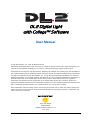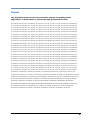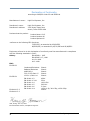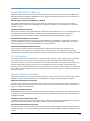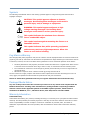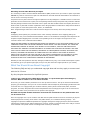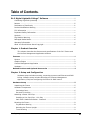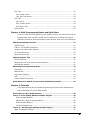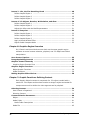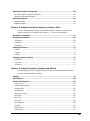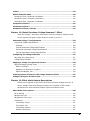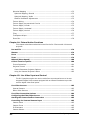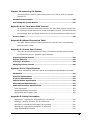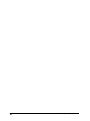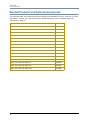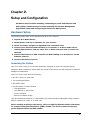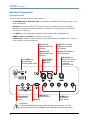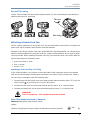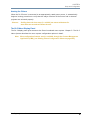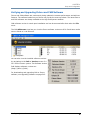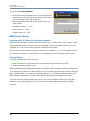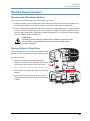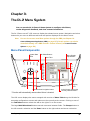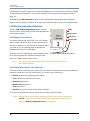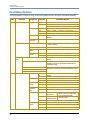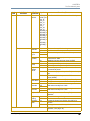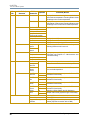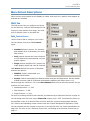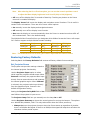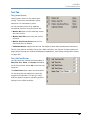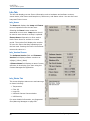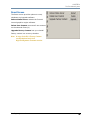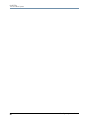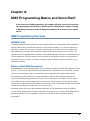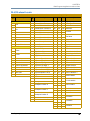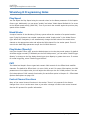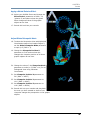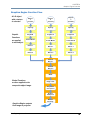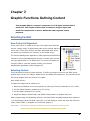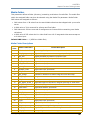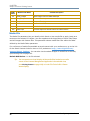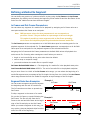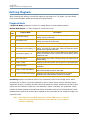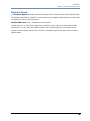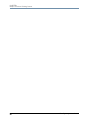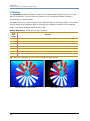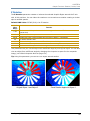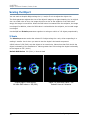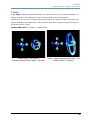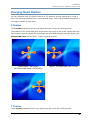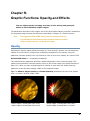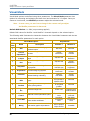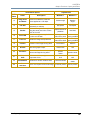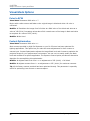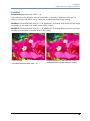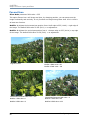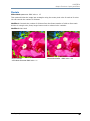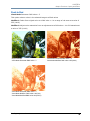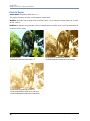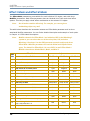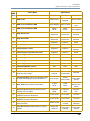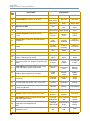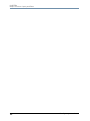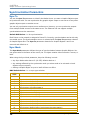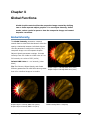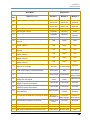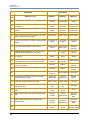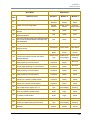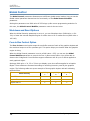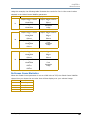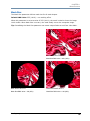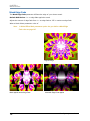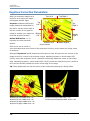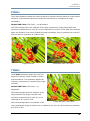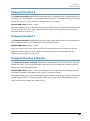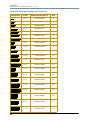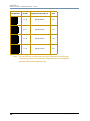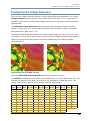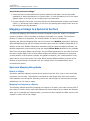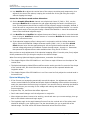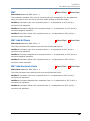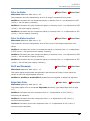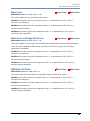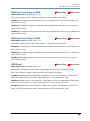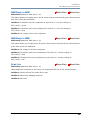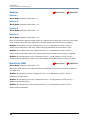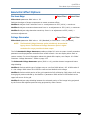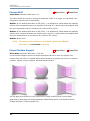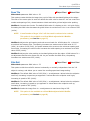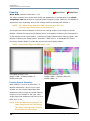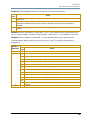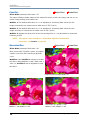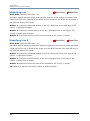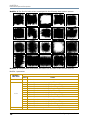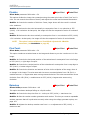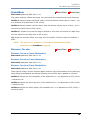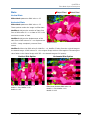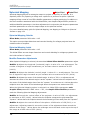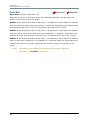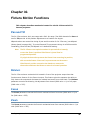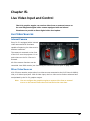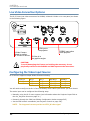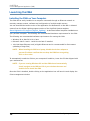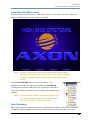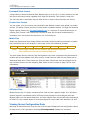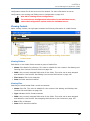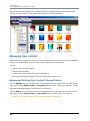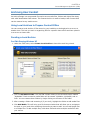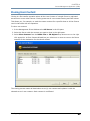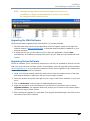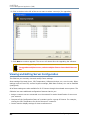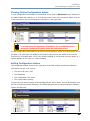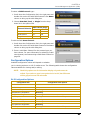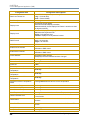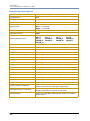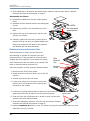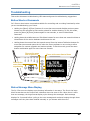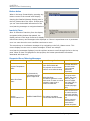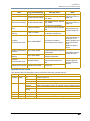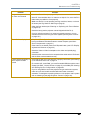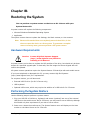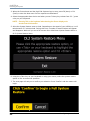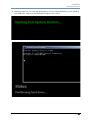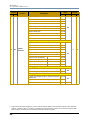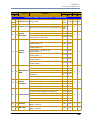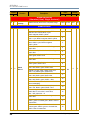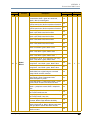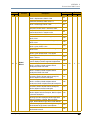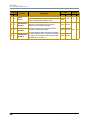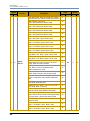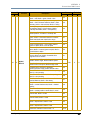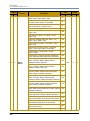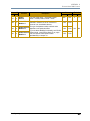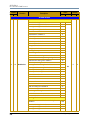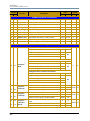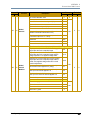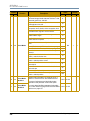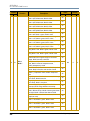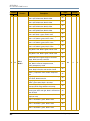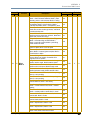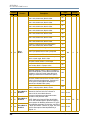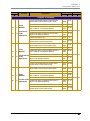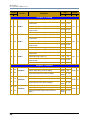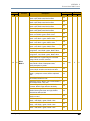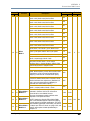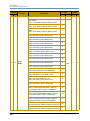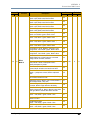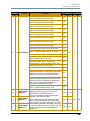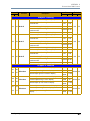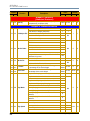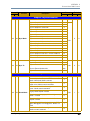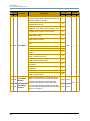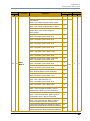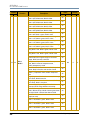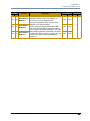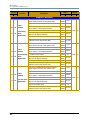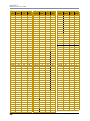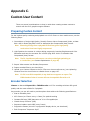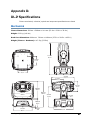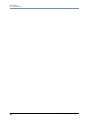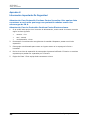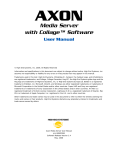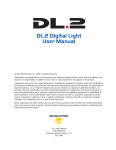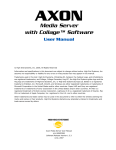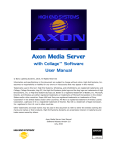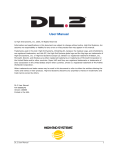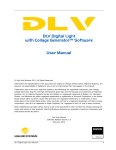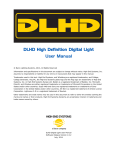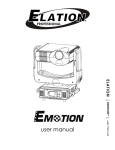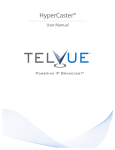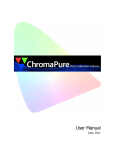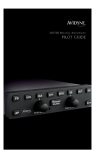Download High End Systems DL.2 User's Manual
Transcript
DL.2 Digital Light with Collage™ Software User Manual © High End Systems, Inc. 2006, All Rights Reserved Information and specifications in this document are subject to change without notice. High End Systems, Inc. assumes no responsibility or liability for any errors or inaccuracies that may appear in this manual. Trademarks used in this text: High End Systems, WholeHog III, Catalyst, the Catalyst Logo, and LithoPatterns are registered trademarks; and Collage, Collage Generator, Hog iPC, the High End Systems globe logo and the Hog logo are trademarks of High End Systems, Inc. or High End Systems Europe Ltd. Belden is a registered trademark of Belden, Inc. Microsoft, DirectX, and Windows are either registered trademarks or trademarks of Microsoft Corporation in the United States and/or other countries. Super HAD and Sony are registered trademarks or trademarks of Sony Corporation in the United States and/or other countries. Art-Net is a registered trademark of Artistic License Corporation. Lightwave 3-D is a registered trademark of Newtek. Mac OS is a trademark of Apple Computer, Inc. registered in the U.S. and in other countries. Other trademarks and trade names may be used in this document to refer to either the entities claiming the marks and names or their products. High End Systems disclaims any proprietary interest in trademarks and trade names owned by others. DL.2 User Manual P/N 60600245 Software Release Version 1.3.3 June, 2007 DL.2 Digital Light User Manual i Contacting High End Systems® Sales Department High End Systems, Inc. 2105 Gracy Farms Lane Austin, TX 78758 USA voice: 512.836.2242 fax: 512.837.5290 Toll Free: 800.890.8989 Customer Service High End Systems, Inc. 2105 Gracy Farms Lane Austin, TX 78758 USA voice: 800.890.8989 fax: 512.834.9195 toll free: 800.890.8989 email: [email protected] World Wide Web: ii http://www.highend.com DL.2 Digital Light User Manual Patents This High End Systems product is protected by patents and pending patent applications. Patents owned or licensed by High End Systems include: US 4,392,187; US 4,602,321; US 4,688,161; US 4,701,833; US 4,709,311; US 4,779,176; US 4,800,474; US 4,962,687; US 4,972,306; US 4,980,806; US 5,010,459; US 5,031,078; US 5,073,847; US 5,078,039; US 5,186,536; US 5,209,560; US 5,278,742; US 5,282,121; US 5,307,295; US 5,329,431; US 5,331,822; US 5,367,444; US 5,402,326; US 5,414,328; US 5,426,576; US 5,430,629; US 5,432,691; US 5,454,477; US 5,455,748; US 5,502,627; US 5,506,762; US 5,515,254; US 5,537,303; US 5,545,951; US 5,588,021; US 5,590,954; US 5,590,955; US 5,640,061; US 5,647,662; US 5,691,886; US 5,702,082; US 5,728,994; US 5,758,955; US 5,758,956; US 5,769,527; US 5,769,531; US 5,774,273; US 5,788,365; US 5,794,881; US 5,795,058; US 5,798,619; US 5,806,951; US 5,812,596; US 5,823,661; US 5,825,548; US 5,828,485; US 5,829,868; US 5,857,768; US 5,882,107; US 5,921,659; US 5,934,794; US 5,940,204; US 5,945,786; US 5,953,151; US 5,953,152; US 5,969,485; US 5,980,066; US 5,983,280; US 5,984,248; US 5,986,201; US 6,011,662; US 6,029,122; US 6,048,080; US 6,048,081; US 6,054,816; US 6,057,958; US 6,062,706; US 6,079,853; US 6,126,288; US 6,142,652; US 6,142,653; US 6,172,822; US 6,175,771; US 6,188,933; US 6,208,087; US 6,219,093; US 6,220,730; US 6,241,366; US 6,249,091; US 6,255,787; US 6,256,136; US 6,261,636; US 6,278,542; US 6,278,545; US 6,278,563; US 6,288,828; US 6,326,741; US 6,327,103; US 6,331,756; US 6,346,783; US 6,421,165; US 6,430,934; US 6,459,217; US 6,466,357; US 6,502,961; US 6,515,435; US 6,523,353; US 6,536,922; US 6,538,797; US 6,545,586; US 6,549,324; US 6,549,326; US 6,563,520; US 6,565,941; US 6,570,348; US 6,575,577; US 6,578,991; US 6,588,944; US 6,592,480; US 6,597,132; US 6,600,270; US 6,601,974; US 6,605,907; US 6,617,792; US 6,621,239; US 6,622,053; US 6,635,999; US 6,648,286; US 6,664,745; US 6,682,031; US 6,693,392; US 6,696,101; US 6,719,433; US 6,736,528; US 6,771,411; US 6,775,991; US 6,783,251; US 6,801,353; US 6,812,653; US 6,823,119; US 6,865,008; US 6,866,390; US 6,866,402; US 6,866,451; US 6,869,193; US 6,891,656; US 6,894,443; US 6,919,916; US 6,930,456; US 6,934,071; US 6,937,338; US 6,955,435; US 6,969,960; US 6,971,764; US 6,982,529; US 6,988,805; US 6,988,807; US 6,988,817; US 7,000,417; US 7,011,429; US 7,018,047; US 7,020,370; US 7,033,028; US 7,048,838; US 7,055,963; US 7,055,964; US 7,057,797; US 7,073,910; US 7,078,869; US 7,092,098; US 7,119,902; US 7,161,562; US 7,175,317; US 7,181,112; US D347,113; US D350,408; US D359,574; US D360,404; US D365,165; US D366,712; US D370,080; US D372,550; US D374,439; US D377,338; US D381,740; US D409,771; AT E169413; CA 2142619; CA 2145508; CA 2245842; DE 22588.4-08; DE 621495; DE 655144; DE 69320175.4; DE 69322401.0; DE 69331145.2; DE 69525856.7; DE 69734744.3; DE 797503; DK 0655144; DK 1447702; EP 0475082; EP 0621495; EP 0655144; EP 0662275; EP 0767398; EP 0797503; EP 0969247; EP 1447702; ES 0621495; FR 0621495; FR 0655144; FR 0662275; FR 1447702; GB 2043769B; GB 2055842B; GB 2283808B; GB 2290134B; GB 2291814B; GB 2292530B; GB 2292896B; GB 2294909B; GB 2295058B; GB 2303203B; GB 2306887B; GB 2307036B; GB 2316477B; IE 0621495; IT 034244BE; 2005; IT 0621495; IT 0655144; JP 3495373; JP 3793577; NL 0621495; NL 0797503; NL 0969247; UK 0621495; UK 0655144; UK 0662275; UK 0797503; UK 0969247; UK 1447702; DL.2 Digital Light User Manual iii Declaration of Conformity according to ISO/IEC Guide 22 and EN45104 Manufacturer’s name: High End Systems, Inc. Distributor’s name: Distributor’s address: High End Systems, Inc. 2105 Gracy Farms Lane Austin, Texas 78758 USA Declares that the product: Product Name: DL.2 Product Number:All Product Options:All conforms to the following EEC directives: 73/23/EEC, as amended by 93/68/EEC 89/336/EEC, as amended by 92/31/EEC and 93/68/EEC Equipment referred to in this declaration of conformity was first manufactured in compliance with the following standards in 2005: Safety: EN 60598-1: 1997 EN 60598-2-17; 1990 A1-A3: 1998 A13: 1999 EMC: EN 55022 Conducted Emissions Radiated Emissions ANSI C63.4 FCC 47 CFR Part 15 VCCI V-1/2001.04 Class Class Class Class Class A A A A A EN EN EN EN EN EN 4/8kV 3V/m 1kV/0.5kV 2kV/1kV 3 Vrms >95%-0.5p, 30%-25p,>95%-250p Class A EN 55024 61000-4-2 61000-4-3 A1 61000-4-4 61000-4-5 61000-4-6 61000-4-11 EN 61000-3-2 EN 61000-3-3 USA, Friday, June 15, 2007 Kenneth Stuart Hansen, Compliance Engineer iv DL.2 Digital Light User Manual Product Modification Warning High End Systems products are designed and manufactured to meet the requirements of United States and International safety regulations. Modifications to the product could affect safety and render the product noncompliant to relevant safety standards. Mise En Garde Contre La Modification Du Produit Les produits High End Systems sont conçus et fabriqués conformément aux exigences des règlements internationaux de sécurité. Toute modification du produit peut entraîner sa non conformité aux normes de sécurité en vigueur. Produktmodifikationswarnung Design und Herstellung von High End Systems entsprechen den Anforderungen der U.S. Amerikanischen und internationalen Sicherheitsvorschriften. Abänderungen dieses Produktes können dessen Sicherheit beeinträchtigen und unter Umständen gegen die diesbezüglichen Sicherheitsnormen verstoßen. Avvertenza Sulla Modifica Del Prodotto I prodotti di High End Systems sono stati progettati e fabbricati per soddisfare i requisiti delle normative di sicurezza statunitensi ed internazionali. Qualsiasi modifica al prodotto potrebbe pregiudicare la sicurezza e rendere il prodotto non conforme agli standard di sicurezza pertinenti. Advertencia De Modificación Del Producto Los productos de High End Systems están diseñados y fabricados para cumplir los requisitos de las reglamentaciones de seguridad de los Estados Unidos e internacionales. Las modificaciones al producto podrían afectar la seguridad y dejar al producto fuera de conformidad con las normas de seguridad relevantes. FCC Information This equipment has been tested and found to comply with the limits for a Class A digital device, pursuant to part 15 of the FCC rules. These limits are designed to provide reasonable protection against harmful interference when the equipment is operated in a commercial environment. This equipment generates, uses, and can radiate radio frequency energy and, if not installed and used in accordance with the instruction manual, may cause harmful interference to radio communications. Operation of this equipment in a residential area is likely to cause harmful interference, in which case the user will be required to correct the interference at his own expense. Important Safety Information Instructions pertaining to continued protection against fire, electric shock, and injury to persons are found in Appendix E. Please read all instructions prior to assembling, mounting, and operating this equipment. Important: Informations De Sécurité Les instructions se rapportant à la protection permanente contre les incendies, l’électrocution, excessif et aux blessures corporelles se trouvent dans l’Annexe E. Veuillez lire toutes les instructions avant d’assembler, de monter ou d’utiliser cet équipement. Wichtige Sicherheitshinweise Sicherheitsanleitungen zum Schutz gegen Feuer, elektrischen Schlag, und Verletzung von Personen finden Sie in Anhang E. Vor der Montage, dem Zusammenbau und der Intbetriebnahme dieses Geräts alle Anleitungen sorgfältig durchlesen. Informazioni Importanti Di Sicurezza Le istruzioni sulla protezione da incendi, folgorazione, e infortuni sono contenute nell’appendice E. Si prega di leggere tutte le istruzioni prima di assemblare, montare e azionare l’apparecchiatura. Informacion Importante De Seguridad En el Apéndice E se encuentran instrucciones sobre protección continua contra incendios, descarga eléctrica, y lesiones personales. Lea, por favor, todas las instrucciones antes del ensamblaje, montaje y operación de este equipo. DL.2 Digital Light User Manual v Symbols The following international caution and warning symbols appear in margins throughout this manual to highlight messages. CAUTION: This symbol appears adjacent to Caution messages. Not heeding these messages could result in personal injury and/or damage to equipment. WARNING: This symbol appears adjacent to high voltage warning messages. Not heeding these messages could result in serious personal injury. This symbol indicates the minimum focus distance from a combustible object. This symbol cautions against mounting the fixture on a flammable surface. This symbol indicates that, while operating, equipment surfaces may reach very high temperatures. Allow the fixture to cool before handling. Fog Machine Warning Like all high quality video projection units, the DL.2 fixture must be kept protected from excessive amounts of glycol fog, mineral oil, and smoke. The DL.2 fixture incorporates two-stage air filtering to reduce these risks to a minimum; however, the user must follow these guidelines to ensure continued operation of the fixture: • Air filters (both fixture and projector) should be checked and cleaned on a regular basis. When used in a closed or fixed environment where fog or haze is used, we recommend at least a weekly check. • Do not situate DL.2 fixtures in areas of high fog density such as directly in front of a fog machine or mineral oil hazer. • Minimize the exposure of DL.2 fixtures to both glycol fog and mineral oil. The DL.2 fixture is a highly complex and sensitive electro-optical device and care and thought in how it is used, rigged, and positioned will maximize the product’s life and your investment. Failure to follow these guidelines and carry out regular maintenance will void the warranty. Packaged Media Notice: Any use of this product other than consumer personal use in any manner that complies with the MPEG-2 Standard for encoding video information for packaged media is expressly prohibited without a license under applicable patents in the MPEG-2 patent portfolio, which license is available from MPEG LA, L.L.C., 250 Steele Street, Suite 300, Denver Colorado 80206. Warranty Information Limited Warranty Unless otherwise stated, your product (excluding the lamp) is covered by a one year parts and labor limited warranty. The lamp warranty for Christie projectors is 120 days or 500 hours whatever comes first. It is the owner’s responsibility to furnish receipts or invoices for verification of purchase, date, and dealer or distributor. If purchase date cannot be provided, date of manufacture will be used to determine warranty period. vi DL.2 Digital Light User Manual Returning an Item Under Warranty for Repair It is necessary to obtain a Return Material Authorization (RMA) number from your dealer or point of purchase BEFORE any units are returned for repair. The manufacturer will make the final determination as to whether or not the unit is covered by warranty. Any Product unit or parts returned to High End Systems must be packaged in a suitable manner to ensure the protection of such Product unit or parts, and such package shall be clearly and prominently marked to indicate that the package contains returned Product units or parts and with an RMA number. Accompany all returned Product units or parts with a written explanation of the alleged problem or malfunction. Ship returned Product units or parts to: 2105 Gracy Farms Lane, Austin, TX 78758 USA. Note: Freight Damage Claims are invalid for fixtures shipped in non-factory boxes and packing materials. Freight All shipping will be paid by the purchaser. Items under warranty shall have return shipping paid by the manufacturer only in the Continental United States. Under no circumstances will freight collect shipments be accepted. Prepaid shipping does not include rush expediting such as air freight. Air freight can be sent customer collect in the continental United States. REPAIR OR REPLACEMENT AS PROVIDED FOR UNDER THIS WARRANTY IS THE EXCLUSIVE REMEDY OF THE CONSUMER OTHER THAN THE LIMITED WARRANTY STATED ABOVE. HIGH END SYSTEMS, INC. MAKES NO WARRANTIES, EXPRESS OR IMPLIED, WITH RESPECT TO ANY PRODUCT, AND HIGH END SPECIFICALLY DISCLAIMS ANY WARRANTY OF MERCHANTABILITY OR FITNESS FOR A PARTICULAR PURPOSE. HIGH END SHALL NOT BE LIABLE FOR ANY INDIRECT, INCIDENTAL OR CONSEQUENTIAL DAMAGE, INCLUDING LOST PROFITS, SUSTAINED OR INCURRED IN CONNECTION WITH ANY PRODUCT OR CAUSED BY PRODUCT DEFECTS OR THE PARTIAL OR TOTAL FAILURE OF ANY PRODUCT REGARDLESS OF THE FORM OF ACTION, WHETHER IN CONTRACT, TORT (INCLUDING NEGLIGENCE), STRICT LIABILITY OR OTHERWISE, AND WHETHER OR NOT SUCH DAMAGE WAS FORESEEN OR UNFORESEEN. Warranty is void if the product is misused, damaged, modified in any way, or for unauthorized repairs or parts. This warranty gives you specific legal rights, and you may also have other rights specific to your locality. What You Should Know About Copyright The following FAQ can help you understand copyright laws and how they apply to content used with the DL.2 fixture By Suzy Vaughan Associates for High End Systems. I want to use a film clip from “When Harry Met Sally” in a promotional piece advertising my services. What do I have to do to be able to do that? First of all, you need to obtain permission to use the clip from its owners. The clip is considered intellectual property, just as though it were your car or some software code developed by and belonging to Microsoft. This is because the U.S. Copyright Act gave creators of literary works (which include books, films, television programs, art works, still photos and musical compositions and recordings) the right to sell or license these works and to make money from them for the period of the copyright. But what about public domain material? I heard that lots of material is in the public domain and can be used for free. Once the copyright runs out, the creative work falls into the public domain and can be used freely by anyone without payment or licensing. If the work is not public domain, it is considered literary property. The Copyright Act provides substantial penalties for copyright infringement ranging from $10,000 for accidental infringement to $250,000 for willful infringement. However, contrary to popular belief, there really is not that much material in the public domain so this approach will limit you creatively. DL.2 Digital Light User Manual vii What if I want to use a clip in a public performance? It's not being filmed or taped. Surely I don't need permission for that? Public gatherings require clearance whenever copyrighted data is projected to audiences, or for any use other than just personal viewing. Concerts, trade shows, industrial shows, parties and raves are all examples of public performance and permission must be obtained. Suppose I want to use a still photo or a magazine cover or a television clip? Do I have to obtain permission for them too? Yes, they are also copyrighted works, whose owners must grant a license for their usage. Do I need any other permissions to use this material? In many cases you do. You may need to obtain permission to use the appearance of actors who appear in the clip as well as pay the writers and directors of the film that your clip comes from. What about music? I hear you can use 8 bars for free. 8 bars for free is a fallacy that has been passed around as a fact for a long period of time. However, it isn't true. Both musical compositions and records require licensing and payment. What about High End Systems material included with the DL.2 fixture? Do I have to clear that? No. High End Systems has worked to provide clearance for the content that is provided with the DL.2 fixture. Any materials you received directly from HES with the purchase of a new DL.2 fixture have already been properly licensed for your use in shows and presentations. That does not, however, license you to sell this content separately from DL.2 fixture. Also, please be sure that any new content you obtain from outside sources is properly cleared for public presentation. This sounds really difficult and I don't know how to do it? What do I do to properly license copyrighted material? You need to consult with a Content Clearing House or with a properly licensed Intellectual Property Attorney. Content clearinghouses are typically less expensive to work with and have well established industry relations that can result in cost savings. High End Systems uses and highly recommends Suzy Vaughan Associates. Suzy Vaughan Associates has 20 years of experience in clearing clips, talent, and music for use in any number of venues. Their clients include Barbara Streisand, Michael Jackson, and The Emmys among other shows. You can obtain more information about Suzy Vaughan Associates' services by calling 818-988-5599 or emailing [email protected]. Their website is www.suzyvaughan.com. Suzy Vaughan is also an attorney specializing in intellectual property issues. How much does it typically cost to license copyrighted material? The answer depends entirely on what material you want to use and how you plan to use it. Prices can range from hundreds of dollars for photography content to thousands of dollars for a highly desirable film/video clip. Since price is content-sensitive, the best thing to do is to contact a clearinghouse like Suzy Vaughan Associates and let them find out for you. viii DL.2 Digital Light User Manual Table of Contentsii DL.2 Digital Lightwith Collage™ Software .................................................. ii Contacting High End Systems® ...................................................................... ii Patents ...................................................................................................... iii Declaration of Conformity ............................................................................. iv Product Modification Warning ......................................................................... v FCC Information ........................................................................................... v Important Safety Information ......................................................................... v Symbols ..................................................................................................... vi Fog Machine Warning ................................................................................... vi Packaged Media Notice: ................................................................................ vi Warranty Information ................................................................................... vi What You Should Know About Copyright .........................................................vii Chapter 1: Product Overview This chapter describes the features and specifications of the DL.2 fixture and the Content Management Application software. Features ........................................................................................................ 1 System ....................................................................................................... 1 Graphics Engine ........................................................................................... 2 Content Management Application .................................................................... 2 Hardware .................................................................................................... 3 Related Products and Optional Accessories ................................................... 4 Chapter 2: Setup and Configuration Hardware setup includes mounting, connecting to power and Ethernet and DMX linking. Software setup includes launching the Content Management Application (CMA) and configuring the fixture for DMX control. Hardware Setup ............................................................................................ 5 Unpacking the Fixture ................................................................................... 5 Hardware Components .................................................................................. 6 Connection Ports ....................................................................................... 6 Pan and Tilt Locking ................................................................................... 7 Attaching a Power Cord Cap ........................................................................... 7 Installing a Line Cord Cap - U.K. Only .......................................................... 7 Vatic Fitter Heads Information - Danmark ..................................................... 7 Mounting the Fixture ..................................................................................... 8 Fog Machine Warning ................................................................................. 8 Mounting the Fixture Upright ....................................................................... 9 Truss Mounting ......................................................................................... 9 DL.2 Digital Light User Manual ix Linking DL.2 Fixtures .................................................................................. 10 Setting up a Standard DMX Link ................................................................ 10 Setting up an Ethernet Fixture Link ............................................................ 11 Linking Configurations .............................................................................. 11 Powering On the Fixture .............................................................................. 12 Homing the Fixture .................................................................................. 13 The DL.2 Menu Display Panel .................................................................... 13 Software Setup ........................................................................................... 14 Installing and Launching the Content Management Application (CMA) ................ 14 Verifying and Upgrading Fixture and CMA Software ......................................... 15 Configuring DL.2 Fixtures ............................................................................ 16 Setup Configuration Using the Menu System ............................................... 16 Setup Configuration Using the CMA ............................................................ 17 DMX Control Setup ..................................................................................... 18 Patching the DL.2 Fixture to a Wholehog Console ......................................... 18 Viewing Output ....................................................................................... 18 Shutting Down the Fixture .......................................................................... 19 Recommended Shutdown Options ................................................................. 19 Placing Fixture in Road Case ........................................................................ 19 Chapter 3: The DL.2 Menu System You can use the DL.2 fixture’s Menu System to configure the fixture, review diagnostic feedback, and view content information. Menu Panel Components ............................................................................. 21 LCD Display Adjustment Buttons .................................................................. 22 LCD Display Power Button ........................................................................ 22 LCD Display Menu Options and Selection .................................................... 22 Navigating the Menu ................................................................................... 23 DL.2 Menu Options ...................................................................................... 24 Menu Screen Descriptions ........................................................................... 27 DMX Tab .................................................................................................. 27 DMX_Control Screen ................................................................................ 27 DMX_Protocol Tab ................................................................................... 28 DMX_Protocol_Motion Screen .................................................................... 28 DMX_Protocol _Global Screen ................................................................... 28 DMX_Protocol _Obj Screens ...................................................................... 28 DMX_Raw Screen .................................................................................... 29 Set Tab ..................................................................................................... 30 Set_Fixture Screen .................................................................................. 30 Set_Projector Screen ............................................................................... 31 File Screen ................................................................................................ 32 x DL.2 Digital Light User Manual Test Tab .................................................................................................... 33 Test_Home Screen .................................................................................. 33 Test_Self Test Screen .............................................................................. 33 Info Tab .................................................................................................... 34 Info_Hours ............................................................................................. 34 Info_Version Screen ................................................................................ 34 Info_Status Tab ...................................................................................... 34 Reset Screen ............................................................................................. 35 Chapter 4: DMX Programming Basics and Quick Start If you are new to DMX programing, this chapter will give you a brief overview on programming Axon and DL.2 media servers followed by a example of using a Wholehog console to patch and display output from an Axon or DL.2 media server. DMX Programming Overview ...................................................................... 37 DMX512 Links ............................................................................................ 37 8-bit vs. 16-bit DMX Parameters ................................................................... 37 Determining a DMX Start Channel ................................................................. 38 DL.2 Protocol Levels .................................................................................... 39 Axon Protocol Levels ................................................................................... 40 Lighting Console Tips .................................................................................. 41 Fixture Libraries: ........................................................................................ 41 Patching DL.2 Fixtures and Axon Media Servers .............................................. 41 DMX Output Displays .................................................................................. 41 Wholehog III Programming Notes .............................................................. 42 Play Speed ................................................................................................ 42 Mask Strobe .............................................................................................. 42 Play Modes (Opacity) .................................................................................. 42 CMY .......................................................................................................... 42 Control Channel Functions ........................................................................... 42 Quick Start Axon and DL.2 Control with a Wholehog Console ...................... 43 Chapter 5: Tutorials Five simple lessons get you started programming DL.2 and Axon media servers with a Wholehog 3 or other DMX console. Fixture Set-up (DL.2 Media Servers) ........................................................... 45 Lesson 1: Cross Fading Between Graphic Objects ....................................... 46 Define Graphic Object 1 ........................................................................... 46 Add the DL.2 logo as Graphic Object 2 ....................................................... 46 Define Graphic Object 3 ........................................................................... 46 Create Crossfade Cues ............................................................................. 46 Lesson 2 - Working with Multiple Graphic Objects ...................................... 47 Apply Transparency Effects .......................................................................... 47 DL.2 Digital Light User Manual xi Lesson 3 - Girt, the Fire Breathing Lizard .................................................... 48 Define Graphic Object 1 .......................................................................... 48 Define Graphic Object 2 ........................................................................... 48 Define Graphic Object 3 ........................................................................... 49 Lesson 4: 3-D Objects, Rotation, Wobbulation, and Glow. ........................... 50 Define Graphic Object 1 ........................................................................... 50 Define Graphic Object 2 ........................................................................... 50 Adjust this effect with the Modifer parameters. ............................................ 51 Lesson 5: Viewpoint .................................................................................... 52 Define Graphic Object 1 ........................................................................... 52 Define Graphic Object 2 ........................................................................... 52 Define Graphic Object 3 ........................................................................... 52 Apply a Global Solarize Effect .................................................................... 53 Adjust Global Viewpoint Mode ................................................................... 53 Chapter 6: Graphics Engine Overview DL.2 fixture’s and Axon Media servers both use the same graphic engine software to control content selection, playback, and 3-D Object and Global manipulation. Axon Protocol Options ................................................................................ 55 Image Optimizing Controls ......................................................................... 55 Graphics Control Hierarchy ......................................................................... 56 Graphics Engine Function Flow ..................................................................... 57 Graphics Engine Functions .......................................................................... 58 Object Graphic Functions ............................................................................. 58 Global Functions ......................................................................................... 58 Making Graphics Effect Choices ................................................................... 58 Chapter 7: Graphic Functions: Defining Content Each Graphic Object’s content is composed of a 3-D object overlaid with a media file. This chapter outlines how to select an image’s object and media file components as well as define the video segment and its playback. Selecting Content ........................................................................................ 59 How Content is Organized ............................................................................ 59 Selecting Content ....................................................................................... 59 Content Selection Parameters ..................................................................... 60 Object ....................................................................................................... 60 Media Folder .............................................................................................. 61 Media Folder Descriptions ......................................................................... 61 Media File .................................................................................................. 62 xii DL.2 Digital Light User Manual Defining a Media File Segment .................................................................... 63 In Frame and Out Frame Parameters ............................................................. 63 Segment Selection Examples ........................................................................ 63 Defining Playback ....................................................................................... 64 Playback Mode ........................................................................................... 64 Playback Speed .......................................................................................... 65 Chapter 8: Graphic Functions: Rotation, Position, Scale You can independently control each Graphic Object’s rotation direction and speed; along with it’s position and scale in x, y, and z axis directions. Rotating a 3-D Object .................................................................................. 67 Rotation Parameters ................................................................................... 69 X Rotation ................................................................................................. 69 Y Rotation ................................................................................................. 70 Z Rotation ................................................................................................. 71 Scaling the Object ....................................................................................... 72 X Scale ..................................................................................................... 72 Y Scale ...................................................................................................... 73 Z Scale ..................................................................................................... 74 Changing Object Position ............................................................................ 75 X Position .................................................................................................. 75 Y Position .................................................................................................. 75 Z Position .................................................................................................. 77 Chapter 9: Graphic Functions: Opacity and Effects You can adjust opacity and apply a variety of color mixing and geometric effects to each individual Graphic Object. Opacity ....................................................................................................... 79 Visual Mode ................................................................................................. 80 Visual Mode Options .................................................................................... 82 Color to B/W .............................................................................................. 82 Content Optimization .................................................................................. 82 Chroma Shift ............................................................................................. 83 Drop Shadow ............................................................................................. 84 Exposure Control ........................................................................................ 85 Faux LED ................................................................................................... 86 Faux Tile ................................................................................................... 87 Film Roll .................................................................................................... 88 Fire Gradient .............................................................................................. 88 Fuzzifier .................................................................................................... 89 Gray maker 1 ............................................................................................. 90 Gray maker 2 ............................................................................................. 91 DL.2 Digital Light User Manual xiii Invert Black and White, Keep Color ............................................................... 92 Negative Art .............................................................................................. 93 Pan and Scan ............................................................................................. 94 Pixelate ..................................................................................................... 95 Posterizer .................................................................................................. 96 Push to Red ............................................................................................... 97 Push to Sepia ............................................................................................. 98 ShakeNBake .............................................................................................. 99 Texture Mixing ........................................................................................... 99 Zoom Blur ................................................................................................. 99 Effect 1 Mode and Effect 2 Mode ............................................................... 100 Chapter 10: Graphic Functions: Synchronizing Content After designating a master fixture, you can synchronize the content of other Axon or DL.2 fixtures to any Object on the master in terms of playback time, rotation or both. Synchronization Overview ........................................................................ 105 Fixture Identification ..................................................................................105 Playback Timing ........................................................................................105 Synchronization Parameters ..................................................................... 106 Sync To ...................................................................................................106 Sync Mode ................................................................................................106 Chapter 11: Global Functions Global Graphic controls affect the composite image created by defining two or three separate object graphics. You can adjust intensity, define masks, select a point in space to view the composite image, and control keystone correction. Global Intensity ........................................................................................ 107 Global Effect Mode 1 and Effect Mode 2 .................................................... 108 Global Control ........................................................................................... 112 Shutdown and Reset Options ......................................................................112 Four-in-One Control Option .........................................................................112 On-Screen Frame Statistics .........................................................................113 Masking Control ........................................................................................ 114 Mask Shape Select and Strobing ..................................................................114 Mask Shapes .........................................................................................114 Strobing Mask Shapes .............................................................................114 Mask Size .................................................................................................115 Mask Edge Fade ........................................................................................116 Image Edge Fade ......................................................................................117 Keystone Correction Parameters ............................................................... 118 X Ratio ...................................................................................................... 119 xiv DL.2 Digital Light User Manual Y Ratio ...................................................................................................... 119 Global Viewpoint Mode .............................................................................. 120 Perspective View, Spherical Coordinates ...................................................... 120 Perspective View, Cartesian Coordinates ...................................................... 120 Orthogonal View, Cartesian Coordinates ...................................................... 120 Viewpoint Position X ................................................................................. 121 Viewpoint Position Y ................................................................................. 121 Viewpoint Position Z (Zoom) ..................................................................... 121 Chapter 12: Global Functions: Collage Generator™ Effect Using the Collage™ Generator effect option lets you configure multiple media server outputs to display a single image in arrays up to 8 x 8. Panorama Collage™ Configurations ........................................................... 124 Computing Collage Specifications ................................................................ 124 Example ............................................................................................... 124 Central Panorama Collage Specifications ................................................... 125 Horizontal Panorama Collage Specifications ............................................... 126 Vertical Panoramas Collage Specifications ................................................. 128 Configuring the Collage Generator ............................................................ 131 Adjusting the Collage Array ........................................................................ 131 Collage Setup Example .............................................................................. 133 Mapping a Collage to a Spherical Surface .................................................. 134 Spherical Mapping Setup Guide .................................................................. 134 Before You Begin ................................................................................... 134 Mapping Two Outputs to a Sphere ........................................................... 134 Spherical Mapping Tips ........................................................................... 136 Creating Custom Content for the Collage Generator Effect ........................ 137 Collages Using Live S-Video Input ............................................................. 137 Chapter 13: Effect Mode Options Descriptions Effects can be applied to the Media File content (texture) mapped onto a 3-D object. Multiple Color and Geometric options are available in Effect Mode parameters for both individual Graphic object and Global control. Effect Mode Color Options ......................................................................... 140 All or Nothing ........................................................................................... 140 Background Color ..................................................................................... 140 Background Color Cycle ............................................................................. 140 Chromakey .............................................................................................. 141 Chromakey Coarse ................................................................................ 141 Chromakey Fine .................................................................................... 141 Chromakey Medium ............................................................................... 141 Modifier Parameters ............................................................................... 141 DL.2 Digital Light User Manual xv Chromakey , Inverse .................................................................................142 Chromakey Coarse, Inverse .....................................................................142 Chromakey Fine, Inverse .........................................................................142 Chromakey Medium, Inverse ....................................................................142 Modifier Parameters ................................................................................142 CMY ........................................................................................................143 CMY Add All Pixels .....................................................................................143 CMY Add Non-black Pixels ...........................................................................143 Color Cycle ...............................................................................................144 Color DeConverge .....................................................................................144 Colorize Gray Scale ....................................................................................144 Color to Alpha ...........................................................................................145 Color to Alpha, Inverted .............................................................................145 DotP and Resample ....................................................................................145 Edge Fade Color ........................................................................................145 Glow ........................................................................................................146 Glow Color Cycle .......................................................................................146 Intensity Key ............................................................................................146 Mask Color ...............................................................................................147 Mask Color and Edge Fade Color ..................................................................147 RGB Add, All Pixels ....................................................................................147 RGB Add2, All Pixels ..................................................................................148 RGB Add to Non-black Pixels .......................................................................148 RGB Invert ...............................................................................................148 RGB Invert and Swap to BRG ......................................................................149 RGB Invert and Swap to GBR ......................................................................149 RGB Scale ................................................................................................149 RGB Swap to BGR ......................................................................................150 RGB Swap to BRG ......................................................................................150 RGB Swap to GBR ......................................................................................150 RGB Swap to GRB ......................................................................................151 RGB Swap to RBG ......................................................................................151 Scan Line .................................................................................................151 Solarize ...................................................................................................152 Solarize 1 ..............................................................................................152 Solarize 2 ..............................................................................................152 Solarize 3 ..............................................................................................152 Solarize 4 ..............................................................................................152 Solid Color RGB .........................................................................................152 Geometric Effect Options .......................................................................... 153 Cartoon Edge ...........................................................................................153 Collage Generator ......................................................................................153 xvi DL.2 Digital Light User Manual Chroma Shift ........................................................................................... 154 Curved Surface Support ............................................................................ 154 Downward Vertical Streaks ........................................................................ 156 Drop Shadow ........................................................................................... 157 Edge Detect Black and White ...................................................................... 157 Edge Detect Color ..................................................................................... 158 Faux LED ................................................................................................. 158 Faux Tile ................................................................................................. 159 Film Roll .................................................................................................. 159 Framing .................................................................................................. 160 Framing Shutter Emulation ..................................................................... 160 Fuzzifier .................................................................................................. 162 Gaussian Blur ........................................................................................... 162 Horizontal Mirror ...................................................................................... 163 Image Scale and Rotate ............................................................................ 163 Magnifying Lens ....................................................................................... 164 Magnifying Lens 2 ..................................................................................... 164 Mattes .................................................................................................... 165 Pan and Scan ........................................................................................... 167 Picture in Picture ...................................................................................... 167 Pixelate ................................................................................................... 168 Pixel Twist ............................................................................................... 168 Raindrop ................................................................................................. 168 ShakeNBake ............................................................................................ 169 Sinewave, Circular .................................................................................... 169 Sinewave, Circular w/X-axis Wobbulation .................................................. 169 Sinewave, Circular w/Y-axis Wobbulation .................................................. 169 Sinewave, Circular w/Z-axis Wobbulation .................................................. 169 Sinewave, Horizontal ................................................................................ 170 Sinewave, Horizontal w/X-axis Wobbulation .............................................. 170 Sinewave, Horizontal w/Y-axis Wobbulation .............................................. 170 Sinewave, Horizontal w/Z-axis Wobbulation .............................................. 170 Sinewave, Vertical ................................................................................... 170 Sinewave, Vertical w/X-axis Wobbulation .................................................. 170 Sinewave, Vertical w/Y-axis Wobbulation .................................................. 170 Sinewave, Vertical w/Z-axis Wobbulation .................................................. 170 Slats ....................................................................................................... 171 Vertical Slats ........................................................................................ 171 Horizontal Slats ..................................................................................... 171 DL.2 Digital Light User Manual xvii Spherical Mapping .....................................................................................172 Spherical Mapping, Outside ......................................................................172 Spherical Mapping, Inside ........................................................................172 Modifier Parameter Adjustments ...............................................................172 Texture Mixing ..........................................................................................174 Texture Ripple, Asymmetrical Circular .........................................................175 Texture Ripple, Circular ..............................................................................175 Texture Ripple, Horizontal ...........................................................................176 Texture Ripple, Vertical ..............................................................................176 Tiling .......................................................................................................177 Transparent Wipes..................................................................................... 177 Zoom Blur ................................................................................................178 Chapter 14: Fixture Motion Functions This chapter describes mechanical control for the DL.2 fixture with it’s internal projector. Pan and Tilt ............................................................................................... 179 Dimmer ..................................................................................................... 179 Focus ........................................................................................................ 179 Zoom ......................................................................................................... 179 MSpeed (Motor Speed) .............................................................................. 180 Control Function Options .......................................................................... 180 Fixture Operations .....................................................................................180 Projector Control .......................................................................................181 Control Parameter Projector Options .........................................................181 Using the Internal Projector’s Menu ..........................................................182 Chapter 15: Live Video Input and Control The DL.2 graphics engine can receive video from an external source or its own integrated digital video camera equipped with an infared illuminator to provide a direct digital video feed option. Live Video Sources .................................................................................... 183 Internal Camera ........................................................................................183 Other Video Sources ..................................................................................183 Live Video Connection Options .................................................................. 184 Configuring the Video Input Source .......................................................... 184 Sending the Camera Feed to Camera Out .................................................. 185 Controlling the Internal Camera Input ...................................................... 185 Camera Zoom ...........................................................................................185 Camera Focus ...........................................................................................185 IR Illuminator ...........................................................................................185 Camera Shutter ........................................................................................186 xviii DL.2 Digital Light User Manual White Balance Mode .................................................................................. 186 Orientation .............................................................................................. 186 Camera Effects ......................................................................................... 186 Chapter 16: Content Management Application (CMA) A Content Management Application (CMA) running on an Axon media server or a computer connected through an Ethernet network gives you remote control of content, software and configuration management functions. Launching the CMA ................................................................................... 188 Installing the CMA on Your Computer .......................................................... 188 Launching the CMA on Axon ....................................................................... 189 Auto Discovery ......................................................................................... 189 Fixture Identification ................................................................................. 190 The Management Client Window ............................................................... 190 Viewing Server Identification Information .................................................... 190 Client Window Content Organization ............................................................ 191 Preloaded Stock Content ........................................................................ 192 Custom User Content ............................................................................. 192 Media Files ........................................................................................... 192 3D Object Files ...................................................................................... 192 Viewing Server Configuration Data .............................................................. 192 Viewing Content ....................................................................................... 193 Viewing Folders ..................................................................................... 193 Viewing Files ......................................................................................... 193 Managing User Content ............................................................................. 194 Naming and Deleting User Content Files and Folders ..................................... 194 Assigning DMX Values to User Content ........................................................ 195 Assigning DMX Values Automatically ........................................................ 195 Editing User Content DMX Values ............................................................. 195 Valid DMX Values .................................................................................. 195 Moving User Content Files and Folders ......................................................... 196 Downloading Content from a Media Server to Your Local Drive .................... 197 Uploading Content from Your Local Drive to a Media Server ......................... 197 Moving Files Between Fixtures ................................................................. 198 Archiving User Content ............................................................................. 199 Using Local Archives to Prepare Content Offline ............................................ 199 Creating a Local Archive ............................................................................ 199 For CMA Running Windows XP ................................................................. 199 For CMA Running Mac OS 10.4 ................................................................ 200 Creating Content Backup Archive ................................................................ 200 Deploying a Content Archive ...................................................................... 200 Cloning User Content ................................................................................ 201 DL.2 Digital Light User Manual xix Deleting Content ....................................................................................... 202 DMX Summary .......................................................................................... 202 Upgrading Software .................................................................................. 202 Verifying Software Versions ........................................................................202 Upgrading the CMA Software .......................................................................203 Upgrading Server Software .........................................................................203 Viewing and Editing Server Configuration ................................................. 204 Viewing Fixture Configuration Values ............................................................205 Editing Configuration Values .......................................................................205 Configuration Example ...............................................................................206 Configuration Options ................................................................................207 DL.2 Configuration Options ......................................................................207 Axon Configuration Options .....................................................................210 Chapter 17: Maintenance and Troubleshooting This chapter includes information on replacing parts, cleaning the fixture, and some basic troubleshooting procedures. Pan and Tilt Locking .................................................................................. 211 Maintaining the Filtering System .............................................................. 212 Filter Warnings ..........................................................................................212 Cleaning and Replacing Filters .....................................................................212 Cleaning the Base Housing Filter ..............................................................213 Replacing the Fixture Filter ......................................................................213 Cleaning the Internal Projector Filter .........................................................214 Replacing the Lamp .................................................................................. 215 Replacing the Fuse .................................................................................... 216 Cleaning or Replacing the Front Window .................................................. 216 Replacing Motor Driver Boards .................................................................. 217 Fixture Head Driver Board ..........................................................................218 Replacing Fixture Base Driver Board .............................................................218 Troubleshooting ........................................................................................ 219 Button Shortcut Commands ........................................................................219 Status Message Menu Display .....................................................................219 Button Action .........................................................................................220 Inactivity Timer ......................................................................................220 Supported Error/Warning Messages ..........................................................220 System State LEDs ....................................................................................221 Board LED States ......................................................................................222 General Troubleshooting Suggestions ...........................................................222 Frequently Asked Questions ........................................................................224 xx DL.2 Digital Light User Manual Chapter 18: Restoring the System You can perform a system restore on the Axon or DL.2 Server with your System Restore CD. Hardware Requirements ........................................................................... 225 Performing the System Restore ................................................................ 225 Appendix A: DL.2 and Axon DMX Protocol DL.2 fixtures and Axon Media Servers utilize the same DMX protocol except that DL.2 fixtures include channels for motion and camera control. This table describes the Standard, Dual and Single Protocol for DL.2 fixtures and Axon Media Servers. Protocol Table ........................................................................................... 229 Appendix B: MSpeed Conversion Table This table lists the MSpeed (motor) movement times and their corresponding DMX controller values. Appendix C: Custom User Content There are several considerations to keep in mind when creating custom content to control with the DL.2 graphics engine software. Preparing Custom Content ........................................................................ 289 Encoder Selection ..................................................................................... 289 Creating 3-D Objects ................................................................................. 290 Managing Custom Content ........................................................................ 290 Appendix D: DL.2 Specifications Fixture mechanical, electrical, optical and component specifications are listed. Mechanical ................................................................................................ 291 Electrical Specifications ............................................................................ 292 Projector Specifications ............................................................................ 292 Camera Module Specification .................................................................... 292 Environmental Specifications .................................................................... 292 Cable and Connector Specifications ........................................................... 293 Video Connectors: .................................................................................... 293 Peripheral/Network Connectors: ................................................................. 293 DMX and RS-485 Projector Link .................................................................. 293 Appendix E: Safety Information Appendice E: Importantes Informations Sur La Sécurité ................................. 296 Anhang E: Wichtige Hinweise Für Ihre Sicherheit .......................................... 297 Apéndice E: Información Importante De Seguridad ....................................... 298 Appendice E: Importanti Informazioni Di Sicurezza ....................................... 299 Vigtig Sikkerhedsinformation ...................................................................... 299 DL.2 Digital Light User Manual xxi xxii DL.2 Digital Light User Manual Chapter 1: Product Overview This chapter describes the features and specifications of the DL.2 fixture and the Content Management Application software. The DL.2 (Digital Light 2) fixture merges video projection and automated lighting technologies with a DMX controllable digital media server housed in a moving yoke fixture. The built-in 32-bit Graphics Engine utilizes Windows XP Embedded and DirectX application programming interface to provide extensive image control of up to three 3-D graphic objects. DL.2 fixtures use DMX512 protocol to control hardware functions like pan, tilt, and zoom, as well as media control functions including loading images and movies and mapping them onto 3-D graphical objects. The internal graphics engine lets you manipulate position, scale, rotation, apply visual effects and color mix each graphic object. You can create and control up to three of these objects and then apply global effects to the composite image. The DL.2 fixture provides a fully equipped internal digital camera and IR illuminator to input live video to its own graphic engine or to another DL.2 fixture or device. While combining camera and light from the same source to allow a unique point of view, the camera also features optical and digital zoom, frame rate and invert effects as well as freeze frame, color negative and grayscale conversion effects. The ability to point the camera at it’s own projection combined with adjustable zoom creates unique realtime video feedback and “hall of mirrors” effects. The IR illuminator allows visibility, focusing, and fading in blackout situations. The Content Management Application (CMA) runs on your workstation or laptop computer and communicates with DL.2 fixtures over an Ethernet network. The CMA lets you remotely upload, move and clone content files, configure fixtures, and upgrade software. Features System • DL.2 software based on Windows XP Embedded and DirectX technology • Powerful Content Management and Configuration software can remotely manage multiple DL.2 fixtures • Integrated Sony camera with Super HAD technology and infrared illuminator provides live video input and output from fixture location • Supports importing of custom content including: 3D objects, media files, still images • DMX512 and Art-Net support • Remote software upgrade capability • Royalty-free stock digital art collection features over 1000 lighting-optimized files DL.2 Digital Light User Manual 1 CHAPTER 1 Product Overview • RGBHV and S-Video connections accept a wide range of media device inputs • Collage™ software included with graphics engine Graphics Engine • Simultaneous playback of three discrete media streams on separate 2D/3D objects • Image Optimizing Controls let you adjust both Black Level and Contrast for each cue and for each image • 30 Object parameters give you graphic controls for each individual media stream including: — A choice of multiple play modes and play speeds — The ability to define any segment of a video loop including Scrub capability — Multiple color mixing and visual effects that can be combined any way you choose — Variable Opacity to allow for crossfading or dissolves between media streams — Full control of image Rotation, Positioning and Scaling on X, Y and Z axes — Visual Modes that let you control black level and contrast to optimize content — Video input or camera capture you can apply to 2d/3d objects • 35 Global parameters provide graphic controls to the composite image created by up to 3 media streams — Collage Generator™ technology configures multiple media server outputs to display a single image in arrays up to 8 x 8. — Curved Surface Support corrects for shape distortions that occur when you project onto surfaces that aren’t flat. — Intensity overlays the opacity control to provide system-wide intensity level — Overall image Color Mixing applied to composite media stream image — Color Effects including edge colors allow for combined image color mixing — Multiple Mask selections with edge fading and strobe effects — Edge fading for creating montages — Keystone correction on output projection — Viewpoint controls provide ability to change viewing angle/perspective on images • Multiple modes for synchronizing content playback on multiple media servers linked through an Ethernet network. Content Management Application • Available for Windows and Mac operating systems • Communicates with other Axon and DL.2 media servers over an Ethernet network • Uploads and downloads custom digital content to DL.2 fixtures • Configures Axon and DL.2 media servers • Updates software including content, applications, and operating system to Axon and DL.2 media servers. 2 DL.2 Digital Light User Manual CHAPTER 1 Product Overview Hardware • 17 Motion Parameters for mechanical fixture control include: — Mechanical Iris adjustment to full black-out — 400-degree Pan and 240-degree Tilt movement — DMX control of projector zoom and focus — DMX control of camera functions • Integrated digital camera feeds digital video capture directly into the graphic engine that provides: — Optical + digital zoom to increase image up to 216× — Options for 1-30 frame captures / sec — Vertical and/or Horizontal image inversion — Black and White, Color Negative and Freeze Frame effects — White Balance including Red and Blue gain control • Infrared illuminator allows video capture even in blackout settings • Remote video input and output switching let you select live video from external source including another DL.2 fixture's camera feed. • Full color display and menu functions • Powered by a 3.2GHZ Pentium 4 HT processor with an ATI X850XT Graphics Processor • Gigabit Ethernet for fast content uploading and multiple fixture synchronization • Mounting system provides multiple orientation options DL.2 Digital Light User Manual 3 CHAPTER 1 Product Overview Related Products and Optional Accessories The following table lists related products and accessories available for the DL.2 fixture. For more information, contact your High End Systems dealer/distributor (see Contacting High End Systems® on page ii.) Part Description Part Number Replacement lamp 55030070 Replacement Filter, fixture head 80260014 Replacement Filter, Projector Lamp Small 80260018 Replacement Filter, Projector Lamp Large 80260017 5-amp, slow-blow fuse 90403012 Front window 80530074 Wholehog 3 lighting console 61020001 Hog iPC lighting console 74020001 Galvanized safety cable 12040001 Mega-Claw clamp 67040007 Male 5-pin DMX terminator 90404039 Heavy duty 5-pin XLR cable (10’) 55050017 Heavy duty 5-pin XLR cable (25’) 55050018 Heavy duty 5-pin XLR cable (50’) 55050019 Heavy duty 5-pin XLR cable (100’) 55050020 4 DL.2 Digital Light User Manual Chapter 2: Setup and Configuration Hardware setup includes mounting, connecting to power and Ethernet and DMX linking. Software setup includes launching the Content Management Application (CMA) and configuring the fixture for DMX control. Hardware Setup The following steps make up the hardware setup for DL.2 fixtures: 1. Unpack DL.2 Media Server. 2. Install power cord cap if necessary for your location 3. Mount the fixture upright or suspended from a standard truss. 4. Connect to an Ethernet network linked to a computer or an Axon media server running CMA software, and any other DL.2 or Axon units you wish to control via the CMA. 5. Connect the fixture to a DMX controller via DMX cabling or an Art-Net box on the Ethernet network. 6. Connect the fixture to power. Unpacking the Fixture Your DL.2 fixture ships in a road case specifically designed to protect the product during transport. When unpacking, inspect both the outside of the fixture and the projector for physical damage to components. Your DL.2 fixture ships with the following: • One DL.2 fixture in road case • Two mounting brackets • One safety cable • Documentation CD that contains — CMA application — User Manual in .pdf format — Fixture software — Recovery software image High End Systems® assumes no responsibility for products that are damaged during transport. Return a product for repair in its road case. Before sending anything to the factory, call your High End Systems dealer/distributor for a Return Material Authorization (RMA) number. The factory cannot accept any goods shipped without an RMA number. DL.2 Digital Light User Manual 5 CHAPTER 2 Setup and Configuration Hardware Components Connection Ports The DL.2 fixture’s back panel provides ports for: • 5-pin DMX Data In and Data Out (see Setting up a Standard DMX Link on page 10 for more information) • Ethernet to connect to other DL.2 fixtures and your computer running the Content Management Application (CMA) software on a fixture link (see Setting up an Ethernet Fixture Link on page 11). • Two USB ports for connecting peripheral drives to assist with troubleshooting • RGBHV, VGA and S-Video In options for video input. • Camera Out provides S-Video output from the internal camera to another DL.2 fixture or other external video output device. Receive LED indicates DMX data coming in Link LED indicates hardware connection via Ethernet Transmit LED indicates DMX data going out Activity LED indicates CMA connection 5-pin DMX512 Data In and Data Out Two USB ports for peripherals including hard drives Ethernet port to connect DL.2 fixtures to fixture link and a computer running the CMA USB 1 100-120 V; 50-60Hz; 7A USB 2 200-240 V; 50-60Hz; 3.5 A S-Video Output to another DL.2 fixture VGA Input for external source S-Video In RGBHV input for external video source. CAUTION: To avoid damaging the fixture and voiding the warranty, do not physically connect to the RGBHV and VGA inputs at the same time. 6 DL.2 Digital Light User Manual CHAPTER 2 Setup and Configuration Pan and Tilt Locking The DL.2 fixture ships with pan and tilt latches locked. You can unlock/adjust these latches to stabilize the fixture for mounting. ] [ [ ] Tilt Lock Pan Lock Attaching a Power Cord Cap The DL.2 fixture ships with an SJT power cord. Use the information in this section to replace the power cord cap for locations with another electrical standard. Because of the variety of power cord caps used worldwide, High End Systems, Inc. cannot make specific recommendations for the power cord cap. Contact a local authority for the type of power cord cap needed. When installing the power cord cap, note that the cores in the mains lead are colored according to the following code: • green and yellow = earth • blue = neutral • brown = live Installing a Line Cord Cap - U.K. Only In the United Kingdom, core colours in the mains lead of this equipment may not correspond with the colored markings identifying the terminals in the fixture’s plug. In that case, install a line cord cap in accordance with the following code: • Connect the green and yellow core to the plug terminal marked with the letter “E,” or by the or coloured green, or green and yellow. earth symbol • Connect the blue core to the terminal marked with the letter “N” or coloured black. • Connect the brown core to the terminal marked with the letter “L” or coloured red. WARNING: Class 1 equipment - This equipment must be earthed. Vatic Fitter Heads Information - Danmark Advarsel: Beskyttelse mod elektrisk chock. Vigtigt! Lederne med gul/groen isolation maa kun tilsluttes en klemme maerket DL.2 Digital Light User Manual eller 7 CHAPTER 2 Setup and Configuration Mounting the Fixture You can mount DL.2 fixtures suspended from a support system (such as a truss) or freestanding on its base. WARNING! Equipment suitable for dry locations only. Do not expose this equipment to rain or moisture. CAUTION! Always use a secondary safety cable when mounting this fixture. Maintain a minimum focus distance of 1.4 meters from a 1.4 m combustible object. Do not mount on a flammable surface. Note: Due to the wide variety of possible lighting designs, High End Systems cannot make specific mounting recommendations. Consider the following procedure as a suggested guideline only. Fog Machine Warning Like all high quality video projection units, the DL.2 fixture must be kept protected from excessive amounts of glycol fog, mineral oil, and smoke. DL.2 incorporates a two-stage air filtering system with additional washable prefilters in the head and base housing to reduce these risks to a minimum. However, you must follow these guidelines to ensure continued operation of the fixture: • Air filters (both fixture and projector) should be checked and cleaned on a regular basis. When used in a closed or fixed environment where fog or haze is used, we recommend at least a weekly check. • Do not situate DL.2 in areas of high fog density such as directly in front of a fog machine or mineral oil hazer. • Minimize the exposure of DL.2 to both glycol fog and mineral oil. DL.2 is a highly complex and sensitive electro-optical device and care and thought in how it is used, rigged, and positioned will maximize the product’s life and your investment. Note: Failure to follow these guidelines and carry out regular maintenance will void the warranty. 8 DL.2 Digital Light User Manual CHAPTER 2 Setup and Configuration Mounting the Fixture Upright CAUTION! Do not mount the fixture upright without the four rubber feet attached. To mount the fixture upright, place the fixture on a sturdy, stable surface that will support more than the 53.5 kg (118 lb) weight of the DL.2 fixture. If the surface is above floor height, use safety cables to secure the fixture to the surface. Truss Mounting When mounting the fixture on a truss or another type of support: • Verify the truss or support will handle the combined weight of all the devices on the truss. • Always mount the DL.2 fixture with the mounting bracket assembly that shipped with your fixture and a safety cable attached (using the mounting bracket) to the fixture’s base. WARNING! Before mounting, disconnect power to the fixture. If it has been operating, allow the fixture to cool for five minutes before handling. CAUTION! Do not use C- Clamps to mount the DL.2 fixture to truss. Use the following steps to mount a DL.2 fixture on a standard truss: 1. Due to it’s size and weight, at least two people should support the fixture while another attaches clamps and safety cables. Always stand on a firm, stable surface when mounting a fixture to its support. 2. Mount the clamps that shipped with fixture to the mounting brackets and then attach the two mounting brackets to the base of the fixture using the provided quarter-turn screws. Bracket screw holes Safety cable loop DL.2 Digital Light User Manual 9 CHAPTER 2 Setup and Configuration 3. Tighten the clamps firmly to the fixture’s base and to the support. 4. Run the safety cable through the loop on the fixture’s base, and around the truss. Note: High End Systems does not recommend operating the DL.2 fixture with the base perpendicular to the stage floor (fixture mounted sideways). Sideways mounting will result in significantly decreased lamp life. Linking DL.2 Fixtures DL.2 fixtures should be linked to a standard DMX512 link for control by a DMX desk as well as a Ethernet fixture link for CMA functions. Setting up a Standard DMX Link The number of fixtures on a link will be determined by the combined number of channels required by all the fixtures. The DMX channel range of a DL.2 fixture is determined by the protocol mode you choose. • DL.2 Standard Protocol = 170 channels • DL.2 Dual Protocol = 132 channels • Single Protocol = 94 channels Use data-grade cable and 5-pin XLR cable connectors. For cable and connector specification, see Cable and Connector Specifications on page 293. Test each cable with a voltage/ohm meter (VOM) to verify correct polarity and to make sure that the negative and positive pins are not grounded or shorted to the shield or to each other. CAUTION! Do not connect anything to the ground lug on the XLR connectors. Do not connect or allow contact between the common (cable shield) and the fixture’s chassis ground. Grounding the common could cause a ground loop and/or erratic behavior. To link one or more fixtures to a DMX controller: 1. Connect the male XLR connector of a DMX Data cable to the controller’s DMX Data Out connector. 10 DL.2 Digital Light User Manual CHAPTER 2 Setup and Configuration 2. Connect the Data cable’s female XLR connector to the Data In connector of the first (or next) fixture on the DMX link. 3. Continue linking the remaining fixtures connecting a cable from the Data Out connector of each fixture to the Data In connector of the next fixture on the link. 4. Connect a male terminator to the Data Out connector of the last fixture in the link (see Powering On the Fixture on page 12). For information on obtaining a terminator, see Related Products and Optional Accessories on page 4. You can construct a terminator according to the specifications listed in Cable and Connector Specifications on page 293. Setting up an Ethernet Fixture Link DL.2 fixtures utilize an Ethernet network to synchronize playback and access the CMA software for remote content management and fixture configuration. If you are using a DMX console and other automated lighting products compatible with Art-Net, this network can also serve as the link for DMX control. Linking Configurations The following diagrams show configuration options for linking DL.2 fixtures to each other via Ethernet for accessing the Content Management Application running on your computer and to the DMX512 link for DMX desk control. ] ] [ [ [ ] ] [ ] ] [ DMX Universe 2 [ ] Ethernet Hub [ DMX Universe 1 [ ] DP2000 Laptop Computer WholeHog 3 Console DMX 512 Data Cabling Ethernet Cabling Configuration Option 1 DL.2 Digital Light User Manual 11 CHAPTER 2 Setup and Configuration ] ] [ ] [ ] Ethernet Hub [ [ ] [ ] ] [ DMX Universe 2 [ ] DP2000 ArtNet Laptop Computer [ DMX Universe 1 WholeHog 3 Console DMX 512 Data Cabling Ethernet Cabling Configuration Option 2 Powering On the Fixture WARNING: This equipment is designed for connection to a branch circuit having a maximum overload protection of 20 A. CAUTION: Do not power on the fixture until verifying that the line cord cap is suitable for the power source in your location. For more information, see Attaching a Power Cord Cap on page 7. To power on the DL.2 fixture, simply connect it to an appropriately-rated power source. CAUTION: Always isolate DL.2 media servers from generators with a UPS or good quality power conditioner to prevent damage occurring to the integrated media server and projector housed in the DL.2 from generator drop-outs, and sharp voltage and frequency fluctuations. 12 DL.2 Digital Light User Manual CHAPTER 2 Setup and Configuration Homing the Fixture When the DL.2 fixture is connected to an appropriately-rated power source, it automatically begins a homing procedure to verify that the major functions of the fixture and its internal projector are oriented properly. Shortcut: Holding down the inner most (i.e. middle) two menu tab buttons for more than two seconds will home the unit. The DL.2 Menu Display Panel The DL.2 display panel gives access to the fixture’s onboard menu system. Chapter 3: The DL.2 Menu System describes the menu system configuration options in detail. Note: Most configuration features are also available through the Content Management Application (CMA), (see Viewing Fixture Configuration Values on page 205.) DL.2 Digital Light User Manual 13 CHAPTER 2 Setup and Configuration Software Setup Software setup for DL.2 fixtures requires the following steps: 1. After powering on the DL.2 media server, launch the CMA software 2. Check the software version installed and upgrade if necessary. 3. Configure the DL.2 fixture’s DMX source, DMX protocol, and DMX Start Channel. Installing and Launching the Content Management Application (CMA) The Content Management Application software that shipped on CD with your fixture communicates remotely with Axon and DL2 media servers over an Ethernet network to: • Upload and download custom digital content to fixtures • Remotely control all menu commands • Update software Axon media servers can run the CMA directly. If you’re fixture network is linking DL.2 fixtures only, you will need to run the CMA on a computer connected to the Ethernet link you have established. The following are recommended hardware requirements for a remote computer running the CMA: • Windows XP or Mac OS 10.4 or later • Microsoft .Net Framework 1.1 with Service Pack 1 installed • 100/1000 base Ethernet card (a Gigabit Ethernet card is recommended for fast content uploading of large files) After setting up an Ethernet network and linking all DL.2 fixtures and your computer, insert the CD that shipped with your fixture to automatically install the CMA on your harddrive. For more information on CMA operation, see Chapter 16: Content Management Application (CMA) on page 187. Note: If the CMA doesn’t automatically launch, navigate to the CMA.msi file in your windows browser and double click to launch. When you launch the CMA, it automatically finds and identifies all DL.2 fixtures and Axon media servers connected to the fixture link. Note: To avoid problems with fixture communication over the Ethernet link, disable all firewall programs on your computer when using the CMA. 14 DL.2 Digital Light User Manual CHAPTER 2 Setup and Configuration Verifying and Upgrading Fixture and CMA Software Fixture and CMA software are continuously being updated to increase performance and add new features. The software loaded on you fixture may not be the most up to date. The latest fixture and CMA software are always available at the High End Systems website. CMA software version is noted upon installation and can be accessed after that under the File menu. The CMA All Servers view lets you view the fixture software version on all DL.2 and Axon media servers linked to it via Ethernet. You can also view the installed software versions by navigating to the Info > Version screen of a DL.2 fixture’s menu system. The Software Version field displays software versions as: (Major).(Minor).(Build). For downloading and upgrading CMA or fixture software, see Upgrading Software on page 202. DL.2 Digital Light User Manual 15 CHAPTER 2 Setup and Configuration Configuring DL.2 Fixtures Before programming the DL.2 fixtures from a DMX512 console, you need to: • Identify the DMX Source for the fixture • Select the Protocol type to determine the DMX channel range this fixture will utilize • Select a Fixture Number to identify this fixture on the DL.2 fixture link (required if you will be synchronizing output between fixtures). • Assign a valid Start Channel (the first channel in the unique range of DMX channels designated by the console for this fixture) You can configure fixtures directly using the DL.2 menu system or remotely using the Content Management Application. Setup Configuration Using the Menu System All setup parameters are located on the DL2 fixture’s menu DMX Screen. For detailed information on using the DL.2 Menu System, see Chapter 3: The DL.2 Menu System on page 21. DMX Source defines the source of DMX data and has two options: • DMX512—Data is transmitted over standard DMX cables. • Art-Net—Data is transmitted over Ethernet cables using the Art-Net protocol. Set the number of DMX Universes (and DL.2 Ethernet Subnetworks containing this fixture from 0–16). Choose from three DMX Protocol types: • Standard protocol requires 170 channels and enables all DL.2 parameters for direct DMX control. • Dual protocol reduces the fixture footprint to 132 channels by implementing only two graphic objects. • Single protocol simplifies DL.2 control to a single graphic object and uses 94 channels. Select a valid Start Channel in the Start Channel field by using the up and down arrows on the multidirectional button to step through the numbers 1-512. For more information on choosing valid DL.2 DMX Start Channels, see Determining a DMX Start Channel on page 38. • Standard protocol valid start channel = 1–343. • Dual protocol valid start channel = 1–381. • Single protocol valid start channels = 1–419. 16 DL.2 Digital Light User Manual CHAPTER 2 Setup and Configuration Setup Configuration Using the CMA The Content Management Application running on your computer and linked to DL.2 fixtures via Ethernet lets you remotely configure the DL.2 fixtures. For more information on the CMA, see Chapter 16: Content Management Application (CMA) on page 187. To view configuration information for a individual server, click on All Servers in the left pane of the CMA window and select the + to view all the servers on the fixture network. Select a server in the left pane to view its configuration information in the right pane. To select a DMX Source type: 1. Scroll down the Configuration list in the right pane and double click on the line with DMX Source in the Name column to bring up the edit dialog box. 2. Choose between DMX512 and ArtNet as the source from the drop down list in the option field. To Select a DMX Protocol type: 1. Scroll down the Configuration list in the right pane and double click on the line with DMX Protocol in the Name column to bring up the edit dialog box. 2. Choose Standard, Dual, or Single from the drop down list in the option field. DL.2 Digital Light User Manual 17 CHAPTER 2 Setup and Configuration To edit the DMX Start Channel: 1. Scroll down the Configuration list in the right pane and double click on the line with Start Channel in the Name column to bring up the edit dialog box. 2. Enter a valid Start Channel for the protocol type you have chosen. Standard protocol = 1–343 Dual Protocol = 1–381 Single Protocol = 1–419 DMX Control Setup Patching the DL.2 Fixture to a Wholehog Console Wholehog console library systems patch the DL.2 fixture as three to five "fixture types". When using Wholehog software; add one motion, one global, and three graphic "fixtures" for each complete DL.2 unit in the Fixture Schedule or Add Fixtures window. An easy way to organize these items is to assign user numbers e.g, (1-5 corresponds to DL.2 #1, where user number 1 is the motion, 2 is the global, and 3-5 the graphic fixture types). Viewing Output To output an image from a DL.2 fixture: 1. Open the dimmer on the motion fixture and assign the global intensity to full. 2. Assign an object's opacity to full. When programming with Wholehog software, the Media Folder and Object parameters default to 1, so choosing any Media File value between 1 and 37 displays a media loop from the HES Core folder (Media Folder 1) on a flat 4x3 rectangle (Object 1). The Dimmer, Global Intensity, and Object Opacity parameters all need values greater than zero for an image to be visible. If you have trouble viewing output and you are not using a lighting console from High End Systems, check that the library for your desk has the correct default settings for all DMX channels. 18 DL.2 Digital Light User Manual CHAPTER 2 Setup and Configuration Shutting Down the Fixture Recommended Shutdown Options There are two recommended ways to shutdown the fixture: 1. A DMX controller can shut down the fixture’s motion controls and projector remotely with the shutdown option of the control channel (see Fixture Operations on page 180). 2. The DL.2 fixture automatically shuts down in the event of DMX data loss. The default time is 10 min. To edit the length of time the fixture waits for a DMX input before shutting down, use the CMA (see Editing Configuration Values on page 205), or the fixture’s menu system, (see Set_Fixture Screen on page 30). WARNING: Removing power directly without the shutdown sequence built into the two recommended procedures can severely reduce fixture reliability. Placing Fixture in Road Case Before shipping the DL.2 fixture, lock its pan and tilt position so the fixture does not move during transit. To lock the fixture: 1. Orient the projector head pan position as shown for packing in the road case and secure with the pan lock located on the yoke base. Tilt Lock Pan Lock Note: This is the only pan position that locks. 2. Move the tilt lock peg to the upper left (locked) position. 3. Gently move the projector head and yoke to verify that both pan and tilt positions are locked in place. DL.2 Digital Light User Manual 19 CHAPTER 2 Setup and Configuration 4. Place the DL.2 fixture in its provided road case for shipping. 1. Place Top over the fixture first 2. Bring sides of case together and latch. 20 DL.2 Digital Light User Manual Chapter 3: The DL.2 Menu System You can use the DL.2 fixture’s Menu System to configure the fixture, review diagnostic feedback, and view content information. The DL.2 fixture use a 5” LCD screen to display the onboard menu system. Navigation and select buttons let you move to different tab levels and options displayed on the Menu screen. Note: You can also access most Menu options through the CMA (see Chapter 16: Content Management Application (CMA) on page 187). Certain options can also be controlled remotely via a DMX console’s Control channel (see Control Function Options on page 180). Menu Panel Components System State LEDs Tab Select Buttons Menu Display Adjustments Menu Tabs Display *Escape LED *Enter Multidirectional navigation button Active Screen displays the currently selected screen * Function will automatically reverse when fixture is inverted. The LCD screen displays the menu arranged with a series of Menu Tabs along the left side for accessing configuration screens and options on the currently active screen. Clicking on one of the Tab Select buttons selects the tab to the right of it on the screen. The large Multi-directional button controls movement between fields. The Escape button to the left cancels a selection and the Enter button to the right selects and stores a selection. DL.2 Digital Light User Manual 21 CHAPTER 3 The DL.2 Menu System Functionality for each of these three buttons automatically reverses when the fixture is rotated to keep operation consistent. You can also manually set this option (see Display Options on page 30). The fields in the Active Screen display current configuration settings and uses drop down boxes, numeric up/down selectors, and other user interface options to select in editable fields. LCD Display Adjustment Buttons The four LCD Display Adjustment buttons next to Menu the LCD screen control and provide visual adjustments Menu Select for the menu display. LCD Power LCD Display Power Button Display LED The button nearest the green LED is the LCD display power button. Holding it down for two seconds turns the Menu display on or off. Use this in situations when you need to turn the Menu display completely off instead of dimming it to video black. If you turn the LCD off and then remove power to the Menu Display Adjustment Buttons DL-2, the LCD power will restore the default (ON) when you reapply power to the fixture. Note: The LCD screen power button doesn’t affect power to the fixture or the internal projector LCD Display Menu Options and Selection The button furthest from the green LED is the menu button. Pressing this brings up the different functions contained in the LCD screen itself. The screen menu options are: • Picture adjusts the sharpness of the screen • Color adjusts the richness of the color • Contrast adjustment • Black Level adjustment • Tint adjustment • Restore returns the screen to the factory defaults The other two buttons are used to adjust the currently selected function. Note: Display Black Level can also be controlled by the DL.2 menu system (see Set Tab on page 30) or remotely through the configuration options in the CMA (see Editing Configuration Values on page 205). 22 DL.2 Digital Light User Manual CHAPTER 3 The DL.2 Menu System Navigating the Menu Select any tab by pressing the corresponding button to the side of the display. The tab label will be bold when selected. Use the left and right arrow keys on the navigation buttons to move to a different screen. Press the Tab Select button corresponding to the screen you want and press the <Enter> button to select. Use the multidirection button to move left/right/up/ down to a field. The currently selected field will be highlighted. Press the <Enter> button to go into edit mode the selected field and a list box will open to show all the options for that field. Use the Up/Down keys to scroll through the items in the list highlighting the current item. Pressing the <Enter> button again stores the selection and Escape Enter Navigation buttons Tab Select Buttons closes the list. To edit a field, press the <Enter> button to pop-open the drop down list where up/down selects the item. Pressing <Enter> again commits the change. Pressing the <Escape> button instead of <Enter> leaves the original setting and closes the list. To return to a high tab level, press the left direction on the Navigation button. DL.2 Digital Light User Manual 23 CHAPTER 3 The DL.2 Menu System DL.2 Menu Options The menu display consists of a set of top-level tabbed screens and their associated subtabs. Main Tab DMX Sub-Tabs/ Screens Control Fields Controls Options Source DMX512 Sets DMX as fixture communication source Art-Net Set Universe field from 0-16 [Art-Net protocol] Function/Notes Set Subnet field from 0-16 [Art-Net protocol] Protocol Raw View Standard Motion + global + 3 objects = 170 channels Dual Motion + global + 2 objects = 132 channels Single Motion + global + 1 object = 94 channels Fixture ID 1-255 Assigns the fixture a unique number on fixture network Start Channel 1-512 Sets the fixture’s DMX start channel Main Table Displays DMX values for all 512 DMX link channels in rows of values. Offset Protocol View Scrolls through rows of DMX values Refresh Rate 0-44 Times/second for refreshing displayed values Refresh Timer On DMX values updated instantly Off Display does not refresh Motion Displays fixture Movement and Camera parameter values Global Displays Intensity, Iris, Edge Fade, Viewpoint and Keystone correction parameters values for the composite image Obj 1 Displays Position, Rotation, Scaling, and Effects parameters values for the selected graphic object Obj 2 Obj 3 Set Fixture Pan Invert On Inverts the direction of the pan motor. Off Default On Inverts the direction of the Tilt motor. Off Default Pan/Tilt Swap On Swaps Pan and Tilt directions Off Default Data Loss Timeout Iris Long Closes iris after a 5 minute DMX data loss Short Closes iris after a 5 second DMX data loss Display On Default intensity adjustment Preview Displays current content preview Off Turns off display after a period of time On Inverts menu display and navigation Off Turns off the display invert Auto Automatically inverts display >45° Tilt Invert Display Invert 24 Note: Unless you select Off, you can adjust display intensity level. DL.2 Digital Light User Manual CHAPTER 3 The DL.2 Menu System Main Tab Set Sub-Tabs/ Screens Fields Controls Options Function/Notes Fixture External SVideo NTSC_M Identifies the SVideo format used for video input. NTSC_MJ PAL_B PAL_D PAL_G PAL_H PAL_I PAL_M PAL_N SECAM_B SECAM_D SECAM_G SECAM_H SECAM_K SECAM_K 1 SECAM_L SECAM_L 1 Projector Factory Defaults On Restores factory default settings Off Default Projector Input External Chooses the input the Projector will accept Internal Projector In Yes by DMX File DL.2 Digital Light User Manual Selecting Yes allows projector’s input source to be selected from DMX No Disables changing projector input via DMX Projector Lamp On Manually turns Projector Lamp on Off Manually turns Projector Lamp off Projector Startup Mode Always Turns the projector lamp on whenever the fixture is connected to power Manual Turns on the projector lamp when Projector Lamp = On DMX Turns the projector lamp on with DMX input (default) Projector On OSD Menu Off Navigation buttons control Projector Menu System Zoom Override On On Overrides the DMX values sent by the console. Set value manually from 0-255 Focus Override On Off Off Navigation buttons control Fixture Menu System On Overrides the DMX values sent by the console. Set value manually from 0-255 Projector Defaults Selecting button restores Factory Projector Defaults Projector Ceiling On Rotates the image 180 degrees Off Default Projector Rear On Inverts the image for projection from behind a screen Off Settings do not match factory defaults Displays content file locations and allows a content preview (see page 35). 25 CHAPTER 3 The DL.2 Menu System Main Tab Info Sub-Tabs/ Screens Temp Version Fields Controls Options Box Reset Displays fixture base housing’s current, minimum and maximum temperature. Pressing Reset reverts all settings to the current temperature Head Reset Displays current, minimum and maximum temperature of fixture head. Pressing Reset reverts all settings to the current fixture head temperature Software Version Function/Notes Displays currently installed versions Firmware Version Windows XPe Pan Encoder Version Tilt Encoder Version Hours Unique ID Displays Internal ID IP Address Displays fixture’s IP address Fixture Name Displays a currently assigned Fixture Name Lamp Hours Monitors lamp, fixture, and filter hours of operation. Selecting Reset reverts hours to 0. Reset Fixture Hours Status Motion Shutdown Projector Status Lamp Status Displays system activity and errors. For more information, see Chapter 17: Maintenance and Troubleshooting. Projector Air Filter Test Home Self Test Reset 26 Motion All Home Resets all mechanical functions to default positions Motion Pan/Tilt Resets Pan and Tilt functions to default positions Motion Iris/ Zoom/ Focus Resets mechanical functions for Iris, Zoom, and Focus to default positions Self Test Pan/Tilt On Self Test Iris On Self Test Zoom On Self Test Focus On Video Test On Off Off Off Off Off Selecting On starts a test sequence for Pan and Tilt mechanical functionality Selecting On starts a test sequence for Iris mechanical functionality Selecting On starts a test sequence for Zoom mechanical functionality Selecting On starts a test sequence for Focus mechanical functionality Selecting a Video Pattern and On displays a sample video to test graphics engine functionality. Reboot Media Server Selecting Restart reboots the internal media server Delete User Content Selecting Delete erases all User Content on server Upgrade Factory Content Selecting Upgrade installs updates to factory content (requires connection to the CMA) DL.2 Digital Light User Manual CHAPTER 3 The DL.2 Menu System Menu Screen Descriptions Menu screens are presented on the display as a tabs. Sub-levels for a specific menu appear as that tab as is selected. DMX Tab The DMX screen lets you configure the fixture for the DMX link, view the DMX settings for the fixture on each channel of its range, and view all 512 channel values on the DMX link. DMX_Control Screen Use the Control Tab to configure your fixture. You can choose from three DMX Protocol types: • Standard protocol requires 170 channels and enables all DL.2 parameters for direct DMX control. • Dual protocol reduces the fixture footprint to 132 channels by implementing only two graphic objects. • Single protocol simplifies DL.2 control to a single graphic object and uses 94 channels. DMX Source defines the source of DMX data and has two options: • DMX512—Data is transmitted over standard DMX cables. • Art-Net—Data is transmitted over Ethernet cables using the Art-Net protocol. Set the number of DMX Universes (and DL.2 Ethernet Subnetworks containing this fixture from 0–16). Scroll through the numbers 1-512 in the Start Channel field to set a valid start channel for the protocol you have chosen: • Standard protocol = 1–343 • Dual Protocol = 1–381 • Single Protocol = 1–419 For more on choosing valid DL.2 start channels, see Determining a DMX Start Channel on page 38. You can assign each fixture a unique Fixture ID number from 1-255. This allows the fixture to be identified on the DL.2 ethernet fixture link for tasks like synchronizing playback between DL.2 fixtures and uploading custom content with the Content Management Application (CMA). You can manually set this number in the menu or through the CMA, see Fixture Identification on page 190. For more on DL.2 Ethernet fixture links, see Setting up an Ethernet Fixture Link on page 11. DL.2 Digital Light User Manual 27 CHAPTER 3 The DL.2 Menu System DMX_Protocol Tab This tab displays the current DMX value being received from a console for each parameter after any conversion, such as internal self test or protocol conversion. The DMX parameters are grouped into general categories, each with a separate tab. For more information on individual parameters and their DMX value ranges, see Appendix A: DL.2 and Axon DMX Protocol on page 229. DMX_Protocol_Motion Screen The Motion tab displays parameters associated with fixture movement, projector control and integrated camera functionality. For more information on specific Motion and Camera parameters, see: • Chapter 14: Fixture Motion Functions • Chapter 15: Live Video Input and Control. DMX_Protocol _Global Screen The Global tab display the current values for parameters that affect the composite image. For more information on specific Global parameters, see Chapter 11: Global Functions. DMX_Protocol _Obj Screens Obj 1, Obj 2, and Obj 3 tabs display parameters values affecting a single object’s content. For more information on specific Graphic Function parameters, see: • Chapter 7: Graphic Functions: Defining Content; • Chapter 8: Graphic Functions: Rotation, Position, Scale; • Chapter 8: Graphic Functions: Opacity and Effects; and • Chapter 10: Graphic Functions: Synchronizing Content. 28 DL.2 Digital Light User Manual CHAPTER 3 The DL.2 Menu System DMX_Raw Screen You can view the DMX values of all fixtures on the link. The Raw Tab displays every DMX value for Channels 001–512 in lines of eight DMX values each per screen. The Offset number at the beginning of each line indicates the first DMX channel with a value displayed on that line. Use the scroll bar at the left of the offset number to scroll through all the values. The Refresh Rate is the rate at which DMX is being received by the fixture. With Refresh Timer set to On, you see the raw DMX values updated instantly. DL.2 Digital Light User Manual 29 CHAPTER 3 The DL.2 Menu System Set Tab Set_Fixture Screen The Fixture tab provides options for selecting or changing fixture movement, dimming the mechanical iris, and controlling the LCD display black level and orientation. Movement Options Set the Pan Invert option On to invert the direction of the pan motor. Use this option to coordinate movements between fixtures facing each other in a horizontal orientation. Off is the default setting. Set the Tilt Invert option On to invert the direction of the tilt motor. Use this option to coordinate movements between fixtures facing each other in a vertical orientation. Off is the default setting. Setting Pan Tilt Swap option On swaps the pan and tilt motor operation to coordinate movements between fixtures mounted perpendicular to each other. Off is the default setting. Timeout Options The Dimmer Iris closes when it stops receiving DMX data for a designated time interval. The Data Loss Timeout Iris option sets the DMX data loss time interval as Long (5 minutes) or Short (5 seconds). Short is the default setting. After 10 minutes of no data, the fixture will shut down the projector and the motion functions. Fans remain on to maintain the temperature control for the internal graphics engine. Display Options The Display field lets you adjust the black level of the Menu display with the following options: • On is the factory default. • Preview displays the most recent media change of any Graphic function, when opacity > 0. The DL-2 Menu screen displays content in both partial and full screen. The Preview function can be enabled from the DL-2 menu, the CMA, as well as remotely via DMX. — When Preview is enabled, a partial, full color video is shown on the LCD display along with the folder, file, and DMX information. If there is no change of content on any Graphic Function it will automatically switch to full screen mode within 12 seconds. — The Preview function always shows the latest selected content without any modification of effects. Preview mode displays movies and still images only. S-video and internal camera input will not be displayed in the Preview mode. — The Preview function uses substancial memory and should be turned off when rendering all three Graphic Object options to ensure high quality playback. 30 DL.2 Digital Light User Manual CHAPTER 3 The DL.2 Menu System Note: After selecting the On or Preview option, you can use the numeric up/down control to adjust the Menu display brightness level from 25 (dim) to 100 (brightest). • Off turns off the display after 20 seconds of inactivity. Touching any button on the fixture menu will re-enable the display. The Display Invert field inverts the display and navigation control functions. This is useful in certain fixture orientations. There are three invert control options: • On manually inverts the display and navigation buttons • Off manually turns off the display invert function • Auto sets the display to invert automatically when the fixture is rotated more than 45% off the horizontal axis. This is the default setting. The Multiple SVideo Format field lets you designate which SVideo format the fixture will accept. DL.2 fixtures support multiple SVideo formats including: NTSC_M PAL_B PAL_H SECAM_B SECAM_K NTSC_MJ PAL_D PAL_I SECAM_D SECAM_K1 PAL_G PAL_M SECAM_G SECAM_L PAL_N SECAM_H SECAM_L1 Note: The format must be set to NTSC_M to receive input from the internal camera. Restoring Factory Defaults Selecting On in the Factory Defaults field restores all factory default fixture settings. Set_Projector Screen The projector tab provides settings related to the internal projector functionality. Use the Projector Input option to select which input the projector should accept. When External is selected, the projector takes input directly from an external source and bypasses the internal graphics engine. When Internal is selected, the projector takes input directly from the graphics engine. Internal is the default configuration setting. Setting the Projector In By DMX field to Yes sets DMX as the projector’s input source. The Projector Lamp field lets you manually turn the lamp On or Off. Use the Projector Powerup to choose the control option for turning the lamp on. The options are: ALWAYS ON, MANUAL, DMX. This only takes effect when the fixture powers up. • Always On turns the projector lamp on when the fixture starts up regardless of whether there is a DMX/Art-Net signal. If there is no DMX/Art-Net signal the lamp shuts off when the shutdown timeout period expires. DL.2 Digital Light User Manual 31 CHAPTER 3 The DL.2 Menu System • Manual turns on the projector lamp only when set to On via DMX, Menu or the CMA. • DMX only turns the lamp on when it receives a DMX signal or Art-Net signal connected to it. When the internal projector menu is selected for display, you may need to manually adjust the zoom and /or focus parameters to view the display clearly. The Zoom Override and Focus Override options override the DMX values sent by the console and allow you to control Zoom and focus manually with a DMX decimal value between 0-255. Projector Ceiling rotates the image 180 degrees so you can adjust for whether the fixture is hung in the air or sitting on the floor. Projector Rear projects a mirror invert of the image for rear-screen projection applications. Projector Control Menu can be set to On to display the projector’s menu system. In this state, the directional front panel buttons (multi-directional switch and the buttons on either side of it) control the projector menu rather than the LCD menu. To revert back to the Menu display, press one of the six side menu buttons. When the Projector Control Menu is set to Off, the projector control menu is not displayed. Turning Projector Defaults On will reset all the options on the Projector tab to their factory default settings. For more information, refer to the Projector User Manual that shipped with your DL.2 fixture. Projector Menu Command LANGUAGE CEILING REAR INPUT3 SYSTEM INPUT1 SCREEN INPUT2 POWER MANAGEMENT LOGO ON START FANSPEED Default ENGLISH OFF OFF SVIDEO AUTO RGB NORMAL RGB OFF OFF OFF NORMAL File Screen The File screen displays information about the currently selected content file. Use this screen to preview content — both still images and movies. When you select the File tab, the file plays in the window to the left. The bottom right window displays content folders and highlights the current file location. You can scroll through the Content folders and the files inside each folder to preview any content file. 32 DL.2 Digital Light User Manual CHAPTER 3 The DL.2 Menu System Test Tab Test_Home Screen Homing sets a fixture to it’s default positioning. The fixture automatically homes whenever it is connected to power. You can manually home all or separate mechanical functions using this menu tab. • Motion All option on this manually homes the entire fixture. • Motion Pan/Tilt homes only pan and tilt positions. • Motion Iris/Zoom/Focus sets the Iris, Zoom and Focus to default. • Calibrate Motors realigns the Pan and Tilt stepper motors after maintenance procedures. The DL.2 can also be remotely homed via a DMX controller, (see Control Function Options on page 180) or through the Content Management Application, (see Editing Configuration Values on page 205). Test_Self Test Screen You can check the mechanical functionality of Pan/Tilt, Iris, Zoom, and Focus assemblies on the fixture head. Select On to start the test sequence. The Video Test option opens the mechanical iris and provides test patterns to check the projection functionality. This lets you verify that the graphics engine is operating without having to use a DMX controller. DL.2 Digital Light User Manual 33 CHAPTER 3 The DL.2 Menu System Info Tab The Info tab displays current fixture information such as hardware and software versions, sensor status, total fixture and lamp hours, DMX errors, and Status values. You can also reset Lamp and Fixture hours. Info_Hours The Hours tab displays the Lamp and Fixture hours of operation since the last reset. Selecting the Reset button resets the associated hours to zero. Lamp hours should be reset to zero whenever a lamp is replaced. Fixture Hours information is often used to track fixture hours for a show or a rental period. The number field displays the number of hours the fixture has been operating since the last reset. Pressing the Fixture Hours Reset returns the value to 0. Info_Version Screen The Software Version field and Firmware Version field display software versions as: V(Major).(Minor).(Build) A Fixture Name field displays a name for easy reference in developing your show using the Content Management Application. Info_Status Tab This screen displays status errors and warnings on items including: • Temperature • Filter life • Lamp life • USB and Camera Communication • USB Security For more detailed information, see Supported Error/Warning Messages on page 220. 34 DL.2 Digital Light User Manual CHAPTER 3 The DL.2 Menu System Reset Screen The Reset screen provides options to reset, shutdown and upgrade software. Reboot Media Server restarts the fixture’s internal graphics engine software. Delete User Content removes all user content on the selected fixture(s). Upgrade Factory Content lets you reinstall factory content in a recovery situation. Note: A copy of the DL.2 Factory Content can be obtained only from High End Systems customer service. DL.2 Digital Light User Manual 35 CHAPTER 3 The DL.2 Menu System 36 DL.2 Digital Light User Manual Chapter 4: DMX Programming Basics and Quick Start If you are new to DMX programing, this chapter will give you a brief overview on programming Axon and DL.2 media servers followed by a example of using a Wholehog console to patch and display output from an Axon or DL.2 media server. DMX Programming Overview DMX512 Links A lighting console typically utilizes a protocol called DMX512 to communicate with automated lighting fixtures and conventional dimmers. This protocol consists of 512 unique channels of control per output link (universe). Typically a lighting fixture or device will use a channel for each parameter’s function. Each channel consists of 256 values ranging from 0 to 255. The lighting console is programmed to transmit a corresponding DMX value for the desired function of each parameter. All DMX values are stored within in the lighting console, and typically are referred to as cues, scenes, or presets. A lighting console locates a device on the link by it’s DMX Start Channel. 8-bit vs. 16-bit DMX Parameters Most parameters of an automated light use one channel of DMX providing 256 values of control (0-255). This is known as 8-bit DMX. Although most DL.2 parameters use 8-bit DMX, several require a more accurate range of values than can be provided with a single DMX channel. By utilizing two DMX channels for a single parameter, 65535 values become available for controlling and adjusting parameter functions. This is known as 16-bit DMX. You can adjust 16-bit DMX values in both coarse and fine increments. The first channel of the pair provides coarse control changes of the DMX value in increments of 256. The second channel provides fine control and changes of the DMX value in increments of 1. Individual access of the two DMX channels used with 16-bit parameters varies by lighting console. Most modern DMX consoles bind these two channels into a single 16-bit parameter to accurately perform 16-bit crossfades. Consult your lighting console manual for further information. DL.2 Digital Light User Manual 37 CHAPTER 4 DMX Programming Basics and Quick Start Determining a DMX Start Channel The DMX Start Channel is the first channel of a device’s channel range on a DMX link. There are 512 available channels on each DMX universe divided among all the devices in a particular universe. A device must have a unique DMX Start Channel number in order to respond independently to controller commands. To determine each device’s DMX Start Channel, identify the footprint of every device on the universe. The device’s footprint is the number of consecutive DMX channels a device requires and is determined by the channels in the fixture’s protocol. The fixture’s DMX channel range must not overlap any other device’s channel range on the link. When two devices on the same DMX universe have overlapping channel ranges, one or both devices will be disabled or behave erratically. Axon media servers and DL.2 fixtures both provide individual and composite graphical control for up to three 3-D Objects. You can control the DMX Channel Range Protocol Selection Axon DL.2 Standard Protocol 149 170 objects your application requires. Select the Dual Protocol 111 132 protocol level in the fixture’s onboard menu Single Protocol 73 94 “footprint” of the fixture on a DMX link by choosing to implement only the number of 3-D system for DL.2 fixtures or through the CMA for either DL.2 fixtures or Axon media servers (see Viewing Fixture Configuration Values on page 205). The tables that follow list the parameters included in each level of protocol for both the DL.2 fixture and the Axon media server. 38 DL.2 Digital Light User Manual CHAPTER 4 DMX Programming Basics and Quick Start DL.2 Protocol Levels Mechanical Control Chan # Description Motion 1 2 3 4 Pan Tilt Global Control Chan # Description Graphic Object Control Obj 1 Obj 2 Obj 3 Description 22 Global Intensity 57 95 133 Opacity 23 Global Effect 1 58 96 134 3-D Object File 24 Global Effect 1 Modifier 1 59 97 135 Media Folder 25 Global Effect 1 Modifier 2 60 98 136 Media file 26 Global Effect 1 Modifier 3 61 99 137 In frame 5 Dimmer 27 Global Effect 2 62 100 138 6 Focus 28 Global Effect 2 Modifier 1 63 101 139 7 Zoom 29 Global Effect 2 Modifier 2 64 102 140 8 Mspeed 30 Global Effect 2 Modifier 3 65 103 141 Play mode 9 Macro 31 Mask Select (default iris) 66 104 142 Play speed 10 Control Function 32 Mask Size 67 105 143 Sync Mode Camera 33 Mask Edge 68 106 144 Sync To 34 Edge Fade Top 69 107 145 Visual mode 35 Edge Fade Right 70 108 146 Visual Mode Modifier 1 36 Edge Fade Bottom 71 109 147 Visual Mode Modifier 2 37 Edge Fade Left 72 110 148 Graphic Effect 1 11 12 13 14 Zoom Focus Out frame 15 Infrared 38 Keystone Top Left X 73 111 149 Effect 1 Modifier 1 16 Camera Shutter 39 Keystone Top Left Y 74 112 150 Effect 1 Modifier 2 17 White balance 40 Keystone Top Right X 75 113 151 Effect 1 Modifier 3 18 Camera Orientation 41 Keystone Top Right Y 76 114 152 Graphic Effect 2 19 Camera Effects 42 Keystone Bottom Right X 77 115 153 Effect 2 Modifier 1 20 Red Gain 43 Keystone Bottom Right Y 78 116 154 Effect 2 Modifier 2 21 Blue Gain 44 Keystone Bottom Left X 79 117 155 Effect 2 Modifier 3 21 Blue Gain 45 Keystone Bottom Left Y 80 118 156 46 X Ratio 81 119 157 47 Y Ratio 82 120 158 48 Viewpoint mode 83 121 159 84 122 160 85 123 161 86 124 162 Scale X 87 125 163 Scale Y 88 126 164 Scale Z 89 127 165 49 50 51 52 53 54 DL.2 Digital Light User Manual Viewpoint Position X Viewpoint Position Y VIewpoint Position Z 55 Global Control 90 128 166 56 Global Control Modifier 91 129 167 92 130 168 93 131 169 94 132 170 X-axis rotation Y -axis rotation Z-sxis rotation X Position Y Position Z Position 39 CHAPTER 4 DMX Programming Basics and Quick Start Axon Protocol Levels Chan # Obj 1 Obj 2 Obj 3 Description 1 Global Intensity 36 74 112 Opacity 2 Global Effect 1 37 75 113 3-D Object File 3 Global Effect 1 Modifier 1 38 76 114 Media Folder 4 Global Effect 1 Modifier 2 39 77 115 Media file 5 Global Effect 1 Modifier 3 40 78 116 6 Global Effect 2 41 79 117 7 Global Effect 2 Modifier 1 42 80 118 8 Global Effect 2 Modifier 2 43 81 119 In frame Out frame 9 Global Effect 2 Modifier 3 44 82 120 Play mode 10 Mask Select (default iris) 45 83 121 Play speed 11 Mask Size 46 84 122 Sync Mode 12 Mask Edge 47 85 123 Sync To 13 Edge Fade Top 48 86 124 Visual mode 14 Edge Fade Right 49 87 125 Visual Mode Modifier 1 15 Edge Fade Bottom 50 88 126 Visual Mode Modifier 2 16 Edge Fade Left 51 89 127 Effect Mode 1 17 Keystone Top Left X 52 90 128 Effect 1 Modifier 1 18 Keystone Top Left Y 53 91 129 Effect 1 Modifier 2 19 Keystone Top Right X 54 92 130 Effect 1 Modifier 3 20 Keystone Top Right Y 55 93 131 Effect Mode 2 21 Keystone Bottom Right X 56 94 132 Effect 2 Modifier 1 22 Keystone Bottom Right Y 57 95 133 Effect 2 Modifier 2 23 Keystone Bottom Left X 58 96 134 Effect 2 Modifier 3 24 Keystone Bottom Left Y 59 97 135 25 X Ratio 60 98 136 26 Y Ratio 61 99 137 27 Viewpoint mode 62 100 138 63 101 139 64 102 140 65 103 141 Scale X 66 104 142 Scale Y 67 105 143 Scale Z 68 106 144 28 29 30 31 32 33 40 Description Viewpoint Position X Viewpoint Position Y VIewpoint Position Z 34 Global Control 69 107 145 35 Global Control Modifier 70 108 146 71 109 147 72 110 148 73 111 149 X-axis rotation Y -axis rotation Z-sxis rotation X Position Y Position Z Position DL.2 Digital Light User Manual CHAPTER 4 DMX Programming Basics and Quick Start Lighting Console Tips Lighting consoles differ in many aspects and it is important to understand how your console operates with Axon and DL.2 media servers. Fixture Libraries: Many sophisticated lighting consoles utilize pre-made fixture libraries. A fixture library consists of profiles for various types of lighting fixtures and devices. Each profile corresponds to the fixture’s DMX protocol and allows for ease of programming. Depending upon the manufacturer of your lighting console, some parameters might have different labels for parameter names and functions than are listed within this manual. Consult your lighting console manual for further information. Patching DL.2 Fixtures and Axon Media Servers The DL.2 fixture consists of three different “fixture types” in the Wholehog 3 library systems. This allows for ease of programming as well as the ability to adjust quickly for any of the various DMX protocol options. The Motion fixture type controls the actual moving yoke, projector, and integrated camera. The Global fixture type controls the global graphic engine functions such as intensity, keystone correction, viewpoint, etc. The Graphic fixture type controls each graphic object functions such as opacity, object, media, etc. The DL.2 protocol allows for 1, 2, or 3 graphic objects. An Axon media server had no motion control but utilizes the same Global and Graphic fixture types. In the Fixture Schedule or Add Fixtures window of Wholehog software, you would add 1 motion, 1 global, and 3 graphic “fixtures” for each complete DL.2 unit, or 1 global, and 3 graphic “fixtures” for each complete Axon unit. The best way to organize your patching is to assign user numbers for these items. Patch the motion first, the global second, and the graphic fixture types last. For example, set up user numbers 1-5 that correspond to DL.2 fixture number 1, where user number 1 is the motion, 2 is the global, and 3-5 the graphic fixture types. DMX Output Displays Although all lighting consoles output the same 512 DMX channels per universe, the on-screen labeling often differs. Parameter functions are displayed in either alpha-numeric descriptions (strobe 1), percentage (0-100%) or decimal (0-255 for 8-bit and 0-65535 for 16-bit). Consult your lighting console manual for further information. DL.2 Digital Light User Manual 41 CHAPTER 4 DMX Programming Basics and Quick Start Wholehog III Programming Notes Play Speed You can adjust the Play Speed using the encoder wheel on the Beam parameter of the Graphic fixture type. Additionally you can press “enable” and select “Media Speed Default On” to revert to the default speed setting (DMX 128). Then if you touch the encoder again the previous play speed will be recalled. Mask Strobe A unique function of the Wholehog 3 library system allows the creation of a special encoder type. Flying Pig Systems has created a parameter called “mask strobe” in the Global fixture type. When this is adjusted, it will automatically change the DMX value of the mask select channel to the appropriate value and adjust the DMX channel for the strobe speed. This will override the Mask Edge parameter as per the DL2 DMX Protocol. Play Modes (Opacity) Using the Graphic fixture type, press the Mode button to view the play mode options. By default all modes trigger normally. If available per the DL2 DMX protocol, you can select “Media Trigger Opacity” to change to the Play Modes that trigger when Opacity is greater than zero. To restore to normal triggering, select “Media Trigger Normal”. CMY The Global and Graphic fixture types both contain CMY controls for the Effect Mode modifier channels. The default for Effect Mode 1 is set to CMY1 as well. For some effect options, the CMY parameters will not adjust color, but will adjust the effect per the DL.2 DMX protocol. You can find a description of CMY controls functionality for each effect option in Chapter 13: Effect Mode Options Descriptions on page 139. Control Channel Functions Many of the control channel functions in the motion “fixture” only operate if the dimmer changes from >0 to 0 at the same time or just after a change is made to the control channel. See the DL2 protocol for specific information. 42 DL.2 Digital Light User Manual CHAPTER 4 DMX Programming Basics and Quick Start Quick Start Axon and DL.2 Control with a Wholehog Console After Setting up and Configuring your media server (see Setup and Configuration on page 5), use the following steps to get to the point of displaying output. Step 1: In the Fixture Schedule or Add Fixtures window of Wholehog software, Add 1 motion, 1 global, and 3 graphic “fixtures” for each complete DL.2 unit, or 1 global, and 3 graphic “fixtures” for each complete Axon unit. Step 2: Assign user numbers for these items. Set up user numbers 1-5 that correspond to DL.2 fixture number 1, where user number 1 is the motion, 2 is the global, and 3-5 the graphic fixture types. Axon media servers will have user number 1-4 where user number one is global and 2-4 the graphic fixture types. Patch the motion first, the global second, and the graphic fixture types last. DL.2 Digital Light User Manual 43 CHAPTER 4 DMX Programming Basics and Quick Start 44 DL.2 Digital Light User Manual Chapter 5: Tutorials Five simple lessons get you started programming DL.2 and Axon media servers with a Wholehog 3 or other DMX console. The DL.2 fixture should be patched on your console as three to five fixture types. The MOTION fixture type controls the actual moving yoke, projector, and Digital Eye camera. The GLOBAL fixture type controls the global graphic engine functions such as intensity, keystone correction, viewpoint, etc. The GRAPHIC fixture type controls each graphic object’s functions such as opacity, object, media, etc. The DL.2 and Axon protocol allows for 1, 2, or 3 graphic objects.Axon Media servers do not use the MOTION fixture type and require 1 GLOBAL and 1-3 GRAPHIC fixture types. NOTE: The MOTION fixture Dimmer, GLOBAL fixture Intensity, and GRAPHIC fixture Opacity parameters all have to be greater than zero before the image you create becomes visible. In the first three Lessons, the 3-D object component of the Graphic Objects is left at the default DMX value of 1 (flat plane). Note that all DMX values given in the examples are in decimal units. If you have trouble producing the effects in these tutorials, and you are not working with a Wholehog 3 console library, the default settings may be incorrect. All recommended default values are listed in “DL.2 and Axon DMX Protocol”. Fixture Set-up (DL.2 Media Servers) If you are using a DL.2 fixture, you will first need to set up the head and the projector. If you are using the Axon Media Server, this will not be necessary and you can proceed to Lesson 1. To set up the DL.2 fixture for the tutorials: 1. Select the DL.2's MOTION fixture, and set the Dimmer parameter to 100% (DMX = 255). This will open the mechanical iris. 2. Set the GLOBAL fixture Intensity parameter and GRAPHIC OBJECT 1 fixture Opacity parameter to 100% (DMX = 255). 3. Select the GRAPHIC OBJECT 1 and set the Media Folder to DMX = 39 (HES Setup and Test). Dial the Media File to DMX = 5. This will bring up the convergence bitmap. 4. Select the DL.2's MOTION fixture and adjust Pan and Tilt prarameters until the fixture is projecting to the desired location and adjust the Focus parameter until the convergence bitmap becomes sharply focused. 5. Now you can remove or “knockout” the GRAPHIC OBJECT from the programmer and still retain the MOTION and GLOBAL parameter settings. 6. Store these values somewhere on your console (to a palette or preset) so that this setup can be quickly recalled whenever you need to adjust the Pan Tilt and Focus. DL.2 Digital Light User Manual 45 CHAPTER 5 Tutorials Lesson 1: Cross Fading Between Graphic Objects 1. On your lighting console, set MOTION fixture Dimmer parameter (for DL.2 fixtures), the GLOBAL fixture Intensity parameter, and GRAPHIC OBJECT 1 fixture Opacity parameter to 100% (DMX value = 255). Define Graphic Object 1 2. Set the Media Folder Parameter for the GRAPHIC OBJECT 1 fixture to DMX value = 4. This selects preloaded DL.2 media folder HES Atmospheric. 3. Set the Media File Parameter to DMX = 23. This selects a water movie (23-Moonlite_Waves). Add the DL.2 logo as Graphic Object 2 4. Select GRAPHIC OBJECT 2 fixture and change the Opacity parameter to 100% (DMX = 255). Graphic Object 1 5. Set the Media Folder parameter to 1 and set the Media File parameter to DMX = 01. This selects the preloaded DL.2 logo as content. Define Graphic Object 3 1. Select GRAPHIC OBJECT 3 fixture and set the Opacity to DMX = 255 (100%). 2. Change the Media Folder parameter to DMX = 7 (A Luna Blue collection). 3. Change the Media File parameter to DMX = 2 (2-Blurs_Streaks_34). Graphic Object 2 Create Crossfade Cues 4. Select GRAPHIC OBJECT 2 and 3 fixtures and set the Opacity parameter on both to DMX = 0. The only content that is now showing is GRAPHIC OBJECT 1. 5. Record this look to your console as cue 1. 6. Set the of GRAPHIC OBJECT 3 Opacity parameter to DMX = 255 (100%) and record this into your lighting console as cue 2. 7. Now set the Opacity parameter of GRAPHIC OBJECT 3 to DMX = 0 and the Opacity of GRAPHIC OBJECT 2 to DMX = 255 (100%). Record this as cue 3. Graphic Object 3 8. Now clear out all information in your console's programmer and play through the cues you just recorded. You will see GRAPHIC OBJECT 1 crossfade to GRAPHIC OBJECT 3 and then crossfade to GRAPHIC OBJECT 2. 46 DL.2 Digital Light User Manual CHAPTER 5 Tutorials Lesson 2 - Working with Multiple Graphic Objects In this lesson, you will combine 2 Graphic Objects and use Chromakey Effect options to create transparencies. You will be building off of cue 3 that was created in Lesson 1. 1. Be sure that the MOTION Dimmer parameter (for DL.2 fixtures), the GLOBAL Intensity parameter, and GRAPHIC OBJECT 1 and 2 Opacity parameters are all set to 100% (DMX = 255). Apply Transparency Effects 2. With the GRAPHIC OBJECT 2 selected, open the Effect Mode 1 parameter. 3. Select the Chromakey Medium option(DMX = 27). The DL.2 logo "floats" on a water background. 4. Select Invert Chroma Fine option (DMX value = 29). Now the Graphic Object 1 content shows through the logo. 5. Record this look to your console. DL.2 Digital Light User Manual 47 CHAPTER 5 Tutorials Lesson 3 - Girt, the Fire Breathing Lizard In this lesson you will use Rotation, X, Y, and Z positioning, and scaling parameters to control the interaction of multiple Graphic Objects. Before you begin, clear any information out of your programmer. Also, release playback of cues used in Lessons 1 and 2. You may want to start a new cuelist for this exercise. If you are using a DL.2, be sure that you have set the fixture's motion parameters up as described in the beginning of this tutorial. 1. Be sure that the MOTION Dimmer parameter (for DL.2 fixtures), the GLOBAL Intensity parameter, and GRAPHIC OBJECT 1 Opacity parameter are all set to 100% (DMX = 255). Define Graphic Object 1 2. Set the Media Folder parameter for GRAPHIC OBJECT 1 to DMX = 14 (HES Theme Stills). 3. Set the Media File parameter to a DMX value = 10. (10-Tropical_10.jpg) Define Graphic Object 2 The following steps select and position a flame graphic object. 4. Select the GRAPHIC OBJECT 2 and set the Opacity parameter to DMX = 255 (100%). 5. Set the Media Folder parameter to DMX = 4 (HES Atmospheric). 6. Set the Media file parameter to DMX = 16 (16-Fire_Triple_Burst). 7. Set Effect Mode 1 parameter for GRAPHIC OBJECT 2 to DMX = 28 to select the Chromakey Coarse effect. This will make the black background transparent. 8. Reduce the Y Scale parameter to -5.7x (DMX = 55). 9. Reduce the X Scale parameter to -2x (DMX = 102). 10. Set the X Position parameter to a real world value of 37 pixels (DMX = 33530). 11. Set the Y Position parameter to a real world value of 13 pixels (DMX = 33042). 12. Set the Z Rotation parameter to a real world value of -25° (DMX = 33042). 48 DL.2 Digital Light User Manual CHAPTER 5 Tutorials Define Graphic Object 3 The following steps create and position a puff of smoke. 13. Select the GRAPHIC OBJECT 3 and set the Opacity parameter to DMX = 255 (100%). 14. Set the Media Folder parameter to DMX = 4 (HES Atmospheric). 15. Set the Media File parameter to a DMX value of 17 (17-Dust_Explosion). 16. Set Effect Mode 1 parameter for GRAPHIC OBJECT 3 to DMX = 28 to select the Chromakey Coarse effect. This will make the black background transparent. 17. Set the X Scale parameter to a real world value of -7.4x. (DMX = 33) 18. Set the Y Scale parameter to a real world value of -6.4x. (DMX = 46) 19. Set the X Position parameter to a value of 20 pixels. (DMX = 33177) 20. Set the Y Position parameter to a value of 8 pixels. (DMX = 33932) 21. Record this look into your lighting console. DL.2 Digital Light User Manual 49 CHAPTER 5 Tutorials Lesson 4: 3-D Objects, Rotation, Wobbulation, and Glow. In this lesson you will learn how to put your chosen content on a 3D object and add rotation, glow, and wobbulation. 1. Be sure that the MOTION Dimmer parameter (for DL.2 fixtures), the GLOBAL Intensity parameter, and GRAPHIC OBJECT 1 Opacity parameter are all set to 100% (DMX = 255). Define Graphic Object 1 2. With GRAPHIC OBJECT 1 selected, set the Media Folder parameter to DMX = 1 (HES Core). 3. Set the Media File parameter to DMX = 3. This will call up a black jpg. 4. Change the Object parameter to DMX = 23 (Outside Cube). 5. Set the Effect Mode 1 to DMX = 73 (Glow) 6. Set the Effect 1 Modifier 1 parameter to 93% (DMX = 236) 7. Set the Effect 1 Modifier 2 parameter to 25% (DMX = 63). Note: Modifier channels for Effect Mode 1 are labeled as CMY in the Wholehog 3 system so you can also make use of the color picker, HSI, and other Wholehog 3 functions. Use the CMY parameter controls to adjust the three Effect Mode 1 Modifier parameters for both the Global and Graphic fixture types. 8. Change the X Rotation parameter to 5°. (DMX = 32887) 9. Change the Y Rotation parameter to a real world value of -32°. (DMX = 32033) Define Graphic Object 2 10. Select GRAPHIC OBJECT 2 and set the Opacity parameter to DMX = 255 (100%). 11. Change the Media Folder parameter to DMX = 6 (Sean Bridwell) 12. Change the Media File parameter to DMX = 16 (Fractal_Flower). 13. Change the Object parameter to DMX = 9 (moiré swirl) 14. Change the X Rotation parameter to 28° (DMX = 33405) 15. Change the Y Rotation parameter to 36° (DMX = 33577 ) 16. Open the Effect Mode 1 parameter and set DMX = 66 (Circular Sinewave Z-axis Wobbulation). 50 DL.2 Digital Light User Manual CHAPTER 5 Tutorials Adjust this effect with the Modifer parameters. 17. Set the Effect Mode 1 Modifier 1 parameter to DMX = 104 (41%) to adjust wave size. 18. Set the Effect Mode 1 Modifier 2 parameter to DMX = 86 (34%) to adjust wobbulation rate. 19. Set the Effect Mode 1 Modifier 3 parameter to DMX = 114 (45%) to adjust offset. NOTE: Modifier parameters make different adjustments depending on the effect you choose. DL.2 Digital Light User Manual 51 CHAPTER 5 Tutorials Lesson 5: Viewpoint This lesson demonstrates the global parameters including viewpoint, and global effects. 1. Be sure that the MOTION Dimmer parameter, (for DL.2 fixtures) the GLOBAL Intensity parameter, and GRAPHIC OBJECT 1 Opacity parameter are all set to 100% (DMX = 255). Define Graphic Object 1 2. With GRAPHIC OBJECT 1 selected, change the Media Folder parameter to feedback video (DMX = 8). 3. Change the Media File parameter to DMX = 7 (7-SD_Cloud010) 4. Change the Object parameter to DMX = 21 (triangle) 5. Set the Z Position parameter to 118 pixels (DMX = 35187), the Y Position parameter to 30 pixels (DMX = 33372), and the X Position parameter to -43 pixels (DMX = 31888). Define Graphic Object 2 6. Select GRAPHIC OBJECT 2 and bring the Intensity parameter to 100% (DMX =255). 7. Change the Media Folder parameter to DMX = 8 (feedback video). 8. Change the Media File parameter to DMX = 9 (9-SD_Deep01) 9. Change the Object parameter to DMX = 8 (toroid chk board) 10. Change the Z Position parameter to a value of 64 pixels (DMX = 34087) Define Graphic Object 3 11. Select the GRAPHIC OBJECT 3 and change the Intensity parameter to 100% (DMX = 255). 12. Set the Media Folder parameter to DMX = 8 (feedback video) 13. Set the Media File parameter to DMX = 8 (8-S_Dash) 14. Change the Object parameter to DMX = 44 (star bevel 4) 15. Set the Z Position parameter to 40 pixels (DMX = 33592), the Y Position parameter to -13 pixels (DMX = 32493), and the X Position parameter to 30 pixels (DMX = 33372). 52 DL.2 Digital Light User Manual CHAPTER 5 Tutorials Apply a Global Solarize Effect 16. Select your GLOBAL fixture and change the Effect Mode 1 parameter to DMX = 10 (solarize 2) and observe how the global effect changes all three of the graphic objects at one time 17. Record this look into your console. Adjust Global Viewpoint Mode 18. To select the Perspective View with Spherical Coordinates centered on Graphic Object 2, set the Global Viewpoint Mode parameter to sphr lyr 2 (DMX = 2). 19. Change the Viewpoint Position X parameter to 316° and see how this changes the viewpoint position of all three graphic objects at one time. 20. Change the value of the Viewpoint Mode parameter to ortho lyr 2 (DMX = 10) for an Orthogonal View using Cartesian Coordinates. 21. Set Viewpoint Position X parameter to 39° (DMX = 36337) 22. Set Viewpoint Position Y parameter to 101° (DMX = 41947) 23. Set Viewpoint Position Z parameter to 116° (DMX = 43354). 24. Record this into your console and play back the cues you have created to observe how viewpoint changes the perspective on the graphic objects. DL.2 Digital Light User Manual 53 CHAPTER 5 Tutorials 54 DL.2 Digital Light User Manual Chapter 6: Graphics Engine Overview DL.2 fixture’s and Axon Media servers both use the same graphic engine software to control content selection, playback, and 3-D Object and Global manipulation. Axon Protocol Options Axon media servers and DL.2 fixtures both provide individual and composite graphical control for up to three 3-D Objects. You can control the “footprint” of the fixture on a DMX link by choosing to implement only the number of 3-D objects you need. Select the protocol level in the fixture’s onboard menu system for DL.2 fixtures or through the CMA for both DL.2 fixtures and Axon media servers (see Viewing Fixture Configuration Values on page 205). Appendix A: DL.2 and Axon DMX Protocol on page 229 has a detailed listing of all the parameters for Axon media servers and they are discussed in more detail in the following chapters. Protocol Selection Standard Protocol DMX Channel Range Axon DL.2 149 170 Dual Protocol 111 132 Single Protocol 73 94 Image Optimizing Controls Images can now be optimized for each cue. It is no longer necessary to pre-optimize images with a separate software system on a separate computer when preparing for a show. Using Visual modes, (see Visual Mode Options on page 82), you can adjust both Black Level and Contrast for each cue and for each image. DL.2 Digital Light User Manual 55 CHAPTER 6 Graphics Engine Overview Graphics Control Hierarchy There is a hierarchy to the DMX control parameters. In general, object control parameters render individual graphic images. Global control parameters act upon the composite image created by combining multiple objects. Motion parameters control the fixture movement and projection as well as live video feed from the internal camera. It is especially important to keep this in mind when applying graphical effects. At the lowest level, Graphic effects are applied to an individual 3-D Graphic Object. Any Global effects applied affect each object in the combined Object image. Finally, motion effects control the projection of the composite image. 56 DL.2 Digital Light User Manual CHAPTER 6 Graphics Engine Overview Graphics Engine Function Flow A 3-D object with a texture is selected Graphic O bject 1 C ontent O bject 2 C ontent O bject 3 C ontent O pacity O pacity O pacity Playback Playback Visual M ode Visual M ode Visual M ode Effect 1 Effect 1 Effect 1 Effect 2 Effect 2 Effect 2 Playbac k Functions are applied to each object. G lobal Effect 1 G lobal Effect 2 M ask Global Functions are then applied to the composite-object image. Edge Fade K eystone C orrection G lobal View point G lobal Intensity Graphics Engine outputs final image to projector DL.2 Digital Light User Manual 57 CHAPTER 6 Graphics Engine Overview Graphics Engine Functions Object Graphic Functions For an individual object, you can control: • The media file and 3-D object selection for the layer • Media playback including — What portion of the movie plays — Playback speed — Playback mode (direction and style of playback) • The object transparency (opacity) • Visual Effects including colormixing and geometric effects • Synchronization • Image Rotation, Scale and Position Global Functions Global controls are applied to composite image created by multiple 3-D images. For the combined image, you can: • Adjust the composite image intensity level • Apply visual effects including colormixing and geometric effects • Select a mask shape, size it and apply edge fades and color to the mask • Apply and color mix an image edge fade • Control keystone correction • Establish the point in 3-D space from which image will be viewed Making Graphics Effect Choices Because you have control of many parameters, there are sometimes several ways to accomplish the same look. For Example, to make an object appear larger, you can scale it along the x, y and z axis, or you can apply a global control to zoom in on the z axis from a viewpoint that makes the object seem to increase in size. Which solution you choose depends, to a large extent, on the transition to other effects you want to achieve. 58 DL.2 Digital Light User Manual Chapter 7: Graphic Functions: Defining Content Each Graphic Object’s content is composed of a 3-D object overlaid with a media file. This chapter outlines how to select an image’s object and media file components as well as define the video segment and its playback. Selecting Content How Content is Organized Every Axon and DL.2 media server has a file system that holds the movies, images, and 3-D objects that make up the content that the Windows OS server uses. These files, folders, and their associated DMX values are collectively known as the “Content” on the media server. The Content Management Application (CMA) organizes and identifies content by source (preloaded Stock content or custom User content) and type (Media files or 3-D Object files). For more information on using the CMA to view and manage content, see Content Management Application (CMA) on page 187. Selecting Content Three Parameters control Content selection. To define an image you have to set DMX values greater than 0 for the 3-D Object, Media Folder, and Media File parameters. The selected media file will be mapped onto the selected 3-D object. Axon media servers To output an image from a media server 1. Open the mechanical iris on the projector by setting it’s Dimmer parameter to full (100%). 2. Set the Global Intensity parameter to full (100%). 3. Set the Object opacity to full (100%) 4. Adjust the Object, Media Folder, and Media File parameters to greater than zero When programming with Wholehog software, the Media Folder and Object parameters default to 1 so choosing any Media File DMX value from 1-35 will display a media loop from the HES Core folder (Media Folder 1) wrapped on a Flat Plane (Object 1). Remember: The Dimmer, Opacity and Global Intensity Parameters all have to be greater than zero before the image you create becomes visible. DL.2 Digital Light User Manual 59 CHAPTER 7 Graphic Functions: Defining Content Content Selection Parameters The following sections outline parameters you will use to create an image from content and define it’s playback. You will set the parameters described in this chapter for each individual Graphic Object you define. Note: The suggested default DMX values given for each parameter are recommended to build libraries that provide the easiest and most reliable content selection, rendering and output. They are the default values built into the Wholehog libraries for High End Systems consoles. Object The Object parameter selects the 3-dimensional object component of an image. Object files are the 3-D object shapes used to build a total image. The graphics engine supports a combined total of 255 stock and user-created object files. Stock Objects have a fixed DMX value and cannot be edited. DMX values 1-149 are reserved for identifying stock object files. User created object files must be assigned a unique DMX value from 150-255. For a reference of 3-D object files available as stock content with your media server and information on how to create your own object files, go to the link for the Stock Object Guide for the Axon or DL.2 products on http://www.highend.com/support/digital_lighting/. Default DMX Value: 1 = full screen flat surface TIP: You can select the same object file for images that will be interacting with each other. If both objects occupy exactly the same area in 3-D space, “Z-fighting” (a shimmering effect) on some portions of the composite image can occur as the graphics engine tries to determine which object should be in the foreground. You can avoid this effect by making a slight adjustment to one of the object’s scale or moving it forward or back (using the Z Position parameter) in respect to the other. 60 DL.2 Digital Light User Manual CHAPTER 7 Graphic Functions: Defining Content Media Folder This parameter defines a folder (directory) containing a collection of media files. The media files within the assigned folder can then be selected using the Media File parameter. Media Folder DMX values are assigned as follows: • DMX values from 1-38 select from the stock Media collections that shipped with your media server. • A DMX value of 39 is reserved for a Setup and Test folder. • DMX Values 40–239 are reserved for assignment to Custom folders containing user Media collections • A DMX value of 255 selects the live video feed from a DL.2 integrated video camera capture or S-Video input. Default DMX Value: = 1 (HES Core Media files) Media Folder Descriptions DMX Value Media Folder Name Content Description 1 HES Core Media Files Premier High End Systems video loop collection 2 HES_Digital_Aerials_1 Digital still images and animations, designed specifically for aerial effects 3 HES_Oils Digitally simulated psychedelic oil projection loops 4 HES_Atmospheric Video loops of natural settings clouds, water, fire 5 On_The_Wall_Studios Digital video loops, promotional 6 Sean_Bridwell Digital video loops, promotional 7 A_Luna_Blue Digital video loops, promotional 8 Feedback_Video Digital video loops, promotional 9 HES_Textures Video loop textures 10 HES_Foliage Collection of abstract and realistic foliage and floral video loops 11 HES_Religious Religious themed video loops 12 HES_Gothic Set of themed video loops 13 HES_Digital_Aerials _2 Digital still images and animations, designed specifically for aerial effects 14 HES_Theme_Stills Nature stills (foliage and flowers) 15 Apollo Glass 1 Digital Gobo Patterns, promotional 16 Artbeats Digital video loops, promotional 17 DHA_TopMac Digital patterns, promotional 18 Beacon DigiGobos Digital video loops, promotional 19 Amorphous Digi-gobos Digital animations, promotional 20 InLight Digital video loops, promotional 21 HES_Lithopatterns_1 High End Systems Lithopattern® images 22 HES_Lithopatterns_2 More images from High End Systems Lithopattern library 23 HES_Logos High End Systems® Axon and DL.2™ logos 24 HES_Hi_Res Variety of high resolution video backgrounds DL.2 Digital Light User Manual 61 CHAPTER 7 Graphic Functions: Defining Content DMX Value Media Folder Name Content Description 25 NASA_Images Space images from the Hubble telescope 26 Blue_Pony Assorted video loops 27 Diagnostics Setup and Test images Reserved Reserved for HES use 28-39 40-240 Open 255 Video Input Available for User Content Live video input from internal camera or external device Media File The Media File parameter lets you identify which Stock or User media file to apply (map) as a texture on the selected 3-D object. You can supplement the large library of Stock video loops and still images with Custom files. This parameter selects media files from within the folder defined by the Media Folder parameter. For a reference of media files available as stock content with your media server, go to the link for the Stock Content Guide for Axon or DL.2 products on http://www.highend.com/ support/digital_lighting/. You can also view thumbnail images of media files in the CMA, (see Viewing Files on page 193. Default DMX Value: 0 = No file selected Tip: You can preview a visual display of the media files loaded on a media server in the Content Management Application’s thumbnails view, (see Viewing Content on page 193) or in the File Tab of a DL.2 fixture menu display. 62 DL.2 Digital Light User Manual CHAPTER 7 Graphic Functions: Defining Content Defining a Media File Segment You can define any portion of a video media file to play using the In Frame and Out Frame parameters. By default, the In Frame is the beginning of the media file and the Out Frame is the end of the file. Media files can have different lengths. In Frame and Out Frame Parameters You can select any segment of a media file for playback by assigning an In Frame value as a start point and an Out Frame as an end point. Note: DMX parameter values for these parameters do not correspond to a particular “frame”. They are defined as a percentage of the movie length. This makes it possible to create segments with an Out Frame preceding the In Frame and simplifies playback synchronization between media files. The In Frame parameter corresponds to a 16-bit DMX value equal to a starting point for the playback segment of the selected file. The Out Frame parameter corresponds to a 16-bit DMX value equal to an end point for the playback segment of the selected media file. Assigning the In Frame and Out Frame parameters to default DMX values will playback the entire movie file. Choosing other settings are useful when you want to: • begin or end a media file at any point other than the default • start or stop on a specific image • you need to shorten the media file to a specific length In Frame Default DMX Value: 0 = The beginning of a media file is the playback start point. Out Frame Default DMX Value: 65535 = The end of a media file is the playback endpoint. As you move from 0 to 100% of the In Frame value range, you can select the beginning of a media file segment as a percentage of the file length. Moving from 0 to 100% of the Out Frame value range selects the end of a media file segment as a percentage of the file length. Segment Selection Examples Example 1 In Frame You can create a segment anywhere between Out Frame the beginning and the end of a media file. The In Frame does not have to precede the Out Frame. File Start 25% 75% File End To skip a segment in the center of a media file, set the In Frame to a point following the Out Frame. The file will play from the In Example 2 Frame to the end and then start at the beginning of the file and play to the Out Frame. Out Frame In Frame 25% 75% When you create a segment in this way, you may notice a jump as playback skips from the end of the file to the beginning. DL.2 Digital Light User Manual File Start File End 63 CHAPTER 7 Graphic Functions: Defining Content Defining Playback After selecting and defining a media file segment to display on a 3-D object, you can choose from several Playback Modes and assign a Playback Speed. Playback Mode A Playback Mode parameter for each 3-D image allows several playback options. Default DMX Value: 0 = Plays forward in a continuous loop DMX Value Playback Mode Description 0 Play forward looping Plays the media segment from In Frame setting to Out Frame setting, looping continuously 1 Play forward once Plays the media segment from In Frame setting to Out Frame setting, and holds on the last frame 2 Pause Stops playback at the frame currently playing 3 Play forward once if opacity > 0 Plays the media segment from In Frame setting to Out Frame setting, and holds on the last frame, Plays only when the content opacity value is greater than zero. 4 Play forward if opacity > 0 Plays media segment from In Frame setting to Out Frame setting, looping continuously. Plays only when the content opacity value is greater than zero. 5 Pause and rewind Stops playback at the frame currently playing, then jumps to the In Frame setting. 6 Scrub In Frame Displays frame that has been defined by the In Frame parameter 7 Scrub Out Frame Displays frame that has been defined by the Out Frame parameter 8 Scrub In Frame with statistics Displays frame that has been defined by the In Frame parameter with media file data overlaid on the output. 9 Scrub Out Frame with statistics Displays frame that has been defined by the Out Frame parameter with media file data overlaid on the output. Scrubbing displays the selected frame of the composite output of the media server. While scrubbing the In Frame, the frame selected by the In Frame coarse and fine channels will be displayed. Likewise, scrubbing the Out Frame will display the frame selected by the Out Frame coarse and fine channels. When the “with statistics” option is selected, the composite output includes text data related to the selected frame. Remember that the In Frame and Out Frame parameters are defined as a DMX value mapped to the percentage of the media file length, not a specific frame. Note: If the Global Control Mode parameter = 255, a DMX value of 1-3 for the Global Control parameter provides an alternate font color to enhance statistics readability. 64 DL.2 Digital Light User Manual CHAPTER 7 Graphic Functions: Defining Content Playback Speed The Playback Speed parameter controls the speed of the selected media file’s Playback Mode. The Playback Speed for a media file is used whenever the Playback Mode Parameter’s DMX value is assigned to any Play Forward option. Default DMX Value: 128 = Playback at normal speed. A DMX value of 0 or 128 (50%) plays back media files at the original recorded speed. DMX values from 1 to 127 plays the media file back at an increasing speed, from slowest to the original recorded speed. Values from 129-255 set playback speed from faster than normal to fastest speed. DL.2 Digital Light User Manual 65 CHAPTER 7 Graphic Functions: Defining Content 66 DL.2 Digital Light User Manual Chapter 8: Graphic Functions: Rotation, Position, Scale You can independently control each Graphic Object’s rotation direction and speed; along with it’s position and scale in x, y, and z axis directions. The parameters described in this chapter are set for each Graphic Object you define. Parameters for composite image rotation, position and global scale are described in Chapter 11: Global Functions. Note: The suggested default DMX values given for each parameter are recommended to build libraries that provide the easiest and most reliable content selection, rendering and output. Rotating a 3-D Object The Rotation parameters for each object control 3-D object rotation with 16-bit precision. You can rotate a 3-D object up to 720° in either a clockwise or counterclockwise direction around the X, Y and/or Z axis. Note: Remember that rotation changes could affect an object’s relationship to other objects. When you rotate an object, you are rotating it around the selected axis. X Rotation produces the effect of a top-to-bottom flip. Y Rotation produces a left-to-right flip. Z Rotation causes a circular motion. X Rotation Y Rotation Z Rotation Rotates image about the x axis Rotates image about the y axis Rotates image about the z axis DL.2 Digital Light User Manual 67 CHAPTER 8 Graphic Functions: Rotation, Position, Scale The Rotation parameters’ suggested default values are the midpoint of the 16-bit DMX value range, which is equal to no rotation. Increasing the DMX value from the midpoint indexes the object in a clockwise direction. Reducing the DMX value below the midpoint indexes the object in a counterclockwise direction. When the DMX value for a rotation parameter is greater than the 720° limit in either direction, the object begins rotating continuously. Additional adjustment to the DMX values increases the speed of continuous rotation. Counter-clockwise Indexed Rotation o 720-0 Continuous Rotation 0% 25% Rotation Speed 68 Clockwise 0o 50% Indexed Rotation o 0-720 Continuous Rotation 75% 100% Rotation Speed DL.2 Digital Light User Manual CHAPTER 8 Graphic Functions: Rotation, Position, Scale Rotation Parameters X Rotation The X Rotation parameter rotates the selected Graphic Object around the x axis with 16-bit precision. You can index the rotation or set a continuous rotation creating a vertical flip at variable speeds. This parameter lets you view an object from a different angle by turning the object. You can also view an object from a different angle by changing the viewpoint in space for the composite image, (see Global Viewpoint Mode on page 120). Default DMX Value: 32768 (50%) = No X Rotation % of Value Range 1–24 25 Function Continuous variable-speed counterclockwise image rotation around X-axis (fast to slow) Continuous rotation stop 26–49 50 Rotates the image counterclockwise around X-axis in steps to –720 degrees 0° rotation around X-axis 51–74 75 Rotates the image clockwise around X-axis in steps to 720 degrees absolute Continuous rotation stop 76–100 Continuous variable-speed clockwise image rotation around X-axis (slow to fast) Tip: Using this parameter you can turn one object through another. Original Object 1 and Object 2 DL.2 Digital Light User Manual X-axis Rotation Applied to Object 2 69 CHAPTER 8 Graphic Functions: Rotation, Position, Scale Y Rotation The Y Rotation parameter rotates or indexes the selected Graphic Object around the Y axis with 16-bit precision. You can index the rotation or set a continuous rotation creating a horizontal flip at variable speeds. This parameter lets you view an object from a different angle by turning the object. You can also view an object from a different angle by changing the viewpoint in space for the composite image, (see Global Viewpoint Mode on page 120). Default DMX Value: 32768 (50%)= No Y Rotation % of Value Range 1–24 25 Function Continuous variable-speed counterclockwise image rotation around Y-axis (fast to slow) Continuous rotation stop 26–49 50 Rotates the image counterclockwise around Y-axis in steps to –720 degrees 0° rotation around Y-axis 51–74 75 Rotates the image clockwise around Y-axis in steps to 720 degrees absolute Continuous rotation stop 76–100 Continuous variable-speed clockwise image rotation around Y-axis (slow to fast) Tip: Using this parameter you can turn one object through another Original Object 1 and Object 2 70 Y-axis rotation applied to Object 2 DL.2 Digital Light User Manual CHAPTER 8 Graphic Functions: Rotation, Position, Scale Z Rotation The Z Rotation parameter rotates or indexes the selected Graphic Object around the Z axis with 16-bit precision. You can index the rotation or set a continuous rotation creating a circular spin at variable speeds. Default DMX Value: 32768 (50%)= No Z Rotation % of Value Range 1–24 25 Function Continuous variable-speed counterclockwise image rotation around Z-axis (fast to slow) Continuous rotation stop 26–49 50 Rotates the image counterclockwise around Z-axis in steps to –720 degrees 0° rotation around Z-axis 51–74 75 Rotates the image clockwise around Z-axis in steps to +720 degrees Continuous rotation stop 76–100 Continuous variable-speed clockwise image rotation around Z-axis (slow to fast) This parameter lets you view an object from a different angle by turning the object. You can also view an object from a different angle by changing the viewpoint in space for the composite image, (see Global Viewpoint Mode on page 120). Tip: Using this parameter you can turn one object around another Original Object 1 and Object 2 DL.2 Digital Light User Manual Z-axis Rotation Applied to Object 2 71 CHAPTER 8 Graphic Functions: Rotation, Position, Scale Scaling the Object You can scale an Graphic Object along the X, Y and/or Z axis to adjust the object size. The Scale parameter adjusts the size of the object’s image up to approximately 10x its original size. At a DMX value of zero, the image shrinks to a dot. At the midpoint of the DMX value range, the image is normal size. When the DMX value is increased from the midpoint, the image is enlarged. In addition, when the DMX value is reduced below the midpoint, an inverted image is enlarged. Use the X,Y and Z Scale parameters together to enlarge or shrink a 3-D object proportionally. X Scale The X Scale parameter scales the selected 3-D object along the x axis, either expanding it or making it smaller. Use it when you want to size the object’s horizontal component. A DMX value of 128 (50%) sets the object at its normal size. Values less than 50% shrink the object horizontally to the smallest at 0. Values greater then 50% enlarge the object horizontally to the largest at 255 (100%). Default DMX Value: 128 (50%) = Normal Scale Original Object 1 and Object 2 All Scale DMX values = 128 (50%) 72 Object 2 X-Scale DMX value = 165 Scaled 3 times in X direction DL.2 Digital Light User Manual CHAPTER 8 Graphic Functions: Rotation, Position, Scale Y Scale The Y Scale parameter scales the selected 3-D object along the y axis, either expanding it or making it smaller. Use it when you want to size the object’s vertical component. A DMX value of 128 (50%) sets the object at its normal size. Values less than 50% shrink the object vertically to the smallest at 0. Values greater then 50% enlarge the object vertically to the largest at 255 (100%). Default DMX Value: 128 (50%) = Normal Scale Original Object 1 and Object 2 All Scale parameters DMX values = 128 (50%) DL.2 Digital Light User Manual Object 2 Y-Scale parameter DMX value = 165 Scaled 3 times in Y direction 73 CHAPTER 8 Graphic Functions: Rotation, Position, Scale Z Scale The Z Scale parameter scales the selected 3-D object along the z axis, either expanding or shrinking it. Use it when you want to size the object’s thickness. A DMX value of 128 (50%) sets the object at its normal size. Values less than 50% shrink the the object thickness until it reaches a point at a value of 0. Values greater then 50% enlarge the object to a maximum thickness at 255 (100%). Default DMX Value: 128 (50%) = Normal Scale Original Object 1 and Object 2 All Scale parameters DMX values = 128 (50%) 74 Object 2 Z-Scale parameter DMX value = 223 Scaled 7.5 times in Z direction DL.2 Digital Light User Manual CHAPTER 8 Graphic Functions: Rotation, Position, Scale Changing Object Position You can reposition each 3-D object’s position in 3-D space by moving it along the X, Y and Z axes. The following parameters act on an individual object. Use these parameters to position 3D images in relation to each other. X Position The X Position parameter moves your object along the x axis with 16-bit precision. The midpoint of the 16-bit DMX value range centers the image on the X-axis. Values below the DMX midpoint move the object left, and values above the DMX midpoint move the object right. Default DMX Value: 32768 (50%) = object centered in frame Original Object 1 and Object 2 All Position DMX values = 32768 (50%) Object 1: X Position DMX value = 32022 Object 1: X Position DMX value = 33561 Y Position The Y Position parameter moves your object along the y axis with 16-bit precision. DL.2 Digital Light User Manual 75 CHAPTER 8 Graphic Functions: Rotation, Position, Scale The midpoint of the 16-bit DMX value range, centers the image on the Y-axis. Values below the DMX midpoint move the object down, and values above the DMX midpoint move the object up. Default DMX Value: 32768 (50%) = object centered in frame Original Object 1 and Object 2 All Position DMX values = 32768 (50%) Object 1: Y Position DMX value = 32255 Object 1: Y Position DMX value = 33269 76 DL.2 Digital Light User Manual CHAPTER 8 Graphic Functions: Rotation, Position, Scale Z Position The Z Position parameter moves your object along the z axis with 16-bit precision. The midpoint of the 16-bit DMX value range centers the object on the z-axis. Values below the DMX midpoint move the object away from the viewer and appears to become smaller, and object above the DMX midpoint move the object toward the viewer and appears to become larger. Default DMX Value: 32768 (50%) = object centered in frame Tip: This parameter can create a zoom effect. Remember that by moving an object, you can obscure other objects or move it behind your viewpoint where it is no longer visible. Original Object 1 and Object 2 All Position DMX values = 32768 (50%) Object 1: Z Position DMX value = 32822 DL.2 Digital Light User Manual Object 1: Z Position DMX value = 31884 Object 1: Z Position DMX value = 33144 77 CHAPTER 8 Graphic Functions: Rotation, Position, Scale 78 DL.2 Digital Light User Manual Chapter 9: Graphic Functions: Opacity and Effects You can adjust opacity and apply a variety of color mixing and geometric effects to each individual Graphic Object. The parameters described in this chapter are set for each Graphic Object you define. Parameters for composite image intensity and effects are described in Chapter 11: Global Functions. Note: The suggested default DMX values given for each parameter are recommended to build libraries that provide the easiest and most reliable content selection, rendering and output. Opacity Adjusting an object’s opacity allows one object to “show through” another. You can adjust the opacity of an individual 3-D object from completely transparent to full opacity using this parameter. Increase opacity from not visible at a value of zero to full opacity at a value of 255. Default DMX Value: 0 = completely transparent The Global Intensity parameter provides a similar adjustment to the combined image. This global control parameter controls intensity levels on the overall image (see Global Intensity on page 107). When you have multiple objects in relation to each other, the Global Intensity parameter is the best way to apply a fade to the composite image. Tip: The Dimmer, Object Opacity and Global Intensity parameters all have to be greater than 0 to make a defined image visible. Graphic Object 1 Intensity DMX = 255 (100%) Graphic Object 2 Intensity DMX = 255 (100%) DL.2 Digital Light User Manual Graphic Object 1 Intensity DMX = 255 (100%) Graphic Object 2 Intensity DMX = 179 (70%) 79 CHAPTER 9 Graphic Functions: Opacity and Effects Visual Mode Visual Mode options are defined using three parameters. The Visual Mode parameter has options for enhancing and adjusting the black level and contrast of a 3-D object. Once you choose a visual mode, two Modifier parameters adjust the selected mode. Note: In most cases, you won’t see a change in the content until you adjust the Modifier parameters for that mode. Default DMX Value: 0 = Safe (no processing applied) Default DMX values for Modifier 1 and Modifier 2 channels depend on the selected option. The following table illustrates the interaction between the Visual Mode Parameter and the two associated Modifier parameters for each option. Visual Mode Option Adjustments DMX Value Name Description Modifier 1 Modifier 2 0 Safe No visual mode processing applied to rendered output. Not Used Not Used 1 Content Optimization Adjusts Back Level Adjusts Contrast 2 Push to Sepia Fades from original image color to sepia Adjusts Fade Adjusts Saturation 3 Push to Red Fades from original image color to red tones Adjusts Fade Adjusts Saturation 4 Graymaker Gradually transitions image from color to grayscale Replaces color with gray Adjusts brightness 5 Graymaker2 Converts image to grayscale Adjusts black level Adjusts contrast 6 Posterizer Converts colors to their highest values without bleeding or blending Reduces color detail Adjusts Contrast 7 Color to B/W Fades colors to black/white with no grays Fades color through B/W to White at 100% Not Used 8 Fire Gradient Maps original color intensity levels to a red-to-yellow gradient. Fades image to red-yellow gradient Not Used 9 Negative Art Reverses image color Scales color Subtract red to Subtract Green 10 Exposure Control Alternate content optimization option Expand/Contrast Color Adjusts color shift 11 Invert B/W Inverts Black and White components. Color remains unaffected Sets Black Comparison Level Sets White Comparison Level 12 Texture Mixing Crossfades between the current image and another graphic object texture. Selects the Source Graphic Object Texture Controls Crossfade 80 Enhances image black level and contrast DL.2 Digital Light User Manual CHAPTER 9 Graphic Functions: Opacity and Effects Visual Mode Option DMX Value Name 13 Image Scale and Rotate 14 Film Roll Scrolls the media file texture horizontally or vertically 15 Pixelate 16 Description Adjustments Modifier 1 Modifier 2 Scales Image Sets Rotation Angle Sets Horizontal Roll Speed Sets Vertical Roll Speed Divides the image into rectangles using the center pixel color of each “box” as it’s color Adjusts amount of pixelation Not Used Faux LED Divides the image into a grid of circles to mimic an LED wall Varies grid from Varies the 100x100 to 10x10 spacing and B/W 17 Faux Tile Divides the image into square tiles Varies grid from Varies the 100x100 to 10x10 spacing and B/W 18 Fuzzifier Creates a multi-image blurring effect Horizontal fuzz distance Vertical fuzz distance 19 Drop Shadow Creates a scalable drop shadow behind the graphic object Horizontal shadow size Vertical shadow size 20 Zoom Blur Sets horizontal position center Sets vertical position center 21 Chroma Shift Horizontal shift Vertical shift 22 ShakeNBake Horizontal shake Vertical shake 255 Pan and Scan Scales and rotates the media file texture applied to a 3-D object Zooms into a position on the image with a mult-image blurring effect Shifts the red, blue, and green component colors Introduces a random vibration effect Zooms in and pans across a still image Horizontal position Vertical position DL.2 Digital Light User Manual 81 CHAPTER 9 Graphic Functions: Opacity and Effects Visual Mode Options Color to B/W Visual Mode Parameter DMX value = 7 Begins with a white screen and fades to the original image in black and white. All color is converted. Modifier 1: Transitions the image from full white at a DMX value of 0 to black and white at a value of 128 (50%). Increasing values above 50% reveals more of the image in black and white to complete at a value of 255 (100%). Modifier 2: Not Used Content Optimization Visual Mode Parameter DMX value = 1 Stock content provided by High End Systems on your DL.2 fixture has been optimized for lighting applications. This option lets you make the same adjustments for User content or camera input. Content Optimization adjusts the image Black level and Contrast to optimize the projected image for your performance environment. You can use it to easily modify the black level and contrast for a specific application. The Exposure Control option provides an alternative algorithm for accomplishing this optimization. Modifier 1: Adjusts black level from 0 = no adjustment to 255 (100%) = full black. Modifier 2: Adjusts contrast from 0 = no adjustment to 255 (100%) for maximum contrast. Tip: All the factory content provided has been optimized already. This parameter is especially useful for optimizing User content or camera capture. 82 DL.2 Digital Light User Manual CHAPTER 9 Graphic Functions: Opacity and Effects Chroma Shift Visual Mode Parameter DMX value = 21 Shifts the red, blue, and green component colors in an image. You can offset color components vertically and or horizontally. Modifier 1: The default DMX value of 128 (50%) = no adjustment. Values below the midpoint shift the color components right to a maximum at a value of 0. Values above the midpoint shift the color components left to a maximum at a value of 255 (100%). Modifier 2: The default DMX value of 128 (50%) = no adjustment. Values below the midpoint shift the color components down to a maximum at a value of 0. Values above the midpoint shift the color components up to a maximum at a value of 255 (100%). Original Content Visual Mode Modifier 1 DMX value = 105 Visual Mode Parameter DMX value = 21 Visual Mode Modifier 2 DMX value = 148 DL.2 Digital Light User Manual 83 CHAPTER 9 Graphic Functions: Opacity and Effects Drop Shadow Visual Mode Parameter DMX value = 19 You can create a drop shadow behind the media file texture on a 3D object, and vary it’s size horizontally and vertically. This option creates a black plane behind the selected media file texture on a flat rectangular object that can be positioned to form a drop shadow effect. You won’t see the shadow until you select a Modifier 1 or 2 DMX value above or below 128 (50%) Modifier 1: The default DMX value of 128 (50%) = no adjustment. Values below the midpoint move the “shadow” right as you approach 0 = maximum horizontal shadow width. Values above the midpoint move the “shadow” left as you approach 0 = maximum horizontal shadow width. at a value of 255 (100%) Modifier 2: The default DMX value of 128 (50%) = no adjustment. Values below the midpoint move the “shadow” down as you approach 0 = maximum vertical shadow width. Values above the midpoint move the “shadow” up as you approach 0 = maximum vertical shadow width. at a value of 255 (100%) Original Content Visual Mode Parameter DMX value = 19 Visual Mode Parameter DMX value = 19 Visual Mode Modifier 1 DMX value = 0 Visual Mode Modifier 2 DMX value = 255 84 DL.2 Digital Light User Manual CHAPTER 9 Graphic Functions: Opacity and Effects Exposure Control Visual Mode Parameter DMX value = 10 Exposure Control adjusts the image Black level and Contrast to optimize the projected image for your performance environment. You can use it to easily modify the black level and contrast for a specific application. Exposure Control provides finer Contrast and Black level control than the Content Optimization option which pushes colors to saturation more quickly. Modifier 1: Adjusts black level from 0 = full black through 255 (100%) = brightest. At a DMX value of 128 (50%) there is no adjustment. Modifier 2: from 0 = least contrast through 255 (100%) = maximum contrast. At a DMX value of 128 (50%) there is no adjustment. Tip: All the factory content provided has been optimized already. This parameter is especially useful for optimizing user content or camera capture. DL.2 Digital Light User Manual 85 CHAPTER 9 Graphic Functions: Opacity and Effects Faux LED Visual Mode parameter DMX value = 16 This options divides the image into a grid of circles to mimic an LED wall. The color of the center pixel in each cell defines the solid color for that circle. You can control the number and spacing of LEDs, choose between a black and white grid and adjust color peaking. Modifier 1: Controls the number of LEDs. The default DMX value of 0 = a 10 x 10 grid of tiles. Increasing the DMX value increases grid divisions to a maximum of 100 x 100 tiles at a value of 255 (100%). Note: A small number of larger tiles will also result in reduced color variation. Modifier 2: Adjusts the LED spacing. DMX values below the midpoint of the range increase the spacing between tiles on a black background from O to a maximum space between tiles at a DMX value of 127. Values above the midpoint increase the spacing between tiles on a white background to a maximum space between tiles at a DMX value of 255 (100%). Original Content Visual Mode Parameter DMX value = 16 Modifier 1 = 4, Modifier 2 = 76 Visual Mode Parameter DMX value = 16 Modifier 1 = 204, Modifier 2 = 16 86 DL.2 Digital Light User Manual CHAPTER 9 Graphic Functions: Opacity and Effects Faux Tile Visual Mode parameter DMX value = 17 This options creates divides the image into a grid of tiles with simulated lighting at the edges. The color of the center pixel in each cell defines the solid color for that tile. You can the number and spacing of tile, choose between a black and white grid and adjust color peaking. Modifier 1: Controls the number of tile. The default DMX value of 0 = a 10 x 10 grid of tiles. Increasing the DMX value increases grid divisions to a maximum of 100 x 100 tiles at a value of 255 (100%). Note: A small number of larger tiles will also result in reduced color variation. Modifier 2: Adjusts the grid thickness around each tile. DMX values below the midpoint of the range increase the spacing between tiles on a black background from O to a maximum space between tiles at a DMX value of 127. Values above the midpoint increase the spacing between tiles on a white background to a maximum space between tiles at a DMX value of 255 (100%). Original Content Visual Mode Parameter DMX value = 17 Modifier 1 = 255 (100%), Modifier 2 = 0 Visual Mode Parameter DMX value = 17 Modifier 1 = 255 (100%), Modifier 2 = 138 DL.2 Digital Light User Manual 87 CHAPTER 9 Graphic Functions: Opacity and Effects Film Roll Visual Mode parameter DMX value = 14 This option scrolls the media file texture horizontally or vertically independent from the 3-D object it overlays, and allows you to control the scrolling speed. Modifier 1: The default DMX value of 128 (50%) = no adjustment. Values below the midpoint scroll left, increasing in speed as you approach 0. Values above the midpoint scroll right, increasing in speed to 255 (100%). Modifier 2: The default DMX value of 128 (50%) = no adjustment. Values below the midpoint scroll down, increasing in speed as you approach 0. Values above the midpoint scroll up, increasing in speed to 255 (100%). Fire Gradient Visual Mode Parameter DMX value = 8 This option maps image colors to a Red-to-Yellow gradient creating a fiery effect. Modifier 1: Maps the image color values from no adjustment at a value of 0 to all red to yellow tones at a value of 255 (100%). Modifier 2: Not Used Original Content 88 Visual Mode Parameter DMX value = 8 Visual Mode Modifier 1 DMX value = 255 (100%) DL.2 Digital Light User Manual CHAPTER 9 Graphic Functions: Opacity and Effects Fuzzifier Visual Mode parameter DMX value = 18 This option blurs the media file texture horizontally or vertically independent from the 3-D object it overlays, and allows you to control the scrolling speed and image scaling. Modifier 1: The default DMX value of 0 = no adjustment. Increasing DMX values blur the image horizontally to a maximum at a DMX value of 255 (100%). Modifier 2: The default DMX value of 0 = no adjustment. Increasing DMX values blur the image vertically to a maximum at a DMX value of 255 (100%). Original Content Visual Mode Modifier 1 DMX value = 255 (100%) Visual Mode Parameter DMX value = 18 Visual Mode Modifier 2 DMX value = 255 (100%) DL.2 Digital Light User Manual 89 CHAPTER 9 Graphic Functions: Opacity and Effects Gray maker 1 Visual Mode Parameter DMX value = 4 This effect gradually transitions the color image to a grayscale image. Use the Gray Maker effect when you want to add an undertone of grey to the colors in an image. NOTE: If content is already grayscale, there is no effect applied but Modifier 2 can still effect image contrast. Modifier 1: At a DMX value of 0, the image will be full color. As you increase the DMX value, more gray is introduced until, at a DMX value of 255, all color has been replaced with shades of gray. Modifier 2: Adjusts the brightness of the image at the grayscale transition level selected with the Modifier 1 parameter. Original Content Visual Mode Parameter DMX value = 4 Visual Mode Parameter DMX value = 4 Visual Mode Modifier1 DMX value =128 (50%) Visual Mode Parameter DMX value = 4 Visual Mode Modifier1 DMX value = 190 (75%) Visual Mode Modifier2 DMX value = 255 (100%) 90 DL.2 Digital Light User Manual CHAPTER 9 Graphic Functions: Opacity and Effects Gray maker 2 Visual Mode Parameter DMX value = 5 This option converts a color image to grayscale and then lets you adjust black level and contrast. NOTE: If content is already grayscale, there is no effect applied but Modifier 2 can still affect image contrast. Modifier 1: Adjusts the black level of the grayscale image from a DMX value of 0 = Full brightness to 255 = completely black Modifier 2: Adjusts contrast of the grayscale image from 0 = no adjustment to 255 (100%) = maximum contrast. Original Content Visual Mode Parameter DMX value = 4 Visual Mode Parameter DMX value = 4 Visual Mode Modifier1 DMX value = 90 (33.3%) Visual Mode Modifier2 DMX value = 175 (77%) DL.2 Digital Light User Manual 91 CHAPTER 9 Graphic Functions: Opacity and Effects Invert Black and White, Keep Color Visual Mode Parameter DMX value = 11 This option allows you to invert the black and white components of an image while leaving other colors unaffected. You can vary the threshold for the “black” in a pixel required for inversion. Modifier 1: Adjusts the comparison level of black for inversion from a DMX value of 0= inverting only absolute black to 255 (100%) = converting more of the image from black to white. Modifier 2: Adjusts the comparison level of white for inversion from a DMX value of 0= inverting only absolute white to 255 (100%) = converting more of the image from white to black. 92 DL.2 Digital Light User Manual CHAPTER 9 Graphic Functions: Opacity and Effects Negative Art Visual Mode Parameter DMX value = 9 This option provides a negative of the image and then lets you adjust the amount of color and the red and green color components. Modifier 1: Adjusts the color level from full at a DMX value of 0 to the lowest level at a DMX value of 255. Modifier 2: You must set a DMX value of 128 to see no black level adjustment. Red is subtracted from the image at DMX values of 128 to 0. Green is subtracted from the image at DMX values of 129 – 255. Original Content Visual Mode Parameter DMX value = 9 Modifier 1 DMX value = 0 Modifier 2 DMX value = 0 Visual Mode Parameter DMX value = 9 Modifier 1 DMX value = 0 Visual Mode Parameter DMX value = 9 Modifier 1 DMX value = 255 (100%) Modifier 2 DMX value = 128 (50%) Modifier 2 DMX value = 128 (50%) DL.2 Digital Light User Manual 93 CHAPTER 9 Graphic Functions: Opacity and Effects Pan and Scan Effect Mode parameter DMX value = 255 This option Zooms into a still image and then, by changing position, you can pan across the image horizontally and vertically. It only functions on image sizes greater than 1024 x 1024 in at least one direction. Modifier 1: Adjusts the horizontal pan position from 0=left edge to 255 (100%) = right edge of the image. The default DMX value of 128 (50%) = no adjustment. Modifier 2: Adjusts the vertical pan position from 0 = bottom edge to 255 (100%) = top edge of the image. The default DMX value of 128 (50%) = no adjustment. Original Content Visual Mode Parameter DMX value = 255 Modifier 1 DMX value = 128 Modifier 2 DMX value = 128 Visual Mode Parameter DMX value = 255 Modifier 1 DMX value = 0 Visual Mode Parameter DMX value = 9 Modifier 1 DMX value = 255 Modifier 2 DMX value = 0 Modifier 2 DMX value = 255 94 DL.2 Digital Light User Manual CHAPTER 9 Graphic Functions: Opacity and Effects Pixelate Effect Mode parameter DMX value = 15 This options divides the image into rectangles using the center pixel color of each as it’s color. You can control the number of divisions. Modifier 1: Controls the number of divisions from the fewest number of cells as Since each division is a single color, fewer, larger boxes result in reduced color variation. Modifier 2: Not Used Original Content Visual Mode Modifier 1 DMX value = 128 Visual Mode Parameter DMX value = 15 DL.2 Digital Light User Manual 95 CHAPTER 9 Graphic Functions: Opacity and Effects Posterizer Visual Mode Parameter DMX value = 6 This effect uses the associated Modifier 1 parameter to posterize by replacing each color in an image with the highest values of that color but expanding it only to the border of that color. There is no bleeding or blending of colors. Note: In this visual mode, you won’t see a change in the image until you adjust the Modifier 1 parameter Modifier 1: Adjusts color polarization level. The higher the value, the more color detail will be removed. Modifier 2: Adjust the image contrast from 0 = no adjustment to 255 (100%) = maximum contrast. Original Content Visual Mode Parameter DMX value = 6 Visual Mode Parameter DMX value = 6 Visual Mode Modifier2 DMX value = 255 (100%) Visual Mode Parameter DMX value = 6 Visual Mode Modifier1 DMX value = 190 (75%) Visual Mode Modifier2 DMX value = 255 (100%) 96 DL.2 Digital Light User Manual CHAPTER 9 Graphic Functions: Opacity and Effects Push to Red Visual Mode Parameter DMX value = 3 This option reduces colors in the selected image to all Red values Modifier 1: Fades from original color at a DMX value = 0 to a range of red tones at a value of 255 (100%) Modifier 2: Adjusts color saturation from no adjustment at a DMX value = 0 to full saturation at a value of 255 (100%) Original Content Visual Mode Parameter DMX value = 3 Visual Mode Parameter DMX value = 3 Visual Mode Modifier2 DMX value = 255 (100%) Visual Mode Parameter DMX value = 3 Visual Mode Modifier1 DMX value = 190 (75%) Visual Mode Modifier2 DMX value = 255 (100%) DL.2 Digital Light User Manual 97 CHAPTER 9 Graphic Functions: Opacity and Effects Push to Sepia Visual Mode Parameter DMX value = 2 This option converts all color in the image to sepia tones. Modifier 1: Fades from original color at a DMX value = 0 to a range of sepia shades at a value of 255 (100%) Modifier 2: Adjusts color saturation from no adjustment at a DMX value = 0 to full saturation at a value of 255 (100%) Original Content Visual Mode Parameter DMX value = 2 Visual Mode Parameter DMX value = 2 Visual Mode Modifier2 DMX value = 255 (100%) Visual Mode Parameter DMX value = 2 Visual Mode Modifier1 DMX value = 190 (75%) Visual Mode Modifier2 DMX value = 255 (100%) 98 DL.2 Digital Light User Manual CHAPTER 9 Graphic Functions: Opacity and Effects ShakeNBake Visual Mode Parameter DMX value = 22 This option randomly vibrates the image. You can control the horizontal and vertical frequency. Modifier 1: Adjusts random horizontal “shake” frequency from 0= no adjustment to 255 (100%) = maximum. Modifier 2: Adjusts random vertical “shake” frequency from 0= no adjustment to 255 (100%) = maximum. Texture Mixing Visual Mode Parameter DMX value = 12 Texture Mixing lets you crossfade from textures (media file content) of one Graphic Object to the texture of another Graphic Object. Any effects applied to the Source file do not display. Modifier 1: Selects the Source file for the texture you want to pull. A DMX value = 1 selects Graphic Object 1’s media file content. A DMX value = 2 selects Graphic Object 2’s media file content. A DMX value =3 selects Graphic Object 3’s media file content. Modifier 2: Adjusts Graphic Object opacity of the source texture from a DMX value of 0 = fully transparent to 255 (100%) = fully opaque. Zoom Blur Visual Mode Parameter DMX value = 22 Zooms into a position on the image with a mult-image blurring effect. You can control the position of the zoom center on the image. Modifier 1: Selects the horizontal center of the zoom point. Modifier 2: Selects the vertical center of the zoom point. Original Content Visual Mode Modifier 1 DMX value = 158 Visual Mode Parameter DMX value = 20 Visual Mode Modifier 2 DMX value = 168 DL.2 Digital Light User Manual 99 CHAPTER 9 Graphic Functions: Opacity and Effects Effect 1 Mode and Effect 2 Mode Two Effect Mode parameters are available for each individual 3-D object, each with three Modifier parameters. Both Effect parameters have an identical list of color and visual effect options. This lets you apply a dual-effect combination to the selected 3-D object. Note: Not all modes combine effectively. For example, you cannot glow a wobbulating object very well. The table below describes the interaction between an Effect Mode parameter and its three associated Modifier parameters. You can find a detailed description and example of each option in Chapter 11: Effect Mode Descriptions. Note: Modifier channels for Effect Mode 1 are labeled as CMY in the Wholehog 3 system so you can also make use of the color picker, HSI, and other Wholehog 3 functions. Use the CMY parameter controls to adjust the three Effect Mode 1 Modifier parameters for both the Global and Graphic fixture types. The default for Effect Mode 1 is set to CMY1 as well. Effect Mode 2 Modifier channels are labeled Mod 1, Mod 2, and Mod 3. DMX Value Effect Mode Name/Definition Adjustments Modifier 1 Modifier 2 Modifier 3 0 Safe, no effects selection NA NA NA 1 CMY (RGB inverse) Cyan Magenta Yellow 2 CMY add to all pixels Cyan Magenta Yellow 3 CMY add to all non-black pixels Cyan Magenta Yellow 4 RGB add, all pixels Red Green Blue 5 RGB add 2, all pixels Red Green Blue 6 RGB add to all non-black pixels Red Green Blue 7 RGB swap to GBR Red to Green Green to Blue Blue to Red 8 RGB swap to BRG Red to Blue Green to Red Blue to Green 9 Solarize 1 If color value < DMX value, invert color Red Green Blue 10 Solarize 2 If color value > DMX, invert color Red Green Blue 11 Solarize 3 If color value < DMX, set color to 0 Red Green Blue 12 Solarize 4 If color value > DMX, set color to 0 Red Green Blue 13 DotP and resample Red Green Blue 14 Color cycle DMX value controls cycle speed Red Green Blue 15 All or Nothing If color value > mod value color = 255, else color = 0 Red Green Blue 16 RGB, Solid color Red Green Blue 100 DL.2 Digital Light User Manual CHAPTER 9 Graphic Functions: Opacity and Effects Effect Mode DMX Value Name/Definition 17 RGB, Invert 18 RGB, Invert and Swap to GBR 19 RGB, Invert and Swap to BRG 20 Adjustments Modifier 1 Modifier 2 Modifier 3 Red to Cyan Green to Magenta Blue to Yellow Red to Magenta Green to Yellow Blue to Cyan Red to Yellow Green to Cyan Blue to Magenta Edge Detect Color Horizontal search size Vertical search size Comparison threshold 21 Edge Detect B/W Horizontal search size Vertical search size Comparison threshold 22 Texture Ripple, Horizontal Amplitude Frequency Phase 23 Texture Ripple, Vertical Amplitude Frequency Phase 24 Texture Ripple, Circular Amplitude Frequency Phase and Direction 25 Texture Ripple, Asymmetrical Circular Amplitude Frequency Phase 26 Chromakey, Fine Red Green Blue 27 Chromakey, Medium Red Green Blue 28 Chromakey, Coarse Red Green Blue 29 Chromakey Fine, Inverse Red Green Blue 30 Chromakey Medium, Inverse Red Green Blue 31 Chromakey Coarse, Inverse Red Green Blue 32 Scan line converts image colors to colors in a single line of the image selects scan line fades to converted image Not Used 33 Transparent Wipes “opens” the selected graphic to reveal another graphic positioned behind it Area of wipe Selects center of wipe Selects from 6 wipe options 34 Pixel Twist swirls a portion of the texture x- twist center y-twist center Sets twist direction and degree 35 Picture-in-picture duplicates the texture and overlays it on the original x subpicture center y subpicture center subpicture size 36 Magnifying lens applies spherical overlay that magnifies a portion of the texture X lens center Y lens center Lens size 37 Magnifying lens 2 applies spherical overlay that magnifies a portion of the texture. X lens center Y lens center Lens size 38 Cartoon Edge creates variable outline around picture elements Reduces Color Enhances Contrast Edge detection sensitivity 39 Color DeConverge offsets pixels from original position Moves Red pixels up Moves Green Pixels down and right Moves Blue Pixels down and left DL.2 Digital Light User Manual 101 CHAPTER 9 Graphic Functions: Opacity and Effects Effect Mode DMX Value Name/Definition Adjustments Modifier 1 Modifier 2 Modifier 3 40 Horizontal Mirror creates a mirror effect Defines mirror center Not Used Not Used 41 RGB swap to BGR Red to Blue Green Blue to Red 42 RGB swap to RBG Red Green to Blue Blue to Green 43 RGB swap to GRB Red to Green Green to Red Blue 44 Colorize Gray Scale maps pixel intensity to color Selects Color Scheme Selects zero intensity point Controls fading 45 Intensity key turns pixels of selected intensity transparent Selects Color Scheme Defines Intensity bandwidth Controls Transparency 46 Raindrop simulates raindrops falling on a liquid surface Controls size/speed Seeds random # generator Controls raindrop rate 47 RGB, Scale varies color value Red Green Blue 48 Tiling On x-axis scaler y-axis scaler NA 49 Color to Alpha varies the transparency level of an image’s component color values. Red to alpha Green to alpha Blue to alpha 50 Color to Alpha, Inverted varies the transparency level of the inverse of an image’s component color values. Inverted red to alpha Inverted green to alpha Inverted blue to alpha 51 Texture Mixing Crossfades between the current image and another graphic object texture. Selects Source Texture Selects Source Effect Level Crossfade Between Textures 52 Image Scale and Rotate scales and rotates the media file texture applied to a 3-D object Scales image Selects Rotation Angle Sets Rotation Speed 53 Film Roll scrolls the media file texture horizontally or vertically Horizontal roll speed Vertical roll speed Scales Image 54 Pixelate divides the image into rectangles using the center pixel color of each “box” as it’s color Sets amount of Pixelation Scales horizontally Scales vertically 55 Faux LED divides the image into a grid of circles to mimic an LED wall LED size Spacing Color peaking 56 Faux Tile divides the image into square tiles Tile size Spacing Color peaking 57 Fuzzifier creates a multi-image blurring effect Horizontal distance Vertical distance Fuzz decay 58 Drop Shadow creates a scalable drop shadow behind the graphic object Horizontal shadow size Vertical shadow size Shadow opacity 59 Zoom Blur Zooms into a position on the image with a mult-image blurring effect Horizontal Vertical position center position center Zoom in and out 60 Chroma Shift Shifts the red, blue, and green component colors 102 Horizontal shift Vertical shift Scale DL.2 Digital Light User Manual CHAPTER 9 Graphic Functions: Opacity and Effects Effect Mode DMX Value Name/Definition Adjustments Modifier 1 Modifier 2 Modifier 3 Horizontal shake Vertical shake Scale 61 ShakeNBake Introduces a random vibration effect 62 Slats, Vertical renders the image in offset vertical slats Number of Slats Vertical Displacement Fade from Normal to Slats 63 Slats, Horizontal renders the image in offset horizontal slats Number of Slats Horizontal Displacement Fade from Normal to Slats 64 Sinewave, Circular with x-axis wobbulation Amplitude Frequency Phase 65 Sinewave, Circular with y-axis wobbulation Amplitude Frequency Phase 66 Sinewave, Circular with z-axis wobbulation Amplitude Frequency Phase 67 Sinewave, Horizontal with x-axis wobbulation Amplitude Frequency Phase 68 Sinewave, Horizontal with y-axis wobbulation Amplitude Frequency Phase 69 Sinewave, Horizontal with z-axis wobbulation Amplitude Frequency Phase 70 Sinewave, Vertical with x-axis wobbulation Amplitude Frequency Phase 71 Sinewave, Vertical with y-axis wobbulation Amplitude Frequency Phase 72 Sinewave, Vertical with z-axis wobbulation Amplitude Frequency Phase 73 Glow applies glow effect to 3-D object Red Green Blue 74 Glow Color Cycle Red cycle speed Green cycle speed Blue cycle speed 80 Downward Vertical Streaks “pulls” the image down Vertical Start Position Streak Angle Fade from Normal to Streak 81 Gaussian Blur Sample Distance Number of Filter Gaussian Curve Passes Shape 82 Sharpen enhances image detail Sample Distance Number of Filter Scale Sharpen Passes Coefficient Spherical Mapping Adjustment 1 Sets Projector’s Vertical Offset Sets Sphere’s Vertical Offset Adjusts Vertical View Size 254 Spherical Mapping Adjustment 2 Adjusts Vertical Geometry Correction Sets Vertical Geometry Correction Center Adjusts Horizontal View Size 255 Pan and Scan Zooms in and pans across a still image Horizontal position Vertical position Zoom 253 DL.2 Digital Light User Manual 103 CHAPTER 9 Graphic Functions: Opacity and Effects 104 DL.2 Digital Light User Manual Chapter 10: Graphic Functions: Synchronizing Content After designating a master fixture, you can synchronize the content of other Axon or DL.2 fixtures to any Object on the master in terms of playback time, rotation or both. Synchronization Overview Any Axon or DL.2 media server can synchronize playback between graphic objects projected from different servers on the same Ethernet network. Synchronization is not “Slaving”. With “Slaving”, the master’s DMX values for the synchronized function(s) overrides (replaces) the slave DMX values. When synchronizing content for Axon or DL.2 fixtures, the appropriate DMX channels for all the “synced” fixtures and the “master” fixture must be set to the same values. Fixture Identification A fixture ID default of 1 is assigned to every DL.2 and Axon server on your Ethernet fixture network. For synchronization to work, you will need to assign each DL.2 and Axon server a Unique Fixture ID from 1 to 255 using the CMA (see Viewing and Editing Server Configuration on page 204) or through the onboard Menu System (DL.2 fixtures). Playback Timing Synchronizing playback sets all applicable fixtures to a master clock so that all fixtures have a definite, synchronized starting point when playing back their sequences (or loops). The master fixture determines the sequence length for all the other fixtures in the link, regardless of the number of programmed scenes or the sequence length of the individual fixtures synchronizing to the master. When the master fixture reaches the end of the selected media file segment, all fixtures will restart at In Frame point of their media file segment (regardless of whether the playback has come to the selected Out Frame) and all the clocks will be reset to zero. For example, if a synchronizing fixture’s media segment has a shorter sequence length than the master fixture’s media file segment, it continuously repeats its sequence until the master fixture resets all the clocks. If a synchronizing fixture’s media segment has a longer sequence length, it restarts at the In Frame point before completing its entire sequence. DL.2 Digital Light User Manual 105 CHAPTER 10 Graphic Functions: Synchronizing Content Synchronization Parameters Sync To You use the Sync To parameter to identify the Media Server you want a Graphic Object output to Synchronize with. You can synchronize any graphic object output on one server to any other graphic object output on another server. You can only synchronize output to one media server. However, you can synchronize outputs from multiple media servers to the same server. The Ethernet link can support multiple synchronizations at the same time. Default DMX Value: 0 = No synchronization Each fixture on the network is assigned a fixture ID. Currently, synchronization can be with only one media server. The Synchronization server is selected with the Sync To parameter channel of Graphic Object One. The Sync To parameter channels for Graphic Objects 2 and 3 are reserved and default to 0. Sync Mode The Sync Mode parameter defines the type of synchronization between Graphic Objects. You can synchronize to the frame of the movie, the 3-D object rotation either forward or reverse, or both. When using the Sync Mode parameter, keep the following in mind: • Any Sync Mode value above 15 (16-255) defaults back to 0 • Any settings affected by the synchronize mode you select need to be mirrored on both objects to Sync correctly. • Setting a Graphic Object to sync to itself will have no effect. DMX Default Value: 0 = no sync type selection DMX Value 106 Option 0 No selection 1 Synchronize to Graphic Object 1 movie time 2 Synchronize to Graphic Object 2 movie time 3 Synchronize to Graphic Object 3 movie time 4 Synchronize to 3-D object rotation 1 5 Synchronize to 3-D object rotation 2 6 Synchronize to 3-D object rotation 3 7 Synchronize to reverse 3-D object rotation 1 8 Synchronize to reverse 3-D object rotation 2 9 Synchronize to reverse 3-D object rotation 3 10 Synchronize to Graphic Object 1 movie time and rotation 1 11 Synchronize to Graphic Object 2 movie time and rotation 2 12 Synchronize to Graphic Object 3 movie time and rotation 3 13 Synchronize to Graphic Object 1 movie time and reverse rotation 1 14 Synchronize to Graphic Object 2 movie time and reverse rotation 2 15 Synchronize to Graphic Object 3 movie time and reverse rotation 3 DL.2 Digital Light User Manual Chapter 11: Global Functions Global Graphic controls affect the composite image created by defining two or three separate object graphics. You can adjust intensity, define masks, select a point in space to view the composite image, and control keystone correction. Global Intensity The Global Intensity parameter creates a smooth fade to video black that doesn’t affect the opacity relationship between individual objects. Use this parameter to adjust the intensity of a composite image over the separate Graphic Object’s Opacity parameter settings. Increase intensity from not visible at a DMX value of 0 to full intensity at a value of 255 (100%). Default DMX Value: 0 = no intensity (video black) Tip: The Dimmer, Object Opacity and Global Intensity parameters all need DMX values greater than 0 for a defined image to be visible. Graphic Object 1 Intensity DMX = 255 (100%) Graphic Object 2 Intensity DMX = 179 (70%) DL.2 Digital Light User Manual Graphic Object 1 Intensity DMX = 255 (100%) Graphic Object 2 Intensity DMX = 255 (100%) Global Intensity DMX = 128 (50%) 107 CHAPTER 11 Global Functions Global Effect Mode 1 and Effect Mode 2 There are two Global Effect Mode parameters, each with three modifier parameters. Both Effect Mode parameters have an identical list of color and visual effect options. This lets you apply a dual-effect combination to the composite image. The table below describes the interaction between an Effect Mode parameter and the three associated Modifier parameters for each option. You can find a detailed description of each option in Chapter 13: Effect Mode Options Descriptions. Note: Modifier channels for Effect Mode 1 are labeled as CMY in the Wholehog 3 system so you can also make use of the color picker, HSI, and other Wholehog 3 functions. Use the CMY parameter controls to adjust the three Effect Mode 1 Modifier parameters for both the Global and Graphic fixture types. The default for Effect Mode 1 is set to CMY1 as well. Effect Mode 2 Modifier channels are labeled Mod 1, Mod 2, and Mod 3. Adjustments Effect Mode DMX Value Name/Description Modifier 1 Modifier 2 Modifier 3 0 Safe, no effects selection NA NA NA 1 CMY (RGB inverse) Cyan Magenta Yellow 2 CMY Add, All Pixels Cyan Magenta Yellow 3 CMY Add, All Non-black Pixels Cyan Magenta Yellow 4 RGB Add, All Pixels Red Green Blue 5 RGB Add 2, All Pixels Red Green Blue 6 RGB Add, All Non-black Pixels Red Green Blue 7 RGB Swap to GBR Red to Green Green to Blue Blue to Red 8 RGB Swap to BRG Red to Blue Green to Red Blue to Green 9 Solarize 1 If color value < DMX value, invert color Red Green Blue 10 Solarize 2 If color value > DMX, invert color. Red Green Blue 11 Solarize 3 If color value < DMX, set color to 0 Red Green Blue 12 Solarize 4 If color value > DMX, set color to 0 Red Green Blue 13 DotP and Resample Red Green Blue 14 Color Cycle DMX value controls cycle speed. Red Green Blue 15 All or Nothing If color value > mod value, color = 255, else color = 0 Red Green Blue 16 Solid color RGB 17 RGB Invert Red Green Blue From Red to Cyan From Green to Magenta From Blue to Yellow 18 RGB, Invert and Swap to GBR Red to Green Green to Blue Blue to Red 19 RGB, Invert and Swap to BRG Red to Blue Green to Red Blue to Green 108 DL.2 Digital Light User Manual CHAPTER 11 Global Functions Adjustments Effect Mode DMX Value 20 21 Modifier 1 Modifier 2 Modifier 3 Edge Detect Color Horizontal search size Vertical search size Comparison threshold Edge Detect B/W Horizontal search size Vertical search size Comparison threshold Phase Name/Description 22 Texture Ripple, Horizontal Amplitude Frequency 23 Texture Ripple, Vertical Amplitude Frequency Phase Amplitude Frequency Phase and Direction 24 Texture Ripple, Circular 25 Texture Ripple, Circular Asymmetrical Amplitude Frequency Phase 26 Chromakey Fine, select key color using Modifier channels Red Green Blue 27 Chromakey Medium, select key color using Modifier channels Red Green Blue 28 Chromakey Coarse, select key color using Modifier channels Red Green Blue 29 Chromakey Fine, Inverse select key color using Modifier channels Red Green Blue 30 Chromakey Medium, Inverse select key color using Modifier channels Red Green Blue 31 Chromakey Coarse, Inverse select key color using Modifier channels Red Green Blue 32 Scan Line converts image colors to colors in a single line of the image Selects scan line Fades to converted image Not used 33 Transparent Wipes “opens” the selected graphic to reveal another graphic positioned behind it 34 Pixel Twist swirls a portion of the texture Area of wipe Selects center of Selects from 6 wipe wipe options X twist center Y twist center Direction and amount of twist 35 Picture-in-picture duplicates the texture and overlays it on the original X subpicture center X subpicture center Subpicture size 36 Magnifying Lens applies spherical overlay that magnifies a portion of the texture X lens center Y lens center Lens size 37 Magnifying Lens 2 applies spherical overlay that magnifies a portion of the texture. X lens center Y lens center Lens size 38 Cartoon Edge creates variable outline around picture elements Reduces Color Enhances Contrast Edge detection sensitivity Moves Red component up Moves Green component down and right Moves Blue component down and left Defines mirror center Not Used Not Used 39 40 Color DeConverge separates image color components and offsets them from original position Horizontal Mirror creates a mirror effect 41 RGB Swap to BGR redefines component color Red to Blue Green Blue to Red 42 RGB Swap to RBG redefines component color Red Green to Blue Blue to Green 43 RGB Swap to GRB redefines component color Red to Green Green to Red Blue DL.2 Digital Light User Manual 109 CHAPTER 11 Global Functions Adjustments Effect Mode DMX Value Modifier 1 Modifier 2 Modifier 3 Colorize Gray Scale maps pixel intensity to color Selects Color Scheme Selects zero intensity point Controls fading 45 Intensity key turns pixels of selected intensity transparent Selects Color Defines Intensity Controls Scheme bandwidth Transparency 46 Raindrop simulates raindrops falling on a liquid surface Controls size/ Seeds random # speed generator 47 RGB, Scale varies the color values 49 Color to Alpha varies the transparency level of an image’s component color values 50 Color to Alpha, Inverted varies the transparency Inverted Red to Inverted Green Inverted Blue to level of the inverse of an image’s component color alpha to alpha alpha values 44 51 Name/Description Texture Mixing crossfades between the current image and another graphic object texture Controls raindrop rate Red Green Blue Red to alpha Green to alpha Blue to alpha Selects Source Selects Source Texture Effect Level Crossfade Between Textures 52 Image Scale and Rotate Scales and rotates the media file texture applied to a 3-D object Scales image 53 Film Roll scrolls the media file texture horizontally or vertically Horizontal roll speed Vertical roll speed Scales Image 54 Pixelate divides the image into rectangles using the center pixel color of each “box” as it’s color Sets amount of Pixelation Scales horizontally Scales vertically 55 Faux LED divides the image into a grid of circles to mimic an LED wall LED size Spacing Color peaking Tile Size Spacing Color peaking Fuzzifier creates a multi-image blurring effect Horizontal distance Vertical distance Fuzz Decay 58 Drop Shadow creates a scalable drop shadow behind the graphic object Horizontal shadow size Vertical shadow size Shadow opacity 59 Zoom Blur Zooms into a position on the image with a mult-image blurring effect 60 Chroma Shift Shifts the red, blue, and green component colors Horizontal shift Vertical shift Not Used 61 ShakeNBake Introduces a random vibration effect Horizontal Shake Vertical Shake Scale Number of Slats Vertical Displacement Fade from Normal to Slats Number of Slats Horizontal Displacement Fade from Normal to Slats Vertical Start Position Streak Angle Fade from Normal to Streak 56 57 Faux Tile divides the image into square tiles 62 Slats, Vertical renders the image in offset vertical slats 63 Slats, Horizontal renders the image in offset horizontal slats 80 110 Downward Vertical Streaks “pulls” the image down Selects Rotation Sets Rotation Angle Speed Horizontal Vertical position center position center Zoom in and out DL.2 Digital Light User Manual CHAPTER 11 Global Functions Adjustments Effect Mode DMX Value 81 82 Modifier 1 Modifier 2 Modifier 3 Gaussian Blur Sample Distance Number of Filter Passes Scales the Effect Sharpen enhances image detail Sample Distance Number of Filter Scales the Passes Sharpen Effect Name/Description 128 Mask Color applies color to mask parameter selection Red Green Blue 129 Edge Fade Color applies color to Edge Fade Parameter selection Red Green Blue 130 Mask Color and Edge Fade Color applies the same color to both the selected Mask and Image Edge Fade parameters Red Green Blue 131 Background Color selects background color Red Green Blue 132 Background Color Cycle sequences the background color Red Speed Green Speed Blue Speed Selects Mode Adjusts Profile Selects Source Selects Array Type Selects array cell to display Adjusts Edge blending 133 Fading creates Edge Fade profiles 134 Collage Generator allows a fixture to display a portion of the output to create multi-fixture panorama displays. 135 Curved Surface, Vertical Convex Cylinder corrects shape projecting on curved surface Adjusts Correction Sets Vertical Center Not Used 136 Curved Surface, Vertical Concave Cylinder corrects shape projecting on curved surface Adjusts Correction Sets Vertical Center Not Used 137 Curved Surface, Vertical Inside Corner corrects shape projecting on curved surface Adjusts Correction Sets Vertical Center Sets Horizontal Center 138 Curved Surface, Vertical Outside Corner corrects shape projecting on curved surface Adjusts Correction Sets Vertical Center Sets Horizontal Center 139 Curved Surface, Outside Sphere corrects shape projecting on a sphere’s outside surface Adjusts Correction Sets Vertical Center Sets Horizontal Center 140 Curved Surface, Inside Sphere corrects shape projecting on a sphere’s inside surface Adjusts Correction Sets Vertical Center Sets Horizontal Center 141 Enhanced Collage. Provides higher resolution for large Collage arrays larger than 4 x 4. Selects Array Type Selects array cell to display Adjusts Edge blending 142 Spherical Mapping, Outside maps output to a portion of a sphere’s outside surface. Sets Longitude Angle Sets Latitude Angle Sets Latitude Center 143 Spherical Mapping, Inside maps output to a portion Sets Longitude of a sphere’s inside surface. Angle Sets Latitude Angle Sets Latitude Center 144 Mattes apply provided mattes over image Matte Effect Matte Pattern Texture Source 145 Collage Generator 360 adds right and left edge blending to enable 360 degree panoramas Selects Array Type Selects array cell to display Adjusts Edge blending 255 Pan and Scale Zooms in and pans across a still image Horizontal position Vertical position Zoom in and out DL.2 Digital Light User Manual 111 CHAPTER 11 Global Functions Global Control The Global Control parameter allows access to different global control modes. How you set the Global control parameter determines the functionality of the Global Control Modifier parameter. Setting this parameter to a DMX value of 255 brings up On-screen programming statistics. In this case, the Global Control Modifier parameter controls the text color. Shutdown and Reset Options When the Global Intensity parameter is set to 0, you can Shutdown Axon (DMX Value = 120130) or Reset the internal Graphics Engine for either Axon or DL.2 media servers (DMX Value = 145-149). Four-in-One Control Option The Four-in-One control option maps the media file content of each of the graphics objects and the combined output to a four quadrant grid. This option helps you visualize what the graphics engine is doing. When the Global Control parameter is set to a DMX value = 253, you can use the Global Control Modifier parameter to control the Four-in-One control option. You will be able to observe the Collage and Curved Surface support effects as well as up to 3 effects applied to each graphical object. Setting a DMX value = 31, 32 or 33 lets you display up to three effects applied to a Graphic Object. These effects are accessed according to rendering hierarchy used by the graphics engine. The following table sets up an example of three graphic objects with x’s indicating applied effects. Effect Hierarchy Visual Effect Graphic Object Graphic Object Graphic Object 1 2 3 x Graphic Effect 1 Graphic Effect 2 112 x x x x x x DL.2 Digital Light User Manual CHAPTER 11 Global Functions Using this example, the following table illustrates the results for Four-in-One control values selected in the Global Control Modifier parameter: DMX Value 31 32 33 4-in-1 Display Graphic Object 1 Texture + Visual Effect Graphic Object 2 Texture + Effect 1 Graphic Object 3 Texture + Visual Effect Final Composite Image Graphic Object 1 Texture + Visual Effect + Effect 2 Graphic Object 2 Texture + Effect 1 + Effect 2 Graphic Object 3 Texture + Visual Effect + Effect 1 Final Composite Image Graphic Object 1 Texture + Visual Effect + Effect 2 Graphic Object 2 Texture + Effect 1 + Effect 2 Graphic Object 3 Texture + Visual Effect + Effect 1 + Effect 2 Final Composite Image On-Screen Frame Statistics When the Global Control parameter is set at a DMX Value of 255, the Global Control Modifier channel lets you choose the text color that will best display over your selected image: DMX Value Color 1 Gray 2 Red 3 Blue 4 Green DL.2 Digital Light User Manual 113 CHAPTER 11 Global Functions Masking Control Mask Shape Select and Strobing The Mask Select parameter lets you choose a mask to frame or overlay a composite image. You can choose to apply a mask to an image when you don't want an entire image to be seen or you want to transition from an image to black or a solid color without fading intensity. Mask Shapes The graphics engine currently provides 30 mask shapes including circular, rectangular, and oval masks that close from inside out or outside in. Checker Board, Radial Wipes, and Multi-panel options are also included with variations. Default DMX Value = 0 Round “iris” mask closing from outside in. DMX values 0-127 (0-50%) are reserved for static mask shapes. Values of 128-255 (51-100%) are reserved for strobing Mask shapes. Values not yet implemented default to 128. Strobing Mask Shapes A strobing version of each simple mask shape is defined in the 128255 (51-100%) DMX value range. When a strobing mask is selected, the strobe rate is controlled by the Mask Edge Fade parameter from DMX Strobe DMX value Value 0 1 2 3 4 5 6 7 8 9 10 11 12 13 14 15 16 17 18 19 20 21 22 23 24 25 26 27 28 29 30 128 129 130 131 132 133 134 135 136 137 138 139 140 141 142 143 144 145 146 147 148 149 150 151 152 153 154 155 156 157 158 Mask Shapes Round “iris” mask closing from outside in Round iris closing from inside out Rectangle closing from outside in Rectangle closing from inside out Checkerboard, variation 1 Checkerboard, variation 2 Radial wipe, variation 1 Radial wipe, variation 2 Radial wipe, variation 3 Radial wipe, variation 4 Triangles, variation 1 Triangles, variation 2 Rectangular wrap Tiles closing in Horizontal doors, closing Horizontal doors closing from opposing sides Vertical doors closing from outside in Vertical wipe closing from inside out Rectangular tiles closing from inside out 1 Rectangular tiles closing from inside out 2 Vertical panels closing from outside in 1 Vertical panels closing from outside in 2 Vertical diamonds 1 Vertical diamonds 2 Horizontal diamonds 1 Horizontal diamonds 2 Pinwheel Oval Iris closing from outside in Oval Iris closing from inside out Oscillating iris closing from outside in Animated dynamic Iris the slowest = 0 to the fastest = 255 (100%). Note: A Global Effect Mode parameter option lets you define a Mask color, (see Global Effect Mode 1 and Effect Mode 2 on page 108, and Mask Color on page 147). 114 DL.2 Digital Light User Manual CHAPTER 11 Global Functions Mask Size The Mask Size parameter defines mask size for all mask shapes. Default DMX Value: 255 (100%) = no masking effect When this parameter is set at a value of 255 (100%), the mask is sized to leave the image 100% visible. When Mask Size is set at 0, the mask totally covers the composite image. Tip: Crossfading the Mask Size parameter can create unique fades to and from video black. Mask Select DMX value = 0 Mask Size DMX value = 255 (100%) Mask Select value of 0 Mask Select DMX value = 1 Mask Size DMX value = 128 (50%) Mask Size DMX value = 126 (50%) DL.2 Digital Light User Manual 115 CHAPTER 11 Global Functions Mask Edge Fade The Mask Edge Fade parameter diffuses the edge of your chosen mask. Default DMX Value: 0 = no edge fade applied to mask Adjust the amount of edge fade from 1 = no edge fade to 255 = maximum edge fade. When a Mask Select parameter value of Note: A Global Effect Mode parameter option lets you define a Mask Edge Fade color on page 147. Original Image Mask applied without Edge Fade 116 Mask with Edge Fade applied DL.2 Digital Light User Manual CHAPTER 11 Global Functions Image Edge Fade Four Image Edge Fade parameters let you control the Edge Fade for individual sides of your object (top, bottom, left and right). When projecting abutting images, adjusting the Edge Fade parameter lets you smooth the line between two images and also allows you to change an object’s boundary. Default DMX Value: 0 = all edges are sharp and hard. Adjust each side separately for edge fade from 0 = no fade to 255 (100%) = opaque. Original Content 100% Top Edge Fade 100% Left Edge Fade 100% Top, Bottom, Left, Right Edge Fade DL.2 Digital Light User Manual 117 CHAPTER 11 Global Functions Keystone Correction Parameters When you output an image from a Top Left X Top Right X projector at an angle, the image may appear skewed. Eight Keystone parameters adjust the image shape and compensate for Top Left Y Top Right Y Bottom Left Y Bottom Right Y this effect. You can control each of the four corners of the graphics output to reshape your image to a form that projects correctly. Default DMX Value: 0 = no keystone correction has been applied Each corner has an x and a y Bottom Left X Bottom Right X Original Content value that adjust and correct scale of the projection from any corner toward the image center on that axis. Setting all Keystone X and Y parameters DMX values to zero will place the four corners of the image at the four corners of the projector output. Adjusting keystone x values toward 255 (100%) moves the respective corner x positions horizontally toward the center of that image edge. Adjusting keystone y values toward 255 (100%) causes the respective corner y positions to be moved vertically toward the center of that edge of the image. Tip: These parameters can also be used to create interesting skewing as a design effect. Keystone Top Left X DMX value = 85 Keystone Top Right Y DMX value = 170 Keystone Top Left Y DMX value = 85 All other Keystone parameter DMX values = 255 Keystone Top Right X DMX value = 85 Keystone Top Right Y DMX value = 85 118 DL.2 Digital Light User Manual CHAPTER 11 Global Functions X Ratio The X Ratio Parameter shapes the output to adjust for keystone effects created in certain output situations. This parameter adjusts the output by compressing or expanding the image horizontally. Default DMX Value: 128 (50%) = no adjustment DMX value settings below the midpoint of the range compress the image horizontally from maximum compression at a value of 0 to no compression at a value of 128. DMX value settings above the midpoint of the range expand the image horizontally from no expansion at a value of 128 to maximum expansion at a value of 255. Original media file X Ratio DMX value = 255 (100%) Y Ratio The Y Ratio parameter shapes the output to adjust for keystone effects created in certain output situations. This parameter adjusts the output by compressing or expanding the image vertically. Default DMX Value: 128 (50%) = no adjustment DMX value settings below the midpoint of the range compress the image vertically from maximum compression at a value of 0 to no compression at a value of 128. DMX value settings above the midpoint of the Y Ratio DMX value = 255 (100%) range expands the image vertically from no expansion at a value of 128 to maximum expansion at a value of 255. DL.2 Digital Light User Manual 119 CHAPTER 11 Global Functions Global Viewpoint Mode The Global Viewpoint Mode parameter defines a 3-D space and the Viewpoint Position parameters modify your viewing location with the defined 3-D space. Each Viewpoint Mode uses three values to specify a viewpoint in space. This point in space is specified by the horizontal angle, vertical angle, and zoom. Within any 3-D space, you can choose the viewpoint target as: • Center of 3-D space • Center of Object 1 • Center of Object 2 • Center of Object 3 Default DMX Value: 0 = Perspective view, Spherical Coordinates with the focus at the center of the 3-D space. Perspective View, Spherical Coordinates This Viewpoint mode creates a 3-D space with a perspective view of a 3-D space. Viewpoints are located in terms of X, Y and Z positions located on a sphere surrounding the image. Global Viewpoint set with X, Y, and Z positions all equal to zero. Output displayed with global viewpoint shown at left. Perspective View, Cartesian Coordinates This Viewpoint mode parameter creates a 3-D space with a perspective view. Viewpoints are located in terms of rectangular X, Y and Z positions describing a location in this space. Orthogonal View, Cartesian Coordinates This Viewpoint mode creates a 3-D space without perspective. Viewpoint are located in terms of rectangular X, Y and Z positions describing a location in this space. In this case, the composite image is always flat. 120 DL.2 Digital Light User Manual CHAPTER 11 Global Functions Viewpoint Position X The Viewpoint Position X parameter determines the x component of the viewpoint position to the target you have specified in the Viewpoint Mode parameter. The horizontal angle is the angle around the vertical (y) axis. Heading is another name for this angle. Default DMX Value: 32768 = center DMX values above center of the range move counterclockwise to the maximum horizontal angle at a value of 65535 (100%). DMX values below the center move clockwise to the minimum horizontal angle at a value of 0. Viewpoint Position Y The Viewpoint Position Y parameter sets the vertical angle above/below the horizontal plane. Pitch is another name for this component of the viewpoint position. Default DMX Value: 32768 = center DMX values above the center of the range move counterclockwise to the maximum vertical angle at a value of 65535 (100%). DMX values below the center move clockwise to the minimum vertical angle at a value of 0. Viewpoint Position Z (Zoom) The Viewpoint Position Z (Zoom) parameter is the distance from the view target. Zooming toward the target, you can move through it and view it from the back side creating an mirror image view of the composite object. Default DMX Value: 30260 = center (This default value is slightly less than midway through the range to maintain some depth to the view of a composite image.) DMX values above center move toward the maximum distance from origin in back of view target (a DMX value of 65535). DMX values below center move toward the maximum distance from origin in front of view target at a value of zero. DL.2 Digital Light User Manual 121 CHAPTER 11 Global Functions 122 DL.2 Digital Light User Manual Chapter 12: Global Functions: Collage Generator™ Effect Using the Collage™ Generator effect option lets you configure multiple media server outputs to display a single image in arrays up to 8 x 8. Collage Generator™ technology allows you to create virtually seamless panoramic media projections controlled from your DMX console. You can display either stock or custom content. You can create a Collage™ effect using DL.2 fixtures or Axon media servers outputting to DL.1 fixtures or other digital projectors. When using third party projectors, you will need to position output manually. DL.2 Digital Light User Manual 123 CHAPTER 12 Global Functions: Collage Generator™ Effect Panorama Collage™ Configurations You can create Collage arrays in any configuration up to 8 x 8 cells. The native aspect ratio of one DL.2 or Axon media server output is 4:3. Some of the arrays configured in conjunction with the collage generator will output a different overall aspect ratio. Computing Collage Specifications The formula to determine the correct size for your collage footage is fairly simple. The native aspect of HES media servers is 1024 x 768. You can use these numbers to determine the correct size and aspect ratio for all collage configurations. The total pixel count once adjustments are made should be close to but not exceed 800,000 pixels total. Example To determine and create 8 x 2 collage footage: 1. Open a new composition in a video-editing program such as Adobe After Effects (many other programs will work). 2. Multiply 8 x 1024 = 8192 (horizontal/width) enter 8192 into the Width column of you composition setting window 3. Multiply 2 x 768 = 1536 (vertical/height) enter 1536 into the Height column. The correct aspect ratio will appear next to these numbers, lock the aspect ratio button. In this case it is 16:3. 4. Adjust the Height with the Aspect ratio locked then multiply the Height and Width and make adjustments to the Width until your pixel count is close to 800,000 total. 5. Once you have achieved a pixel count close to 800,000 make sure it is a multiple of 16 (for correct MPEG encoding) by simply dividing your width by 16 and making adjustments. 6. The image shows the resulting configuration determined for a 8 x 2 array. 7. Add your HD footage, size, scale and or crop accordingly, light optimize and out-put your master file for encoding. 124 DL.2 Digital Light User Manual CHAPTER 12 Global Functions: Collage Generator™ Effect The following tables shows configuration specifications for selected Collage options. Array describes the number of outputs positioned horizontally by the number of outputs positioned vertically, each displaying their portion of the content. The second set of numbers is the aspect ratio for the overall panorama configuration. Image Resolution is represented as width and height in pixels. The number of DL2 units required is also noted. Central Panorama Collage Specifications Array Configuration Array (W x H) Maximum Recommended Image Resolution (W x H) DL.2 Units 2x2 1024 W x 768 H 4 3x3 1024 W x 768 H 9 4x4 1024 W x 768 H 16 5x5 1024 W x 768 H 25 6x6 1024 W x 768 H 36 7x7 1024 W x 768 H 49 8x8 1024 W x 768 H 64 Note: All Central Panorama Collages will have the 4:3 aspect ratio. DL.2 Digital Light User Manual 125 CHAPTER 12 Global Functions: Collage Generator™ Effect Horizontal Panorama Collage Specifications Array Configuration 126 Array (W x H) Maximum Recommended Image Resolution (W x H) DL.2 Units 2x1 1376 W x 569 H 2 3x1 1648 W x 471 H 3 4x1 1904 W x 416 H 4 5x1 2048 W x 361 H 5 6x1 2288 W x 339 H 6 7x1 2464 W x 315 H 7 8x1 2624 W x 294 H 8 3x2 1248 W x 624 H 6 4x2 1444 W x 544 H 8 5x2 1584 W x 489 H 10 6x2 1728 W x 448 H 12 7x2 1856 W x 415 H 14 8x2 1984 W x 389 H 16 4x3 1184 W x 646 H 15 5x3 1328 W x 586 H 15 6x3 1456 W x 539 H 18 7x3 1568 W x 489 H 21 8x3 1652 W x 463 H 24 5x4 1152 W x 661 H 20 6x4 1280 W x 616 H 24 7x4 1376 W x 571 H 28 DL.2 Digital Light User Manual CHAPTER 12 Global Functions: Collage Generator™ Effect Array Configuration Array (W x H) Maximum Recommended Image Resolution (W x H) DL.2 Units 8x4 1456 W x 531 H 32 6x5 1152 W x 683 H 30 7x5 1232 W x 629 H 35 8x5 1312 W x 589 H 40 7x6 1136 W x 689 H 42 8x6 1216 W x 648 H 48 8x7 1120 W x 691 H 56 DL.2 Digital Light User Manual 127 CHAPTER 12 Global Functions: Collage Generator™ Effect Vertical Panoramas Collage Specifications Array Configuration 128 Array (W x H) Maximum Recommended Image Resolution (W x H) DL.2 Units 1x2 768 W x 1008 H 2 1x3 640 W x 1200 H 3 1x4 560 W x 1365 H 4 1x5 512 W x 1536 H 5 1x6 474 W x 1689 H 6 1x7 432 W x 1782 H 7 1x8 400 W x 1875 H 8 2x3 864 W x 894 H 6 2x4 752 W x 1011 H 8 2x5 688 W x 1139 H 10 2x6 624 W x 1226 H 12 2x7 576 W x 1311 H 14 2x8 544 W x 1407 H 16 DL.2 Digital Light User Manual CHAPTER 12 Global Functions: Collage Generator™ Effect Array Configuration Array (W x H) Maximum Recommended Image Resolution (W x H) DL.2 Units 3x4 912 W x 847 H 12 3x5 816 W x 933 H 15 3x6 752 W x 1021 H 18 3x7 704 W x 1106 H 21 3x8 656 W x 1171 H 24 4x5 944 W x 824 H 20 4x6 864 W x 895 H 24 4x7 800 W x 960 H 28 4x8 752 W x 1025 H 32 5x6 960 W x 805 H 30 5x7 892 W x 866 H 35 DL.2 Digital Light User Manual 129 CHAPTER 12 Global Functions: Collage Generator™ Effect Array Configuration Array (W x H) Maximum Recommended Image Resolution (W x H) DL.2 Units 5x8 832 W x 866 H 40 6x7 976 W x 795 H 42 6x8 912 W x 844 H 48 7x8 976 W x 976 H 56 Note: You can find othe configurations and more information on sizing and compressing media to use with the Collage Generator at the High End Systems website (www.highend.com). 130 DL.2 Digital Light User Manual CHAPTER 12 Global Functions: Collage Generator™ Effect Configuring the Collage Generator There are two Collage Generator options in either Global Effect Mode parameter. The original Collage Generator option (selected with a Global Effect DMX value = 134), should only be used with legacy shows. The Enhanced Collage Generator provides cleaner images and better edge blending. The Enhanced Collage Generator option eliminates heavy aliasing of objects and fuzzy images on larger grids. You can select the Enhanced Collage Generator option in the Global Effect Mode with a DMX value = 141. The images below illustrate the difference in the projected image of a cell from an 8 x 5 grid. The image on the left shows the projector using the original Collage Generator option and the image on the right shows the improved resolution obtained with the Enhanced Collage Generator option. Adjusting the Collage Array The three Global Effects Mode Modifier parameters operate as follows: The Modifier 1 parameter selects which type of collage array to use from DMX Values 1-63. The selected size displays in the upper right corner of the grid pattern. A DMX value of 0 = No collage. DMX Values of 64-255 are reserved and default to No collage. DMX Array DMX Array DMX Array DMX Array DMX Array DMX Array Value (W x H) Value (W x H) Value (W x H) Value (W x H) Value (W x H) Value (W x H) 0 None 11 4x2 22 5x4 33 6x5 44 7x5 54 8x4 1 2x1 12 2x4 23 4x5 34 5x6 45 5x7 55 4x8 2 1x2 13 4x3 24 5x5 35 6x6 46 7x6 56 8x5 3 2x2 14 3x4 25 6x1 36 7x1 47 6x7 57 5x8 4 3x1 15 4x4 26 1x6 37 1x7 48 7x7 58 8x6 5 1x3 16 5x1 27 6x2 38 7x2 49 8x1 59 6x8 6 3x2 17 1x5 28 2x6 39 2x7 50 1x8 60 8x7 7 2x3 18 5x2 29 6x3 40 7x3 51 8x2 61 7x8 8 3x3 19 2x5 30 3x6 41 3x7 52 2x8 62 8x8 9 4x1 20 5x3 31 6x4 42 7x4 53 8x3 10 1x4 21 3x5 32 4x6 43 4x7 53 3x8 DL.2 Digital Light User Manual 131 CHAPTER 12 Global Functions: Collage Generator™ Effect The Modifier 2 channel selects which cell of the grid a particular DL2 will display. DMX values 0 up to 63 are used to step through grid pattern you selected with the Modifier 1 channel. As you dial through Modifier 2 you will see each cell in the grid highlight in a as it is selected. DMX values of 64-255 default to the upper left corner of the grid. Array Size (8 x 5) Selected cell The Modifier 3 channel lets you manually or automatically control the blended edges of the adjacent projections. You can also display grid overlays that show your Modifier 1 and Modifier 2 channel selections. DMX Value 0-127 132 Action Adjusts blending 128-160 Displays rectangular area with no blending 161-191 Displays rectangular area with no blending covering full projector output 192-199 Displays default alignment pattern in rectangular area without blend area 200-207 Displays default alignment pattern with blending 208-215 Displays default alignment pattern and blend area with no blending 216-255 Displays collage selection grid over selected image/movie. DL.2 Digital Light User Manual CHAPTER 12 Global Functions: Collage Generator™ Effect Collage Setup Example Here’s a typical scenario for setting up a 2 x 2 central panorama collage effect. NOTE: If you are going to be mapping your collage to a sphere, you will need to roughly adjust the output before you set up the collage. See Spherical Mapping Setup Guide on page 134. Setup the collage effect: 1. Select the same content on four media servers. NOTE: Any parameter adjustment to a graphic object must be set on ALL graphic objects that are a part of the collage. For example, if you are configuring Graphic Object 1 on four media servers to project as a collage and want to apply a color effect, that effect must be manipulated on Graphic Object 1 of all four media servers. 2. On all the media servers you are configuring, set a Global Effect Mode channel to a DMX value of 141 to select the Enhanced Collage Generator option. TIP: For the most reliable performance, use the same Global Effect Mode parameter on all the Graphic objects to set up the collage effect. This also leaves the other Global Effect Mode parameter available for adding a second effect like spherical mapping to the composite image. 3. On all the media servers you are configuring, set Modifier 1 DMX value = 1 to activate the array options. The selection grid will not appear until the first modifier is set above 0 4. On all the media servers you are configuring, set Modifier 3 DMX value = 255 (100%) to display the selection grid. 5. On all the media servers you are configuring, increase Modifier 1 to a value between 1 and 63 to select a collage array configuration. 6. On each individual server, set Modifier 2 DMX value between 1-63 to select the grid cell that media server will project 7. Use Position, Keystone and Ratio parameters to align the projections of the individual media servers in such a way that there is some overlap between the separate portions of the image. This overlap is needed for blending adjustment. 8. Set Modifier 3 to a DMX value between 192 and 203 to define a hard edge for alignment. Readjust Position, Keystone and Ratio parameters to bring collage elements into good alignment. 9. Increase the Modifier 3 DMX value = 203-207 to blend the overlap between the outputs. Readjust Position, Keystone and Ratio parameters to bring collage elements to fine tune alignment. 10. On all the media servers you are configuring, set the Global Effect Mode Modifier 3 parameter to a DMX value to the default range of 0-127 (with edge blending) or between 128-159 (without edge blending) to put the media server output into their cropped collaged state. The choice between the two values will depend on your preference for aligning the images. DL.2 Digital Light User Manual 133 CHAPTER 12 Global Functions: Collage Generator™ Effect Execute the panorama collage: 1. Create a setup cue that identifies the content media file and folder, sets the Play Mode parameter to Pause and Rewind to In Frame (DMX = 5) and the Opacity to 0 for the same graphic object on all units you are configuring for the panorama. 2. For this example, follow with a cue that sets the Play Mode parameter of Play Loop Forward (DMX = 0) and brings up the Opacity to 100% for the same graphic object on all units you are configuring for the panorama. Mapping a Collage to a Spherical Surface The Spherical Mapping effect takes the normal rectangular output and wraps it on selected portion of a sphere. This is the same as wrapping a flat map on to a globe. The horizontal position of a point is its longitude. The vertical position of a point is its latitude. Adjusting the Spherical Mapping effect requires a total of nine Modifier parameters. Selecting Spherical Mapping along with the Collage Generator effect uses the available Global Effects. In addition to the three Modifier Parameters associated with the Spherical Mapping selection, six Modifier parameters are accessed by using two Graphic Effect Mode parameters. Any available Effect from any Graphic Object can be used. The two Effects parameters do not have to be from the same Graphic Object. One of these Effect enables the Modifier parameters to control the vertical position of the projector (actually the graphics viewpoint), the vertical position of the sphere and a vertical size control. The other Effect provides Effect Modifiers to control of the amount of vertical bend in horizontal lines, the vertical center of the added bend, and a horizontal size control. Spherical Mapping Setup Guide Before You Begin Successful spherical mapping requires careful positioning of the DL.2 units or Axon-controlled projectors you are using. Units should be mounted at equal angles from each other and the same distance from the sphere. Mounting units at the same height will minimize the tilt angle adjustments you will need to make. Mapping Two Outputs to a Sphere The following example describing mapping two outputs on a sphere, with each covering half of the surface. For best results, make each adjustment to both outputs as you follow the example. After you’ve completed the following steps, you can more easily transfer the DMX values to the outputs for other cells of the collage. 134 DL.2 Digital Light User Manual CHAPTER 12 Global Functions: Collage Generator™ Effect Select a Global Effect and two Graphic Effects to control Spherical Mapping: 1. Set Global Effect 1 or Global Effect 2 channel to a DMX value = 142 to select the Spherical Mapping option. Set the three associated Global Effect Modifiers to their default values (Modifier 1=0, Modifier 2=0, Modifier 3 = 128). 2. Select the Spherical Mapping Control 1 option (DMX = 253) in any available Graphic Effect Mode channel. Set the three associated Effect Modifiers to their default DMX values (Modifier 1 = 128, Modifier 2 = 128, Modifier 3 = 64). 3. Select the Spherical Mapping Control 2 option (DMX value = 254) on any available Graphic Effect Mode channel. Set all associated Effect Modifiers to their default DMX values. (Modifier 1 = 0, Modifier 2 = 128, Modifier 3 = 64) 4. In the Global Control channel, select the on-screen statistics for the spherical mapping option (DMX value = 252). Use the Global Control Modifier to select text color for easier viewing. 5. Select the 4 x 3 (Flat Plane) option in the 3-D Object channel (DMX = 1). 6. Select the HES Set Up and Test option in the Media Folder channel (DMX = 39), and Test Grid.jpg in the File Folder (DMX = 9). At this point, you should be viewing the two projected grids with statistics displayed. If you do not see an output, re-check that all Modifier parameters are set to their default values. TIP: Before you begin other adjustment, physically view the grid from along the centerline of the fixture. The centerline of the grid should align with the center of the sphere. You can easily adjust any variation using the Pan channel. The object is to align the vertical lines of the guide with the vertical axis of the sphere. Adjust output positioning on the sphere: 7. Use Global Effect Modifier 2 adjust the latitude angle. You can view the Latitude top and Latitude bottom statistics to see the degrees of spread + or – from the “equator”. 8. Use Global Effect Modifiers 3 to move the output up or down to the part of the sphere you want to cover. The Latitude top and Latitude bottom statistics show you the center of adjustment in degrees + or – from the “equator”. 9. Adjust the Global Effect Modifier 1 to set the longitude angle. Make viewpoint adjustments: 10. On the Graphic Effect Mode channel set to Spherical Control 1 (DMX = 253), use Modifier 1 to move the center of the grid to the center of the output marked by the double circles around the crossed lines. This adjusts vertical offset to accommodate the projector’s position. The default value assumes a viewpoint straight on to the “equator”. Modifier 2 adjusts the sphere’s offset to compensate for projector head tilt. NOTE: After completing a rough adjustment, you will use these two modifier channels for the fine tuning. DL.2 Digital Light User Manual 135 CHAPTER 12 Global Functions: Collage Generator™ Effect 11. Use Modifier 3 to adjust the vertical size of the output, stretching and compressing it to adjust for the size of the sphere, keeping the vertical size of the grid filling the output without clipping the image. Correct for the flat to round surface distortions 12. On the Graphic Effect Mode channel set to Spherical Control 2 (DMX = 254), use the associated Modifier 3 to compress the grid edges adjusting the bend in horizontal grid lines. This adjustment should not be used to fill the projector output horizontally. Instead, it should be used in conjunction with the Spherical Mapping Global Effect Modifier 1 to control the longitude angle of the projected image. Global Effect Modifier 1 should be maintained close to the theoretical longitude angle. 13. Use Modifier 1 and Modifier 2 to adjust the amount of bend, up or down, in the horizontal lines of the grid. Modifier 1 controls amount of correction. Modifier 2 controls where the center of correction occurs. 14. If the spherical mapping effect is being used in conjunction with the Collage Generator effect, select the Enhanced Collage Generator option (DMX = 141) in the other Global Effect channel now. Set the appropriate grid size and grid elements selected with the internal collage alignment grid enabled. Go back through steps 1 through 11. Remember that pan and tilt adjustments are also available when using the DL.2 fixture. Now you have a rough adjustment of the spherical mapping effect. From this point, finely adjust all the parameters until you bring the output to the desired shape. When fine tuning Spherical Mapping adjustments, remember the following: • The Graphic Object effect 253 Modifiers 1 and 2 have a major influence on the shape of the vertical lines. • The Spherical Mapping Global Effect modifiers can be used to provide fine control of the shape of the vertical lines, but should be within several degrees of the expected latitude and longitude values. • The Graphic Object effect 253 Modifiers 1 and 2 are used to finely adjust the vertical bend in horizontal lines. Spherical Mapping Tips • If the fixtures are arranged symmetrically around the sphere, the adjustment made to the various control Modifiers of Global and Graphic Spherical Mapping effects with be the same or nearly the same when the fine tuning is complete. You can save time by selecting the Modifier on all the fixtures you are using for the collage and making each adjustment on all the fixtures together. • Projector Pan, Tilt, and Zoom also affect alignment. • Don’t make small changes until the alignment is roughed in. • When alignment doesn’t seem to be working, record and store you current settings, then go back to the default values and begin again. • The longitude angle is the angle between fixtures from the vertical axis of the sphere and should be defined in your lighting plot. The plot should also give you a good idea of the latitude angle. The final values and those theoretical values should be close. 136 DL.2 Digital Light User Manual CHAPTER 12 Global Functions: Collage Generator™ Effect Creating Custom Content for the Collage Generator Effect There are two main steps to process HD footage into Axon and DL2 compliant media for use with the collage generator. First, acquire or commission High-resolution media footage or stills. In most cases, scaling and cropping of the media is a simple process. However, certain types of media such as footage of people or round objects like planets may require more sophisticated cropping and scaling to optimize display in certain aspect ratios. Then, save your media at Photo jpeg 95% or a non compressed format (these can be very large files) to use as a master file. Or, if you are intermediate video editor yourself, there are many Video editing packages that will allow you to size and optimize the master for your application. Once the master file/s are created, you will need high-definition encoder software. HES suggest Expert-HD for PC, www.pixeltools.com. For more information on creating DL.2 content, see Custom User Content on page 289 or go to www.highend.com/support/digital_lighting. Collages Using Live S-Video Input Axon and DL.2 media servers can create collage arrays using S-Video input. All the media servers used to project a collage need to be receiving the same source input signal to use video as a Collage feed. For example, using DL-2 Camera outputting across a 2 x 2 20-K lumen Central Panorama Collage, all four DL-2 are assigned an output from the D-Tek switcher to each S-Video input and a fifth DL-2 is used as the source DL.2 Digital Light User Manual 137 CHAPTER 12 Global Functions: Collage Generator™ Effect 138 DL.2 Digital Light User Manual Chapter 13: Effect Mode Options Descriptions Effects can be applied to the Media File content (texture) mapped onto a 3-D object. Multiple Color and Geometric options are available in Effect Mode parameters for both individual Graphic object and Global control. Most of the effect options you will find described in this chapter are available for Effects 1 and Effect 2 parameters at both the graphic control level for each Graphic Object as well as the Global control level for the composite image. The following pages describe all the Effect Mode options available along with a description of how each Modifier parameter functions with that mode selected. Check boxes in the upper right hand corner indicate Object Effect Global Effect whether this mode is available as a Graphic Object Effect, a Global Effect or both. Because the options for Effect 1 Mode and Effect 2 Mode are identical, you can apply up to two options at the graphic level and another two options at the global level. This lets you choose, for example, whether to apply a color effect option to an individual object or to the composite image at the global level. After you select a mode using either a Graphic Object Effect Mode or a Global Effect Mode parameter, you can use the three associated Modifier parameters to adjust the effect. The behavior of the Modifier parameters depends upon the selected effect. • For a general information on Graphics Control features, see Graphics Engine Overview on page 55. • For a table of graphic level Effects parameter options, see Effect 1 and Effect 2 on page 76. • For a table of global level Effects parameter options, see Global Effect Mode 1 and Effect Mode 2 on page 108. NOTE: Both Object and Global Effect parameters include options for swapping colors to provide quick color conversions. Use the following DMX Values in any of the Effect parameters to make these color conversions. DMX Value 7 8 17 18 19 41 42 43 Color Component Conversion Effect Red Æ GreenGreen Æ Blue Blue Æ Red Red Æ BlueGreen Æ RedBlue Æ Green Red Æ CyanGreen Æ MagentaBlue Æ Yellow Red Æ MagentaGreen Æ YellowBlue Æ Cyan Red Æ YellowGreen Æ CyanBlue Æ Magenta Red Æ BlueGreen Æ GreenBlue Æ Red Red Æ RedGreen Æ BlueBlue Æ Green Red Æ GreenGreen Æ RedBlue Æ Blue DL.2 Digital Light User Manual 139 CHAPTER 13 Effect Mode Options Descriptions Effect Mode Color Options All or Nothing Object Effect Global Effect Effect Mode parameter DMX value = 15 This option reduces all color values to full saturation or no color based on comparison to a set threshold. This effect creates an image with fully saturated color. Modifier 1: Compares the red component of a pixel to the threshold value and converts it to full color if it is greater than the threshold and to black if it is below the threshold. Modifier 2: Compares the green component of a pixel to the threshold value and converts it to full color if it is greater than the threshold and to black if it is below the threshold. Modifier 3: Compares the blue component of a pixel to the threshold value and converts it to full color if it is greater than the threshold and to black if it is below the threshold. Background Color Object Effect Global Effect Effect Mode parameter DMX value = 131 There is a background behind every composite image. You cannot rotate, scale or position the background and it is visible from every viewpoint and position. This option allows you to apply color to the background. Modifier 1: Defines the red color component from DMX values of 0 = no red to 255 (100%) = maximum red saturation. Modifier 2: Defines the green color component from DMX values of 0 = no green to 255 (100%) = maximum green saturation. Modifier 3: Defines the blue color component from DMX values of 0 = no blue to 255 (100%) = maximum blue saturation. Background Color Cycle Object Effect Global Effect Effect Mode parameter DMX value = 132 There is a background behind every composite image. You cannot rotate, scale or position the background and it is visible from every viewpoint and position. This option allows you to cycle a color sequence on the background controlling the transition speed. Modifier 1: Defines the red color component speed. A DMX value of 128 (50%) = default cycle speed. DMX Values above the midpoint increase cycle speed in a forward direction to 255 (100%) = fastest change speed. DMX values below the midpoint increase cycle speed in a backward direction to 0 = fastest change speed. Modifier 2: Defines the green color component speed in the same way as Modifier 1. Modifier 3: Defines the blue color component speed in the same way as Modifier 1. 140 DL.2 Digital Light User Manual CHAPTER 13 Effect Mode Options Descriptions Chromakey Object Effect Global Effect A chromakey removes a color (or small color range) from one graphic image to reveal another “behind” it. The removed color becomes transparent. Modifier parameters define the color you want to select as the chromakey in terms of Red, Green and Blue values Chromakey Coarse Effect Mode parameter DMX value = 28 The Chromakey Coarse parameter selects a color range ±40% either side of the defined value. Chromakey Fine Effect Mode parameter DMX value = 26 The Chromakey Fine parameter selects a color range ±15% either side of the defined value. Chromakey Medium Effect Mode parameter DMX value = 27 The Chromakey Medium parameter selects a color range ±25% either side of the defined value. Modifier Parameters Modifier 1: Defines the red color component from DMX values of 0 = no red to 255 (100%) = maximum red saturation. Modifier 2: Defines the green color component from DMX values of 0 = no green to 255 (100%) = maximum green saturation. Modifier 3: Defines the blue color component from DMX values of 0 = no blue to 255 (100%) = maximum blue saturation. DL.2 Digital Light User Manual 141 CHAPTER 13 Effect Mode Options Descriptions Chromakey , Inverse Object Effect Global Effect A chromakey removes a color (or small color range) from one graphic image to reveal another “behind” it. The removed color becomes transparent. The modifier parameters define the color you want to select as the chromakey in terms of Red, Green and Blue values. The Inverse Chromakey Coarse parameter selects a color range either side of the defined value and then sets every other color as chromakeyed. Chromakey Coarse, Inverse Effect Mode parameter DMX value = 31 The Inverse Chromakey Coarse parameter selects a color range ±40% either side of the defined value and then sets every other color as chromakeyed. Chromakey Fine, Inverse Effect Mode parameter DMX value = 29 The Inverse Chromakey Fine parameter selects a color range ±15% either side of the defined value and then sets every other color as a chromakey. Chromakey Medium, Inverse Effect Mode parameter DMX value = 30 The Inverse Chromakey Medium parameter selects a color range ±25% either side of the defined value and then sets every other color as chromakeyed. Modifier Parameters Modifier 1: Defines the red color component from 0 = no red to 255 (100%) = maximum red saturation. Modifier 2: Defines the green color component from 0 = no green to 255 (100%) = maximum green saturation. Modifier 3: Defines the blue color component from 0 = no blue to 255 (100%) = maximum blue saturation. 142 DL.2 Digital Light User Manual CHAPTER 13 Effect Mode Options Descriptions CMY Object Effect Global Effect Effect Mode parameter DMX value = 1 This parameter simulates CMY color by inverting RGB color components. Use this parameter when you want to color mix with a CMY color model instead of RGB color model. Modifier 1: Increases cyan color component from 0 = no adjustment to 255 (100%) = maximum cyan saturation. Modifier 2: Increases magenta color component from 0 = no adjustment to 255 (100%) = maximum magenta saturation. Modifier 3: Increases yellow color component from 0 = no adjustment to 255 (100%) = maximum yellow saturation. CMY Add All Pixels Object Effect Global Effect Effect Mode parameter DMX value = 2 This effect increases color values across all pixels including black pixels. Modifier 1: Increases cyan color component from 0 = no adjustment to 255 (100%) = maximum cyan saturation. Modifier 2: Increases magenta color component from 0 = no adjustment to 255 (100%) = maximum magenta saturation. Modifier 3: Increases yellow color component from 0 = no adjustment to 255 (100%) = maximum yellow saturation. CMY Add Non-black Pixels Object Effect Global Effect Effect Mode parameter DMX value = 3 This effect increases color values across all pixels except black pixels. Modifier 1: Increases Cyan color component from 0 = no adjustment to 255 (100%) = maximum red saturation. Modifier 2: Increases Magenta color component from 0 = no adjustment to 255 (100%) = maximum red saturation. Modifier 3: Increases Yellow color component from 0 = no adjustment to 255 (100%) = maximum red saturation. DL.2 Digital Light User Manual 143 CHAPTER 13 Effect Mode Options Descriptions Color Cycle Object Effect Global Effect Effect Mode parameter DMX value = 14 The image’s color components cycle through RGB, black, and white. When no Red Green or Blue is added, image fades from full white, to normal image, to black. When RGB/CMY is added the image fades from the RGB value, to the image with color added. Modifier 1: Increases red color component from 0 = no adjustment to 255 (100%) = maximum red saturation. Modifier 2: Increases green color component from 0 = no adjustment to 255 (100%) = maximum green saturation. Modifier 3: Increases blue color component from 0 = no adjustment to 255 (100%) = maximum blue saturation. Color DeConverge Object Effect Global Effect Effect Mode parameter DMX value = 39 This effect option separates the different color components of an image and offsets them from the original image position. Modifier 1: Moves the image’s red component up from 0= no adjustment to 255 (100%) = maximum distance from original position. Modifier 2: Moves the image’s green component down and right from 0= no adjustment to 255 (100%) = maximum adjustment. Modifier 3: Moves the image’s blue component down and left from 0 = no adjustment to 255 (100%) = maximum blue saturation. Colorize Gray Scale Object Effect Global Effect Effect Mode parameter DMX value = 44 This option maps a selected pixel intensity to a selected color scheme. A variety of color schemes simulate effects like thermography. This is especially effective effect when applied to input from the internal camera. Modifier 1: Selects from color schemes along a range of values from 0 – 255. Modifier 2: Sets the zero point of the color intensity level from 0 = no intensity to 255 (100%) = maximum intensity. Modifier 3: Fades from original color scheme to new color scheme using selected intensity. 144 DL.2 Digital Light User Manual CHAPTER 13 Effect Mode Options Descriptions Color to Alpha Object Effect Global Effect Effect Mode parameter DMX value = 49 This parameter varies the transparency level of an image’s component color values. Modifier 1: Increases the red component opacity or intensity from 0 = no adjustment to 255 (100%) = full red opacity (intensity). Modifier 2: Increases the green component opacity or intensity from 0 = no adjustment to 255 (100%) = full green opacity (intensity). Modifier 3: Increases the blue component opacity or intensity from 0 = no adjustment to 255 (100%) = full blue opacity (intensity). Color to Alpha, Inverted Object Effect Global Effect Effect Mode parameter DMX value = 50 This parameter varies the transparency level of the inverse of an image’s component color values. Modifier 1: Increases the inverse red component opacity or intensity from 0 = no adjustment to 255 (100%) = full green and blue opacity (intensity). Modifier 2: Increases the green component opacity or intensity from 0 = no adjustment to 255 (100%) = full red and blue opacity (intensity). Modifier 3: Increases the blue component opacity or intensity from 0 = no adjustment to 255 (100%) = full red and green opacity (intensity). DotP and Resample Object Effect Global Effect Effect Mode parameter DMX value = 13 This option applies an algorithm that pixelates, and solarizes the image. It also makes the surface of some 3D objects appear reflective. Modifiers 1, Modifier 2 and Modifier 3 parameters work together to adjust the algorithm. Edge Fade Color Object Effect Global Effect Effect Mode parameter DMX value = 129 This option applies color to a selected Edge Fade parameter, (see Image Edge Fade on page 117) Modifier 1: Increases red color component from 0 = no adjustment to 255 (100%) = maximum red saturation. Modifier 2: Increases blue color component from 0 = no adjustment to 255 (100%) = maximum blue saturation. Modifier 3: Increases green color component from 0 = no adjustment to 255 (100%) = maximum green saturation. DL.2 Digital Light User Manual 145 CHAPTER 13 Effect Mode Options Descriptions Glow Object Effect Global Effect Effect Mode parameter DMX value = 73 Glow colorizes and creates a glow on the 3-D object separate from the media texture on it. You can apply this option to any 3-D object no matter which media file texture is applied to it. This parameter provides an option to view a 3-D object without displaying the associated texture. Modifier 1: Increases red color component from 0 = no adjustment to 255 (100%) = maximum red saturation. Modifier 2: Increases blue color component from 0 = no adjustment to 255 (100%) = maximum blue saturation. Modifier 3: Increases green color component from 0 = no adjustment to 255 (100%) = maximum green saturation. Glow Color Cycle Object Effect Global Effect Effect Mode parameter DMX value = 74 Glow colorizes and creates a glow on the 3-D object separate from the media texture on it. You can apply this option to any 3-D object no matter which media file texture is applied to it. This parameter provides an option to view a 3-D object without an associated texture. Modifier 1: Defines the red color component speed. A DMX value of 128 (50%) = default cycle speed. DMX Values above the midpoint increase cycle speed in a forward direction to 255 (100%) = fastest change speed. DMX values below the midpoint increase cycle speed in a backward direction to 0 = fastest change speed. Modifier 2: Defines the green color component speed in the same way as Modifier 1. Modifier 3: Defines the blue color component speed in the same way as Modifier 1. Intensity Key Object Effect Global Effect Effect Mode parameter DMX value = 45 This option turns pixels of a selected intensity transparent or applies the reverse effect. Modifier 1: Selects intensity from a DMX value of 0 = no intensity to 255 (100%) = full intensity. Modifier 2: Selects intensity bandwidth from a DMX value of 0 = narrowest bandwidth to 255 = widest bandwidth. Modifier 3: Turns selected intensity range transparent from 0 = no change to 128 = fully transparent. DMX values above the midpoint of the range change all intensities outside of the selected range transparent from 129 = no transparency to 255 = full reverse transparency. 146 DL.2 Digital Light User Manual CHAPTER 13 Effect Mode Options Descriptions Mask Color Object Effect Global Effect Effect Mode parameter DMX value = 128 This option applies color to a selected mask shape Modifier 1: Increases red color component from 0 = no adjustment to 255 (100%) = maximum red saturation. Modifier 2: Increases blue color component from 0 = no adjustment to 255 (100%) = maximum blue saturation. Modifier 3: Increases green color component from 0 = no adjustment to 255 (100%) = maximum green saturation. Mask Color and Edge Fade Color Object Effect Global Effect Effect Mode parameter DMX value = 130 This option applies a color to both the selected Mask shape and any selected Edge parameter. Color can also be applied to Mask shape (see Picture in Picture on page 167) and Edge parameter(s) separately. Modifier 1: Increases red color component from 0 = no adjustment to 255 (100%) = maximum red saturation. Modifier 2: Increases blue color component from 0 = no adjustment to 255 (100%) = maximum blue saturation. Modifier 3: Increases green color component from 0 = no adjustment to 255 (100%) = maximum green saturation. RGB Add, All Pixels Object Effect Global Effect Effect Mode parameter DMX value = 4 This option adds color to all pixels including black using the RGB color model. Modifier 1: Increases red color component from 0 = no adjustment to 255 (100%) = maximum red saturation. Modifier 2: Increases blue color component from 0 = no adjustment to 255 (100%) = maximum blue saturation. Modifier 3: Increases green color component from 0 = no adjustment to 255 (100%) = maximum green saturation. DL.2 Digital Light User Manual 147 CHAPTER 13 Effect Mode Options Descriptions RGB Add2, All Pixels Object Effect Global Effect Effect Mode parameter DMX value = 5 This option adds color to all pixels including black using the RGB color model. Modifier 1: Increases red color component from 0 = no adjustment to 255 (100%) = maximum red saturation. Modifier 2: Increases blue color component from 0 = no adjustment to 255 (100%)= maximum blue saturation. Modifier 3: Increases green color component from 0 = no adjustment to 255 (100%) = maximum green saturation. RGB Add to Non-black Pixels Object Effect Global Effect Effect Mode parameter DMX value = 6 This option adds color to all pixels except black using the RGB color model. Modifier 1: Increases red color component from 0 = no adjustment to 255 (100%) = maximum red saturation. Modifier 2: Increases blue color component from 0 = no adjustment to 255 (100%) = maximum blue saturation. Modifier 3: Increases green color component from 0 = no adjustment to 255 (100%) = maximum green saturation. RGB Invert Object Effect Global Effect Effect Mode parameter DMX value = 17 This option inverts color values to transition the image from an RGB to a CMY color model. Modifier 1: Transitions the red component from no adjustment at a value of 0 to cyan at a value of 255 (100%) Modifier 2: Transitions the green component from no adjustment at a value of 0 to magenta at a value of 255 (100%) Modifier 3: Transitions the blue component from no adjustment at a value of 0 to yellow at a value of 255 (100%) 148 DL.2 Digital Light User Manual CHAPTER 13 Effect Mode Options Descriptions RGB Invert and Swap to BRG Object Effect Global Effect Effect Mode parameter DMX value = 19 This option swaps the color values from RGB to an inverted BRG color model. Modifier 1: Transitions the red component from no adjustment at a value of 0 to yellow at a value of 255 (100%) Modifier 2: Transitions the green component from no adjustment at a value of 0 to cyan at a value of 255 (100%) Modifier 3: Transitions the blue component from no adjustment at a value of 0 to magenta at a value of 255 (100%) RGB Invert and Swap to GBR Object Effect Global Effect Effect Mode parameter DMX value = 18 This option swaps the color values from RGB to an inverted GBR color model. Modifier 1: Transitions the red component from no adjustment at a value of 0 to magenta at a value of 255 (100%) Modifier 2: Transitions the green component from no adjustment at a value of 0 to yellow at a value of 255 (100%) Modifier 3: Transitions the blue component from no adjustment at a value of 0 to cyan at a value of 255 (100%) RGB Scale Object Effect Global Effect Effect Mode parameter DMX value = 47 Reduce and increase color components in the image as a part of the overall color range. Note: the maximum of Mod1, Mod2 and Mod3 sets overall color range. Modifier 1: Scales Red in the Media file. A DMX Value of 128 = no adjustment. DMX values below 128 (50%) reduce color value. DMX values over 128 increase color value. Modifier 2: Scales Green in the Media file. A DMX Value of 128 = no adjustment. DMX values below 128 (50%) reduce color value. DMX values over 128 increase color value. Modifier 3: Scales Blue in the Media file. A DMX Value of 128 = no adjustment. DMX values below 128 (50%) reduce color value. DMX values over 128 increase color value. DL.2 Digital Light User Manual 149 CHAPTER 13 Effect Mode Options Descriptions RGB Swap to BGR Object Effect Global Effect Effect Mode parameter DMX value = 41 This option allows you to swap colors. All red values become green and all blue values become red. Green values are unaffected. Modifier 1: Transitions red color component to blue from 0 = no color change to 255 (100%) = green Modifier 2: No change to green color component Modifier 3: Transitions blue color component to green from 0 = no color change to 255 (100%) = red RGB Swap to BRG Object Effect Global Effect Effect Mode parameter DMX value = 8 This option allows you to swap colors. All red values become blue, all green values become red and all blue values become green. Modifier 1: Transitions red color component to blue from 0 = no color change to 255 (100%) = blue Modifier 2: Transitions green color component to red from 0 = no color change to 255 (100%) = red Modifier 3: Transitions blue color component to green from 0 = no color change to 255 (100%) = green RGB Swap to GBR Object Effect Global Effect Effect Mode parameter DMX value = 7 This option allows you to swap colors. All red values become green, all green values become blue and all blue values become red. Modifier 1: Transitions red color component to green from 0 = no color change to 255 (100%) = green Modifier 2: Transitions green color component to blue from 0 = no color change to 255 (100%) = blue Modifier 3: Transitions blue color component to red from 0 = no color change to 255 (100%) = red 150 DL.2 Digital Light User Manual CHAPTER 13 Effect Mode Options Descriptions RGB Swap to GRB Object Effect Global Effect Effect Mode parameter DMX value = 43 This option allows you to swap colors. All red values become green and all green values become blue. Blue values are unaffected. Modifier 1: Transitions red color component to green from 0 = no color change to 255 (100%) = green Modifier 2: Transitions green color component to red from 0 = no color change to 255 (100%) = blue Modifier 3: No change to blue color component RGB Swap to RBG Object Effect Global Effect Effect Mode parameter DMX value = 42 This option allows you to swap colors. All green values become blue and all blue values become green. Red values are unaffected. Modifier 1: No change to red color component Modifier 2: Transitions green color component to blue from 0 = no color change to 255 (100%) = blue Modifier 3: Transitions blue color component to green from 0 = no color change to 255 (100%) = red Scan Line Object Effect Global Effect Effect Mode parameter DMX value = 32 Maps image color intensities to the colors in a single horizontal line of the selected texture. Modifier 1: Selects a line of the media file to scan Modifier 2: Adjusts the mapping transition Modifier 3: Not used DL.2 Digital Light User Manual 151 CHAPTER 13 Effect Mode Options Descriptions Solarize Object Effect Global Effect Solarize 1 Effect Mode parameter DMX value = 9 Solarize 2 Effect Mode parameter DMX value = 10 Solarize 3 Effect Mode parameter DMX value = 11 Solarize 4 Effect Mode parameter DMX value = 12 Each of the Solarize options remaps colors to a narrow value range and inverts the color below a set threshold using different algorithms. Solarize options can create strong highlights. Modifier 1: Increases red color component from 0 = no adjustment to 255 (100%) = maximum red saturation. Red color values below the threshold are converted to cyan. Modifier 2: Increases blue color component from 0 = no adjustment to 255 (100%) = maximum blue saturation. Blue color values below the threshold are converted to magenta. Modifier 3: Increases green color component from 0 = no adjustment to 255 (100%) = maximum green saturation. Green color values below the threshold are converted to yellow. Solid Color RGB Object Effect Global Effect Effect Mode parameter DMX value = 16 Solid Color RGB removes the media file texture and allows you to color mix the 3-D object to one solid color Modifier 1: Increases red color component from 0 = no adjustment to 255 (100%) = maximum red saturation. Modifier 2: Increases green color component from 0 = no adjustment to 255 (100%) = maximum green saturation. Modifier 3: Increases blue color component from 0 = no adjustment to 255 (100%) = maximum blue saturation. 152 DL.2 Digital Light User Manual CHAPTER 13 Effect Mode Options Descriptions Geometric Effect Options Cartoon Edge Object Effect Global Effect Effect Mode parameter DMX value = 38 Outlines the edges of image components to create a cartoon effect. Modifier 1: Adjusts Color reduction from 0= no adjustment to 255 (100%) = maximum. Modifier 2: Adjusts contrast enhancement from 0= no adjustment to 255 (100%) = maximum. Modifier 3: Adjusts edge detection sensitivity from 0= no adjustment to 255 (100%) = maximum adjustment. Collage Generator Object Effect Global Effect Effect Mode parameter DMX value = 134 (Standard) or DMX value = 141 (Enhanced). NOTE: The Standard Collage Generator option should only be used with legacy shows. The Enhanced Collage Generator option’s higher resolution for arrays provides the best output. The DL2 Standard Collage Generator enables multiple DL2 units to create virtually seamless panoramic media projections controlled from a DMX console. You can display either stock or custom content. For more information about this global effect option, see Chapter 12: Global Functions: Collage Generator™ Effect on page 123. The Enhanced Collage Generator option (DMX = 141) provides cleaner images and better edge blending. Modifier 1: Selects which type of collage array to use from DMX Values 1-63. A DMX value of 0 = No collage. DMX Values of 64-255 are reserved and default to No collage. Modifier 2: Selects which portion of the grid a particular DL2 will display. DMX values 0-63 step through grid pattern selected by the Modifier 1 parameter. DMX values 64-255 default to the upper left corner of the grid. Modifier 3: Adjusts edge blending between the selected portion of the image being projected by the fixture and adjacent portions being projected by other fixtures. DL.2 Digital Light User Manual 153 CHAPTER 13 Effect Mode Options Descriptions Chroma Shift Object Effect Global Effect Visual Mode parameter DMX value = 21 This option shifts the red, blue, and green component colors in an image. You can offset color components vertically and or horizontally. Modifier 1: The default DMX value of 128 (50%) = no adjustment. Values below the midpoint shift the color components right to a maximum at a value of 0. Values above the midpoint shift the color components left to a maximum at a value of 255 (100%). Modifier 2: The default DMX value of 128 (50%) = no adjustment. Values below the midpoint shift the color components down to a maximum at a value of 0. Values above the midpoint shift the color components up to a maximum at a value of 255 (100%). Modifier 3: Not Used NOTE: This option is also available as a Visual Mode adjusted with 2 Modifier parameters, (see Chroma Shift on page 83). Curved Surface Support Object Effect Global Effect Effect Mode parameter DMX value = 135-140 Curved Surface Support corrects for shape distortions that occur when you project onto surfaces that aren’t flat. This Global effect option facilitates projecting onto convex or concave cylinders, angular screens, spheres, and disk shaped surfaces. You can apply this correction to any media server output including multi-fixture image panoramas created with the Collage Generator Global Effect option, (see Global Functions: Collage Generator™ Effect on page 123). 154 DL.2 Digital Light User Manual CHAPTER 13 Effect Mode Options Descriptions Use these adjustments in conjunction with Keystone parameters and Ratio parameters to refine the output shape on any of these surfaces. DMX Value Surface 135 Curved Vertical Convex Cylinder (opening toward projector) 136 Curved Vertical Concave Cylinder (opening away from projector) 137 Vertical Inside Corner (opening toward projector) 138 Vertical Outside Corner (opening away from projector) 139 Sphere 140 Convex Disk (opening away from projector) After you have selected the surface, the Modifier parameters operate as described below: TIP: Modifier channels for Effect Mode 1 are labeled as CMY in the Wholehog 3 system so you can also make use of the color picker, HSI, and other Wholehog 3 functions. Use the CMY parameter controls to adjust the three Effect Mode 1 Modifier parameters for both the Global and Graphic fixture types. The default for Effect Mode 1 is set to CMY1 as well. Effect Mode 2 Modifier channels are labeled Mod 1, Mod 2, and Mod 3. Modifier 1: Modifier 1 lets you adjust the amount of correction vertically. A value of 0 = no adjustment. The correction increases as you increase value to maximum at 255 (100%). Modifier 2: In situations where you are projecting from any angle other than perpendicular to the surface, you can use the Modifier 2 to adjust the vertical center of the image. A DMX value of 128 (50%) = no adjustment. Adjusting toward 0 moves the vertical center down to the bottom of the image. Values above the midrange move the vertical center up to the top of the image at a DMX value of 255 (100%). Modifier 3: You can use the Modifier 3 parameter to adjust the image’s horizontal center when you’re projecting onto a sphere, an inside or an outside corner. A DMX value of 128 (50%) = no adjustment. Adjusting toward 0 moves the horizontal center toward the left edge of the image. Values above the midrange move the horizontal center right toward the edge of the image at a DMX value of 255 (100%). NOTE: Modifier 3 is not used when projecting onto an inside or outside cylinder DL.2 Digital Light User Manual 155 CHAPTER 13 Effect Mode Options Descriptions Downward Vertical Streaks Object Effect Global Effect Effect Mode parameter DMX value = 80 This option lets you convert a portion of the image into vertical streaks. You can also rotate the angle of the streak and fade from the original image to the image with the streak option applied. Modifier 1: At a DMX value of 0, there is no effect. Increasing the DMX value sets the length of the streak portion of the image from the bottom up to 255 (100%) = to the full image converted to streaks. Modifier 2: The default DMX value of 128 (50%) = no adjustment. Values below the midpoint move the edge of the streaked portion of the image clockwise as you approach 0 = 90°. Values above the midpoint move the edge of the streaked portion of the image counterclockwise as you approach 90° at a value of 255 (100%). Modifier 3: When Modifier 1 has a DMX value > 0, Modifier 3 lets you fade from the original image at a DMX value = 0 to the converted image at a DMX value of 255 (100%). Original Graphic Object media file content 156 Original Graphic Object media file content Modifier 1 = 170, Modifier 2 = 158, Modifier 3 = 255 DL.2 Digital Light User Manual CHAPTER 13 Effect Mode Options Descriptions Drop Shadow Object Effect Global Effect Effect Mode parameter DMX value = 58 This option creates a black plane behind the selected media file texture on a flat rectangular object. You can bring the plane from behind positioning it to form a drop shadow. You won’t see the shadow until you select a Modifier 1 or 2 DMX value above or below 128 (50%). Modifier 1: The default DMX value of 128 (50%) = no adjustment. Values below the midpoint move the “shadow” right as you approach 0 = maximum horizontal shadow width. Values above the midpoint move the “shadow” left to a maximum horizontal shadow width at a value of 255 (100%) Modifier 2: The default DMX value of 128 (50%) = no adjustment. Values below the midpoint move the “shadow” down as you approach 0 = maximum vertical shadow width. Values above the midpoint move the “shadow” up to a maximum vertical shadow width at a value of 255 (100%) Modifier 3: Adjusts the shadow’s opacity from full opacity at a DMX value of 0 to minimum opacity at a value of 255 (100%). Tip: To ensure that the shadow remains black and is unaffected by other graphic effects, apply it as the last effect option selected for an image. NOTE: This option is also available as a Visual Mode adjusted with 2 Modifier parameters, (see Drop Shadow on page 84). Edge Detect Black and White Object Effect Global Effect Effect Mode parameter DMX value = 21 This option displays only the edges of image components. Edges appear white, everything else is black. Modifier 1: Adjusts horizontal edge search size from 0= no adjustment to 255 (100%) = maximum adjustment. Modifier 2: Adjusts vertical edge search size from 0= no adjustment to 255 (100%) = maximum adjustment. Modifier 3: Adjusts comparison edge threshold from 0= no adjustment to 255 (100%) = maximum adjustment. DL.2 Digital Light User Manual 157 CHAPTER 13 Effect Mode Options Descriptions Edge Detect Color Object Effect Global Effect Effect Mode parameter DMX value = 20 This option displays only the edges of image components with their color values. Modifier 1: Adjusts horizontal edge search size from 0= no adjustment to 255 (100%) = maximum adjustment. Modifier 2: Adjusts vertical edge search size from 0= no adjustment to 255 (100%) = maximum adjustment. Modifier 3: Adjusts comparison edge threshold from 0= no adjustment to 255 (100%) = maximum adjustment Faux LED Object Effect Global Effect Effect Mode parameter DMX value = 55 This options divides the image into a grid of circles to mimic an LED wall. The color of the center pixel in each cell defines the solid color for that circle. You can control “LED” size, background and color peaking. Modifier 1: Controls the “LED” size. The default DMX value of 0 displays a 100 x 100 grid of “LEDs”. Increasing the DMX value decreases the grid divisions to a minimum of 10 x 10 at a value of 255 (100%). NOTE: A small number of larger “LEDs” will also result in reduced color variation. This option is also available as a Visual Mode adjusted with 2 Modifier parameters, (see Faux LED on page 86). Modifier 2: Adjusts the grid spacing and color around each “LED”. A DMX value of 0 = the minimum black line between cells. The spacing increases to a maximum at a DMX value of 127 (49%). At a value of 128 (50%), the space between cells reverts to the minimum spacing and turns white. Increasing the value further increases the white spacing to a maximum at a DMX value of 255 (100%). Modifier 3: Adjusts the color peaking to simulate lighting at the “LED” center. A DMX value of 0 = no adjustment and flat color across the cell. As you increase the DMX value, the peaking increases to a maximum at 255 (100%). 158 DL.2 Digital Light User Manual CHAPTER 13 Effect Mode Options Descriptions Faux Tile Object Effect Global Effect Effect Mode parameter DMX value = 56 This options creates divides the image into a grid of tiles with simulated lighting at the edges. The color of the center pixel in each cell defines the solid color for that tile. You can control the number and spacing of tile, choose between a black and white grid and adjust color peaking. Modifier 1: Controls the tile size. The default DMX value of 0 displays a 100 x 100 grid of tiles. Increasing the DMX value decreases the grid divisions to a minimum of 10 x 10 at a value of 255 (100%). NOTE: A small number of larger “tiles” will also result in reduced color variation. This option is also available as a Visual Mode adjusted with 2 Modifier parameters, (see Faux Tile on page 87). Modifier 2: Adjusts the grid spacing and color around each tile. A DMX value of 0 = the minimum black line between tiles. The spacing increases to a maximum at a DMX value of 127 (49%). At a value of 128 (50%), the space between tiles reverts to the minimum spacing and turns white. Increasing the value further increases the white spacing to a maximum at a DMX value of 255 (100%). Modifier 3: Adjusts the color peaking to simulate lighting at the tile edges. A DMX value of 0 = no adjustment and flat color across the tile. As you increase the DMX value, the peaking increases to a maximum at 255 (100%). Film Roll Object Effect Global Effect Effect Mode parameter DMX value = 53 This option scrolls the media file texture horizontally or vertically independent from the 3-D object it overlays, and allows you to control the scrolling speed and image scaling. Modifier 1: The default DMX value of 128 (50%) = no adjustment. Values below the midpoint scroll left, increasing in speed as you approach 0. Values above the midpoint scroll right, increasing in speed to 255 (100%). Modifier 2: The default DMX value of 128 (50%) = no adjustment. Values below the midpoint scroll down, increasing in speed as you approach 0. Values above the midpoint scroll up, increasing in speed to 255 (100%). Modifier 3: Scales the image from 0 = no adjustment to maximum tiling at 255. NOTE: This option is also available as a Visual Mode adjusted with 2 Modifier parameters, (see Film Roll on page 88). DL.2 Digital Light User Manual 159 CHAPTER 13 Effect Mode Options Descriptions Framing Object Effect Global Effect Effect Mode parameter DMX value = 133 This option contains three modes that modify the appearance or the operation of the Global Image Edge Fade parameters to frame the global composite image. Modifier 2 and Modifier 3 adjustments vary depending which of the framing modes is selected with Modifier 1. NOTE: If the Global Image Edge Fade DMX values are set to Zero, the Framing output will be unseen in modes 0 and 1. The images below show examples of the first two framing modes. In the image on the left Modifier 1 selects the internal profile framing option, with Modifier 2 selecting the frame pattern. In the example on the right, Modifier 1 selects the Graphic Object texture framing option, with Modifier 2 selecting the frame pattern. A Modifier 3 DMX value = 10 designates the Frame texture as Graphic Object 2’s media file content minus any applied effects. NOTE: Global Image Edge Fade DMX values = 100. Effect Mode parameter = 133 Modifier 1 DMX = 0, Modifier 2 DMX = 15 Modifier 3 Not Used Effect Mode parameter = 133 Modifier 1 DMX = 1, Modifier 2 DMX = 251 Modifier 3 DMX = 10 Framing Shutter Emulation When Modifier 1 is set to a DMX value = 2, Modifier parameters 2 and 3 are not used. Instead, the four Global Image Edge Fade parameters control image to emulate framing shutters. In the example to the right, each Image Edge Fade parameter has been set to a DMX value = 100. NOTE: When emulating framing shutters, the image being framed does not change. This differs from Keystone Correction that modifies the image shape. 160 DL.2 Digital Light User Manual CHAPTER 13 Effect Mode Options Descriptions Modifier 1: This parameter allows you to select from three framing modes. DMX Action Value 0 Frames the image using an Internal Frame profile to control the Global Fade Edge parameter appearance. 1 Frames the image using an Internal Frame profile to control the Global Fade Edge parameter appearance. Rendered Graphic Object content is selected at Frame texture using Modifier 3 parameter 2 Image clipping changing operation of the Global Image Edge Fade parameters to Emulate Framing Shutters Modifier 2: When the Modifier 1 DMX value = 0 or 1, this channel selects from profiles that vary in gradient density or pattern. When Modifier 1 DMX value = 2, this Modifier is not used. Modifier 3: When Modifier 1 DMX Value = 1, this parameter determines how to use the rendered Graphic Object content as a texture for the frame. The image below shows an examples of Modifier 1 DMX Value DMX value 0 NA Not Used 1 2 Modifier 3 Action 0 Graphic Object 1 texture without applied Effects 1 Graphic Object 1 texture including its first applied Effect 2 Graphic Object 1 texture including its first two applied Effects 3 Graphic Object 1 texture including its first three applied Effects 10 Graphic Object 2 texture without applied Effects 11 Graphic Object 2 texture including its first applied Effect 12 Graphic Object 2 texture including its first two applied Effects 13 Graphic Object 2 texture including its first three applied Effects 20 Graphic Object 3 texture without applied Effects 21 Graphic Object 3 texture including its first applied Effect 22 Graphic Object 3 texture including its first two applied Effects 23 Graphic Object 3 texture including its first three applied Effects NA Not Used DL.2 Digital Light User Manual 161 CHAPTER 13 Effect Mode Options Descriptions Fuzzifier Object Effect Global Effect Effect Mode parameter DMX value = 57 This option offsets multiple images of the media file texture to blur the image, and lets you to control image scaling at the same time. Modifier 1: The default DMX value of 0 = no adjustment. Increasing DMX values blur the image horizontally to a maximum at a DMX value of 255 (100%). Modifier 2: The default DMX value of 0 = no adjustment. Increasing DMX values blur the image vertically to a maximum at a DMX value of 255 (100%). Modifier 3: Adjusts the decay level of the blurred edge from 0 = no adjustment to maximum full decay at 255. NOTE: This option is also available as a Visual Mode adjusted with 2 Modifier parameters, (see Fuzzifier on page 89). Gaussian Blur Object Effect Global Effect Effect Mode parameter DMX value = 81 More precise than “Fuzzifier” option, this option creates a true blur effect utilizing a gaussian curve. Modifiers 1 and Modifier 2 combine to create the effect. When Modifiers 1 and 2 both have a value >0, Modifier 3 can be adjusted to scale the effect. Original Content with Effect Mode = 81 Effect Mode = 81, Modifier 1 = 128, Modifier 2 = 128, Modifier 3 = 128 162 Effect Mode = 81, Modifier 1 = 255, Modifier 2 = 255, Modifier 3 = 255 DL.2 Digital Light User Manual CHAPTER 13 Effect Mode Options Descriptions Horizontal Mirror Object Effect Global Effect Effect Mode parameter DMX value = 40 This option duplicates the image vertically and mirrors the image alongside it’s original. Modifier 1: The default DMX value of 128 (50%) sets the center point of the edge where the duplicate images meet at the center of the screen. Values below the midpoint move the center point toward the left as you approach 0. Values above the midpoint move the center point toward the right as you approach 255 (100%). Modifier 2: Not Used Modifier 3: Not Used Image Scale and Rotate Object Effect Global Effect Effect Mode parameter DMX value = 52 This option lets you scale and rotate the media file texture applied to a 3-D object’s surface independent of Graphic Object rotation you set with the Rotation parameters (see Rotating a 3-D Object on page 67). This allows scaling and rotating outside the bounds of the 3D object. Modifier 1: Scales the texture. The default DMX value of 0 = no adjustment. As you increase the DMX value to 255 (100%), the single image to scales to an increasing number of multiple images similar to tiling. Modifier 2: Sets the texture rotation angle. A DMX value of 128 (50%) = no adjustment. Values above the midpoint rotate clockwise 255 (100%) = maximum rotation. Values below the midpoint rotate counterclockwise to 0=maximum rotation. Modifier 3: Sets the rotation speed from a DMX value of 0 = static to 255 (100%) = maximum rotation speed. Tip: Try combining image rotate and object rotate for a multiple effect DL.2 Digital Light User Manual 163 CHAPTER 13 Effect Mode Options Descriptions Magnifying Lens Object Effect Global Effect Effect Mode parameter DMX value = 36 This option applies spherical overlay that magnifies a portion of the texture to create a virtual convex lens effect over a portion of the image. You can adjust the size of the lens and move it over different areas of the image. Modifier 1: Controls the horizontal position of the lens’ centerpoint from 0=left edge to 255 (100%) = right edge of output. Modifier 2: Controls the vertical position of the lens’ centerpoint from 0=top edge to 255 (100%) = bottom edge of output. Modifier 3: Controls the size of the lens from 0=smallest to 255 (100%) = largest. Magnifying Lens 2 Object Effect Global Effect Effect Mode parameter DMX value = 37 This option applies spherical overlay that magnifies a portion of the texture to create a doubled virtual convex lens over a portion of the image. You can adjust the size of the lens and move it over different areas of the image. Modifier 1: Controls the horizontal position of the lens’ centerpoint from 0=left edge to 255 (100%) = right edge of output. Modifier 2: Controls the vertical position of the lens’ centerpoint from 0=top edge to 255 (100%) = bottom edge of output. Modifier 3: Controls the size of the lens from 0=smallest to 255 (100%) = largest. Tip: Zooming in with this lens option creates an additional effect. 164 DL.2 Digital Light User Manual CHAPTER 13 Effect Mode Options Descriptions Mattes Object Effect Global Effect Effect Mode parameter DMX value = 144 The Global Effect option lets you select from a variety of provided patterns to superimpose over the composite image. Modifier parameters select the pattern and effects for a matte. The images below show two examples of the Mattes option. In the image on the left, the Modifier 2 value selected the matte pattern. Modifier 1 sets black as transparent. The Modifier 3 value corresponds with a lookup to an internal gradient map to determine the matte color. In the example on the right, the same Matte is selected by Modifier 2. This time the Modifier 1 value selects white as transparent and uses a graphic object as a texture. A Modifier 3 DMX value of 0 designates the Matte texture as Graphic Object 1’s media file content minus any applied effects. Modifier 1 DMX = 11 Modifier 2 DMX = 13 Modifier 3 DMX = 203 Modifier 1 DMX = 5 Modifier 2 DMX = 13 Modifier 3 DMX = 0 Modifier 1: This parameter determines transparency and color options for the selected matte: DMX value Modifier 1 Action 0 Black transparent, use matte color 1 Black transparent, inverting matte color 2 White transparent, use matte color 3 White transparent, then invert matte color 4 Black transparent using a Graphic Object media file content as the matte texture 5 White transparent using a Graphic Object media file content as the matte texture 6 Black transparent with grayscale used as alpha 7 White transparent with grayscale used as alpha 8 Black transparent with grayscale not used as alpha 9 White transparent with grayscale not used as alpha 10 Black transparent, with matte color controlled by Modifier 3 as lookup in internal color gradient map 11 Black transparent, with matte color controlled by Modifier 3 as lookup in internal color gradient map and inverted DL.2 Digital Light User Manual 165 CHAPTER 13 Effect Mode Options Descriptions Modifier 2: The first 20 DMX values are assigned to the following Matte pattern options: Modifier 3: This parameter determines the texture for the Matte mode selected with the Modifier 1 parameter. Modifier 1 DMX Value 0-3 4-9 10 - 11 166 Modifier 3 DMX value NA 0 1 2 3 10 11 12 13 20 21 22 23 0-255 Action Not Used Graphic Object 1 texture without applied Effects Graphic Object 1 texture including its first applied Effect Graphic Object 1 texture including its first two applied Effects Graphic Object 1 texture including its first three applied Effects Graphic Object 2 texture without applied Effects Graphic Object 2 texture including its first applied Effect Graphic Object 2 texture including its first two applied Effects Graphic Object 2 texture including its first three applied Effects Graphic Object 3 texture without applied Effects Graphic Object 3 texture including its first applied Effect Graphic Object 3 texture including its first two applied Effects Graphic Object 3 texture including its first three applied Effects Color selected as a look up value from an internal gradient. DL.2 Digital Light User Manual CHAPTER 13 Effect Mode Options Descriptions Pan and Scan Object Effect Global Effect Effect Mode parameter DMX value = 255 This option Zooms into a still image and then, by changing position, you can pan across the image horizontally and vertically. It only functions on image sizes greater than 1024 x 1024 in at least one direction. Modifier 1: Adjusts the horizontal pan position from 0=left edge to 255 (100%) = right edge of the image. The default DMX value of 128 (50%) = no adjustment. Modifier 2: Adjusts the vertical pan position from 0 = bottom edge to 255 (100%) = top edge of the image. The default DMX value of 128 (50%) = no adjustment. Modifier 3: The default DMX value is 0 = no zoom. Increasing the value, increases the zoom into the image to a maximum at a value of 255 (100%). The total Zoom range is proportional to the image size. Tip: Although you can apply this effect in several different modes (global, graphic and visual), the modifier channel adjustments will only function if there is enough “room” left on the image to move. In most cases the first application of this effect option will be the only one to have an effect. NOTE: This option is also available as a Visual Mode adjusted with 2 Modifier parameters, (see Pan and Scan on page 94). Picture in Picture Object Effect Global Effect Effect Mode parameter DMX value = 35 This options creates a window in the image containing a scaled down version of the same image and then lets you position it anywhere on the output plane. Modifier 1: Controls the horizontal position of the subpicture’s centerpoint from 0=left edge to 255 (100%) = right edge of output. Modifier 2: Controls the vertical position of the subpicture’s centerpoint from 0=top edge to 255 (100%) = bottom edge of output. Modifier 3: Controls the size of the picture from 0=smallest to 255 (100%) = largest. DL.2 Digital Light User Manual 167 CHAPTER 13 Effect Mode Options Descriptions Pixelate Object Effect Global Effect Effect Mode parameter DMX value = 54 This options divides the image into rectangles using the center pixel color of each “box” as it’s color. You can control the number of boxes, and adjust the vertical and horizontal dimensions. Modifier 1: Controls the number of divisions. Fewer, larger boxes will also result in reduced color variations. Modifier 2: Reduces the box size horizontally to centerpoint from 0= no reduction to 255 (100%) = full reduction. At that point, the image will then be composed of series of horizontal bands. Modifier 3: Reduces the box size vertically to centerpoint from 0= no reduction to 255 (100%) = full reduction. At that point, the image will then be composed of series of vertical bands. NOTE: This option is also available as a Visual Mode adjusted with 2 Modifier parameters, (see ShakeNBake on page 99). Pixel Twist Object Effect Global Effect Effect Mode parameter DMX value = 34 This option introduces a twisted area to the image and allows to you size it and move it in the image. Modifier 1: Controls the horizontal position of the twisted area’s centerpoint from 0=left edge to 255 (100%) = right edge of output. Modifier 2: Controls the vertical position of the twisted area’s centerpoint from 0=top edge to 255 (100%) = bottom edge of output. Modifier 3: Controls the direction and amount of twist. At the midpoint of the range, there is no change in the image. The twist area and size moves counterclockwise from 128 (50%) = smallest area to 0 = largest twist area moving counterclockwise. The twist area and size moves clockwise from 128 (50%) = smallest area to 255 (100%)= largest twist area moving clockwise. Raindrop Object Effect Global Effect Effects Mode parameter DMX value = 46 This option simulates raindrops falling on a liquid surface. Modifier 1: Controls the drop size from 0 = no drop to 255 (100%) = maximum size. Modifier 2: Sets the random number generator seed number. This lets you create a repeatable random sequence that will synchronize correctly when using the collage generator option, see page 153. Modifier 3: Adjusts the raindrop creation rate from 0 = no adjustment to 255 (100%) = maximum rate. 168 DL.2 Digital Light User Manual CHAPTER 13 Effect Mode Options Descriptions ShakeNBake Object Effect Global Effect Effect Mode parameter DMX value = 61 This option randomly vibrates the image. You can control the horizontal and vertical frequency. Modifier 1: Adjusts random horizontal “shake” from the shortest refresh rate at a value = 0 to to a maximum at a DMX value of 255 (100%). Modifier 2: Adjusts random vertical “shake” from the shortest refresh rate at a value = 0 to a maximum at a DMX value of 255 (100%). Modifier 3: Adjusts how much the image is allowed to move from a minimum at a DMX value of 0 to a maximum at a DMX value of 255 (100%). Tip: To get the maximum effect, set a high value for Modifier 3 and low values for Modifiers 1 and 2. NOTE: This option is also available as a Visual Mode adjusted with 2 Modifier parameters, (see ShakeNBake on page 99). Sinewave, Circular Object Effect Global Effect Sinewave, Circular w/X-axis Wobbulation Effect Mode parameter DMX value = 64 Sinewave, Circular w/Y-axis Wobbulation Effect Mode parameter DMX value = 65 Sinewave, Circular w/Z-axis Wobbulation Effect Mode parameter DMX value = 66 These options create a circular sinewave pattern and then vary the boundaries of the underlying object along the designated axis without affecting the media file that is applied as a texture. Modifier 1: Adjusts the size (amplitude) of the wobble from 0 = no adjustment to 255 (100%) = maximum size. Modifier 2: Adjusts the rate (frequency) of the wobble from 0 = no adjustment to 255 (100%) = maximum rate Modifier 3: Adjusts the offset (phase) of the wobble from 0 = no adjustment to 255 (100%) = maximum offset DL.2 Digital Light User Manual 169 CHAPTER 13 Effect Mode Options Descriptions Sinewave, Horizontal Object Effect Global Effect Sinewave, Horizontal w/X-axis Wobbulation Effect Mode parameter DMX value = 67 Sinewave, Horizontal w/Y-axis Wobbulation Effect Mode parameter DMX value = 68 Sinewave, Horizontal w/Z-axis Wobbulation Effect Mode parameter DMX value = 69 These options create a horizontal sinewave pattern and then vary the boundaries of the underlying object along the designated axis without affecting the media file that is applied as a texture. Modifier 1: Adjusts the size (amplitude) of the wobble from 0 = no adjustment to 255 (100%) = maximum size. Modifier 2: Adjusts the rate (frequency) of the wobble from 0 = no adjustment to 255 (100%) = maximum rate Modifier 3: Adjusts the offset (phase) of the wobble from 0 = no adjustment to 255 (100%) = maximum offset Sinewave, Vertical Object Effect Global Effect Sinewave, Vertical w/X-axis Wobbulation Effect Mode parameter DMX value = 70 Sinewave, Vertical w/Y-axis Wobbulation Effect Mode parameter DMX value = 71 Sinewave, Vertical w/Z-axis Wobbulation Effect Mode parameter DMX value = 72 This option creates a Vertical sinewave pattern and then varies the boundaries of the underlying object along the x-axis without affecting the media file that is applied as a texture. Modifier 1: Adjusts the size (amplitude) of the wobble from 0 = no adjustment to 255 (100%) = maximum size. Modifier 2: Adjusts the rate (frequency) of the wobble from 0 = no adjustment to 255 (100%) = maximum rate. Modifier 3: Adjusts the offset (phase) of the wobble from 0 = no adjustment to 255 (100%) = maximum offset. 170 DL.2 Digital Light User Manual CHAPTER 13 Effect Mode Options Descriptions Slats Object Effect Global Effect Vertical Slats Effect Mode parameter DMX value = 62 Horizontal Slats Effect Mode parameter DMX value = 63 These options render the image in offset slats. Modifier 1: Adjusts the number of slats from from a DMX value of 0 = no slate to 255 = the maximum number of slats. Modifier 2: Adjusts the displacement of the slats from a DMX value of 0 = no displacement to 255 = image completely removed from Original content screen. Modifier 3: When the DMX value for Modifier 1 >0, Modifier 3 fades from the original image to the slatted image. A DMX value of 0 = the original image with no effect applied. Increasing the value fades to the slatted image with 255 = the slatted image at full opacity. Vertical Slat Option Effect Mode parameter DMX value = 62 Modifier 1 = 204, Modifier 2 =40, Modifier 3 = 255 DL.2 Digital Light User Manual Horizontal Slat Option Effect Mode parameter DMX value = 63 Modifier 1 = 204, Modifier 2 =40, Modifier 3 = 255 171 CHAPTER 13 Effect Mode Options Descriptions Spherical Mapping Object Effect Global Effect Spherical Mapping adjusts a rectangular output to project on a portion of a sphere. It is especially useful for projecting a collage onto a sphere or a portion of a sphere. Spherical mapping utilizes a total of nine Effect Modifier parameters to adjust positioning. In addition to the three modifiers associated with the Global Effect, two Graphics Object Effects provide six additional Modifier parameters. Use these adjustments in conjunction with Keystone parameters and Ratio parameters to refine the output shape on the spherical surface. For a more detailed setup guide for Spherical Mapping, see Mapping a Collage to a Spherical Surface on page 134. Spherical Mapping, Outside Effect Mode parameter DMX value = 142 This option corrects shape distortions and controls blending for collages projected onto the outside surface of a sphere. Spherical Mapping, Inside Effect Mode parameter DMX value = 143 This Global Effect corrects shape distortions and controls blending for collages projected onto the inside surface of a sphere. Modifier Parameter Adjustments When Spherical Mapping is selected, the associated Global Effect Modifier parameters adjust Modifier 1: Adjusts the longitude (horizontal) angle. A value of 0 = no adjustment. The number of degrees of angle increases as you increase value to maximum at 255 (100%). Modifier 2: Adjusts the latitude (vertical) angle. A value of 0 = no adjustment. The number of degrees of angle increases as you increase value to maximum at 255 (100%). Modifier 3: Adjusts the center of the latitude angle. A value of 128 = no adjustment and assumes the center of the latitude angle is at the “equator”. Values below the midpoint move the center of the latitude angle down from the “equator” to a minimum at 0. Values above the midpoint move the center of the latitude angle above the equator to a maximum at 255. When the Spherical Mapping option is selected in a Global Effect parameter and a Graphic Effect parameter’s DMX value = 253, the Graphic Effect Modifier parameters make the following Spherical Mapping adjustments: Modifier 1: Controls the vertical offset of the projector. A value of 128 = no adjustment. to maximum at 255 (100%). Values below the midpoint compress the grid toward the “equator”. Values above the midpoint stretch the horizontal grid lines away from the “equator”. Modifier 2: Adjusts the vertical offset of the sphere. A DMX value of 128 (50%) = no adjustment. Adjusting toward 0 moves the center of the adjustment down toward the bottom of the image. Values above the midrange move the bend center up to the top of the image at a DMX value of 255 (100%). 172 DL.2 Digital Light User Manual CHAPTER 13 Effect Mode Options Descriptions Modifier 3: Adjusts to the size of the sphere. A DMX value of 64 (25%) = no adjustment. Adjusting toward 0 compresses the grid toward the vertical center. Values above the midrange stretch the grid toward the edges of the image at a DMX value of 255 (100%). When the Spherical Mapping option is selected in a Global Effect parameter and a Graphic Effect parameter’s DMX value = 254, the Graphic Effect Modifier parameters make the following Spherical Mapping adjustments: Modifier 1: Corrects the vertical bend. A value of 0 = no adjustment. Values below the midpoint bend the horizontal lines toward the “equator” to a maximum at 255. Modifier 2: Adjusts the center of the vertical bend. A DMX value of 128 (50%) = no adjustment. Adjusting toward 0 moves the bend center down to the bottom of the image. Values above the midrange move the bend center up to the top of the image at a DMX value of 255 (100%). Modifier 3: Adjusts the center of the horizontal bend. A DMX value of 64 (25%) = no adjustment. Adjusting toward 0 bends the vertical grid lines toward the center of the output. Values above the midrange bends the lines away from the vertical center to a maximum at 255 (100%). TIP: Modifier channels for Effect Mode 1 are labeled as CMY in the Wholehog 3 system so you can also make use of the color picker, HSI, and other Wholehog 3 functions. Use the CMY parameter controls to adjust the three Effect Mode 1 Modifier parameters for both the Global and Graphic fixture types. The default for Effect Mode 1 is set to CMY1 as well. Effect Mode 2 Modifier channels are labeled Mod 1, Mod 2, and Mod 3. DL.2 Digital Light User Manual 173 CHAPTER 13 Effect Mode Options Descriptions Texture Mixing Object Effect Global Effect Effect Mode parameter DMX value = 51 Use Texture Mixing to mix two media file outputs on one object. With this option, you can crossfade the texture (media file content) from one active Graphic Object to the texture of another Graphic Object. When the Texture Mixing option is selected in the example to the right, the media file output of Graphic Object 1 (minus applied effects) is selected and mixed to Graphic Object 2 at an opacity of 50%. Modifier 1: Selects the Source file for the texture you want to pull. A DMX value = 1 selects the Graphic Object 1 media file content media file content from Graphic Object 1, a value = 2 selects from Graphic Object 2, and a value = 3 selects from Graphic Object 3. Modifier 2: Selects the effect level you want to use for the source file. A DMX value = 0 selects the original file without effects. If effects have been applied to the image, A DMX value = 1 includes the first applied effect; DMX = 2 includes the first two effects and DMX = 3 includes the first three effects. Modifier 3: Adjusts Graphic Object opacity of the source texture from a DMX value of 0 = Graphic Object 2 media file content transparent to 255 (100%) = fully opaque. TIP: Use the following steps create a modified Trails effect with the Texture Mixing option: 1. Select two Graphic Objects. The second object can be a solid black screen (Media Folder 1, Media File 1) 2. Use Modifier 1 to select the Graphic Object you want to display with a trail effect. 3. Set Modifier 2 to a DMX Value = 2 4. Set Modifier 3 in a range between a DMX value of 240-254. The closer to 254, the more exaggerated the trail effect appears. If Modifier 3 is set to 255, the output will appear to stall or freeze on an image. 174 Effect Mode parameter DMX value = 51 Modifier 1 = 1, Modifier 2 = 0, Modifier 3 = 128 DL.2 Digital Light User Manual CHAPTER 13 Effect Mode Options Descriptions NOTE: This option is also available as a Visual Mode adjusted with 2 Modifier parameters, (see Texture Mixing on page 99). Texture Ripple, Asymmetrical Circular Object Effect Global Effect Effect Mode parameter DMX value = 25 This option varies the distance of reference points to the applied media file texture around the zaxis without affecting the underlying object to create an effect of wavy ripples moving out from the object’s center. Modifier 1: Adjusts the size (amplitude) of the ripple from 0 = no adjustment to 255 (100%) = maximum size. Modifier 2: Adjusts the rate (frequency) of the ripple from 0 = no adjustment to 255 (100%) = maximum rate Modifier 3: Adjusts the offset (phase) speed and direction. A DMX value of 128 (50%) = no adjustment. DMX Values above the midpoint increase speed in a forward direction to 255 (100%) = fastest speed. DMX values below the midpoint increase speed in a backward direction from no adjustment to 0 = fastest speed. Texture Ripple, Circular Object Effect Global Effect Effect Mode parameter DMX value = 24 This option varies the distance of reference points to the applied media file texture around the z-axis without affecting the underlying object. This creates an effect of concentric rippling out from the object center. Modifier 1: Adjusts the size (amplitude) of the ripple from 0 = no adjustment to 255 (100%) = maximum size. Modifier 2: Adjusts the rate (frequency) of the ripple from 0 = no adjustment to 255 (100%) = maximum rate Modifier 3: Adjusts the offset (phase) speed and direction. A DMX value of 128 (50%) = no adjustment. DMX Values above the midpoint increase speed in a forward direction to 255 (100%) = fastest speed. DMX values below the midpoint increase speed in a backward direction from no adjustment to 0 = fastest speed. DL.2 Digital Light User Manual 175 CHAPTER 13 Effect Mode Options Descriptions Texture Ripple, Horizontal Object Effect Global Effect Effect Mode parameter DMX value = 22 This option varies the distance of reference points to the applied media file texture around the x-axis without affecting the underlying object. Modifier 1: Adjusts the size (amplitude) of the ripple from 0 = no adjustment to 255 (100%) = maximum size. Modifier 2: Adjusts the rate (frequency) of the ripple from 0 = no adjustment to 255 (100%) = maximum rate. Modifier 3: Adjusts the offset (phase) speed and direction. A DMX value of 128 (50%) = no adjustment. DMX Values above the midpoint increase speed in a forward direction to 255 (100%) = fastest speed. DMX values below the midpoint increase speed in a backward direction from no adjustment to 0 = fastest speed. Texture Ripple, Vertical Object Effect Global Effect Effect Mode parameter DMX value = 23 This option varies the distance of reference points to the applied media file texture around the y-axis without affecting the underlying object. Modifier 1: Adjusts the size (amplitude) of the ripple from 0 = no adjustment to 255 (100%) = maximum size. Modifier 2: Adjusts the rate (frequency) of the ripple from 0 = no adjustment to 255 (100%) = maximum rate Modifier 3: Adjusts the offset (phase) speed and direction. A DMX value of 128 (50%) = no adjustment. DMX Values above the midpoint increase speed in a forward direction to 255 (100%) = fastest speed. DMX values below the midpoint increase speed in a backward direction from no adjustment to 0 = fastest speed. 176 DL.2 Digital Light User Manual CHAPTER 13 Effect Mode Options Descriptions Tiling Object Effect Global Effect Effect Mode parameter DMX value = 48 Tiling varies the number of times a media file is applied as a texture to an object. This effect works best on objects that have an undisrupted surface area. Modifier 1: Adjusts the size and number of tiles along the x axis. A value of 128 (50%) = no adjustment. Values below the midpoint size a single image to 0 = maximum image magnification. Values above the midpoint increase number of images displayed to 255 (100%) = maximum. Modifier 2: Adjusts the size and number of tiles along the x axis. A value of 128 (50%) = no adjustment. Values below the midpoint size a single image to 0 = maximum image magnification. Values above the midpoint increase number of images displayed to 255 (100%) = maximum. Modifier 3: Not Used NOTE: The Tiling effect implemented on Effect 1 overrides tiling on Effect 2. Transparent Wipes Object Effect Global Effect Effect Mode parameter DMX value = 33 Transparent wipes let you open one graphic to reveal another DMX Value graphic behind it. You can select from six options and the centerline Modifier 3: Wipe Option 1-42 Rectangle wipes from center out horizontally 43-84 Rectangle wipes from edges out horizontally 85-126 Wipes from center out vertically 127-170 Wipes from edges out vertically 171-212 Cross shape wipes from center out 212-255 Box shape wipes from edges outward of the effect. Modifier 1: Adjusts the area of the wipe from the smallest at a value of 0 to the largest at a value of 255 (100%). Modifier 2: Selects the center of a wipe effect’s separation Modifier 3: Selects the wipe option. Each option occupies a portion of the DMX value range (see table). DL.2 Digital Light User Manual 177 CHAPTER 13 Effect Mode Options Descriptions Zoom Blur Object Effect Global Effect Effect Mode parameter DMX value = 59 Zooms into a position on the image with a mult-image blurring effect. You can control the position of the zoom center on the image. Modifier 1: The default DMX value of 128 (50%) = no adjustment. Values below the midpoint move the horizontal center of the zoom right to 0 = maximum. Values above the midpoint move the horizontal center of the zoom left to a maximum at a value of 255 (100%) Modifier 2: The default DMX value of 128 (50%) = no adjustment. Values below the midpoint move the vertical center of the zoom down as you approach 0 = maximum. Values above the midpoint move the vertical center of the zoom up to a maximum. at a value of 255 (100%) Modifier 3: The default DMX value of 128 (50%) = no adjustment. Values below the midpoint zoom in to the zoom centerpoint as you approach 0 = maximum image size. Values above the midpoint zoom out from the zoom centerpoint to a minimum image size at a value of 255 (100%) NOTE: This option is also available as a Visual Mode adjusted with 2 Modifier parameters, (see Zoom Blur on page 99). 178 DL.2 Digital Light User Manual Chapter 14: Fixture Motion Functions This chapter describes mechanical control for the DL.2 fixture with it’s internal projector. Pan and Tilt The DL.2 fixture has a 400° pan range and a 240° tilt range. Two DMX channels for Pan and two for Tilt provide 16-bit position adjustment to a fraction of a degree. MSpeed values can control the timing of pan and tilt motion for DL.2 fixtures, (see MSpeed (Motor Speed) on page 180). To control Pan and Tilt movement timing via a DMX controller crossfading, leave the Pan/Tilt MSpeed in it’s default Off setting. Note: The DL.2 fixture uses optical encoders for pan and tilt to instantly correct the fixture’s position if the fixture is jarred from its programmed position. If a physical obstruction prevents the fixture from correcting its position, this correction feature “times out” to prevent wear on the motors. If the fixture’s position correction has timed out, remove the obstruction and home the fixture to return it to normal operation. Dimmer The DL.2 fixture has a mechanical iris located in front of the projector output lens that functions as a dimmer for the fixture’s output. This feature gives the operator the ability to fully shutter the output and eliminate the residual luminance from video black. The Dimmer parameter controls the dimming iris adjustment from closed (DMX value = 0) to fully open (DMX value = 255). Focus The Focus parameter controls the fixture’s mechanical focus from near (DMX value = 0) to far (DMX value = 255). Zoom This Zoom parameter controls the fixture’s mechanical zoom from narrow (DMX value = 0) to wide (DMX value = 255). DL.2 Digital Light User Manual 179 CHAPTER 14 Fixture Motion Functions MSpeed (Motor Speed) The MSpeed parameter adjusts the time required for a motor to complete movement when changing from one position to another. MSpeed provides a method for all motors to reach their target position at the same time, even though each motor may have different distances to travel. MSpeed movement is extremely smooth because the fixture controls movements independent of DMX refresh rates. MSpeed times vary from 0.15 seconds to 252.7 seconds. In general, allowing the console to crossfade the pan and tilt values for the DL2 fixture is acceptable. However, extremely slow movements may require the use of Mspeed instead of console crossfades. For a listing of exact MSpeed times, see “Appendix B: MSpeed Conversion Table”. Control Function Options The Control parameter remotely initiates various fixture operations and allows access to the internal-projector menu controls. Fixture Operations Note: All of the following Fixture operation Control parameter settings (except for MSpeed Off), require the Dimmer be closed (DMX Value = 0). DMX Value Range 180 Control Option Description 10-13 Disables Pan and Tilt MSpeed 20-28 Disables the LCD Display 30-38 Dims the LCD display 40-48 Enables the LCD display 50-58 Enables Preview Mode for the LCD display 60-68 Homes all the fixture mechanical functions 80-88 Manually turns the Lamp ON 90-98 Manually turns the Lamp OFF 120-130 Shuts down the fixture 145-149 Resets the Graphics Engine 150-155 Resets the Camera functions 160-168 Homes only the Pan and Tilt functions 170-178 Homes only the Focus, Zoom, and Dimmer components DL.2 Digital Light User Manual CHAPTER 14 Fixture Motion Functions Projector Control Control Parameter Projector Options These Control parameter options remotely access and operate the internal projector’s menu system. DMX Value Range Control Option Description 180-184 Displays the Projector’s internal Menu System 185-188 Projector Up arrow 189-192 Projector Down arrow 193-196 Projector Left arrow 197-200 Projector Right arrow Note: These options control the directional buttons on the projector menu display and cannot be activated until you set the Dimmer parameter to 0. 201-204 Store Menu selection The following options are always active and do not require the dimmer to be at zero 205-208 209-212 213-216 217-220 Projector Floor Orientation These commands activate the projector’s setting for specific mounting or projection alternatives. Projector Ceiling Orientation Once set, these commands maintain their value until reset even after shutdown and re-homing. For example, if the Control parameter is set to switch the unit to Ceiling orientation, then the unit will remain in Ceiling orientation until another command is sent to switch back to Floor. This allows the Control parameter to revert to another value without losing the orientation or mirroring status. Projector Front Projection Projector Rear Projection Video input can be utilized with either RGBHV or VGA but not both. You can select between RGBHV and VGA in the menu 225-228 Graphics Engine to Projector system, (see DMX_Control Screen on page 27). RGBHV is the factory default. Input from S-Video In Before using DMX to change DL.2 inputs, you must enable the 229-232 (camera to Camera Out) to Projector Input by DMX option in the menu system (see Graphics Engine Set_Projector Screen on page 31) or through the CMA (see Input from Camera to Viewing Fixture Configuration Values on page 205).Once 233-236 Graphics Engine (default) the selection is made, allow about 10 seconds for the change to take effect. 221-224 Input from External RGBHV to Projector CAUTION: Do not physically connect both the VGA and the RGBHV connectors at the same time. Doing so can damage the projector and void the warranty. DL.2 Digital Light User Manual 181 CHAPTER 14 Fixture Motion Functions Using the Internal Projector’s Menu To use the native projector menu system under DMX control: 1. Set the Dimmer parameter DMX value to zero 2. Set the Control parameter DMX value to 182. This will access the projector’s main menu. 3. Next, change the DMX value of the Control panel to zero. This command is equivalent to releasing the key on the projector’s keypad. Failure to release the key will result in unpredictable performance. Optional. If the projector is mounted on the ceiling, flip the display by selecting a Control parameter DMX value from 209-212. 4. Set the Dimmer parameter DMX value to 255 (100%) to view the projector menu’s onscreen display. 5. Adjust the Zoom and Focus parameters to bring the display into focus. Now the control parameter’s Projector Floor Orientation, Projector Ceiling Orientation, Projector Front Projection and Projector Rear Projection commands map to the Projector’s menu control buttons. 6. Use the projector’s on-screen display as discussed in the projector’s user manual that shipped with your DL.2 fixture. 182 DL.2 Digital Light User Manual Chapter 15: Live Video Input and Control The DL.2 graphics engine can receive video from an external source or its own integrated digital video camera equipped with an infared illuminator to provide a direct digital video feed option. Live Video Sources Internal Camera Every DL.2 is equipped with a internal video camera and IR illuminator capable of capturing live video even in blackout conditions. The camera is mounted on the front of the DL.2 near the projector iris to point wherever the DL.2 fixture is directed. All of the camera functions can be controlled via a DMX console (see Controlling the Internal Camera Input on page 185). Other Video Sources A DL.2 fixture can also project other live video sources connected to the DL.2 fixture’s RGBHV, VGA, or S-Video input ports. With S-Video input, the live video can be further enhanced and manipulated by the DL.2's graphics engine. Note: You can configure the graphics engine to capture video from an external source or the internal camera but not from both at the same time. DL.2 Digital Light User Manual 183 CHAPTER 15 Live Video Input and Control Live Video Connection Options The DL.2 fixture has video connectors for RGBHV, VGA and S-Video on its rear panel, as shown in the following figure. USB 1 100-120 V; 50-60Hz; 7A USB 2 200-240 V; 50-60Hz; 3.5 A VGA input to the projector S-Video Camera Output to another DL.2 fixture or device RGBHV input option to the projector S-Video In to the graphics engine CAUTION: To avoid damaging the fixture and voiding the warranty, do not physically connect to the RGBHV and VGA inputs at the same time. Configuring the Video Input Source DL.2 fixtures support multiple SVideo formats including: NTSC_M PAL_B PAL_H SECAM_B SECAM_K NTSC_MJ PAL_D PAL_I SECAM_D SECAM_K1 PAL_G PAL_M SECAM_G SECAM_L PAL_N SECAM_H SECAM_L1 You will need to configure the DL.2 fixture to identify which video input source you have chosen. The active input can be configured the following ways: • Manually using the DL.2 menu system (see information about the Projector Input field on the Set_Projector Screen on page 31.) • Remotely through the CMA (see Editing Configuration Values on page 205) • Via the DMX console commands (see Projector Control on page 181). NOTE: The integrated cameras provides an NTSC_M video signal. 184 DL.2 Digital Light User Manual CHAPTER 15 Live Video Input and Control Sending the Camera Feed to Camera Out The factory default assigns the video feed from the internal camera to the graphics engine. However, the DL2 fixture can be configured to route the camera video feed to the Camera Out connector by setting the Control Parameter to a DMX value between 229-232. NOTE: The internal camera video feed can be routed to either the graphic engine or the camera out connector, it can not be applied to both at the same time. This setting will be retained until you change it or restore the factory defaults. For more information on configuring and previewing the internal camera feed, see Integrating Live Video and other Media with DL.2 at http://www.highend.com/products/ digital_lighting/dl_2.asp Controlling the Internal Camera Input Several parameters allow you to control and apply effects to the Internal camera input. Camera Zoom The Camera Zoom parameter uses two DMX channels to provide 16-bit control of the camera’s zoom function. This includes an 18× optical and 12× digital zoom for a total of 216× combined zoom range. You can adjust the Camera Zoom parameter from In (DMX value = 0) to Out (DMX value = 65535) Camera Focus The Camera Focus parameter uses two DMX channels to provide 16-bit control of the camera’s focus function. Auto focus for the camera is active when DMX values = 0–511. The camera focus can also be manually adjusted from In (Far End) DMX value = 512 to Out (Near End) DMX value = 65535. IR Illuminator The DL.2 fixture is equipped with an illuminator that can output infrared (IR) light. The IR Illuminator parameter controls both the IR illuminator output and the camera’s infrared sensing option. DMX values = 0 – 63 turn the illuminator off and set the camera to sense the visible light spectrum. From DMX values = 64–127, the illuminator remains off, but the camera’s Auto IR function is ON, detecting ambient infrared light in the environment. The rest of the DMX range turns the Auto adjustment off and adjusts the amount of IR illuminator output from FULL (DMX value = 128) to OFF (DMX value = 255). DL.2 Digital Light User Manual 185 CHAPTER 15 Live Video Input and Control Camera Shutter The DL.2 fixture’s internal camera can create slow-motion and choppy-frame effects using the camera shutter options. The Camera Shutter parameter controls the camera shutter providing six steps of frame rate control from 1 to 30 frames/second. DMX values = 0 – 63 set Full Auto Exposure and is the suggested default option. White Balance Mode The White Balance Mode parameter adjusts for variation in what is perceived as “White” in different light conditions. The Auto White Balance mode computes the white balance value output using color information from the entire image. It outputs the proper value using the color temperature on a range of values from 3000 to 7500K and is the suggested default setting. Other settings for this parameter accommodate Indoor and Outdoor lighting conditions. Orientation The Camera Orientation parameter can Vertically Invert (Flip) or Horizontally Invert (Mirror) the camera’s image being viewed by the camera. All four combinations of Vertical and Horizontal Invert are available. Camera Effects The Camera Effects parameter provides several options for manipulating the camera’s image. This parameter provides the ability to convert the camera’s image to black and white (B&W), or invert the color (Negative art). A snapshot can also be taken of the camera’s image (Freeze Frame) with or without one of these effects applied. 186 DL.2 Digital Light User Manual Chapter 16: Content Management Application (CMA) A Content Management Application (CMA) running on an Axon media server or a computer connected through an Ethernet network gives you remote control of content, software and configuration management functions. The Content Management Application software that shipped on CD with your Axon Media Server communicates is used to: • Upload and download custom digital content to fixtures • Configure units for use in a DMX environment • Update software for multiple units Both DL.2 fixtures and Axon media servers can be accessed remotely by the CMA if they are connected to the same Ethernet network. DMX Universe 1 DMX Universe 2 AXON [ ] [ ] [ ] Ethernet Hub ] ] [ [ [ ] DP2000 Laptop Computer (Optional) WholeHog 3 Console DMX 512 Data Cabling Ethernet Cabling NOTE: If you are using a DMX console and other automated lighting products compatible with Art-Net, this network can also serve as the link for DMX control. DL.2 Digital Light User Manual 187 CHAPTER 16 Content Management Application (CMA) Launching the CMA Installing the CMA on Your Computer The CMA can be easily installed on a computer connected through an Ethernet network to remotely manage content, software and configuration of multiple media servers. You can download the latest version of the application for Windows XP or Mac OS 10.4 based system from the Digital Lighting support section of the High End Systems website www.highend.com/support/digital_lighting/. A download wizard simplifies installation on your personal computer. The following are recommended hardware requirements for the CMA: The following are recommended software requirements for running the CMA: • Windows XP or Mac OS 10.4 or later • Microsoft .Net 2.0 and 1.1 with Service Pack 2 installed • 100/1000 base Ethernet card (a Gigabit Ethernet card is recommended for fast content uploading of large files) NOTE: When installing the CMA on a laptop, disable the wireless adapter to prevent IP address conflicts that can keep the CMA from recognizing DL.2 or Axon units. To automatically install the CMA on your computer’s harddrive, insert the CD that shipped with your media server. NOTE: If you are running Windows OS and the CMA doesn't automatically install, navigate to the CMA.msi file in your windows browser and double click to install the CMA. Once the CMA is installed, double clicking on the application icon will launch it and display the Client management window. 188 DL.2 Digital Light User Manual CHAPTER 16 Content Management Application (CMA) Launching the CMA on Axon Axon media servers can launch the CMA locally. When you start Axon, the local monitor will display a desktop that gives you access to the CMA. NOTE: An active display device must be attached to both DVI ports before booting up the system. When only one port is connected, it defaults to display the graphics engine output and will not display the CMA screen. Press the Launch CMA button on the local desktop. The application automatically finds and identifies the Local Drives including any connected USB drives, the CD/DVD drive as well as other Axon and DL.2 media servers connected to the same Ethernet network. NOTE: The Axon Server supports an onboard DVD drive you can use for copying content into an Axon Server as well as burning User content onto DVD/CD. Auto Discovery When a DL.2 fixture or Axon media server is connected to a network, it sends out “Discovery” messages. These messages are received by other servers on the link as well as the CMA DL.2 Digital Light User Manual 189 CHAPTER 16 Content Management Application (CMA) software. The messages contain information that allows the media servers to communicate with each other, and the CMA to communicate with all the units on the network. This information includes the IP Address, Fixture ID, and the media server software version. Fixtures derive their IP addresses through a router or automatic IP assignment. Fixture Identification The Fixture ID is used in the control protocol to identify specific fixtures for sychronization functions. For more information on Sychronization content playback, see Chapter 10: Graphic Functions: Synchronizing Content on page 105. NOTE: To ensure that sychronization works properly, each DL.2 fixture or Axon media server should be assigned a unique fixture ID. The Management Client Window The CMA application’s Management Client Window uses a simplified Windows Explorer style user interface with views of the content and configuration of all DL.2 and Axon servers connected to the Ethernet network. You can access options for each view from the drop down menu at the top of the Management Client Window or with a right-click in the right pane. NOTE: You cannot drag folders or files between the left and right panes of the CMA window. A Status Bar at the bottom of the page, indicates the number of files or folders within a selected folder in the left pane, as well as free space on the local computer harddrive and it’s IP address. Viewing Server Identification Information Selecting the All Server view displays all the DL.2 and Axon servers on the fixture network. In the following example, four servers have been identified on the network. The right pane contains the following details in a table format. • Server ID number defaults to 1, but can be configured in the CMA or in the DL.2 fixture’s Menu system • Server Name is a name you assign to a DL.2 fixture or Axon server • IP Address is assigned to that unit by the router or Auto IP • Software Version Number 190 DL.2 Digital Light User Manual CHAPTER 16 Content Management Application (CMA) • Model identifies the media server as either DL.2 or Axon NOTE: Clicking in a column heading sorts the table according to the values in that column. In the All Server view, the drop down menu or a right click on a server in the right pane gives you the these options: • Refresh the screen • Clone Content replicates the server’s user content to one or more other servers on the network, (see page 201). • Delete Content removes all the user content from the server. • Create Content Archive lets you back up all the server’s user content to a compressed file, (see page 200). • Deploy Content Archive restores user content to the server from the backup, (see page 200). • Upgrade Software allows you to upgrade fixture software. For more information on upgrade options, see Upgrading Software on page 202. Client Window Content Organization The media server on each fixture has a file system that holds the movies, Mac OS Windows OS images, and 3-D objects that make up the content that the server uses. These files, folders, and their DMX values are collectively known as the “Content” on the media server. The Client Management Window organizes and identifies content by source (preloaded Stock content or custom User content) and type (Media files or 3D Object files). NOTE: Tree structure differs slightly on the two platform versions. In the Mac version, to access Server Configuration information for an individual server, select the Configuration option under the individual server. In Windows Explorer, configuration information for the server is located directly by selecting the server. DL.2 Digital Light User Manual 191 CHAPTER 16 Content Management Application (CMA) Preloaded Stock Content A large library of Stock Media and Stock Objects ships on every DL.2 or Axon media server and will also be provided through upgrades from High End Systems. This content is read-only. You won’t be able to download, edit the DMX values or remove these files from the fixture. Custom User Content You can create your own custom User Media and User Objects content, and upload it to media servers. The Stock Content and User Content reside in separate folders. The High End Systems Digital Lighting Community (forums.highend.com) is a resource for tips and techniques on creating User Content. See Custom User Content on page 289 for basic considerations in developing your own content for the Axon or DL.2 media server. Media Files Inside User Image and Stock Image folders are Library folders containing collections of media files. Media files can be still images or video clips in one of the following formats: .jpg .gif NOTE: .png .bmp .mpv .m1v .mpg .m2v Axon and DL.2 media servers supports .jpg formatted using RGB color. CMYK color files are not currently supported. The stock media files provided by High End Systems have been compressed and optimized for reliable and smooth playback from Axon and DL.2 media servers. Each file and folder has an associated DMX value. These values are fixed for Stock Content but must be assigned for all user created content. See the Assigning DMX Values to User Content on page 195 for more information. 3D Object Files Object files are the 3-D object component files used to build a graphic image. DL.2 and Axon protocol supports a combined total of 255 object files displayed in Stock Objects and User Objects folders. As with Stock Media files, the Stock Objects have a fixed DMX value and cannot be edited. A User created object file must be assigned a unique DMX value between 150-255. Viewing Server Configuration Data Selecting an individual server from the list in the left pane displays all the configuration values for that server in the right pane. Selecting All Configuration displays the combined 192 DL.2 Digital Light User Manual CHAPTER 16 Content Management Application (CMA) configuration values for all the servers on the network. For more information on server configuration, see Viewing and Editing Server Configuration on page 204. Mac OS X: Viewing Server Configuration To access Server Configuration information for an individual server, select the Configuration option under the individual server. Viewing Content When viewing Content, the right pane contains the following information in a table format. NOTE: Clicking on a column heading sorts the table according to the values in that column. Viewing Folders Each Stock or User Media folder contains a group of media files. • Name of the Media File collection. This value is editable for User content. See Naming and Deleting User Content Files and Folders on page 194. • DMX is the currently assigned DMX value for the folder. This value can be auto-assigned and edited for User content. See Editing User Content DMX Values on page 195. • File Count of files in this collection • Date the folder was last modified Viewing Files Selecting the actual media folder reveals its contents. • Name of the file. This value is editable for User content. See Naming and Deleting User Content Files and Folders on page 194. • Type indicates the file format extension • DMX is the currently assigned DMX value for the folder. This value can be auto-assigned and edited for User content. See Assigning DMX Values to User Content on page 195. • Size of file in kilobytes • Date the file was last modified. DL.2 Digital Light User Manual 193 CHAPTER 16 Content Management Application (CMA) You can access several options for displaying files in the right pane through the drop down menu or by right clicking in the right pane when files are being displayed. Managing User Content All Stock and User content can be viewed and refreshed but the CMA client gives you additional control over other aspects of your custom content. Within the CMA window, you can: • Rename user files and folders • Delete files and folders • Control DMX value assignment to files and folders • Move files and folders between your local drive and a media server. Naming and Deleting User Content Files and Folders You can Rename any user content folder or file displayed in the right pane of the CMA window using the pull down Media Folders or 3D Objects menu or with a right click selection. Use the standard Windows operating system naming conventions. You can Delete any user content folder or file displayed in the right pane of the CMA window using the pull down Media Folders or 3D Objects menu or with a right click selection. NOTE: You cannot Delete a movie if the media server is playing it. 194 DL.2 Digital Light User Manual CHAPTER 16 Content Management Application (CMA) Assigning DMX Values to User Content The DMX Value associated with each file and folder makes it easy to use the DMX control protocol to identify a unique media file or 3D object. There are up to 240 Media file folders with each capable of containing up to 255 image or movie media files. This gives a theoretical total of 61,200 possible locations for Media image or movie files. There is one DMX parameter used to identify a 3D object so 255 DMX values are available between the Stock and User Content to identify 3D objects. Assigning DMX Values Automatically The CMA can automatically assign a unique DMX value to any file or folder on a media that does not already have a value. This automated assignment is based on alphabetically sorting the existing file/folder names, and assigning each item a unique consecutive integer. To automatically assign DMX values to a single file or folder with user content: 1. Display the User content folder or file in the right pane of the CMA Window 2. Select AutoSet DMX from either the Media Files folder or 3D Objects drop down menu or the right click popup list. The CMA will assign a valid DMX value to the file or the folder. You can automatically assign DMX values to all folders at once or to all the files within a folder at once. You cannot set both files and folder values at the same time. To automatically assign DMX values to all the User content folders or all files within a User content folder: 1. Display the User content folders or the files for a single folder in the right pane of the Content Management window and deselect all files or folders. 2. Select Autoset All DMX from either the Media Folders or 3D Objects drop down menu or the right click popup list. The CMA will assign a valid DMX value to all selected files or folders. Using the same steps, you can also Reset DMX for a single file or folder or Reset All DMX for all display files or folders displayed in the right pane to zero. Editing User Content DMX Values You can manually assign any valid DMX value to your files or folders by selecting the file or folder in the right pane and then, using the pull down menu or the right click popup, selecting Edit DMX. A dialog box will allow you to input the DMX value. If it is a valid value from 0-255, the CMA will change the DMX value displayed for the file or folder. Valid DMX Values Certain DMX values are Reserved for special purposes and are not user assignable. You can change the assigned DMX value for a User Content item to another valid DMX value. A valid DMX value is: • From 0-255 • Is not one of the reserved values for that type of content • Is unique from other content of it’s type except for zero DL.2 Digital Light User Manual 195 CHAPTER 16 Content Management Application (CMA) The following table shows valid and reserved values for User Content. Content Type DMX Values 0 No Default Stock media Yes 41-239 User collections No 240-254 Reserved Yes Internal Camera video feed Yes No Selection No 1-255 Media files No 0 No selection No 1-149 Stock 3D Objects Yes 150-255 User 3D Objects No 255 Media Files Objects Reserved? No Selection 1-40 Media Folders (media file collections) Description 0 Moving User Content Files and Folders User content can be easily moved between fixtures and your local drive as well as between fixtures. Which method you use depends on: • How much content you want to move • What existing server content you want to preserve • Whether the client machine is currently connected to the Ethernet fixture link • If you want to maintain currently assigned content identification DMX values • Which CMA version you are using (Windows or Mac OS) There are several methods for moving User content files and media folders between media servers to your local drive: • Drag and Drop • Copy and Paste commands • Cloning transfers the User Content files and their DMX value assignments from one media server to one or more server(s) on the fixture network. • Creating a Content Archive • Deploying a Content Archive 196 DL.2 Digital Light User Manual CHAPTER 16 Content Management Application (CMA) Use the following table to determine the best method for your situation. Transfer Type Fixture Network File-Transfer Method From Server to Client Machine From Client Machine to Server(s) Between Networked Server(s) Yes, if format is valid for destination folder No Copy and Paste commands Yes Yes No Clone No No Yes Deploying a Content Archive No Yes No Creating a Content Archive Yes No No Drag and Drop Yes Notes Does NOT preserve DMX Values Preserves DMX values and Replaces any previous User Content on destination drive Saves assigned DMX values when creating archive from content on a fixture Downloading Content from a Media Server to Your Local Drive The CMA supports downloading User content files or folders from a media server to your local drive. To download a file or folder of User Content: 1. Display the Folder or File that you wish to move in the right pane of the CMA window 2. If the destination for the file on your local drive is visible, you can simply drag and drop the folder or file to that location or an external drive connected to your computer. OR 3. Select Copy from the Media Files or 3D Objects drop down menu or the right click popup list. 4. Browse to the destination on your hard drive; then select Paste from the Media Files or 3D Objects drop down menu or the right click popup list. Mac OS X: Downloading files You can drag single or multiple files and folders from a fixture to the Finder. You can use the copy/paste (Apple-C, Apple-V) to move multiple files from a fixture to the Finder. Mac OS X: File transfer SMB limitation is 4GB file size per transfer. What this means is more than 4GB of data may be transferred, but no file can be greater than 4GB in size. Uploading Content from Your Local Drive to a Media Server You can upload User Content Media files, Media folders and 3D object files from your hard drive to an Axon or DL.2 media server, provided they are: • A valid file format (.jpg, .gif, .png, .bmp, .avi, .mpg, .m2v for Media Files; .x for 3D Object files) • You are uploading them to the appropriate User content folder on the media server DL.2 Digital Light User Manual 197 CHAPTER 16 Content Management Application (CMA) To upload content: 1. Display the file or folder destination in the right pane of the CMA window 2. Browse to the file or folder you want to upload on your hard drive and click on it to select. 3. Drag and drop it into the appropriate User content folder OR 4. Select Copy from the Edit drop down menu or the right click popup list. 5. Select Paste from the Media Files or 3D Objects drop down menu or the right click popup list. As files are uploaded to fixtures, the User interface displays progress information and notifies the user of any naming conflicts when files are renamed. A newly uploaded file or folder will have a default DMX value of zero. If a naming conflict occurs, you will be prompted before overwriting the file. Mac OS X: File transfer SMB limitation is 4GB file size per transfer. What this means is more than 4GB of data may be transferred, but no file can be greater than 4GB in size. Moving Files Between Fixtures The CMA can transfer both individual files or entire folders between fixtures. The DMX values assigned to the files are transferred along with the files themselves. You can also simultaneously transfer files from one fixture to a group of fixtures. 198 DL.2 Digital Light User Manual CHAPTER 16 Content Management Application (CMA) Archiving User Content An Archive/Image is a compressed file used to store media files, folders and object files along with valid identification DMX values. This Content Archive is used to backup User Content that can be restored to any media server. Using Local Archives to Prepare Content Offline You can create a Local Archive of files stored on your harddrive to be deployed to a server at another time. This lets you work on organizing files for a specific show offline and then upload it to a server at a later date. Creating a Local Archive For CMA Running Windows XP 1. Under the FILE menu, select Create Local Archive to launch the archiving wizard. 2. Click on Add Media Folder. This will add a media folder to the left-hand column named “MyMedia0”. Each successive media folder will be named “MyMedia1, MyMedia2, and so forth. You can rename these folders by single clicking on the name of the folder 3. After creating a folder and renaming it (if you wish), highlight the folder to add media files. 4. Click Add Media. This will bring up a file browser window that will allow you to navigate to the spot on your hard drive containing the media you want to add. You can add single files or multiple files. To add multiple files, hold down shift and select multiple media files with your mouse. DL.2 Digital Light User Manual 199 CHAPTER 16 Content Management Application (CMA) 5. Click Add Objects if you wish to add custom 3-D objects to the archive. This will again bring up a file browser window to navigate to you 3-D objects. Any 3-D objects added will appear in the right hand column of the wizard. 3-D objects do not get added to folders. 6. Click Next at the bottom of the wizard. This will take you to another screen where you choose where to save and what to name your archive. 7. Click Browse to navigate to where you want to save and name your archive. 8. Click Next. Your archive will then be created. NOTES: The Remove Media and Remove Object buttons can be used to remove media files and objects from the wizard when creating the archive. Currently, the archive will not be created unless each media folder created has at least one media file in it. All media folders, files and objects will be assigned DMX addresses in alphabetical fashion. For CMA Running Mac OS 10.4 To create a Local Archive, you must first create the folder structure recognized by the CMA. The Creative Local Archive compresses these files into a .dlc format that can be recognized for uploading. Use the following folder structure in preparing files for a local Archive: • A top level folder, which contains a Media and Objects folder. • The Media folder must contain subfolders, and valid files may go into those subfolders. • Only objects with a .x extension are allowed in the Objects folder (no subfolders). Creating Content Backup Archive Backups are created using the Content Archive feature. An Content Archive file is a compressed file containing all the User Content from a single fixture along with the assigned DMX values for folders and files. To create a Content Archive 1. In the Management Client Window select All Server in the left pane. 2. Select the Server with the content you want to backup in the right pane. 3. Select Create Content Archive from the Media Files or 3D Objects drop down menu or the right click popup list. Deploying a Content Archive Deploying the Content Archive you created restores the user content to a fixture. To replicate this content to other fixtures on the link, use the Clone Content feature (see Cloning User Content on page 201). 200 DL.2 Digital Light User Manual CHAPTER 16 Content Management Application (CMA) Cloning User Content Cloning is a file transfer operation where all the User Content of a single fixture is replicated across one or more other fixtures. Cloning preserves all user content naming and DMX values. This allows you, for example, to send the custom content for a specific show to all the fixtures used in that show with one operation. To clone user content: 1. In the Management Client Window select All Server in the left pane. 2. Select the Server with the content you want to clone in the right pane. 3. Select Clone Content from the Media Files or 3D Objects drop down menu or the right click popup list. A Clone Content Wizard lets you select one or more servers on the fixture network as the destination for the cloned content. The cloning process erases all destination server(s) user content and replaces it with the selected server’s user content. Stock content is unaffected. DL.2 Digital Light User Manual 201 CHAPTER 16 Content Management Application (CMA) Deleting Content To delete all User Content from a server: 1. In the Management Client Window select All Server in the left pane. 2. Select the Server with the content you want to delete in the right pane. 3. From the drop down menu or the right-click popup list, select Delete Content. A dialog box OKs/cancels the action. DMX Summary The DMX Summary lets you view all the content for a single server in a table format with the following details: • Whether the content is a User Media file/folder, a Stock Media file/folder, or a 3D Object • The associated Folder Name for media files • The Folder DMX value for media files • The File Name for media or object files • The File DMX value for media or object files To view the DMX summary table: 1. Select All Servers from the left pane of the Management Client Window. 2. Select a Server in the right pane 3. Select DMX Summary from the drop down menu or the right-click popup list. 4. Press the Create Table button on the screen to build the summary table. Upgrading Software Upgrade Management allows the user to upgrade the media server application, Mac OS 10.4 or the XP Embedded operating system, and firmware on the system. Verifying Software Versions Running the latest version of both the CMA Client software and the media server software will ensure that you will get the best performance from the fixtures on your network. To verify the CMA version, select About from the Help drop down menu. The media server software version is displayed for each server on the network in the All Servers view. 202 DL.2 Digital Light User Manual CHAPTER 16 Content Management Application (CMA) NOTE: Although running different versions of software on servers is not prohibited, it is highly recommended that all servers on the network be running the same software version. Upgrading the CMA Software Close the CMA before upgrading the CMA software. To Upgrade software: 1. Download the latest version of the application from the Support section of the High End Systems website (www.highend.com). A download wizard simplifies installation on your personal computer. 2. A dialog box will give you the option to Run or Save the application. Pressing Run automatically un-installs any existing CMA version on your hard drive and installs the new version. Upgrading Server Software The server software for DL.2 and Axon media servers can only be uploaded to fixtures from the CMA. You must first save the latest version of the software from the High End Systems website (www.highend.com) to your hard drive and then use the CMA to upload it to any media server on your link. To Upgrade Server Software: 1. Using your internet browser, select the latest version from the support section of the High End Systems website. A dialog box will give you the option to Save. 2. Select the location and press Save again to put a copy of the Fixture software on your local drive. 3. Click on All Servers in the left pane of CMA Management window. 4. Right click anywhere in the CMA Window or use the Server’s pull down menu to select Upgrade Software. The Upgrade Wizard will prompt you to browse to the location where you saved a copy of latest version. 5. After locating the upgrade file, press Next. The Upgrade Wizard displays a list of all servers connected to the fixture network. DL.2 Digital Light User Manual 203 CHAPTER 16 Content Management Application (CMA) 6. Click in the box to the left of the server name to select a server(s) for upgrading. 7. Click Next to continue upgrade. The server will reboot after the upgrading the software. Mac OS X: Upgrading Software To upgrade multiple servers, select multiple fixtures from the All Servers list. Viewing and Editing Server Configuration The CMA lets you remotely view and modify fixture settings. Some settings like Lamp Hours, CPU Temperature, Software Versions, etc. are view only. Other settings such as Fixture ID, various Projector settings, DMX Start Channel, etc. can be modified (configured). All of these settings are also available for DL.2 fixtures through the onboard menu system. The CMA also has some additional configuration features that let you: • Assign a name to servers connected over the network for easier identification of servers on your network. • Compare all the Configuration Items of a certain type for a group of fixtures. For example, viewing the CPU Temperature for all the fixtures on a network. • Control monitor display settings for Axon media servers. 204 DL.2 Digital Light User Manual CHAPTER 16 Content Management Application (CMA) Viewing Fixture Configuration Values To view configuration information for a individual server, click on All Servers in the left pane of the CMA window and select the + to view all the servers on the fixture network. Select a server in the left pane to view its configuration information in the right pane. Mac OS X: Viewing Server Configuration To access Server Configuration information for an individual server, select the Configuration option under the individual server. To view configuration information for all Servers on the network, select All Configurations in the left pane. The right pane now displays configuration values for all the media servers on the fixture link in a sortable table. Click in the column heading to sort by that column’s values. A + symbol appears in the “sort by” column heading. Editing Configuration Values The Configuration table viewed in the right pane of the CMA window contains the following information for one or all servers: • The server ID from 1-255 • The IP Address • The configuration item name • The current option setting A right-click on a item will popup a list including Refresh, Edit or Reset. You can also double-click an item to bring up the edit dialog box. The Edit dialog box lets you choose between available options for that item. DL.2 Digital Light User Manual 205 CHAPTER 16 Content Management Application (CMA) Configuration Example Before programming a DL.2 fixture or the Axon media server from a DMX512 console, you need to: • Identify the DMX Source for the fixture • Select the Protocol type to determine the DMX channel range this fixture will utilize • Select a Fixture Number to identify this Axon on the Ethernet link (required if you will be synchronizing output between fixtures). • Assign a valid Start Channel (the first channel in the unique range of DMX channels designated by the console for this Axon) To view configuration information for a individual server, click on All Servers in the left pane of the CMA window and select the + to view all the servers on the fixture network. Select a server in the left pane to view its configuration information in the right pane. To select a DMX Source type: 1. Scroll down the Configuration list in the right pane and double click on the line with DMX Source in the Name column to bring up the edit dialog box. Choose between DMX512 and ArtNet as the source from the drop down list in the option field. 206 DL.2 Digital Light User Manual CHAPTER 16 Content Management Application (CMA) To select a DMX Protocol type: 1. Scroll down the Configuration list in the right pane and double click on the line with DMX Protocol in the Name column to bring up the edit dialog box. 2. Choose Standard, Dual, or Single from the drop down list in the option field. Protocol Selection DMX Channel Range Axon DL.2 Standard Protocol 149 170 Dual Protocol 111 132 Single Protocol 73 94 To edit the DMX Start Channel: 1. Scroll down the Configuration list in the right pane and double click on the line with Start Channel in the Name column to bring up the edit dialog box. 2. Enter a valid Start Channel for the protocol type you have chosen. For more information on selecting a valid start channel, see Determining a DMX Start Channel on page 38. Configuration Options Available configuration values will depend on whether you’re viewing an Axon or a DL.2 media server. The following table shows the configuration values available for viewing and/or editing. NOTE: Read Only options are for information display only and cannot be edited. If you select or type in an option that is invalid, the OK button will be grayed out and not selectable. DL.2 Configuration Options Configuration Item Configuration Value Options Art-Net Subnet 0-16 Art-Net Universe 0-16 Box Current Temperature Read only Box Maximum Temperature Read only Box Minimum Temperature Read only Box Temperature Reset Pressing Reset restores value to Current Temperature CPU Current Temperature Read only CPU Maximum Temperature Read only CPU Minimum Temperature Read only CPU Temperature Reset Pressing Reset restores value to Current Temperature DL.2 Digital Light User Manual 207 CHAPTER 16 Content Management Application (CMA) Configuration Item Configuration Value Options Data Loss Timeout Iris Closes iris when system stops receiving DMX data: Long = 5 minute delay Short = 5 second delay Disk Free Space Read only Display Invert On manually inverts display, Off reverts to default display orientation, Auto automatically inverts display when fixture is turned more than 90 degrees vertically. Display Level Off turns off display. Touching any button turns it back on. Dim lowers the brightness level Bright = full brightness level Preview = displays currently selected content DMX Protocol Standard = 170 channel footprint Dual = 132 channels Single = 94 channels DMX Source DMX512 or Art-Net Enable Focus Override On selects manual focus Off resets to DMX control Enable Zoom Override On selects manual zoom Off resets to DMX control Fixture Defaults On restores fixture defaults Off displays whenever defaults has been changed Fixture Hours Read only Fixture Hours Reset Pressing Reset restores fixture hours to 0 Fixture ID 1-255 Fixture Name Allows fixture name of up to 26 characters Graphics Processor Current Temperature Read only Graphics Processor Maximum Temperature Read only Graphics Processor Minimum Temperature Read only Graphics Processor Temperature Reset Pressing Reset restores value to Current Temperature Head Current Temperature Read only Head Maximum Temperature Read only Head Minimum Temperature Read only Head Temperature Reset Pressing Reset restores value to Current Temperature Home Iris/Zoom/Focus Press Home to start automatic mechanical reset for Iris, Zoom and Focus function Home Motion Press Home to start automatic mechanical reset for all motion functions. Home Pan/Tilt Press Home to start automatic mechanical reset for Pan and Tilt function Lamp Hours Read Only Lamp Hours Reset Pressing Reset restores Lamp hours to 0 208 DL.2 Digital Light User Manual CHAPTER 16 Content Management Application (CMA) Configuration Item Configuration Value Options Mainboard Current Temperature Read only Mainboard Maximum Temperature Read only Mainboard Minimum Temperature Read only Mainboard Temperature Reset Pressing Reset restores value to Current Temperature Model Read only Pan Invert On Inverts pan positioning Off reverts to default position Pan/Tilt Swap On swaps pan and tilt positioning Off reverts to default positioning Projector Control Menu On access the Projector menu Off reverts to DL.2 menu Projector Defaults Selecting this option automatically restores projector defaults Projector Focus Value 0-255 Projector Input External accepts input from an external video source Internal accepts input from the graphics engine Projector Input Selection by DMX Yes allows projector input to be switched via DMX No disables projector input switching via DMX Projector Startup Mode Always Onturns lamp on when the fixture is plugged in Manual turns lamp on only if the Lamp is set to On DMX turns lamp on if DMX is present Projector Lamp On On Off Projector Zoom Value 0-255 Upgrade Content Press Upgrade to upgrade stock content Restore Settings Press Restore to revert to factory fixture settings Self Test Focus On tests focus mechanical functionality Off stops self test Self Test Iris On tests Iris mechanical functionality Off stops self test Self Test Pan/Tilt On tests Pan and Tilt mechanical functionality Off stops self test Self Test Video Pattern Select from a list of Patterns to test graphics engine functionality Self Test Zoom On tests Zoom mechanical functionality Off stops self test Reboot Press Reboot to restart the internal graphics engine Software Version Read only Start Channel 0-255 External SVideo Format NTSC_M PAL_G PAL_N SECAM_H SECAM_L1 Tilt Invert On Inverts Tilt positioning Off reverts to default position Unique Number Read only DL.2 Digital Light User Manual NTSC_MJ PAL_H SECAM_B SECAM_K PAL_B PAL_I SECAM_D SECAM_K1 PAL_D PAL_M SECAM_G SECAM_L 209 CHAPTER 16 Content Management Application (CMA) Axon Configuration Options Configuration Item Configuration Value Options Art-Net Subnet 0-16 Art-Net Universe 0-16 Disk Free Space Read only DMX Protocol Standard = 149 channel footprint Dual = 111 channels Single = 73 channels DMX Source DMX512 or Art-Net DMX Start Channel 0-255 External SVideo Format NTSC_M PAL_G PAL_N SECAM_H SECAM_L1 Firmware Version Read only Fixture ID 1-255 Fixture Name Allows fixture name of up to 26 characters Mainboard Current Temperature Read only Mainboard Maximum Temperature Read only Mainboard Minimum Temperature Read only Mainboard Temperature Reset Pressing Reset restores value to Current Temperature Model Read only Reboot Press Reboot to restart the internal graphics engine Upgrade Content Press Upgrade to upgrade stock content Restore Settings Press Restore to revert to factory fixture settings NTSC_MJ PAL_H SECAM_B SECAM_K PAL_B PAL_I SECAM_D SECAM_K1 PAL_D PAL_M SECAM_G SECAM_L Self Test Video Self Test Video Pattern Select from a list of Patterns to test graphics engine functionality Software Version Read only Unique Number Read only Windows XPe Version Read only Primary Display Configuration Select from a list of Screen Resolution/Refresh Rate/and Color Quality combinations for the Graphic Engine output. Secondary Display Configuration Select from a list of Screen Resolution/Refresh Rate/and Color Quality combinations for the local monitor output. Display Rotation Select from 0, 90, 180 and 270 degrees rotation of the Graphic Engine output. 210 DL.2 Digital Light User Manual Chapter 17: Maintenance and Troubleshooting This chapter includes information on replacing parts, cleaning the fixture, and some basic troubleshooting procedures. The following toolset should be all you need for the maintenance procedures in this chapter: • M3 allen wrench • M4 allen wrench • #2 Phillips screwdriver • Gloves • Protective eyewear • Mild glass cleaner (containing no ammonia) and a soft, lint-free cotton cloth WARNING: This fixture must be serviced by qualified personnel. The information listed in this chapter is intended to assist qualified personnel only. Pan and Tilt Locking The DL.2 fixture is equipped with mechanical pan and tilt locking latches to stabilize the fixture for shipping or servicing. There is a single pan lock position and three tilt lock positions. Tilt Lock ] [ [ ] Tilt Lock Position Options DL.2 Digital Light User Manual Pan Lock 211 CHAPTER 17 Maintenance and Troubleshooting Maintaining the Filtering System Like all high quality video projection units, the DL.2 fixture must be kept protected from excessive amounts of glycol fog, mineral oil, and smoke. DL.2 fixtures incorporate multiple air filters to reduce these risks to a minimum; however, the user must follow these guidelines to ensure continued operation of the fixture: • Air filters (both fixture and projector) should be checked and cleaned on a regular basis. When used in a closed or fixed environment where fog or haze is used, we recommend at least a weekly check. • Do not situate DL.2 in areas of high fog density such as directly in front of a fog machine or mineral oil hazer. • Minimize the exposure of DL.2 to both glycol fog and mineral oil. Filter Warnings The DL.2 menu system displays a series of filter status and warnings to alert you when a filter needs to be cleaned or replaced. These appear in a large format that can be viewed from a distance. The Info_Status menu screen will include a detailed message concerning the large format Error/Warning filter message. The following messages will give you information regarding the status of the DL.2 filter system: • Filter Missing Error: A filter not present or is not installed properly. Check and insert missing filter. • Filter Service Warning: The filter system is not operating optimally and needs to be serviced soon. • Filter Service Error: The filter system needs immediate servicing. Replace Filter. For these and other Error/Warning messages, see Status Message Menu Display on page 219. Cleaning and Replacing Filters The DL.2 system utilizes multiple filters to protect the internal media server and projector. • A filter is located on the side of the fixture base housing attached with velcro for easy removal and cleaning. Check this filter often for dust or debris that can be caused when using the DL.2 in environments with confetti or pyrotechnics. This filter is washable, but must be completely dry before re-installing. • The Fixture head contains both a hepa filter and a prefilter • The internal projector has two filters Check the following warnings and cautions before servicing the filters: WARNINGS! Disconnect power before servicing. Replace fuses with the specified type and rating only. Equipment surfaces may reach temperatures up to 130° C (266° F). Allow the fixture to cool before handling. 212 DL.2 Digital Light User Manual CHAPTER 17 Maintenance and Troubleshooting CAUTION! Do not operate a projector with Air Filter removed. Dust may accumulate on LCD Panel and Projection Mirror degrading projection quality. Do not put small parts into Air Intake Vents. It may result in malfunction of a projector. Cleaning the Base Housing Filter This filter is located between the handles on the fan side of the box. You can pull it off the fixture and clean it with soap and water. Allow it to dry Pre-filter thoroughly before replacing. Top cover Loosen Quarterturn screws to remove top cover Filter bracket Replacing the Fixture Filter Filter A hepa filter and a prefilter are Remove philips screws and lift filter bracket located inside the fixture head and should be replaced whenever they become discolored from particulates or when the Menu displays FILTER Service ERROR or FILTER Service Rear Bezel Tilt lock WARN Access the fixture filters 1. Lock the fixture head in the 70° tilt position. 2. Unlatch and remove the rear bezel assembly. 3. Loosen the two quarterturn screws on the top cover and remove the top cover. Open Latches to remove bezel Pull base housing filter away from fixture to clean 4. Slide the top cover back to free it from the front bezel. Inspect the filters: 5. Lift the prefilter away from the filter bracket 6. Remove the two philips pan screws securing the filter bracket and lift the filter unit off the fixture. 7. Remove the bracket and lift the HEPA filter out of the filter housing. Inspect both the prefilter and the HEPA filter. 8. A dirty prefitler can cause an early Service Filter warning. If the prefilter looks dirty, clean it with water. Thoroughly dry the prefilter before proceeding. DL.2 Digital Light User Manual 213 CHAPTER 17 Maintenance and Troubleshooting 9. If the HEPA filter is discolored with particulates, replace it with the part listed in Related Products and Optional Accessories on page 4. Reassemble the Fixture 10. Reinstall the HEPA Filter with the rubber gasket down. 11. Reattach the filter bracket with the two philips pan screws. Place HEPA filter with gasket against plenum 12. Replace the prefilter over the bracket on velcro tabs. 13. Replace the top cover, fastening it with the two quarter-turn screws. 14. Carefully replace the rear bezel, making sure to position (but do not force) the gasket against the lamp cover located on the back of the projector. and Relatch the rear bezel assembly. Gasket Cleaning the Internal Projector Filter Internal projector air filters prevent dust from accumulating on surface of Projection Lens and Projection Mirror. If the projector Air Filter becomes clogged with dust particles, it will reduce the cooling fans' effectiveness and may result in an internal heat build up that can shorten projector life. Clean the projector air filter using the following steps: Filter Removal Tool Projector Filters 1. Disconnect the fixture from power. 2. Rotate and lock the fixture head in the or 90° tilt position. 3. Unlatch and remove the rear bezel. 4. Loosen two quarter-turn screws to remove the bottom cover and locate the filter removal tool mounted on the chassis. 5. Loosen the 2 phillips head screws to remove the tool and use it to grasp and lift the two air filters from the internal projector. Loosen screws to remove tool 6. Clean air filter with compresses air, a brush or wash out dust and particles with mild soap and water. 7. If the filter damaged, replace it only with the part listed in Related Products and Optional Accessories on page 4. 8. Replace completely dry filters in slot. The filters are keyed for positioning. Make sure that both filters are fully inserted. 214 DL.2 Digital Light User Manual CHAPTER 17 Maintenance and Troubleshooting Replacing the Lamp WARNING! Equipment surfaces may reach temperatures up to 130° C (266° F). Do not attempt to hot-restrike the lamp. Allow the projector to cool for at least 45 minutes before you open the lamp cover. The inside of the projector can become very hot. For continued safety, replace with a lamp assembly of the same type. Do not drop the lamp module or touch the glass bulb! The glass can shatter and cause injury. 1. Shut down the fixture and disconnect from power. 2. Allow the projector to cool for at least 45 minutes. 3. Unlatch and remove the back bezel. 4. Loosen the two phillips head screws and open the lamp cover. 5. Loosen the two phillips head screws, grasping the handle and pull out the lamp assembly. 6. Replace the lamp assembly, see Related Products and Optional Accessories on page 4. Lamp cover screws Lamp Assembly handle 7. Seat the assembly and tighten the two lamp assembly screws. 8. Close the lamp cover and tighten the two lap cover screws. 9. Reconnect to power. Lamp assembly screws DL.2 Digital Light User Manual 215 CHAPTER 17 Maintenance and Troubleshooting Replacing the Fuse WARNINGS! Disconnect power before servicing. Replace fuses with the specified type and rating only. Equipment surfaces may reach temperatures up to 130° C (266° F). Allow the fixture to cool before handling. The DL.2 has one user-serviceable fuse which controls mains voltage to the fixture. To replace a fuse: 1. Disconnect power to the fixture. If the fixture has been operating, allow the fixture to cool before handling. Fuse 2. Loosen the 2 Phillips head screws on the top cover of the connector side of the box. 3. Tilt the connector panel away from the box 4. Remove the fuse from the fuse holder. 5. Replace the fuse with a 5A, slow-blow fuse only. 6. Replace the side and top panels. Cleaning or Replacing the Front Window WARNINGS! Disconnect power before servicing. Equipment surfaces may reach temperatures up to 130° C (266° F). Allow the fixture to cool before handling. To access the front window: Phillips screws and washers Phillips head screws 1. Remove the four phillips head screws (two on each side of the front bezel) 2. Slide the bezel from the front of the fixture. 216 DL.2 Digital Light User Manual CHAPTER 17 Maintenance and Troubleshooting 3. Disconnect power to infrared illuminator. 4. Inside the bezel, locate the two Phillips head screws and washers securing the front window in place. 5. Remove the screws, making sure not to misplace the washers. 6. Clean the front window using a mild glass cleaner (containing no ammonia) and a soft, lintfree cotton cloth. 7. If the window needs replacement, use the part specified in Related Products and Optional Accessories on page 4. 8. Carefully replace the Phillips screws and washers, making sure not to break the glass. CAUTION! Use plastic washers only when replacing the front glass. Using metal washers can damage the glass. 9. Reconnect power to the infrared illuminator 10. Replace the front bezel. Replacing Motor Driver Boards WARNINGS! Disconnect power before servicing. Replace fuses with the specified type and rating only. Equipment surfaces may reach temperatures up to 130° C (266° F). Allow the fixture to cool before handling. The DL.2 fixture is designed with two motor driver boards: 1. The board that controls the motors for the tilt, focus, zoom, and iris functions as well as fans is located in the fixture head. 2. The board that drives pan motor and fans is located in the base housing. All cabling is marked with labels corresponding to locations on board for easy replacement. When changing a board, align the screw holes and standoffs to ensure correct orientation in the fixture. CAUTION! The fixture will not function correctly if contact screws are missing from driver boards. DL.2 Digital Light User Manual 217 CHAPTER 17 Maintenance and Troubleshooting Fixture Head Driver Board To replace the fixture head driver board: 1. Disconnect power to the fixture and allow it to cool. 2. Unlatch the two rear latches and remove the rear bezel. 3. Use a 3 mm allen wrench to remove the addressing screws and star washers. 4. Position new board against module aligning the center top standoff. Place contact screw(s) in the appropriate position. Note: When installing a replacement driver board on a module, Gasket always place a star washer between an address screw and the pad on the logic board to ensure good electrical contact. 5. Carefully replace the rear bezel, making sure to place (but do not force) the gasket over the lamp cover located on the back of the projector. 6. Ensure that the fixture is on a solid surface. Select Calibrate Motors through the Test_Home menu screen and leave the fixture undisturbed for 10 minutes while calibration occurs. Replacing Fixture Base Driver Board To replace motor driver board located in the fixture base housing: 1. Disconnect power to the fixture. If the fixture has been operating, allow the fixture to cool before handling. 2. Loosen the two phillips head screws on menu display panel side of the Box cover 3. Loosen screws on menu display panel and gently open away from the fixture leaving the harness cabling attached. 4. The driver board for pan functions and fans is located directly behind the display. 5. After detaching all cabling, pull board out and replace. CAUTION! The fixture will not function correctly if contact screws are missing from driver boards. 6. Reattach cables. 7. Replace the side panel and top cover. Make sure you align the assembly properly when inserting; damage to the fixture can result from improper alignment. 8. Ensure that the fixture is on a solid surface. Select Calibrate Motors through the Test_Home menu screen and leave the fixture undisturbed for 10 minutes while calibration occurs. 218 DL.2 Digital Light User Manual CHAPTER 17 Maintenance and Troubleshooting Troubleshooting This section discusses troubleshooting LED states and general troubleshooting suggestions. Button Shortcut Commands DL.2 fixtures have button commands available for controlling and overriding functionality when you are troubleshooting your fixture. • Holding the [Menu] & [Enter] buttons for more than two seconds disables motion system. Motors are still energized so unit can be pointed for trouble shooting. To Exit this mode, press the [Menu] & [Enter] buttons again for two seconds, or send a Global Reset command. • Holding down the middle two menu Tab Select buttons for more than two seconds initiates a Global Reset of the motion hardware and homes the unit. • Holding down the second from the top and second from the bottom Tab Select buttons for more than two seconds opens the iris when the fixture software is not running to allow navigation for content upgrades and motion uploads. To Exit this mode, press the same button combination again for more than two seconds. Press at the same time to open Iris Press at the same time to Home FILTER SERVICE WARNING Press at the same time to stop homing Large Format Error/Warning Message Display Status Message Menu Display The DL.2 fixture menu displays error/warning information in two ways. The first is the large block format that can be viewed from a distance when the menu is idle. When there is more than one message, the large format display cycles through the messages. Each message displays for 3 seconds before cycling to the next message and continues looping through these messages until they have been cleared internally or you interact with the menu. DL.2 Digital Light User Manual 219 CHAPTER 17 Maintenance and Troubleshooting Button Action When in the large format display, pressing any button reverts to the normal menu display. showing the Detailed Message Display pane in the Info_Status tab of the menu. At that point, you can view the detailed information for the error/warning messages or navigate elsewhere. Inactivity Timer After 30 seconds of inactivity from the display navigation/editing buttons has passed, the display returns to the large format error display should there be any new messages to be displayed or if there is a persistent error. A persistent error is a case where the error condition continues to occur. The second way to view Status messages is by navigating to the Info_Status screen. This screen displays current error or status messages. If there are multiple error/warning messages displayed, use the up/down arrows to scroll through the list in the top pane. When an item is highlighted in the top pane, the bottom pane details information associated with that error. Supported Error/Warning Messages Issue Large Format Message Info_Status tab only This message does not appear in large format Motion Shut Down Status 220 Notes PROJ STATUS-COOLING The projector must cool down before it can re-strike the lamp Projector Temperature Status Camera Communication Error Message Detail CAMERA COMM ERROR This message will end when the fixture has reached the recom-mended operational temperature Home the fixture through the menu system “Test_Home_ Motion Shut Down Motion All_Home” The Motion Systems is in shut down mode. To return to normal screen, the CMA, (see page 205) or operation, power cycle or from the DMX perform a HOME ALL console (see page 180). The system is unable to communicate with the Camera. Check the Ribbon cable connections at the camera and the head card. (the Blue side should be facing out). Use the camera’s zoom buttons to check that the camera has power. DL.2 Digital Light User Manual CHAPTER 17 Maintenance and Troubleshooting Issue Large Format Message Filter Missing Error Message Detail FILTER MISSING ERROR Filter not present. Insert Filter! Service Filter Error FILTER SERVICE ERROR Filter needs Servicing. Replace Filter NOW. Filter Service Warning FILTER SERVICE WARN Filter needs Servicing. Replace Filter SOON. Projector Lamp Life Error LAMP LIFE ERROR The Lamp has exceeded it’s rated life and must be replaced now. LAMP LIFE WARN The Lamp is nearing the end of it's rated life. Replace soon Projector Lamp Life Warning Projector Communication Error PROJ COMM ERROR Projector Temperature Fail Error PROJ TEMP ERROR Projector Temperature Warning PROJ TEMP WARN USB port Communication Error USB INIT ERROR USB port Security Error USB SECURE ERROR The system is unable to communicate to the Projector. Notes See Cleaning and Replacing Filters on page 212 See Cleaning and Replacing Filters on page 212 See Replacing the Lamp on page 215. Check the Comm cable connections at serial port on the back of projector and at the fixture head card. Make sure lamp is struck Projector temperature has exceeded operational range and Cool fixture and then has shutdown restrike the lamp Projector is over recommended operating temperature The PC failed to initialize USB communication with the box card. Contact High End Systems Customer USB failed to pass the hardware Support security test. System State LEDs Five labeled LEDs on the display panel indicate the following system activity: Name Color Projector White Status Green State Description On Projector lamp is on Off Projector lamp is off Blinking Projector lamp is either cooling down or in a indeterminate state On (45 sec On/1.4 sec.Off) Running normal motion-control code Blinking Board communication activity; for example, during a software upload Blinking Slowly 320 processor card in the base housing is receiving code. Drive Amber Blinking Hard drive activity Server Blue Steady Internal computer is receiving power Power Red Steady Fixture’s Motion Control system is receiving power DL.2 Digital Light User Manual 221 CHAPTER 17 Maintenance and Troubleshooting Board LED States LEDs located on DL.2 fixture boards indicate how the unit is functioning. The following Table lists LED States, and problems they may indicate. Location LED # LD1 Fixture Head Card LD2 LD1 Base Housing Card LD2 LD3 State Problem ? Description Steady Orange No S3 (iris) sensor open Red, Green or OFF Yes Link communication error Slow Flashing Green No Running system code, normal operation Fast Flashing Green Maybe Running boot code, expecting or updating firmware Red, Green or OFF Yes No firmware or power Flashing Green No Normal operation Flashing Red Maybe Updating firmware Off Maybe No DMX send or received Green No Receiving DMX Red Maybe Transmitting DMX Steady Orange No Normal Operation Red, Green or OFF Yes Link Communication error General Troubleshooting Suggestions The following table shows general troubleshooting suggestions: Problem Won’t power on Solution • Check the fuse (page 216). • Verify fixture is plugged in to an appropriately-rated power source (power ratings are shown on page 292). • Check power cord wiring (page page 292). During certain movements the fixture motion slows, missteps or loses position • If you have loosened or tightened anything in the pan and tilt assemblies, the stepper motors may be out of alignment. Recalibrate pan and tilt motors by selecting Calibrate Motors button in the Test_Home menu screen. Powers on but no image • Is the mechanical iris closed? If so, check the setting for the Dimmer parameter, (see Dimmer on page 179.) • Did you recently change inputs? About 10 seconds are required for an input change to take effect. However, you might have selected an invalid input using projector controls. Try setting the projector back its defaults, (see Reset Screen on page 35. Or use DMX to exit the projector menu system (see Projector Control on page 181). • Make sure a video input is physically attached to the input you selected, and that the video feed is active. 222 DL.2 Digital Light User Manual CHAPTER 17 Maintenance and Troubleshooting Problem Solution Image is blurry, out of focus, • Check the Fixture filters (see page 213). or colors are unnatural • Is the DL.2 mounted less than 1.4 meters to an object? If so, move the DL.2 farther away to enable it to focus properly. • Make sure the DL.2 is not operating near fog machines, hazers, or mineral oil hazers (see Fog Machine Warning on page 8). • Clean the front window (see Cleaning or Replacing the Front Window on page 216). • Check the lamp (see the projector manual shipped with the DL.2). • If you’re using the projector’s on-screen programming system, you can override zoom and focus using the menu system (see Projector Control on page 181.) The LCD Menu display is off • If the Blue LED is off, the Computer isn’t receiving power. Press and hold the Top and Bottom Tab select buttons to restart computer, (see Menu Panel Components on page 21.) • If the screen is not backlit, press the LCD power button, (see LCD Display Adjustment Buttons on page 22.) • Check the Video In Video Out adapter on the video card (middle plug) connection. • Check that the connectors for the composite video cable at the LCD Screen and the Video card are seated securely. Fixture behaves erratically or • Verify that the last unit on the DMX link is properly terminated, (see Setting won’t respond to DMX up a Standard DMX Link on page 10. control • To control the DL.2 with DMX, you must first enable DMX through the menu System (see DMX_Control Screen on page 27) or the CMA (see Viewing and Editing Server Configuration on page 204. • If you’re using DMX to control the projector using its native menu system, make sure you send a safe command after each button command; otherwise, it’s analogous to pressing a button on the projector menu system and not releasing it (see page Projector Control on page 181). DL.2 Digital Light User Manual 223 CHAPTER 17 Maintenance and Troubleshooting Frequently Asked Questions How are DL.2 fixture IP addresses determined? In environments that utilize numerous DL.2s, is there risk of IP address conflicts? DL.2 fixture IP addresses are determined one of two ways: 1. When using DHCP server (like router) IP is generated automatically 2. Without router IP is generated randomly by Windows called Auto IP The generation of IP addresses is handled just as IP addresses are handled for Window networks Is there a limit to the Ethernet cable run length from the fixtures to the CMA? Ethernet Cat 5 limit is 100 meters. For longer distances use a router that takes fiber input to Cat 5 output as for typical Ethernet distribution. What is the longest length High End Systems has tested for camera video distribution? High End has tested up to 1000 feet of quality Cat 5 without noticing degradation of signal. Does DL.2 support the file format “MPEG-4”? MPEG-4 is not currently supported. Convert original graphics and video to MPEG 2. 224 DL.2 Digital Light User Manual Chapter 18: Restoring the System You can perform a system restore on the Axon or DL.2 Server with your System Restore CD. A system restore will replace the following components: • Microsoft Windows Embedded Operating System • Application The system restore does not replace the Settings, the Stock content, or User content. Note: Because this method does not completely erase the hard drive, it also does not return the device to a factory state. To guarantee a complete return to a factory state, you must perform a full system restore. Hardware Requirements Caution: Contact High End Systems Support (http://www.highend.com) PRIOR to initiating a Full Restore! A system restore can be done to replace the O/S partition of the drive, but should only be done as part of a specified upgrade plan. In that case, the XPe image the fixture shipped with will need to be updated. All system restore operations require the System Restore CD that ships with each media server. If you have misplaced or damaged this CD, you may contact High End Systems (http://www.highend.com) for a replacement. For a system restore, you will also need: • External USB CD drive (for DL.2 fixtures only) • USB keyboard • Optional USB mouse, which may require the addition of a USB hub for DL.2 fixtures. Performing the System Restore Use the following steps to perform a system restore. 1. Plug your USB CD or DVD drive, keyboard, and mouse (optional) into one of the external USB ports on the media server. On DL.2 fixtures, you may need to use a USB hub, although this should only be a requirement if you wish to use a mouse. 2. Power on or reboot the media server. The System Restore menu will display on the Axon monitor or the Menu Screen on DL.2 fixtures. DL.2 Digital Light User Manual 225 CHAPTER 18 Restoring the System 3. When the fixture boots and the High End Systems logo is seen, press F8 (Asus) or F10 (Intel) to enter the boot menu for the respective motherboard. 4. Select the appropriate boot device and when you see “Hit any key to boot from CD…”, press a key on your keyboard. NOTE: Pressing Tab on the keyboard when booting the fixture displays the mother-board information. 5. Allow the System Restore menu to load. Depending on the speed of your USB drive, it will take between 3-5 minutes load. During this time, a number of small windows will appear and disappear. Wait until you see a full-screen menu titled Axon System Restore Menu or DL.2 System Restore Menu. 6. Using the <Tab> key on your keyboard or using your mouse, select the system restore option or Exit to cancel the operation. 7. The next page will ask you to confirm your selection. Press 'Confirm' and the restore will begin. 226 DL.2 Digital Light User Manual CHAPTER 18 Restoring the System 8. Allow the restore to run. This will take between 10-30 minutes depending on the speed of your USB drive. Status will be displayed throughout the restore. DL.2 Digital Light User Manual 227 CHAPTER 18 Restoring the System 9. When this part of the restore is completed, the media server will automatically restart. 10. After allowing a few minutes for the media server to reconfigure, the upgrade is complete, you may remove all your external USB devices. NOTE: If you encounter an error, press the Return to Main Menu button and start the recovery process again. An error on the second attempt may indicate a hard drive failure or damaged DVD. In that case, contact High End Systems Technical Support at www.highend.com.. 228 DL.2 Digital Light User Manual Appendix A: DL.2 and Axon DMX Protocol DL.2 fixtures and Axon Media Servers utilize the same DMX protocol except that DL.2 fixtures include channels for motion and camera control. This table describes the Standard, Dual and Single Protocol for DL.2 fixtures and Axon Media Servers. Protocol Table Channel # DL.2 Axon Function Value Description dec. Default % dec. % Motion and Camera Control (Standard, Dual, Single Protocol) Movement Functions (DL.2 fixtures only) 1 NA Pan Course 2 NA Pan Fine 3 NA Tilt Course 4 NA Tilt Fine 5 NA 6 7 Moves projector head from 0° to 400° 065535 0-100 32768 50 Moves projector head from 0° to 240° 065535 0-100 32768 50 Dimmer Adjusts the mechanical iris located in front of the projector output lens from closed to open 0-255 0-100 0 0 NA Focus Adjusts focus from near to far 0-255 0-100 128 50 NA Zoom Adjusts zoom from narrow to wide 0-255 0-100 128 50 8 NA MSpeed See Appendix B for conversion tables 0-255 0-100 0 0 9 NA Macro Reserved for future use 0-255 0-100 0 0 NA 0 0 Fixture Movement and Camera Control Options (Set Dimmer Channel = 0 except for MSpeed Off) Pan and Tilt MSpeed off 10-13 Reserved 14-19 Menu Display Off (5) 20-28 Reserved Menu Display Dim (5) 10 NA Control Function * Reserved Menu Display Bright (5) Reserved Preview Reserved 29 30-38 39 40-48 49 50-58 59 Home All (20) 60-68 Reserved 69-79 Lamp ON (80) 80-88 Reserved 89 * To prevent inadvertent triggering, some Control Function options won’t activate until the value has been held for a period of time. A number in parenthesis is the minimum number of consecutive times a DMX value must be received from a controller before the operation begins. DL2 Digital Light User Manual 229 APPENDIX A DL.2 and Axon DMX Protocol Channel # DL.2 Axon Function Value Description dec. Lamp OFF (80) Default % dec. % 0 0 90-98 Reserved 99-119 Shutdown (80) 120-130 Reserved 131-144 Graphics System Reset (80) 145-149 Camera Reset 150-155 Home Pan/Tilt (20) 160-168 Reserved NA 169 Home Focus/Zoom/Iris (20) 170-178 Reserved 179 Using the Projector’s Menu System 10 NA Control Function* Projector Menu 180-184 Projector Up arrow 185-188 Projector Down arrow 189-192 Projector Left arrow 193-196 Projector Right arrow 197-200 Store menu selection 201-204 Projector Floor Orientation 205-208 Projector Ceiling Orientation Projector Front Projection Active Commands Projector Rear Projection NA 209-212 213-216 217-220 Changing Projector Inputs (Set Dimmer Channel = 0) External RGBHV to Projector 221-224 Graphics Engine to Projector (default) 225-228 NA Changing Graphics Engine Inputs (Set Dimmer Channel = 0) S-Video In to Graphic Engine, Internal Camera to 229-232 Camera Out NA Internal Camera to Graphics Engine (default) 233-236 Reserved 237-255 93-100 * To prevent inadvertent triggering, some Control Function options won’t activate until the value has been held for a period of time. A number in parenthesis is the minimum number of consecutive times a DMX value must be received from a controller before the operation begins. 230 DL2 Digital Light User Manual APPENDIX A DL.2 and Axon DMX Protocol Channel # DL.2 Axon Function Description Value dec. Default % dec. % Internal Camera Functions (DL.2 fixtures only) 11 12 NA Camera Zoom Zoom position NA Camera Focus NA Infrared Illuminator 13 14 16 17 NA NA Camera Shutter 0-511 Manual Focus from In (Far End) to Out (Near End) 51265535 0-100 0-63 0-24 Camera’s IR sensing on, illuminator off Auto Exposure = Full Auto 0-63 0-25 Auto Exposure = Shutter Priority, Shutter Speed = 30 64-95 26-38 Auto Exposure = Shutter Priority, Shutter Speed = 15 96-126 39-49 Auto Exposure = Shutter Priority, Shutter Speed = 8 127-157 50-62 Auto Exposure = Shutter Priority, Shutter Speed = 4 158-188 63-74 Auto Exposure = Shutter Priority, Shutter Speed = 2 189-219 75-86 Auto Exposure = Shutter Priority, Shutter Speed = 1 220-255 87-100 Auto Balance 0-63 0-25 Indoor 64-95 26-38 Reserved - no change from previous state Flip OFF, Mirror OFF 18 NA NA Camera Effects 96-127 39-49 0 0 0 0 0 0 0 0 0 0 0 128-191 50-74 192-255 75-100 0-63 0-25 Flip OFF, Mirror ON 64-127 26-50 Flip ON, Mirror OFF 128-191 51-75 Flip ON, MIrror ON 192-255 76-100 Freeze Frame OFF, Negative Art, B&W OFF 19 64-127 25-49 0 Camera’s IR sensing on, illuminator scaled across 128-255 50-100 the range from FULL to OFF White Balance Outdoor Mode Enable Manual Red and Blue gain value adjustment Camera Orientation 0-100 32768 50 Focus position. Camera’s IR sensing off, illuminator off 15 065535 0-63 0-25 Freeze Frame ON, Negative Art, B&W OFF 64-127 26-49 Freeze Frame OFF, Negative Art, B&W ON 128-159 50-62 Freeze Frame ON, Negative Art, B&W ON 160-191 63-75 Freeze Frame OFF, B&W ON 192-223 76-88 Freeze Frame ON, B&W ON 224-255 89-100 20 NA Red Gain Red gain adjustment (Requires White Balance Mode = 128-191) 0-255 0-100 0 0 21 NA Blue Gain Blue Gain adjustment (Requires White Balance Mode = 128-191) 0-255 0-100 0 0 DL2 Digital Light User Manual 231 APPENDIX A DL.2 and Axon DMX Protocol Channel # DL.2 Axon Function Description Value Default dec. % dec. % 0-255 0-100 255 100 Off, no effects selection 0 0 CMY simulates CMY by subtracting RGB. Reduces color values. Mod1 = cyan, Mod2 = magenta, Mod3 = yellow 1 CMY adds to all pixels. Increases color values. Mod1 = cyan, Mod2 = magenta, Mod3 = yellow 2 CMY adds to non-black pixels. Increases color values. Mod1 = cyan, Mod2 = magenta, Mod3 = yellow 3 RGB Add, all pixels. Mod1 = red, Mod2 = green, Mod3 = blue 4 RGB Add 2, all pixels. Mod1 = red, Mod2 = green, Mod3 = blue 5 RGB Add, non-black pixels. Mod1 = red, Mod2 = green, Mod3 = blue 6 RGB Swap to GBR, Mod1 = red, Mod2 = green, Mod3 = blue. 7 RGB Swap to BRG, Mod1 = red Mod2 = green, Mod3 = blue. 8 Solarize 1 If color value < DMX value, invert color. Mod1 = red, Mod2 = green, Mod3 = blue. 9 0 0 Global Functions (Standard, Dual, Single Protocol) 22 1 Global Intensity Selects intensity level for the composite image Global Effects 23 232 2 Global Effect 1 Solarize 2 If color value > DMX, invert color. Mod1 = red, Mod2 = green, Mod3 = blue. 10 Solarize 3 If color value < DMX, set color to 0. Mod1 = red, Mod2 = green, Mod3 = blue. 11 Solarize 4 If color value > DMX, set color to 0. Mod1 = red, Mod2 = green, Mod3 -> blue. 12 DotP and Resample. Mod1, Mod2 and Mod3 control resampling. 13 Color Cycle, DMX value controls cycle speed. Mod1= red, Mod2 = green, Mod3 = blue. 14 All or nothing. Mod1 = red, Mod2 = green, Mod3 = blue. If color value > mod value, color = 255, else color = 0 15 Solid color RGB, Mod1 = red, Mod2 = green, Mod3 = blue. 16 RGB Invert Mod1 = red to inverted red, Mod2 = green to inverted green, Mod3 = blue to inverted blue 17 RGB Invert & Swap to GBR. Mod1 = red to inverted green, Mod2 = green to inverted blue, Mod3 = blue to inverted red 18 NA DL2 Digital Light User Manual APPENDIX A DL.2 and Axon DMX Protocol Channel # DL.2 Axon 23 2 Function Global Effect 1 DL2 Digital Light User Manual Description Value dec. RGB Invert & Swap to BRG. Mod1 = red to inverted blue, Mod2 = green to inverted red, Mod3 = blue to inverted green 19 Edge Detect Color. Mod1=horizontal size, Mod2 = vertical search size, Mod3=comparison threshold 20 Edge Detect B/W. Mod1=horizontal size, Mod2 = vertical search size, Mod3=comparison threshold 21 Texture Ripple, Horizontal Mod1 = size, Mod2 = rate, Mod3 = offset 22 Texture Ripple, Vertical Mod1 = size, Mod2 = rate, Mod3 = offset 23 Texture Ripple, Circular Mod1 = size, Mod2 = rate, Mod3 = offset 24 Texture Ripple, Asymmetrical Circular Mod1 = size, Mod2 = rate, Mod3 = offset 25 Chromakey Fine. Select key color using Mod1 = red, Mod2 = green, Mod3 = blue 26 Chromakey Medium. Select key color using Mod1 = red, Mod2 = green, Mod3 = blue 27 Chromakey Coarse. Select key color using Mod1 = red, Mod2 = green, Mod3 = blue 28 Chromakey Inverse, Fine. Select key color using Mod1 = red, Mod2 = green, Mod3 = blue 29 Chromakey Inverse, Medium. Select key color using Mod1 = red, Mod2 = green, Mod3 = blue 30 Chromakey Inverse, Coarse. Select key color using Mod1 = red, Mod2 = green, Mod3 = blue 31 Scan Line. Mod1 selects scan line as texture, Mod2 fades from original image to converted image, Mod3 not used, reserved 32 Transparent wipes. Mod1 =width of transparent area, Mod2 =center of transparent area, Mod3 = transparency mode 33 Pixel Twist. Mod1 = x twist center, Mod2 = y twist center, Mod3 = direction and amount of twist 34 Picture-in-Picture. Mod1 = x subpicture center, Mod2 = y subpicture center, Mod3 = subpicture size 35 Magnifying lens, Mod1 = x lens center, Mod2 =y lens center, Mod3 lens size 36 Magnifying lens 2, Mod1= x lens center, Mod2 = y lens center, Mod3 = lens size 37 Cartoon Edge. Mod1 = Edge Color, Mod2= Contrast, Mod3= Edge detection sensitivity 38 Color DeConverge Mod1= Moves red up, Mod2 = Moves green down and right, Mod3 = Moves blue down and left 39 Horizontal Mirror, Mod1 = mirror center, Mod2 and Mod3 not used 40 Default % dec. % NA 0 0 233 APPENDIX A DL.2 and Axon DMX Protocol Channel # DL.2 Axon 23 234 2 Function Global Effect 1 Description Value dec. RGB Swap to BGR Mod1 = red, Mod2 = green, Mod3 = blue 41 RGB Swap to RBG Mod1 = red, Mod2 = green, Mod3 = blue 42 RGB Swap to GRB Mod1 = red, Mod2 = green, Mod3 = blue 43 Colorize Gray Scale maps pixel intensity to color: Mod1 = Color Scheme selection, Mod2 = Zero intensity point in color scheme, Mod3 = Fading 44 Intensity key turns pixels of selected intensity transparent: Mod1= Color Scheme, Mod2= Intensity bandwidth, Mod3 = Transparency level 45 Raindrop effect. Mod1 = size/speed, Mod2=position, and Mod3 = raindrop rate. 46 RGB Scale. Mod1= scale red, Mod2=scale green, Mod3=scale blue. Maximum of Mod1, Mod2 and Mod3 sets overall color range 47 Reserved. Defaults to effect 0 48 Color to Alpha. Mod1 = red to alpha, Mod2 = green to alpha, Mod3 = blue to alpha 49 Color to Alpha, Inverted. Mod1 = inverted red to alpha, Mod2 = inverted green to alpha, Mod3 = inverted blue to alpha 50 Texture Mixing. Mod1= Source media file, Mod2= Source effect level, Mod3= Crossfade from original to source texture 51 Image Scale and Rotate. Mod1=scales image, Mod2= rotation angle, Mod3=rotation speed 52 Film Roll. Mod1=horizontal roll speed, Mod2=vertical roll speed, Mod3=Image scale 53 Pixelate. Mod1=Amount of pixelation, Mod2=horizontal scaler, Mod3=vertical scaler 54 Faux LED. Mod1 = ”LED” size, Mod2 = spacing, Mod 3 = color peaking 55 Faux Tile. Mod1 = Tile size, Mod2 = spacing, Mod 3 = color peaking 56 Fuzzifier. Mod1 = Horizontal distance, Mod2 = vertical distance, Mod3 = fuzz decay 57 Drop Shadow. Mod1 = horizontal size, Mod2 = vertical size, Mod3 = shadow opacity 58 Zoom Blur. Mod1 = horizontal position center, Mod2 = vertical position center, Mod3 = zoom 59 Chroma Shift. Mod1 = horizontal shift, Mod2 = vertical shift, Mod3 = Scale 60 ShakeNBake. Mod1 = horizontal shake, Mod2 = vertical shake, Mod3 = Scale 61 Slats, Vertical. Mod1 = number, Mod2 = displacement, Mod3 = fade 62 Default % dec. % NA 0 0 DL2 Digital Light User Manual APPENDIX A DL.2 and Axon DMX Protocol Channel # DL.2 Axon Function Description Slats, Horizontal. Mod1 = number, Mod2 = displacement, Mod3 = fade Value dec. Default % dec. % NA 0 0 63 Reserved. Defaults to effect mode = 0 64-79 Downward Vertical Streaks. Mod1 = start position, 80 Mod2 = streak angle, Mod3 = fade Gaussian Blur. Mod1 = sample distance, Mod2 = 81 filter pass number, Mod3 = scales the effect Sharpen. Mod1 = sample distance, Mod2 = filter 82 pass number, Mod3 = sharpen scale Reserved. Defaults to effect mode = 0 Mask color. Mod1 = red, Mod2 = green, Mod3 = blue Edge fade color. Mod1 = red, Mod2 = green, Mod3 = blue Mask color and Edge fade color. Mod1 = red, Mod2 = green, Mod3 = blue Background Color. Mod1 = red, Mod2 = green, Mod3 = blue Background Color Cycle. Mod1 = red speed, Mod2 = green speed, Mod3 = blue speed 23 2 Global Effect 1 DL2 Digital Light User Manual Framing. Mod1 = Mode, Mod2 = Profile, Mod3 = Source Collage. Mod1= grid style selection, Mod2=grid portion displayed, Mod3=edge blend adjustment Corrects output for vertical convex cylinder. Mod1= correction, Mod2= adjusts vertical centerpoint, Mod3= Not used Corrects output for vertical concave cylinder. Mod1= correction, Mod2= adjusts vertical centerpoint, Mod3= Not used Corrects output for vertical inside corner. Mod1= correction, Mod2= adjusts vertical centerpoint, Mod3= adjusts horizontal centerpoint Corrects output for vertical outside corner. Mod1= correction, Mod2= adjusts vertical centerpoint, Mod3= adjusts horizontal centerpoint Curved Surface, Outside Sphere. Mod1= correction, Mod2= adjusts vertical centerpoint, Mod3= adjusts horizontal centerpoint Curved Surface, Inside Sphere. Mod1= correction, Mod2= adjusts vertical centerpoint, Mod3= adjusts horizontal centerpoint. Enhanced Collage. Mod1= grid style selection, Mod2=grid portion displayed, Mod3=edge blend Spherical mapping, Outside. Mod1=logitude angle, Mod2=latitude angle, Mod3-center latitude. Spherical mapping, Inside. Mod1=logitude angle, Mod2=latitude angle, Mod3-center latitude. Mattes. Mod1=Mode, Mod2=Matte Select, Mod3=texture source 83-127 128 129 130 131 132 133 134 135 136 137 138 139 140 141 142 143 144 235 APPENDIX A DL.2 and Axon DMX Protocol Channel # DL.2 Axon 23 2 24 3 25 4 26 5 236 Function Description Reserved. Defaults to effect 0 Global Pan and Scale. Mod1 = horizontal position, Effect 1 Mod2 = vertical position, Mod3 = Zoom Global Effect 1 These Modifier parameters adjust the option selected in Channel 23 for DL.2 fixtures or Modifier 1 Channel 2 for Axon Media Servers. Global Effect 1 The type of adjustment and the default value depends on the particular effect. Modifier 2 For more about Modifier parameter functionality, Global Effect 1 see Global Effect Mode 1 and Effect Mode 2 on page 108, and specific effect options listed Modifier 3 alphabetically in Chapter 13. Value dec. Default % dec. % NA 0 0 NA NA 145-254 255 0-255 0-100 0-255 0-100 0-255 0-100 DL2 Digital Light User Manual APPENDIX A DL.2 and Axon DMX Protocol Channel # DL.2 Axon 27 6 Function Global Effect 2 DL2 Digital Light User Manual Description Value Default dec. % Off, no effects selection 0 0 CMY simulates CMY by subtracting RGB. Reduces color values. Mod1 = cyan, Mod2 = magenta, Mod3 = yellow 1 CMY adds to all pixels. Increases color values. Mod1 = cyan, Mod2 = magenta, Mod3 = yellow 2 CMY adds to non-black pixels. Increases color values. Mod1 = cyan, Mod2 = magenta, Mod3 = yellow 3 RGB Add, all pixels. Mod1 = red, Mod2 = green, Mod3 = blue 4 RGB Add 2, all pixels. Mod1 = red, Mod2 = green, Mod3 = blue 5 RGB Add, non-black pixels. Mod1 = red, Mod2 = green, Mod3 = blue 6 RGB Swap to GBR, Mod1 = red, Mod2 = green, Mod3 = blue. 7 RGB Swap to BRG, Mod1 = red Mod2 = green, Mod3 = blue. 8 Solarize 1 If color value < DMX value, invert color. Mod1 = red, Mod2 = green, Mod3 = blue. 9 Solarize 2 If color value > DMX, invert color. Mod1 = red, Mod2 = green, Mod3 = blue. 10 Solarize 3 If color value < DMX, set color to 0. Mod1 = red, Mod2 = green, Mod3 = blue. 11 Solarize 4 If color value > DMX, set color to 0. Mod1 = red, Mod2 = green, Mod3 -> blue. 12 DotP and Resample. Mod1, Mod2 and Mod3 control resampling. 13 Color Cycle, DMX value controls cycle speed. Mod1= red, Mod2 = green, Mod3 = blue. 14 All or nothing. Mod1 = red, Mod2 = green, Mod3 = blue. If color value > mod value, color = 255, else color = 0 15 Solid color RGB, Mod1 = red, Mod2 = green, Mod3 = blue. 16 RGB Invert Mod1 = red to inverted red, Mod2 = green to inverted green, Mod3 = blue to inverted blue 17 RGB Invert & Swap to GBR. Mod1 = red to inverted green, Mod2 = green to inverted blue, Mod3 = blue to inverted red 18 RGB Invert & Swap to BRG. Mod1 = red to inverted blue, Mod2 = green to inverted red, Mod3 = blue to inverted green 19 Edge Detect Color. Mod1 =horizontal size, Mod2 = vertical search size, Mod3 =comparison threshold 20 NA dec. % 0 0 237 APPENDIX A DL.2 and Axon DMX Protocol Channel # DL.2 Axon 27 238 6 Function Global Effect 2 Description Value dec. Edge Detect B/W. Mod1=horizontal size, Mod2 = vertical search size, Mod3=comparison threshold 21 Texture Ripple, Horizontal Mod1 = size, Mod2 = rate, Mod3 = offset 22 Texture Ripple, Vertical Mod1 = size, Mod2 = rate, Mod3 = offset 23 Texture Ripple, Circular Mod1 = size, Mod2 = rate, Mod3 = offset 24 Texture Ripple, Asymmetrical Circular Mod1 = size, Mod2 = rate, Mod3 = offset 25 Chromakey Fine. Select key color using Mod1 = red, Mod2 = green, Mod3 = blue 26 Chromakey Medium. Select key color using Mod1 = red, Mod2 = green, Mod3 = blue 27 Chromakey Coarse. Select key color using Mod1 = red, Mod2 = green, Mod3 = blue 28 Chromakey Inverse, Fine. Select key color using Mod1 = red, Mod2 = green, Mod3 = blue 29 Chromakey Inverse, Medium. Select key color using Mod1 = red, Mod2 = green, Mod3 = blue 30 Chromakey Inverse, Coarse. Select key color using Mod1 = red, Mod2 = green, Mod3 = blue 31 Scan Line. Mod1 selects scan line as texture, Mod2 fades from original image to converted image, Mod3 not used, reserved 32 Transparent wipes. Mod1 =width of transparent area, Mod2 =center of transparent area, Mod3 = transparency mode 33 Pixel Twist. Mod1 = x twist center, Mod2 = y twist center, Mod3 = direction and amount of twist 34 Picture-in-Picture. Mod1= x subpicture center, Mod2 = y subpicture center, Mod3= subpicture size 35 Magnifying lens, Mod1 = x lens center, Mod2 =y lens center, Mod3 lens size 36 Magnifying lens 2, Mod1= x lens center, Mod2 = y lens center, Mod3 = lens size 37 Cartoon Edge Mod1 = Edge Color, Mod2= Contrast, Mod3= Edge detection sensitivity 38 Color DeConverge Mod1= Moves red up, Mod2 = Moves green down and right, Mod3 = Moves blue down and left 39 Horizontal Mirror, Mod1 = mirror center, Mod2 and Mod3 not used 40 RGB Swap to BGR Mod1 = red, Mod2 = green, Mod3 = blue 41 RGB Swap to RBG Mod1 = red, Mod2 = green, Mod3 = blue 42 Default % dec. % NA 0 0 DL2 Digital Light User Manual APPENDIX A DL.2 and Axon DMX Protocol Channel # DL.2 Axon 27 6 Function Global Effect 2 Description RGB Swap to GRB Mod1 = red, Mod2 = green, Mod3 = blue 43 Colorize Gray Scale maps pixel intensity to color: Mod1 = Color Scheme selection, Mod2 = Zero intensity point in color scheme, Mod3 = Fading 44 Intensity key turns pixels of selected intensity transparent: Mod1= Color Scheme, Mod2= Intensity bandwidth, Mod3 = Transparency 45 Raindrop effect. Mod1 = size/speed, Mod2=position, and Mod3 = raindrop rate. 46 Scale RGB. Mod1 = scale red, Mod2 = scale green, Mod3 = scale blue. Maximum of Mod1, Mod2 and Mod3 sets overall color range 47 Reserved. Defaults to effect 0 48 Color to Alpha. Mod1 = red to alpha, Mod2 = green to alpha, Mod3 = blue to alpha 49 Color to Alpha, Inverted. Mod1 = inverted red to alpha, Mod2 = inverted green to alpha, Mod3 = inverted blue to alpha 50 Texture Mixing. Mod1= Source media file, Mod2 = Source effect level, Mod3= Crossfade from original to source texture 51 Image Scale and Rotate. Mod1=scales image, Mod2= rotation angle, Mod3=rotation speed 52 Film Roll. Mod1=horizontal roll speed, Mod2=vertical roll speed, Mod3=Image scale 53 Pixelate. Mod1=Amount of pixelation, Mod2=horizontal scaler, Mod3=vertical scaler 54 Faux LED. Mod1 = ”LED” size, Mod2 = spacing, Mod 3 = color peaking 55 Faux Tile. Mod1 = Tile size, Mod2 = spacing, Mod 3 = color peaking 56 Fuzzifier. Mod1 = Horizontal distance, Mod2 = vertical distance, Mod3 = fuzz decay 57 Drop Shadow. Mod1 = horizontal shadow size, Mod2 = vertical shadow size, Mod3 = shadow opacity 58 Zoom Blur. Mod1 = horizontal position center, Mod2 = vertical position center, Mod3 = zoom 59 Chroma Shift. Mod1 = horizontal shift, Mod2 = vertical shift, Mod3 = Scale 60 ShakeNBake. Mod1 = horizontal shake, Mod2 = vertical shake, Mod3 = Scale 61 Slats, Vertical. Mod1 = number, Mod2 = displacement, Mod3 = fade 62 Slats, Horizontal. Mod1 = number, Mod2 = displacement, Mod3 = fade 63 Reserved. Defaults to effect mode = 0 DL2 Digital Light User Manual Value dec. Default % dec. % NA 0 0 64-79 239 APPENDIX A DL.2 and Axon DMX Protocol Channel # DL.2 Axon Function Description Downward Vertical Streaks. Mod1 = start position, Mod2 = streak angle, Mod3 = fade Gaussian Blur. Mod1 = sample distance, Mod2 = filter pass number, Mod3 = curve shape Sharpen. Mod1 = sample distance, Mod2 = filter pass number, Mod3 = sharpen scale Reserved. Defaults to effect mode = 0 27 6 Global Effect 2 dec. % dec. % NA 0 0 81 82 83-127 128 Edge fade color. Mod1 = red, Mod2 = green, Mod3 = blue 129 Mask color and Edge fade color. Mod1 = red, Mod2 = green, Mod3 = blue 130 Background Color. Mod1 = red, Mod2 = green, Mod3 = blue 131 Background Color Cycle. Mod1 = red speed, Mod2 = green speed, Mod3 = blue speed 132 Framing. Mod1 = Mode, Mod2 = Profile, Mod3 = Source 133 Collage. Mod1= grid style selection, Mod2=grid portion displayed, Mod3=edge blend adjustment 134 Corrects output for vertical convex cylinder. Mod1= correction, Mod2= adjusts vertical centerpoint, Mod3= Not used 135 Corrects output for vertical concave cylinder. Mod1= correction, Mod2= adjusts vertical centerpoint, Mod3= Not used 136 Corrects output for vertical inside corner. Mod1= correction, Mod2= adjusts vertical centerpoint, Mod3= adjusts horizontal centerpoint 137 Corrects output for vertical outside corner. Mod1= correction, Mod2= adjusts vertical centerpoint, Mod3= adjusts horizontal centerpoint 138 Curved Surface, Outside Sphere. Mod1= correction, Mod2= adjusts vertical centerpoint, Mod3= adjusts horizontal centerpoint 139 Curved Surface, Inside Sphere. Mod1= correction, Mod2= adjusts vertical centerpoint, Mod3= adjusts horizontal centerpoint. 140 Enhanced Collage. Mod1= grid style selection, Mod2=grid portion displayed, Mod3=edge blend. 141 Spherical Mapping, Outside. Mod1=logitude angle, Mod2=latitude angle, Mod3-center latitude. 142 Reserved. Defaults to effect 0 Default 80 Mask color. Mod1 = red, Mod2 = green, Mod3 = blue Spherical Mapping, Inside. Mod1=logitude angle, Mod2=latitude angle, Mod3-center latitude. Mattes. Mod1=Mode, Mod2=Matte Select, Mod3=texture source 240 Value 143 144 145-254 DL2 Digital Light User Manual APPENDIX A DL.2 and Axon DMX Protocol Channel # DL.2 Axon Function Description Pan and Scale. Mod1 = horizontal position, Mod2 = vertical position, Mod3 = Zoom 27 6 Global Effect 2 28 7 Global Effect 2 These Modifier parameters adjust the option selected in Channel 27 for DL.2 fixtures or Modifier 1 Channel 3 for Axon Media Servers. 29 8 30 9 Global Effect 2 The type of adjustment and the default value depends on the particular effect. Modifier 2 For more about Modifier functionality, see Global Global Effect 2 Effect Mode 1 and Effect Mode 2 on page 108, and specific effect options listed Modifier 3 alphabetically in Chapter 13. DL2 Digital Light User Manual Value Default dec. % dec. % 255 100 0 0 0-255 0-100 0-255 0-100 NA NA 0-255 0-100 241 APPENDIX A DL.2 and Axon DMX Protocol Channel # DL.2 Axon Function Description Value Default dec. % Round iris closing from outside in 0 0 Round iris closing from inside out 1 Rectangle closing from outside in 2 Rectangle closing from inside out 3 Checkerboard, variation 1 4 Checkerboard, variation 2 5 Radial wipe, variation 1 6 Radial wipe, variation 2 7 Radial wipe, variation 3 8 dec. % 0 0 Global Mask Static Masks 31 10 Mask Select Radial wipe, variation 4 9 Triangles, variation 1 10 Triangles, variation 2 11 Rectangular wrap 12 Tiles closing in 13 Horizontal doors, closing 14 Horizontal doors closing from opposing sides 15 Vertical doors closing from outside in 16 Vertical wipe closing from inside out 17 Rectangular tiles closing from inside out 1 18 Rectangular tiles closing from inside out 2 19 Vertical panels closing from outside in 1 20 Vertical panels closing from outside in 2 21 Vertical diamonds 1 22 Vertical diamonds 2 23 Horizontal diamonds 1 24 Horizontal diamonds 2 25 Pinwheel 26 Oval Iris closing from outside in 27 Oval Iris closing from inside out 28 Oscillating iris closing from outside in 29 Artistic Iris Reserved for other installed masks, defaults to 0 NA 30 31-127 Strobing Masks 242 Periodic strobe, round “iris” mask closing from outside in. 128 Round iris closing from inside out 129 Rectangle closing from outside in 130 Rectangle closing from inside out 131 DL2 Digital Light User Manual APPENDIX A DL.2 and Axon DMX Protocol Channel # DL.2 Axon 31 10 Function Mask Select Description Checkerboard, variation 1 132 Checkerboard, variation 2 133 Radial wipe, variation 1 134 Radial wipe, variation 2 135 Radial wipe, variation 3 136 Radial wipe, variation 4 137 Triangles, variation 1 138 Triangles, variation 2 139 Rectangular wrap 140 Tiles closing in 141 Horizontal doors, closing 142 Horizontal doors closing from opposing sides 143 Vertical doors closing from outside in 144 Vertical wipe closing from inside out 145 Rectangular tiles closing from inside out 1 146 Rectangular tiles closing from inside out 2 147 Vertical panels closing from outside in 1 148 Vertical panels closing from outside in 2 149 Vertical diamonds 1 150 Vertical diamonds 2 151 Horizontal diamonds 1 152 Horizontal diamonds 2 153 Pinwheel 154 Oval Iris closing from outside in 155 Oval Iris closing from inside out 156 Oscillating iris closing from outside in 157 Animated Dynamic Iris 32 33 11 12 Value dec. Default % dec. % NA 0 0 158 Reserved for other strobing installed masks 159-255 Mask Size Adjusts mask size from fully closed to open 0-255 0-100 255 100 Mask Edge Fade Hard edge to faded edge when Mask Select = 0127. Strobe rate control from Fastest to slowest when Mask Select parameter value = 128-255 0-255 0-100 0 0 Global Image Edge Fade 34 13 Image Edge Fade, Top Adjusts the image’s top edge diffusion from hard edge (0) to maximum fade (255) 0-255 0-100 0 0 35 14 Image Edge Fade, Right Adjusts the image’s right edge diffusion from hard 0-255 edge (0) to maximum fade (255) 0-100 0 0 36 15 Image Edge Fade, Bottom Adjusts the image’s bottom edge diffusion from hard edge (0) to maximum fade (255) 0-255 0-100 0 0 37 16 Image Edge Fade, Left Adjusts the image’s left edge diffusion from hard edge (0) to maximum fade (255) 0-255 0-100 0 0 DL2 Digital Light User Manual 243 APPENDIX A DL.2 and Axon DMX Protocol Channel # DL.2 Axon Function Description Value Default dec. % dec. % Global Keystone Correction 38 17 Top Left X Move top left corner x value to center 0-255 0-100 0 0 39 18 Top Left Y Move top left corner y value to center 0-255 0-100 0 0 40 19 Top Right X Move top right corner x value to center 0-255 0-100 0 0 41 20 Top Right Y Move top right corner y value to center 0-255 0-100 0 0 42 21 Bottom Right X Move bottom right corner x value to center 0-255 0-100 0 0 43 22 Bottom Right Y Move bottom right corner y value to center 0-255 0-100 0 0 44 23 Bottom Left X Move bottom left corner x value to center 0-255 0-100 0 0 45 24 Bottom Left Y Move bottom left corner y value to center 0-255 0-100 0 0 46 25 X Ratio Shifts the image density along the X-axis 0-255 0-100 128 50 47 26 Y Ratio Shifts the image density along the Y-axis 0-255 0-100 128 50 Look at point: center of universe 0 0 Look at point: graphic 1 1 Look at point: graphic 2 2 Look at point: graphic 3 3 0 0 Global Viewpoint Perspective View, Spherical Coordinates NA Perspective View, Cartesian Coordinates 48 27 Viewpoint Mode Look at point: center of universe 4 Look at point: graphic 1 5 Look at point: graphic 2 6 Look at point: graphic 3 7 0 NA Orthogonal View, Cartesian Coordinates Look at point: center of universe 8 Look at point: graphic 1 9 Look at point: graphic 2 10 Look at point: graphic 3 11 Reserved 49 28 50 29 51 30 52 21 53 32 54 33 244 Maximum horizontal angle clockwise Viewpoint X Position Viewpoint Z Position (Zoom) NA 12-255 0 0- Center 32768 50 Maximum horizontal angle counterclockwise 65535 100 Maximum Vertical angle clockwise Viewpoint Y Position 0 0 0- Center 32768 50 Maximum Vertical angle counterclockwise 65535 100 0 0 Center 32768 50 Maximum distance from origin behind view target 65535 100 Maximum distance from origin in front of view target 32768 50 32768 50 30260 49 DL2 Digital Light User Manual APPENDIX A DL.2 and Axon DMX Protocol Channel # DL.2 Axon Function Description No control selected. Safe Reserved 55 34 Global Control * Value % 0 0 120-130 Reserved 131-144 Reset when Intensity = 0 (80) 145-149 Reserved 150-251 Spherical Control Statistics (Global Control Modifier Parameter selects text color) 252 Four-in-one displays each layers output and combined output in a 2 x 2 array. 253 Reserved 254 Reserved dec. % 0 0 0 0 1-119 Axon Shutdown when Intensity = 0 (80) On-screen Statistics Default dec. NA 255 4-255 Four-in-one Combined Quadrant (Channel 55 = 253) 56 35 Global Control Modifier Displays the selected media file for each graphic object plus the final composite image 0-9 Displays the selected media file for each graphic object plus the final composite image and the image’s position in an applied collage effect 10-19 Displays the current media file for each graphic object plus the final composite image with the result of an applied collage effect and curved surface adjustment. 20-30 Displays the media file for each graphic object plus the first effect applied to it (if any). 31 Displays the media file for each graphic object with up to two effects applied to it. 32 Displays the media file for each graphic object with up to the first three effects applied to it. 33 Reserved NA 34-255 On-screen Frame Statistics (Channel 55 = 255) DL2 Digital Light User Manual Text color = gray 0 Text color = red 1 Text color = blue 2 Text color = green 3 NA 245 APPENDIX A DL.2 and Axon DMX Protocol Channel # DL.2 Axon Function Description Value Default dec. % dec. % 0-255 0-100 0 0 No selection 0 0 First Stock 3-D Object (flat plane) 1 1 1 1 0 0 0 0 0 0 Graphic 1 Functions (Standard, Dual, Single Protocol) 57 36 Opacity Selects transparency level from completely transparent (0) to opaque (255) Graphic 1 Content Definition 58 37 3-D Object File Additional Stock 3-D Objects First User 3-D Objects 150 Additional User Objects 151-255 No selection HES Folder 1 HES Folders 2- 40 59 38 Media Folder 39 Media File NA 0 1 2-40 First User Folder 41 41 User Folders 42-239 42-239 Reserved 240-254 Integrated video camera capture. The Media File parameter is ignored 60 2-149 NA 255 No selection 0 First Media File 1 Additional Media Files 2-255 2-255 0 NA 61 62 40 41 In Frame Defines the beginning of a media file segment as a percentage of the movie length 065535 0-100 63 64 42 43 Out Frame Defines the end of a Media File segment as a percentage of the movie length 065535 0-100 65535 100 65 44 Play Mode Play forward looping continuously 0 Play forward once and hold on the last frame 1 Pause 2 Play forward if opacity > 0, hold on last frame 3 Play forward if opacity > 0, looping continuously 4 Pause and rewind to In Frame 5 Scrub (Display) the selected In Frame 6 Scrub (Display) the selected Out Frame 7 Scrub (Display) the selected In Frame with statistics 8 Scrub (Display) the selected Out Frame with statistics 9 Reserved Normal Speed 66 45 Play Speed Slow speeds from slowest toward normal Normal Speed Faster than Normal to Fastest 246 0 NA 0 0 128 50 10-255 3-100 0 0 1-127 1-49 128 50 129-255 51-100 DL2 Digital Light User Manual APPENDIX A DL.2 and Axon DMX Protocol Channel # DL.2 Axon Function Description Value Default dec. % dec. % No selection 0 0 Sync to Graphic 1 movie time 1 Sync to Graphic 2 movie time 2 Sync to Graphic 3 movie time 3 Sync to Object rotation 1 4 Sync to Object rotation 2 5 Sync to Object rotation 3 6 Sync to reverse Object rotation 1 7 Sync to reverse Object rotation 2 8 0 0 NA 0 0 NA 1 1 Graphic 1 Synchronization 67 46 Sync Mode Sync to reverse Object rotation 3 9 Sync to Graphic movie time and rotation 1 10 Sync to Graphic movie time and rotation 2 11 Sync to Graphic movie time and rotation 3 12 Sync to Graphic movie time + reverse rotation 1 13 Sync to Graphic movie time + reverse rotation 2 14 Sync to Graphic movie time + reverse rotation 3 Reserved. Defaults to mode 0, no selection. 68 47 Sync To 15 16- 255 No Selection 0 Sync to Fixture ID Number 1 1 Sync to Fixture ID Number 2 2 . . . . . . NA Sync to Fixture Number 254 254 Sync to Fixture ID Number 255 255 Graphic 1 Effects 69 48 Visual Mode DL2 Digital Light User Manual Off. No visual mode processing applied to output. 0 Content Optimization Mod1 = black level, Mod2 = contrast. 1 Sepia tones. Mod1 fades from original color to sepia colors. Mod2 controls saturation. 2 Red tones. Mod1 fades from original color to red tones. Mod2 controls saturation. 3 Gray maker. Mod1 compresses colors to shades of gray. Mod2 adjusts contrast 4 Gray maker2. Always gray. Mod1 = brightness, Mod2 = contrast 5 Posterizer. Mod1 reduces color detail. Mod2 adjusts contrast. 6 Color to Black & White. Mod1 fades color RGB @ 0 to B/W @ 50% to white @100%. Mod2= not used. 7 Fire Gradient, Mod1fades original to converted Mod2 not used, reserved. 8 247 APPENDIX A DL.2 and Axon DMX Protocol Channel # DL.2 Axon 69 48 Function Visual Mode Description 9 Exposure Control. Mod1 adjusts color contrast, Mod2 adjusts color shift 10 Invert B&W, Keep Color. Mod1 = black comparison level, Mod2= white comparison level 11 Texture Mixing. Mod1= Source media file, Mod2= Crossfade from original to source texture 12 Image Scale and Rotate. Mod1=image scale, Mod2=rotation angle. 13 Film Roll. Mod1=horizontal roll speed, Mod2=Vertical roll speed 14 Pixelate. Mod1 = amount of pixelation, Mod 2 not used 15 Faux LED. Mod1 = ”LED” size, Mod2 = spacing 16 Faux Tile. Mod1 = Tile size, Mod2 = spacing 17 Fuzzifier. Mod1 = x-axis distance, Mod2 = y-axis distance 18 Drop Shadow. Mod1 = horizontal shadow size, Mod2 = vertical shadow size 19 Zoom Blur. Mod1 = horizontal position center, Mod2 = vertical position center 20 Chroma Shift. Mod1 = horizontal shift, Mod2 = vertical shift 21 ShakeNBake. Mod1 = horizontal shake, Mod2 = vertical shake 22 Pan and Scan. Mod1 = horizontal position, Mod2 = vertical position 71 248 49 50 Visual Mode Modifier 1 Visual Mode Modifier 2 dec. Negative Art. Mod1 fades from original image to converted image, Mod2 subtracts red from 0-128, subtracts green from 129-255. Reserved (Defaults to 0) 70 Value Adjusts option selected in Channel 69 for DL.2 fixtures or Channel 46 for Axon Media Servers. Default % dec. % NA 1 1 19-254 255 0-255 0-100 For more about Modifier parameter functionality, see, Visual Mode on page 80 and Visual Mode 0-255 Options on page 82. 0-100 The type of adjustment and the default value depends on the particular visual mode option. DL2 Digital Light User Manual APPENDIX A DL.2 and Axon DMX Protocol Channel # DL.2 Axon 72 51 Function Effect Mode 1 DL2 Digital Light User Manual Description Value Default dec. % Off, no effects selection 0 0 CMY simulates CMY by subtracting RGB (reduces color values) Mod1 = cyan, Mod2 = magenta, Mod3 = yellow 1 CMY Add to All Pixels increases color values. Mod1 = cyan, Mod2 = magenta, Mod3 = yellow 2 CMY Add to Non-black Pixels increases color values. Mod1 = cyan, Mod2 = magenta, Mod3 = yellow 3 RGB Add All Pixels. Mod1 = red, Mod2 = green, Mod3 = blue 4 RGB Add 2 All Pixels. Mod1 = red, Mod2 = green, Mod3 = blue 5 RGB Add, non-black pixels. Mod1 = red, Mod2 = green, Mod3 = blue 6 RGB Swap to GBR Mod1 = red, Mod2 = green, Mod3 = blue. 7 RGB Swap to BGR Mod1 = red, Mod2 = green, Mod3 = blue. 8 Solarize 1 (if color value < DMX value, invert color) Mod1 = red, Mod2 = green, Mod3 = blue. 9 Solarize 2 (if color value > DMX, invert color) Mod1 = red, Mod2 = green, Mod3 = blue. 10 Solarize (if color value < DMX, set color to 0) Mod1 = red, Mod2 = green, Mod3 = blue. 11 Solarize 4 (if color value > DMX, set color to 0) Mod1 = red, Mod2 = green, Mod3 = blue. 12 DotP and Resample Mod1, Mod2 and Mod3 control resampling. 13 Color Cycle (DMX value controls cycle speed) Mod1 = red, Mod2 = green, Mod3 = blue. 14 All or Nothing (Color value greater than Mod value, color = 255, else color = 0) Mod1 = red, Mod2 = green, Mod3 = blue. 15 Solid Color RGB Mod1 = red, Mod2 = green, Mod3 = blue. 16 RGB Invert Mod1 = red to inverted red, Mod2 = green to inverted green, Mod3 = blue to inverted blue 17 RGB Invert & Swap to GBR Mod1 = red to inverted green, Mod2 = green to inverted blue, Mod3 = blue to inverted red 18 RGB Invert & Swap to BRG Mod1 = red to inverted blue, Mod2 = green to inverted red, Mod3 = blue to inverted green 19 Edge Detect Color. Mod1=horizontal size, Mod2 = vertical search size, Mod3=comparison threshold 20 Edge Detect B/W Mod1=horizontal size, Mod2 = vertical search size, Mod3=comparison threshold 21 NA dec. % 0 0 249 APPENDIX A DL.2 and Axon DMX Protocol Channel # DL.2 Axon 72 250 51 Function Effect Mode 1 Description Value dec. Texture Ripple, Horizontal Mod1 = size, Mod2 = rate, Mod3 = offset 22 Texture Ripple, Vertical Mod1 = size, Mod2 = rate, Mod3 = offset 23 Texture Ripple, Circular Mod1 = size, Mod2 = rate, Mod3 = offset 24 Texture Ripple, Asymmetrical Circular Mod1 = size, Mod2 = rate, Mod3 = offset 25 Chromakey Fine. Select key color using Mod1 = red, Mod2 = green, Mod3 = blue 26 Chromakey Medium. Select key color using Mod1 = red, Mod2 = green, Mod3 = blue 27 Chromakey Coarse. Select key color using Mod1 = red, Mod2 = green, Mod3 = blue 28 Chromakey Inverse, Fine. Select key color using Mod1 = red, Mod2 = green, Mod3 = blue 29 Chromakey Inverse, Medium. Select key color using Mod1 = red, Mod2 = green, Mod3 = blue 30 Chromakey Inverse, Coarse. Select key color using Mod1 = red, Mod2 = green, Mod3 = blue 31 Scan Line: Mod1 selects scan line as texture, Mod2 fades from original image to converted image, Mod3 not used, reserved 32 Transparent Wipes: Mod1 =width of transparent area, Mod2 =center of transparent area, Mod3 = transparency mode 33 Pixel Twist. Mod1 = x twist center, Mod2 = y twist center, Mod3 = direction and amount of twist 34 Picture-in-Picture. Mod1= x subpicture center, Mod2 = y subpicture center, Mod3= subpicture size 35 Magnifying Lens. Mod1 = x lens center, Mod2 =y lens center, Mod3=lens size 36 Magnifying Lens 2. Mod1= x lens center, Mod2 = y lens center, Mod3 = lens size 37 Cartoon Edge. Mod1 = Edge Color, Mod2= Contrast, Mod3= Edge detection sensitivity 38 Color DeConverge Mod1= Moves red up, Mod2 = Moves green down and right, Mod3 = Moves blue down and left 39 Horizontal Mirror, Mod1 = mirror center, Mod2 and Mod3 not used 40 RGB Swap to BGR Mod1 = red, Mod2 = green, Mod3 = blue 41 RGB Swap to RBG Mod1 = red, Mod2 = green, Mod3 = blue 42 RGB Swap to GRB Mod1 = red, Mod2 = green, Mod3 = blue 43 Default % dec. % NA 0 0 DL2 Digital Light User Manual APPENDIX A DL.2 and Axon DMX Protocol Channel # DL.2 Axon 72 51 Function Effect Mode 1 DL2 Digital Light User Manual Description Value dec. Colorize Gray Scale maps pixel intensity to color: Mod1 = Color Scheme selection, Mod2 = Zero intensity point in color scheme, Mod3 = Fading 44 Intensity key turns pixels of selected intensity transparent: Mod1= Color Scheme, Mod2= Intensity bandwidth, Mod3 = Transparency 45 Raindrop effect. Mod1 controls size/speed, Mod2 seeds the random number generator, and Mod3 controls raindrop rate. 46 Scale RGB. Mod1= scale red, Mod2=scale green, Mod3=scale blue. Maximum of Mod1, Mod2 and Mod3 sets overall color range 47 Tiling On (Scaler of 128 = 1 to 1) Note: Tiling on Mode 1 overrides tiling on Effect Mode 2 Mod1 = x-axis tiling scaler, Mod2 = y-axis tiling scaler. Mod3 not used. 48 Color to Alpha. Mod1 = red to alpha, Mod2 = green to alpha, Mod3 = blue to alpha 49 Color to Alpha, Inverted. Mod1 = inverted red to alpha, Mod2 = inverted green to alpha, Mod3 = inverted blue to alpha 50 Texture Mixing. Mod1= Source media file, Mod2= Source effect level, Mod3= Crossfade from original to source texture 51 Image Scale and Rotate. Mod1=scales image, Mod2= rotation angle, Mod3=rotation speed 52 Film Roll. Mod1=horizontal roll speed, Mod2=vertical roll speed, Mod3=Image scale 53 Pixelate. Mod1=Amount of pixelation, Mod2=horizontal scaler, Mod3=vertical scaler 54 Faux LED. Mod1 = ”LED” size, Mod2 = spacing, Mod 3 = color peaking 55 Faux Tile. Mod1 = Tile size, Mod2 = spacing, Mod 3 = color peaking 56 Fuzzifier. Mod1 = Horizontal distance, Mod2 = vertical distance, Mod3 = fuzz decay 57 Drop Shadow. Mod1 = horizontal shadow size, Mod2 = vertical shadow size, Mod3 = shadow opacity 58 Zoom Blur. Mod1 = horizontal position center, Mod2 = vertical position center, Mod3 = zoom 59 Chroma Shift. Mod1 = horizontal shift, Mod2 = vertical shift, Mod3 = Scale 60 ShakeNBake. Mod1 = horizontal shake, Mod2 = vertical shake, Mod3 = Scale 61 Slats, Vertical. Mod1 = number, Mod2 = displacement, Mod3 = fade 62 Slats, Horizontal. Mod1 = number, Mod2 = displacement, Mod3 = fade 63 Sinewave, Circular with Y-axis Wobbulation Mod1 = size, Mod2 = rate, Mod3 = offset 64 Default % dec. % NA 0 0 251 APPENDIX A DL.2 and Axon DMX Protocol Channel # DL.2 Axon 72 51 Function Effect Mode 1 Description Value dec. Sinewave, Circular with Y-axis Wobbulation Mod1 = size, Mod2 = rate, Mod3 = offset 65 Sinewave, Circular with Z-axis Wobbulation Mod1 = size, Mod2 = rate, Mod3 = offset 66 Sinewave, Horizontal with X-axis Wobbulation Mod1 = size, Mod2 = rate, Mod3 = offset 67 Sinewave, Horizontal with Y-axis Wobbulation Mod1 = size, Mod2 = rate, Mod3 = offset 68 Sinewave, Horizontal with Z-axis Wobbulation Mod1 = size, Mod2 = rate, Mod3 = offset 69 Sinewave, Vertical with X-axis Wobbulation Mod1 = size, Mod2 = rate, Mod3 = offset 70 Sinewave, Vertical with Y-axis Wobbulation Mod1 = size, Mod2 = rate, Mod3 = offset 71 Sinewave, Vertical with Z-axis Wobbulation Mod1 = size, Mod2 = rate, Mod3 = offset 72 Glow: Mod1 = red, Mod2 = green, Mod3 = blue 73 Glow Color Cycle: Mod1= red cycle speed, Mod2= green cycle speed, Mod3= blue cycle speed 74 Reserved, defaults to Effect 0 Downward Vertical Streaks. Mod1 = start position, Mod2 = streak angle, Mod3 = fade Gaussian Blur. Mod1 = sample distance, Mod2 = filter pass number, Mod3 = curve shape Sharpen. Mod1 = sample distance, Mod2 = filter pass number, Mod3 = sharpen scale Default % dec. % 72 0 0 NA NA 75-79 80 81 82 83-252 Reserved. Defaults to effect mode = 0 Spherical mapping control 1. Mod 1= projector yoffset, Mod2=sphere y-offset, Mod3=vertical size. 253 (Defaults to 0 and is ignored unless Spherical Mapping is selected as a Global Effect option) 73 52 Effect Mode 1 Modifier 1 74 53 Effect Mode 1 Modifier 2 75 54 Effect Mode 1 Modifier 3 252 Spherical mapping control 2. Mod 1= vertical bend correction, Mod2=vertical bend correction center, Mod3=horizontal size adjustment. (Defaults to 0 and is ignored unless Spherical Mapping is selected as a Global Effect option) 254 Pan and Scan. Mod1 = horizontal position, Mod2 = vertical position, Mod3 = Zoom 255 These Modifier parameters adjust the option selected in Channel 72 for DL.2 fixtures or 0-255 Channel 51 for Axon Media Servers. The type of adjustment and the default value depends on the particular effect. NOTE: Setting the Graphic Effect Mode DMX= 0-255 253 or 254 activates specific spherical mapping control options for Modifier parameters. For more about Modifier parameter functionality, see Effect 1 Mode and Effect 2 Mode on page 100, and 0-255 specific effect options listed alphabetically in Chapter 13. 0-100 0-100 0-100 DL2 Digital Light User Manual APPENDIX A DL.2 and Axon DMX Protocol Channel # DL.2 Axon 76 55 Function Effect Mode 2 DL2 Digital Light User Manual Description Value dec. Off, no effects selection 0 CMY simulates CMY by subtracting RGB (reduces color values) Mod1 = cyan, Mod2 = magenta, Mod3 = yellow 1 CMY Add to All Pixels increases color values. Mod1 = cyan, Mod2 = magenta, Mod3 = yellow 2 CMY Add to Non-black Pixels increases color values. Mod1 = cyan, Mod2 = magenta, Mod3 = yellow 3 RGB Add All Pixels. Mod1 = red, Mod2 = green, Mod3 = blue 4 RGB Add 2 All Pixels. Mod1 = red, Mod2 = green, Mod3 = blue 5 RGB Add, non-black pixels. Mod1 = red, Mod2 = green, Mod3 = blue 6 RGB Swap to GBR Mod1 = red, Mod2 = green, Mod3 = blue. 7 RGB Swap to BGR Mod1 = red, Mod2 = green, Mod3 = blue. 8 Solarize 1 (if color value < DMX value, invert color) Mod1 = red, Mod2 = green, Mod3 = blue. 9 Solarize 2 (if color value > DMX, invert color) Mod1 = red, Mod2 = green, Mod3 = blue. 10 Solarize (if color value < DMX, set color to 0) Mod1 = red, Mod2 = green, Mod3 = blue. 11 Solarize 4 (if color value > DMX, set color to 0) Mod1 = red, Mod2 = green, Mod3 = blue. 12 DotP and Resample Mod1, Mod2 and Mod3 control resampling. 13 Color Cycle (DMX value controls cycle speed) Mod1 = red, Mod2 = green, Mod3 = blue. 14 All or Nothing (Color value greater than Mod value, color = 255, else color = 0) Mod1 = red, Mod2 = green, Mod3 = blue. 15 Solid Color RGB Mod1 = red, Mod2 = green, Mod3 = blue. 16 RGB Invert Mod1 = red to inverted red, Mod2 = green to inverted green, Mod3 = blue to inverted blue 17 RGB Invert & Swap to GBR Mod1 = red to inverted green, Mod2 = green to inverted blue, Mod3 = blue to inverted red 18 RGB Invert & Swap to BRG Mod1 = red to inverted blue, Mod2 = green to inverted red, Mod3 = blue to inverted green 19 Edge Detect Color. Mod1=horizontal size, Mod2= vertical search size, Mod3=comparison threshold 20 Edge Detect B/W Mod1=horizontal size, Mod2 = vertical search size, Mod3=comparison threshold 21 Default % dec. % NA 0 0 253 APPENDIX A DL.2 and Axon DMX Protocol Channel # DL.2 Axon 76 254 55 Function Effect Mode 2 Description Value dec. Texture Ripple, Horizontal Mod1 = size, Mod2 = rate, Mod3 = offset 22 Texture Ripple, Vertical Mod1 = size, Mod2 = rate, Mod3 = offset 23 Texture Ripple, Circular Mod1 = size, Mod2 = rate, Mod3 = offset 24 Texture Ripple, Asymmetrical Circular Mod1 = size, Mod2 = rate, Mod3 = offset 25 Chromakey Fine. Select key color using Mod1 = red, Mod2 = green, Mod3 = blue 26 Chromakey Medium. Select key color using Mod1 = red, Mod2 = green, Mod3 = blue 27 Chromakey Coarse. Select key color using Mod1 = red, Mod2 = green, Mod3 = blue 28 Chromakey Inverse, Fine. Select key color using Mod1 = red, Mod2 = green, Mod3 = blue 29 Chromakey Inverse, Medium. Select key color using Mod1 = red, Mod2 = green, Mod3 = blue 30 Chromakey Inverse, Coarse. Select key color using Mod1 = red, Mod2 = green, Mod3 = blue 31 Scan Line: Mod1 selects scan line as texture, Mod2 fades from original image to converted image, Mod3 not used, reserved 32 Transparent Wipes: Mod1 =width of transparent area, Mod2 =center of transparent area, Mod3 = transparency mode 33 Pixel Twist. Mod1 = x twist center, Mod2 = y twist center, Mod3 = direction and amount of twist 34 Picture-in-Picture. Mod1= x subpicture center, Mod2 = y subpicture center, Mod3= subpicture size 35 Magnifying Lens. Mod1 = x lens center, Mod2 =y lens center, Mod3=lens size 36 Magnifying Lens 2. Mod1= x lens center, Mod2= y lens center, Mod3 = lens size 37 Cartoon Edge. Mod1 = Edge Color, Mod2= Contrast, Mod3= Edge detection sensitivity 38 Color DeConverge. Mod1= Moves red up, Mod2 = Moves green down and right, Mod3 = Moves blue down and left 39 Horizontal Mirror, Mod1 = mirror center, Mod2 and Mod3 not used 40 RGB Swap to BGR Mod1 = red, Mod2 = green, Mod3 = blue 41 RGB Swap to RBG Mod1 = red, Mod2 = green, Mod3 = blue 42 RGB Swap to GRB Mod1 = red, Mod2 = green, Mod3 = blue 43 Default % dec. % NA 0 0 DL2 Digital Light User Manual APPENDIX A DL.2 and Axon DMX Protocol Channel # DL.2 Axon 76 55 Function Effect Mode 2 DL2 Digital Light User Manual Description Value dec. Colorize Gray Scale maps pixel intensity to color: Mod1 = Color Scheme selection, Mod2 = Zero intensity point in color scheme, Mod3 = Fading 44 Intensity key turns pixels of selected intensity transparent: Mod1= Color Scheme, Mod2= Intensity bandwidth, Mod3 = Transparency level 45 Raindrop effect. Mod1 controls size/speed, Mod2 seeds the random number generator, and Mod3 controls raindrop rate. 46 Scale RGB. Mod1= scale red, Mod2=scale green, Mod3=scale blue. Maximum of Mod1, Mod2 and Mod3 sets overall color range 47 Tiling On (Scaler of 128 = 1 to 1) Note: Tiling on Mode 1 overrides tiling on Effect Mode 2 Mod1 = x-axis tiling scaler, Mod2 = y-axis tiling scaler. Mod3 not used. 48 Color to Alpha. Mod1 = red to alpha, Mod2 = green to alpha, Mod3 = blue to alpha 49 Color to Alpha, Inverted. Mod1 = inverted red to alpha, Mod2 = inverted green to alpha, Mod3 = inverted blue to alpha 50 Texture Mixing. Mod1= Source media file, Mod2= Source effect level, Mod3= Crossfade from original to source texture 51 Image Scale and Rotate. Mod1=scales image, Mod2= rotation angle, Mod3=rotation speed 52 Film Roll. Mod1=horizontal roll speed, Mod2=vertical roll speed, Mod3=Image scale 53 Pixelate. Mod1=Amount of pixelation, Mod2=horizontal scaler, Mod3=vertical scaler 54 Faux LED. Mod1 = ”LED” size, Mod2 = spacing, Mod 3 = color peaking 55 Faux Tile. Mod1 = Tile size, Mod2 = spacing, Mod 3 = color peaking 56 Fuzzifier. Mod1 = Horizontal distance, Mod2 = vertical distance, Mod3 = fuzz decay 57 Drop Shadow. Mod1 = horizontal shadow size, Mod2 = vertical shadow size, Mod3 = shadow opacity 58 Zoom Blur. Mod1 = horizontal position center, Mod2 = vertical position center, Mod3 = zoom 59 Chroma Shift. Mod1 = horizontal shift, Mod2 = vertical shift, Mod3 = Scale 60 ShakeNBake. Mod1 = horizontal shake, Mod2 = vertical shake, Mod3 = Scale 61 Slats, Vertical. Mod1 = number, Mod2 = displacement, Mod3 = fade 62 Slats, Horizontal. Mod1 = number, Mod2 = displacement, Mod3 = fade 63 Sinewave, Circular with Y-axis Wobbulation Mod1 = size, Mod2 = rate, Mod3 = offset 64 Default % dec. % NA 0 0 255 APPENDIX A DL.2 and Axon DMX Protocol Channel # DL.2 Axon 76 55 Function Effect Mode 2 Description Value dec. Sinewave, Circular with Y-axis Wobbulation Mod1 = size, Mod2 = rate, Mod3 = offset 65 Sinewave, Circular with Z-axis Wobbulation Mod1 = size, Mod2 = rate, Mod3 = offset 66 Sinewave, Horizontal with X-axis Wobbulation Mod1 = size, Mod2 = rate, Mod3 = offset 67 Sinewave, Horizontal with Y-axis Wobbulation Mod1 = size, Mod2 = rate, Mod3 = offset 68 Sinewave, Horizontal with Z-axis Wobbulation Mod1 = size, Mod2 = rate, Mod3 = offset 69 Sinewave, Vertical with X-axis Wobbulation Mod1 = size, Mod2 = rate, Mod3 = offset 70 Sinewave, Vertical with Y-axis Wobbulation Mod1 = size, Mod2 = rate, Mod3 = offset 71 Sinewave, Vertical with Z-axis Wobbulation Mod1 = size, Mod2 = rate, Mod3 = offset 72 Glow: Mod1 = red, Mod2 = green, Mod3 = blue 73 Glow Color Cycle: Mod1= red cycle speed, Mod2= green cycle speed, Mod3= blue cycle speed 74 Reserved, defaults to Effect 0 Downward Vertical Streaks. Mod1 = start position, Mod2 = streak angle, Mod3 = fade Gaussian Blur. Mod1 = sample distance, Mod2 = filter pass number, Mod3 = curve shape Sharpen. Mod1 = sample distance, Mod2 = filter pass number, Mod3 = sharpen scale Default % dec. % NA 0 0 NA NA 75-79 80 81 82 83-252 Reserved. Defaults to effect mode = 0 Spherical mapping control 1. Mod 1= projector yoffset, Mod2=sphere y-offset, Mod3=vertical size. 253 (Defaults to 0 and is ignored unless Spherical Mapping is selected as a Global Effect option) 77 56 Effect Mode 2 Modifier 1 78 57 Effect Mode 2 Modifier 2 79 58 Effect Mode 2 Modifier 3 256 Spherical mapping control 2. Mod 1= vertical bend correction, Mod2=vertical bend correction center, Mod3=horizontal size adjustment. (Defaults to 0 and is ignored unless Spherical Mapping is selected as a Global Effect option) 254 Pan and Scan. Mod1 = horizontal position, Mod2 = vertical position, Mod3 = Zoom 255 These Modifier parameters adjust the option selected in Channel 76 for DL.2 fixtures or Channel 55 for Axon Media Servers. 0-255 0-100 0-255 NOTE: Setting the Graphic Effect Mode DMX= 253 or 254 activates specific spherical mapping control options for Modifier parameters. For more about Modifier parameter functionality, see Effect 1 Mode and Effect 2 Mode on page 100, and 0-255 specific effect options listed alphabetically in Chapter 13. 0-100 The type of adjustment and the default value depends on the particular effect. 0-100 DL2 Digital Light User Manual APPENDIX A DL.2 and Axon DMX Protocol Channel # DL.2 Axon Function Description Value Default dec. % Continuous variable-speed counterclockwise object rotation around X-axis (fast to slow) 016382 0-24 Continuous rotation stop 16383 25 Rotates the object counterclockwise around Xaxis in steps to -720 degrees absolute 1638426-49 32767 dec. % Graphic 1 Rotation 80 81 82 83 59 60 61 62 X-axis Rotation (vertical flip, 16-bit adjustment) Y-axis Rotation 0° rotation around X-axis 32768 Rotates the object clockwise around X-axis in steps to 720 degrees absolute 3276951-74 49151 Continuous rotation stop 49152 Continuous variable-speed clockwise object rotation around X-axis (slow to fast) 4915476-100 65535 Continuous variable-speed counterclockwise object rotation around Y-axis (fast to slow) 016382 0-24 Continuous rotation stop 16383 25 Rotates the object counterclockwise around Yaxis in steps to -720 degrees absolute 1638426-49 32767 0° rotation around Y-axis (horizontal flip, Rotates the object clockwise around Y-axis in 16-bit steps to 720 degrees absolute adjustment) Continuous rotation stop 32768 50 49152 75 Continuous variable-speed counterclockwise object rotation around Z axis (fast to slow) 016382 0-24 Continuous rotation stop 16383 25 Rotates the object counterclockwise around Zaxis in steps to -720 degrees absolute 1638426-49 32767 Z-axis Rotation 85 64 0° rotation around Z-axis (circular 16-bit Rotates the object clockwise around Z-axis in adjustment) steps to 720 degrees absolute 32768 50 3276951-74 49151 4915476-100 65535 63 32768 50 75 Continuous variable-speed clockwise object rotation around Y-axis (slow to fast) 84 DL2 Digital Light User Manual 50 32768 50 32768 50 3276951-74 49151 Continuous rotation stop 49152 Continuous variable-speed clockwise object rotation around Z axis (slow to fast) 4915476-100 65535 75 257 APPENDIX A DL.2 and Axon DMX Protocol Channel # DL.2 Axon Function Description Value Default dec. % 0 0 1-127 1-49 128 50 dec. % 128 50 128 50 128 50 Graphic 1 Scaling Minimum object size along X axis (1:10) Increases object size along X axis from minimum to actual size 86 65 Scale X Actual size along X axis (1:1) Increases object size along X axis from actual to 129-254 51-99 maximum size Maximum object size along X axis (10:1) 255 100 Minimum object size along Y axis (1:10) 0 0 1-127 1-49 128 50 Increases object size along Y axis from minimum to actual size 87 66 Scale Y Actual size along Y axis (1:1) Increases object size along Y axis from actual to 129-254 51-99 maximum size Maximum object size along Y axis (10:1) 255 100 Minimum object size along Z axis (1:10) 0 0 1-127 1-49 128 50 Increases object size along Z axis from minimum to actual size 88 67 Scale Z Actual size along Z axis (1:1) Increases object size along Z axis from actual to 129-254 51-99 maximum size Maximum object size along Z axis (10:1) 255 100 Graphic 1 Position Moves object left from center of display 89 68 X-Position 90 69 91 70 Y-Position 92 71 93 72 Z-Position 94 258 73 0-36767 0-49 Centers object along X axis in display 32768 50 Moves object right from center of display 3676951-100 65535 Moves object down from center of display 0-36767 0-49 Centers object along Y axis in display 32768 50 Moves object up from center of display 3676951-100 65535 Moves object nearer from center of display 0-36767 0-49 Centers object along Z axis in display 32768 Moves object back along Z axis at center of display 3676951-100 65535 50 32768 50 32768 50 32768 50 DL2 Digital Light User Manual APPENDIX A DL.2 and Axon DMX Protocol Channel # DL.2 Axon Function Description Value Default dec. % dec. % 0-255 0-100 255 100 No selection 0 0 First Stock 3-D Object (flat plane) 1 1 1 1 0 0 0 0 0 0 Graphic 2 Functions (Standard, Dual) 95 74 Opacity Selects transparency level from completely transparent (0) to opaque (255) Graphic 2 Content Definition 96 75 3-D Object File Additional Stock 3-D Objects First User 3-D Objects 150 Additional User Objects 151-255 No selection HES Folder 1 HES folder 2- 40 97 76 Media Folder First User folder 41 77 Media File 1 2-40 41 42-239 Reserved 240-254 NA 255 No selection 0 First Media File 1 Additional Media Files 2-255 NA 0 User Folders 42-239 Integrated video camera capture. The Media File parameter is ignored 98 2-149 2-255 0 NA 99 100 78 79 In Frame Defines the beginning of a Media File segment as 0a percentage of the movie length 65535 0-100 101 102 80 81 Out Frame Defines the end of a Media File segment as a percentage of the movie length 0-100 65535 100 103 82 Play Mode Play forward looping continuously 0 Play forward once and hold on the last frame 1 Pause 2 Play forward if opacity > 0, hold on last frame 3 Play forward if opacity > 0, looping continuously 4 Pause and rewind to In Frame 5 Scrub (Display) the selected In Frame 6 Scrub (Display) the selected Out Frame 7 Scrub (Display) the selected In Frame with statistics 8 Scrub (Display) the selected Out Frame with statistics 9 Reserved Normal Speed 104 83 Play Speed Slow speeds from slowest toward normal Normal Speed Faster than Normal to Fastest DL2 Digital Light User Manual 065535 0 NA 0 0 128 50 10-255 3-100 0 0 1-127 1-49 128 50 129-255 51-100 259 APPENDIX A DL.2 and Axon DMX Protocol Channel # DL.2 Axon Function Description Value Default dec. % dec. % No selection 0 0 Sync to Graphic 1 movie time 1 Sync to Graphic 2 movie time 2 Sync to Graphic 3 movie time 3 Sync to Object rotation 1 4 Sync to Object rotation 2 5 Sync to Object rotation 3 6 Sync to reverse Object rotation 1 7 Sync to reverse Object rotation 2 8 Sync to reverse Object rotation 3 9 0 0 Sync to Graphic movie time and rotation 1 10 NA 0 0 NA 1 1 Graphic 2 Synchronization 105 84 Sync Mode Sync to Graphic movie time and rotation 2 11 Sync to Graphic movie time and rotation 3 12 Sync to Graphic movie time + reverse rotation 1 13 Sync to Graphic movie time + reverse rotation 2 14 Sync to Graphic movie time + reverse rotation 3 15 Reserved. Defaults to mode 0, no selection. 106 85 Sync To 16- 255 No Selection 0 Sync to Fixture ID Number 1 1 Sync to Fixture ID Number 2 2 . . . . . . NA Sync to Fixture Number 254 254 Sync to Fixture ID Number 255 255 Graphic 2 Effects 107 260 86 Visual Mode Off. No visual mode processing applied to output. 0 Content Optimization Mod1 = black level, Mod2 = contrast. 1 Sepia tones. Mod1 fades from original color to sepia colors. Mod2 controls saturation. 2 Red tones. Mod1 fades from original color to red tones. Mod2 controls saturation. 3 Gray maker. Mod1 compresses colors to shades of gray. Mod2 adjusts contrast 4 Gray maker2. Always gray. Mod1 = brightness, Mod2 = contrast 5 Posterizer. Mod1 reduces color detail. Mod2 adjusts contrast. 6 Color to Black & White. Mod1 fades color RGB @0 to B/W @50% to white @100%. Mod2= not used. 7 Fire Gradient, Mod1fades original to converted Mod2 not used, reserved. 8 DL2 Digital Light User Manual APPENDIX A DL.2 and Axon DMX Protocol Channel # DL.2 Axon 107 86 Function Visual Mode Description Negative Art. Mod1 fades from original image to converted image, Mod2 subtracts red from 0-128, subtracts green from 129-255. 9 Exposure Control. Mod1 adjusts color contrast, Mod2 adjusts color shift 10 Invert B&W, Keep Color. Mod1 = black comparison level, Mod2= white comparison level 11 Texture Mixing. Mod1= Source media file, Mod2= Crossfade from original to source texture 12 Image Scale and Rotate. Mod1=image scale, Mod2=rotation angle. 13 Film Roll. Mod1=horizontal roll speed, Mod2=Vertical roll speed 14 Pixelate. Mod1 = amount of pixelation, Mod 2 not used 15 Faux LED. Mod1 = ”LED” size, Mod2 = spacing 16 Faux Tile. Mod1 = Tile size, Mod2 = spacing 17 Fuzzifier. Mod1 = x-axis distance, Mod2 = y-axis distance 18 Drop Shadow. Mod1 = horizontal shadow size, Mod2 = vertical shadow size 19 Zoom Blur. Mod1 = horizontal position center, Mod2 = vertical position center 20 Chroma Shift. Mod1 = horizontal shift, Mod2 = vertical shift 21 ShakeNBake. Mod1 = horizontal shake, Mod2 = vertical shake 22 Reserved (Defaults to 0) Pan and Scan. Mod1 = horizontal position, Mod2 = vertical position 108 109 87 88 Visual Mode Modifier 1 Visual Mode Modifier 2 DL2 Digital Light User Manual Value dec. Adjusts option selected in Channel 107 for DL.2 fixtures or Channel 86 for Axon Media Servers. Default % dec. % NA 1 1 NA NA 19-254 255 0-255 0-100 The type of adjustment and the default value depends on the particular visual mode option. For more about Modifier parameter functionality, see, Visual Mode on page 80 and Visual Mode 0-255 Options on page 82. 0-100 261 APPENDIX A DL.2 and Axon DMX Protocol Channel # DL.2 Axon 110 262 89 Function Effect Mode 1 Description Value dec. Off, no effects selection 0 CMY simulates CMY by subtracting RGB (reduces color values) Mod1 = cyan, Mod2 = magenta, Mod3 = yellow 1 CMY Add to All Pixels increases color values. Mod1 = cyan, Mod2 = magenta, Mod3 = yellow 2 CMY Add to Non-black Pixels increases color values. Mod1 = cyan, Mod2 = magenta, Mod3 = yellow 3 RGB Add All Pixels. Mod1 = red, Mod2 = green, Mod3 = blue 4 RGB Add 2 All Pixels. Mod1 = red, Mod2 = green, Mod3 = blue 5 RGB Add, non-black pixels. Mod1 = red, Mod2 = green, Mod3 = blue 6 RGB Swap to GBR Mod1 = red, Mod2 = green, Mod3 = blue. 7 RGB Swap to BGR Mod1 = red, Mod2 = green, Mod3 = blue. 8 Solarize 1 (if color value < DMX value, invert color) Mod1 = red, Mod2 = green, Mod3 = blue. 9 Solarize 2 (if color value > DMX, invert color) Mod1 = red, Mod2 = green, Mod3 = blue. 10 Solarize (if color value < DMX, set color to 0) Mod1 = red, Mod2 = green, Mod3 = blue. 11 Solarize 4 (if color value > DMX, set color to 0) Mod1 = red, Mod2 = green, Mod3 = blue. 12 DotP and Resample Mod1, Mod2 and Mod3 control resampling. 13 Color Cycle (DMX value controls cycle speed) Mod1 = red, Mod2 = green, Mod3 = blue. 14 All or Nothing (Color value greater than Mod value, color = 255, else color = 0) Mod1 = red, Mod2 = green, Mod3 = blue. 15 Solid Color RGB Mod1 = red, Mod2 = green, Mod3 = blue. 16 RGB Invert Mod1 = red to inverted red, Mod2 = green to inverted green, Mod3 = blue to inverted blue 17 RGB Invert & Swap to GBR Mod1 = red to inverted green, Mod2 = green to inverted blue, Mod3 = blue to inverted red 18 RGB Invert & Swap to BRG Mod1 = red to inverted blue, Mod2 = green to inverted red, Mod3 = blue to inverted green 19 Edge Detect Color. Mod1=horizontal size, Mod2= vertical search size, Mod3=comparison threshold 20 Edge Detect B/W Mod1=horizontal size, Mod2 = vertical search size, Mod3=comparison threshold 21 Default % dec. % NA 0 0 DL2 Digital Light User Manual APPENDIX A DL.2 and Axon DMX Protocol Channel # DL.2 Axon 110 89 Function Effect Mode 1 DL2 Digital Light User Manual Description Value dec. Texture Ripple, Horizontal Mod1 = size, Mod2 = rate, Mod3 = offset 22 Texture Ripple, Vertical Mod1 = size, Mod2 = rate, Mod3 = offset 23 Texture Ripple, Circular Mod1 = size, Mod2 = rate, Mod3 = offset 24 Texture Ripple, Asymmetrical Circular Mod1 = size, Mod2 = rate, Mod3 = offset 25 Chromakey Fine. Select key color using Mod1 = red, Mod2 = green, Mod3 = blue 26 Chromakey Medium. Select key color using Mod1 = red, Mod2 = green, Mod3 = blue 27 Chromakey Coarse. Select key color using Mod1 = red, Mod2 = green, Mod3 = blue 28 Chromakey Inverse, Fine. Select key color using Mod1 = red, Mod2 = green, Mod3 = blue 29 Chromakey Inverse, Medium. Select key color using Mod1 = red, Mod2 = green, Mod3 = blue 30 Chromakey Inverse, Coarse. Select key color using Mod1 = red, Mod2 = green, Mod3 = blue 31 Scan Line: Mod1 selects scan line as texture, Mod2 fades from original image to converted image, Mod3 not used, reserved 32 Transparent Wipes: Mod1 =width of transparent area, Mod2 =center of transparent area, Mod3 = transparency mode 33 Pixel Twist Mod1 = x twist center, Mod2 = y twist center, Mod3 = direction and amount of twist 34 Picture-in-Picture. Mod1= x subpicture center, Mod2 = y subpicture center, Mod3= subpicture size 35 Magnifying Lens. Mod1 = x lens center, Mod2 =y lens center, Mod3=lens size 36 Magnifying Lens 2. Mod1= x lens center, Mod2 = y lens center, Mod3 = lens size 37 Cartoon Edge. Mod1 = Edge Color, Mod2= Contrast, Mod3= Edge detection sensitivity 38 Color DeConverge. Mod1= Moves red up, Mod2= Moves green down and right, Mod3= Moves blue down and left 39 Horizontal Mirror, Mod1 = mirror center, Mod2 and Mod3 not used 40 RGB Swap to BGR Mod1 = red, Mod2 = green, Mod3 = blue 41 RGB Swap to RBG Mod1 = red, Mod2 = green, Mod3 = blue 42 RGB Swap to GRB Mod1 = red, Mod2 = green, Mod3 = blue 43 Default % dec. % NA 0 0 263 APPENDIX A DL.2 and Axon DMX Protocol Channel # DL.2 Axon 110 264 89 Function Effect Mode 1 Description Value dec. Colorize Gray Scale maps pixel intensity to color: Mod1 = Color Scheme selection, Mod2 = Zero intensity point in color scheme, Mod3 = Fading 44 Intensity key turns pixels of selected intensity transparent: Mod1= Color Scheme, Mod2= Intensity bandwidth, Mod3 = Transparency level 45 Raindrop effect. Mod1 controls size/speed, Mod2 seeds the random number generator, and Mod3 controls raindrop rate. 46 Scale RGB. Mod1= scale red, Mod2=scale green, Mod3=scale blue. Maximum of Mod1, Mod2 and Mod3 sets overall color range 47 Tiling On (Scaler of 128 = 1 to 1) Note: Tiling on Mode 1 overrides tiling on Effect Mode 2 Mod1 = x-axis tiling scaler, Mod2 = y-axis tiling scaler. Mod3 not used. 48 Color to Alpha. Mod1 = red to alpha, Mod2 = green to alpha, Mod3 = blue to alpha 49 Color to Alpha, Inverted. Mod1 = inverted red to alpha, Mod2 = inverted green to alpha, Mod3 = inverted blue to alpha 50 Texture Mixing. Mod1= Source media file, Mod2= Source effect level, Mod3= Crossfade from original to source texture 51 Image Scale and Rotate. Mod1=scales image, Mod2= rotation angle, Mod3=rotation speed 52 Film Roll. Mod1=horizontal roll speed, Mod2=vertical roll speed, Mod3=Image scale 53 Pixelate. Mod1=Amount of pixelation, Mod2=horizontal scaler, Mod3=vertical scaler 54 Faux LED. Mod1 = ”LED” size, Mod2 = spacing, Mod 3 = color peaking 55 Faux Tile. Mod1 = Tile size, Mod2 = spacing, Mod 3 = color peaking 56 Fuzzifier. Mod1 = Horizontal distance, Mod2 = vertical distance, Mod3 = fuzz decay 57 Drop Shadow. Mod1 = horizontal shadow size, Mod2 = vertical shadow size, Mod3 = shadow opacity 58 Zoom Blur. Mod1 = horizontal position center, Mod2 = vertical position center, Mod3 = zoom 59 Chroma Shift. Mod1 = horizontal shift, Mod2 = vertical shift, Mod3 = Scale 60 ShakeNBake. Mod1 = horizontal shake, Mod2 = vertical shift, Mod3 = Scale 61 Slats, Vertical. Mod1 = number, Mod2 = displacement, Mod3 = fade 62 Slats, Horizontal. Mod1 = number, Mod2 = displacement, Mod3 = fade 63 Sinewave, Circular with Y-axis Wobbulation Mod1 = size, Mod2 = rate, Mod3 = offset 64 Default % dec. % NA 0 0 DL2 Digital Light User Manual APPENDIX A DL.2 and Axon DMX Protocol Channel # DL.2 Axon 110 89 Function Effect Mode 1 Description Value dec. Sinewave, Circular with Y-axis Wobbulation Mod1 = size, Mod2 = rate, Mod3 = offset 65 Sinewave, Circular with Z-axis Wobbulation Mod1 = size, Mod2 = rate, Mod3 = offset 66 Sinewave, Horizontal with X-axis Wobbulation Mod1 = size, Mod2 = rate, Mod3 = offset 67 Sinewave, Horizontal with Y-axis Wobbulation Mod1 = size, Mod2 = rate, Mod3 = offset 68 Sinewave, Horizontal with Z-axis Wobbulation Mod1 = size, Mod2 = rate, Mod3 = offset 69 Sinewave, Vertical with X-axis Wobbulation Mod1 = size, Mod2 = rate, Mod3 = offset 70 Sinewave, Vertical with Y-axis Wobbulation Mod1 = size, Mod2 = rate, Mod3 = offset 71 Sinewave, Vertical with Z-axis Wobbulation Mod1 = size, Mod2 = rate, Mod3 = offset 72 Glow: Mod1 = red, Mod2 = green, Mod3 = blue 73 Glow Color Cycle: Mod1= red cycle speed, Mod2= green cycle speed, Mod3= blue cycle speed 74 Reserved, defaults to Effect 0 Downward Vertical Streaks. Mod1 = start position, Mod2 = streak angle, Mod3 = fade Gaussian Blur. Mod1 = sample distance, Mod2 = filter pass number, Mod3 = curve shape Sharpen. Mod1 = sample distance, Mod2 = filter pass number, Mod3 = sharpen scale Default % dec. % NA 0 0 NA NA 75-79 80 81 82 83-252 Reserved. Defaults to effect mode = 0 Spherical mapping control 1. Mod 1= projector yoffset, Mod2=sphere y-offset, Mod3=vertical size. 253 (Defaults to 0 and is ignored unless Spherical Mapping is selected as a Global Effect option) 111 90 Effect Mode 1 Modifier 1 112 91 Effect Mode 1 Modifier 2 113 92 Effect Mode 1 Modifier 3 DL2 Digital Light User Manual Spherical mapping control 2. Mod 1= vertical bend correction, Mod2=vertical bend correction center, Mod3=horizontal size adjustment. (Defaults to 0 and is ignored unless Spherical Mapping is selected as a Global Effect option) 254 Pan and Scan. Mod1 = horizontal position, Mod2 = vertical position, Mod3 = Zoom 255 These Modifier parameters adjust the option selected in Channel 110 for DL.2 fixtures or 0-255 Channel 89 for Axon Media Servers. The type of adjustment and the default value depends on the particular effect. NOTE: Setting the Graphic Effect Mode DMX= 0-255 253 or 254 activates specific spherical mapping control options for Modifier parameters. For more about Modifier parameter functionality, see Effect 1 Mode and Effect 2 Mode on page 100, and 0-255 specific effect options listed alphabetically in Chapter 13. 0-100 0-100 0-100 265 APPENDIX A DL.2 and Axon DMX Protocol Channel # DL.2 Axon 114 266 93 Function Effect Mode 2 Description Value Default dec. % Off, no effects selection 0 0 CMY simulates CMY by subtracting RGB (reduces color values) Mod1 = cyan, Mod2 = magenta, Mod3 = yellow 1 CMY Add to All Pixels increases color values. Mod1 = cyan, Mod2 = magenta, Mod3 = yellow 2 CMY Add to Non-black Pixels increases color values. Mod1 = cyan, Mod2 = magenta, Mod3 = yellow 3 RGB Add All Pixels. Mod1 = red, Mod2 = green, Mod3 = blue 4 RGB Add 2 All Pixels. Mod1 = red, Mod2 = green, Mod3 = blue 5 RGB Add, non-black pixels. Mod1 = red, Mod2 = green, Mod3 = blue 6 RGB Swap to GBR Mod1 = red, Mod2 = green, Mod3 = blue. 7 RGB Swap to BGR Mod1 = red, Mod2 = green, Mod3 = blue. 8 Solarize 1 (if color value < DMX value, invert color) Mod1 = red, Mod2 = green, Mod3 = blue. 9 Solarize 2 (if color value > DMX, invert color) Mod1 = red, Mod2 = green, Mod3 = blue. 10 Solarize (if color value < DMX, set color to 0) Mod1 = red, Mod2 = green, Mod3 = blue. 11 Solarize 4 (if color value > DMX, set color to 0) Mod1 = red, Mod2 = green, Mod3 = blue. 12 DotP and Resample Mod1, Mod2 and Mod3 control resampling. 13 Color Cycle (DMX value controls cycle speed) Mod1 = red, Mod2 = green, Mod3 = blue. 14 All or Nothing (Color value greater than Mod value, color = 255, else color = 0) Mod1 = red, Mod2 = green, Mod3 = blue. 15 Solid Color RGB Mod1 = red, Mod2 = green, Mod3 = blue. 16 RGB Invert Mod1 = red to inverted red, Mod2 = green to inverted green, Mod3 = blue to inverted blue 17 RGB Invert & Swap to GBR Mod1 = red to inverted green, Mod2 = green to inverted blue, Mod3 = blue to inverted red 18 RGB Invert & Swap to BRG Mod1 = red to inverted blue, Mod2 = green to inverted red, Mod3 = blue to inverted green 19 Edge Detect Color. Mod1=horizontal size, Mod2 = vertical search size, Mod3=comparison threshold 20 Edge Detect B/W Mod1=horizontal size, Mod2 = vertical search size, Mod3=comparison threshold 21 NA dec. % 0 0 DL2 Digital Light User Manual APPENDIX A DL.2 and Axon DMX Protocol Channel # DL.2 Axon 114 93 Function Effect Mode 2 DL2 Digital Light User Manual Description Value dec. Texture Ripple, Horizontal Mod1 = size, Mod2 = rate, Mod3 = offset 22 Texture Ripple, Vertical Mod1 = size, Mod2 = rate, Mod3 = offset 23 Texture Ripple, Circular Mod1 = size, Mod2 = rate, Mod3 = offset 24 Texture Ripple, Asymmetrical Circular Mod1 = size, Mod2 = rate, Mod3 = offset 25 Chromakey Fine. Select key color using Mod1 = red, Mod2 = green, Mod3 = blue 26 Chromakey Medium. Select key color using Mod1 = red, Mod2 = green, Mod3 = blue 27 Chromakey Coarse. Select key color using Mod1 = red, Mod2 = green, Mod3 = blue 28 Chromakey Inverse, Fine. Select key color using Mod1 = red, Mod2 = green, Mod3 = blue 29 Chromakey Inverse, Medium. Select key color using Mod1 = red, Mod2 = green, Mod3 = blue 30 Chromakey Inverse, Coarse. Select key color using Mod1 = red, Mod2 = green, Mod3 = blue 31 Scan Line: Mod1 selects scan line as texture, Mod2 fades from original image to converted image, Mod3 not used, reserved 32 Transparent Wipes: Mod1 =width of transparent area, Mod2 =center of transparent area, Mod3 = transparency mode 33 Pixel Twist. Mod1 = x twist center, Mod2 = y twist center, Mod3 = direction and amount of twist 34 Picture-in-Picture. Mod1= x subpicture center, Mod2 = y subpicture center, Mod3= subpicture size 35 Magnifying Lens. Mod1 = x lens center, Mod2 =y lens center, Mod3=lens size 36 Magnifying Lens 2. Mod1= x lens center, Mod2 = y lens center, Mod3 = lens size 37 Cartoon Edge. Mod1 = Edge Color, Mod2= Contrast, Mod3= Edge detection sensitivity 38 Color DeConverge Mod1= Moves red up, Mod2 = Moves green down and right, Mod3 = Moves blue down and left 39 RGB Swap to BGR Mod1 = red, Mod2 = green, Mod3 = blue 41 Horizontal Mirror, Mod1 = mirror center, Mod2 and Mod3 not used 40 RGB Swap to RBG Mod1 = red, Mod2 = green, Mod3 = blue 42 RGB Swap to GRB Mod1 = red, Mod2 = green, Mod3 = blue 43 Default % dec. % NA 0 0 267 APPENDIX A DL.2 and Axon DMX Protocol Channel # DL.2 Axon 114 268 93 Function Effect Mode 2 Description Value dec. Colorize Gray Scale maps pixel intensity to color: Mod1 = Color Scheme selection, Mod2 = Zero intensity point in color scheme, Mod3 = Fading 44 Intensity key turns pixels of selected intensity transparent: Mod1= Color Scheme, Mod2= Intensity bandwidth, Mod3 = Transparency level 45 Raindrop effect. Mod1 controls size/speed, Mod2 seeds the random number generator, and Mod3 controls raindrop rate. 46 Scale RGB. Mod1= scale red, Mod2=scale green, Mod3=scale blue. Maximum of Mod1, Mod2 and Mod3 sets overall color range 47 Tiling On (Scaler of 128 = 1 to 1) Note: Tiling on Mode 1 overrides tiling on Effect Mode 2 Mod1 = x-axis tiling scaler, Mod2 = y-axis tiling scaler. Mod3 not used. 48 Color to Alpha. Mod1 = red to alpha, Mod2 = green to alpha, Mod3 = blue to alpha 49 Color to Alpha, Inverted. Mod1 = inverted red to alpha, Mod2 = inverted green to alpha, Mod3 = inverted blue to alpha 50 Texture Mixing. Mod1= Source media file, Mod2= Source effect level, Mod3= Crossfade from original to source texture 51 Image Scale and Rotate. Mod1=scales image, Mod2= rotation angle, Mod3=rotation speed 52 Film Roll. Mod1=horizontal roll speed, Mod2=vertical roll speed, Mod3=Image scale 53 Pixelate. Mod1=Amount of pixelation, Mod2=horizontal scaler, Mod3=vertical scaler 54 Faux LED. Mod1 = ”LED” size, Mod2 = spacing, Mod 3 = color peaking 55 Faux Tile. Mod1 = Tile size, Mod2 = spacing, Mod 3 = color peaking 56 Fuzzifier. Mod1 = Horizontal distance, Mod2 = vertical distance, Mod3 = fuzz decay 57 Drop Shadow. Mod1 = horizontal shadow size, Mod2 = vertical shadow size, Mod3 = shadow opacity 58 Zoom Blur. Mod1 = horizontal position center, Mod2 = vertical position center, Mod3 = zoom 59 Chroma Shift. Mod1 = horizontal shift, Mod2 = vertical shift, Mod3 = Scale 60 ShakeNBake. Mod1 = horizontal shake, Mod2 = vertical shift, Mod3 = Scale 61 Slats, Vertical. Mod1 = number, Mod2 = displacement, Mod3 = fade 62 Slats, Horizontal. Mod1 = number, Mod2 = displacement, Mod3 = fade 63 Sinewave, Circular with Y-axis Wobbulation Mod1 = size, Mod2 = rate, Mod3 = offset 64 Default % dec. % NA 0 0 DL2 Digital Light User Manual APPENDIX A DL.2 and Axon DMX Protocol Channel # DL.2 Axon 114 93 Function Effect Mode 2 Description Value dec. Sinewave, Circular with Y-axis Wobbulation Mod1 = size, Mod2 = rate, Mod3 = offset 65 Sinewave, Circular with Z-axis Wobbulation Mod1 = size, Mod2 = rate, Mod3 = offset 66 Sinewave, Horizontal with X-axis Wobbulation Mod1 = size, Mod2 = rate, Mod3 = offset 67 Sinewave, Horizontal with Y-axis Wobbulation Mod1 = size, Mod2 = rate, Mod3 = offset 68 Sinewave, Horizontal with Z-axis Wobbulation Mod1 = size, Mod2 = rate, Mod3 = offset 69 Sinewave, Vertical with X-axis Wobbulation Mod1 = size, Mod2 = rate, Mod3 = offset 70 Sinewave, Vertical with Y-axis Wobbulation Mod1 = size, Mod2 = rate, Mod3 = offset 71 Sinewave, Vertical with Z-axis Wobbulation Mod1 = size, Mod2 = rate, Mod3 = offset 72 Glow: Mod1 = red, Mod2 = green, Mod3 = blue 73 Glow Color Cycle: Mod1= red cycle speed, Mod2= green cycle speed, Mod3= blue cycle speed 74 Reserved, defaults to Effect 0 Downward Vertical Streaks. Mod1 = start position, Mod2 = streak angle, Mod3 = fade Gaussian Blur. Mod1 = sample distance, Mod2 = filter pass number, Mod3 = curve shape Sharpen. Mod1 = sample distance, Mod2 = filter pass number, Mod3 = sharpen scale Default % dec. % NA 0 0 NA NA 75-79 80 81 82 83-252 Reserved. Defaults to effect mode = 0 Spherical mapping control 1. Mod 1= projector yoffset, Mod2=sphere y-offset, Mod3=vertical size. 253 (Defaults to 0 and is ignored unless Spherical Mapping is selected as a Global Effect option) 115 94 Effect Mode 2 Modifier 1 116 95 Effect Mode 2 Modifier 2 117 96 Effect Mode 2 Modifier 3 DL2 Digital Light User Manual Spherical mapping control 2. Mod 1= vertical bend correction, Mod2=vertical bend correction center, Mod3=horizontal size adjustment. (Defaults to 0 and is ignored unless Spherical Mapping is selected as a Global Effect option) 254 Pan and Scan. Mod1 = horizontal position, Mod2 = vertical position, Mod3 = Zoom 255 These Modifier parameters adjust the option selected in Channel 114 for DL.2 fixtures or 0-255 Channel 93 for Axon Media Servers. The type of adjustment and the default value depends on the particular effect. NOTE: Setting the Graphic Effect Mode DMX= 0-255 253 or 254 activates specific spherical mapping control options for Modifier parameters. For more about Modifier parameter functionality, see Effect 1 Mode and Effect 2 Mode on page 100, and 0-255 specific effect options listed alphabetically in Chapter 13. 0-100 0-100 0-100 269 APPENDIX A DL.2 and Axon DMX Protocol Channel # DL.2 Axon Function Description Value Default dec. % 016382 0-24 Continuous rotation stop 16383 25 Rotates the object counterclockwise around Xaxis in steps to -720 degrees absolute 1638426-49 32767 dec. % Graphic 2 Rotation Continuous variable-speed counterclockwise object rotation around X-axis (fast to slow) 118 97 119 98 120 99 X-axis Rotation (vertical flip, 16-bit adjustment) Y-axis Rotation 0° rotation around X-axis 32768 Rotates the object clockwise around X-axis in steps to 720 degrees absolute 3276951-74 49151 Continuous rotation stop 49152 Continuous variable-speed clockwise object rotation around X-axis (slow to fast) 4915476-100 65535 Continuous variable-speed counterclockwise object rotation around Y-axis (fast to slow) 016382 0-24 Continuous rotation stop 16383 25 Rotates the object counterclockwise around Yaxis in steps to -720 degrees absolute 1638426-49 32767 0° rotation around Y-axis (horizontal flip, Rotates the object clockwise around Y-axis in 121 100 16-bit steps to 720 degrees absolute adjustment) 32768 50 49152 4915476-100 65535 Continuous variable-speed counterclockwise object rotation around Z axis (fast to slow) 016382 0-24 Continuous rotation stop 16383 25 Rotates the object counterclockwise around Zaxis in steps to -720 degrees absolute 1638426-49 32767 123 102 0° rotation around Z-axis (circular 16-bit Rotates the object clockwise around Z-axis in adjustment) steps to 720 degrees absolute 32768 50 3276951-74 49151 Continuous variable-speed clockwise object rotation around Y-axis (slow to fast) Z-axis Rotation 32768 50 75 Continuous rotation stop 122 101 270 50 32768 75 50 32768 50 3276951-74 49151 Continuous rotation stop 49152 Continuous variable-speed clockwise object rotation around Z axis (slow to fast) 4915476-100 65535 75 DL2 Digital Light User Manual APPENDIX A DL.2 and Axon DMX Protocol Channel # DL.2 Axon Function Description Value Default dec. % 0 0 1-127 1-49 128 50 dec. % 128 50 128 50 128 50 Graphic 2 Scaling Minimum object size along X axis (1:10) Increases object size along X axis from minimum to actual size 124 103 Scale X Actual size along X axis (1:1) Increases object size along X axis from actual to 129-254 51-99 maximum size Maximum object size along X axis (10:1) 255 100 Minimum object size along Y axis (1:10) 0 0 1-127 1-49 128 50 Increases object size along Y axis from minimum to actual size 125 104 Scale Y Actual size along Y axis (1:1) Increases object size along Y axis from actual to 129-254 51-99 maximum size Maximum object size along Y axis (10:1) 255 100 Minimum object size along Z axis (1:10) 0 0 1-127 1-49 128 50 Increases object size along Z axis from minimum to actual size 126 105 Scale Z Actual size along Z axis (1:1) Increases object size along Z axis from actual to 129-254 51-99 maximum size Maximum object size along Z axis (10:1) 255 100 Graphic 2 Position Moves object left from center of display 127 106 X-Position 128 107 129 108 Y-Position 130 109 131 110 Z-Position 132 111 DL2 Digital Light User Manual 0-36767 0-49 Centers object along X axis in display 32768 Moves object right from center of display 3676951-100 65535 50 Moves object down from center of display 0-36767 0-49 Centers object along Y axis in display 32768 Moves object up from center of display 3676951-100 65535 50 Moves object nearer from center of display 0-36767 0-49 Centers object along Z axis in display 32768 50 Moves object back along Z axis at center of display 3676951-100 65535 32768 50 32768 50 32768 50 271 APPENDIX A DL.2 and Axon DMX Protocol Channel # DL.2 Axon Function Description Value Default dec. % dec. % 0-255 0-100 0 0 No selection 0 0 First Stock 3-D Object (flat plane) 1 1 1 1 0 0 0 0 0 0 Graphic 3 Function (Standard Protocol) 133 112 Opacity Selects transparency level from completely transparent (0) to opaque (255) Graphic 3 Content Definition 134 113 3-D Object File Additional Stock 3-D Objects First User 3-D Objects 150 Additional User Objects 151-255 No selection HES Folder 1 HES folder 2- 40 135 114 Media Folder First User folder 41 1 2-40 41 42-239 Reserved 240-254 NA 255 No selection 0 First Media File 1 Additional Media Files 2-255 NA 0 User Folders 42-239 Integrated video camera capture. The Media File parameter is ignored 136 115 Media File 2-149 2-255 0 NA 137 116 In Frame 138 117 Defines the beginning of a Media File segment as 0a percentage of the movie length 65535 0-100 139 118 Out Frame 140 119 Defines the end of a Media File segment as a percentage of the movie length 0-100 65535 100 141 120 Play Mode Play forward looping continuously 0 Play forward once and hold on the last frame 1 Pause 2 Play forward if opacity > 0, hold on last frame 3 Play forward if opacity > 0, looping continuously 4 Pause and rewind to In Frame 5 Scrub (Display) the selected In Frame 6 Scrub (Display) the selected Out Frame 7 Scrub (Display) the selected In Frame with statistics 8 Scrub (Display) the selected Out Frame with statistics 9 Reserved Normal Speed 142 121 Play Speed Slow speeds from slowest toward normal Normal Speed Faster than Normal to Fastest 272 065535 0 NA 0 0 128 50 10-255 0 0 1-127 1-49 128 50 129-255 51-100 DL2 Digital Light User Manual APPENDIX A DL.2 and Axon DMX Protocol Channel # DL.2 Axon Function Description Value Default dec. % dec. % No selection 0 0 Sync to Graphic 1 movie time 1 Sync to Graphic 2 movie time 2 Sync to Graphic 3 movie time 3 Sync to Object rotation 1 4 Sync to Object rotation 2 5 Sync to Object rotation 3 6 Sync to reverse Object rotation 1 7 Sync to reverse Object rotation 2 8 0 0 NA 0 0 NA 1 1 Graphic 3 Synchronization 143 122 Sync Mode Sync to reverse Object rotation 3 9 Sync to Graphic movie time and rotation 1 10 Sync to Graphic movie time and rotation 2 11 Sync to Graphic movie time and rotation 3 12 Sync to Graphic movie time + reverse rotation 1 13 Sync to Graphic movie time + reverse rotation 2 14 Sync to Graphic movie time + reverse rotation 3 Reserved. Defaults to mode 0, no selection. 144 123 Sync To 15 16- 255 No Selection 0 Sync to Fixture ID Number 1 1 Sync to Fixture ID Number 2 2 . . . . . . NA Sync to Fixture Number 254 254 Sync to Fixture ID Number 255 255 Graphic 3 Effects 145 124 Visual Mode DL2 Digital Light User Manual Off. No visual mode processing applied to output. 0 Content Optimization Mod1 = black level, Mod2 = contrast. 1 Sepia tones. Mod1 fades from original color to sepia colors. Mod2 controls saturation. 2 Red tones. Mod1 fades from original color to red tones. Mod2 controls saturation. 3 Gray maker. Mod1 compresses colors to shades of gray. Mod2 adjusts contrast 4 Gray maker2. Always gray. Mod1 = brightness, Mod2 = contrast 5 Posterizer. Mod1 reduces color detail. Mod2 adjusts contrast. 6 Color to Black & White. Mod1 fades color RGB @0 to B/W @50% to white @100%. Mod2= not used. 7 Fire Gradient, Mod1fades original to converted Mod2 not used, reserved. 8 273 APPENDIX A DL.2 and Axon DMX Protocol Channel # DL.2 Axon Function 145 124 Visual Mode Description 9 Exposure Control. Mod1 adjusts color contrast, Mod2 adjusts color shift 10 Invert B&W, Keep Color. Mod1 = black comparison level, Mod2= white comparison level 11 Texture Mixing. Mod1= Source media file, Mod2= Crossfade from original to source texture 12 Image Scale and Rotate. Mod1=image scale, Mod2=rotation angle. 13 Film Roll. Mod1=horizontal roll speed, Mod2=Vertical roll speed 14 Pixelate. Mod1 = amount of pixelation, Mod 2 not used 15 Faux LED. Mod1 = ”LED” size, Mod2 = spacing 16 Faux Tile. Mod1 = Tile size, Mod2 = spacing 17 Fuzzifier. Mod1 = x-axis distance, Mod2 = y-axis distance 18 Drop Shadow. Mod1 = horizontal shadow size, Mod2 = vertical shadow size 19 Zoom Blur. Mod1 = horizontal position center, Mod2 = vertical position center 20 Chroma Shift. Mod1 = horizontal shift, Mod2 = vertical shift 21 ShakeNBake. Mod1 = horizontal shake, Mod2 = vertical shift 22 Pan and Scan. Mod1 = horizontal position, Mod2 = vertical position Visual Mode Modifier 1 Visual Mode 147 126 Modifier 2 274 dec. Negative Art. Mod1 fades from original image to converted image, Mod2 subtracts red from 0-128, subtracts green from 129-255. Reserved (Defaults to 0) 146 125 Value Adjusts option selected in Channel 145 for DL.2 fixtures or Channel 124 for Axon Media Servers. Default % dec. % NA 1 1 NA NA 19-254 255 0-255 0-100 The type of adjustment and the default value depends on the particular visual mode option. For more about Modifier parameter functionality, see, Visual Mode on page 80 and Visual Mode 0-255 Options on page 82. 0-100 DL2 Digital Light User Manual APPENDIX A DL.2 and Axon DMX Protocol Channel # DL.2 Axon 148 127 Function Effect Mode 1 DL2 Digital Light User Manual Description Value Default dec. % Off, no effects selection 0 0 CMY simulates CMY by subtracting RGB (reduces color values) Mod1 = cyan, Mod2 = magenta, Mod3 = yellow 1 CMY Add to All Pixels increases color values. Mod1 = cyan, Mod2 = magenta, Mod3 = yellow 2 CMY Add to Non-black Pixels increases color values. Mod1 = cyan, Mod2 = magenta, Mod3 = yellow 3 RGB Add All Pixels. Mod1 = red, Mod2 = green, Mod3 = blue 4 RGB Add 2 All Pixels. Mod1 = red, Mod2 = green, Mod3 = blue 5 RGB Add, non-black pixels. Mod1 = red, Mod2 = green, Mod3 = blue 6 RGB Swap to GBR Mod1 = red, Mod2 = green, Mod3 = blue. 7 RGB Swap to BGR Mod1 = red, Mod2 = green, Mod3 = blue. 8 Solarize 1 (if color value < DMX value, invert color) Mod1 = red, Mod2 = green, Mod3 = blue. 9 Solarize 2 (if color value > DMX, invert color) Mod1 = red, Mod2 = green, Mod3 = blue. 10 Solarize (if color value < DMX, set color to 0) Mod1 = red, Mod2 = green, Mod3 = blue. 11 Solarize 4 (if color value > DMX, set color to 0) Mod1 = red, Mod2 = green, Mod3 = blue. 12 DotP and Resample Mod1, Mod2 and Mod3 control resampling. 13 Color Cycle (DMX value controls cycle speed) Mod1 = red, Mod2 = green, Mod3 = blue. 14 All or Nothing (Color value greater than Mod value, color = 255, else color = 0) Mod1 = red, Mod2 = green, Mod3 = blue. 15 Solid Color RGB Mod1 = red, Mod2 = green, Mod3 = blue. 16 RGB Invert Mod1 = red to inverted red, Mod2 = green to inverted green, Mod3 = blue to inverted blue 17 RGB Invert & Swap to GBR Mod1 = red to inverted green, Mod2 = green to inverted blue, Mod3 = blue to inverted red 18 RGB Invert & Swap to BRG Mod1 = red to inverted blue, Mod2 = green to inverted red, Mod3 = blue to inverted green 19 Edge Detect Color. Mod1=horizontal size, Mod2 = vertical search size, Mod3=comparison threshold 20 Edge Detect B/W Mod1=horizontal size, Mod2 = vertical search size, Mod3=comparison threshold 21 NA dec. % 0 0 275 APPENDIX A DL.2 and Axon DMX Protocol Channel # DL.2 Axon 148 127 276 Function Effect Mode 1 Description Value dec. Texture Ripple, Horizontal Mod1 = size, Mod2 = rate, Mod3 = offset 22 Texture Ripple, Vertical Mod1 = size, Mod2 = rate, Mod3 = offset 23 Texture Ripple, Circular Mod1 = size, Mod2 = rate, Mod3 = offset 24 Texture Ripple, Asymmetrical Circular Mod1 = size, Mod2 = rate, Mod3 = offset 25 Chromakey Fine. Select key color using Mod1 = red, Mod2 = green, Mod3 = blue 26 Chromakey Medium. Select key color using Mod1 = red, Mod2 = green, Mod3 = blue 27 Chromakey Coarse. Select key color using Mod1 = red, Mod2 = green, Mod3 = blue 28 Chromakey Inverse, Fine. Select key color using Mod1 = red, Mod2 = green, Mod3 = blue 29 Chromakey Inverse, Medium. Select key color using Mod1 = red, Mod2 = green, Mod3 = blue 30 Chromakey Inverse, Coarse. Select key color using Mod1 = red, Mod2 = green, Mod3 = blue 31 Scan Line: Mod1 selects scan line as texture, Mod2 fades from original image to converted image, Mod3 not used, reserved 32 Transparent Wipes: Mod1 =width of transparent area, Mod2 =center of transparent area, Mod3 = transparency mode 33 Pixel Twist. Mod1 = x twist center, Mod2 = y twist center, Mod3 = direction and amount of twist 34 Picture-in-Picture. Mod1= x subpicture center, Mod2 = y subpicture center, Mod3= subpicture size 35 Magnifying Lens. Mod1 = x lens center, Mod2= y lens center, Mod3=lens size 36 Magnifying Lens 2. Mod1= x lens center, Mod2= y lens center, Mod3 = lens size 37 Cartoon Edge. Mod1 = Edge Color, Mod2= Contrast, Mod3= Edge detection sensitivity 38 Color DeConverge . Mod1= Moves red up, Mod2= Moves green down and right, Mod3 = Moves blue down and left 39 Horizontal Mirror, Mod1 = mirror center, Mod2 and Mod3 not used 40 RGB Swap to BGR Mod1 = red, Mod2 = green, Mod3 = blue 41 RGB Swap to RBG Mod1 = red, Mod2 = green, Mod3 = blue 42 RGB Swap to GRB Mod1 = red, Mod2 = green, Mod3 = blue 43 Default % dec. % NA 0 0 DL2 Digital Light User Manual APPENDIX A DL.2 and Axon DMX Protocol Channel # DL.2 Axon Function Effect 148 127 Mode 1 DL2 Digital Light User Manual Description Value dec. Colorize Gray Scale maps pixel intensity to color: Mod1 = Color Scheme selection, Mod2 = Zero intensity point in color scheme, Mod3 = Fading 44 Intensity key turns pixels of selected intensity transparent: Mod1= Color Scheme, Mod2= Intensity bandwidth, Mod3 = Transparency level 45 Raindrop effect. Mod1 controls size/speed, Mod2 seeds the random number generator, and Mod3 controls raindrop rate. 46 Scale RGB. Mod1= scale red, Mod2=scale green, Mod3=scale blue. Maximum of Mod1, Mod2 and Mod3 sets overall color range 47 Tiling On (Scaler of 128 = 1 to 1) Note: Tiling on Mode 1 overrides tiling on Effect Mode 2 Mod1 = x-axis tiling scaler, Mod2 = y-axis tiling scaler. Mod3 not used. 48 Color to Alpha. Mod1 = red to alpha, Mod2 = green to alpha, Mod3 = blue to alpha 49 Color to Alpha, Inverted. Mod1 = inverted red to alpha, Mod2 = inverted green to alpha, Mod3 = inverted blue to alpha 50 Texture Mixing. Mod1= Source media file, Mod2= Source effect level, Mod3= Crossfade from original to source texture 51 Image Scale and Rotate. Mod1=scales image, Mod2= rotation angle, Mod3=rotation speed 52 Film Roll. Mod1=horizontal roll speed, Mod2=vertical roll speed, Mod3=Image scale 53 Pixelate. Mod1=Amount of pixelation, Mod2=horizontal scaler, Mod3=vertical scaler 54 Faux LED. Mod1 = ”LED” size, Mod2 = spacing, Mod 3 = color peaking 55 Faux Tile. Mod1 = Tile size, Mod2 = spacing, Mod 3 = color peaking 56 Fuzzifier. Mod1 = Horizontal distance, Mod2 = vertical distance, Mod3 = fuzz decay 57 Drop Shadow. Mod1 = horizontal shadow size, Mod2 = vertical shadow size, Mod3 = shadow opacity 58 Zoom Blur. Mod1 = horizontal position center, Mod2 = vertical position center, Mod3 = zoom 59 Chroma Shift. Mod1 = horizontal shift, Mod2 = vertical shift, Mod3 = Scale 60 ShakeNBake. Mod1 = horizontal shake, Mod2 = vertical shift, Mod3 = Scale 61 Slats, Vertical. Mod1 = number, Mod2 = displacement, Mod3 = fade 62 Slats, Horizontal. Mod1 = number, Mod2 = displacement, Mod3 = fade 63 Sinewave, Circular with Y-axis Wobbulation Mod1 = size, Mod2 = rate, Mod3 = offset 64 Default % dec. % NA 0 0 277 APPENDIX A DL.2 and Axon DMX Protocol Channel # DL.2 Axon 148 127 Function Effect Mode 1 Description Value dec. Sinewave, Circular with Y-axis Wobbulation Mod1 = size, Mod2 = rate, Mod3 = offset 65 Sinewave, Circular with Z-axis Wobbulation Mod1 = size, Mod2 = rate, Mod3 = offset 66 Sinewave, Horizontal with X-axis Wobbulation Mod1 = size, Mod2 = rate, Mod3 = offset 67 Sinewave, Horizontal with Y-axis Wobbulation Mod1 = size, Mod2 = rate, Mod3 = offset 68 Sinewave, Horizontal with Z-axis Wobbulation Mod1 = size, Mod2 = rate, Mod3 = offset 69 Sinewave, Vertical with X-axis Wobbulation Mod1 = size, Mod2 = rate, Mod3 = offset 70 Sinewave, Vertical with Y-axis Wobbulation Mod1 = size, Mod2 = rate, Mod3 = offset 71 Sinewave, Vertical with Z-axis Wobbulation Mod1 = size, Mod2 = rate, Mod3 = offset 72 Glow: Mod1 = red, Mod2 = green, Mod3 = blue 73 Glow Color Cycle: Mod1= red cycle speed, Mod2= green cycle speed, Mod3= blue cycle speed 74 Reserved, defaults to Effect 0 Downward Vertical Streaks. Mod1 = start position, Mod2 = streak angle, Mod3 = fade Gaussian Blur. Mod1 = sample distance, Mod2 = filter pass number, Mod3 = curve shape Sharpen. Mod1 = sample distance, Mod2 = filter pass number, Mod3 = sharpen scale Default % dec. % NA 0 0 75-79 80 81 82 83-252 Reserved. Defaults to effect mode = 0 Spherical mapping control 1. Mod 1= projector yoffset, Mod2=sphere y-offset, Mod3=vertical size. 253 (Defaults to 0 and is ignored unless Spherical Mapping is selected as a Global Effect option) 149 128 Effect Mode 1 Modifier 1 150 129 Effect Mode 1 Modifier 2 151 130 Effect Mode 1 Modifier 3 278 Spherical mapping control 2. Mod 1= vertical bend correction, Mod2=vertical bend correction center, Mod3=horizontal size adjustment. (Defaults to 0 and is ignored unless Spherical Mapping is selected as a Global Effect option) 254 Pan and Scan. Mod1 = horizontal position, Mod2 = vertical position, Mod3 = Zoom 255 These Modifier parameters adjust the option selected in Channel 148 for DL.2 fixtures or 0-255 Channel 127 for Axon Media Servers. The type of adjustment and the default value depends on the particular effect. NOTE: Setting the Graphic Effect Mode DMX= 0-255 253 or 254 activates specific spherical mapping control options for Modifier parameters. For more about Modifier parameter functionality, see Effect 1 Mode and Effect 2 Mode on page 100, and 0-255 specific effect options listed alphabetically in Chapter 13. 0-100 0-100 0-100 DL2 Digital Light User Manual APPENDIX A DL.2 and Axon DMX Protocol Channel # DL.2 Axon 152 131 Function Effect Mode 2 DL2 Digital Light User Manual Description Value Default dec. % Off, no effects selection 0 0 CMY simulates CMY by subtracting RGB (reduces color values) Mod1 = cyan, Mod2 = magenta, Mod3 = yellow 1 CMY Add to All Pixels increases color values. Mod1 = cyan, Mod2 = magenta, Mod3 = yellow 2 CMY Add to Non-black Pixels increases color values. Mod1 = cyan, Mod2 = magenta, Mod3 = yellow 3 RGB Add All Pixels. Mod1 = red, Mod2 = green, Mod3 = blue 4 RGB Add 2 All Pixels. Mod1 = red, Mod2 = green, Mod3 = blue 5 RGB Add, non-black pixels. Mod1 = red, Mod2 = green, Mod3 = blue 6 RGB Swap to GBR Mod1 = red, Mod2 = green, Mod3 = blue. 7 RGB Swap to BGR Mod1 = red, Mod2 = green, Mod3 = blue. 8 Solarize 1 (if color value < DMX value, invert color) Mod1 = red, Mod2 = green, Mod3 = blue. 9 Solarize 2 (if color value > DMX, invert color) Mod1 = red, Mod2 = green, Mod3 = blue. 10 Solarize (if color value < DMX, set color to 0) Mod1 = red, Mod2 = green, Mod3 = blue. 11 Solarize 4 (if color value > DMX, set color to 0) Mod1 = red, Mod2 = green, Mod3 = blue. 12 DotP and Resample Mod1, Mod2 and Mod3 control resampling. 13 Color Cycle (DMX value controls cycle speed) Mod1 = red, Mod2 = green, Mod3 = blue. 14 All or Nothing (Color value greater than Mod value, color = 255, else color = 0) Mod1 = red, Mod2 = green, Mod3 = blue. 15 Solid Color RGB Mod1 = red, Mod2 = green, Mod3 = blue. 16 RGB Invert Mod1 = red to inverted red, Mod2 = green to inverted green, Mod3 = blue to inverted blue 17 RGB Invert & Swap to GBR Mod1 = red to inverted green, Mod2 = green to inverted blue, Mod3 = blue to inverted red 18 RGB Invert & Swap to BRG Mod1 = red to inverted blue, Mod2 = green to inverted red, Mod3 = blue to inverted green 19 Edge Detect ColorMod1=horizontal size, Mod2 = vertical search size, Mod3=comparison threshold 20 Edge Detect B/W Mod1=horizontal size, Mod2 = vertical search size, Mod3=comparison threshold 21 NA dec. % 0 0 279 APPENDIX A DL.2 and Axon DMX Protocol Channel # DL.2 Axon 152 131 280 Function Effect Mode 2 Description Value dec. Texture Ripple, Horizontal Mod1 = size, Mod2 = rate, Mod3 = offset 22 Texture Ripple, Vertical Mod1 = size, Mod2 = rate, Mod3 = offset 23 Texture Ripple, Circular Mod1 = size, Mod2 = rate, Mod3 = offset 24 Texture Ripple, Asymmetrical Circular Mod1 = size, Mod2 = rate, Mod3 = offset 25 Chromakey Fine. Select key color using Mod1 = red, Mod2 = green, Mod3 = blue 26 Chromakey Medium. Select key color using Mod1 = red, Mod2 = green, Mod3 = blue 27 Chromakey Coarse. Select key color using Mod1 = red, Mod2 = green, Mod3 = blue 28 Chromakey Inverse, Fine. Select key color using Mod1 = red, Mod2 = green, Mod3 = blue 29 Chromakey Inverse, Medium. Select key color using Mod1 = red, Mod2 = green, Mod3 = blue 30 Chromakey Inverse, Coarse. Select key color using Mod1 = red, Mod2 = green, Mod3 = blue 31 Scan Line: Mod1 selects scan line as texture, Mod2 fades from original image to converted image, Mod3 not used, reserved 32 Transparent Wipes: Mod1 =width of transparent area, Mod2 =center of transparent area, Mod3 = transparency mode 33 Pixel Twist. Mod1 = x twist center, Mod2 = y twist center, Mod3 = direction and amount of twist 34 Picture-in-Picture. Mod1= x subpicture center, Mod2 = y subpicture center, Mod3= subpicture size 35 Magnifying Lens. Mod1 = x lens center, Mod2 =y lens center, Mod3=lens size 36 Magnifying Lens 2. Mod1= x lens center, Mod2 = y lens center, Mod3 = lens size 37 Cartoon Edge. Mod1 = Edge Color, Mod2= Contrast, Mod3= Edge detection sensitivity 38 Color DeConverge Mod1= Moves red up, Mod2 = Moves green down and right, Mod3 = Moves blue down and left 39 Horizontal Mirror, Mod1 = mirror center, Mod2 and Mod3 not used 40 RGB Swap to BGR Mod1 = red, Mod2 = green, Mod3 = blue 41 RGB Swap to RBG Mod1 = red, Mod2 = green, Mod3 = blue 42 RGB Swap to GRB Mod1 = red, Mod2 = green, Mod3 = blue 43 Default % dec. % NA 0 0 DL2 Digital Light User Manual APPENDIX A DL.2 and Axon DMX Protocol Channel # DL.2 Axon Function Effect 152 131 Mode 2 DL2 Digital Light User Manual Description Value dec. Colorize Gray Scale maps pixel intensity to color: Mod1 = Color Scheme selection, Mod2 = Zero intensity point in color scheme, Mod3 = Fading 44 Intensity key turns pixels of selected intensity transparent: Mod1= Color Scheme, Mod2= Intensity bandwidth, Mod3 = Transparency level 45 Raindrop effect. Mod1 controls size/speed, Mod2 seeds the random number generator, and Mod3 controls raindrop rate. 46 Scale RGB. Mod1= scale red, Mod2=scale green, Mod3=scale blue. Maximum of Mod1, Mod2 and Mod3 sets overall color range 47 Tiling On (Scaler of 128 = 1 to 1) Note: Tiling on Mode 1 overrides tiling on Effect Mode 2 Mod1 = x-axis tiling scaler, Mod2 = y-axis tiling scaler. Mod3 not used. 48 Color to Alpha. Mod1 = red to alpha, Mod2 = green to alpha, Mod3 = blue to alpha 49 Color to Alpha, Inverted. Mod1 = inverted red to alpha, Mod2 = inverted green to alpha, Mod3 = inverted blue to alpha 50 Texture Mixing. Mod1= Source media file, Mod2= Source effect level, Mod3= Crossfade from original to source texture 51 Image Scale and Rotate. Mod1=scales image, Mod2= rotation angle, Mod3=rotation speed 52 Film Roll. Mod1=horizontal roll speed, Mod2=vertical roll speed, Mod3=Image scale 53 Pixelate. Mod1=Amount of pixelation, Mod2=horizontal scaler, Mod3=vertical scaler 54 Faux LED. Mod1 = ”LED” size, Mod2 = spacing, Mod 3 = color peaking 55 Faux Tile. Mod1 = Tile size, Mod2 = spacing, Mod 3 = color peaking 56 Fuzzifier. Mod1 = Horizontal distance, Mod2 = vertical distance, Mod3 = fuzz decay 57 Drop Shadow. Mod1 = horizontal shadow size, Mod2 = vertical shadow size, Mod3 = shadow opacity 58 Zoom Blur. Mod1 = horizontal position center, Mod2 = vertical position center, Mod3 = zoom 59 Chroma Shift. Mod1 = horizontal shift, Mod2 = vertical shift, Mod3 = Scale 60 ShakeNBake. Mod1 = horizontal shake, Mod2 = vertical shift, Mod3 = Scale 61 Slats, Vertical. Mod1 = number, Mod2 = displacement, Mod3 = fade 62 Slats, Horizontal. Mod1 = number, Mod2 = displacement, Mod3 = fade 63 Sinewave, Circular with Y-axis Wobbulation Mod1 = size, Mod2 = rate, Mod3 = offset 64 Default % dec. % NA 0 0 281 APPENDIX A DL.2 and Axon DMX Protocol Channel # DL.2 Axon Function 152 131 Effect Mode 2 Description Value dec. Sinewave, Circular with Y-axis Wobbulation Mod1 = size, Mod2 = rate, Mod3 = offset 65 Sinewave, Circular with Z-axis Wobbulation Mod1 = size, Mod2 = rate, Mod3 = offset 66 Sinewave, Horizontal with X-axis Wobbulation Mod1 = size, Mod2 = rate, Mod3 = offset 67 Sinewave, Horizontal with Y-axis Wobbulation Mod1 = size, Mod2 = rate, Mod3 = offset 68 Sinewave, Horizontal with Z-axis Wobbulation Mod1 = size, Mod2 = rate, Mod3 = offset 69 Sinewave, Vertical with X-axis Wobbulation Mod1 = size, Mod2 = rate, Mod3 = offset 70 Sinewave, Vertical with Y-axis Wobbulation Mod1 = size, Mod2 = rate, Mod3 = offset 71 Sinewave, Vertical with Z-axis Wobbulation Mod1 = size, Mod2 = rate, Mod3 = offset 72 Glow: Mod1 = red, Mod2 = green, Mod3 = blue 73 Glow Color Cycle: Mod1= red cycle speed, Mod2= green cycle speed, Mod3= blue cycle speed 74 Reserved, defaults to Effect 0 Downward Vertical Streaks. Mod1 = start position, Mod2 = streak angle, Mod3 = fade Gaussian Blur. Mod1 = sample distance, Mod2 = filter pass number, Mod3 = curve shape Sharpen. Mod1 = sample distance, Mod2 = filter pass number, Mod3 = sharpen scale Default % dec. % NA 0 0 75-79 80 81 82 83-252 Reserved. Defaults to effect mode = 0 Spherical mapping control 1. Mod 1= projector yoffset, Mod2=sphere y-offset, Mod3=vertical size. 253 (Defaults to 0 and is ignored unless Spherical Mapping is selected as a Global Effect option) 282 Spherical mapping control 2. Mod 1= vertical bend correction, Mod2=vertical bend correction center, Mod3=horizontal size adjustment. (Defaults to 0 and is ignored unless Spherical Mapping is selected as a Global Effect option) 254 Pan and Scan. Mod1 = horizontal position, Mod2 = vertical position, Mod3 = Zoom 255 DL2 Digital Light User Manual APPENDIX A DL.2 and Axon DMX Protocol Channel # DL.2 Axon 153 132 Function Effect Mode 2 Modifier 1 Description Value Default dec. % 0-255 0-100 NOTE: Setting the Graphic Effect Mode DMX= 0-255 253 or 254 activates specific spherical mapping control options for Modifier parameters. For more about Modifier parameter functionality, see Effect 1 Mode and Effect 2 Mode on page 100, and 0-255 specific effect options listed alphabetically in Chapter 13. 0-100 These Modifier parameters adjust the option selected in Channel 153 for DL.2 fixtures or Channel 131 for Axon Media Servers. dec. % The type of adjustment and the default value depends on the particular effect. 154 133 Effect Mode 2 Modifier 2 155 134 Effect Mode 2 Modifier 3 DL2 Digital Light User Manual 0-100 283 APPENDIX A DL.2 and Axon DMX Protocol Channel # DL.2 Axon Function Description Value Default dec. % 016382 0-24 Continuous rotation stop 16383 25 Rotates the object counterclockwise around Xaxis in steps to -720 degrees absolute 1638426-49 32767 dec. % Graphic 3 Rotation Continuous variable-speed counterclockwise object rotation around X-axis (fast to slow) X-axis 156 135 Rotation (vertical flip, 157 136 16-bit adjustment) Y-axis 158 137 Rotation 0° rotation around X-axis 32768 Rotates the object clockwise around X-axis in steps to 720 degrees absolute 3276951-74 49151 Continuous rotation stop 49152 Continuous variable-speed clockwise object rotation around X-axis (slow to fast) 4915476-100 65535 Continuous variable-speed counterclockwise object rotation around Y-axis (fast to slow) 016382 0-24 Continuous rotation stop 16383 25 Rotates the object counterclockwise around Yaxis in steps to -720 degrees absolute 1638426-49 32767 0° rotation around Y-axis (horizontal flip, Rotates the object clockwise around Y-axis in 159 138 16-bit steps to 720 degrees absolute adjustment) Continuous rotation stop 32768 50 49152 75 Continuous variable-speed counterclockwise object rotation around Z axis (fast to slow) 016382 0-24 Continuous rotation stop 16383 25 Rotates the object counterclockwise around Zaxis in steps to -720 degrees absolute 1638426-49 32767 161 140 0° rotation around Z-axis (circular 16-bit Rotates the object clockwise around Z-axis in adjustment) steps to 720 degrees absolute 32768 50 3276951-74 49151 4915476-100 65535 Z-axis Rotation 32768 50 75 Continuous variable-speed clockwise object rotation around Y-axis (slow to fast) 160 139 284 50 32768 50 32768 50 3276951-74 49151 Continuous rotation stop 49152 75 Continuous variable-speed clockwise object rotation around Z axis (slow to fast) 4915476-100 65535 DL2 Digital Light User Manual APPENDIX A DL.2 and Axon DMX Protocol Channel # DL.2 Axon Function Description Value Default dec. % 0 0 1-127 1-49 128 50 dec. % 128 50 128 50 128 50 Graphic 3 Scaling Minimum object size along X axis (1:10) Increases object size along X axis from minimum to actual size 162 141 Scale X Actual size along X axis (1:1) Increases object size along X axis from actual to 129-254 51-99 maximum size Maximum object size along X axis (10:1) 255 100 Minimum object size along Y axis (1:10) 0 0 1-127 1-49 128 50 Increases object size along Y axis from minimum to actual size 163 142 Scale Y Actual size along Y axis (1:1) Increases object size along Y axis from actual to 129-254 51-99 maximum size Maximum object size along Y axis (10:1) 255 100 Minimum object size along Z axis (1:10) 0 0 1-127 1-49 128 50 Increases object size along Z axis from minimum to actual size 164 143 Scale Z Actual size along Z axis (1:1) Increases object size along Z axis from actual to 129-254 51-99 maximum size Maximum object size along Z axis (10:1) 255 100 Graphic 3 Position Moves object left from center of display 165 144 X-Position 166 145 167 146 Y-Position 168 147 169 148 Z-Position 170 149 DL2 Digital Light User Manual 0-36767 0-49 Centers object along X axis in display 32768 Moves object right from center of display 3676951-100 65535 50 Moves object down from center of display 0-36767 0-49 Centers object along Y axis in display 32768 Moves object up from center of display 3676951-100 65535 50 Moves object nearer from center of display 0-36767 0-49 Centers object along Z axis in display 32768 50 Moves object back along Z axis at center of display 3676951-100 65535 32768 50 32768 50 32768 50 285 APPENDIX A DL.2 and Axon DMX Protocol 286 DL2 Digital Light User Manual APPENDIX B MSpeed Conversion Table Appendix B: MSpeed Conversion Table This table lists the MSpeed (motor) movement times and their corresponding DMX controller values. If you have a numeric-type DMX controller, use the Value Decimal (dec.) column. If you have a fader-type DMX controller, use the Value Percentage (%) column. If your DMX controller allows you to program hex values, use the Value (hex) column. Time (sec.) 0.15 0.15 0.17 0.19 0.21 0.25 0.29 0.35 0.41 0.47 0.55 0.63 0.73 0.83 0.94 1.05 1.18 1.31 1.45 1.60 1.75 1.92 2.09 2.27 2.46 2.66 2.86 3.07 3.29 3.52 3.76 4.00 4.25 4.52 4.78 5.06 Value (dec.) 255 254 253 252 251 250 249 248 247 246 245 244 243 242 241 240 239 238 237 236 235 234 233 232 231 230 229 228 227 226 225 224 223 222 221 220 Value Value (%) (hex) 100 FF 100 FE 99 FD 99 FC 98 FB 98 FA 98 F9 97 F8 97 F7 96 F6 96 F5 96 F4 95 F3 95 F2 95 F1 94 F0 94 EF 93 EE 93 ED 93 EC 92 EB 92 EA 91 E9 91 E8 91 E7 90 E6 90 E5 89 E4 89 E3 89 E2 88 E1 88 E0 87 DF 87 DE 87 DD 86 DC DL.2 Digital Light User Manual Time (sec.) 5.34 5.64 5.94 6.25 6.56 6.89 7.22 7.56 7.91 8.27 8.63 9.00 9.39 9.77 10.17 10.58 10.99 11.41 11.84 12.28 12.72 13.17 13.63 14.10 14.58 15.07 15.56 16.06 16.57 17.09 17.61 18.14 18.68 19.23 19.79 20.36 Value (dec.) 219 218 217 216 215 214 213 212 211 210 209 208 207 206 205 204 203 202 201 200 199 198 197 196 195 194 193 192 191 190 189 188 187 186 185 184 Value Value (%) (hex) 86 DB 85 DA 85 D9 85 D8 84 D7 84 D6 84 D5 83 D4 83 D3 82 D2 82 D1 82 D0 81 CF 81 CE 80 CD 80 CC 80 CB 79 CA 79 C9 78 C8 78 C7 78 C6 77 C5 77 C4 76 C3 76 C2 76 C1 75 C0 75 BF 75 BE 74 BD 74 BC 73 BB 73 BA 73 B9 72 B8 Time (sec.) 20.93 21.51 22.10 22.70 23.30 23.92 24.54 25.17 25.80 26.45 27.10 27.76 28.43 29.11 29.80 30.49 31.19 31.90 32.62 33.34 34.08 34.82 35.57 36.33 37.09 37.87 38.65 39.44 39.44v 40.23 41.04 41.85 42.68 43.50 44.34 45.19 Value (dec.) 183 182 181 180 179 178 177 176 175 174 173 172 171 170 169 168 167 166 165 164 163 162 161 160 159 158 157 156 156 155 154 153 152 151 150 149 Value Value (%) (hex) 72 B7 71 B6 71 B5 71 B4 70 B3 70 B2 69 B1 69 B0 69 AF 68 AE 68 AD 67 AC 67 AB 67 AA 66 A9 66 A8 65 A7 65 A6 65 A5 64 A4 64 A3 64 A2 63 A1 63 A0 62 9F 62 9E 62 9D 61 9C 61 9C 61 9B 60 9A 60 99 60 98 59 97 59 96 58 95 287 APPENDIX B MSpeed Conversion Table Time (sec.) 46.04 46.90 47.77 48.65 49.54 50.43 51.33 52.24 53.16 54.09 55.02 55.96v 56.91 57.87 58.84 59.81 60.79 61.78 62.78 63.79 64.80 65.82 66.85 67.89 68.94 69.99 71.05 72.13 73.20 74.29 75.38 76.49 77.60 78.71 79.84 80.98 82.12 83.27 84.43 85.59 86.77 87.95 89.14 90.34 91.55 92.76 93.98 95.21 96.45 288 Value (dec.) 148 147 146 145 144 143 142 141 140 139 138 137 136 135 134 133 132 131 130 129 128 127 126 125 124 123 122 121 120 119 118 117 116 115 114 113 112 111 110 109 108 107 106 105 104 103 102 101 100 Value Value (%) (hex) 58 94 58 93 57 92 57 91 56 90 56 8F 56 8E 55 8D 55 8C 55 8h 54 8A 54 89 53 88 53 87 53 86 52 85 52 84 51 83 51 82 51 81 50 80 50 7F 49 7E 49 7D 49 7C 48 7B 48 7A 47 79 47 78 47 77 46 76 46 75 45 74 45 73 45 72 44 71 44 70 44 6F 43 6E 43 6D 42 6C 42 6B 42 6A 41 69 41 68 40 67 40 66 40 65 39 64 Time (sec.) 97.70 98.95 100.22 101.49 102.77 104.05 105.35 106.65 107.96 109.28 110.61 111.94 113.28 114.63 115.99 117.36 118.73 120.12 121.5v 122.91 124.31 125.73 127.15 128.58 130.02 134.39 135.86 137.34 138.82 140.32 141.82 143.33 144.85 146.38 147.92 149.46 151.01 152.57 154.14 155.71 157.30 158.89 160.49 162.09 163.71 165.33 166.96 168.60 170.25 Value (dec.) 99 98 97 96 95 94 93 92 91 90 89 88 87 86 85 84 83 82 81 80 79 78 77 76 75 72 71 70 69 68 67 66 65 64 63 62 61 60 59 58 57 56 55 54 53 52 51 50 49 Value Value (%) (hex) 39 63 38 62 38 61 38 60 37 5F 37 5E 36 5D 36 5C 36 5B 35 5A 35 59 35 58 34 57 34 56 33 55 33 54 33 53 32 52 32 51 31 50 31 4F 31 4E 30 4D 30 4C 29 4B 28 48 28 47 27 46 27 45 27 44 26 43 26 42 25 41 25 40 25 3F 24 3E 24 3D 24 3C 23 3B 23 3A 22 39 22 38 22 37 21 36 21 35 20 34 20 33 20 32 19 31 Time (sec.) 171.91 173.57 175.24 176.92 178.61 180.30 182.01 183.72 185.44 187.17 188.90 190.65 192.40 194.16 195.92 197.70 199.48 201.28 203.08 204.88 206.70 208.52 210.36 212.19 214.04 215.90 217.76 219.63 221.51 223.40 225.30 227.20 229.11 231.03 232.96 234.90 236.84 238.79 240.75 242.72 244.70 246.68 248.68 250.68 246.68 248.68 250.68 252.68 Value (dec.) 48 47 46 45 44 43 42 41 40 39 38 37 36 35 34 33 32 31 30 29 28 27 26 25 24 23 22 21 20 19 18 17 16 15 14 13 12 11 10 9 8 7 6 5 7 6 5 4 Value Value (%) (hex) 19 30 18 2F 18 2E 18 2D 17 2C 17 2B 16 2A 16 29 16 28 15 27 15 26 15 25 14 24 14 23 13 22 13 21 13 20 12 1F 12 1E 11 1D 11 1C 11 1B 10 1A 10 19 9 18 9 17 9 16 8 15 8 14 7 13 7 12 7 11 6 10 6 0F 5 0E 5 0D 5 0C 4 0B 4 0A 4 09 3 08 3 07 2 06 2 05 3 07 2 06 2 05 2 04 DL.2 Digital Light User Manual Appendix C: Custom User Content There are several considerations to keep in mind when creating custom content to control with the DL.2 graphics engine software. Preparing Custom Content For the highest quality rendering and playback on a DL.2 fixture or Axon media server, use the following steps: 1. Commission or Design High Quality (Visually Clean or Never-Compressed) Video, at least 640 x 480 in Photo Jpeg 98%-100% or Animation Non Compressed (best) format. Note: Extracting footage from a playable DVD will not give a high quality result since it has been highly compressed. 2. Light Optimize the content in a video editing program by boosting Brightness and Color Saturation and save the a master file in Photo Jpeg 98%-100% or Animation Non Compressed (best) format. Note: The DL.2 and Axon media servers can also provide light optimizing as a visual effect, (see Content Optimization on page 82). 3. Import Video master into Encoder/Compressor. 4. Output encoded files to your hard drive. 5. Upload your Custom Content to the DL.2 fixture or Axon media server, (see Uploading Content from Your Local Drive to a Media Server on page 197. Note: If a file is not DL2 compatible, it may load but not appear as output. The CMA thumbnail view of content will note incompatible files with an X. Encoder Selection Cleaner on Mac and Expert HD or TMPGEncoder on PC for encoding solutions offer good quality and the most reliable DL.2 playback. Any encoder you use will need to provide options that achieve the following specifications: • Size to 640x480 pixels • All I-frames (an I frame every 1 frame) for optimal tracking • Constant Bit Rate (CBR) data rates of 10 to 12 megabits/sec • Closed Group of Picture (GOP) • Sequence headers each GOP (every frame) • Progressive frames (since it's a progressive display device, not interlaced) • End of sequence “Sequence Style” Axon Media Server User Manual 289 APPENDIX C Custom User Content All the encoders have demos and will batch encode (ExpertHD need a small script and a settings file to batch encode). Note: TMPGEncoder includes filters that let you light optimize in the encoder. Creating 3-D Objects In general, any 3-D modeling program can be used to create objects. If the particular 3-D modeler does not export in DirectX .x format, a translation program will be needed to translate the object from the modeler's output format to the DirectX .x format. For example, you can use Newtek's Lightwave 3-D® modeler to generate 3-D objects in .lwo format, and then convert the object to .x format using Deep Exploration from Right Hemisphere. The following list includes some general notes and tips for creating a custom 3-D object. • With the control parameters (position, scaling and rotation) set at their default values, a rectangle measuring (13.0m, 9.75m, 0m) will just fill the screen. • Objects are stored in Microsoft's DirectX .x format. .x files may be stored in either text form or binary form. • An object can have one layer, one surface and one file texture. • An object's UV (texture) coordinates should be in the range [0.0,1.0] to insure proper presentation. UV coordinates outside this range will wrap to this range but the results are not predictable. • All polygons should be triangles. when creating objects, it can be easier to work with polygons that have more than three sides. However, an object should only contain triangles (three-sided polygons) when ultimately saved for use with the graphics engine. • An object can contain multiple, disconnected subobjects as long as item 4 is followed. An example would be an object composed of an array of disconnected spheres or cubes. Managing Custom Content The Content Management Application running on your own computer as a client to DL.2 media servers via Ethernet manages any User Content you create. All Stock and User content can be viewed and refreshed but the CMA client gives you additional control over other aspects of your custom content. Sections under Managing User Content on page 194 in Chapter 16 describe the User content management functions including instructions on how to: • Rename files and folders • Delete files and folders • Control DMX value assignment to files and folders • Move files and folders between your local drive and a DL.2 fixture server • Move files between networked DL.2 fixtures 290 DL.2 Digital Light User Manual Appendix D: DL.2 Specifications Fixture mechanical, electrical, optical and component specifications are listed. Mechanical Fixture Dimensions: 595 mm x 598 mm x 911 mm (23.4 in x 23.6 in x 35.9 in) Weight: 53.5 kg (118 lbs) Road Case Dimensions: 699 mm x 724 mm x 1080 mm (27.5 in x 28.5 in x 42.5 in) Weight (Fixture + Roadcase): 107.5 kg (237 lbs) ] [ [ ] 911 mm 35.9 in 254 mm 10.0 in 254 mm 10.0 in 317 mm 12.5 in 598 mm 23.6 in 301 mm 11.9 in 509 mm 20.1 in 595 mm 23.4 in 746 mm 29.4 in 594 mm Figure 1: DL.2 Physical Dimensions 23.4 in 191 mm 7.5 in 236 mm 9.3 in 517 mm 20.4 in DL.2 Digital Light User Manual 16 mm .6 in 521 mm 20.5 in 291 APPENDIX D DL.2 Specifications Electrical Specifications WARNING! Class 1 equipment – This equipment must be earthed. Input ratings: 100–120V 7.0A maximum 50/60Hz, 200–240V 3.5 A 50/60Hz Power factor: 0.94 Fuse: Power supply output fuse: 5 A, 250 V slow blow only. Lamp: 300W UHP Light Output: 5500 ANSI lumens Rated Lamp Life: 1500 hours Projector Specifications Model: Christie Digital LX 55 Aspect ratio: 4:3 native Brightness uniformity: 90% Contrast ratio: 1000:1, full on/full off Display technology: 1.3” LCD w/MLA, 3 panels Panel resolution: 1024 x 768 dots Zoom Lens Throw Ratio: 1.8 - 2.4:1 Camera Module Specification Construction: Super HAD CCD sensor technology Lens: 18x Optical Zoom Horizontal view angle: 48° –2.8° Auto focus Range: 29 mm – 800 mm Picture Elements: 380K pixels {768 (H) x 582 (V)} Minimum working distance: 29 mm (WIDE end, 800 mm (TELE end) Environmental Specifications Maximum ambient temperature (Ta): 35° C (95° F) 292 DL.2 Digital Light User Manual APPENDIX D DL.2 Specifications Cable and Connector Specifications Video Connectors: • RGBHV—BNC x 5 • VGA—DB15 • S-Video—mini-DIN Peripheral/Network Connectors: • 2 USB ports DMX and RS-485 Projector Link Cables: Belden 9841 or equivalent (meets specifications for EIA RS-485 applications) with the following characteristics: • Two 4-conductor twisted pairs plus a shield • Maximum capacitance between conductors: 30 pF/ft • Maximum capacitance between conductor and shield: 55 pF/ft • Maximum resistance: 20 Ohm/100 ft • Nominal impedance: 100–140 Ohm Grounding lug (inside XLR shell) XLR shell Common (cable shield) 5 1 negative (data complement) positive (data true)* 4 2 3 positive (data true)* 5 Common (cable shield) 1 4 2 3 negative (data complement)* positive (data true) negative (data complement)* Male XLR Connector negative (data complement) positive (data true) Female XLR Connector *This data line is not used by the fixture, but allows data to pass through the fixture. Connectors: Two 5-pin male and female XLR connectors: • Pin 1 Ground • Pin 2 Data– • Pin 3 Data+ • Pin 4 Secondary data– • Pin 5 Secondary data+ Terminator: 5-pin male XLR connector with a 120 Ohm terminating resistor fitted between pins 2 and 3. DL.2 Digital Light User Manual 12 1 Ω 0 5 2 3 4 293 APPENDIX D DL.2 Specifications 294 DL.2 Digital Light User Manual Appendix E: Safety Information Warning: For Continued Protection Against Fire, this equipment is designed for connection to branch circuit with a maximum overload protection of 20 A. Warning: For Continued Protection Against Electric Shock 1. 2. If this equipment was received without a line cord plug, attach the appropriate line cord plug according to the following code: • brown–live • blue–neutral • green/yellow–earth As the colours of the cores in the mains lead of this equipment may not correspond with the coloured markings identifying the terminals in your plug, proceed as follows: • the core which is coloured green and yellow must be connected to the terminal in the plug which is marked with the letter E or by the earth symbol , or coloured green or green and yellow. • the core which is coloured blue must be connected to the terminal which is marked with the letter N or coloured black. • the core which is coloured brown must be connected to the terminal which is marked with the letter L or coloured red. 3. Class I equipment. This equipment must be earthed. 4. Equipment suitable for dry locations only. Do not expose this equipment to rain or moisture. 5. Refer servicing to qualified personnel; no user serviceable parts inside. Axon Media Server User Manual 295 APPENDIX E Safety Information Appendice E Importantes Informations Sur La Sécurité Mise En Garde: Pour Une Protection Permanente Contre Les Incendies: Cet appareil de connection au circuit comporte une protection contre les surcharges de 20 A. Mise En Garde: Pour Une Protection Permanente Contre Les Chocs Électriques 1. Si cet équipement est livré sans prise de cable, veuillez connecter la prise de cable correcte selon le code suivant: • marron - phase • bleu - neutre • vert/jaune - terre 2. Débrancher le courant avant de changer les lampes ou d'effectuer des réparations. 3. Cet équipement doit être uniquement utilisé dans des endroits secs. Ne pas l'exposer à la pluie ou l'humidité. 4. À l'intérieur de l'équipement il n'y a pas de pièces remplaçables par l' utilisateur. Confiez l'entretien à un personnel qualifié. 5. Equipement de Classe I. Cet équipement doit être mis à la terre. 296 DL.2 Digital Light User Manual APPENDIX E Safety Information Anhang E Wichtige Hinweise Für Ihre Sicherheit Warnung: Zum Schutz Vor Brandgefahr: Dieses Gerät darf nur an eine Zweigleitung mit einem Überlastungsschutz von höchstens 20 A angeschlossen werden. Warnung: Zum Schutz Gegen Gefährliche Körperströme 1. Wenn dieses Gerät ohne einen Netzkabelstecker erhalten wurde, ist der entsprechende Netzkabelstecker entsprechend dem folgenden Code anzubringen: • Braun - Unter Spannung stehend • Blau - Neutral • Grün/Gelb - Erde 2. Vor dem Austauschen von Lampen oder vor Wartungsarbeiten stets den Netzstecker ziehen. 3. Diese Geräte sind nur zum Einbau in trockenen Lagen bestimmt und müssen vor Regen und Feuchtigkeit geschützt werden. 4. Servicearbeiten sollten nur von Fachpersonal ausgeführt werden. Das Gerät enthält keine wartungsbedürftigen Teile. 5. Dieses Gerät gehört zur Klasse I. Dieses Gerät muß geerdet werden. DL.2 Digital Light User Manual 297 APPENDIX E Safety Information Apéndice E Información Importante De Seguridad Advertencia: Para Protección Continua Contra Incendios: Este equipo debe conectarse a un circuito que tenga una protección máxima contra una sobrecargas de 20 A. Advertencia: Para La Protección Continua Contra Electrocuciones 1. Si se recibió este equipo sin el conector de alimentacion, monte usted el conector correcto según ia clave siguente: • moreno - vivo • azul - neutral • verde/amarillo - tierra 2. Desconecte el suministro de energía antes de cambiar lámparas o prestar servicio de reparación. 3. Este equipo esta disenado para usarce en lugares secos no lo exponga a la lluvia o humedad. 4. Derive el servicio de reparación de este equipo al personal calificado. El interior no contiene repuestos que puedan ser reparados por el usuario. 5. Equipo de Clase I. Este equipo debe conectarse a tierra. 298 DL.2 Digital Light User Manual APPENDIX E Safety Information Appendice E Importanti Informazioni Di Sicurezza Avvertenza: Per Prevenire Incendi: Questa apparecchiatura e' da collegarsi ad un circuito con una protezione da sovraccarico massima di 20 ampere. Avvertenza: Per Prevenire Le Scosse Elettriche 1. Da non montare sopra una superficie infiammabile. 2. Mantenere l' apparecchio a un minimo di 1.0 metri (3.28 piedi) di distanza dai materiali combustibili. 3. Sostituire i fusibili usando soltanto quelli del tipo e della taratura adatta. 4. Mantenere una distanza minima di 1.0 metri (3.28 piedi) dagli oggetti accesi. 5. Questa apparecchiatura e' da collegarsi ad un circuito con una protezione da sovraccarico massima di 20 ampere. Vigtig Sikkerhedsinformation Advarsel: Beskyttelse mod elektrisk chock. VIGTIGT! LEDEREN MED GUL/GROEN ISOLATION MAA KUN TILSLUTTES KLEMME MAERKET ELLER . DL.2 Digital Light User Manual 299 APPENDIX E Safety Information 300 DL.2 Digital Light User Manual