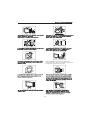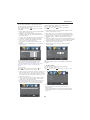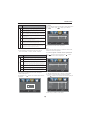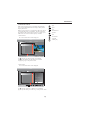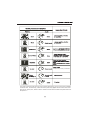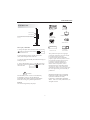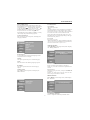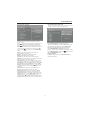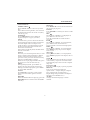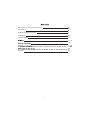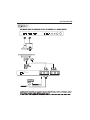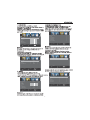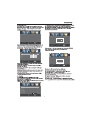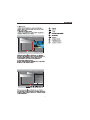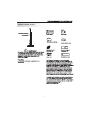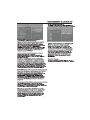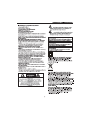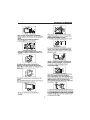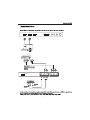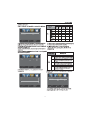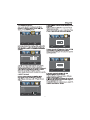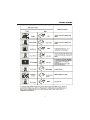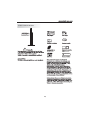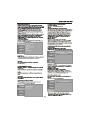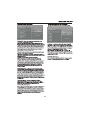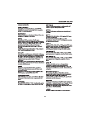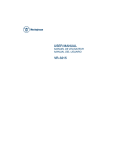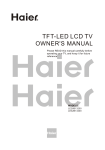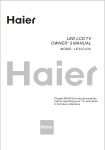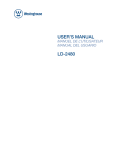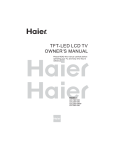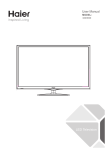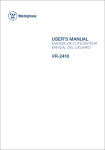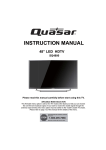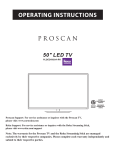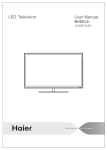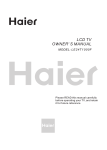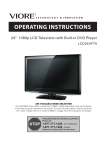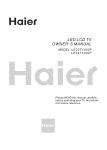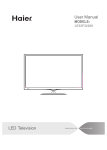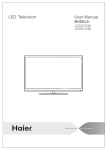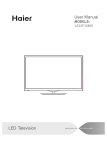Download Haier LEC32B33200 User's Manual
Transcript
LEC32B33200 LED Contents Safety and warnings.......................................................................................2-3 Introduction..................................................................................................4 Stand installation guide................................................................................. 5 Installation................................................................................................... 6-9 Remote Control............................................................................................10 Operation..................................................................................................... 11-15 Trouble Shooting...........................................................................................16 DVD Operation............................................................................................. 17-20 DVD Trouble Shooting...................................................................................21 Warranty...................................................................................................... . 2 2 SAFETY AND WARNINGS IMPORTANT SAFETY INSTRUCTION 1) Read these instructions. 2) Keep these instructions. 3) Heed all warnings. 4) Follow all instructions. 5) Do not use this Television near water. 6) Clean only with dry cloth. 7) Do not block any ventilation openings, install in accordance with the instructions. 8) Do not install near any heat sources such as radiations, heat registers, stoves, or other Television (including amplifiers) that produce heat. 9) Do not defeat the safety purpose of the polarized plug. If the provided plug does not fit into your outlet, consult an electrician for replacement of the obsolete outlet. 10) Protected the power cord from being walked on or pinched particularly at plugs, convenience receptacles, and the point where they exit from the Television. 11) Only use attachments/accessories specified by the manufacturer. 12) Unplug this Television during lighting storms or when unused for long periods of time. 13) Refer all servicing to qualified service personnel. Servicing is required when the Television has been damaged in any way, such as; power-supply cord or plug is damaged, liquid has been spilled or objects have fallen into the Television, the Television has been exposed to rain or moisture, does not operate normally, or has been dropped. 14) Mains plug is used as the disconnect device, the disconnect device shall remain readily operable. 15) The ventilation should not be impeded by covering the ventilation openings with items, such as newspapers, table-cloth, curtains, etc. 16) No naked flame sources, such as lighted candles, should be placed on the Television. 17) Attention should be drawn to the environmental aspects of battery disposal. 18) The use of Television in moderate climate. 19) The Television shall not be exposed to dripping or splashing and that no objects filled with liquids, such as vases, shall be placed on the Television. CAUTION RISK OF ELECTRIC SHOCK DO NOT OPEN! CAUTION TO REDUCE THE RISK OF ELECTRIC SHOCK, DO NOT REMOVE COVER (OR BACK).NO USER SERVICEABLE PARTS INSIDE. REFER SERVICING TO QUALIFIED SERVICE PERSONNEL. The symbol indicates that dangerous voltages constituting a risk of electric shock are present within this unit. The symbol indicates that there are important operating and maintenance instructions in the literaturaccompanying this unit. WARNING: To reduce the risk of fire or electric shock, do not expose this Television to rain or moisture. WARNING: The batteries shall not be exposed to excessive heat such as sunshine, fire or the like. WARNING: The excessive sound pressure from earphones and headphones can cause hearing loss. This symbol indicates that this product incorporates double insulation between hazardous mains voltage and user accessible parts. When servicing use only identical replacement parts. This marking indicates that this product should not be disposed with other household wastes throughout the EU. To prevent possible harm to the environment or human health from uncontrolled waste disposal, recycle it responsibly to promote the sustainable reuse of material resources. To return your used device, please use the return and collection systems or contact the retailer where the product was purchased. They can take this product for environmental safe recycling. Haier is committed to safely recycling electronic products and product materials. Please check for a local recycling location in the United States at: 1800RECYCLING.COM or call 1.800.RECYCLING. When the television receiver is not used for an extended period of time, it is advisable to disconnect the AC power cord from the AC outlet. Dim:515*320mm(不包括底座) Integrated ATSC TV tuner for HDTV broadcast reception High brightness provides a vivid and brilliant picture ■ Deeper blacks and brighter whites with high contrast ■ Wide Screen aspect ratio (16:9) for a complete home theater experience ■ HDMI input for true digital connection ■ VGA port for connection to PC ■ Built-in stereo speaker system ■ Full-function Remote Control ■ ■ Power Cable..................................... 1 Infrared Remote Control.................... 1 User’ s M anual ................................. 1 Battery(AAA)................................... 2 Main parameter Viewing Picture Size (diagonal) 32 inches Resolution: 1366x768 75W Power consumption: Audio Output Power (THD 7%): Input Power Voltage: 2x8W AC 100V-240V 50/60Hz Aspect Ratio: 16:9 TV System: ATSC Digital system and NTSC Analog system Video Signal System: NTSC Receiving Channel: Cable :1-135/ Air: 2-69 (ATV&DTV) High-Definition Multimedia Interface (HDMI) Input x2 YCb(Pb)Cr(Pr) Input x1 Composite Video Input x1 Analog RGB (VGA) Input x1 Audio Input x2 Headphone Output x1 Coaxial Output x1 USB Input x1 Horizontal definition (TV line) Composite Video Input >=350 Video Input >=400 YCb(Pb)Cr(Pr) >=400 HDMI, the HDMI logo and High-Definition Multimedia Interface are trademarks or registered trademarks of HDMI Licensing LLC. Base Stand Assembly Instruction 1. Attach the base stand neck to the base stand bottom with the included 3 screws. 2. Place the TV with the display side down on a flat surface. Use a cloth or the material from the TV packaging to protect the screen. 3. Place the base stand neck in the slot on the bottom of the TV and push firmly upwards. Attach with the included screw. Side panel Front panel 3 SOURCE 1 MENU 2 CH+ 3 1 CH- 2 VOL+ 4 VOLSTANDBY 30 RETURN DISPLAY CC/ REPEAT CH LIST/ AUDIO SUBTITLE MTS/ MENU GOTO EPG/ 5 30 FAV/ SETUP ASPECT TV DISPLAY 1. SOURCE: Display the input source menu. 2. MENU: Display main MENU. 3. CH+/CH-: In TV mode, press "CH+" or "CH-" to change the channel up and down. In MENU mode, press "CH+" or "CH-" to select items in standby mode, press "CH+" or "CH-" to turn on the TV. 4. VOL+/VOL-: Adjust sound level. In MENU mode, press "VOL+ " or "VOL- " to adjust the item that you selected. 5. STANDBY: Press this button to turn the unit ON from STANDBY mode. Press it again to turn the set back to STANDBY. S.M CH VOL P.M 1: Remote control sensor. 2: Indicator LED: BLUE RED POWER ON. STANDBY. 3: Side panel keys REAR Connections VIDEO L R Y Pb Pr AC-INPUT 100-240V~50/60Hz COMPONENT COMPOSITE All the terminals are (from left to right): POWER SOCKET, VIDEO, AUDIO INPUT, YPbPr INPUT Note: AV and YPbPr share one audio channel. SIDE Connections HDMI1 HDMI2 USB VGA HEADPHONE PC AUDIO COAXIAL RF All the terminals are (from left to right): HDMI1, HDMI2, USB, VGA, HEADPHONE, PC AUDIO, COAXIAL, RF. Note: 1. When HDMI1 has an input signal coming from a DVI source then the audio input signal must be connected to the PC audio input. 2. When HDMI2 has an input signal coming from a DVI source then the audio input signal must be connected to the YPbPr/AV audio input. ANTENNA Note: Aerial connections: IEC (female). Input impendance:75 unbalanced. PC STEPS: Be sure both the TV and computer are set to Power off. 1.Connect VGA and audio cable. 2.Connect the power cord. 3.Power on the TV, switch to PC mode. 4.Power on the PC. This sequence is very important. HDMI1 HDMI2 USB VGA HEADPHONE PC AUDIO COAXIAL RF VIDEO L R Y Pb Pr AC-INPUT 100-240V~50/60Hz COMPOSITE COMPONENT PC PRESET MODE RESOLUTION V.Freq.(Hz) H.Freq.(KHz) 1 720*400 70 31.47 2 640*480 60 31.47 3 640*480 75 37.50 4 800*600 60 37.88 5 800*600 75 46.88 6 1024*768 60 48.36 7 1024*768 70 56.48 8 1024*768 75 60.02 9 1280*1024 60 63.98 10 1280*1024 75 80.00 11 1366*768 60 80.00 AV EQUIPMENT You can use the input terminals on TV set rear as follows. HDMI1 USB HDMI2 VGA HEADPHONE PC AUDIO COAXIAL RF HDMI VIDEO EQUIPMENT with YPbPr G R B W R Y Yellow (video) W White(audio L) R Red(audio R or Pr) B Blue(Pb) G Green(Y) VIDEO L G R W R Y B R Pb Pr AC-INPUT 100-240V~50/60Hz COMPONENT COMPOSITE W R VIDEO EQUIPMENT W R TO VIDEO OUTPUTS TO AUDIO OUTPUTS The television's inputs can be connected to the following types of equipment: VCR, multi disc player, DVD, camcorder, video game or stereo system, etc..... YPbPr can support these video formats:480i,576i,480p,576p,720p,1080i. REMOTE CONTROL 1 27 9 RETURN DISPLAY AUDIO SUBTITLE 28 30 23 CC/ 25 MTS/ 19 21 20 REPEAT MENU GOTO SETUP 24 ASPECT 15 22 16 29 26 CH LIST/ EPG/ FAV/ 17 18 3 8 11 4 5 TV DISPLAY 12 13 S.M 6 CH VOL 14 P.M 7 1: POWER To set the TV standby or on. 2: NUMBER KEY For direct access to program. 3: Displays the main on-screen menu. 4: CURSOR To move within the menu. 5: EXIT Used to exit menu. 6: VOL+/VOLTo adjust sound level. 7: P.M To switch picture mode. 8: Press to display and select the available video sources. 9: MUTE To disable or enable the sound. 10: RECALL To access the previously viewed program. 11: ENTER Confirms selection. 12: TV DISPLAY Displays/removes the program Information 13: S.M To switch sound mode. 14: CH+/CHTo access the next or previous Program. 15: ASPECT To change picture aspect . 16: CH LIST / Used to display the channel list / Eject or Insert the disc. 17: EPG Display all the information of DTV programs. 18: FAV Used to access your favourite channels in digital TV mode. 19: CC Enable or disable the CC function. 20: MTS Switch the sound stereo. 2 10 For a description of the DVD player function buttons on the remote, please refer to page 20 of this manual. -10- OPERATION 1. PICTURE MENU The first item of the MENU is the PICTURE MENU. This menu provides several video adjustment options for fine tuning the video display. Press to select, press to adjust, press MENU to exit. 1). Picture Mode: Select the user picture mode (Standard, Sports, Movie, Custom, Vivid). 2). Brightness: This will adjust the light output of the complete picture. This will mainly affect the darker areas of the picture. 3). Contrast: This will adjust the intensity of bright parts in the picture but keep the dark parts unchanged. 4). Color: This will adjust the saturation level of the colors to suit your personal preference. 5). Tint: Allows you to select color mix (tint) of the picture. 6). Sharpness: This will adjust sharpness of fine details in the picture. < Picture Mode 2. AUDIO menu The second item of the MENU is the AUDIO MENU. You can adjust sound options here. Press to select, press to adjust, press MENU to exit. 1). Sound Mode: Select the user sound mode (Standard, News, Music, Theater, Sports, Custom). 2). Bass: Adjust to increase or decrease lower-pitched sounds. 3). Treble: Adjust to increase or decrease higher-pitched sounds. 4). Balance: Adjust to emphasize left or right speaker balance. 5). Surround: Turn on or off the simulated surround sound feature. 6). AVL: Auto Volume Leveler, This will reduce the differences in volume level during commercials or when changing the channel. 7). Digital Output: Select the digital sound signal that will be output from the coaxial audio output. 8). Audio Language: Select the audio language (English, French, Spanish). Sound Mode Bass Treble Balance Surround AVL Digital Output > Standard Contrast 50 Brightness 50 Color 50 Tint 0 Sharpness 50 Audio Language > Advanced Video Adjust Menu Select Adjust Exit Note: If you want to adjust contrast, brightness, color, and sharpness, the picture mode must be set to "Custom". Standard mode is the default setting, if you select other options, the power consumption may change. Advanced Video: Press to select Advanced Video, press , and the screen shown below will be displayed. Aspect Noise Reduction Adjust < < < Select Normal Wide Middle Menu > > > Exit > Standard < < < < > > > > Off Off PCM English Select Menu 50 50 0 Exit Note: The Audio language option is only available for ATSC (DTV) programs. 3. SETUP MENU The third item of the MENU is the SETUP MENU. You can set system settings here. Press to select, press to adjust, press MENU to exit. 1). Color Temp: This will increase or decrease Warm (red) and Cool (blue) colors to suit your personal preference. Select Cool to give the white colors a blue tint, Normal to give the white colors a neutral tint, Warm to give the white colors a red tint. 2). Aspect: This will vary the size of the image on the TV screen. There are four modes which can be selected (Wide, Zoom, Cinema and Normal). 3). Noise Reduction: Adjust to reduce the appearance of noise in the picture (dots). There are five modes to choose from (Strong, Auto, Off, Weak and Middle). Color Temp. < > > > > > > Parental Controls Timer Closed Caption Menu Settings VGA Settings Restore Default Adjust Select Menu Exit Note: Restore Default: Reset all settings to the factory default value. Channel names that have been changed through the option in the Channel Menu are not reset when a restore default is initiated. OPERATION 3.1. Parental Controls: Press to select Parental Controls , press screen shown below will be displayed. , and the 1): TV: Press , and the screen shown below will be displayed. ALL Enter Password FV ---- V S L D Adjust Adjust Menu Select Menu Select Exit Exit Input the password, and you will enter the Parental Control menu. The factory default password is 0000. Content Rating FV V L D S (Fantasy (Violence) (Sexual (Adult (Sexually violence) situation) language) suggestive dialog) Content TV-Y (All children) TV-Y7(Direct to > > > > > > Change password < < < < < P.G switch US Canada RRT setting Reset RRT Adjust Off Menu Select Suggested order children) TV-G(General age Exit Change Password: Press , and the screen shown below will be displayed. TV-PG(Parental Guidance suggested) X X X X TV-14(Parents strongly cautioned) X X X X TV-MA(Mature audience only) X X X Press the ENTER key to lock/unlock Parental Controls . 2). MPAA: switch the movie-rating control level: N/A, G, PG, PG-13, R, NC-17, X. Rating Description G ---------- Old password New password Confirm password General audiences, All Ages admitted Parental Guidance suggested. Some material may not be Suitable for children. PG Age PG-13 Menu Select Exit 1). Old password: Input the old password 2). New password: Input the new password 3). Confirm password: Input the new password again NC-17 X Parents strongly cautioned. Some material .may be Inappropriate for children under 13. Restrict. Under 17 requires accompanying parent or adult guardian (age varies in some jurisdictions). R Adjust X audience) No one 17 and under admitted. X is an older rating that is unified with NC-17 but may be encoded in the data of older movies. Canada: Press displayed. , and the screen shown below will be P.G switch: When the Parental Control is ON, the options shown below can be adjusted. US: Press , and the screen shown below will be displayed. Canada English Canada French TV < MPAA N/A < < EXEMPT EXEMPT > > > > Adjust Select Menu Exit 1): Canada English: switch the English-rating control level: EXEMPT, C, C8+, G, PG, 14+, 18+. Adjust Select Menu Exit OPERATION Description Rating E C Exempt: Includes news, sports, documents and other information programming: talk shows, music videos, and variety programming. Children: Intended for younger children under the age of 8 years. Pays careful attention to themes that could threaten their sense of securityand well-being. C8+ Children over 8 years old: Contains no portrayal of violence as the preferred, acceptable, or only way to resolve conflict; nor encourage children to imitate dangerous acts which they may see on the screen . G General: Considered acceptable for all age groups, Appropriate viewing for the entire family, contains very little violence, physical, verbal or emotional. Parental Guidance: Intended for a general audience, but may not be suitable for younger children (under the age of 8) because it could contain controversial themes or issues. Age PG 14+ Over 14 Years: Could contain themes where violence is one of the dominant elements of the storyline, but it must be integral to the development of plot or character. Language usage could be profane and nudity, present within the context of the theme. 18+ Adults: Intended for viewers 18 years and older and might contain depictions of violence, which while related to the development of plot, character or themes, are intended for adult viewing. Could contain graphic language and portrayals of nudity. 2).Canada French: switch the French-rating control level: E, G,8ANS+,13 ANS+,16ANS+,18ANS+. 3.2 Timer You can adjust the sleep timer and time related settings here. Press to select, press to adjust, press MENU to exit. Sleep timer Time zone DST < < < Clock > > > Off Pacific Off 1999/12/31 04:03PM Adjust Select Menu Exit Sleep Timer: You can set the sleep timer. Note: Time zone, DST and Clock are available in ATSC mode , and the Clock can't be adjust ed . 3.3 Closed Caption: switch the closed caption mode. Rating Press to select Closed Caption, press screen shown below will be displayed. Description E Exempt programming G General: All ages and children, contains minimal direct violence, but may be integrated into the plot in a humorous or unrealistic manner . 8ans+ General but inadvisable for young children: May be viewed by a wide public audience, but could contain scenes disturbing to children under 8 who cannot distinguish between imaginary and real situations. Recommended for viewing with paren tal guidance . 13ans+ Over 13 years: Could contain scenes of frequent violent scenes and intense violence. Age CC Mode Basic Selection Advanced Selection < < < > > > > Off CC1 Service 1 Option 16ans+ Over 16 years: Could contain frequent violent scenes and violence. 18ans+ Over 18 years: Only for adult viewing. Could contain frequent violent scenes and extreme violence. RRT setting: in ATSC digital TV mode, this option could can be adjusted Reset RRT: Press displayed. , and the screen shown below will be Adjust Font style Font size Font Edge style Are you sure? Font Edge color FG color BG color FG opacity YES BG opacity Press ENTER Key To Select Adjust Adjust Select Menu Menu Exit 1): Advanced selection: only available in ATSC mode. 2): Option: You can edit the closed caption options. Press , and the screen shown below will be displayed. Mode NO Select , and the < < < < < < < < Select > > > > > > > > Custom Default Default Default Default Default Default Default Default Menu Exit NOTE: Only available in ATSC mode. Exit OPERATION 3.4 Menu Settings You can adjust Menu Settings here. Press to select, press to adjust, press MENU to exit. Menu Language < 1). Air/Cable: Select Air TV signal or Cable TV signal. 2). Auto Scan: If it's the first time using the TV, you should perform a full channel scan in order to capture and store all available channels. Press the to confirm, and the screen shown below will be displayed. > English Are you sure? YES NO Adjust Select Menu Exit Press ENTER Key To Select 3.5 VGA Settings: O nly available in VGA (PC input) mode. Press to select VGA Settings, press shown below will be displayed. , and the screen H-pos 50 V-pos 50 Clock 50 Adjust RF CH: Found: Analog: Digital: > Auto Adjust Select Menu 4. Channel MENU Here you add/skip TV channels and customize displayed channel info. Press to select, press to adjust. < Air < 2-1 > > > > > > Auto Scan Favorite Show/Hide Channel NO. Channel Lable. DTV signal: Adjust Good Select Menu 4 4 1 3 Exit 1). H-Pos: Adjust the horizontal position of the screen. 2). V-Pos: Adjust the vertical position of the screen. 3). Clock: Fine tune the screen width. 4). Phase: Fine tune the phase of the screen. Usually you don't need to adjust this item option . 5). Auto: Auto adjust to fit the screen. Air/cable Exit Select "YES" and press the ENTER to confirm, and the screen shown below will be displayed, which indicates that the auto search is progressing. 50 Phase Menu Select Exit Adjust Select Menu Exit 3). Favorite: Press ENTER to add/delete favorite channels. 4). Show/Hide: Press the ENTER button to display or hide channels. 5). Channel NO . : Display the current channel number. Press to change the channel. 6). Channel label: Press and to edit the current channel name. 7). DTV signal: Display DTV signal strength. Signal strength indicator is for reference only, it cannot be selected or adjusted. OPERATION 5. Multimedia MENU : play With an external storage device attached to the USB input, you can use the Multimedia Menu to display JPEG pictures and play MP3 music. : pause : stop Before starting operation, verify that the USB storage device is using the FAT32 file system format. This television does not support NTFS or other formats. Please use a high-speed USB 2.0 device with a maximum capacity of 50GB. : fast backward : previous : next 1. Select a Photo The screen shown below will be displayed. : fast forward : repeat all USB Photo C: Music .. Random C:\photo\ 011.jpg 011.jpg 200812222178878787.jpg 20081.jpg 20087.jpg 20287.jpg 20787.jpg 20087.jpg 20787.jpg 20087.jpg :17 001/018 Total size:3.7 GB Unused size: 3.7 GB 1024 x 768 372.72KB 2006:07:14 15:37:42 Use select the .jpg files or folders, press ENTER to display the photo or open the folder, press EXIT to stop playing or go to the previous menu. 2. Select Music The screen shown below will be displayed. USB Photo C: Music .. Everything I do.mp3 Everything I do.mp3 Title: Sealed With A Kiss.mp3 .mp3 .mp3 .mp3 .mp3 .mp3 .mp3 .mp3 :17 Total size:3.7 GB Unused size: 3.7 GB C:\laoge\ Artist: Album: Year: Bit Rate: 128kbps Play 05:49 06:33 001/018 Random Use select the .mp3 files or folders, press ENTER to play or open the folder, press EXIT to go to the previous menu. : random play microwave, Component (Y Pb Pr) connections The LCD TV panel is built with very high precision technology giving you fine picture details in vibrant color. Occasionally, a few non-active pixels may appear on the screen as a fixed point of red, green, blue, black or white. Please note this does not affect the performance of the product. DVD OPERATION DVD SIDE PANEL 9 Dolby Digital Multi-angle 32 OPEN/CLOSE PLAY/PAUSE MP3 files on CD-R/CD-RW Disc with its content side (shiny side) facing the front of the unit, insert vertically into the disc tray Subtitle choices 8 Audio choices DVD video R RESTRICTED How to play a DVD disc 1. Change TV input source to "DVD" mode by pressing SOURCE button on remote or Source button on the side of the TV. 2. Place DVD disc in player with the content side (shiny side) facing the front of the unit. 3. DVD disc will automatically be loaded in to the player and begin to play. 4. To eject the DVD disc, press CH LIST/ Eject/Insert button on remote or the OPEN/CLOSE button on the side of the unit PLAY/PAUSE Caution Parental Lock 16:9 LB TV Aspect Ratio modes This product incorporates copyright protection technology that is protected by method claims of certain U.S.patents and other intellectual property rights owned by Macro vision Corporation and other rights owners. Use of this copyright protection technology must be authorized by Macro vision Corporation, and is intended for home and other limited viewing uses only. Unless otherwise authorized by Macro vision Corporation. Reverse engineering or disassembly is prohibited. Manufactured under license from Dolby Laboratories."Dolby" and the double-D symbol are trademarks of Dolby Laboratories. Confidential Unpublished Works. 1992-1997 Dolby Laboratories, Inc. All rights reserved. This DVD Player has a Class 1 laser which may be harmful to your eyes. Do not attempt to disassemble the cabinet or make any adjustments. Refer all servicing to a qualified professional. Features Disc formats supported by this player: -17- DVD OPERATION MENU OPERATION Press the SETUP button on the remote control, the SETUP MENU will be displayed. After accessing the setup menu, press to select an item, and press to select the SUBMENU item. Then press the ENTER/OK button to confirm. Press to return to the previous menu. To exit the setup, press the SETUP button again. In the SETUP MENU, you may choose adjust any of the following options. SYSTEM SETUP Aspect Ratio Select the aspect ratio. Notes: The image display ratio is related to the recorded disc format. Somes discs can not display images in the aspect ratio you choose. If you play a disc recorded in 4:3 format on a wide screen TV, black bars will appear on the left and right side of the screen. You must adjust the screen setting depending on the type of the television you have. LANGUAGE SETUP Select Language in the setup menu, and display the Language submenu: TV System Select the TV system. Note: The DVD player setting should be matched to your TV set. For more information on output format, refer to the instructions or your TV set. RATING SETUP Select Rating in the setup menu, and display the Rating submenu: OSD Language Use this item to select the desired language for the setup menu and screen display. Subtitle This option provides the preset subtitle language. Audio Select the built-in disc dubbing language options. Parental Control Set the parental control feature of the player Note: The password is needed to set up the Parental Control. DVD Menu This option provides the film's menu language options. Set Password Input four digits (password), then press ENTER /Ok to confirm. Note: If you forget your password, please use the universal password 6666 to unlock. VIDEO SETUP Select Video in the setup menu, and display the Video submenu: MISC SETUP Select MISC in the setup menu, and display the submenu: Use Default Settings Reset setup data to factory default value. -18- DVD OPERATION PICTURE CD PLAYBACK MP3/JPEG PLAYBACK The PICTURE CD disc has such a directory structure structure as shown in the following picture. The MP3 disc has a directory structure as shown picture above. Press to choose the root directory and then press ENTER/OK button to enter into the sub directory. Press to choose the desired track and then press ENTER/OK or PLAY to enjoy the music or movie. If you want to return to the previous menu, press to choose the icon and press the ENTER/OK button. Press Direction key to choose the root directory and then press ENTER/OK button to enter into the sub directory. Press Direction key to choose the desired picture and then press ENTER/OK or PLAY to enjoy the picture. If you want to return to the upper menu, press Direction key to choose the icon and press ENTER/OK button. Image rotation In picture play state, press Direction key to rotate the picture. Filter: Select the categories of files that are displayed in the browser list. Repeat: Change the repeat playing mode Mode: Select different play modes: Normal: Play chapters/tracks in normal order. Shuffle: Play tracks/chapters in a random order until all tracks/chapters have been played. Edit Mode: Program tracks/chapters to play. When you select the mode, press to directory and press ENTER/OK to choose the desired track. Select Add to program. Select Program view and select Edit mode to cancel the edit mode. Press to display the programmed tracks and press ENTER/OK to start playback. Program view: Display the programmed tracks. Browser view: Display the track directory. Add to program: Choose the track select Add to program to add the track to the program play list. Clear program: In the complete stop state (press the STOP button twice), select Edit mode to enable the edit mode. Press to program track and press ENTER/OK to cancel the desired track. Select Clear program to delete all tracks in the program play list. -19- DVD OPERATION Function Buttons INSERT/EJECT Press INSERT/EJECT to insert or eject the disc. Note: When inserting the disc, the side with the label must face the rear of the TV (shiny side facing you). SUBTITLE Press SUBTITLE to choose different captions(Requires support from disc) GOTO For DVD discs, press to choose the desired title and chapter and search the desired title time and chapter time. For Super VCD, VCD, CD discs, press this button to search the desired disc time and track time and choose the desired track. Note: During VCD playback, the PBC mode must be set to OFF. 0-9 keys These keys are used to input the time, as well as title, chapter and track numbers.When a numeric item is displayed on the screen, press the 0-9 keys to select the desired entry, and press ENTER/OK to confirm. When a VCD is playing(with PBC off), press the 0-9 keys to select a track directly. MENU During DVD playback, press MENU to display the disc menu of the current title. During VCD/SVCD playback, press MENU to control PBC ON/OFF. SETUP Press SETUP to enter the system setting menu. Press the button again to exit the menu. RETURN When a DVD/SVCD/VCD playing, press the RETURN button to return to the menu(PBC ON only). -20- DISPLAY Press DISPLAY to show the information of the current playing disc. ENTER Press ENTER to confirm your choice on the screen. REV During DVD, CD MP3 or VCD playback, press REV to scan in reverse. Press PLAY/PAUSE to resume normal playback. FWD During DVD, CD,MP3, or VCD playback, press FWD to scan forward. Press PLAY/PAUSE to resume normal playback. PREV During DVD, CD,MP3, or VCD playback, press PREV to play the previous chapter, title or track. NEXT During DVD,CD,MP3, or VCD playback, press NEXT toplay the next chapter, title or track. STOP Press the button once and the player will be in the memory stop state. Press this button again and the player will be in the complete stop state. Play/Pause Press Play/Pause to play or pause playback. REPEAT Press to select between different repeat modes — Repeat Chapter / Repeat Title / Repeat Off(for DVD discs), Repeat Single/ Repeat Folder/All/ Repeat Off (for VCD/CD/MP3 discs) AUDIO Changes the audio language or audio channel. DVD TROUBLE SHOOTING If you have any questions, please consult the troubleshooting guide below: REMOTE NOT WORKING NO PICTURE OR SOUND Ensure the power button is on. Make sure the Main unit s POWER button is on Ensure the power outlet is operational. Ensure the remote batteries are working. Ensure the power cord is not damaged. Point the remote control directly at the player s Ensure the power plug is connected IRsensor. firmly to the outlet. Remove any obstacles between the remote and theIR sensor. PICTURE BUT NO SOUND Ensure the audio is not set to mute. UNIT NOT WORKING Ensure you have set the player s AUDIO settings correctly. Turn off the power, and then turn it on again. POOR PICTURE OR SOUND “NO DISC”DISPLAYED Ensure you have set the player s AUDIO settings correctly Ensure you have inserted a disc. Ensure the disc is not scratched or stained. Ensure the disc is inserted properly (label side facing away from you). “BAD DISC”DISPLAYED Ensure the disc is not damaged, stained or scratched. Ensure the disc is not warped, damaged or deformed. Ensure the disc is not badly scratched or damaged. Ensure the disc format is compatible with the player. Please check whether you have tried to play a software CD. If so, please restart the player. -21- -22- Consignes et précautions de sécurité Introduction Guide d'installation du socle 5 Installation 6-9 Télécommande 10 11-15 16 Garantie 22 -1- -2- -3- 32 1366x768 75W 2x8W NTSC -4- -5- 3 SOURCE 1 MENU 2 CH+ 3 CHVOL+ STANDBY 2 30 EPG/ 30 FAV/ VIDEO L R Y Pb Pr AC-INPUT 100-240V~50/60Hz COMPOSITE HDMI1 HDMI2 USB 4 VOL- 1 VGA -6- COMPONENT HEADPHONE PC AUDIO COAXIAL RF 5 HDMI1 HDMI2 USB VGA HEADPHONE PC AUDIO COAXIAL -7- RF VIDEO L R Y Pb AC-INPUT 100-240V~50/60Hz COMPOSITE 11 1366*768 60 -8- COMPONENT Pr INSTALLATION HDMI1 USB HDMI2 VGA HEADPHONE PC AUDIO COAXIAL HDMI G R B W R W VIDEO L G R R Y B R Pb AC-INPUT 100-240V~50/60Hz COMPONENT COMPOSITE W W R R -9- Pr RF EPG/ FAV/ -10- > > > > > > Parental Controls Timer Picture Mode < Standard > Closed Caption Contrast 50 Menu Settings Brightness 50 VGA Settings Color 50 Restore Default Tint 0 Sharpness 50 > Advanced Video Adjust Select Menu Adjust Select Enter Password Color Temp. Aspect Noise Reduction < < < Normal Wide Middle Select Menu Exit Menu Exit ---- > > > Adjust Adjust Menu Exit Select Exit 0000 Change password P.G switch US Canada RRT setting Sound Mode Bass Treble Balance Surround AVL Digital Output Audio Language Adjust < < < < < Select Standard Off Off PCM English Menu > > > > > Reset RRT 50 50 0 Adjust Exit -11- < < < < < Select Off Menu > > > > > > Exit ---------- Old password New password Confirm password Adjust Select Menu TV < MPAA Adjust Select N/A Menu X Exit X X X X X X X X X X X > > Exit ALL FV V Canada English S L Canada French D Adjust Select Menu < < EXEMPT EXEMPT > > Exit Adjust -12- Select Menu Exit Sleep timer Time zone DST < < < Clock > > > Off Pacific Off 1999/12/31 04:03PM Adjust CC Mode Basic Selection Advanced Selection Select < < < Menu Exit > > > > Off CC1 Service 1 Option Adjust Mode Font style Font size Font Edge style Font Edge color FG color BG color FG opacity Are you sure? YES NO BG opacity Adjust Press ENTER Key To Select Adjust Select Menu Exit -13- Select < < < < < < < < Select Menu Exit > > > > > > > > Custom Default Default Default Default Default Default Default Default Menu Exit Menu Language < > English Are you sure? YES NO Adjust Select Menu P re ss“E NT ER”K e y To Se le ct Exit Adjust H-pos 50 V-pos 50 Clock 50 Select Menu Exit Menu Exit 50 Phase > Auto Adjust Select Menu RF CH: Found: Analog: Digital: Exit Adjust Air/cable < Air < 2-1 > > > > > > Auto Scan Favorite Show/Hide Channel NO. Channel Lable. DTV signal: Adjust Good Select Menu Exit -14- 4 4 1 3 Select USB Photo C: Music .. C:\photo\ 011.jpg 011.jpg Random 200812222178878787.jpg 20081.jpg 20087.jpg 20287.jpg 20787.jpg 20087.jpg 20787.jpg 20087.jpg :17 001/018 Total size:3.7 GB Unused size: 3.7 GB 1024 x 768 372.72KB 2006:07:14 15:37:42 USB Photo C: Music .. Everything I do.mp3 Everything I do.mp3 Title: Sealed With A Kiss.mp3 .mp3 .mp3 .mp3 .mp3 .mp3 .mp3 .mp3 :17 Total size:3.7 GB Unused size: 3.7 GB C:\laoge\ Artist: Album: Year: Bit Rate: 128kbps Play 05:49 06:33 001/018 Random -15- -16- PANNEAU LATERAL DU DVD 9 32 8 16:9 LB R RESTRICTED -17- -18- -19- -20- -21- LEC32B33200 -22- 6-9 10 11-15 16 22 Dim:515*320mm(不包括底座) 32 1366x768 75 W 2x8W NTSC Video x2 -5- 3 SOURCE 1 MENU 2 CH+ 3 CHVOL+ 30 EPG/ STANDBY 30 FAV/ VIDEO L R Y Pb Pr AC-INPUT 100-240V~50/60Hz COMPOSITE HDMI1 HDMI2 USB 4 VOL- 1 2 VGA -6- COMPONENT HEADPHONE PC AUDIO COAXIAL RF 5 HDMI1 HDMI2 USB VGA HEADPHONE PC AUDIO COAXIAL -7- RF VIDEO L R Y Pb AC-INPUT 100-240V~50/60Hz COMPOSITE 11 1366*768 60 -8- COMPONENT Pr HDMI1 USB HDMI2 VGA HEADPHONE PC AUDIO COAXIAL HDMI G R B W R W VIDEO L G R R Y B R Pb AC-INPUT 100-240V~50/60Hz COMPOSITE W W COMPONENT R R -9- Pr RF EPG/ FAV/ Picture Mode < Standard > 50 Timer 50 Closed Caption Color 50 Menu Settings Tint 0 Sharpness 50 Adjust VGA Settings Restore Default > Advanced Video Select Menu Exit Adjust Color Temp. Aspect Noise Reduction < < < Normal Wide Middle > > > > > > Parental Controls Contrast Brightness Select Select Menu Exit Menu Exit > > > Enter Password Adjust Menu ---- Exit Adjust Select 0000 Sound Mode Bass Treble Balance Surround AVL Digital Output Audio Language < < < < < Standard Off Off PCM English > > > > > 50 50 0 Change password P.G switch US Canada RRT setting Reset RRT Adjust Select Menu < < < < < Off > > > > > > Exit Adjust -11- Select Menu Exit X ---------- Old password New password Confirm password Adjust Select Menu TV < MPAA Adjust Select N/A Menu X X X X X X X X X X X Exit > > Exit ALL Canada English FV V Canada French S < < EXEMPT EXEMPT > > L D Adjust Select Menu Exit Adjust -12- Select Menu Exit Sleep timer Time zone DST < < < Clock > > > Off Pacific Off 1999/12/31 04:03PM Adjust CC Mode Basic Selection Advanced Selection Select < < < Menu Exit > > > > Off CC1 Service 1 Option Adjust Mode Font style Font size Font Edge style Font Edge color FG color BG color FG opacity Are you sure? YES NO BG opacity Adjust P res s“ENT ER”K ey To S el ec t Adjust Select Menu Exit -13- Select < < < < < < < < Select Menu Exit > > > > > > > > Custom Default Default Default Default Default Default Default Default Menu Exit Menu Language < > English Are you sure? YES NO Adjust Select Menu Exit P re ss“E NT ER”K e y To Se le ct Adjust H-pos 50 V-pos 50 Clock 50 Select Menu Exit Menu Exit 50 Phase > Auto Adjust Select Menu Exit RF CH: Found: Analog: Digital: Adjust Air/cable < Air < 2-1 > > > > > > Auto Scan Favorite Show/Hide Channel NO. Channel Lable. DTV signal: Adjust Good Select Menu Exit -14- 4 4 1 3 Select USB Photo C: Music .. C:\photo\ 011.jpg 011.jpg 200812222178878787.jpg 20081.jpg 20087.jpg 20287.jpg 20787.jpg 20087.jpg 20787.jpg 20087.jpg :17 Random 001/018 Total size:3.7 GB Unused size: 3.7 GB 1024 x 768 372.72KB 2006:07:14 15:37:42 USB Photo C: Music .. Everything I do.mp3 Everything I do.mp3 Title: Sealed With A Kiss.mp3 .mp3 .mp3 .mp3 .mp3 .mp3 .mp3 .mp3 :17 Total size:3.7 GB Unused size: 3.7 GB C:\laoge\ Artist: Album: Year: Bit Rate: 128kbps Play 05:49 06:33 001/018 Random -15- -16- PANEL LATERAL DEL DVD 9 32 8 16:9 LB R RESTRICTED LEC32B33200 -22- Models: LEC32B33200 Issued: 2013.08