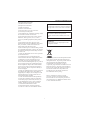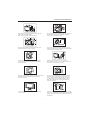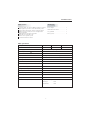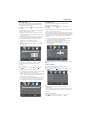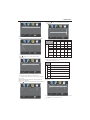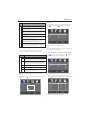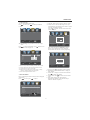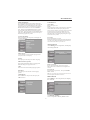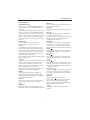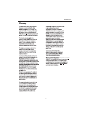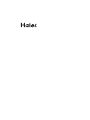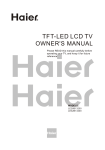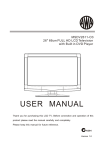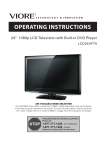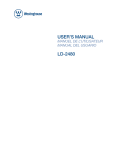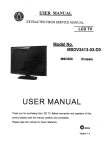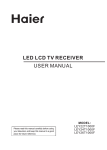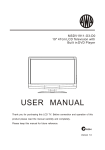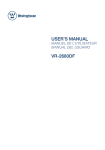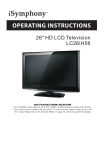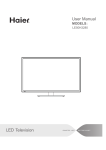Download Haier LEC19B1320 User's Manual
Transcript
TFT-LED LCD TV LEC19B1320 LEC22B1380 LEC22B1380W LEC24B1380 Contents Safety and warnings.......................................................................................2-3 Introduction..................................................................................................4 Stand installation guide................................................................................. 5 Installation................................................................................................... 6-9 Remote Control............................................................................................10 Operation..................................................................................................... 11-15 Trouble Shooting.......................................................................................... . 16 DVD Operation............................................................................................. 17-20 DVD Trouble Shooting...................................................................................21 Warranty...................................................................................................... . 2 2 -1- SAFETY AND WARNINGS Important Safety Instructions 1) Read these instructions. 2) Keep these instructions. 3) Heed all warnings. 4) Follow all instructions. 5) Do not use this Television near water. 6) Clean only with dry cloth. 7) Do not block any ventilation openings, install in accordance with the instructions. 8) Do not install near any heat sources such as radiations, heat registers, stoves, or other Television (including amplifiers) that produce heat. 9) Do not defeat the safety purpose of the polarized plug. If the provided plug does not fit into your outlet, consult an electrician for replacement of the obsolete outlet. 10) Protected the power cord from being walked on or pinched particularly at plugs, convenience receptacles, and the point where they exit from the Television . 11) Only use attachments/accessories specified by the manufacturer. 12) Unplug this Television during lighting storms or when unused for long periods of time. 13) Refer all servicing to qualified service personnel. Servicing is required when the Television has been damaged in any way, such as; power-supply cord or plug is damaged, liquid has been spilled or objects have fallen into the Television , the Television has been exposed to rain or moisture, does not operate normally, or has been dropped. 14) Only use attachments/accessories specified provided by the manufacturer, the product is supplied by AC adapter, the AC adapter is used as disconnect device, the disconnect device shall remain readily operable. 15) The ventilation should not be impeded by covering the ventilation openings with items, such as newspapers, table-cloth, curtains, etc. 16) No naked flame sources, such as lighted candles, should be placed on the Television . 17) Attention should be drawn to the environmental aspects of battery disposal. 18) The use of Television in moderate climate. WARNING: To reduce the risk of fire or electric shock, do not expose this Television to rain or moisture. WARNING: The batteries shall not be exposed to excessive heat such as sunshine, fire or the like. WARNING: Never place heavy or sharp objects on the LCD panel or frame. This marking indicates that this product should not be disposed with other household wastes throughout the EU. To prevent possible harm to the environment or human health from uncontrolled waste disposal, recycle it responsibly to promote the sustainable reuse of material resources. To return your used device, please use the return and collection systems or contact the retailer where the product was purchased. They can take this product for environmental safe recycling. Haier is committed to safely recycling electronic products and product materials. Please check for a local recycling location in the United States at: 1800RECYCLING.COM or call 1.800.RECYCLING. -2- SAFETY AND WARNINGS High voltages are used in the operation of this television receiver. Do not open the cabinet. Refer servicing to qualified service personnel. Never stand on, lean on, or suddenly push the television or its stand. You should pay special attention to children. Serious injury may result if it falls. To prevent fire or electrical shock hazard, do not expose the television receiver to rain or moisture. Do not place your television on an unstable cart, stand, shelf or table. Serious injury to an individual and/or damage to the television may result if it falls. Do not drop or push objects into the television cabinet slots or openings. Never spill any kind of liquid on the television receiver. When the television receiver is not used for an extended period of time, it is advisable to disconnect the AC power cord from the AC outlet. Do not block the ventilation holes on the back cover of the TV. Adequate ventilation is essential to prevent failure of electrical components. Avoid exposing the television receiver to direct sunlight and other sources of heat. Do not stand the television receiver directly on other products which give off heat, e.g. video cassette players and audio amplifiers. Do not place naked flame sources, such as lighted candles on or near the television. Dim:515*320mm( If the television is to be built into a compartment or similar enclosure, the minimum distances must be maintained. Heat build-up can reduce the life of your television, and can also be dangerous. Do not trap the power supply cord under the television receiver's stand. -3- INTRODUCTION Main features Accessories Integrated ATSC TV tuner for HDTV broadcast reception High brightness provides a vivid and brilliant picture Deeper blacks and brighter whites with high contrast Wide Screen aspect ratio (16:9) for a complete home theater experience HDMI input for true digital connection VGA port for connection to PC Built-in stereo speaker system Full-function Remote Control Power adapter................................... 1 Infrared Remote Control.................... 1 User s Manual ................................. 1 Battery(AAA)................................... 2 Main parameter Viewing Picture Size (diagonal) 19 inches 22 inches 24 inches Resolution: 1366x768 1920x1080 1920x1080 DC 12V, 3A (Power adaptor supplied) Power supply Audio Output Power (THD 7%): 2x3W Aspect Ratio: 16:9 TV System: ATSC Digital system and NTSC Analog system Video Signal System: NTSC Receiving Channel: Cable :1-135/ Air: 2-69 (ATV&DTV) High-Definition Multimedia Interface (HDMI) Input x2 YCb(Pb)Cr(Pr) Input x1 Composite Video Input x1 Analog RGB (VGA) Input x1 Audio Input x2 Headphone Output x1 Coaxial Output x1 USB Input x1 Horizontal definition (TV line) Composite Video Input >=350 Video Input >=400 YCb(Pb)Cr(Pr) >=400 -4- Base Stand Assembly Instruction 1. Place the TV with the display side down on a flat surface. Use a cloth to protect the display. Position the stand base plate onto the bottom of the stand pole. 2. Attach the stand base plate to the stand pole by firmly tightening the supplied screw. -5- INSTALLATION Side panel Front panel 3 SOURCE 1 MENU 2 CH+ 3 CH- 1 VOL+ 2 VOL- 4 STANDBY 30 5 30 1: Remote control sensor. 2: Indicator LED: BLUE RED 1. SOURCE: Display the input source menu. 2. MENU: Display main MENU. 3. CH+/CH-: In TV mode, press "CH+" or "CH-" to change the channel up and down. In MENU mode, press "CH+" or "CH-" to select items in standby mode, press "CH+" or "CH-" to turn on the TV. 4. VOL+/VOL-: Adjust sound level. In MENU mode, press "VOL+ " or "VOL- " to adjust the item that you selected. 5. STANDBY: Press this button to turn the unit ON from STANDBY mode. Press it again to turn the set back to STANDBY. POWER ON. STANDBY. 3: Side panel keys REAR Connections COMPOSITE POWER VIDEO L COMPONENT R Y Pb Pr All the terminals are (from left to right): POWER SOCKET, VIDEO, AUDIO INPUT, YPbPr INPUT Note: AV and YPbPr share one audio channel. SIDE Connections HDMI1 HDMI2 VGA USB HEADPHONE PC AUDIO COAXIAL RF All the terminals are (from left to right): HDMI1, HDMI2, USB, VGA, HEADPHONE, PC AUDIO, COAXIAL, RF. Note: 1. When HDMI1 has an input signal coming from a DVI source then the audio input signal must be connected to the PC audio input. 2. When HDMI2 has an input signal coming from a DVI source then the audio input signal must be connected to the YPbPr/AV audio input. -6- INSTALLATION ANTENNA Note: Aerial connections: IEC (female). Input impendance:75 unbalanced. PC STEPS: Be sure both the TV and computer are set to Power off. 1.Connect VGA and audio cable. 2.Connect the power cord. 3.Power on the TV, switch to PC mode. 4.Power on the PC. This sequence is very important. HDMI1 HDMI2 USB VGA HEADPHONE PC AUDIO COAXIAL -7- RF INSTALLATION Apply power to the TV by connecting the included AC adaptor to the power input on the back of the set. Make sure when plugging the adaptor into an AC receptacle that the polarized plug is properly inserted. Do not attempt to file or cut the blade. COMPOSITE POWER L VIDEO COMPONENT R Y Pb Pr PC PRESET MODE RESOLUTION V.Freq.(Hz) H.Freq.(KHz) 1 720*400 70 31.47 2 640*480 60 31.47 3 640*480 75 37.50 4 800*600 60 37.88 5 800*600 75 46.88 6 1024*768 60 48.36 7 1024*768 70 56.48 8 1024*768 75 60.02 9 1280*1024 60 63.98 10 1280*1024 75 80.00 -8- INSTALLATION AV EQUIPMENT You can use the input terminals on TV set rear as follows. HDMI1 VGA USB HDMI2 HEADPHONE PC AUDIO COAXIAL RF HDMI VIDEO EQUIPMENT with YPbPr G B R W R Y Yellow (video) W White(audio L) R Red(audio R or Pr) B Blue(Pb) G Green(Y) G R W COMPOSITE POWER VIDEO L R COMPONENT Y R W B Pb Pr R VIDEO EQUIPMENT W R TO VIDEO OUTPUTS TO AUDIO OUTPUTS The television's inputs can be connected to the following types of equipment: VCR, multi disc player, DVD, camcorder, video game or stereo system, etc..... YPbPr can support these video formats:480i,576i,480p,576p,720p,1080i. -9- REMOTE CONTROL 1 27 9 RETURN DISPLAY AUDIO SUBTITLE 28 30 23 CC/ 25 MTS/ 19 21 20 REPEAT MENU GOTO SETUP 22 16 29 24 26 CH LIST/ EPG/ FAV/ ASPECT 15 17 18 3 8 11 4 5 TV DISPLAY 12 13 S.M 6 CH VOL 14 P.M 7 1: POWER To set the TV standby or on. 2: NUMBER KEY For direct access to program. 3: Displays the main on-screen menu. 4: CURSOR To move within the menu. 5: EXIT Used to exit menu. 6: VOL+/VOLTo adjust sound level. 7: P .M To switch picture mode. 8: Press to display and select the available video sources. 9: MUTE To disable or enable the sound. 10: RECALL To access the previously viewed program. 11: ENTER Confirms selection. 12: TV DISPLAY Displays/removes the program Information 13: S.M To switch sound mode. 14: CH+/CHTo access the next or previous Program. 15: ASPECT To change picture aspect . 16: CH LIST / Used to display the channel list / Eject or Insert the disc. 17: EPG Display all the information of DTV programs. 18: FAV Used to access your favourite channels in digital TV mode. 19: CC Enable or disable the CC function. 20: MTS Switch the sound stereo. 2 10 For a description of the DVD player function buttons on the remote, please refer to page 20 of this manual. -10- OPERATION 2. AUDIO menu 1. PICTURE MENU The first item of the MENU is the PICTURE MENU. This menu provides several video adjustment options for fine tuning the video display. Press to select, press to adjust, press MENU to exit. The second item of the MENU is the AUDIO MENU. You can adjust sound options here. Press to select, press to adjust, press MENU to exit. 1). Sound Mode: Select the user sound mode (Standard, News, Music, Theater, Sports, Custom). 2). Bass: Adjust to increase or decrease lower-pitched sounds. 3). Treble: Adjust to increase or decrease higher-pitched sounds. 4). Balance: Adjust to emphasize left or right speaker balance. 5). Surround: Turn on or off the simulated surround sound feature. 6). AVL: Auto Volume Level, this will reduce the differences in volume level between TV programming. 7). Digital Output: Select the digital sound signal that will output from the coaxial audio output. 8). Audio Language: Select the audio language (English, French, Spanish). 1). Picture Mode: Select the user picture mode (Standard, Sports, Movie, Custom, Vivid). 2). Brightness: This will adjust the light output of the complete picture, which will mainly affect the dark areas of the picture. 3). Contrast: This will adjust the intensity of bright parts in the picture but keep the dark parts unchanged. 4). Color: This will adjust the saturation level of the colors to suit your personal preference. 5). Tint: Allows you to select color mix (tint) of the picture. 6). Sharpness: This will adjust sharpness of fine details in the picture. Contrast 50 Brightness 50 Color 50 Tint 0 Sound Mode Bass Treble Balance Surround AVL Digital Output 50 Audio Language Picture Mode < Standard > Sharpness > Advanced Video Adjust Adjust Select Menu Noise Reduction Adjust Select Wide Middle Menu > > > > Off Off PCM English Select Menu Exit The third item of the MENU is the SETUP MENU. You can set system settings here. Press to select, press to adjust, press MENU to exit. > > > Exit > > > > > > Parental Controls Timer Closed Caption Menu Settings VGA Settings Restore Default Adjust Aspect < < < < 3. SETUP MENU 1). Color Temp: This will adjust color temperature (Cool, Normal, Warm) to suit your preference. 2). Aspect: This will vary the size of the image on the TV screen. There are four modes which can be selected (Wide, Zoom, Cinema and Normal). 3). Noise Reduction: Adjust to reduce the appearance of noise in the picture (dots). There are five modes to choose from (Strong, Auto, Off, Weak and Middle). Normal 50 50 0 Note: The Audio language option is only available for ATSC (DTV) programs. Advanced Video: Press to select Advanced Video, press , and the screen shown below will be displayed. < < < > Standard Exit Note: If you want to adjust contrast, brightness, color, and sharpness, the picture mode must be set to "Custom". Color Temp. < Select Menu Exit Note: Restore Default: Reset all settings to the factory default value. Channel names that have been changed through the option in the Channel Menu are not reset when a restore default is initiated. 3.1. Parental Controls: Press to select Parental Controls , press screen shown below will be displayed. -11- , and the OPERATION 1): TV: Press , and the screen shown below will be displayed. Enter Password ---- ALL FV V S L D Adjust Menu Select Exit Input the password, and you will enter the Parental Control menu. The factory default password is 0000. Adjust Menu Select Exit Content Rating > > > > > > Change password < < < < < P.G switch US Canada RRT setting Reset RRT Adjust Off Menu Select TV-Y (All children) TV-Y7(Direct to Suggested order children) TV-G(General age X audience) Exit Change Password: Press , and the screen shown below will be displayed. FV V L D S (Fantasy (Violence) (Sexual (Adult (Sexually violence) situation) language) suggestive dialog) Content TV-PG(Parental Guidance suggested) X X X X TV-14(Parents strongly cautioned) X X X X TV-MA(Mature audience only) X X X Press the ENTER key to lock/unlock Parental Controls . 2). MPAA: switch the movie-rating control level: N/A, G, PG, PG-13, R, NC-17, X. Rating ---------- Old password New password Confirm password Description G General audiences, All Ages admitted Parental Guidance suggested. Some material may not be Suitable for children. PG Age PG-13 Adjust Select Menu Exit Restrict. Under 17 requires accompanying parent or adult guardian (age varies in some jurisdictions). R 1). Old password: Input the old password 2). New password: Input the new password 3). Confirm password: Input the new password again NC-17 X Parents strongly cautioned. Some material .may be Inappropriate for children under 13. No one 17 and under admitted. X is an order rating that is unified with NC-17 but may be encoded in the data of older movies. P.G switch: Canada: Press When the Parental Control is ON, the options shown displayed. below can be adjusted. US: Press , and the screen shown below will be displayed. , and the screen shown below will be Canada English Canada French TV < MPAA N/A > > Adjust Adjust Select Menu Exit < < Select EXEMPT EXEMPT Menu > > Exit 1): Canada English: switch the English-rating control level: EXEMPT, C, C8+, G, PG, 14+, 18+. -12- OPERATION E C Exempt: Includes news, sports, documents and other information programming: talk shows, music videos, and variety programming. Children: Intended for younger children under the age of 8 years. Pays careful attention to themes that could threaten their sense of securityand well-being. C8+ Children over 8 years old: Contains no portrayal of violence as the preferred, acceptable, or only way to resolve conflict; nor encourage children to imitate dangerous acts which they may see on the screen . G General: Considered acceptable for all age groups, Appropriate viewing for the entire family, contains very little violence, physical, verbal or emotional. Parental Guidance: Intended for a general audience, but may not be suitable for younger children (under the age of 8) because it could contain controversial themes or issues. Age PG 3.2 Timer You can adjust sleep timer and time related settings here. Press to select, press to adjust, press MENU to exit. Description Rating 14+ Over 14 Years: Could contain themes where violence is one of the dominant elements of the storyline, but it must be integral to the development of plot or character. Language usage could be profane and nudity, present within the context of the theme. 18+ Adults: Intended for viewers 18 years and older and might contain depictions of violence, which while related to the development of plot, character or themes, are intended for adult viewing. Could contain graphic language and portrayals of nudity. Sleep timer Time zone DST < < < Clock > > > Off Pacific Off 1999/12/31 04:03PM Adjust Select Menu Exit Sleep Timer: You can set the sleep timer. Note: Time zone, DST and Clock are available in ATSC mode , and the Clock can't be adjust ed . 2).Canada French: switch the French-rating control level: E, G,8ANS+,13 ANS+,16ANS+,18ANS+. 3.3 Closed Caption: switch the closed caption mode. Rating Press to select Closed Caption, press screen shown below will be displayed. Description E Exempt programming G General: All ages and children, contains minimal direct violence, but may be integrated into the plot in a humorous or unrealistic manner . 8ans+ General but inadvisable for young children: May be viewed by a wide public audience, but could contain scenes disturbing to children under 8 who cannot distinguish between imaginary and real situations. Recommended for viewing with paren tal guidance . 13ans+ Over 13 years: Could contain scenes of frequent violent scenes and intense violence. Age CC Mode Basic Selection Advanced Selection < < < , and the > > > > Off CC1 Service 1 Option 16ans+ Over 16 years: Could contain frequent violent scenes and violence. 18ans+ Over 18 years: Only for adult viewing. Could contain frequent violent scenes and extreme violence. Adjust RRT setting: in ATSC digital TV mode, it could be adjusted Reset RRT: Press displayed. Mode Font style Font size Font Edge style Are you sure? Font Edge color FG color BG color FG opacity YES BG opacity Press E NTER K ey To Select Adjust Adjust Select Menu Menu Exit 1): Advanced selection: only available in ATSC mode. 2): Option: You can edit the closed caption options. Press , and the screen shown below will be displayed. , and the screen shown below will be NO Select < < < < < < < < Select Default Default Default Default Default Default Default Default Menu Exit NOTE: Only available in ATSC mode. -13- > > > > > > > > Custom Exit OPERATION 3.4 Menu Settings You can adjust Menu Settings here. Press to select, press to adjust, press MENU to exit. Menu Language < 1). Air/Cable: Select Air TV signal or Cable TV signal. 2). Auto Scan: If it's the first time using the TV, you should perform a full channel scan in order to capture and store all available channels. Press the to confirm, and the screen shown below will be displayed. > English Are you sure? YES NO Adjust Select Menu Exit Press E NTER K ey To Select 3.5 VGA Settings: Only available in VGA (PC input) mode. Adjust Press to select VGA Settings, press , and the screen shown below will be displayed. H-pos 50 V-pos 50 Clock 50 RF CH: Found: Analog: Digital: > Auto Adjust Select Menu Adjust Here you add/skip TV channels and customize displayed channel info. Press to select, press to adjust. Air < 2-1 > > > > > > Auto Scan Favorite Show/Hide Channel NO. Channel Lable. DTV signal: Adjust Good Select Menu Select Menu Exit 3). Favorite: Press to add/delete favorite channels. 4). Show/Hide: Press the ENTER button to display or hide channels. 5). Channel NO. : Display the current channel number. Press to change the channel. 6). Channel label: Press to edit the current channel name. 7). DTV signal: Display DTV signal strength. Signal strength indicator is for reference only, it cannot be selected or adjusted. 4. Channel MENU < 4 4 1 3 Exit 1). H-Pos: Adjust the horizontal position of the screen. 2). V-Pos: Adjust the vertical position of the screen. 3). Clock: Fine tune the screen width. 4). Phase: Fine tune the phase of the screen. Usually you don't need to adjust this item option . 5). Auto: Auto adjust to fit the screen. Air/cable Exit Select "YES" and press the ENTER to confirm, and the screen shown below will be displayed, which indicates that the auto search is progressing. 50 Phase Menu Select Exit -14- OPERATION 5. Multimedia MENU : play With an external storage device attached to the USB input, you can use the Multimedia Menu to display JPEG pictures and play MP3 music. : pause : stop Before starting operation, verify USB storage device is of FAT32 file system format. This television does not support NTFS or other formats. Please use a high-speed USB 2.0 device with a maximum capacity of 50GB. : fast backward : previous : next 1. Select a Photo The screen shown below will be displayed. : fast forward : repeat all USB Photo C: Music Random C:\photo\ .. 011.jpg 011.jpg 200812222178878787.jpg 20081.jpg 20087.jpg 20287.jpg 20787.jpg 20087.jpg 20787.jpg 20087.jpg :17 001/018 Total size:3.7 GB Unused size: 3.7 GB 1024 x 768 372.72KB 2006:07:14 15:37:42 Use select the. Jpg files or folders, press ENTER to play, press EXIT to stop playing or go to the previous menu. 2. Select Music The screen shown below will be displayed. USB Photo C: Music .. Everything I do.mp3 Everything I do.mp3 Title: Sealed With A Kiss.mp3 .mp3 .mp3 .mp3 .mp3 .mp3 .mp3 .mp3 :17 Total size:3.7 GB Unused size: 3.7 GB C:\laoge\ Artist: Album: Year: Bit Rate: 128kbps Play 05:49 06:33 001/018 Random Use select the. MP3 files or folders, press ENTER to play, press EXIT to go to the previous menu. -15- : random play TROUBLE SHOOTING Trouble phenomenon Symptom Inspection Check Picture Audio Snow Noise antenna position, direction or connection Ghost Normal audio antenna position, direction or connection Interference Noise electronic equipment,car/ motorcycle,fluorescent light Mute Volume (check if mute is activated or if the audio system connections are not correct) Normal Picture Power cord is not inserted Power switch is not opened Contrast and brightness/volume setup Press standby key on the remote control for inspecting No picture Mute No color Normal audio Color control Picture breaking up Normal audio or weak Retune channel No color Noise TVsystem The LCD TV panel is built with very high precision technology giving you fine picture details in vibrant color. Occasionally, a few non-active pixels may appear on the screen as a fixed point of red, green, blue, black or white. Please note this does not affect the performance of the product. -16- DVD OPERATION DVD SIDE PANEL (LEC19B1320) 9 MPEG4 files on discs Multi-angle OPEN/CLOSE 32 PLAY/PAUSE Disc with its content side (shiny side) facing the front of the unit, insert vertically into the disc tray Dolby Digital Subtitle choices 8 KODAK picture CD DVD SIDE PANEL (LEC22B1380 / LEC22B1380W / LEC24B1380) Audio choices 16:9 OPEN/CLOSE MP3 files on CD-R/CD-RW PLAY/PAUSE Disc with its content side (shiny side) facing the front of the unit, insert vertically into the disc tray LB TV Aspect Ratio modes R RESTRICTED DVD video How to play a DVD disc 1. Change TV input source to "DVD" mode by pressing SOURCE button on remote or Source button on the side of the TV. 2. Place DVD disc in player with the content side (shiny side) facing the front of the unit. 3. DVD disc will automatically be loaded in to the player and begin to play. 4. To eject the DVD disc, press CH LIST/ Eject/Insert button on remote or the button on the OPEN/CLOSE side of the unit Parental Lock This product incorporates copyright protection technology that is protected by method claims of certain U.S.patents and other intellectual property rights owned by Macro vision Corporation and other rights owners. Use of this copyright protection technology must be authorized by Macro vision Corporation, and is intended for home and other limited viewing uses only. Unless otherwise authorized by Macro vision Corporation. Reverse engineering or disassembly is prohibited. The product complies with the KODAK Picture CD format and will display KODAK Picture CDs. The "KODAK Picture CD Compatible" logo is a trademark of Eastman Kodak Company and is used with permission. PLAY/PAUSE Caution This DVD Player has a Class 1 laser which may be harmful to your eyes. Do not attempt to disassemble the cabinet or make any adjustments. Refer all servicing to a qualified professional. Manufactured under license from Dolby Laboratories."Dolby" and the double-D symbol are trademarks of Dolby Laboratories. Confidential Unpublished Works. 1992-1997 Dolby Laboratories, Inc. All rights reserved. Features Disc formats supported by this player: -17- DVD OPERATION MENU OPERATION Press the SETUP button on the remote control, the SETUP MENU will be displayed. After accessing the setup menu, press the direction buttons for up and down movement to select an item desired, and press RIGHT direction button to select the SUBMENU item. Then press the ENTER/OK button to confirm. Press LEFT direction button return to the menu of upper level. To exit the setup, press the SETUP button again. In the SETUP MENU, you may choose any of the following options as you like. SYSTEM SETUP Aspect Ratio Select the aspect ratio. Notes: The image display ratio is related to the recorded disc format. Some disc can not display images in the aspect ratio you choose. If you play a disc recorded in 4:3 format on a wide screen TV, black bars will appear on the left and right side of the screen. You must adjust the screen setting depending on the type of the television you have. LANGUAGE SETUP Select Language in the setup menu, and display the Language submenu: TV System Select the different TV system. Note: The DVD player setting should be matched to your TV set. For more information of output format, refer to the instructions or your TV set. RATING SETUP Select Rating in the setup menu, and display the Rating submenu: OSD Language Use this item to select the desired language for the setup menu and screen display. Subtitle This option provides the preset subtitle language. MPEG4 Subtitle(optional) Select different MPEG4 subtitle encoding option. Note: Not all players support this item. Parental Control Set the parental control feature of the player Note : Password is needed before setting Parental Control. Audio Select the built-in disc dubbing language options. Set Password Input four digits (password), then press ENTER /Ok to confirm. Note: If you forget your password, please use the universal password 6666 to unlock. DVD Menu This option provides the film's menu language options. VIDEO SETUP Select Video in the setup menu, and display the Video submenu: MISC SETUP Select MISC in the setup menu, and display the submenu: Use Default Settings Reset setup data to factory default value. -18- DVD OPERATION MP3/WMA/JPEG PLAYBACK PICTURE CD PLAYBACK The PICTURE CD disc has such a directory structure structure as shown in the following picture. The MP3/WMA disc has such a directory structure as shown picture above. Press Direction key to choose the root directory and then press ENTER/OK button to enter into the sub directory. Press Direction key to choose the desired track and then press ENTER/OK or PLAY to enjoy the music or movie. If you want to return to the upper menu, press Direction key to choose the icon and press ENTER/OK button. Press Direction key to choose the root directory and then press ENTER/OK button to enter into the sub directory. Press Direction key to choose the desired picture and then press ENTER/OK or PLAY to enjoy the picture. If you want to return to the upper menu, press Direction key to choose the icon and press ENTER/OK button. Image rotation In picture play state, press Direction key to rotate the picture. Filter: Allows selecting the categories of files displayed in the browser list. Repeat: To switch different repeat playing mode Mode: Select different playing mode as follows: Normal: Shuffle mode is cancelled. Shuffle: Shuffle mode enabled. When playback reaches the end of the currentchapter/track, playback jumps to a random chapter/track. As the end of each chapter/track is reached, another random chapter/track will be played until all tracks/chapters have been played or the Shuffle mode is cancelled by toggling to a different Mode Option. Edit Mode: To enable programmed playback mode. When you select the mode, press LEFT Direction key to directory and press ENTER/OK to choose the desired track and press Add to program and press Program view and press the Edit mode to cancel the edit mode. At last press Left key to display program track and press ENTER/OK to start program playback. Program view: Display program track. Brower view : Display track directory. Add to program: Choice the track press Add to program to add the track of the program play directory. Clear program : In the complete stop state(press the STOP button twice), First press Edit mode to enable the edit mode. Press Left key to program track and press ENTER/OK to cancel the desired track. press Clear program to delete the track of the program play directory. -19- DVD OPERATION Function Buttons INSERT/EJECT Eject the disc, press the INSERT/EJECT key; Insert the disc, press the INSERT/EJECT key again. Insert a disc into the DVD player but could not get it to work press the INSERT/EJECT key on the remote or on the TV unit to eject the disc. When a disc is ejecting or is ejected but not take out, press the INSERT/EJECT key on the remote or on the TV unit to insert the disc. SUBTITLE Press the button to choose different captions (Requires support from disc) GOTO For DVD discs, press the button to choose the desired title and chapter andsearch the desired title time and chapter time.For Super VCD,VCD,CD discs, press this button to search the desired disc time and track time and choose the desired track. Note: During VCD playback, the PBC mode must be set to OFF. 0-9 keys These keys are used to input the time, as well as title, chapter and track numbers.When a numeric item is displayed on the screen, press the 0-9 keys to select the desired entry, and press ENTER/OK to confirm. When a VCD is playing(with PBC off), press the 0-9 keys to select a track directly. MENU During DVD playback, press MENU to display the disc menu of the current title. During VCD/SVCD playback, press MENU to control PBC ON/OFF. SETUP Press the button to enter the system setting menu. Press the button again to exit the menu. RETURN When DVD/SVCD/VCD displaying, press RETURN button to the menu(PBC ON only). -20- DISPLAY Press the button to show the information of the current playing disc. ENTER Press the button to confirm your choice on screen. REV During DVD, CD Mp3 or VCD playback, press REV to scan in reverse. The player will review the disc at different times speed. Press PLAY/PAUSE to resume normal playback. FWD During DVD, CD,MP3, or VCD playback, press FWD to scan forward.The player will cue the disc at different speed. Press PLAY/PAUSE to resume normal playback. PREV During DVD, CD,MP3, or VCD playback, press PREV to play the previous chapter, title or track. NEXT During DVD,CD,MP3, or VCD playback, press NEXT toplay the next chapter, title or track. STOP Press the button once and the player will be in memory stop state. Continuously press this button twice and the player will be in complete stop state. Play/Pause In pause state or stop state, press the button, the player will be in playing state.In play state, press the button the player will be in pause state. REPEAT Press to select between different repeat modes Repeat Chapter / Repeat Title / Repeat Off for DVD discs , Repeat Single/ Repeat Folder/All/ Repeat Off(for VCD/CD/MP3 discs) AUDIO Changes the audio language or audio channel. DVD TROUBLE SHOOTING If you have any questions, please consult the troubleshooting guide below: REMOTE NOT WORKING NO PICTURE OR SOUND Ensure the power button is on. Ensure the power outlet is operational. Make sure the Main unit s POWER button is on Ensure the remote batteries are working. Ensure the power cord is not damaged. Point the remote control directly at the player s Ensure the power plug is connected IRsensor. firmly to the outlet. Remove any obstacles between the remote and theIR sensor. PICTURE BUT NO SOUND Ensure the audio is not set to mute. UNIT NOT WORKING Ensure you have set the player s AUDIO settings correctly. Turn off the power, and then turn it on again. POOR PICTURE OR SOUND NO DISC DISPLAYED Ensure you have set the player s AUDIO settings correctly Ensure you have put the disc on the tray. Ensure the disc is not scratched or stained. Ensure the disc is not upside down. Ensure the disc is not distorted, stained or BAD DISC scratched. DISPLAYED Ensure the disc is not warped, damaged or deformed. Ensure the disc is not badly stained or damaged. Ensure the disc format is compatible with the player. Please check whether you have tried to play a software CD. If so, please restart the player. -21- WARRANTY 90 days labor, 1 year parts. -22-