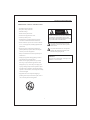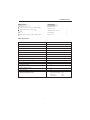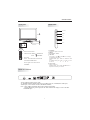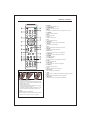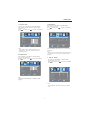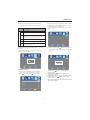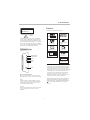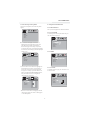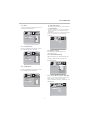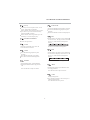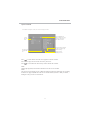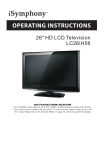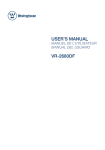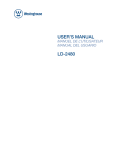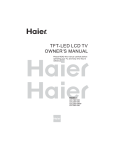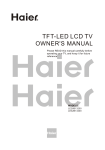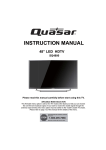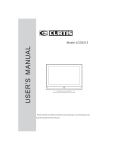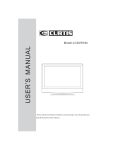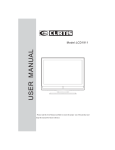Download VIORE LCD19VH65 Flat Panel Television User Manual
Transcript
19” HD LCD Television with Built-in DVD Player LCD19VH65 Contents Safety and warnings...................................................................................... 2-4 Introduction................................................................................... ..............5 Installation.................................................................................................. 6-9 R emote Control............................................................................ ..............10 Operation.....................................................................................................11-14 Caution and DVD SIDE PANEL 15 Features 15 General Steps of setup menu 16 Setup Items Introduction 16 DVD REMOTE CONTROL OPERATION 21 Mp3 PLAYBACK 22 DVD Trouble shooting 23 Trouble Shooting.............................................................................................. 24 SAFETY AND WARNINGS IMPORTANT SAFETY INSTRUCTION 1.Read these safety instructions. 2.Keep these safety instructions. CAUTION 3.Heed all warnings. RISK OF ELECTRIC SHOCK DO NOT OPEN! 4.Follow all safety instructions. CAUTION TO REDUCE THE RISK OF ELECTRIC SHOCK, DO NOT REMOVE COVER (OR BACK).NO USER SERVICEABLE PARTS INSIDE. REFER SERVICING TO QUALIFIED SERVICE PERSONNEL. 5.Do not use this apparatus near water. 6.Clean only with dry cloth. 7.Do not block any ventilation openings. Install in accordance with the manufacturers instructions. 8.Do not install near any heat sources such as radiators , The symbol indicates that dangerous voltages constituting a risk of electric shock are present within this unit. stoves, or other apparatus (including amplifiers)that produce heat. 9.Protect the power cord from being walked on or The symbol indicates that there are important operating and maintenance instructions in the literature accompanying this unit. pinched particularly at power outlets, and the point where they exit from the apparatus. 10.Only use attachments/accessories specified by the manufacturer. WARNING: 11.Unplug this apparatus during lightning storms or To prevent fire or shock hazard, do not expose this appliance to rain or moisture. when unused for long periods of time. 12.Refer all servicing to qualified service personnel. Servicing is required when the apparatus has been damaged in any way, such as the power-supply cord or plug is damaged, liquid has been spilled or objects have fallen into the apparatus, the apparatus has been exposed to rain or moisture , does not operate n ormally, or has been dropped. 13.Apparatus must not be exposed to dripping or splashing and no objects filled with liquids, such as vases, should be placed on the apparatus. -2- SAFETY AND WARNINGS High voltages are used in the operation of this television receiver. Do not remove the cabinet back from your set. Refer servicing to qualified service personnel. Never stand on, lean on, or suddenly push the television or its stand. You should pay special attention to children. Serious injury may result if it falls. To prevent fire or electrical shock hazard, do not expose the television receiver to rain or moisture. Do not place your television on an unstable cart, stand, shelf or table. Serious injury to an individual , and damage to the television, may result if it falls. Do not drop or push objects into the television cabinet slots or openings. Never spill any kind of liquid on the television receiver. When the television receiver is not used for an extended period of time, it is advisable to disconnect the AC power cord from the AC outlet. Do not block the ventilation holes in the back cover. Adequate ventilation is essential to prevent failure of electrical components. Avoid exposing the television receiver to direct sunlight and other sources of heat. Do not stand the television receiver directly on other products which give off heat, e.g. video cassette players and audio amplifiers. Do not place naked flame sources, such as lighted candles on the television. Dim:515*320mm( If the television is to be built into a compartment or similar enclosure, the minimum distances must be maintained. Heat build-up can reduce the service life of your television, and can also be dangerous. Do not trap the power supply cord under the television receiver. -3- SAFETY AND WARNINGS television reception, which can be determined by turning the equipment off and on, the user is encouraged to try to correct the interference by one or more of the following measures: - Reorient or relocate the receiving antenna. - Increase the separation between the equipment and receiver. - Connect the equipment into an outlet on a circuit different from that to which the receiver is connected . -Consult the dealer or an experienced radio TV technician for help. Thank you very much for purchasing this TV. To enjoy your product from the very beginning, read this manual carefully and keep it handy for easy reference. INSTALLATION Locate the TV in the room where light does not strike the screen directly. Total darkness or a reflection on the picture screen can cause eyestrain. Soft and indirect lighting is recommended for comfortable viewing. Allow enough space between the TV and the wall to permit ventilation. Avoid extremely warm locations to prevent possible damage to the cabinet or premature component failure. This TV can be connected to AC 100-240 Volts. 50/60 Hz. Never connect to a DC supply or any other power supply. Do not cover the ventilation openings when using the TV. Shield cables must be used with this unit to ensure compliance with the Class B FCC limits. CAUTION Never tamper with any components inside the TV, or any other adjustment controls not mentioned in this manual. All LCD-TVs are high voltage instruments. When you clean up dust or water drops on the LCD PANEL or CABINET, the power cord should be pulled out from the receptacle, then wipe the TV with a dry soft cloth. During thunder and lighting, unplug the power cord and antenna cord to prevent damage to your TV. All repairs to this TV should only be performed by qualified TV service personnel. Earthing connection--- The apparatus shall be connected to MAINS socket outlet with a protective earthing connection MAINS plug or appliance coupler of the apparatus is used as disconnect device, it should remains readily operable Warning: Change or modifications to this unit not expressly by the part responsible for compliance could void the user 's authority to operate the Equipment. NOTE: This equipment has been tested and found to comply with the limits for a Class B digital device, pursuant to Part 15 of the FCC Rules. These limits are designed to provide reasonable protection against harmful interference in a residential installation. This equipment generates, uses, and can radiate radio frequency energy and, if not installed and used in accordance with the instructions, may cause harmful interference will not occur in a particular installation. If this equipment does cause harmful interference to radio or -4- INTRODUCTION Main features Accessories Used as Television, display terminal,PC display High luminance,wide viewing angle AC Power Cord......................... 1 Infrared Remote Control........... 1 3 BTSC User s Manual ........................ 4 ATSC digital signals and NTSC analog signals TV. Battery(AAA).......................... 1 2 Main parameter Viewing Picture Size(diagonal) 19inch Resolution: 1440x900 Aspect Ratio: 16:10 TV System: ATSC Digital system and NTSC Analog system Video Signal System: NTSC/PAL/SECAM Receiving Channel: Cable :1-135/ Air: 2-69(ATV&DTV) Power consumption: 50W Input Power Voltage: AC 100V-240V 50/60Hz Audio Output Power(THD 7%): 2x3W Rear High-Definition Multimedia Interface(HDMI) Input x1 Rear S-Video Input x1 YCb(Pb)Cr(Pr) Input x1 Rear Coaxial SPDIF Output x1 Analog RGB(VGA) Input x1 Rear Audio Input x2 Horizontal definition(TV line) Composite Video Input >=350 -5- Video Input >=400 YCb(Pb)Cr(Pr) >=400 INSTALLATION Front panel KEYBOARD SOURCE MENU 3 CH+ CHVOL+ 4 2 1 30 VOL- 30 1 1 2 3 4 5 6 7 8 9 1: Remote control sensor. 2: Indicator LED: GREEN SOURCE Display the input source menu. 2 MENU Display main MENU. 3 CH+/CHIn TV mode press CH+ or CH- to change the channel up and down. In MENU mode, press CH+ or CH- to select items . In standby mode, press CH+ or CH- to turn on the TV. 4 VOL+/VOLAdjust sound level. In MENU mode, press VOL+ or VOL- to adjust the item that you selected. 0 + + VOL CH _ _ RED 3: 4: POWER ON. STANDBY. Key board Power: Press this button to turn the unit ON from STANDBY mode. Press it again to turn the set back to STANDBY. REAR AV Connection VGA INPUT AUDIO VGA INPUT L Y R Pb Pr YPbPr INPUT AV AC-INPUT AUDIO INPUT HDMI 100-240V~ 50/60Hz ANT S-VIDEO SPDIF OUTPUT All the terminals are(from left to right): AC POWER SOCKET, HDMI input,VGA ,PC AUDIO input, AV, S-VIDEO,Rear Audio input, YPbPr input, Coaxial SPDIF OUTPUT,ANTENNA SOCKET, Note: 1.AV,S-VIDEO and YPbPr share the Rear Audio input channel. 2. When HDMI port get DVI signal,the PC Audio channel will change to receive the audio from HDMI port. -6- INSTALLATION PC STEPS: Be sure both the TV and computer are set to Power off. 1.Connect VGA and audio cable. 2.Connect the power cord. 3.Power on the TV, switch to VGA mode. 4.Power on the VGA. This sequence is very important. VGA INPUT AUDIO VGA INPUT L Y R Pb Pr YPbPr INPUT AV AC-INPUT AUDIO INPUT HDMI ANT S-VIDEO 100-240V~ 50/60Hz SPDIF OUTPUT PRESET MODE RESOLUTION V.Freq.(Hz) H.Freq.(KHz) 1 720*400 70 31.47 2 640*480 60 31.47 3 640*480 75 37.50 4 800*600 60 37.88 5 800*600 75 46.88 6 1024*768 60 48.36 7 1024*768 70 56.48 8 1024*768 75 60.02 9 1280*1024 60 63.98 10 1280*1024 75 80.00 -7- INSTALLATION ANTENNA Note: Aerial connections:IEC(female). Input impendance:75 unbalanced. -8- INSTALLATION AV EQUIPMENT This TV provides one group of AV ,one group of S-Video,one group of YPbPr for convenient connection to VCR,DVD or other video equipment. Please refer to the owner s manual of the equipment to be connected as well. You can use the input terminals on TV set rear as follows. VIDEO EQUIPMENT with YPbPr R To audio outputs W with terminal G To video output Y VIDEO EQUIPMENT B R Y Yellow (video) W White(audio L) R Red(audio R or Pr) B Blue(Pb) G Green(Y) W AV AC-INPUT VGA INPUT AUDIO VGA INPUT R G L Y R Pb B Pr AUDIO INPUT HDMI ANT S-VIDEO 100-240V~ 50/60Hz R YPbPr INPUT Y SPDIF OUTPUT Y W R HDMI with SPDIF Input term inal with S-video term inal W R Y From Coaxial SPDIF output VIDEO RECORDER VIDEO EQUIPMENT To S-VIDEO output To audio outputs It can be connected to the following appliances: VCR, multi disc player, DVD, camcorder, video game or stereo system, etc..... YPbPr can support these video formats:480i,576i,480p,576p,720p,1080i,1080p, -9- REMOTE CONTROL 1: POWER To set the TV standby or on. 2: NUMBER KEY : For direct access to program. 3: MENU To display TV menu or to return to the previous menu. 4: CURSOR To move within the menu. 5: EXIT Used to exit menu. 6: VOL+/To adjust sound level. 7: P .M To switch picture mode. 8: MTS/SAP Switch the sound stereo, SAP and mono. 9: SLEEP Set time to turn off the TV. 10: P.G Setting the Parental Control level control. 11: MUTE To disable or enable the sound. 12: RECALL To access the previously viewed program. 13: SOURCE To display or exit TV input source menu. 14: ENTER Confirms selection. 15: TV DISPLAY Displays/removes the program Information 16: S.M To switch sound mode. 17: CH+/CHTo access the next or previous Program. 18: ASPECT To change picture aspect . 19: CC Enable or disable the CC function. 20: CH LIST: Used to display the channel list 21: FAV : Used to access your favourite channels in digital TV mode. 22: EPG : Display all the information of DTV programs. 23: DVD keys : Please refer to the user manual for DVD part . MUTE POWER 1 11 RECALL 1 2 3 4 5 6 7 8 9 12 2 MENU 0 SOURCE 13 3 14 4 ENTER 15 5 TV DISPLAY EXIT S.M + 6 CH VOL _ 7 MTS/SAP ASPECT 18 SLEEP P G . CC CH LIST FAV EPG 9 19 22 20 21 17 _ P.M 8 10 16 + DVD/USB GOTO MENU SETUP 23 RETURN DISPLAY AUDIO SUBTITLE Insert Batteries Into the Remote Control 1 2 3 1. Remove the battery cover. 2. Inserting the 2 AAA 1.5V batteries making sure the polarity (+ or -) of the batteries matches the polarity marks inside the unit. 3. Mount the battery cover. Replace with new batteries when the TV set begins to show the following symptoms: Operation is unsteady or erratic. Sometimes the TV set does not function with Remote Control Unit. Remark: 1) Alkaline Battery Recommended. 2) Remove batteries when they are exhausted or if the remote control is not to be used for long time. -10- OPERATION 3.TIMER MENU The third item of the MENU is TIMER MENU. You can adjust time here. Press to select, press to adjust, press MENU to exit. 1. PICTURE MENU The first item of the MENU is PICTURE MENU. You can adjust picture effect here, such as contrast, brightness, etc. Press to select, press to adjust, press MENU to exit. Audio Picture Timer Setup Channel V-CHIP Picture Standard Picture mode Audio Setup 50 Time zone Brightness 50 Daylight Saving Time Color 50 Tint Pacific Off Clock 1999/12/31 04:03PM 0 Sharpness Channel V-CHIP Off Contrast 50 Normal Color Temp. Select Menu Adjust Exit Select Note: If you want to adjust contrast, brightness, color, and sharpness , the picture mode must return to personal status. The second item of the MENU is AUDIO MENU. You can adjust sound here. Press to select, press to adjust, press MENU to exit. Audio Timer V-CHIP Setup Menu Adjust 4. SETUP MENU The forth item of the MENU is SETUP MENU. You can setup system here. Press to select, press to adjust, press MENU to exit. Channel Standard Sound mode Bass Treble Balance Surround AVC SPDIF Type 50 50 50 Audio language Off Off Picture PCM English Menu language Audio Timer Adjust Menu English On Aspect Exit Channel V-CHIP Setup Transparency Select Exit 1).SLEEP TIMER: adjust this item , you can set the sleep timer . Note: The item of Time zone, the item of Daylight Saving Time and the item of clock are available in ATSC program 2.AUDIO menu Picture Timer Sleep timer 16:9 Noise Reduction Weak Advanced Closed caption Note: The item of Audio language is available in ATSC program. Off XVS Restore Default Select Adjust Menu Exit Note: Restore Default: Reset all the settings to default value. -11- OPERATION 1). Advanced: In PC Mode is available. 5. V-CHIP MENU Press button to select Advanced ,Press button, the screen will display as follow: Picture Audio Timer Setup The fifth item of the MENU is V-CHIP MENU. You can setup Parental Control here. Press to select, press to adjust, press MENU to exit. Parent control: input the password, it will go into Parental Control menu. Factory default password is 6666. Channel V-CHIP H-pos 50 V-pos 50 Clock 50 50 Phase Audio Picture Auto Setup Timer Select Adjust Menu Channel V-CHIP ---- Enter password Exit (1).H-Pos:Adjust the horizontal position of the screen. (2).V-Pos:Adjust the vertical position of the screen. (3).Clock: Fine tune the screen width. (4).Phase: Fine tune the phase of the screen. Usually don`t adjust this item. (5).Auto: Auto adjust to fit the screen. Select Menu Adjust Exit 5.1 .Input the correct password ,the screen will display as follow: 2). Closed Caption: switch close caption mode. Press button to select Closed Caption ,Press button, the screen will display as follow: Picture Audio Setup Timer Channel V-CHIP Change password On P.G switch US Audio Picture Timer Setup Canada Channel V-CHIP RRT setting Reset RRT CC Mode Off Basic Selection CC4 Advanced Selection Service 3 Select Menu Adjust Exit Option 1). Change Password: Press display as follow: Select Adjust Menu button, the screen will Exit (1):Advanced selection: only ATSC program is available. Picture (2):Option:Used to edit CC font. Press Audio Timer Setup button, the screen will display as follow: Confirm password Picture Audio Timer Setup Channel V-CHIP Mode Custom Font style Font size Font Edge style Default Default Default Font Edge color FG color BG color FG opacity Default Default Default Default BG opacity Default Select Adjust Menu Channel V-CHIP ------- New password Select Adjust Menu Exit 1).New password: Input the new password 2).Confirm password: Input the new password again Exit NOTE: Only ATSC program is available. -12- OPERATION 2).MPAA:switch the movie-rating control level; N/A, G,PG, PG-13,R,NC-17,X. 5.2 V-CHIP switch: When the Parental Control switch is ON, the below options can be adjusted. 5.3 US: Press Rating button, the screen will display as follow: G PG Picture Setup Timer Audio Age PG-13 Channel V-CHIP TV R X MPAA NC-17 X Select 1):TV: Press follow: Menu Adjust Description General audiences, All Ages admitted Parental Guidance suggested. Some material may not be Suitable for children. Parents strongly cautioned. Some material .may be Inappropriate for children under 13. Restrict. Under 17 requires accompanying parent or adult guardian(age varies in some jurisdictions) No one 17 and under admitted. X is an order rating that is unified with NC-17 but may be encoded in the data of order movies. 5.4 Canada: Press button, the screen will be displayed as follow: Exit button, the screen will display as Picture Audio Picture Setup Timer Audio Timer Setup Channel P.G Canada English 14+ Canada French E Channel P.G TV rating ALL FV V S L D TV-Y TV-Y7 TV-G TV-PG Select Adjust Menu Exit TV-14 TV-MA Block Press ENTER to lock or unlock Select Adjust Menu 1): Canada English: switch the english rating control level:E,C,C8+,G,PG,14+,18+. Exit Rating Description Content Rating Content L D FV V S (Fantasy (Violence) (Sexual (Adult (Sexually violence) situation) language) suggestive dialog) E C TV-Y (All children) TV-Y7(Direct to Suggested order children) TV-G(General age C8+ X audience) TV-PG(Parental Guidance suggested) X X X X TV-14(Parents strongly cautioned) X X X X TV-MA(Mature audience only) X X X Age G PG 14+ And use ENTER key to switch lock/ unlock Parental Control feature. 18+ -13- Exempt: Includes news, sports, documents and other information programming: talk shows, music videos, and variety programming. Children: Intended for younger children under the age of 8 years. Pays careful attention to themes that could threaten their sense of securityand well-being. Children over 8 years old: Contains no portrayal of violence as the preferred, acceptable, or only way to resolve conflict; nor encourage children to imitate dangerous acts which they may see on the screen . General: Considered acceptable for all age groups, Appropriate viewing for the entire family, contains very little violence, physical, verbal or emotional. Parental Guidance: Intended for a general audience, but may not be suitable for younger children (under the age of 8) because it could contain controversial themes or issues. Over 14 Years: Could contain themes where violence is one of the dominant elements of the storyline But it must be integral to the devel opment of plot or character. Language usage could be profane and nudity , present within the context of theme. Adults: Intended for viewers 18 years and older and might contain depictions of violence, which while related to the development of plot, character or themes, are intended for adult viewing. Could contain graphic language and portrayals of secretary and nudity. OPERATION 1). Air/Cable: select Air TV signal and cable TV signal. 2). Auto Scan: If it's the first time you use the TV, you should scan all the TV channels first, press the button to confirm, you will see below menu : 2).Canada French: switch the French-rating control level: E, G,8ANS+,13 ANS+,16ANS+,18ANS+. Rating Description E Exempt programming G General :All ages and children, contains minimal direct violence, but may be integrated into the plot in a humorous or unrealistic manner . 8ans+ General but inadvisable for young children :May be viewed by a wide public audience, but could contain scenes disturbing to children under 8 who cannot distinguish between imaginary and real situations. Recommended for viewing with paren. Age 13ans+ Picture Audio Timer Channel V-CHIP Setup Start to scan Over 13 years: Could contain scenes of frequent violent scenes and in tense violence. 16ans+ Over 16 years: Could contain frequent violent scenes and violence. 18ans+ Over 18 years: Only for adult viewing. Could contain frequent violent scenes and extreme violence. Select 5.5 RRT setting: in ATSC digital TV mode, it could be adjusted 5.6 Reset RRT: Press displayed as follow: Picture Audio Setup Exit A: Start to scan: press the button to confirm, you will see below menu which indicates auto search is in process. button, the screen will be Timer Menu Adjust Channel V-CHIP Picture Audio Timer Setup Channel V-CHIP Are you sure? NO Select YES Adjust Menu RF CH: 4 FOUND: 0 Exit Select Adjust Menu Exit 6. Channel MENU 3). Favorite: Press button to choose/delete the favorite channel . 4). Show/Hide: Press button to display or hide currently channel. 5). Channel NO. :Display the currently channel number. 6). Channel lable: Press button to edit currently channel name. 7). DTV signal: Display DTV signal intension. It can't be selected and adjusted. The sixth item of the MENU is Channel MENU. You can adjust digital and analoge TV Channel . Press to move, press to adjust here. Timer Audio Picture Setup Channel V-CHIP Cable Air/cable Auto Scan Favorite Show/Hide 2-1 Channel NO. Channel Lable. DTV signal Select : Adjust Menu Exit -14- DVD OPERATION Features CLASS 1 LASER PRODUCT Disc formats supported by this player: Caution The DVD video player is A class 1 laser product. Use of controls or adjustments or performance of procedures other than those specified herein. May result in hazardous radiation Exposure. As the laser beam used in this DVD video player. Is harmful to the eyes, do not attempt to disassemble the Cabinet. Refer servicing to qualified personnel only. MPEG4 files on discs Dolby Digital DVD video MP3 files on CD-R/ CD-RW 32 DVD SIDE PANEL 9 Subtitle choices 16:9 LB TV Aspect Ratio modes OPEN/CLOSE Multi-angle 8 Audio choices PLAY/PAUSE STOP R RESTRICTED PREV NEXT Parental Lock This product incorporates copyright protection technology that is protected by method claims of certain U.S. patents and other intellectual property rights owned by Macro vision Corporation and other rights owners. Use of this copyright protection technology must be authorized by Macro vision Corporation, and is intended for home and other limited viewing uses only unless otherwise authorized by Macro vision Corporation. Reverse engineering or disassembly is prohibited. USB How to enter DVD source Please press the SOURCE key and select the DVD item, then LCDTV will enter DVD mode. Manufactured under license from Dolby Laboratories. "Dolby" and the double-D symbol are trademarks of Dolby Laboratories. Confidential Unpublished Works. c 1992-1997 Dolby Laboratories, Inc. All rights reserved. USB In DVD mode,press DVD/USB button in the remote controller, you can insert a USB disc or a Mp3 player with USB interface to play the mp3,JPEG and Mp4 files. Caution: When using USB function, please do not insert in the wrong direction, or else it will be damaged. -15- DVD OPERATION 1. General Steps of setup menu 2. Setup Items Introduction A) Press the setup button, the main setup menu appears. 2.1 SYSTEM SETUP The system setup options are illustrated below: SYSTEM SETUP 2.1.1 TV SYSTEM TV SYSTEM VIDEO TV TYPE PASSWORD RATING DEFAULT According to the Color System of the TV, you can choose the TV System. SYSTEM SETUP TV SYSTEM VIDEO TV TYPE PASSWORD RATING DEFAULT B) Press the Left and Right arrow buttons to highlight the icon of the desired page, then press the Down or Right arrow button to activate that page. For example, if you want to setup the video page, press Right to highlight the video icon, the video page will be displayed on the screen. AUTO NTSC PAL 2.1.2VIDEO VIDEO SETUP SYSTEM SETUP TV SYSTEM VIDEO TV TYPE PASSWORD RATING DEFAULT BRIGHTNESS CONTRAST HUE SATURATION SHARPNESS C) Press the Down arrow button to highlight the desired option. Press Enter or press Right to select. The choices of that option appear on the right. For example, press the Down arrow button to highlight the BRIGHTNESS option, then press Enter to select, the brightness choices appear on the right. P-SCAN YPBPR 2.1.3 TV TYPE According to the TV type, you can choose 16:9, 4:3LB or 4:3PS. SYSTEM SETUP TV SYSTEM VIDEO TV TYPE PASSWORD RATING DEFAULT VIDEO SETUP BRIGHTNESS CONTRAST HUE SATURATION SHARPNESS A)Press the Arrow buttons to highlight the Exit Setup option, then press Enter or Setup again to exit Setup Menu. -16- 4º 3 PS 4º 3 LB 16º 9 DVD OPERATION 2.1.4 PASSWORD 2.2 LANGUAGE SETUP The password option is initially locked, and you can not set the ratings limit or change the password. In order for the Ratings feature to work, the password mode must be turned on. If you want to set the ratings limit, you will need to enter the default password. Which is 6666. then press Enter to confirm. To change the password, you will be prompted for the old password, then be prompted for new one. Enter a 4-digit number ( this is your password).Press remember your PASSWORD, as the DEFAULT setting will revert everything. But the PASSWORD to the factory defaults. The language setup options are illustrated below: 2.2.1 OSD LANGUAGE Highlight the OSD LANGUAGE option, and press the Arrow buttons to choose the OSD language you prefer. Press Enter to confirm, and it will display OSD in that language. Note: The OSD LANGUAGE display is subject to sales country. LANGUAGE SETUP OSD LANGUAGE AUDIO LANG SUBTITLE LANG MENU LANG SYSTEM SETUP TV SYSTEM VIDEO TV TYPE PASSWORD RATING DEFAULT ---- 2.2.2 AUDIO LANG Highlight the AUDIO LANG option, and press the Arrow buttons to choose the audio language you prefer. Press Enter to confirm. If the disc you are playing has that language available, it will output that language Note: The AUDIO LANGUAGE display is subject to sales country. . 2.1.5 RATING The Rating feature is a rating limit system, like movie ratings. It works with DVD discs that have been assigned a rating. This helps you control the types for DVDs that your family watches. SYSTEM SETUP TV SYSTEM VIDEO TV TYPE PASSWORD RATING DEFAULT 1 2 3 4 5 6 7 8 LANGUAGE SETUP KID SAFE G PG PG13 PG-R R NC-17 ADULT OSD LANGUAGE AUDIO LANG SUBTITLE LANG MENU LANG 2.1.6 DEFAULT The DEFAULT setup options are RESTORE factory setup. Let your player work on best state. SYSTEM SETUP TV SYSTEM VIDEO TV TYPE PASSWORD RATING DEFAULT RESTORE -17- DVD OPERATION 2.2.3 2.4 VIDEO SETUP SUBTITLE LANG The video setup options are illustrated below: Highlight the SUBTITLE LANG option, and press the Arrow buttons to choose the subtitle language you prefer. Press Enter to confirm. If the disc you are playing has that language available, it will display subtitles in that language. Note: The SUBTITLE LANGUAGE display is subject to sales country.. VIDEO SETUP BRIGHTNESS CONTRAST HUE SATURATION SHARPNESS LANGUAGE SETUP OSD LANGUAGE AUDIO LANG SUBTITLE LANG MENU LANG 2.4.1 BRIGHTNESS Use the Up and Down arrow buttons to move the scroll and adjust the brightness. 2.2.4 MENU LANG VIDEO SETUP Highlight the MENU LANG option, and press the Arrow buttons to choose the menu language you prefer. Press Enter to confirm. If the disc you are playing has that Language availabel.It will display the menu in the language. Note: The MENU LANGUAGE display is subject to sales country.. BRIGHTNESS CONTRAST HUE SATURATION SHARPNESS 2.4.2 CONTRAST Use the Up and Down arrow buttons to move the scroll and adjust the contrast. LANGUAGE SETUP OSD LANGUAGE AUDIO LANG SUBTITLE LANG MENU LANG VIDEO SETUP BRIGHTNESS CONTRAST HUE SATURATION SHARPNESS 2.3 AUDIO SETUP AUDIO SETUP AUDIO OUT SPDIF/OFF -18- DVD OPERATION 2.4.3 HUE 2.5 SPEAKER SETUP Use the Up and Down arrow buttons to move the scroll and adjust the hue. The speaker setup options are illustrated below: 2.5.1 DOWNMIX A)LT/RT Choose this setting when the DVD player is connected to a 2 Channel Analog Audio input. B)STEREO Choose this setting when the DVD player is connected to a TV or therefore modulator. VIDEO SETUP BRIGHTNESS CONTRAST HUE SATURATION SHARPNESS SPEAKER SETUP DOWNMIX LT/RT STEREO 2.4.4 SATURATION Use the Up and Down arrow buttons to move the scroll and adjust the saturation. 2.6 DIGITAL SETUP The DIGITAL SETUP options are illustrated below: 2.6.1 DYNAMIC RANGE When LINE OUT is selected,choose this setting to adjust the line out ratio for different effects. VIDEO SETUP BRIGHTNESS CONTRAST HUE SATURATION SHARPNESS DIGITAL SETUP DYNAMIC RANGE DUAL MONO 2.4.5 SHARPNESS Use the Up and Down arrow buttons to move the scroll and adjust the Sharpness. 2.6.2 DUAL MONO (LEFT + RIGHT) VIDEO SETUP Choose to setup the L and R mono output mode. There are four modes in this option: STEREO, MONO L, MONO R, and MIN MONO. BRIGHTNESS CONTRAST HUE SATURATION SHARPNESS DIGITAL SETUP DYNAMIC RANGE DUAL MONO -19- STEREO MONO L MONO R MIX MONO DVD REMOTE CONTROL OPERATION PLAY/PAUSE 0-9 keys These keys are used to input the time, as well as title, chapter and track numbers. When a numeric item is displayed on the screen, press the 0-9 keys to select the desired entry, and press ENTER to confirm. Press PLAY/PAUSE from stop mode to start play. Press PLAY/PAUSE during playback to pause playback. Press PLAY/PAUSE to resume normal playback. When a numeric item is larger than 9 press the GOTO key to select the display entry. REV During DVD or CD playback, press and holp to scan in reverse. The player will review the disc at 2, 4, 8 and 20 times normal speed as follows: UP/DOWN/LEFT/RIGHT Used to navigate menus. ENTER Pressing <ENTER> will enter the selected item in a menu. Press PLAY to resume normal playback. FWD SETUP During DVD or CD playback, press and holp to scan forward. The player will review the disc at 2, 4, 8 and 20 times normal speed as follows: Press SETUP during playback to pause playback. Press SETUP repeatedly to play frame. Press PLAY to resume normal playback. RETURN Press PLAY to resume normal playback. During DVD playback, press RETURN to display the DVD title menu or play the first title. MENU During DVD, playback, press MENU to return to the program menu. Note: this function is subject to the disc. Note: This function is subject to the disc. AUDIO During DVD playback Press AUDIO repeatedly to select from up to 8 Audio language/formats. Note: This function is disc specific. -20- DVD REMOTE CONTROL OPERATION GOTO PREV Press PREV to skip to previous chapter or track. During playback, press GOTO show the current time counter position. DISPLAY During playback, press DISPLAY to show the current time counter position. Enter number to choose the Play time. Play time of the current title Total Chapter Enter number to choose the title Total Chapter Disc type Enter number to choose the Chapter. Current Chapter Current title Switch between disc and USB operation. OPEN/CLOSE Total title Press DISPLAY to show the Audio and Subtitle message menu. DVD/USB Language Audio type Angle Subtitle To open the disc tray, press OPEN/CLOSE. To close the disc tray, press OPEN/CLOSE again. STOP Press STOP once during playback to stop and hold playback. Press PLAY to resume playback from the point you pressed STOP. Press STOP twice to stop playback completely. SUBTITLE During DVD playback Press SUBTITLE repeatedly to select from up to 32 subtitle languages. Note: This function is disc specific. 38:NEXT Press NEXT to skip to the next chapter or track. -21- DVD OPERATION Mp3 PLAYBACK When a MPEG and a Mp3 disc is loaded, the screen will be displayed as follows: Current MP3/JPEG file name. If a JPEG file is being played, the name should have a JPEG extension. Current directory name File Switch Region: Displays the file type of the playing and the switching. The playing file is a Mp3 audio file. The playing file is a JPEG picture file. Press to select the file when the cursor appears in the file window. Press select to play the current file selected by the cursor. Press to switch between the directory window and the file window. Note: During Mp3 playback, Forward Scan and Reverse Scan are not available. Note: The player will not identify or play a MP3 disc under the following conditions: the recording format is not supported(make sure the files are in MP3 format),the disc is badly scratched, damaged or dirty, the disc is not finalised. -22- DVD Trouble shooting If you have any questions, please consult the troubleshooting guide below: REMOTE NOT WORKING NO PICTURE OR SOUND Ensure the power button is on. Make sure the Main unit s POWER button is on Ensure the power outlet is operational. Ensure the remote batteries are working. Ensure the power cord is not damaged. Point the remote control directly at the player s IR Ensure the power plug is connected sensor. firmly to the outlet. Remove any obstacles between the remote and the IR sensor. PICTURE BUT NO SOUND Ensure the audio is not set to mute. UNIT NOT WORKING Ensure you have set the player s AUDIO settings correctly. Turn off the power, and then turn it on again. POOR PICTURE OR SOUND NO DISC DISPLAYED Ensure you have set the player s AUDIO settings correctly Ensure you have put the disc on the tray. Ensure the disc is not scratched or stained. Ensure the disc is not upside down. Ensure the disc is not distorted, stained or BAD DISC scratched. DISPLAYED Ensure the disc is not warped, damaged or deformed. Ensure the disc is not badly stained or damaged. Ensure the disc format is compatible with the player. Please check whether you have tried to play a software CD. If so, please restart the player. -23- Trouble shooting Trouble phenomenon Symptom Inspection Check Picture Audio Snow Noise antenna position, direction or connection Ghost Normal audio antenna position, direction or connection Interference Noise electronic equipment,car/ motorcycle,fluorescent light Mute Volume(check if mute is activated or if the audio system connections are not correct) Normal Picture Power cord is not inserted Power switch is not opened Contrast and brightness/volume setup Press standby key on the remote control for inspecting No picture Mute No colour Normal audio Colour control Picture breaking up Normal audio or weak retune channel No colour Noise TVsystem The LCDTV panel is built with very high precision technology giving you fine picture details in vibrant color. Occasionally, a few non-active pixels may appear on the screen as a fixed point of red, green, blue, black or white. Please note this does not affect the performance of the product. -24-