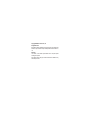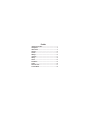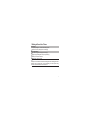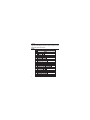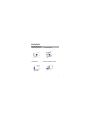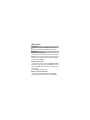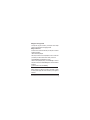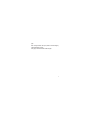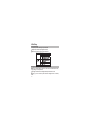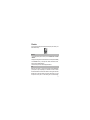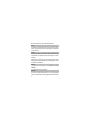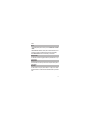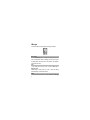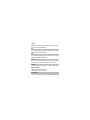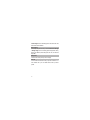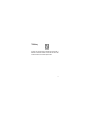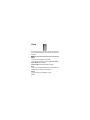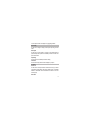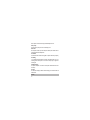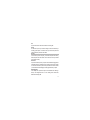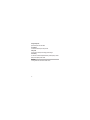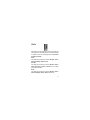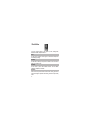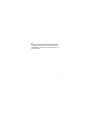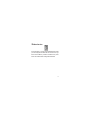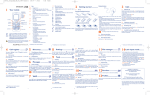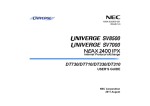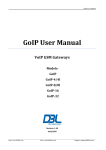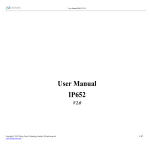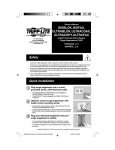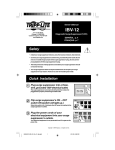Download Haier C2001 User's Manual
Transcript
Copyright©2008 Haier Telecom Co.., Ltd All Rights Reserved Reproduction, transfer, distribution or storage of part or all of the contents in this document in any form without the prior written permission as Haier Telecom Co.., Ltd. Statement The contents of this manual maybe different with the cell phone please according the cell phone. Haier Telecom reserves the right to revise this document or withdraw it at any time without prior notice. Safety Precautions Please read these simple guidelines. Not following them may be dangerous or illegal. For further information, see the section of ‘Warnings and Precautions’. Contents 1 Getting to Know Your Phone......................................................................1 2 Getting Started ............................................................................................5 3 Basic Functions...........................................................................................6 4 Text Entry ...................................................................................................10 5 Contacts .....................................................................................................11 6 Messages ...................................................................................................14 7 Call history.................................................................................................17 8 Settings ......................................................................................................18 9 Profiles .......................................................................................................23 10 Fun&Utilities ............................................................................................24 11 Games.......................................................................................................26 12 Enhanced services..................................................................................27 13 Care And Maintain ...................................................................................28 1Getting to Know Your Phone Packing list Your phone package box contains the following items: Please refer to the packing list on the last page. Basic specification Size: 100 mm [L] ×43.5 mm [W] ×13.6 mm [H] Weight: 65g (including 800 mAh Li-polymer battery) Standby Time: about 200 hours Talking Time: about 4.5 hours &Notice: Standby time is the handset continuous working time without making phone calls. Standby time and talking time are both depending on mobile phone using situations, network situations and environments. 1 Mobile phone appearance Mobile phone view 2 The appearance of the mobile phone and introductions 3 & Notice: Long press means pressing key more than or equal 2 seconds; short press means pressing key less than 2 seconds. Icon bar 4 2Getting Started Install and charge the phone 1. Remove the battery cover 3. Install the battery 2. Insert the RUIM card 4. Plug the travel adapter into the phone 5 3Basic Functions Switching On/Off In the power off status, long press the Power Key to switch on the phone. In the power on status, long press the Power Key to switch off the phone. Making phone call Making phone call using the keypad 1.In the standby mode, enter the phone number you want to dial, and press the Send Key to make the call. To delete a character to the left of the cursor, press right soft key.To save the number, press left soft key and select Save number. 2.To end the call, press the End Key. Making phone call using contacts 1. In the standby mode, press left soft key to access the Main menu > Contacts; 2. Select List to view the contacts list, and press Up/Down key to choose a contact, or select Search to search out the contact you want to call, either by name or by number. 3. Press the Send Key to make the phone call. Making phone call using last dialled number 1.In the standby mode, press the Send Key to access the All calls screen. 2.Scroll to the number or name you wish to redial, and press the Send Key. 6 Making phone call using speed dial In standby mode, long press a number key to make phone call. See chapter contacts for more information about configuring speed dial. Making a conference call Conference call is a network service that allows you to take part in a conference call with other participants. 1.Make a call to the first participant. 2.Enter the phone number of the second participant; or retrieve a number from your Contacts, press <Search> and find out the number you want to call. 3.Press the Send Key, the first participant is put on hold. 4.When the second participant picks up, press the Send Key to connect the calls. (After the conference is initiated, Send key can be used to switch between both parties). 5.To end the conference call, press the End Key. & Notice: Whether conference ways calling can be enabled or not depends on whether the network provider supplies this function and whether you have applied for such faction. Answering the call 7 Answer or silence an incoming call 1.To answer the call, press the Send Key or select <Accept>. Press <Silence> to mute the ringing tone before you answer the call. 2.To reject the call, press the End Key or select <Reject>. Adjust the earpiece volume Press the navigation key of your phone to adjust the volume of the earpiece, during a call. When adjusting the volume, a bar chart appears in the display indicating the volume level. Answer a call with the keypad locked To answer a call with the keypad locked, simply press the Send Key. During the call, all features function as normal. When you end or reject the call, the keypad automatically locked again. Operations during a call During a call press left soft key and one of the following options: Contacts, Messages, DTMF on (off), New call, Mute on (off), Phone info, Voice privacy. Keypad lock The keypad lock can prevent you from accidental calls. If the keypad is locked, it unlocks when you receive a call. After the call, the lock automatically locked 8 again. When the keypad is locked, calls may be possible to the official emergency number programmed in your phone. Press [*] key for more then 2 seconds to unlock the keypad. 9 4Text Entry Text input method Your phone provides following text input methods: English input method: input English characters; Numeric input method: input numeric characters; Change the input method Press [*] to switch between upper case, lower case and word/sentence case; Long press [*] to enter symbol list; Press [#] to switch between Intelligent, Multi-tap and Numeric mode. Press [1] to insert common symbol under the intelligent mode or multi-tap mode. 10 5Contacts You can save names and phone numbers (contacts) in the phone memory or in the RUIM card memory. Add new 1.In the standby mode, press left soft key to access the Main menu > Contacts > Add new; 2.Change the settings and enter information about the contact (saved in Phone). 3.In the Add new screen, you can input name, default, mobile number, home , office, E-mail, URL, Address and Note. 4.Press left soft key and one of the following: Edit and Save. List Display all of the contacts. It will show the contacts list arranged alphabetically, you can press the key corresponding to the first letter of the name to search. Use Add to blacklist menu to block some numbers for incoming calls. Use Add to whitelist menu to allow some numbers for incoming calls. Search for a record and press left soft key and one of the following: View ,Call, Send message, 11 Send card, Edit, Delete, Copy, Add to blacklist and Add to whitelist. Search In Contacts menu, choose Search and enter, there are two options: By name, By number. If you input the wrong name or the wrong number, the phone will inform you ‘No match found’. Groups You can classify a number of contacts into one group in accordance with their social relationship, for example: RUIM, Family, Friend, Colleague, VIP, Custom and Default. Highlight a group, press left soft key and one of the following options: Rename: Edit the group's name (RUIM and Default can not be renamed), Ringer, List, Add new (RUIM can not be added new). Multicopy 1. In the standby mode, press left soft key to access the Main menu > Contacts >Multicopy; 2. The menu includes Copy all, Copy selected. Speed dial Use this menu to assign a speed dial number for your most frequently dialled numbers. In Idle mode, press and hold the appropriate key to dial the speed dial 12 entries. Delete 1.In the standby mode, press left soft key to access the Main menu > Contacts > Delete; 2.Select Delete all to delete all contacts (when we select delete all we have to inter security code then we can delete all record, the security code is 0000). Select Delete selected to select the contacts that you want to delete. Storage Location Use this feature to choose storing phone numbers on your RUIM card or in your phone's memory. Memory status Check the number of contacts you have stored in the phone's memory and on the RUIM card. My number Use this feature to check your phone number, or to assign a new number. Changes made here do not affect the actual subscriber numbers on your RUIM card. 13 6Messages Your phone is capable of creating, sending and receiving text messages. Write message Choose the Write Message option in messages menu. Editing message is done in the text editing interface. Enter your message. Press left soft key to access the following options: Send, Insert symbol, Insert expression, Insert templates, Insert number, Save to draft. Inbox 1.In the standby mode, press left soft key to access the Main menu > Messages > Inbox; 2.While viewing a message, press left soft key to access the following options:Read, Reply, Forward, Delete, Delete all. Outbox 1.In the standby mode, press Delete all to access the Main menu > Messages 14 > Outbox; 2.While viewing a message, press left soft key to access the following options: Read, Resend, Forward, Delete, Delete all. Draft You can read draft messages saved in Draft. Press left soft key to access the following options: Send, Delete and Delete all. Trash You can read Trash messages saved in Trash. Press left soft key to access the following options: Read, Delete and Delete all. Archive You can read archive messages saved in Archive. While viewing a message, press left soft key to access the following options: Read, Forward, Delete. Templates 1.In the standby mode, press left soft key to access the Main menu > Messages > Templates; 2.Select the template message you want to use. 3.Press left soft key to edit, delete and send. Delete messages In the standby mode, press left soft key to access the Main menu > Messages 15 >Delete messages and one of the following options: Inbox, Outbox, Draft, Trash, Archive, Delete selected, Delete all. Message settings In the standby mode, press left soft key to access the Main menu > Messages > Message setting and one of the following options: Storage location, Priority, Delivery report, Maximum period, Validity period, Auto save, Auto delete and Reject SMS. Memory status View the amount of memory currently in use for messages. Voice mail The voice mailbox is a network service and you may need to subscribe to it. For more information and for your voice mailbox number, contact your service provider. 16 7Call history Call history stores information about the last Missed calls, Received calls, or Dialled calls. It also adds the total duration of all calls. When the number of calls exceeds the maximum, the most last call replaces the oldest. 17 8Settings The settings menu provides you with various setting options to customize the phone to your preferences and needs. You can also reset the settings to their default status. Display Wallpaper You can set an image as wallpaper for the phone display. In the standby mode, press left soft key to access the Main menu >Settings > Display > Wallpaper and one of following: Predefined wallpapers: Select predefined pictures for wallpaper. Banner Use this menu to choose whether the display shows a customized banner under the operation logo, when the phone is in the standby mode. Backlight You can control the time-out of the backlight on your phone. Contrast 18 You can adjust the contrast of the display for varying lighting conditions. Phone setting Use this menu to change the setting of Auto keylock, Input setting, and Time format. Auto keylock Use this menu to set the keypad of your phone to lock automatically after a preset time delay when the phone is in the standby mode and no function of the phone has been used. Input setting Use this menu to set the default input method for editing. Time format Use this menu to change the time format and display on your phone. Call setting Answer call Use this menu to set the phone answer call method. Press any key to answer call except left soft key [Silence], right soft key [Reject], End key. A compatible headset or enhancement needs to be attached to the device for the call to function properly. Auto answer 19 Set the phone to answer the incoming call automatically after 5 sec. Voice privacy Use this menu to protect your voice content during a call. Auto redial Set the phone to make up to three attempts to redial a phone number after an unsuccessful call in the standby mode. Call forward This network service reroutes incoming calls to a phone number that you specify. Call waiting If your wireless provider supports this feature, call waiting notifies you of an incoming call even while you are in a call. You can accept, reject, or ignore the incoming call. International prefix The phone will replace + with ‘009’ or the respective international call code of the country. Call time Use this menu to display or hide the call time during your conversation and call ended screen. Firewall 20 Call Use this menu to block or allow some numbers for incoming calls. Private Use this menu to protect your content of message, contacts, and call history for accessing by other person. To access the menu, you must enter the preset lock code. By default, the preset lock code is 0000. Security To access security for the every time, you must enter the preset lock code. By default, the preset lock code is 0000. If none of this work, contact your wireless service provider for help. Phone lock The phone lock feature protects your phone from unauthorized outgoing calls or unauthorized access to information stored in the phone. When phone is locked, to unlock user must enter the preset security code. When the device is locked, you can still call the official emergency number programmed into your phone. PIN management In the standby mode, press left soft key to access the Main menu >Settings > Security> PIN management and one of the following menus: Enable PIN, Disable PIN and Change PIN. 21 Change security code By default, the preset lock code is 0000. Call restriction This network service allows you restrict your calls. Factory reset Use this menu to reset the phone's settings you have changed. Clear memory Use this menu to clear all data (include Call history, Contacts (Phone), Contacts (RUIM) or Clear all) that you have stored. Phone info You can get S/W version, H/W version, and PRL version. 22 9Profiles Profiles define how your phone reacts when you receive a call or message, and other settings for each of the available profiles can be left at their default settings, or customized to suit your needs. The following profiles are available: General, Silent, Meeting and Outdoor. Activate In the standby mode, press left soft key to access the Main menu > Profiles > General, Silent, Meeting or Outdoor > Activate; Personalize In the standby mode, press left soft key to access the Main menu > Profiles > General, Silent, Meeting or Outdoor > Personalize and one of following: Prompt, Ringers, Volume, Alerts. Rename In the standby mode, press left soft key to access the Main menu > Profiles > General, Silent, Meeting or Outdoor > Rename and edit the name. 23 10Fun&Utilities Your phone contains features to help organize your life, including Alarm, Scheduler, Calculator, Stopwatch and FM. Alarm Use this menu to set alarms. The alert type for a normal alarm corresponds to the call alert type settings. Scheduler Use this menu to enable you to keep track of reminders. It can even sound an alarm for any of these events. Calculator Use this menu to perform basic arithmetic functions, such as addition, subtraction, multiplication, and division. Stopwatch Press the left soft key function button the start the time counting; press the left soft key button again to suspend the time counting; Press the end key to standy status. 24 FM The FM depends on an antenna other than the wireless device's antenna. A compatible headset or enhancement needs to be attached to the device for the radio to function properly. 25 11Games Two games are provided in the phone, including LinkLong and MagicBlock. 26 12Enhanced services This UTK option allows you to access a range of SMS based services that help you do more. Simply select the desired service from the service menu. To get the list of services available for your handset or for assistance on any of these services. There are different menus according to different RUIM cards. 27 13Care And Maintain If your mobile phone had abnormal conditions, please check it with the following table. If the problem still remains, please ask mobile phone sales for help. 28 HC-C2001