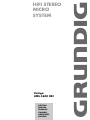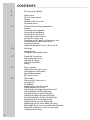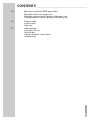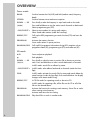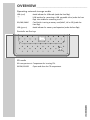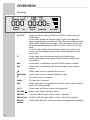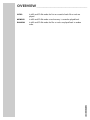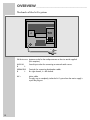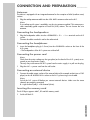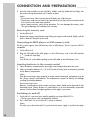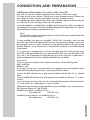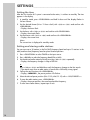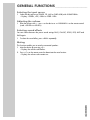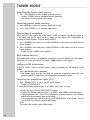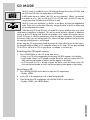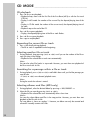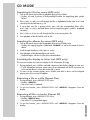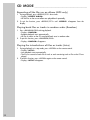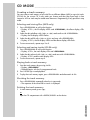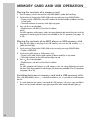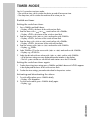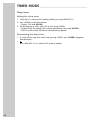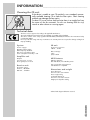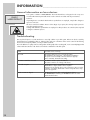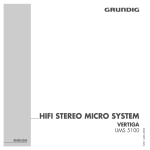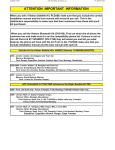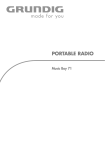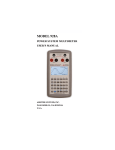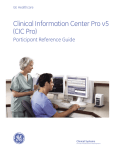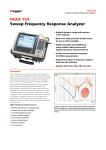Download Grundig Vertiga Hifi Stereo Micro System UMS 4600 DEC User's Manual
Transcript
ǵ HIFI STEREO MICRO SYSTEM Vertiga UMS 4600 DEC DEUTSCH ENGLISH FRANÇAIS ITALIANO PORTUGUÊS ESPAÑOL CONTENTS ______________________________________________________ 4 Set-up and safety 5 Overview The hi-fi system controls Displays The back of the hi-fi system The remote control 13 Connection and preparation Antennas Connecting the loudspeakers Connecting the headphones Connecting the power cord Connecting an external device Inserting the memory card Connecting an MP3 player or USB memory stick Inserting batteries in the remote control Switching on and off Additional information for units sold in the UK. 16 Settings Setting the time Tuning and storing radio stations 17 General functions Selecting the input source Adjusting the volume Selecting sound effects Muting 18 Tuner mode Selecting the tuner input source Selecting preset radio stations Stereo/mono reception RDS station service 19 CD mode Selecting the CD input source Inserting a CD CD playback Repeating the current file or track Selecting another file or track Searching for a passage within a file or track Selecting albums and files (MP3 only) Searching for files by name (MP3 only) Searching for albums by name (MP3 only) Switching the display to ticker text (MP3 only) Repeating a file or a title (Repeat One) Repeating all files or tracks (Repeat All) Repeating all the files on an album (MP3 only) Playing back files or tracks in random order (Random) Playing the introductions of files or tracks (Intro) Creating a track memory 2 CONTENTS ______________________________________________________ 24 Memory card and USB operation Playing the contents of a memory card Playing the contents of an MP3 player or USB memory stick Switching between a memory card and a USB memory stick 25 Timer mode Switch-on timer Sleep timer Information Cleaning the CD unit Technical data General information on laser devices Troubleshooting ENGLISH 27 3 SET-UP AND SAFETY _____________________________________ Please note the following information when setting up the system: The hi-fi system is designed for the playback of audio signals. Any other use is expressly prohibited. If you want to set up the hi-fi system on wall shelves or in cupboards, please ensure that the device is adequately ventilated. There must be at least 10 cm of space at the side, above and behind the device. Please note when setting up the hi-fi system that furniture surfaces are coated with various types of paint and plastic, which often contain chemical additives. These additives may cause corrosion to the feet of the unit. This may leave stains on the surface of the furniture which can be difficult or impossible to remove. If the hi-fi system is exposed to sudden changes in temperature, for example when taken from the cold into a warm room, wait at least two hours before using it. The hi-fi system is designed for use in dry rooms. If you do use it outside, please ensure that it is protected from moisture, such as rain or water splashes. Do not place the hi-fi system close to heating units or in direct sunlight, as this will impair cooling. Do not place any vessels containing liquids, such as vases, on the hi-fi system. Do not insert any foreign bodies in the CD or tape compartment. Do not open the hi-fi system casing under any circumstances. No warranty claims are accepted for damage resulting from improper handling. Thunderstorms are a danger to all electrical devices. Even if the hi-fi is switched off, it can be damaged by a lightning strike to the mains. Always remove the mains plug during an electrical storm. 4 OVERVIEW ______________________________________________________ The hi-fi system controls ON/OFF ON/OFF Ǽ Ǽ FUNCTION UP DOWN UP DOWN / / BAND STEREO REPEAT/ PTY PROGRAM DSC TIMER SLEEP FUNCTION RANDOM/RDS BAND STEREO REPEAT/ PTY PROGRAM DSC TIMER RANDOM/RDS PHONES PHONES CARD SLOT SLEEP FIND DIR/ PRESET SD/ MS/MMC Controls on the front General information ON/OFF Switches the hi-fi system to and from stand-by mode. • Infrared sensor for remote control signals. FUNCTION Switches between the TUNER, CD, AUX and CARD-USB input sources. –z+ Adjusts the volume. PROGRAM Activates and saves the time setting. DOWN .... UP For setting the clock and the switch-on and switch-off times. TIMER Activates and saves timer settings (switch-on and switch-off times). SLEEP For setting the sleep timer. Switches the sleep timer off. p Switches the connected loudspeakers to and from mute mode. DSC Selects the preset sound effects PASS, CLASSIC, ROCK, POP, JAZZ and PASS again. PHONES Headphones jack for connecting a stereo headphones set with a jack plug (ø 3.5 mm). The loudspeakers of the hi-fi system are switched off automatically. ENGLISH 5a s6 5 OVERVIEW ______________________________________________________ Tuner mode BAND Switches between the FM (VHF) and MW (medium wave) frequency bands. STEREO Switches between stereo and mono reception. DOWN .... UP Press briefly to alter the frequency in steps backwards or forwards. Press and hold down to start the station search forwards or backwards. Selects programme types (PTY). 5as6 – DIR/PRESET + Selects preset numbers for storing radio stations. Select stored radio stations (under the front flap). REPEAT/PTY Calls up the RDS programme type search function (PTY) and starts the search. PROGRAM Activates the memory function. Stores radio stations in preset positions. RANDOM/RDS Calls up RDS programme information during RDS reception such as programme name (PS), programme type (PTY) and radio text (RT). CD mode ı/II Starts and pauses playback. 7 Ends playback. DOWN .... UP Press briefly to select the next or previous file or the next or previous track. Press and hold down to start a search backwards or forwards. In MP3 mode: search files or albums by name. 5a s6 6 – DIR/PRESET + In MP3 mode: select albums backwards or forwards (under the front flap). FIND In MP3 mode: activates the search files by name and search albums by name functions (under the front flap). Press and hold down: the display changes to file names and ID3 tag. REPEAT/PTY In CD-DA mode: for repeating a track or the entire CD. In MP3 mode: for repeating a file, all the files on the CD or all of the files on the selected album. PROGRAM Activates the function for creating a track memory. Stores files or tracks when creating a track memory. Activates and stores the time setting. RANDOM/RDS Plays back files or tracks in random order. OVERVIEW ______________________________________________________ Operating external storage media LED (red) Mode indicator for USB mode (under the front flap). ( USB interface for connecting a USB removable drive (under the front flap). Not suitable for connecting to a PC. SD/MS/MMC Card slot for inserting a memory card (MMC, MS or SD) (under the front flap). LED (green) Mode indicator for memory card operation (under the front flap). Controls on the top OPEN /CLOSE CD mode CD compartment Compartment for inserting CDs. Opens and closes the CD compartment. ENGLISH OPEN/CLOSE 7 OVERVIEW ______________________________________________________ Displays Ȅ 00 ESP : 000 00.00 ALBUM SLEEP ALBUM REPEAT ALL MEMORY INTRO (( ST )) kHz MHz RANDOM VOLUME 000 00:00 Displays the volume setting (»VOL 00« to »VOL 30«). Displays the preset sound effects. In tuner mode: displays the frequency band. Displays the programme name, programme type and radio text if RDS information is being received. In MP3 mode: displays the total number of files, the number of the current file and the elapsed playing time of the current file. Ticker text in ID3 tag mode. In CD-DA mode: displays the total number of tracks, the number of the current track, the total playing time and the elapsed playing time of the current track. 00 In tuner mode: shows the preset position of stored radio stations. In MP3 mode: displays total number of albums and the number of the current album. MHz In tuner mode: in combination with the FM (VHF) frequency indicator. kHz In tuner mode: in combination with the MW (medium wave) frequency indicator. In MP3 mode: a search is made for files by name. ALBUM In MP3 mode: a search is made for albums by name. Ȅ The switch-on timer is activated. SLEEP The sleep timer is activated. ESP In MP3 mode: glows during playback of an MP3. Flashes when the data of an MP3 CD is being scanned. (( ST )) In tuner mode: an FM stereo station is being received. VOLUME Volume scale, displays the volume setting. REPEAT In MP3 and CD-DA mode: a file or a track is repeated. REPEAT ALL In MP3 and CD-DA mode: all files or tracks of the CD are repeated. REPEAT ALBUM 8 In MP3 mode: all the files on the current album are played back repeatedly. INTRO In MP3 and CD-DA mode: the first ten seconds of each file or track are played. MEMORY In MP3 and CD-DA mode: a track memory is created or played back. RANDOM In MP3 and CD-DA mode: the files or tracks are played back in random order. ENGLISH OVERVIEW ______________________________________________________ 9 OVERVIEW ______________________________________________________ The back of the hi-fi system AUX IN R L R SPEAKER L AC ~ FM Antenna Antenna socket for the rooftop antenna or the wire aerial supplied (FM reception). 10 AUX IN R L Sound input socket for connecting an external audio source. SPEAKERS R L Terminals for connecting loudspeaker cables. R= right channel, L = left channel. AC ~ Mains cable. The only way to completely isolate the hi-fi system from the mains supply is to pull the plug out. OVERVIEW ______________________________________________________ The remote control ON/OFF Ǽ Switches the hi-fi system to and from stand-by mode. ON/OFF BAND DSC Selects the preset sound effects PASS, CLASSIC, ROCK, POP, JAZZ and PASS again. BAND In tuner mode: switches between the FM (VHF) and MW (medium wave) frequency bands. FUNCTION Switches between the TUNER, CD, AUX and CARD-USB input sources. ı II In MP3 and CD-DA mode: starts and pauses playback. FUNCTION VOLUME DOWN Switches the hi-fi speakers to and from mute mode. UP DIR/PRESET FIND/ STEREO INTRO RANDOM/RDS PROGRAM SLEEP TIMER REPEAT/PTY 7 In MP3 and CD-DA mode: ends playback. DOWN .... UP In MP3 and CD-DA mode: select the previous or next file, press briefly to select previous or next track, press and hold down to start a rapid reverse or forward search. 5a s6 Ń VOLUME Ľ Adjust the volume. – DIR/PRESET + In tuner mode: select preset stations for storing radio stations. Select stored radio stations. FIND/STEREO INTRO In tuner mode: switches between FM stereo and mono reception. In MP3 mode: activates the search files by name and search albums by name functions. Press and hold down: the display changes to file names and ID3 tag. In MP3 and CD-DA mode: for playing the introductions of files or tracks. RANDOM/RDS In tuner mode: calls up RDS programme information during RDS reception such as programme name (PS), programme type (PTY) and radio text (RT). In MP3 and CD-DA mode: plays back files or tracks in random order. ENGLISH DSC p 11 OVERVIEW ______________________________________________________ PROGRAM In tuner mode: activates the storing functions. Stores radio stations on preset station positions. In MP3 and CD-DA mode: activates the function for creating a track memory. Stores files or tracks when creating a track memory. SLEEP For setting the sleep timer; switches the sleep timer off. TIMER Activates and saves timer settings (switch-on and switch-off times). REPEAT/PTY In tuner mode: calls up the RDS programme type search function (PTY) and starts the search. In CD-DA mode: for repeating a track or the entire CD. In MP3 mode: for repeating a file, all the files on the CD or all of the files on the selected album. ON/OFF DSC BAND FUNCTION VOLUME DOWN UP DIR/PRESET 12 FIND/ STEREO INTRO RANDOM/RDS PROGRAM SLEEP TIMER REPEAT/PTY CONNECTION AND PREPARATION ___________ Antennas The device is equipped with an integrated antenna for the reception of MW (medium wave) stations. 1 Plug the rooftop antenna cable into the »FM ANT« antenna socket on the hi-fi. Note: If no rooftop aerial system is available, use the wire antenna supplied. This antenna provides reasonably good reception of local FM (VHF) stations. Do not shorten the wire antenna. Connecting the loudspeakers 1 Plug the loudspeaker cables into the »SPEAKERS + R – – L +« terminals on the hi-fi system. Connect the cables marked in red to the red terminal. Connecting the headphones 1 Insert the headphone plug (ø 3.5 mm) into the »PHONES« socket on the front of the hi-fi system. – The loudspeakers of the hi-fi system are switched off. Connecting the power cord Note: Check that the mains voltage on the type plate (on the back of the hi-fi system) corresponds to your local mains supply. The only way to disconnect the hi-fi system from the mains supply is to pull out the plug. 1 Plug the »AC ~« power cord into the wall socket. Connecting an external device 1 Connect the audio output sockets of the external device (for example a television or DVD player) to the »R AUDIO IN L« sockets on the hi-fi system using a cinch cable. Note: Switch the hi-fi system off before you connect external devices. Make sure the stereo channels are properly connected: R = right channel (red), L = left channel (white). Inserting the memory card The hi-fi Player supports MMC, SD and MS memory cards. Switch off the hi-fi. ENGLISH 1 13 CONNECTION AND PREPARATION ___________ 2 Insert the card carefully into the »SD/MS/ MMC« card slot (under the front flap), with the contacts facing downwards until it latches in place. Note: – Do not exert force when inserting the card. Apply only slight pressure. – The memory cards are resistant to dirt and moisture, but may only be inserted into the hi-fi system in a dry and clean condition. – Never remove memory cards during operation. This can damage the memory card. This type of damage will invalidate your warranty. Removing the memory card 1 Switch off the hi-fi. 2 Remove the memory card from the card slot by pressing the card inwards slightly until the latch is released. Then pull out the card. Connecting an MP3 player or USB memory stick The hi-fi system supports most USB memory sticks or MP3 players. The hi-fi system is USB 2.0 compatible. Switch off the hi-fi. 2 Plug the USB cable of the MP3 player or the USB memory stick in the USB interface » « (under the front flap). ( 1 Note: Turn off the hi-fi system before pulling out the USB cable or the USB memory stick. Inserting batteries in the remote control 1 Open the battery compartment by pressing the mark and pushing down the cover. 2 When inserting the batteries (2 x 1.5 V, LR 03/AM 4/AAA), observe the polarity marked on the battery compartment. Note: If the device no longer reacts properly to remote control commands, the batteries may be flat. Always remove used batteries. The manufacturer accepts no liability for damage resulting from leaking batteries. Environmental note: Batteries, including those which contain no heavy metal, should not be disposed of with household waste. Please dispose of used batteries in an environmentally responsible manner. Find out about the legal regulations which apply in your area. Switching on and off 1 Switch the hi-fi system on from stand-by mode by pressing »ON/OFF – The last input source used is automatically selected. 2 Press »ON/OFF Ǽ«. Ǽ« to switch the hi-fi system to stand-by. Note: The only way to disconnect the hi-fi system from the mains supply is to pull out the plug. 14 CONNECTION AND PREPARATION ___________ Additional information for units sold in the UK. Units sold in the UK are suitable for operation from a 240V ac, 50Hz mains supply. The range of multi-system receivers is built to work in most European countries. However, the mains plug and socket system for the UK differs from many European countries. This appliance has been supplied with a fitted, non-removable, approved converter plug for use in the UK. This converter plug is fitted with a 5A rated fuse. In case this appliance is supplied with a moulded 2-pin Euro plug only, which is unsuitable for UK operation, this must be cut off and immediately disposed of. An approved 13A, 3-pin UK plug should then be fitted by a qualified electrician. Note: The severed Euro plug must be destroyed to avoid a possible shock hazard should it be inserted into a socket elsewhere. If a non-rewireable 3-pin plug or a rewireable 13A (BS1363) 3-pin plug is used, it must be fitted with a 5A ASTA or BSI approved BS1362 fuse. If any other type of plug is used it must be protected by a 5A fuse either in the plug, or at the distribution board. If this type of plug becomes defective, ensure that the fuse is removed before disposal, to eliminate potential shock hazard. If it is necessary to change the fuse in the non-rewireable plug, the correct type and rating (5A ASTA or BSI approved BS1362) must be used and the fuse cover must be refitted. If the fuse cover is lost or damaged, the lead and plug must not be used until a replacement is obtained. Replacement fuse covers should be obtained from your dealer. Important: The wires in the mains lead are colour coded in accordance with the following code: BLUE – NEUTRAL BROWN – LIVE As the colours of the wires in the mains lead of your appliance may not correspond with the coloured marking identifying terminals in your plug, proceed as follows: Connect the BLUE coloured wire to plug terminal marked with the letter “N” or coloured black. Connect the BROWN coloured wire to the plug terminal marked with the letter “L” or coloured red. In no circumstance must any of the wires be connected to the terminal marked with the letter “E”, earth symbol “z”, coloured green, or green & yellow. Replacement mains lead sets can be obtained from your local dealer, or by contacting Grundig Consumer Relations (01788 570088) Moulded 3-pin lead set, suitable for UK use: Ref: Leadset UK 8290-991-224 ENGLISH Moulded 2-pin Euro lead set, not suitable for UK use: Ref: Leadset Euro 8290-991-316 15 SETTINGS _________________________________________________________ Setting the time After the first time the hi-fi system is connected to the mains, it switches to stand-by. The time appears in the display. 1 In stand-by mode, press »PROGRAM« and hold it down until the display flashes in 24 hour format. 2 Set the desired format (24 or 12 hour clock) with »5a« or »s6« and confirm with »PROGRAM«. – Display: the hours flash. 3 Set the hours with »5a« or »s6« and confirm with »PROGRAM«. – Display: the minutes flash. 4 Set the minutes with »5a« or »s6« and confirm with »PROGRAM«. – Display: the current time. Note: The current time is displayed in stand-by mode. Setting and storing radio stations You can store up to 30 stations in the FM (VHF) frequency band and up to 10 stations in the MW (medium wave) frequency band on preset channel positions. 1 Press »FUNCTION« to select TUNER as the input source. 2 Press »BAND« to select the frequency band (FM or MW). 3 Set the desired radio station by briefly pressing »5a« or »s6« repeatedly. – Display: the frequency changes in steps of 50 kHz or press »5a« or »s6« and hold down until the frequency changes to the fast search. – The search stops when a radio station is found with a sufficiently strong signal. 16 4 Call up the store function with »PROGRAM«. – Display: »MEMORY«, the preset position »01« flashes. 5 Select the desired preset position (FM: 01-30, MW: 01-10) with »– DIR/PRESET +«. 6 To store the radio station, press »PROGRAM«. – Display: the preset position, the wave band and the frequency. 7 To store more radio stations, repeat steps 3 to 6. GENERAL FUNCTIONS __________________________________ Selecting the input source 1 Select the desired source (TUNER, CD, AUX or CARD-USB) with »FUNCTION«. – Display: »TUNER«, »CD«, »AUX« or »CARD – USB«. Adjusting the volume 1 Alter the volume with »– z +« on the device or »Ń VOLUME Ľ« on the remote control (scale: »VOL 00« to »VOL 30«). Selecting sound effects You can choose between the preset sound settings PASS, CLASSIC, ROCK, POP, JAZZ and PASS again. 1 To select the sound effect, press »DSC« repeatedly. Muting 1 Mute the device by pressing »p«. – Display: the volume scale flashes. 2 Press »p« on the remote control to deactivate the mute function. – Display: the volume scale remains on. ENGLISH This function enables you to mute the connected speakers. 17 TUNER MODE _________________________________________________ Selecting the tuner input source 1 Press »FUNCTION« to select TUNER as the input source. – Display: »TUNER«, then the waveband and the frequency. – You will hear the last selected radio station. Selecting preset radio stations 1 Press »BAND« to select the frequency band (FM or MW). 2 Use »– DIR/PRESET +« to select the radio station. Stereo/mono reception When the hi-fi system receives FM stereo stations, » (( ST ))« appears in the display. However, if the signal from the FM stereo station is weak, you can improve the sound quality by switching to mono reception. (Display: briefly »MONO«). 1 Press »STEREO« on the device or »FIND/STEREO« on the remote control to switch to mono reception. 2 Press »STEREO« on the device or »FIND/STEREO« on the remote control to switch to stereo reception. – Display: briefly »STEREO«, then » (( ST ))«. RDS station service RDS (Radio Data System) is an additional information system provided by most FM stations. When the hi-fi system receives an RDS station, »RDS« appears in the display. Calling up RDS information If an RDS station is being received, various station information can be called up in the display. 1 Press »RANDOM/RDS« repeatedly. – The display shows one after the other the frequency, programme name (PS), programme type (PTY), radio ticker text (RT) and then the frequency again. Searching for programme types (PTY) 1 Press »REPEAT/PTY« to call up the PTY search function. – Display: »PTY SEL« flashes. 2 Select the desired programme type, e.g. »NEWS«, with »5a« or »s6«. 3 Start the search by pressing »REPEAT/PTY« again. – Display: the selected programme type, e.g. »NEWS«, and »SEARCH« flash alternately. – If the programme type is found, the corresponding frequency appears in the display, and the desired programme type can be heard. – If the programme type cannot be found, »NOT FOUND« flashes in the display. The hi-fi returns to the most recently selected radio station. Note: The search only includes stored radio stations. 18 CD MODE ________________________________________________________ The hi-fi system is suitable for music CDs bearing the logo shown here (CD-DA), and for CD-Rs and CD-RWs with audio data or MP3 formats. In MP3 mode, the terms “album” and “file” are very important. “Album” corresponds to a folder on a PC, “file” to a file on a PC or a CD-DA track. An MP3 CD may not contain more than 200 albums and 500 files in total. The hi-fi system sorts the albums, or the files on an album, by name into alphabetical order. If you wish to order them differently, change the name of the file or album and put a number before the name. When burning CD-R and CD-RWs with audio files, various problems may arise which could lead to interference in playback. This can be caused by faulty software or hardware settings or by the CD being used. Should such problems arise, contact the customer services of your CD burner or software manufacturer or look for relevant information, for example on the Internet. When you are making audio CDs, observe all legal guidelines and ensure that the copyright of third parties is not infringed. Always keep the CD compartment closed to prevent dust from collecting on the laser optics. Do not attach adhesive labels to CDs. Keep the surfaces of CDs clean. You can play standard 12 cm CDs as well as 8 cm CDs on your device. An adapter is not necessary. Selecting the CD input source 1 Press »FUNCTION« to select CD as the input source. – If there is no CD in the compartment, the message »NO DISC« appears in the display. – In MP3 mode if there is a CD already inserted: the device scans the content of the CD. »MP3« and the total number of albums and files appear in the display. – In CD-DA mode if a CD is already inserted: the device scans the content of the CD. »Cd« and the total number of tracks and the total playing time appear in the display. 1 Press »OPEN/CLOSE« on the device to open the CD compartment. – Display: »OPEN«. 2 Insert a CD in the compartment with its label facing upwards. 3 Close the lid of the CD compartment with »OPEN/CLOSE« on the device. – Display: »ClOSE«, then »READ« flashes. ENGLISH Inserting a CD 19 CD MODE ________________________________________________________ CD playback 1 2 Press »ı II« to start playback. – Playback always starts with the first file of the first album (MP3) or with the first track (CD-DA). – Display in MP3 mode: the number of the current file, the elapsed playing time of the file. – Display in CD-DA mode: the number of the current track, the elapsed playing time of the track. – Playback stops at the end of the CD. Press »ı II« to pause playback. – Display: the elapsed playing time of the file or track flashes. 3 Press »ı II« to resume playback. 4 Press »7« to end playback. Repeating the current file or track 1 Press »5a« briefly during playback. – The file or track is repeated from the beginning. Selecting another file or track 1 During playback, keep pressing »5a« or »s6« until you see the number of the file or track you want in the display. – Playback of the selected file or track starts automatically. Note: You can also select files/tracks in stop mode. However, you must then start playback of the file or track with »ı II«. Searching for a passage within a file or track 1 During playback, press »5a« or »s6« and hold it down until you find the passage you want to hear. – If »5a« or »s6« are released, playback starts. Note: During the search the volume is muted. Selecting albums and files (MP3 only) 1 During playback, select the desired album by pressing »– DIR/PRESET +«. 2 Select the file you want by pressing »5a« or »s6«. – Playback of the selected file starts automatically after a short time. Notes: You can also select albums and files in the stop position. However, you must then start playback of the file with »ı II«. The root album is shown as number 1. However, an album can only be counted and selected if it actually contains MP3 files. 20 CD MODE ________________________________________________________ Searching for files by name (MP3 only) 1 Call up the search function during playback by pressing »FIND«. – Display: »A« and, if present, a corresponding file name, the magnifying glass symbol flashes. 2 Press »5a« or »s6« to scroll through the files in alphabetical order from A to Z and search fort he desired letter e.g. »M«. 3 If more than one file is present which starts with the corresponding letter (»M«), press »5a« or »s6« and hold down until the magnifying glass symbol is displayed constantly. 4 Press »5a« or »s6« to scroll through the files in the starting letter »M«. 5 Start playback of the desired file with »ı II«. Searching for albums by name (MP3 only) 1 Call up the search function during playback by pressing »FIND« twice. – Display: the magnifying glass symbol and »ALBUM«, as well as the name of the first album. 2 Scroll through the albums with »5a« or »s6«. 3 Start playback of the desired album with »ı II«. – Playback begins with the first file of the selected album. Switching the display to ticker text (MP3 only) This function activates the ticker text display for file information (ID3 tag). 1 During playback press »FIND« and hold it down until the display changes to ticker text. – If such information has been stored, you will see information on the file, the track, the artist and the album in which the current file is stored. 2 To return to the constant display, press »FIND« and hold it down until the elapsed playing time of the current file appears. Repeating a file or a title (Repeat One) 1 During playback, press »REPEAT/PTY« once. – Display: »REPEAT«. – The current track is repeated. 2 To quit the function, press »REPEAT/PTY« until »REPEAT« disappears from the display. 1 During playback, press »REPEAT/PTY« twice. – Display: »REPEAT ALL«. – The whole CD is played back again. 2 To quit the function, press »REPEAT/PTY« until »REPEAT« disappears from the display. ENGLISH Repeating all files or tracks (Repeat All) 21 CD MODE ________________________________________________________ Repeating all the files on an album (MP3 only) 1 During playback, press »REPEAT/PTY« three times. – Display: »REPEAT ALBUM«. – All the files on the current album are played back repeatedly. 2 To quit the function, press »REPEAT/PTY« until »REPEAT« disappears from the display. Playing back files or tracks in random order (Random) 1 Press »RANDOM/RDS« during playback. – Display: »RANDOM«. – Random playback starts automatically. – All files or tracks on the CD are played back once in random order. 2 To quit this function, press »RANDOM/RDS«. – Display: »RANDOM« disappears. Playing the introductions of files or tracks (Intro) 22 1 During playback or in stop mode, press »INTRO« on the remote control. – Display: »INTRO«. – Intro playback starts automatically. – The first ten seconds of each file or track or each remaining track or file on the CD are played. 2 To end this function, press »INTRO« again on the remote control. – Display: »INTRO« disappears. CD MODE ________________________________________________________ Creating a track memory You can create a track memory of up to 64 files on different albums (MP3) or up to 64 tracks (CD-DA) for the current CD in any order you choose and then play them back in that sequence. A file or track may be stored more than once. Programming is only possible in stop mode. Selecting and storing files (MP3 only) 1 Press »PROGRAM« to call up the function. – Display: »P-0 I «, the file display »000« and »PROGRAM«, the album display »00« flash. 2 Select the desired album with »5a« or »s6« and confirm with »PROGRAM«. – Display: the file display »000« flashes. 3 Select the desired file with »5a« or »s6« and save with »PROGRAM«. – Display: »P-0 2 «, the file display »000« and the album display »00« flash. 4 To store more tracks, repeat steps 2 to 3. Selecting and saving tracks (CD-DA only) 1 Press »PROGRAM« to call up the function. – Display: »P-0 I «, the track display »00« and »PROGRAM«. 2 Select the desired track with »5a« or »s6« and save with »PROGRAM«. – Display: »P-0 2 « and the track display »00«. 3 To store more tracks, repeat step 2. Playing back a track memory 1 Start the track memory by pressing »ı II«. – Display: »PROGRAM«. – Playback begins with the first programmed track. 2 Press »STOP 3 To play the track memory again, press »PROGRAM« and afterwards »ı II«. « to end playback. 7 Checking the track memory 1 Press »PROGRAM« repeatedly when the in stop mode. – The sequence of the stored files or tracks is displayed. Deleting the track memory In track memory mode, press »7«; or open the CD compartment with »OPEN/CLOSE« on the device. ENGLISH 1 23 MEMORY CARD AND USB OPERATION____ Playing the contents of a memory card 1 Insert a memory card in the card slot »SD/MS/MMC« (under the front flap). 2 Switch on the hi-fi and select CARD-USB as the source by pressing »FUNCTION«. – Display: briefly »CARD-USB«, then MP3 mode with the total number of albums and files in stop mode. – The mode indicator for memory cards lights up green. 3 Press »ı II« to start playback. – Playback starts with the first file of the first album. Note: For MP3 operation with memory cards, the same playback and search functions (with the exception of searching by file name) are available as for CD operation (see pages 18 to 22). Playing the contents of an MP3 player or USB memory stick Plug the USB cable or the plug of the USB memory stick into the USB interface » (under the front flap). 2 Switch on the hi-fi and select CARD-USB as the source by pressing »FUNCTION«. – Display: »CARD-USB«. 3 Switch on the MP3 player or USB memory stick. – Display: MP3 mode with the total number of albums and files in stop mode. – The mode indicator for the USB interface lights up red. 4 ( 1 « Press »ı II« to start playback. – Playback starts with the first file of the first album. Note: For MP3 operation MP3 players or USB memory sticks, the same playback and search functions (with the exception of searching by file name) are available as for CD operation (see pages 18 to 22). Switching between a memory card and a USB memory stick 1 24 ( If the »SD/MS/MMC« and » the two. « interfaces are both in use, it is possible to switch between To switch between the memory card and the USB memory stick press »7« and hold it down until one mode indicator stops glowing and the other mode indicator lights up. TIMER MODE___________________________________________________ Your hi-fi system has two timer modes: – The switch-on timer, which switches the device on and off at a preset time. – The sleep-timer, which switches the machine off at a time you set. Switch-on timer Setting the switch-on timer 1 Press »TIMER« and hold it down. – Display: » ON«, the hours of the switch-on time flash. 2 Enter the hours with »5a« or »s6« and confirm with »TIMER«. – Display: » ON«, the minutes of the switch-on time flash. 3 Enter the minutes with »5a« or »s6« and confirm with »TIMER«. – Display: » OFF«, the hours of the switch-off time flash. 4 Enter the hours with »5a« or »s6« and confirm with »TIMER«. – Display: » OFF«, the minutes of the switch-off time flash. 5 Enter the minutes with »5a« or »s6« and confirm with »TIMER«. – Display: » TUNER«. 6 Select TUNER or CD as the source with »5a« or »s6« and confirm with »TIMER«. – Display: e.g. » VOL 14«. 7 Select the desired switch-on volume with »5a« or »s6« confirm with »TIMER«. – All of the timer settings are now displayed one after another in the display. – The hi-fi system switches on with the last radio station set or the CD inserted. Ȅ Ȅ Ȅ Ȅ Ȅ Ȅ Setting the switch-on timer again Ȅ ON« appears 1 To alter the existing timer settings press »TIMER« and hold it down until » in the display and the hours of the switch-on time flash. 2 To alter the timer settings, proceed as described in the previous section. Activating and deactivating the alarm 1 To switch off the alarm, press »TIMER« briefly. – Display: » « disappears. 2 To switch on the alarm, press »TIMER« briefly again. – Display: » «. Ȅ ENGLISH Ȅ 25 TIMER MODE___________________________________________________ Sleep timer Setting the sleep timer Ǽ«. 1 Switch the hi-fi system on from stand-by mode by pressing »ON/OFF 2 Press »SLEEP« to call up the function. – Display: »9 0« and »SLEEP«. 3 Set the sleep time in (»90«, »80«,»70« to »I 0«) using »SLEEP«. – Display: briefly, for example »30«, then the selected input source and »SLEEP«. – The hi-fi system switches off after the selected time has elapsed. Deactivating the sleep timer 1 To switch off the sleep timer early, keep pressing »SLEEP« until »SLEEP« disappears from the display or press »ON/OFF 26 Ǽ« to switch the hi-fi system to stand-by. INFORMATION _______________________________________________ Cleaning the CD unit If the device is unable to scan CDs perfectly, use a standard, commercially available cleaning CD to clean the laser optics. Other cleaning methods may damage the laser optics. To clean CDs use a lint-free cloth and wipe them in a straight line from the centre of the disc outwards. Do not use cleaning fluid for vinyl records or other solvents or scouring agents. Technical data This device is noise-suppressed according to the applicable EU directives. This product fulfils the European directives 89/336/EEC, 73/23/EEC and 93/68/EEC. This device conforms to the safety regulation DIN EN 60065 (VDE 0860) and therefore the international safety regulation IEC 60065. Do not open the hi-fi casing under any circumstances. No warranty claims are accepted for damage resulting from improper handling System CD unit Power supply: Operating voltage: 230 V~ Mains frequency: 50/60 Hz Max. power consumption: 28 W Power consumption in stand-by: ≤ 5 W Frequency response: 100 Hz ... 15 kHz Output: Sine wave power: 2 x 5 W Music signal power: 2 x 8 W MP3 features Albums and files: Max. 200 albums, max. 500 files per CD Receiver unit File system/file management: ISO 9660 Level 1 compatible Reception range: FM 87.5 ...108.0 MHz MW 522 ... 1620 kHz Dimensions and weight Device dimensions: W x H x D 170 x 172 x 250 mm Device weight: 2.4 kg Loudspeaker dimensions: W x H x D: 128 x 255 x 148 mm Weight per loudspeaker: 0.85 kg Technical and design modifications reserved. ENGLISH Amplifier unit Noise-voltage ratio: (wtd.) ≥ 60 dB 27 INFORMATION _______________________________________________ General information on laser devices CLASS 1 LASER PRODUCT Your system is a CLASS 1 LASER PRODUCT. This means that the laser is designed in such a way as to ensure that the maximum permissible emission value cannot be exceeded under any circumstances. Caution: If operating devices or methods other than those specified here are employed, it may lead to dangerous exposure to emissions. This device emits laser radiation. Because of the danger of eye injuries, the unit may only be opened or serviced by trained personnel. If settings other than those specified here are employed or other procedures are carried out, this may lead to dangerous radiation exposure. Troubleshooting Not every kind of picture or sound interference is caused by a defect in your hi-fi system. Defects can also be caused by leads having been accidentally pulled out, damaged discs and worn out batteries in the remote control. If the following measures do not rectify the problem, consult your authorised dealer. Due to the difference in quality of the recording media and the quality of the recording itself, it can occasionally happen that a home-made CD cannot be read. This does not indicate a malfunction of the hi-fi system. 28 Fault Possible cause/remedy No sound. The volume setting is too low – increase the volume. The headphones are plugged in – disconnect the headphones. The power cord is incorrectly connected. Connect it properly. Mute is activated, deactivate mute setting. The remote control does not work. The batteries are flat – replace the batteries. The remote control is out of range of the device. Poor radio reception. Weak antenna signal – reposition the wire antenna. Weak FM stereo signal, switch to mono reception. Interference from electrical devices such as televisions, video recorders, computers, neon lamps, thermostats or motors. Keep the device away from such equipment. Tracks on a CD are skipped. The CD is damaged or dirty – replace the CD or clean it. The PROGRAM (track memory) or RANDOM functions are active. Deactivate the functions.