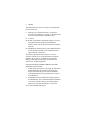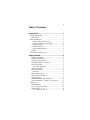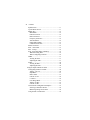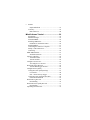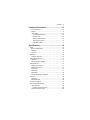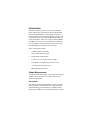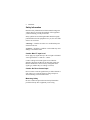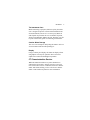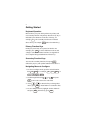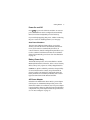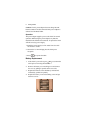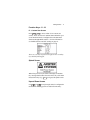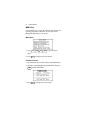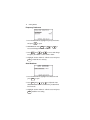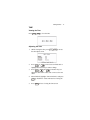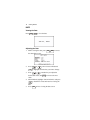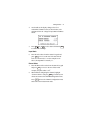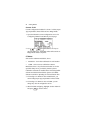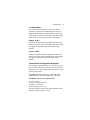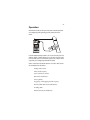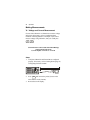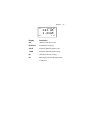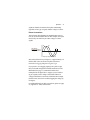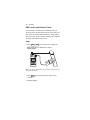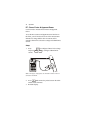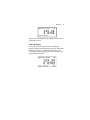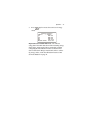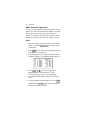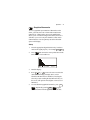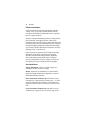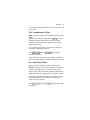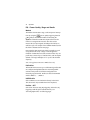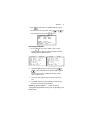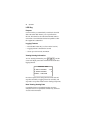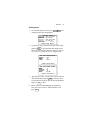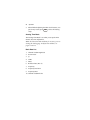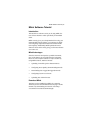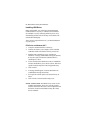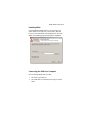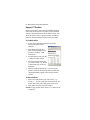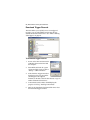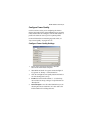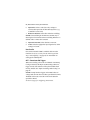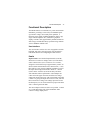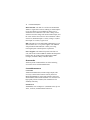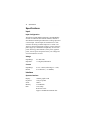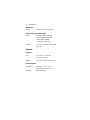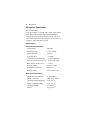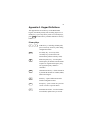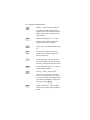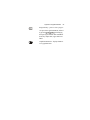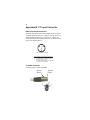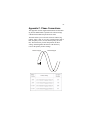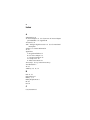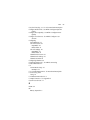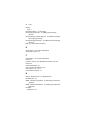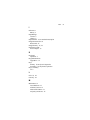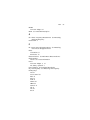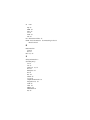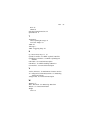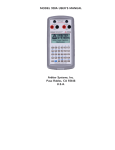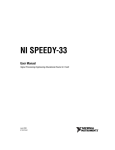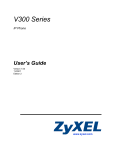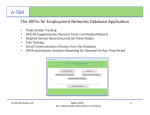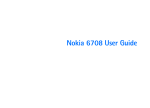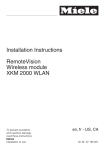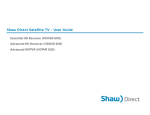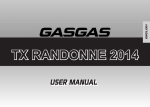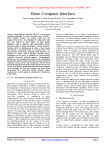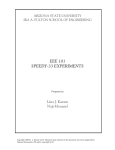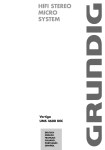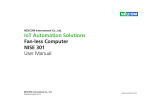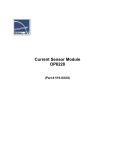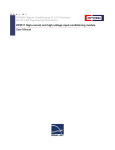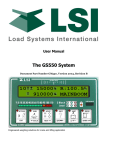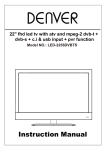Download MODEL 928A
Transcript
i MODEL 928A POWER SYSTEM MULTIMETER USERS MANUAL ARBITER SYSTEMS, INC. PASO ROBLES, CALIFORNIA U.S.A. ii Notice This manual is issued for reference only, at the convenience of Arbiter Systems. Every reasonable effort was made to verify that all contents were accurate as of the time of publication. Check with Arbiter Systems at the address below for any revisions made since the original date of publication. Arbiter Systems, Inc. 1324 Vendels Circle, Suite 121 Paso Robles, CA 93446 Tel. (805) 237-3831 Tel. (800) 321-3831 Fax. (805) 238-5717 www.arbiter.com [email protected] [email protected] iii Warranty Arbiter Systems makes no warranty, expressed or implied, on any product manufactured or sold by Arbiter Systems except for the following limited warranty against defects in materials and workmanship on products manufactured by Arbiter Systems. Products manufactured by Arbiter Systems are guaranteed against defective materials and workmanship under normal use and service for one year from date of shipment. The responsibility of Arbiter Systems under this warranty is limited to repair or replacement, at Arbiter Systems option, of any product found to be defective. Arbiter Systems shall have no liability under this warranty unless it receives written notice of any claimed defect, within the earlier of: Thirty days of discovery by Buyer, or; One year from the date of shipment. For warranty service or repair, products shall be returned to a service facility designated by Arbiter Systems. Buyer shall prepay all shipping charges to Arbiter Systems, and Arbiter Systems shall pay shipping charges incurred in returning the product to Buyer. However, Buyer shall pay all shipping charges, duties and taxes for products returned to Buyer in a country other than the United States of America. THE WARRANTY SET FORTH HEREIN CONSTITUTES THE ONLY WARRANTY OBLIGATIONS OF ARBITER SYSTEMS, EXPRESSED OR IMPLIED, STATUTORY, BY OPERATION OF LAW, OR OTHERWISE. ARBITER SYSTEMS DISCLAIMS ANY WARRANTY OF MERCHANTABILITY OR FITNESS FOR A PARTICULAR PURPOSE, AND BUYER EXPRESSLY WAIVES ALL OTHER WARRANTIES. iv Warranty This limited warranty does not extend to any product that has been subject to: I. Improper use or application, abuse, or operation beyond its rated capacity, or contrary to the instructions in the user and maintenance manuals (if any); II. Accident; III. Repair or maintenance performed by Buyer, except in accordance with the operation and maintenance manuals, if any, and any special instructions of Arbiter Systems; IV. Modification without the prior written authorization of Arbiter Systems (whether by the substitution of nonapproved parts or otherwise). The remedies provided herein are Buyers sole and exclusive remedies. In no event shall Arbiter Systems be liable for direct, indirect, incidental or consequential damages (including loss of profits), whether based on contract, tort, or other legal theory. FOR THE FASTEST POSSIBLE SERVICE, PLEASE PROCEED AS FOLLOWS: 1. Notify Arbiter Systems, Inc., specifying the instrument model number and serial number, and giving full details of the difficulty. Service data or instrument return authorization will be provided upon receipt of this information. 2. If instrument return is authorized, forward prepaid to the manufacturer. If it is determined that the instrument is not covered by this warranty, an estimate will be made before the repair work begins, if requested. See contact information on page ii. v Model 928A Power System Multimeter Operation Manual Warranty Table of Contents Introduction Getting Started Operation USB Communication Functional Description Specifications Appendixes Index © Copyright Arbiter Systems Incorporated November 1, 2005. All rights reserved. International copyright secured. Printed in USA PD0030900C vi Contents vii Table of Contents Introduction ...................................................... 1 Simple Measurement ....................................................... 1 Record Data ................................................................. 1 Safety Information .......................................................... 2 Caution: Max CT Input Level .................................. 2 Caution: No Direct Current Input ............................ 2 Measuring Safety ..................................................... 2 The Instrument Case .................................................... 3 Caution: Water Damage ........................................... 3 Display ......................................................................... 3 CT Characterization Service ........................................... 3 Getting Started ................................................. 4 Keyboard Operation .................................................... 4 Primary Function Keys ................................................ 4 Secondary Function Keys ............................................ 4 Navigating Menus to Configure .................................. 4 Power On and Off ........................................................ 5 Auto Power Shutdown ............................................. 5 Battery Power Only ..................................................... 5 AC Power Adapter ....................................................... 5 Operation ................................................................. 6 Battery Replacement ................................................... 6 Measurement Terminals ............................................... 7 Versatile Inputs ............................................................ 7 Voltage Terminals - 660 Vrms, max ............................ 8 Current Terminals - 1.2 Arms, 1.2 Vrms, max ............. 9 928A Keys ..................................................................... 10 MIN/MAX Key ......................................................... 10 LCD - Display Control Key ....................................... 10 Function Keys - f1 - f6 .............................................. 11 f1 Custom User Screen ....................................... 11 viii Contents Splash Screen ............................................................ 11 Up and Down Arrows ................................................ 11 MENU Key ................................................................ 12 Main Menu ............................................................. 12 Firmware Version ................................................... 12 Phase Preference .................................................... 13 Frequency Preference ............................................ 14 Auto Shutdown ...................................................... 14 Flash Utilities Menu ............................................... 15 Calibration Date Info ............................................. 15 Menus in Context ...................................................... 15 ENT Enter Data ...................................................... 15 ESC Escape ............................................................ 16 STO - Store Held Value in Memory .......................... 16 When Recording Data ............................................ 16 When Configuring Functions ................................. 16 TIME ......................................................................... 17 Viewing the Time ................................................... 17 Adjusting the Time ................................................. 17 DATE ......................................................................... 18 Viewing the Date .................................................... 18 Adjusting the Date ................................................. 18 Using the Input Channels A and B ................................ 19 Configuring Channels A and B .................................. 20 Voltage - Ch-A V .................................................... 20 Input Ratio ............................................................. 21 Phase Offset ........................................................... 21 Current Ch-A I ...................................................... 22 CT Select ............................................................... 22 Low Range Mode ................................................... 23 Voltage Ch-B V ..................................................... 23 Current Ch-B I ...................................................... 23 Current Probe Configuration Examples .................... 23 Selecting a Channel Function ................................ 24 Measuring Voltage and Current ............................. 24 Using the M3 Current Probe ..................................... 25 Contents ix Operation ........................................................ 27 Making Measurements .................................................. 28 VI - Voltage and Current Measurement ..................... 28 ØF - Phase / Frequency Measurement ....................... 30 Phase Preferences .................................................. 30 Phase Conventions ................................................. 31 PWR - Active and Reactive Power ............................ 32 PF - Power Factor & Apparent Power ....................... 34 Lead Lag Display ................................................... 35 Wh - Watt-hour .......................................................... 36 WAV - Waveform ....................................................... 38 HRM - Numerical Harmonics ................................... 40 - Graphical Harmonics ................................... 41 Flicker Information .................................................... 42 FLK - Instantaneous Flicker ...................................... 43 Pst - Short-Term Flicker ............................................ 43 PQ Power Quality / Sags and Swells ...................... 44 Method ................................................................... 44 PQ Profiles ............................................................. 44 USER Profile ......................................................... 44 Profiles OFF ........................................................ 44 PQ Records ............................................................ 45 Example CBEMA Curve ........................................ 45 Working with PQ Profiles and Records ................. 46 Selecting PQ Profiles ............................................. 46 Accessing PQ Events ............................................. 47 TRIG - Working with Triggers .................................. 48 Viewing Triggers .................................................... 48 Configuring Triggers .............................................. 49 A/B Function ............................................................. 50 B/A Function ............................................................. 51 HOLD - Hold Metered Value .................................... 52 RCL - Recall Stored Values (STO) ............................ 53 Integration Key .......................................................... 54 AXIS Key .................................................................. 55 x Contents Graph Definitions .................................................. 55 LOG Key ................................................................... 56 Basic Data List ....................................................... 58 Mlink Software Tutorial .................................. 59 Introduction ............................................................... 59 Mlink Advantages ...................................................... 59 Download Mlink ........................................................ 59 Installing USB Driver ................................................ 60 FTDI Driver on Windows XP ............................ 60 Installing Mlink ......................................................... 61 Connecting the 928A to a Computer ......................... 61 Startup - USB Connection ......................................... 62 Connecting ................................................................. 62 Mlink Main Window ..................................................... 63 Available Functions ................................................ 63 Upload CT Profiles ....................................................... 64 To Install Profiles ................................................... 64 To Erase Profiles .................................................... 64 Configure User Screens ................................................. 65 To Configure User Screens .................................... 65 Download Trigger Records ........................................... 66 To Download Trigger Records ............................... 66 Configure Power Quality .............................................. 67 Configure Power Quality Settings ............................. 67 User Profile ............................................................ 68 OFF Deactivate PQ Trigger ................................ 68 Configure Power Quality Point Limits ...................... 69 Point Limit Definitions .......................................... 69 Download Log Records ................................................ 70 Downloading .......................................................... 70 Download Power Quality Records ................................ 71 Downloading .......................................................... 71 Uploading New Firmware ............................................. 72 Contents xi Functional Description .................................. 73 User Interface ............................................................ 73 Details ........................................................................ 73 Accessories ................................................................ 74 Current Measurement ............................................. 74 Optional CT ........................................................... 75 Voltage Measurement ............................................. 75 Soft Carrying Case ................................................. 75 USB Data Cable ..................................................... 75 Specifications ................................................. 76 Input .............................................................................. 76 Input Configuration ................................................... 76 Voltage ....................................................................... 76 Current ....................................................................... 76 Interface ........................................................................ 76 Operator Interface ..................................................... 76 Power Requirements ..................................................... 77 Batteries ..................................................................... 77 External Power Supply .............................................. 77 Measurements ............................................................... 77 Voltage and Current ................................................... 77 Phase Angle, A-B ....................................................... 77 Frequency .................................................................. 77 Harmonics ................................................................. 77 Waveform .................................................................. 78 Power and Energy Quantities .................................... 78 General .......................................................................... 78 Physical ..................................................................... 78 Environmental ........................................................... 78 AC Power Adapter ........................................................ 79 Kit Current Transformer ................................................ 80 Specifications ............................................................ 80 Electrical Characteristics ....................................... 80 General Characteristics .............................................. 80 xii Contents Appendix A. Keypad Definitions ................... 81 Primary Keys ............................................................. 81 Secondary Keys ......................................................... 83 Appendix B. CT Input Connector .................. 86 928A Current Input Connector .................................. 86 CT Cable Connector .................................................. 86 Appendix C. Phase Conventions .................. 87 Index ................................................................ 88 Introduction 1 Introduction Welcome to Arbiter Systems' new Power System Multimeter with Floating Point DSP! The new Model 928A Power System Multimeter is filled with great features to help you measure electrical power. Whether you are a new or experienced user, you should find the Model 928A easy to use and accurate. Three power sources include alkaline or NiMH AA cells, and a 6 V wall adapter for continuous use. The alkaline cells provide about 30 hours of use, and the NiMH should provide about 60 hours of use. Some of the features include: 128X64 graphic LCD display 30-key multi-function keypad Isolated USB serial interface 4 AA cells or a 6 Vdc plug-in power supply Flash memory for approximately 6500 records Accurate internal real time clock Mlink application software Simple Measurement To make a measurement, simply set the inputs for voltage or current, connect the correct set of cables and press the desired function button. Record Data Store data by pressing the STO button or using one of the Auto-Log features. The 928A also stores Sags and Swells, and standard Triggers in flash memory. 400 KB of flash memory gives ample space for storing thousands of records. 2 Introduction Safety Information Read the safety information inside this manual. Dangerous voltages may be present at the terminals of the equipment you are measuring, so take precautions! Safety symbols are used throughout this manual to signify potential hazards to the equipment or to you, the user. Some of these are as follows. Warning identifies an action or a condition that poses a hazard to the user. Caution identifies a condition or action that may cause damage to the Model 928A. Caution: Max CT Input Level Never apply any signal directly to the CT inputs of Channel A or B greater than 1.2 Arms or 1.2 Vrms. Connect voltage and current signals to two identical channels, labeled A and B. Prior to measuring, make sure that the channels have been correctly configured for the signal type (whether they are voltage or current). Caution: No Direct Current Input Do not connect a current signal directly to either Channel A or B. Always use a current-output or voltage-output CT when measuring current with the 928A. Measuring Safety Be sure to follow all precautions and safety information provided with any other equipment you are using. Introduction 3 The Instrument Case Made from strong copolymer (similar to nylon), the 928A case is designed to protect it from certain mechanical and electrical hazards, however it is not waterproof. Water or other liquids can penetrate the case at a number of points, which can permanently damage the unit. Therefore, use care to protect it from rain, spills or condensing environments. Caution: Water Damage The case is not waterproof. Subjecting the 928A to rain or a wet environment will most likely damage it. Display Using a 128x64 pixel display, the 928A can display all text and graphics necessary for operation. The LCD can be adjusted for contrast and backlighted operation. CT Characterization Service While the 928A kit includes a CT probe that has been characterized for accuracy, Arbiter provides a service for users to have their own CTs characterized for use with the 928A. After characterizing, receive a file for use with the 928A. Contact Arbiter Systems for more information. 4 Getting Started Getting Started Keyboard Operation Most of the keys on your 928A perform one primary and one secondary function. The primary function of any key is indicated by the characters on the face of the key, for example V I . The secondary functions are indicated above the key, for example RCL (above the HOLD key). Primary Function Keys Primary keys need only to be pressed to function. For example, press V I to set the multimeter mode to read voltage or current for Channel A and B. See Appendix A for a complete listing and definitions of these keys. Secondary Function Keys To access the secondary functions, first press 2nd followed by any key with symbol marked in blue above it. Navigating Menus to Configure 1. To select a configure mode, press the desired function, then 2nd MENU . For example, PQ 2nd MENU , or 2nd LOG 2nd MENU 3. Scroll through fields using ENT . or and press to move the cursor to the value field. 4. Press values; press , or numerical keys to change these ENT to install and move to another value. 5. To save changes and exit, highlight <STOre And Exit> and press ENT . Alternatively, press STO . Getting Started 5 Power On and Off Press ON to power the 928A ON and OFF. To conserve power, the multimeter can be configured to automatically turn itself off after an adjustable period of inactivity. If you need help supplying inlet power, whether connecting the power source or installing batteries, see next page. Auto Power Shutdown The 928A auto shutdown feature allows you to select whether you want the 928A to automatically shutdown or not. If you do want it to automatically shut down, to conserve batteries, then the configuration panel allows you to select a number of different time intervals in which the 928A will automatically power down. See Auto Shutdown on page 14. Battery Power Only The Model 928A operates on four AA alkaline or NickelMetal Hydride batteries. Therefore, in the event of a battery failure, always carry a spare set of fully-charged batteries. Caution: To optimize reliability, and reduce the possibility of corrosion between the contacts, keep all terminals as clean as possible. One method of cleaning the 928A and battery terminals is to rub them periodically with a cottontipped swab moistened with denatured alcohol. AC Power Adapter Included in the Model 928A Starter Kit is a power adapter (Arbiter part no. AP0009400) that provides power to the 928A and is suitable for continuous use. The power adapter is not designed to charge any batteries located in the battery compartment. For power adapter details and specifications, see “AC Power Adapter” on page 79. 6 Getting Started Caution: The AC power adapter does not charge internal batteries. Batteries are disconnected when power adapter is connected to the Model 928A. Operation The power adapter supplies power to the 928A for normal operation. While using the power adapter, any batteries installed in the 928A are disconnected. To operate the 928A with the accessory power supply: 1. Attach the power supply to a line outlet from 90 to 264 Vac and 47 to 63 Hz. 2. Connect the 3.5 mm miniplug into the 928A power receptacle. 3. Press ON to operate the 928A. Battery Replacement 1. If the 928A is powered on, press ON to turn OFF the 928A prior to removing the batteries. 2. Remove the battery cover retaining screw and remove the cover by pulling it upwards at the screw side. 3. Replace the batteries. Note that battery orientation is indicated by symbols for polarity. 4. Replace the battery cover and retaining screw and put back into service. Getting Started 7 Measurement Terminals The Model 928A has two identical sets of measurement terminals, called Channel A and Channel B, that accept either a voltage or a current. To measure a current, select one of the current input connectors at the top of the instrument. To measure a voltage, select a set of voltage terminals found below the current input connectors. Caution: Connect only current probes having an output of 0 to 1.2 Arms or 0 to 1.2 Vrms, maximum to Current Inputs. Versatile Inputs For basic measurements (voltage, current, frequency and phase angle) any combination of inputs may be used. For power and energy measurements (active power, apparent power, reactive power or power factor), use a combination of voltage and current inputs. LINE CURRENT INPUTS PROBE OUTPUT ONLY 0 - 1 .2 Arm s ! 0 - 1 .2 Vrms A VO LTA G E IN PU TS 0 - 6 6 0 Vrms B ! 660 V 660 V 9 2 8 A P O W ER SY ST EM MU L TIM ETE R +_ +_ Floating Point DSP LOAD 8 Getting Started Voltage Terminals - 660 Vrms, max Two sets of voltage terminals allow you to directly connect voltages up to 660 Vrms, max. They may also be scaled for reading the primary voltage on a PT or transformer. These inputs are labeled “CHANNEL A” and “CHANNEL B.” CHANNEL A CHANNEL B 660 Vrms MAX 660 Vrms MAX Normally, a direct connection (e.g. 1:1) is the default selection for measuring voltages, however, you can configure almost any voltage ratio for PT measurement at the secondary. To configure voltage ratios other than 1:1, see Configuring Channels A and B later in this section. To set up Channel A to measure voltage press 2nd AV . To set up Channel B to measure voltage press 2nd BV . Note: Voltage inputs are isolated by 1.2 Megohms to each other and have a maximum input rating of 660 Vrms. ! CURRE NT INPUTS PROBE OUTPUT ONLY 0 - 1 .2 Arm s ! 0 - 1 .2 Vrms B 660 V VO LTA G E IN PUTS 0 - 6 6 0 Vrms 660 V A 928A POWER SYSTEM MULTIMETER +_ +_ F loating Po int DSP VA VB Caution – Max Voltage Input Level: Never apply any signal to Channel A or B voltage input terminals which is greater than 660 Vrms. Getting Started 9 Current Terminals - 1.2 Arms, 1.2 Vrms, max Two sets of current terminals allow you to connect two current transformers to the 928A so you can measure two currents simultaneously. The Current Input terminals for Channels A and B allow you to connect either a voltageoutput CT or current-output CT to the 928A. A CT configuration screen allows you to setup CT values for both channels ahead of time, so they are ready to go at the job site. CURRENT INPUTS 0 – 1.2 Arms 0 – 1.2 Vrms CT OUTPUT ONLY CHANNEL A CHANNEL B CT configuration includes entering the CT Output Type (either voltage or current), CT Ratio and Phase Offset. To set up Channel A to measure current press 2nd AI . To set up Channel B to measure current press 2nd BI . NOTE Use care to select the correct probe type and scale factor to be able to measure accurately. Also, if using a characterized probe (by Arbiter Systems), be sure to select the correct characterization file. See CT SELECT, under Configuring Channels A and B on page 20. ! CURRENT INPUTS PROBE OUTPUT ONLY 0 - 1 .2 Arms ! 0 - 1 .2 Vrms I2 B 66 0 V VO LT AGE I NPUT S 0 - 6 60 Vrms 6 60 V A 9 28 A PO WE R SYSTEM MULTI METER +_ +_ Floating Point DSP I1 Caution – No Direct Current Input: Do not connect a current signal directly to either Channel A or B. Always use a current-output or voltage-output CT probe when measuring current with the 928A. 10 Getting Started Caution – Max CT Input Level: Never apply any signal to Channel A or B current input terminals which is greater than 1.2 Arms or 1.2 Vrms. 928A Keys MIN/MAX Key Press the MIN/MAX key to cycle through various measurements, including the minimum, maximum, average and normal (active). To reset, press and hold the backspace key for 3 seconds while in MIN/MAX function. LCD - Display Control Key 1. Press 2nd screen. 2. Press control. LCD or to open the display configuration to select LCD contrast or Backlight 3. Press ENT to select contrast slider bar or backlight condition. 4. Press or to adjust contrast, or select backlight ON or OFF and press ENT . 6. Highlight <STOre And Exit> with the cursor and press ENT to install new values and exit. Getting Started 11 Function Keys - f1 - f6 f1 – Custom User Screen Press 2nd to access either of two custom user f1 screens. These screens are in tabular format and allow up to seven functional entries. Configure all user measurement functions through Mlink software – for more information see “Mlink Software Tutorial” starting on page 59. There are currently no functions assigned to the secondary keys labeled f2 through f6. Splash Screen When first powered on, the 928A will display an introductory message that describes the 928A. Press any of the main measurement keys (e.g. VI ) to bypass the splash screen. Up and Down Arrows Use or to step through values in configuration menus or for choosing specific records held in memory. 12 Getting Started MENU Key Use the MENU key to set up the functions, preferences and operating parameters of the 928A. Access these menus through the Main Menu, or in context. Main Menu 1. Press menu. 2nd 2. Press ESC MENU 2nd MENU to open the main to backup to previous menus. Firmware Version 1. Open the main menu as shown above under Main Menu. 2. With the cursor highlight Version Information and press ENT and read information. 3. Press ESC to backup to previous menus. Getting Started 13 Phase Preference 1. From the Main Menu, highlight Phase Preference with the cursor and press ENT to open the Phase Preference menu. 2. REFERENCE: Press ENT and or the Reference to Channel A or B. Press 3. POLARITY: Press and ENT ENT ENT to set to set it. to set POLARITY as + or – to set it. Note: Notation changes from “B LAGS A” to “A LAGS B” when switching REFERENCE from A to B. 4. or to select RANGE: Press ENT and the range value (to either ±180 or 0 to 360 degrees) and ENT 5. to set it. LEAD/LAG DISPLAY: Press ENT and or to switch the Lead/Lag display ON or OFF. When selecting ON, the words “LEAD” or “LAG” will be displayed in the PF (Apparent Power / Power Factor) function. 6. Highlight <STOre And Exit> and press values. ENT to install 14 Getting Started Frequency Preference 1. From the Main Menu, highlight Frequency Preference and press ENT to open. 2. REFERENCE: Press ENT and access and change Reference value. or to or to access and change 3. Press ENT and Frequency SETTING to either 50Hz or 60Hz. 3. Highlight <STOre And Exit> with the cursor and press ENT to install the new value(s). Auto Shutdown 1. From the Main Menu, highlight Auto Shutdown and press ENT to open. 2. Press ENT and or to adjust the Auto Shutdown feature OFF or to one of the predetermined time intervals. 3. Highlight <STOre And Exit> with the cursor and press ENT install the new setting. Getting Started 15 Flash Utilities Menu Use the Flash Utilities Menu to manage flash memory in the 928A. In Full Mode, choose whether or not to overwrite stored values held in memory or to stop writing. Erase Flash? Allows you to delete all values held in flash. Calibration Date Info If your unit has a certification of calibration, highlight this selection and press ENT to view the calibration information. Menus in Context To access these menus, you will need to be viewing the specific function and press 2nd MENU . For complete information on configuring menus in context, see the next section entitled “Operation.” ENT – Enter Data Press ENT to open a menu selction, move between selections within a menu and to change to a new value. Also, use or to select an item in a menu. 16 Getting Started ESC – Escape Press ESC to leave a specific menu or go back in keystrokes to the previous screen. For example, if you are viewing the Main Menu, press ESC to leave the Main Menu and view Channel Configuration. STO - Store Held Value in Memory Use STO to 1. Write to flash memory the current measured values at Channel A and B as shown on the display. 2. Save values during configuration of functions (e.g. a CT ratio or phase offset and moving to the next item). This can be used in the same way as you would highlight <STOre And Exit> and press ENT . When Recording Data Records are stored according to the date and time running in the internal, real-time clock. Before measuring, check the clock for the correct time in the case that it has drifted or was inadvertently changed. See DATE and TIME, on the next two pages, for information on setting the date and realtime clock. When Configuring Functions When assigning values during configuration, generally you will press 2nd MENU to open the configuration screen for a specific function. After changing the required values in each field, you can press STO to install the new value(s) in memory and leave that menu. Use STO in the same manner as you would with <STOre And Exit>. Getting Started 17 TIME Viewing the Time Press 2nd TIME to view the time. Adjusting the Time to access 1. While viewing the time, press the time adjust screen. 2. or to move between fields and to Press highlight desired value you want to change. 3. Press ENT , and (or number keys) to adjust the desired time value, and to move to the next value. 4. When finished, highlight <STOre And Exit> and press ENT to install new values and return to viewing the time. 5. Press ESC 2nd MENU to leave viewing the time screen. 18 Getting Started DATE Viewing the Date Press to view the date. 2nd Adjusting the Date 1. While viewing the date, press the date adjust screen. 2. Press ENT 3. or 2nd MENU to access to move between fields and to highlight desired value you want to change. Press , or number keys to adjust the desired date value, and value. ENT to move to the next 4. When finished, highlight <STOre And Exit> and press ENT to install new values and return to viewing the date. 5. Press ESC to leave viewing the date screen. Getting Started 19 Using the Input Channels A and B This page describes four steps in setting up and using the two input channels (A and B), for voltage and/or current. 1. Configure the Channels (see next page): In this step, you will set up how the channels measure. Configure Channels A and B scaling for reading any voltage or current signal. Once these are set up, you should be able to select the channel and begin measuring. Normally, you would not keep changing these values. However, if you change to a different CT, then you would need to configure this step again. 2. Select the Channel: In this step, you determine what each channel is measuring. Let’s say you want to measure voltage on Channel A and current on Channel B. To set this up, press 2nd AV to set Channel A to voltage press 2nd BI to set Channel B to current If you want to set up both channels to measure current, then, press 2nd AI to set Channel A to current press 2nd BI to set Channel B to current Note: You must press the appropriate channel selection keys to correctly measure the desired function. 3. Choose the Measurement Mode: For example, press to display voltage and/or current values. VI 4. Connect the Equipment: To measure, connect the leads between the 928A and the circuit under test. 20 Getting Started Configuring Channels A and B Configure Channels A and B, for both current and voltage through this menu. Four possibilities exist: 1. Ch-AV: Channel A measuring a voltage 2. Ch-AI: Channel A measuring a current 3. Ch-BV: Channel B measuring a voltage 4. Ch-BI: Channel B measuring a current. You can completely configure all these possibilities at one time from the Channel Configuration menu. Voltage - Ch-A V to open the measurement mode. 1. Press 2. Press 2nd MENU to open the configuration screen for Channels A and B. 3. Press VI or to highlight the channel and to open the specific Channel configuration screen. In this example, Ch-A V sets the voltage measurement parameters for Channel A. ENT Getting Started 21 4. You should see the display change to the Ch A VOLTAGE CONFIG screen (as shown below). The configured items for voltage are Input Ratio and Phase Offset. 5. or to select desired field and Press to select value to change. ENT Input Ratio 6. Enter the ratio values from the numeric keypad and press ENT to move to the next field. Note that all ratios are referenced to 1. For the example screen above, the Input Ratio is actually 1:1. Phase Offset 7. Enter the Phase Offset value from the numeric keypad and press ENT to move to the next field. In this example, the phase offset is 0.0o. 8. When finished configuring the channel, highlight <STOre And Exit> and press ENT to install any new values and return to the Channel Configuration menu. Press ESC to leave the Channel Configuration menu and return to the measurement mode. 22 Getting Started Current Ch-A I Current Configuration includes five items: CT Select, Input Type, Input Ratio, Phase Offset and Low Range Mode. 1. Open the Channel A current configuration screen. See Configuring Channel A and B from previous page. or , ENT and the numeric keys to 2. Use enter the Input Type, Input Ratio, Phase Offset and Low Range Mode values as required. CT Select Selects either USER or M#######, where: • • M####### – the Arbiter-calibrated CT serial number USER – selects one user calibration constant M####### selects a 12-point characterization set for the specified clamp-on CT, provided by Arbiter Systems. Calibration constants are installed in the 928A using Mlink software and obtained from Arbiter Systems. See Mlink Software Tutorial for uploading CT Characterization files. 3. If choosing a CT SELECT value of M#######, you cannot change Input Type, Input Ratio or Phase Offset. 4. If choosing a CT SELECT value of USER, you can change any value in configuration screen. 5. When finished configuring, highlight <STOre And Exit> and press ENT to exit this menu. Getting Started 23 Low Range Mode For current measurements below 10 mArms it may be advisable to switch the Low Range Mode ON. The Low Range Mode, multiplies the input signal by a factor of 20, and can improve accuracy and stability of the signal. Input signals above 10 mArms run the risk of being clipped. Voltage Ch-B V Change the Channel B voltage configuration in the same manner as for Ch-A V above. Remember that these settings only apply for Channel B when selecting the voltage function. Current Ch-B I Change the Channel B current configuration in the same manner as for Ch-A I above. Remember that these settings only apply for Channel B when selecting the current function. Current Probe Configuration Examples For secondary side measurements, you will need to set up the instrument scale factors so that you can correctly read the primary value. The example below shows how to set up a specific probe values. CAUTION: DO NOT connect any probe if the probe output exceeds the maximum input rating of the 928A. EXAMPLE: Current Probe Specification AC Current Probe AC Input: 75 Arms, maximum AC Output: 10 mA/A rms 660 Vrms Working volts, max. This probe produces 10 mA at the output terminals (to the 928A) for an input current of 1 Amp. 24 Getting Started MAXIMUM OUTPUT CURRENT = AC Input · AC Output = 75 A · 10 mA/A = 750 mA (or 0.75 Arms) It is safe to apply a current or voltage to the Current Inputs if it is less than or equal to the specified maximum of 1.2 V/ A rms. In this case, 0.75 Arms, being less than 1.2 Arms, is safe to apply. If using a voltage output CT, you would be able to apply up to 1.2 Vrms to the Current Inputs. Selecting a Channel Function To measure voltage at Channel A, press 2nd AV . To measure current at Channel A, press 2nd AI . To measure voltage at Channel B, press 2nd BV . To measure current at Channel B, press 2nd BI . NOTE: Remember that if you wish to measure voltage or current on a specific channel, you must connect the appropriate test leads between the specific terminals to the circuit you want to measure. If measuring voltage, use the voltage terminals. If measuring current, use the current terminals. Measuring Voltage and Current Most of the measured values available from the 928A are derived from the voltage, current and frequency measurements. Most of the advance functions using these basic measurements are found in the next section entitled “Operation.” Getting Started 25 Using the M3 Current Probe Connect the M3 current probe using the CA0027100 accessory current cable, to the Channel A or B current input connector on the Model 928A, and the safety sockets on M3. Observe the polarity markings for correct reading. Warning: Always remove the clamp from the circuit under test prior to disconnecting the accessory cable at either end. Safety Socket CT Leads Red + Output Polarity Marking Black – End View Line + Load – Input Polarity Marking Top View Side View 26 Getting Started Operation 27 Operation Information in this section provides more advanced details on configuring and operating specific functions of the 928A. LINE CURRENT INPUTS PROBE OUTPUT ONLY 0 - 1 .2 Arm s ! 0 - 1 .2 Vrms A VO LTA G E IN PU TS 0 - 6 6 0 Vrms B ! 660 V 660 V 9 2 8 A P O W ER SY ST EM MU L TIM ETE R +_ +_ Floating Point DSP LOAD Certain fundamental procedures are covered in the previous chapter called, “Getting Started.” If you have not previously reviewed this section, it would be good to do so at this time, especially on Configuring Channels A and B. Some of the more advanced features covered in this section are included in the list below. Voltage and Current Phase and Frequency Power and Power Factor Harmonics and Flicker Power Quality Triggering, AutoLogging and the Log Key Recall of Data Stored in Flash Memory Trending Data Ratio Functions (A/B and B/A) 28 Operation Making Measurements VI - Voltage and Current Measurement Choose either Channel A or Channel B to measure voltage and current. If necessary, refer to Configuring Input Channels in Getting Started. For example, if you wish to measure voltage using Channel A, then you would press 2nd AV . CAUTION Do Not Exceed the Maximum Ratings Voltage Inputs: 660 Vrms Current Inputs: 1.2 Arms or 1.2 Vrms Setup 1. Verify that Channel A and Channel B are configured properly. If necessary, refer to Getting Started page 20, Configuring Channels A and B. A 660 V ! CU RRENT INPUTS PR OBE O UTPUT ONLY 0 - 1 . 2 A rm s ! 0 - 1 . 2 V rms B 660 V V O LTA G E IN P U TS 0 - 6 6 0 Vrm s 928A POWER SYSTEM MULTIMETER +_ +_ Floating Point DSP 2. Press V I and connect the probe(s) between the 928A and the circuit elements. 3. Read values on the display. Operation A V 60.000 Hz 123.45 1.2345 B I -8.59 o Display Description AV channel A with units in volts. 60.000 Hz measured line frequency 123.45 measured channel A signal in volts 1.2345 measured channel B signal in Amps BI Channel B with units in amps. Ph Phase angle of channel B signal relative to channel A. 29 30 Operation ØF - Phase / Frequency Measurement To measure phase, you will need to connect two signals to the Model 928A: current-current, voltage-current or voltage-voltage. Frequency requires only one input. Setup 1. Verify that Channel A and B are configured properly for the type of signals that you are measuring. If necessary, see page 20, Configuring Channels A and B. 2. Press OF elements. and connect the probes to the circuit Phase Deg. –9.45 60.005 Frequency 3. Hz Read the values on the display. Phase Preferences In this example, Channel B signal (current) is lagging Channel A (voltage) and is configured to report the phase as negative (-9.45o). If you want Channel B lagging Channel A to be reported as positive, you would need to open the Phase Preferences screen (under the Main Menu), and select as follows: Polarity: (B lags A) + Make sure the cursor covers the sign and press one of the arrow keys to toggle it to the desired value and press ENT . For complete details on Main Menu Configuration, see page 13, under Phase Preference. Note that the 928A is very flexible and always compares the Operation 31 signals at channels A and B for their phase relationship, regardless of the type of signal, whether voltage or current. Phase Conventions The following chart illustrates the standard phase conventions as used in the Model 928A. In this example, the inputs measured by the 928A may be either voltage or current signals. SA Phase Example SA = Signal at Channel A SB = Signal at Channel B SB 60° Phase Angle (Signal A to B) = - 60° SB is delayed from SA by 60 degrees, or approximately 2.8 milliseconds in time at 60 Hz. The phase is therefore referred to as lagging and given a negative sign. If you prefer to see a lagging signal given a positive sign, then you should configure this in Phase Preferences in the Main Menu. See page 13, under Phase Preferences. Example from the figure above: Suppose you are monitoring two signals, with a voltage connected at Channel A voltage terminals and a current at Channel B Current Input terminal. Then, the current would be lagging the voltage by 60 degrees. For additional details on phase conventions, please see page 87, Appendix C - Phase Conventions. 32 Operation PWR - Active and Reactive Power Use this mode to measure Active and Reactive Power. To use the power measurement function on the 928A, you must select one measurement channel for voltage and the other for current. In this example, Channel A is configured as voltage and Channel B as current. Setup 1. Press 2nd 2nd AV to set Channel A to voltage and to set Channel B to current. BI LINE CURRENT INPUTS PROBE OUTPUT ONLY 0 - 1 .2 Arm s ! 0 - 1 .2 Vrms A VO LTA G E IN PU TS 0 - 6 6 0 Vrms B ! 660 V 660 V 9 2 8 A P O W ER SY ST EM MU L TIM ETE R +_ +_ Floating Point DSP LOAD Note: in this figure, voltage probes are connected to Channel A and CT connected to Channel B. 2. Press PWR and connect the probes to the circuit elements. 3. Read the display. Operation Active Power 33 Watt 129.06 22.833 React Power Var The display should indicate Active and Reactive power, showing the effective power to a load and wasted power returned to the line. The displayed units are Watts on the top and Vars on the bottom. Determining Active Power Active power is calculated from the real components of the current and the voltage. 34 Operation PF - Power Factor & Apparent Power Use this mode to measure Power Factor and Apparent Power. To use the Power Factor and Apparent Power function on the 928A, you will need to select one of the measurement channels for voltage and the other for current. In this example, Channel A is selected as voltage and Channel B as current. Setup 1. Press AV and press current. 2nd to configure Channel A for voltage BI to configure Channel B for LINE CURRENT INPUTS PROBE OUTPUT ONLY 0 - 1 .2 Arm s ! 0 - 1 .2 Vrms A VO LTA G E IN PU TS 0 - 6 6 0 Vrms B ! 660 V 660 V 9 2 8 A P O W ER SY ST EM MU L TIM ETE R +_ +_ Floating Point DSP LOAD Note: in this figure, voltage probes are connected to Channel A and CT connected to Channel B. 2. Press PF and connect the probes between the 928A and the circuit elements. 3. Read the display. Operation Apparent Power 35 VA 129.06 0.8765 Power Factor The power factor displayed is determined from the reactive component of power. Lead Lag Display If you wish to know if the power factor is leading or lagging, configure this through the main menu, under Phase Preference. See page 13, under Phase Preference. The screen below shows a lagging power factor with the Lead/ Lag indication turned ON. 36 Operation Wh - Watt-hour Use this mode to view the energy received and delivered. To view or record any of the 10 energy values measured in the Model 928A, you must select one of the measurement channels for voltage and the other for current. It does not matter which channel you select for voltage or current. In this example however, Channel A is selected as voltage and Channel B as current. Setup 1. Check to see if the internal clock is displaying the correct date and time. If necessary Date and Time, under Getting Started on pages 17 and 18. 2. Press 2nd AV to configure Channel A for voltage. Press 2nd BI to configure Channel B for current. 3. Connect the test probes between the 928A and the circuit or meter under test. 4. Press Wh to display the calculated Watt-hours. ENERGY VALUES Value Rec Del Watt-h 0.000 122.313 Q-h 0.000 000.000 VA-h 0.000 305.821 Accum Time: 0:04:51 Note: Del refers to the power delivered to the load, and Rec refers to the power delivered to the source. Operation 5. Press values. Wh 37 again to access the second set of energy Energy Values VAR-h Value Q1 000.00 Q2 000.00 Q3 000.00 Q4 325.256 Accum Time: 0:09:06 Important Note: Possible Data Loss - You will lose energy data if the 928A shuts down while measuring energy. Since energy values require time to accumulate, consider configuring the Auto Shutdown feature so that the 928A does not shut down during a measurement. Prior to collecting energy values, set the Auto Shutdown feature to OFF. See Auto Shutdown on page 14. 38 Operation WAV - Waveform To view or record signal waveforms on the 928A, select one or both of the measurement channels, for voltage and/or current. You can view up to two voltages, two currents or one voltage and one current. It does not matter which channel you select (A or B) to measure voltage or current. Setup 1. Make sure that Channel A and B are set up properly with at least one channel configured for voltage and/or current. If necessary, refer to Configuring Channels A and B on page 20. 2. Press the appropriate Signal Selection key in order to measure the signal properly - for example, press 2nd AV to select Channel A to measure voltage. 3. Connect the probe(s) between the 928A and the circuit under test. 4. Press WAV and read the channel A graph on the display. Channel A 5. Press WAV again to view the channel B graph on the display. 6. Press WAV a third time for a combined view of channels A and B on the display. Operation Channel B Combined 39 40 Operation HRM - Numerical Harmonics To view or record signal harmonics on the 928A, you must select one or both of the measurement channels, for voltage and/or current. You can view up to two voltages, two currents or a voltage and current. It does not matter which channel you select (A or B) to measure voltage or current. Setup 1. Make sure to select the correct signals for Channels A and B - for example 2nd A V to measure voltage on channel A. 2. Press HRM and connect the meter probes between the 928A and the circuit under test. 3. Read the display. In this example the display indicates channel A voltage in volts and phase angle in degrees. A 1 2 3 4 5 6 7 V 5.1000 0.0100 0.0050 0.0004 0.0039 0.0002 0.0025 Phase -152.564 21.010 137.459 -108.247 49.934 -5.094 178.137 4. Press or to view the full range of tabulated harmonic values from the 2nd to the 50th. Pressing the arrow keys moves through the individual harmonic numbers and levels in groups of seven. 5. To read Channel B numerical harmonics, press HRM Repeated pressing HRM toggles between Channel A and B numerical harmonic data. . Operation 41 - Graphical Harmonics To view a graphical representation of harmonics on the 928A, you must select one or both of the measurement channels, for voltage and/or current. The Model 928A allows you to view both voltages and currents, however it will allow you to view only one channel at a time. Each channel must be viewed separately due to the allowable space on the display. Setup 1. Press the appropriate Signal Selection key in order to measure the signal properly - for example 2nd A I . 2. Press and connect the meter probes between the 928A and the circuit under test. A#5 0.152A 35.2° 3. Read the display. 4. Press or to move the cursor to select the desired harmonic (e.g. in display above, cursor identifies 5th harmonic for channel A). Pressing the arrow keys, after reaching the last harmonic entry on the screen, will open the next (higher or lower) set of harmonics. 5. To read Channel B graphical harmonics, press 2nd . Repeatedly pressing 2nd toggles between Channel A and B graphical harmonic data. 42 Operation Flicker Information Flicker measurements deal with a fluctuation of the line voltage. It is a very specific problem related to human perception and incandescent light bulbs, but not a general term for voltage variations. The basic concept behind placing limits on voltage fluctuations is that they cause lights to flicker, which can be irritating and may cause discomfort. Voltage fluctuations are caused by loads on the power distribution system, which are located near lighting equipment (within the same building or powered by the same distribution transformer), and have changing power or current levels. Based on groups of people tested for irritation from light fluctuations, most tend to be irritated when the light fluctuates at around 1000 changes/minute. Apparently above 1800 changes/minute light flicker is no longer perceived. Fluctuations in the rms voltage of only 0.25% are sufficient to cause noticeable flicker in light bulbs. Some Definitions Voltage Fluctuation: a series of voltage changes or a continuous variation of the rms voltage. Flicker: Impression of unsteadiness of visual sensation induced by a light stimulus whose luminance or spectral distribution fluctuates with time. Short-Term Flicker Indicator, Pst: The flicker severity evaluated over a short period (10 minutes); Pst = 1.0 is the conventional threshold of irritability. A reasonable goal might be to limit Pst values to less than 1.0 for 95% of the time. Long-Term Flicker Indicator, Plt: The flicker severity evaluated over a long period (over 2 hours) using succes- Operation 43 sive Pst values. The Plt threshold is 0.8. Plt is not measured by the 928A. FLK - Instantaneous Flicker FLK - Flicker is defined as the instantaneous flicker that is updated each second. By simply pressing FLK the 928A will display instantaneous flicker based on the signals applied to channel A and B. The displayed value will be updated each second. To view flicker on the 928A, you must select voltage for measurement channels A and/or B Press 2nd A V and/or instantaneous flicker. 2nd BV and read the Flicker values are measured at approximately 100 millisecond intervals and updated on the 928A display each second. Pst - Short-Term Flicker - Flicker is defined as Short-Term Flicker and averages the flicker values over a configured time period in seconds. The display shows a countdown value as Pst is being processed. At the end of the countdown period, Pst is displayed based on the signals applied to channels A and B. Pst To measure short-term flicker (Pst) by the 928A, you must select either Channel A or B, and set the channel(s) to voltage. Do this as follows: Press 2nd term flicker. AV and/or 2nd BV and read the short- 44 Operation PQ – Power Quality / Sags and Swells Method The Model 928A measures sags, swells and power interruptions by using the PQ power quality triggering function. PQ follows the CBEMA method of measuring the signals at Channels A and B and compares them to Point Limits over assigned time intervals. The rules used to measure the two input signals, including Point Limits, are called a Profile. An example of the CBEMA method used in the 928A is illustrated on the next page. Power Quality data stored in the 928A is actually a record of sags and swells of any voltage or current applied to Channels A and B that exceed the set Point Limits. Any one profile may consist of up to 10 Point Limits, with each point defined over integer-multiples of 1/2–cycle of the nominal frequency. Note: the PQ function measures RMS values only. PQ Profiles The Model 928A can store up to 5 different PQ profiles that are configured and uploaded into the 928A using Mlink software. Each profile is a different configuration for measuring sags and swells. Profiles are listed in the Model 928A as PROF-1, ... , PROF-5. USER Profile Select USER to set one Limit Point directly in the 928A. This selection is only available from 928A keyboard. Profiles – OFF Select OFF when not using PQ Triggering. Otherwise, PQ triggering could fill up the available memory. See “Selecting PQ Profiles” on following pages. Operation 45 PQ Records When the signals measured at either Channel A or B exceed any Point Limit, the Model 928A will record the following values: • Start & Stop Times • MAX & MIN values within Start and Stop Times Press PQ to view recorded events by time and date. To view PQ data from Excel or other spreadsheet, use Mlink software to download records from 928A. To select a specific PQ profile see the next page under “Selecting PQ Profiles.” Example CBEMA Curve Percent of Nominal Voltage (RMS or Peak Equivalent) 500 400 300 Prohibited Region 200 Voltage Tolerance Envelope Applicable to Single-Phase 140 120-Volt Equipment 120 100 80 70 40 No Damage Region .001c 1 us .01c 1c 1 ms 3 ms 10c 20 ms 100c 0.5 s Duration in Cycles(c) and Seconds(s) 10 s 46 Operation Working with PQ Profiles and Records Internal flash memory will store all PQ event records until flash memory is full, overwritten or erased. View event records directly from flash on the 928A by pressing PQ . Changing the PQ profile will not disturb records already stored in flash memory. NOTE: Make sure to download event records using Mlink software prior to deleting from flash in the 928A. Selecting PQ Profiles Except for one PQ profile named USER, all PQ Profiles are configured by using Mlink software. Configure the profile named USER only from the 928A keyboard. Addtionally, Channels A and Channel B may be configured independently. 1. To select a PQ Profile, press PQ > 2nd > MENU . With the cursor, highlight either Channel A or B and press ENT to open the profile selection screen (seen in right screenshot). POWER QUALITY CONFIG Ch A PQ CONFIG Ch-A Ch-B PQ PROFILE: PROF-1 Arbiter Test #1 VIEW POINTS: <STOre And Exit> There will be 7 available choices: 5 PQ Profiles, 1 USER Profile and OFF (to disable). 2. Press 1), and ENT to highlight the profile name (e.g. PROFor to select the desired PQ profile name. Press ENT to assign the profile name and to move to VIEW POINTS. Operation 3. Press ENT 47 (with cursor on VIEW POINTS) to open the Point Limit viewing screen. Press view each Point Limit. Press ESC or to to exit. PQ PROFILE 1 CHAN A-V Arbiter Test #1 REF: 0.000 (ABS) HYS: 5.000 (ABS) POINT: 1 of 10 LIM: 130.000 (ABS) X>LIMIT DUR: 4 Accessing PQ Events 1. Press PQ to view power quality event records. Power Quality events are listed according to Record Number (RECS), Date and Time. PQ TRIGGER INACTIVE CH-A PROF:1 PNT: ** DATE: Sep 20, 2005 TIME: 10:00:17.084277 MIN: 125.122 MAX: 134.124 REC: 2 of 4 AVAIL RECS: 24526 2. PQ TRIGGER ACTIVE CH-A PROF:1 PNT: 1 DATE: Sep 20, 2005 TIME: 10:00:12.893066 MIN: ******* MAX: ******* REC: 1 OF 4 AVAIL RECS: 24526 Scroll through the listed events by pressing or – shows MIN/MAX values when PQ Trigger is Inactive (left screeb), no MIN/MAX values when Active (right screen). 3. Press any other function key to leave the PQ Event List. 4. Use Mlink software to download PQ records in CSV format to view in Excel spreadsheet. NOTE: PQ profiles (PROF-1, ..., PROF-5) must be configured through Mlink software prior to uploading to the Model 928A. 48 Operation TRIG - Working with Triggers Use TRIG to test various input signal conditions such as voltage interruptions or frequency changes. When these conditions match the defined triggering limits, the 928A will record the start and stop times, and the maximum, or minimum signal value during the event (i.e. the date and time in which the trigger is active). Viewing Triggers 1. Press Press 2nd TRIG or to view the Trigger Events screen. to move through the record list. TRIG#: 1 ACTIVE DATE: May 19, 2005 TIME: 16:57:29.400 TYPE: CH-A MAG Limit: X<LIMIT MAX: ******* REC: 1 of 8 AVAIL RECS: 29646 TRIG#: 1 INACTIVE DATE: May 19, 2005 TIME: 16:57:31.750 TYPE: CH-A MAG Limit: X<LIMIT MAX: 109.689 REC: 2 of 8 AVAIL RECS: 29646 In the screenshots above, REC 1 of 8 indicates the date and time that TRIG #1 first became active (i.e. triggered); note that no input signal levels are recorded. REC 2 of 8 shows the date and time TRIG #1 returned to normal limits, and became inactive (i.e. “non-triggered”). Notice that REC 2 of 8 also indicates a MAX (or MIN) value of the input signal during the time while the trigger was active. In this example, the Limit was set to 110.00, and the lowest value recorded during this event was 109.689 volts. Operation 49 Configuring Triggers To configure individual triggering conditions of any trigger, press 2nd TRIG 2nd MENU . Once in this menu, step through each condition and view or edit any value. There are 8 individual triggers available to configure or edit. TRIGGER SETUP Trigger: 1 Signal: INACTIVE Logic: X<LIMIT Limit: 110.00 Ref: 0.0 Dwell: 20 <STOre And Exit> and or to select trigger. 1. Press 2. Use ENT and , or the number keys to the configure triggering conditions. 3. Highlight <Store And Exit> and press new values. 4. Press ENT ESC ENT to store to exit the TRIG configuration screens. Trigger Setup Value Definitions Trigger 8 possible profiles to compare with input signals Signal Allowable input signal values: INACTIVE (means trigger is not armed), CH-A MAG, CH-B MAG, WATTS, VA, VAR, PF Logic Four conditions available: x < Limit; x > Limit; |x| > Limit; |x-ref| > Limit; x = input signal value Limit Numerical value compared to signal: floating point Ref A nominal signal value (e.g. 60 Hz) used to compare to Limit: floating point Dwell The persistence in alarm condition before trigger becomes active: in 50 millisecond increments (e.g. 20 = 1 second): an integer 50 Operation A/B Function Use the A/B function to find the ratio of the two measured input signals to Channels A and B. If., for example, you wish to know the ratio of a voltage at channel A to a current a channel B, pressing the A/B button will display the results of dividing the voltage by the current giving resistance and phase offset of Channel B from Channel A. Setup 1. Make sure that Channel A and B are set up properly with both channels configured for voltage and/or current; you must use two channels to use A/B. If necessary, see Configuring Channels A and B on page 20. 2. Press A/B and connect the measurement probes to the circuit under test. 3. Read the display. Ch A / Ch B A/B Ph 10.000 9.0000 A: 120.0V Ohms O B: 12.00I NOTES If you configure channel A as current and channel B as voltage, then the units will be in mhos and degrees. If you choose two voltages or two currents, then the units will be a strict ratio (with no displayed units for A/B) and degrees. Operation 51 B/A Function Use the B/A function in the same manner as you would with the A/B, only with the reverse response as with the A/B function and input signals. Use the B/A function to find the ratio of the two measured input signals to Channels A and B. If, for example, you wish to know the ratio of a voltage at channel B to a current a channel A, pressing the B/A button will display the results of dividing the voltage by the current giving resistance and phase offset of Channel A from Channel B. Setup 1. Press B/A and connect the measurement probes to the circuit under test. 2. Read the display. Ch B / Ch A B/A Ph 0.1000 9.0000 A: 120.0V Mhos O B: 12.00I NOTES If you configure channel A as voltage and channel B as current, then the units will be in mhos and degrees. If you choose two voltages or two currents, then the units will be a strict ratio (with no displayed units for B/A) and degrees. 52 Operation HOLD - Hold Metered Value Press HOLD to freeze the measured value on the display. Press HOLD again to return to the measurement mode. The Hold function operates only with measurement functions, and not with setup screens or with Date and Time. To view and/or change the Date and Time, see DATE or TIME on pages 17 and 18. When in the hold mode, you will see the word “HOLD” in the lower secondary line of the display, as illustrated below. When not in hold mode, the word “HOLD” will disappear. A V Secondary Lines 60.000 Hz –123.45 1.2345 B I HOLD 38.59° Procedure 1. Set up the 928A to measure the values you wish to observe. If necessary, see Configuring Channels A and B on page 20ff. 2. Connect the measurement probes between the 928A and the circuit under test and press HOLD . This puts the display in the hold mode. 3. Read the values. 4. To return to the measurement mode, press HOLD again. Operation 53 RCL - Recall Stored Values (STO) Use the RCL function to open the list of eight records stored from using the STO key. Records are replaced when storing a new record over the old record location. The Model 928A can store up to eight records with the STO key. Records are identified by number from 1 to 8. Records are stored according to number, type, date and time as shown in the example below. Viewing Procedure Selected 1PF 2VI 3PW 4FQ 5WV 6HM 7HG 8PW 01/14/04-11:23:16 01/25/04-08:14:01 02/12/04-12:01:05 02/24/04-14:22:19 03/01/04-23:15:01 03/04/04-01:34:55 03/05/04-04:05:37 03/08/04-09:55:28 1. Press 2. Use 3. Press ENT to view the selected record in the same data viewing mode as saved. Note “REC1,” for Record #1, in the lower right of the display. RCL to view the Recall Stored Data screen. or to select the record for viewing. Apparent Power VA 129.06 0.8765 Power Factor 4. Press ESC REC1 to return to the Recall Data screen and select a new record. Press Recall Stored Values list. ESC again to leave the 54 Operation Integration Key Purpose Use the Integration key to view a plot of the selected signal over time. Signals include voltage, current, frequency, phase and power factor. The signal sampling interval can be configured in seconds from 1 to 65535. For better viewing, configure upper and lower limits of plotted input signal. The vertical range scales according to the upper and lower limits that you configure. Press 2nd AXIS to scale the plotted values to the desired viewing range. This includes the upper and lower limits, the last measured value, a vertical graticule and the units of the measured signal. See next page for setup details. Procedure Press 2nd Press to plot and view the configured signal. and hold for three seconds to restart the plot. Example In the example below, the plotted signal (i.e. Source) is frequency, the upper and lower limits (Axis Max and Axis Min) are 60.020 and 59.980 Hz, and the last measured value is 60.00 Hz. Since the Graph Type chosen is Scroll, the previously plotted frequency moves to the left. 60.02 Freq 59.98 60.00Hz Operation 55 AXIS Key Use the AXIS key to configure how the Integration function plots the signal source. There are five categories to set up in this menu. INTEGRATION GRAPH SOURCE: Freq INTERVAL: GRAPH TYPE: AXIS MAX: AXIS MIN: <STOre And 1 (sec) Scroll 60.020 59.980 Exit> Graph Definitions Signal Channel A or B, freq, phase, PF, Actpwr Interval From 1 to 65535, in seconds Graph Type Scroll or Fixed Axis Max Maximum plotted value on display Axis Min Minimum plotted value on display Procedure 1. Press 2nd AXIS to open the Integration Key configuration screen. 2. Press ENT 3. or to locate the desired field and to enter the variable field. Press , or number keypad to change the required values(s) and press fields. ENT to move to other 4. Finally, highlight <STOre And Exit> with the cursor and press ENT to save any changes and exit this menu. 5. Press ESC at any time to quit the menu function. 56 Operation LOG Key Purpose Use the LOG key to automatically record basic electrical data to the 928A flash memory over a specified time interval. This function, also called AUTOLOG, makes it convenient to record measured electrical quantities while the equipment is unattended. Logging Features • Records Basic Data only (see list at end of section). • Logging interval is measured in seconds • Stores up to 6592 records, maximum Viewing Autolog Information To view Autolog information, press 2nd LOG , and the screen will display some basic information about the data logging features. AUTOLOG INFO # AVAIL RECORDS: 6592 # SAVED RECORDS: 0 STATUS: INACTIVE In order to operate, the Autolog function needs start and stop times and dates, a logging interval (in seconds), and stop mode. Set up these features in the Autolog Setup menu. Note: Viewing Autolog Data Use Mlink software to download Autolog records to computer and view in spreadsheet format. They cannot be viewed on the 928A itself. Operation 57 Autolog Setup 1. From the Autolog Info screen, press Autolog Setup screen should appear. 2nd MENU . The AUTOLOG SETUP Start-D: Feb 09 2005 Start-T: 08:10:00 Stop-D: Feb 09 2005 Stop-T: 16:00:00 INTERVAL: 5 sec <STOre And Exit> 2. Use the arrow keys to locate the field you wish to alter, and press ENT to open the field value. Both screens below show the start date and time. Stop date and time screens are very similar. Be sure to configure them. SET LOG START DATE MONTH: DAY: YEAR: Feb 9 2005 <STOre And Exit> SET LOG START TIME HOUR: MINUTE: SECOND: MODE: 8 10 0 24 HR <STOre And Exit> 3. Adjustment procedure: Use the arrow keys to locate the desired field value and press ENT to enter the value. Use the numeric keypad to enter the desired parameters and press ENT to store. 4. When you have finished adjusting any parameters, always move the cursor to <STOre And Exit> and press ENT . 58 5. Operation When finished adjusting the 928A clock features, or to quit for any reason, press ESC to leave the Autolog setup. Autolog Time Mode The Autolog Time Mode is set when you set up the Time features. See Time Adjustment. Note: check the 928A Time and Date for accuracy prior to starting the Autologging. To adjust time and date, see pages 17 and 18. Basic Data List 1. Channel A and B magnitude 2. Power Factor 3. Q 4. VARs 5 Watts 6. Relative Phase (B to A) 7. Frequency 8. Frequency Deviation 9. Frequency Rate 10. Channel A and B Flicker MLINK Software Tutorial | 59 Mlink Software Tutorial Introduction This tutorial was written to assist you in using Mlink, the new software interface written specifically for the Model 928A. Mlink not only gives you a simple method of moving your important data from the 928A to your computer, it simplifies configuring complicated measurement functions like Power Quality. Additionally, Mlink uploads the newest firmware release to the 928A, giving you the latest features at no extra cost. Mlink Advantages Since the 928A was developed as a portable instrument, most of the features are accessible from the front panel. However, more complex features are only accessible by using Mlink software, and these include: • Uploading CT Profiles (probe characterization) • Configuring Power Quality & Downloading Records • Downloading Auto-Logged & Triggered Records • Configuring Custom User Screens • Uploading New 928A Firmware Download Mlink The latest version of Mlink is available by contacting Arbiter Systems at the information listed on page ii of this manual or by downloading from the web site at http:// www.arbiter.com/software/downloads.php 60 | Model 928A Power System Multimeter Installing USB Driver Before using Mlink, you will need to load USB/Virtual COM Port drivers on your pc. USB drivers for Windows are available to you by contacting Arbiter Systems, or by downloading from the web site at http://www.arbiter.com/ software/downloads.php. After you have acquired the drivers, you should load them on your system. FTDI Driver on Windows XP™ 1. Unzip the downloaded file to a directory. 2. Connect the 928A to your computer via the included USB cable. Make sure that the 928A is powered on. 3. Windows XP™ should give you a “Found New Hardware” message (small bubble message at task bar). It may also open a window that indicates that it is searching for a driver. 4. At the conclusion, the Windows new driver installation window should allow you to choose a driver. Pick from specific location and point to the unzipped directory. 5. Click “Finish.” 6. A message should appear, “Found USB Serial Port” (small bubble message at task bar). 7. From specific location point to the same directory as above. 8. Click “Finish,” and it should be ready to use. NOTE – Linux Version: The Mlink Linux version is also available from Arbiter, however it will only connect with the 928A if the drivers have been compiled in with the kernel. Some Linux distributions may have these drivers available. MLINK Software Tutorial | 61 Installing Mlink Load the Mlink installation file on your computer, and either double-click on the file or select Start > Run and browse to locate the Mlink self installation file. Select the Mlink self-installing program and begin the installation. Connecting the 928A to a Computer Prior to starting Mlink, make sure that: 1. The 928A is powered ON 2. The USB cable is connected between the pc and the 928A. 62 | Model 928A Power System Multimeter Startup - USB Connection When starting Mlink for the first time, you may be greeted with the connection window shown below, and an opportunity to select a COM port. This selection is necessary, even though it is a USB port, since the 928A uses an RS-232-toUSB Bridge technology to create a virtual COM port. Otherwise, you should only see the Mlink main window (next page) with a green connection light. Connecting 1. To connect, select the desired COM port number and click the OK button. A short delay may occur for the OK button to become available. 2. If the port number does not appear, click the Refresh button; another port should appear (e.g. COM3). It may take a few seconds to appear. Then, repeat step 1. 3. Under the Status column, it should indicate if the 928A (PSM) is detected or not. The unit serial number should appear - e.g. “PSM 00001109 detected.” NOTE: If you do not see the correct COM port in the connection window, you may need to do the following: 4. Close Mlink and power cycle the 928A. 5. Restart Mlink and check for your COM port as per steps 1 – 3 above. MLINK Software Tutorial | 63 Mlink Main Window Located on the main screen are six basic function buttons useful for configuring and downloading records from the 928A to your pc. There are also several important functions found under one menu item called “Main.” On the lowerright of the status bar there is a connection light that strobes, notifying you of the connection status. When finished, close Mlink by clicking the Exit button. Menu Connection Light: green = connected, red = not connected Available Functions • Load CT Profiles • Configure User Screens • Download Trigger Records • Configure Power Quality • Download Log Records • Download Power Quality Records 64 | Model 928A Power System Multimeter Upload CT Profiles Improve the accuracy of the 928A by installing characterization files for the specific CT probes you use. In Mlink software, this characterization file is called a Profile. This allows the 928A to store 5 separate profiles for different probes or different characterizations for the same probe. To Install Profiles 1. Power on the 928A and connect the USB cable between the 928A and the computer. 2. Start Mlink and check for a green connection light! If red, go back to “Startup – USB Connection.” 3. From the main screen, click the “Load CT Profiles” button. 4. Select the Profile number that you wish to install – e.g. Profile 1 (this includes any of the five filenames). 5. Click the Load Profiles button to view the various profiles. Select the file and click OPEN. Profile data should immediately appear in the Load CT Profiles window. To Erase Profiles 1. Select one profile number you wish to erase – e.g. Profile 1, ... , Profile 5 and click the Erase button. The profile data will be erased and replaced with zeros. 2. Click OK to close the CT Profile window. NOTE: To apply profiles in the 928A, see “Current Ch-AI” on page 22. MLINK Software Tutorial | 65 Configure User Screens Two user screens are available for you to customize the 928A display. Once configured you can toggle between the two screens by pressing 2nd f1 successively. If your requirements change, you can run Mlink again to change the order or type of functions listed in the 928A User Screens. To Configure User Screens 1. Power on the 928A and connect the USB cable between the 928A and the computer. 2. Start Mlink and check for a green connection light! If red, go back to “Startup – USB Connection.” 3. To add new fields, select the desired fields in the Possible Fields box and click the right arrows. NOTE: Each user screen allows a maximum of seven items – the maximum number of lines on the 928A display. 4. To remove fields, select the desired fields in the Selected Fields box and click the left arrow. 5. To change the order in the Selected Fields window, select the desired field in the Selected Fields box and click either the Up or Down arrow. 6. Click OK to close the Configure window. 66 | Model 928A Power System Multimeter Download Trigger Records The 928A allows you to quickly move event-triggered records to your pc using Mlink. Triggers must first be defined and activated in the 928A – see “TRIG - Working with Triggers” on page 48. To Download Trigger Records 1. Power on the 928A and connect the USB cable between the 928A and the computer. 2. Start Mlink and check for a green connection light! If red, go back to “Startup – USB Connection.” 4. If the 928A has Trigger Records to download, a Save Log As window should appear with supplied filename for the data. Click the Save button, or type in another filename and click Save. 5. A Download records window should display the progress or will say, “Nothing to Download.” 6. Wait for the download to finish and click OK to close the Download Triggers window. MLINK Software Tutorial | 67 Configure Power Quality Use this section to assist you in configuring the 928A to measure sags and swells by using CBEMA curve-type Point Limits. Point Limits are voltages or currents and stored in a profile. The 928A can store up to five separate profiles. For more information on measuring sags and swells, see “PQ - Power Quality” on pages 44 to 47. Configure Power Quality Settings 1. Power on the 928A and connect the USB cable between the 928A and the computer. 2. Start Mlink and check for a green connection light! If red, go back to “Startup – USB Connection.” 3. Click the Configure Power Quality button and check to see if the Settings tab is on top. 4. Profile: Select the Profile number (1 - 5) in the dropdown window at the top, and type in a profile name for “Description.” 5. Declared Input: Leave this value blank unless you are choosing Percent as a Reference. It is also used as the initial condition for a sliding reference. 68 | Model 928A Power System Multimeter 6. Hysteresis: Select a value (for Units, Voltage or Current) that represents the allowable Hysteresis (e.g. 5.000000 in screen shot). 7. Reference Format: Select either Absolute or Sliding. NOTE: Choose Sliding as the Reference Format only if choosing the Limit Format as Percent. Sliding Reference is defined with a 1-minute time constant. 8. Hysteresis Format: Select Absolute or Percent. 9. Units: Select the appropriate input signal Units: either Voltage or Current. User Profile One selection named USER is available with one Point Limit that is only accessible from the 928A keypad. See “PQ – Power Quality,” on page 46, for information on setting up the USER profile. OFF – Deactivate PQ Trigger When not recording, select OFF for Channels A and B PQ Config to deactivate the PQ Event Recording. Otherwise, trigger records will continue to fill up the available flash memory module. See “PQ Event Storage and Viewing” on page 44. NOTE: The PQ function triggers on the RMS values of voltages and currents that exceed the specified Point Limits. The RMS value must exceed the Limit for the duration specified as Dwell. See the next page for configuring Point Limits. MLINK Software Tutorial | 69 Configure Power Quality Point Limits There are ten identically-appearing Point Limit values, all of which are set up in the same manner, and can be placed in any order. In the example below there are three separate Point Limits defined. All of the Limit Functions are X>Limit, and Limit Formats are Absolute. The Limits are defined in decreasing voltages as 150, 135 and 130 with increasing Dwell times of 1, 4 and 12 half-cycles. Point Limit Definitions 1. Point - denotes the number of the Point Limit (1 – 10) 2. Limit Function – set to OFF, X < Limit, X > Limit 3. Limit Format – set to Absolute or Percent 4. Limit – sets the numerical value against which the measured signal is compared: a floating point value. 5. Dwell – during trigger condition, sets the number of input signal half-cycles that must occur before recording begins: an integer number. 6. Click OK to install PQ Profiles in the 928A, or Cancel to quit without making any changes. 70 | Model 928A Power System Multimeter Download Log Records The 928A is designed to transfer AutoLogged records to your pc using the LOG key. To configure Autologging see “LOG Key” on pages 56 to 58. Records stored using the STO function are not available for download using Mlink software, but only for viewing from the 928A. To transfer records from the 928A to the pc, you will need to have some records already stored in the 928A flash memory module. Logging is based on a start and stop time and date. In order to use this feature effectively make sure to set the correct time and date. See TIME and DATE on page 17 and 18. Downloading 1. Power on the 928A and connect the USB cable between the 928A and the computer. 2. Start Mlink and check for a green connection light! If red, go back to “Startup – USB Connection.” 3. Click the Download Log Records button. 4. If you have records to download, a Save Log As window should appear with supplied filename. Click MLINK Software Tutorial | 71 the Save button, or type in another filename and click Save. 5. A Download records window should indicate the number of records downloaded and say, “Download Complete,” or will say, “Nothing to Download” if there are no records to download. 6. Click OK to finish and close the Download progress window. Download Power Quality Records Use this feature to transfer power quality records from your 928A to your pc. Downloading is very much the same as for Standard Log Records or for Trigger Records, and requires that records be stored in the 928A flash memory module. Downloading 1. Power on the 928A and connect the USB cable between the 928A and the computer. 2. Start Mlink and check for a green connection light! If red, go back to “Startup – USB Connection.” 3. Click the Download Power Quality Records button. 4. If you have records to download, a SaveAs window should appear with supplied filename. Click the Save button, or type in another filename and click Save. 5. A Download records window should indicate the number of records downloaded and say, “Download Complete,” or will say, “Nothing to Download” if there are no records to download. 72 | Model 928A Power System Multimeter 6. Click OK to finish and close the Download progress window. NOTE: PQ records take more time to download, so do not close the progress window if you do not see immediate progress. Uploading New Firmware Mlink provides an easy method for uploading firmware to the 928A, and optimizing performance. When new firmware versions become available, they may be obtained by downloading from the web site at http://www.arbiter.com/software/downloads.php, or by contacting Arbiter Systems technical support. 1. Once you have obtained a new version of 928A firmware, you can upload it to the 928A by using Mlink and selecting Main > Upload Firmware, or by holding the Alt key and pressing U. The firmware file is normally in a .zip format (e.g. 928A_Upload.zip). 2. Select the file and click OPEN and you should see the progress as shown in the window below. Click OK when finished. Functional Description 73 Functional Description The Model 928A is a two-channel, AC power measurement instrument, providing 0.1% accuracy in a handheld package. Besides voltage, current and power quantities, it measures power quality, including harmonics, flicker, sags, surges and interruptions. Also, it includes a graphical display, real-time clock, approximately 400 KB of flash for data storage, and full-time battery operation using common AA-size NiMH or Alkaline cells. User Interface The user interface consists of a 128 x 64 graphic LCD with backlight, and 30-key silicone keypad. Also included is a USB serial interface for configuring and data retrieval. Details Input Sections: Two identical input channels (A and B) allow users to connect to voltage sources (0 to 660 Vrms) and to current sources (0 to 1.2 Arms or 0 to 1.2 Vrms), designed to work with CTs up to approximately 1000 A. To allow accurate measurements at low current levels (< 10A) there will be a x100 booster amplifier available to extend the input current range downwards to about 10 - 100 mA (with a 1000:1 external CT) for full accuracy and lower with somewhat reduced performance. Current Inputs are connected to the upper connectors and allow for voltage output and current output CTs. The current input section has a 1000:1 CT giving an output current of 0 to 1 mA, which is then converted to a voltage. The voltage input section uses medium-power, low TC resistors that accept up to 660 Vrms with a 1 Vrms signal to the ADC. The current input sections are able to accept either 1.2 Arms or 1.2 Vrms max input. This will accommodate either current or voltage output probes. 74 Functional Description MUX and ADC: The ADC is a 24-bit Texas Instruments ADS1251 sigma delta converter running at 10240 samplesper-second. There are two multiplexers being used: a 74HC4053 and a 74HC4052. The 4053 is being used to switch between the voltage and current channel inputs, and the 4052 switches the source for current channels: either a current CT (maximum input 1.2 Arms), voltage CT (maximum input of 1.2 Vrms) or gain of 20. DSP: The DSP is a Texas Instruments TMS320VC33-120 and runs from 1.8 to 3.3 V power supplies. The TMS320 will perform all of the DSP and control processing, reducing the parts count and power requirement. Power Supplies: The 928A will operate from four-AA cells, which can be either NiMH or Alkaline. Rechargeable batteries may be recharged from a third-party NiMH recharger, available at many consumer outlets. Accessories Arbiter Systems recommends the use of the following accessories for use with the Model 928A. Current Measurement CT Leadset AS0027100/AS0027200 (current/voltage output): This accessory current leadset connects directly between a Model AP0009800 CT (using safety banana connectors) and the Model 928A current terminals. It is constructed of high-quality silicone-insulated, fine-stranded wire for durability and safety. Standard CT AP0009800, 100:1 clampon CT: (LEM M3 100A) @ 100 Arms, 10 mA/A; standard banana connectors. Functional Description 75 Optional CT Model 09113A clampon CT (AEMC SR601) 1000:1, 1000 Arms, 660 Vrms, 1 mA/A; shrouded banana connectors. Requires CT cable assembly, CA0027100. Voltage Measurement For voltage measurement, use the AP0009700 voltage leadset. This leadset includes Arbiters professional leadset material and voltage probe kit accessories for connecting to a variety of circuit connections. Soft Carrying Case For carrying the Model 928A and some accessories, choose the HD0065200. Made from rugged polyester, it provides two compartments for clampon CTs, leadsets and manual. USB Data Cable Use CA0026106 USB cable when configuring the Model 928A or downloading data from the flash memory module with Mlink software. 76 Specifications Specifications Input Input Configuration The Arbiter Systems Model 928A Power System Multimeter has two identical measurement channels, Channel A and Channel B. Each input channel has a voltage input and a current input. Current inputs are intended for use with external CTs having a nominal output of 0-1 Arms or 0-1 Vrms. For basic measurements (voltage, current, frequency, phase angle) any combination of inputs may be used. For power and energy measurements (active power, apparent power, reactive power and power factor), one voltage and one current must be selected. Voltage Input Range Impedance 0 to 660 Vrms 1.2 megohm, differential Current Input Range Burden 0.01 to 1 Arms (underrange to < 1mA) 0.01 ohm max. (> 10 Mohms) Interface Operator Interface Display Keyboard Serial Memory Data 128X64 graphic LCD 30 key keyboard USB 1.1 512 KB Flash User Setups Real Time Clock Approx. 400 KB measurement data Specifications 77 Power Requirements Batteries Type Operation 4-AA Cells, alkaline or NiMH 30 hours typical with alkaline cells 60 hours typical with NiMH External Power Supply Type 6 Vdc, unregulated Measurements Voltage and Current Method Accuracy True rms, 3 kHz Bandwidth 0.1% of reading (voltage) 0.1% of reading (current) + CT errors Phase Angle, A-B Range Accuracy underrange 0 to 360 or ±180º 0.1º < 1º, typical at TBD mArms Frequency Range Accuracy 50 or 60 Hz ±5 Hz 0.005% of reading Harmonics Input Range Accuracy Display Channel A and Channel B, simultaneous 2nd to 50th Harmonic (50 or 60 Hz fund.) 0.1% THD + 5% reading THD; K-factor; Amplitude bar graph; and individual harmonic magnitude and phase (simultaneous). 78 Specifications Waveform Display Channel A and/or Channel B Power and Energy Quantities Range 0 to 99999 MVA or MVAh ±99999 MVAR or MVARh ±99999 MW or MWh ±1.0000 PF, lead or lag Accuracy 0.1% of VA, for VA, VAR, and W 0.001 PF General Physical Size 190 x 101.6 x 32.64 mm (7.5 x 4 x 1.285 in.) Weight 18 oz (928A only, with batteries) Environmental Temperature Operating: -10o to +50o C Nonoperating: -40o to +75o C Humidity Noncondensing. Specifications 79 AC Power Adapter Part no. AP0009400 For benchtop or continual use with available line power, use the AP0009400, AC Power Adapter. It provides 6 Vdc at up to 800 mA to the 928A. INPUT VOLTAGE: 90 Vac to 264 Vac INPUT CURRENT: < 0.5 Arms at 90 Vac Input INPUT FREQUENCY: 47 to 63 Hz OUTPUT VOLTAGE/CURRENT: +6 Vdc at 800 mA EMI: FCC Part 15 Class B when tested with a resistive load, both conducted and radiated. MTBF: 50,000 hours or greater at 25o C OPERATING TEMPERATURE: 0o to 70o C STORAGE TEMPERATURE: - 40o to +80o C HUMIDITY: 0 to 90% Relative Humidity WEIGHT: 90 g MAX 80 Specifications Kit Current Transformer Part no. AP0009800 For up to 120 amps, use the M3 100:1 socket output current probe with the Model 928A, Power System Multimeter. Using the latest transformer technology, the M3 100 A/1 A socket output can measure currents from 0.1A to 120A over a frequency range of 40 Hz to 10 kHz. Specifications Electrical Characteristics Current Range 100 Arms Measuring Range 0.1 to 120 Arms Output Sensitivity 10 mA/A Load Impedance < 10 Ohms Conductor Position Sensitivity < 0.5% @ 50/60 Hz Error due to adjacent conductor <15 mA /A @ 50 Hz Phase Shift at 2 kHz @ 10 A ± 1 degree Frequency Range 40 Hz to 10 kHz Temperature Coefficient 0.015% / °C Working Voltage 600 V ACrms or DC General Characteristics Maximum Conductor Size 15 mm diameter Output Connection 4 mm safety sockets Operating Temperature Range -10 to +55 °C Storage Temperature Range -20 to +70 °C Operating Humidity 15% to 85% Weight 175 g (6.2 oz) Appendix A. Keypad Definitions 81 Appendix A. Keypad Definitions This appendix lists all of the keys on the Model 928A keypad, for both the primary and secondary purposes. For Primary keys, press only the key itself. For secondary keys, press 2nd and then the key with blue label above the key button. Primary Keys 0 2nd OF A/B ENT ESC FLK ... 9 Numeric keys - including decimal point; press to enter any necessary value during configuration menus. Secondary key - access any of the secondary keys (located above the nomenclature printed on the key itself). Phase/Frequency key - view the phase and frequency at channels A and B. Phase requires two signals and frequency only one signal (frequency channel is selectible). Channel B/A ratio key - divides channel A by channel B. Results are in Ohms, Mhos, unitless and degrees. Enter key - open a hidden menu and to install a configuration value. Escape key - press to return to a previous screen or to leave a specific menu. Instantaneous Flicker - view the instantaneous flicker, updated once per second. 82 Appendix A. Keypad Definitions HOLD HRM ON PF PQ PWR STO VI Hold key - press to hold the reading of the signals at channels A and B; press again to return to the measurement mode. Works with any of the specific measurement functions. Numerical Harmonics key - view the harmonics of the signals at channels A and B, from the 2nd to the 50th. On key - press to switch the 928A on and off. Power Factor & Apparent Power key read the Power Factor and Apparent Power in Volt-Amps. Power Quality key - currently unused; will report valuable data concerning sags and swells, interruptions and data records. Active & Reactive Power key - read the power in Watts and Vars. Store key - this key has two major functions: (1) to write current measurements to the flash memory card, and (2) to assign values during configuration; this is the same as highlighting <STOre And Exit> and pressing ENT . Voltage/Current key - view the voltage and/or current signals input to channels A and B. Appendix A. Keypad Definitions 83 Waveform key - view the signal waveforms at channels A and B (as A and B, A or B). WAV Watt-hours key - press once to read the current energy values. Press again to view Q-hours. Wh Backspace key - move left in any configuration screen, to erase any numerical value to the left, or to restart a process, like Integration graph. Also, press to enter a negative number during configuration. , Up and Down arrow keys - browse through values in menus, browse through function values (like harmonics) or for choosing specific records held in memory. Secondary Keys AI AV AXIS B/A BI Channel A current selection - selects channel A for current measurement. Channel A voltage selection - selects channel A for voltage measurement. Axis key - press the axis key to set up the axes for the Integration function. Channel B/A ratio key - divides channel B by channel A. Results are in Ohms, Mhos, unitless and degrees. Channel B current selection - selects 84 Appendix A. Keypad Definitions channel B for current measurement. Channel B voltage selection - selects channel B for voltage measurement. BV Date key - view or adjust the date on the Real Time Clock. f1 LCD LOG MENU MIN MAX Pst RCL ... f6 Multi-function keys (soft keys) - currently unused. LCD Display adjust key - access the display configuration menu. Allows control of both contrast and backlighting. Log key - displays auto log data based on start and stop time and date. Menu key - access the various 928A systems configuration screens. MIN/MAX key - press to cycle through the four different measurement modes: minimum, maximum, average and normal (measurement mode). Short-term flicker - displays flicker for a 10-minute average. Recall Data key - lists data saved in flash memory when using the TIME STO key. Time key - view or adjust the time on the Real Time Clock. Appendix A. Keypad Definitions 85 Integration key - press to view a progressive plot of the signal SOURCE, defined by pressing 2nd AXIS and changing the input signal defined under SOURCE. Scaled by sample time, upper and lower limits. Graphical Harmonics - displays harmonics in graphical form. 86 Appendix B. CT Input Connector 928A Current Input Connector The 928A Channel A and B Current Inputs allow two types of output signals from the CT: voltage or current. These CT output signals are limited to 1.2 Vrms and 1.2 Arms. Pin locations and their descriptions for these two connectors are given in the drawing below. 1 4 3 2 928A Current Input Connector Pin Designations (names reflect the signal source) 1 CT Output Current (Dot Side) 2 CT Output Voltage - referenced to Pin 4 3 CT Output Current (No Dot) 4 CT Output Voltage; Connected to cable shield on current cable – Ca0027100 CT Cable Connector Connector Type: Switchcraft TA4FL Retainer Guide Release Button 4 3 1 2 87 Appendix C. Phase Conventions This appendix contains supplemental material for determining how the Model 928A responds to the various settings contained in the Phase/Freq Preferences menu. The 928A allows you to select the reference channel, lag polarity, range (±180° or 0 to 360°), lead-lag display ON or OFF, frequency source (A or B) and frequency (50 or 60 Hz). The items below provide interpretation for these settings. Switching Phase Preference to B effectively reverses the polarity of these settings. Channel A Signal 60° Channel B Signal 88 Index Index A A/B Function 50 AC Power Adapter 79. See also Power: AC Power Adapter p/n AP0009400. See Appendix B Accessories 74 ADC - analog-to-digital converter 74. See also Functional Description Address. See Contact Information AI 83 Appendixes A - Keypad Definitions 81 B - AC Power Adapter 79 C - CT Input Connector 86 D - Clamp on CT 80 E - Phase Conventions 87 Arrow Keys. See Up / Down Arrow Keys Auto Shutdown 5 AV 83 AXIS key 54, 55, 83 B B/A 81, 83 B/A Function 51 Battery 5, 77 Battery Replacement 6 BI 84 BV 84 C Case, Instrument 3 Index Case, Soft Carrying 75. See also Functional Description Configure Point Limits. See Mlink: Configure PQ Point Limits Configure Power Quality. See Mlink: Configure Power Quality Configure User Screens. See Mlink: Configure User Screens Configuring Auto Shutdown 14 Ch-A for Current 22 Input Ratio 22 Phase Offset 21 Ch-A for Voltage 20 Input Ratio 21 Phase Offset 21 Channel B for Current 23 Channel B for Voltage 23 Channels A and B 20 Configuring Channels 20 Connecting 928A to PC. See Mlink: connecting Contact Information ii CT Current Probe Setup 23 Examples 23 CT - Current Measurement. See Functional Description CT, Accessory probe Using 25 CT Characterization Service 3 CT Input Connector. See Appendix C Custom User Screens 11 D DATE 84 DC Battery Operation 5 89 90 Index Display Type 3 Document number. See Title Page Download Log Records. See Mlink: Download Log Records Download Power Quality Records. See Mlink: Download Power Quality Records Download Trigger Records. See Mlink: Download Trigger Records DSP. See Functional Description E email contact. See Contact Information Erase Flash Utilities 15 F FAX Number. See Contact Information Features 1 Firmware Version. See Main Menu: Firmware Version Flicker 42 Flicker Information 42 FLK - Flicker (instantaneous) 43 Function Keys, f1 - f6 11 Functional Description 73 H HOLD - Hold Function. See Hold Function Hold Function 52 HRM - Harmonics, graphical. See Measuring: Harmonics, graphical HRM - Numerical Harmonics. See Measuring: Harmonics, numerical Humidity Standard CT 79 Index I Inlet Power Battery 5 Input Ratings Current 9 Voltage 8 Input Sections. See Functional Description Integration Function 54 Restart Plot 54 Integration Key 54, 85 Interference, EMI Power Adapter 79 K Keyboard Operation 4 Keypad Definitions Appendix A. 81 Keys Primary. See Keyboard: Operation Secondary. See Keyboard: Operation Keys, secondary AI 9 L LCD 10, 84 LOG key 84 M Main Menu 12 Auto Shutdown 14 Firmware Version 12 Flash Utilities Menu 15 Frequency Preference 14 91 92 Index Menu Key 12 Phase Preference 13 Measurement Frequency 30 Phase 30 Measuring Active & Reactive Power 32 Energy 36 Flicker 43 Frequency 30 Harmonics, graphical 41 Harmonics, numerical 40 Phase 30 Power Factor & Apparent Power 34 Power Quality 44 Voltage & Current 28 Waveform 38 MENU 84 MENU Key. See Main Menu: MENU Key MIN/MAX Key 10, 84 Mlink Configure Power Quality 67 Configure PQ Point Limits 69 Configure User Screens 65 Connecting 61 Download Log Records 70 Download Mlink 59 Download Power Quality Records 71 Download Trigger Records 66 Installing 61 Installing USB Driver 60 Linux version 60 Main window 63 Tutorial 59 Upload CT Profiles 64 Uploading New Firmware 72 Index MTBF AC Power Adapter 79 MUX. See Functional Description O ØF - Phase / Frequency Measurement. See Measuring: Phase and Frequency ON and OFF 5 P PF - Power Factor & Apparent Power. See Measuring: Power Factor & Apparent Power Phase Conventions 31 Preferences 30 Phase Preference. See Main Menu: Phase Preference Phone Number Arbiter. See Contact Information Power AC Power Adapter 5, 79 DC, battery operation 5 Power Supplies. See Functional Description PQ - Power Quality. See Measuring: Power Quality Primary Keys 2nd 81 cursor control 83 ENT 81 ESC 81 FLK 81 HOLD 82 HRM 82 numeric 81 ØF 81 ON 82 PF 82 93 94 Index PQ 82 PWR 82 STO 82 VI 82 WAV 83 Wh 83 Pst - Short-Term Flicker 43 PWR - Active & Reactive. See Measuring: Active & Reactive Power R Ratio Function A/B 50 B/A 51 RCL 53, 84 S Safety Information 2 Secondary Keys AI 83 AV 83 AXIS 54, 55, 83 B/A 83 Backspace 83 BI 84 BV 84 DATE 84 f1...f6 84 Graphical Harmonics 85 Integration 54, 85 LCD 84 LOG 84 MENU 84 MIN/MAX 84 Pst 84 Index RCL 84 TIME 84 Selecting Channel Functions 24 Splash Screen 11 T Temperature 928A, operating & storage 78 AC Power Adapter 79 TIME 84 Title Page v TRIG - Triggering Setup 48 U Up / Down Arrow Keys 11, 83 Upload CT Profiles. See Mlink: Upload CT Profiles Uploading new firmware. See Mlink: Uploading new firmware USB Cable. See Functional Description USB Driver. See Mlink: Installing USB Driver User Interface. See Functional Description V Version, Firmware. See Main Menu: Firmware Version VI - Voltage and Current Measurement. See Measuring: Voltage and Current Voltage Leads. See Functional Description W Warranty iii WAV - Waveform. See Measuring: Waveform Website. See Contact Information Weight 928A 78 95 96 Index AC Power Adapter 79 Wh - Watt-hour. See Measuring: Energy