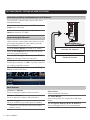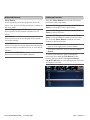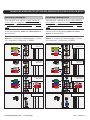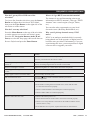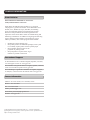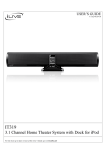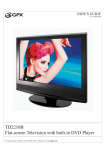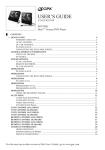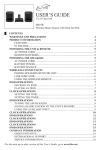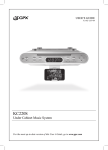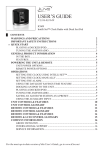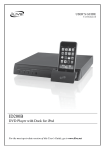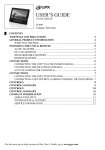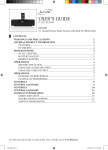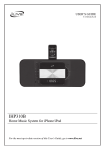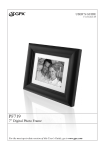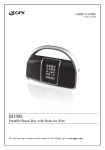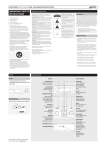Download GPX TD1510 User's Manual
Transcript
USER’S GUIDE V:1652-0514-09 TD1510 Flat-screen Television with built-in DVD Player For the most up-to-date version of this User’s Guide, go to www.gpx.com WARNINGS AND PRECAUTIONS • CAUTION: TO PREVENT ELECTRIC SHOCK, MATCH WIDE BLADE OF PLUG TO WIDE SLOT, FULLY INSERT. • WARNING: To prevent fire or shock hazards, do not expose this unit to rain or moisture. • CAUTION: Use of controls or adjustments or performance of procedures other than those specified may result in hazardous radiation exposure. • WARNING: Changes or modifications to this unit not expressly approved by the party responsible for compliance could void the user’s authority to operate the equipment. • WARNING: Do not place the unit on top of any soft, porous, or sensitive surfaces to avoid damaging the surface. Use a protective barrier between the unit and surface to protect the surface. • WARNING: Use of this unit near fluorescent lighting may cause interference regarding use of the remote. If the unit is displaying erratic behavior move away from any fluorescent lighting, as it may be the cause. • CAUTION: Danger of explosion if battery is incorrectly replaced. Replace only with the same or equivalent type. • PRÉCAUTION: Danger d’explosion si les piles sont remplacées de façon incorrect. Remplacer les piles seulement par le même type de pile ou l’équivalent. • WARNING: There is a danger of explosion if you attempt to charge standard Alkaline batteries in the unit. Only use rechargeable NiMH batteries. • WARNING: The remote control’s button cell battery contains mercury. Do not put in the trash, instead recycle or dispose of as hazardous waste • WARNING: Lithium ion batteries, like all rechargeable batteries are recyclable and should be recycled or disposed of in normal household waste. Contact your local government for disposal or recycling practices in your area. They should never be incinerated since they might explode. WARNING: TO REDUCE THE RISK OF ELECTRIC SHOCK, DO NOT REMOVE COVER (OR BACK). NO USER-SERVICEABLE PARTS INSIDE. REFER SERVICING TO QUALIFIED SERVICE PERSONNEL. The lightning flash with arrowhead symbol, within an equilateral triangle, is intended to alert the user to the presence of uninsulated "dangerous voltage" within the product's enclosure that may be of sufficient magnitude to constitute a risk of electric shock to persons. The exclamation point within an equilateral triangle is intended to alert the user to the presence of important operating and maintenance (servicing) instructions in the literature accompanying the appliance. This product utilizes a Class 1 laser to read Compact Discs. This laser Compact Disc Player is equipped with safety switches to avoid exposure when the CD door is open and the safety interlocks are defeated. Invisible laser radiation is present when the CD Player’s lid is open and the system’s interlock has failed or been defeated. It is very important that you avoid direct exposure to the laser beam at all times. Please do not attempt to defeat or bypass the safety switches. Do not mix old and new batteries. Do not mix alkaline, standard (carbon-zinc), or rechargeable (ni-cad, ni-mh, etc) batteries. No mezcle baterías viejas y nuevas. No mezcle baterías alcalinas, estándar (carbono-zinc) o recargables (nicad, ni-mh, etc.). IMPORTANT SAFETY INSTRUCTIONS 1. 2. 3. 4. 5. 6. 7. Read these Instructions. Keep these Instructions. Heed all Warnings. Follow all instructions. Do not use this apparatus near water. Clean only with a dry cloth. Do not block any ventilation openings. Install in accordance with the manufacturer’s instructions. 8. Do not install near any heat sources such as radiators, heat registers, stoves, or other apparatus (including amplifiers) that produce heat. 9. Do not defeat the safety purpose of the polarized or grounding - type plug. A polarized plug has two blades with one wider than the other. A grounding type plug has two blades and a third grounding prong. The wide blade or the third prong are provided for your safety. When the provided plug does not fit into your outlet, consult an electrician for replacement of the obsolete outlet. 10.Protect the power cord from being walked on or pinched particularly at plugs, convenience receptacles, and the point where they exit from the apparatus. 11.Only use attachments/accessories specified by the manufacturer. 2 GPX | TD1510 12.Use only with a cart, stand, tripod, bracket, or table specified by the manufacturer, or sold with the apparatus. When a cart is used, use caution when moving the cart/ apparatus combination to avoid injury from tip-over. 13.Unplug this apparatus during lightning storms or when unused for long periods of time. 14.Refer all servicing to qualified service personnel. Servicing is required when the apparatus has been damaged in any way, such as power-supply cord or plug is damaged, liquid has been spilled or objects have fallen into the apparatus, the apparatus has been exposed to rain or moisture, does not operate normally, or has been dropped. Additional Warnings Features • The apparatus shall not be exposed to dripping or splashing and that no objects filled with liquids, such as vases, shall be placed on apparatus. L'appareil ne doit pas être exposé aux écoulements ou aux éclaboussures et aucun objet ne contenant de liquide, tel qu'un vase, ne doit être placé sur l'objet. • • • Main plug is used as disconnect device and it should remain readily operable during intended use. In order to disconnect the apparatus from the mains completely, the mains plug should be disconnected form the mains socket outlet completely. La prise du secteur ne doit pas être obstruée ou doit être facilement accessible pendant son utilisation. Pour être complètement déconnecté de l'alimentation d'entrée, la prise doit être débranchée du secteur. • Battery shall not be exposed to excessive heat such as sunshine, fire or the like. Les piles ne doivent pas être exposées à de forte chaleur, tel qu'à la lumière du soleil, au feu ou autres choses de semblable. • Caution marking is located at the bottom of apparatus. Les précautions d'emploi sont inscrites en bas de l'appareil. • The marking information is located at the bottom of apparatus. Les marquages sont inscrits en bas de l'appareil. FCC Warnings NOTE: This equipment has been tested and found to comply with the limits for a Class B digital device, pursuant to Part 15 of the FCC Rules. These limits are designed to provide reasonable protection against harmful interference in a residential installation. This equipment generates, uses, and can radiate radio frequency energy and, if not installed and used in accordance with the instructions, may cause harmful interference to radio communications. However, there is no guarantee that interference will not occur in a particular installation. If this equipment does cause harmful interference to radio or television reception, which can be determined by turning the equipment off and on, the user is encouraged to try to correct the interference by one or more of the following measures: • • • • • • • • • • • • • • • • 15.4” LCD TV with Built-In DVD Player Disc Compatibility: DVD, DVD±R/RW, JPEG discs, CD, CD-R/RW 200 cd/m2 Brightness 400:1 Contrast Ratio 1280 x 800 Resolution Digital and Analog Tuner Multi-Language OSD: On-Screen Display in English, French & Spanish V-Chip and Closed Caption Adjustable Sleep Timer RF Input S-Video Input Component Video Input HDMI Input VGA Input Headphone Jack Built-In Speakers Full-Feature Remote Control AC-Powered, Built-In AC Line Cord What’s Included • • • TD1510 Remote control and 2 AA Batteries Documentation Powering the Unit Plug the attached AC power cable into a standard AC power outlet. • Reorient or relocate the receiving antenna. • Increase the separation between the equipment and receiver. • Connect the equipment into an outlet on a circuit different from that to which the receiver is connected. • Consult the dealer or an experienced radio/TV technician for help. Powering the Remote The remote control requires 2 AA batteries (not included). CUSTOMER HELPLINE | 1-314-621-2881 GPX | TD1510 3 INTRODUCTION Volume +/- Buttons Press to adjust the volume of the television. Menu Button Press to access the TV’s preferences menu. Channel +/- Buttons Press to adjust the channel of the television. Source Button Press to access the TV Input Menu. (TV, AV, S-Video, DVD, Component, HDMI, and VGA) Power Button Press to power the television off and on. HDMI Input VGA Input Slot-Load DVD/ CD Drive Component Input RCA Audio Input Line Input S-Video Input Composite Input RCA Audio Input Eject Press, in DVD Mode, to eject a loaded DVD or CD. Play/Pause Press to play or pause a loaded CD or DVD. 4 GPX | TD1510 Headphone Output Antenna Input Power Press to turn the television off or on. Sleep Press repeatedly to set the sleep timer. After the timer is set, press to see how much time remains on the sleep timer. Number Keypad DVD Setup Menu Press to access the DVD Setup Menu when in DVD Mode. DVD Navigation Buttons (▲/►/▼/◄/Enter) Press to navigate the DVD’s on-screen menu when in DVD Mode. GOTO/MTS In DVD Mode, press to type in a specific title or chapter to skip to on the loaded DVD. In NTSC TV Mode press to adjust the audio channel. Search Buttons ( / ) Press to search the current DVD chapter or CD track. TV Menu Press to access the TV’s preferences menu. TV Navigation Buttons (▲/►/▼/◄/Enter) Press the navigate the TV’s onscreen menus. Wide Press to adjust between Normal, Wide, Zoom, Cinema, and Letterbox zoom modes. Picture Mode Press to adjust between Standard, Dynamic, Soft, and Personal picture modes. Eject Press, in DVD mode, to eject a loaded DVD or CD. Mute Press to mute the television. Channel +/- Buttons Press to adjust the channel of the television. Volume +/- Buttons Press to adjust the volume of the television. Previous Button Press to go back to the previous channel. Info Press to view an on-sceen display of the current television settings. Favorite/DVD Title Menu Press to return to the title menu of a loaded DVD. Press to view channel favorites in TV Mode. Guide Press to view the on-screen guide provided by the connected cable or satellite receiver, or over-theair antenna. Channel List/OSD Menu Press to view a list of available channels in TV Mode. Press to see an on-screen display of elapsed time in DVD Mode. DVD Menu Press to return to the root menu of the loaded DVD. Skip Buttons ( / ) Press to skip between chapters on a loaded DVD or CD. Source Press to access the TV Input Menu. (TV, AV, S-Video, DVD, Component, HDMI,and VGA) Closed Captioning/Audio Press to turn Closed Captions on and off in TV Mode. Press to adjust the audio language in DVD Mode. Sound Mode Press to cycle through available sound modes (Standard, Music, Movie, Sports, and Flat) Stop ( ) Press to stop a DVD or CD during play. Exit Press to exit the current onscreen display or guide. Repeat Press to repeat the current chapter, title, or disc (all) Zoom Press to zoom in and out on a loaded DVD. Play/Pause ( ) Press to play or pause a loaded CD or DVD. Program Press to activate the program mode on a loaded DVD or CD when in DVD Mode. Slow Press repeatedly to cycle through 1/2, 1/4, 1/8, and 1/16 slow speeds. Subtitle Press to cycle through the available subtitle modes on the loaded DVD. CUSTOMER HELPLINE | 1-314-621-2881 GPX | TD1510 5 GETTING STARTED - SETTING UP YOUR TELEVISION Connecting a Cable or Satellite Receiver or RF Antenna You will need: Coaxial Cable, an Over-the-Air or Standard Antenna. Connect the antenna’s output to the TV Antenna Input on the television. Power the television on and press the Source Button to switch to TV Mode. Auto Scanning for Channels After you have connected the television to a power source and an antenna or cable source, press the Power Button to turn the tv on. Press the Source Button to switch to TV Mode. Press the Menu Button to access the televisions preferences and setup menu. Press the TV Navigation Buttons (▲/►/▼/◄/ Enter) to select the Channel preferences. Over-the-Air Antenna Standard Antenna Adjust the Air/Cable setting to air if you have hooked up an antenna, or cable if you have hooked up a cable or satellite receiver. Press the TV Navigation Buttons (▲/►/▼/◄/ Enter) to select Auto Scan. Basic Features Channel +/- Buttons Press to adjust the channel of the television. Mute Button Press to mute the television. Volume +/- Buttons Press to adjust the volume of the television. TV Menu Button Press to access the TV’s preferences and setup menu. Number Keypad Enter in a number to go to that specific channel. The number entered must match the channel number exactly. 6 GPX | TD1510 TV Navigation Buttons (▲/►/▼/◄/Enter) Press to navigate the TV’s on-screen menus. Advanced Features Setting up Favorites Sleep Button Press repeatedly to set the sleep timer. After the timer is set, press to see how much time remains on the sleep timer. Press the Menu Button to access the televisions preferences and setup menu. Closed Captioning/Audio Button Press to turn Closed Captions on and off in TV Mode. Press the TV Navigation Buttons (▲/►/▼/◄/ Enter) to select Favorite. Info Button Press to view an on-screen display of the current television settings. Guide Button Press to view the on-screen display provided by the connected cable or satellite receiver, or over-the-air antenna. Channel List/OSD Menu Press to view a list of available channels. CUSTOMER HELPLINE | 1-314-621-2881 Press the TV Navigation Buttons (▲/►/▼/◄/ Enter) to select the Channel preferences. Press the TV Navigation Buttons (▲/►/▼/◄/ Enter) to select channels to add to your favorites list. Press the Enter Button to add the selected channel to the favorites list. When a favorite is added, a check mark will appear to the right of the channel added. To remove a favorite, select it and press Enter Button To access your favorites when watching the television, press the Fav/Title Button on the remote. Then use the TV Navigation Buttons (▲/►/▼/◄/Enter) to cycle through your favorites and make a selection. GPX | TD1510 7 USING THE BUILT-IN DVD/CD PLAYER LABEL SIDE Loading & Playing a DVD or CD IMPORTANT: The television must be in DVD mode before it will accept a DVD or CD. The DVD must be loaded into the television with the label side of the DVD facing the back of the television. Press the Source Button to switch to DVD Mode, then load a DVD or CD into the television. Press the Play/Pause Button ( loaded DVD or CD. BOTTOM OF DVD ) to play the To stop the DVD or CD during play, press the Stop Button ( ). Playback Features Skip Buttons ( / ) Press to skip forwards or back through chapters or tracks on a loaded DVD or CD. Search Buttons ( / ) Press repeatedly to cycle through available fastforward and rewind speeds. ( 2x, 4x, 8x, 16x, and 32x ) Repeat Button Press the Repeat Button repeatedly to repeat the current chapter or track, title, or entire disc. Slow Button (on remote) Press repeatedly to cycle through 1/2, 1/4, 1/8, and 1/16 slow speeds. DVD Setup Menu To access the DVD Setup Menu, press the Setup Button when in DVD Mode. Programming a DVD or CD Press the Source Button to switch to DVD Mode, then load a DVD or CD into the television. Press the Program Button. The on-screen program display will appear. Use the Number Keypad to enter in specific titles and chapters in the order you want them to play. Press the DVD Navigation Buttons (▲/►/▼/◄/ Enter) to select the on-screen Start button to begin playing your programmed DVD or CD. To cancel a set program, press the Program Button, then use the DVD Navigation Buttons (▲/►/▼/◄/Enter) to select Stop then Exit. Advanced DVD Features Audio Button (on remote) Use the Audio Button to adjust the audio language output on the loaded DVD. Zoom Button (on remote) Press repeatedly to zoom in or out on a loaded and playing DVD. GOTO Button (on remote) Press to type in a specific chapter and title to skip to on the loaded DVD when in DVD Mode. 8 GPX | TD1510 CONNECTING OTHER DEVICES (SET-TOP BOX, GAMING DEVICE, DVD PLAYER, VCR, OR PC) Connecting a Set-top Box Connecting a Gaming Device You will need: a set-top box, s-video and RCA stereo cables or composite and RCA stereo cables or component and RCA stereo cables or a HDMI cable. You will need: a gaming device, s-video and RCA stereo cables or composite and RCA stereo cables or component and RCA stereo cables or a HDMI cable. Connect the set-top box’s audio and video outputs to the corresponding Audio and Video Inputs on the television. Connect the gaming device’s audio and video outputs to the corresponding Audio and Video Inputs on the television. Power the television on and press the Source Button to switch to the connected input. (S-Video, AV (composite), Component, or HDMI) Power the television on and press the Source Button to switch to the connected input. (S-Video, AV (composite), Component, or HDMI) Composite and RCA Stereo Composite and RCA Stereo S-Video and RCA Stereo S-Video and RCA Stereo Component and RCA Stereo Component and RCA Stereo HDMI HDMI HDMI HDMI CUSTOMER HELPLINE | 1-314-621-2881 GPX | TD1510 9 CONNECTING OTHER DEVICES (SET-TOP BOX, GAMING DEVICE, DVD PLAYER, VCR, OR PC) Connecting a DVD Player or VCR Connecting a Computer You will need: a DVD player or VCR, s-video and RCA stereo cables or composite and RCA stereo cables or component and RCA stereo cables or an HDMI cable. You will need: a PC with a VGA output, and a VGA cable. Connect the DVD player or VCR’s audio and video outputs to the corresponding Audio and Video Inputs on the television. Power the television on and press the Source Button to switch to the VGA Mode. Power the television on and press the Source Button to switch to the connected input. (S-Video, AV (composite), Component, or HDMI) Connect the computer’s VGA output to the VGA Input on the television. VGA Composite and RCA Stereo Audio from the connected PC can be input to the television through the tv’s Line Input by using a 3.5mm mini-phono cable. S-Video and RCA Stereo Component and RCA Stereo HDMI HDMI 10 GPX | TD1510 Line Input FREQUENTLY ASKED QUESTIONS How do I get my CD or DVD out of the television? To eject a disc from the television, press the Source Button and adjust the television to DVD Mode, then press the Eject Button on the right side of the television or on the remote. How do I reset my television? Press the Menu Button on the top of the television or on the remote to access the television’s menu. Press the TV Navigation Buttons (▲/►/▼/◄/ Enter) to select the Setup page, then scroll down to Restore Default and press the Enter Button. Where do I get HDTV antenna information? The internet is an excellent starting point to get information on HDTV antenna’s. Just type “HDTV Antenna” into a search engine (Google, Yahoo, etc.). You can also ask a representative at your local electronics store (Best Buy, RadioShack, etc.). Why can’t I pick up channels on my NTSC tuner? NTSC is an analogue standard which is currently being phased out as the presence of digital sources becomes more prevalent. Unfortunately, if you are experiencing this issue, you must purchase a digital converter box or upgrade your tuner. Problem Action TV will not switch on. Is the power connected? Insert the power plug. Press the power button on the remote control. Screen appears very slowly after the power is turned on. This can occur during normal operation as part of the screen illumination process. If nothing happens after 30 seconds contact GPX. Screen is too bright or too dark. Adjust the brightness or contrast in the televisions setup menu. Picture appears too large or too small on the screen. Adjust screen size by pressing the Wide Button on the remote control. Stripes appear on the screen and it shakes. Turn off nearby electrical goods. The screen does not move. button. Check if the Pause button is pressed on Press the external equipment. Screen appears, but there is no sound. 1. Press the MUTE button. 2. If the audio is coming from an external source, check that the cable is corrected to this device properly. 3. Check if sound terminal of external input is connected properly. 4. Check if audio cables are connected properly. Remote control does not work. 1. Check if the mains power is on. 2. Check that the batteries in the remote control were inserted properly. 3. Check to see if any obstacles exist between the LCD TV and the remote control, remove, if any. 4. If the batteries have no power, replace them with two new batteries. CUSTOMER HELPLINE | 1-314-621-2881 GPX | TD1510 11 COMPANY INFORMATION Green Initiative Environmental Commitment to ‘Protect for Today and Sustain for Tomorrow’ 2009 marks the official launch of DPI, Inc.’s corporate campaign for a greener and cleaner world. DPI and its four brands, iLive, WeatherX, Capri, and GPX, are building upon environmental initiatives introduced at all of their facilities to help formulate and sustain significant and important conservation efforts within its manufacturing and marketing communities. In addition to targeting and selecting energy efficient product features, and structuring ‘green office’ procedures, other initial program efforts include: • • • • Reduction of all packaging sizes Recyclable plastics for clamshell packages, with a plan to eventually replace plastic with recyclable paper Recycled fiber board in place of the polyfoam in packing boxes Recycled plastics in place of the virgin material in product construction International Support To download this User’s Guide in English, Spanish, or French, visit the support section at www.gpx.com. Para transferir esta guía de usuario en inglés, español, o francés, visite la sección de la ayuda en www.gpx.com. Pour télécharger ce guide de l’utilisateur en anglais, espagnol, ou français, visitez la section de soutien chez www.gpx.com. Contact Information Address: 2116 Carr Street, St. Louis MO, 63106 Phone: 1-314-621-2881 Fax: 1-314-588-1805 Email: [email protected] Parts Email: [email protected] Website: www.gpx.com © 2009 Digital Products International (DPI, Inc.) | All other trademarks appearing herein are the property of their respective owners. Specifications are subject to change without notice