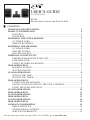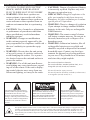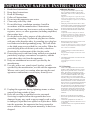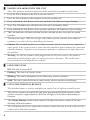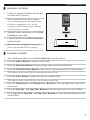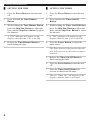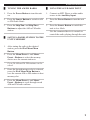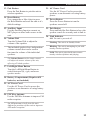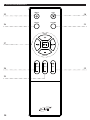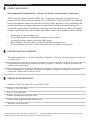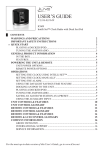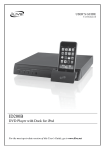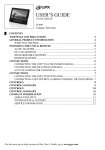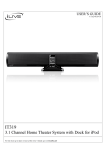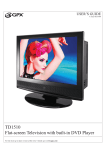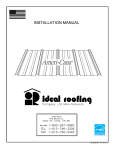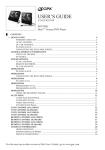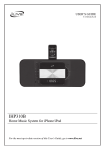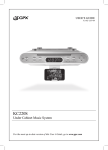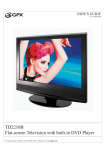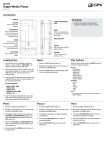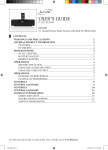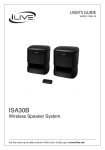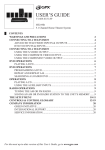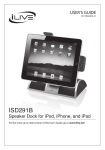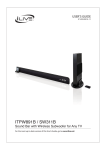Download iLive IS819B User's Manual
Transcript
USER’S GUIDE V:1357-0811-09 IS819B Wireless Music System with Dock for iPod ██ Contents Warnings and Precations 2 Product Information 4 Features.............................................................................................................4 In the Box..........................................................................................................4 Powering the Unit & Remote 5 AC Power Cord................................................................................................5 Remote Batteries..........................................................................................5 Powering the Speakers 5 AC Power Cord................................................................................................5 Battery Power................................................................................................5 Battery Backup..............................................................................................5 Wireless Connectivity 6 Pairing Speakers with the Unit.............................................................6 Link Indicator................................................................................................6 Using the Wireless Remote......................................................................6 iPOD Operations 7 Docking an iPod.............................................................................................7 Playing an iPod..............................................................................................7 Clock Operations 8 Setting the Time............................................................................................8 Setting the Timer..........................................................................................8 iPOD Operations 9 Tuning the AM/FM Radio.............................................................................9 Saving a Radio Station to the unit’s Memory................................9 Using the Auxiliary Input........................................................................9 Clock Operations 10 iPOD Operations 11 Clock Operations 12 iPOD Operations 13 Clock Operations 14 iPOD Operations 15 COMPANY INFORMATION 16 Green initiative...........................................................................................16 international support............................................................................16 Service information..................................................................................16 For the most up-to-date version of this User’s Guide, go to www.ilive.net Warnings and Precations • CAUTION: TO PREVENT ELECTRIC SHOCK, MATCH WIDE BLADE OF PLUG TO WIDE SLOT, FULLY INSERT. • WARNING: While these speakers are water resistant, to prevent the risk of fire or shock, do not immerse these speakers in water and remove these speakers from an outdoor environment that is experiencing rain. • CAUTION: Use of controls or adjustments or performance of procedures other than those specified may result in hazardous radiation exposure. • WARNING: Changes or modifications to this unit not expressly approved by the party responsible for compliance could void the user’s authority to operate the equipment. • WARNING: Do not place the unit on top of any soft, porous, or sensitive surfaces to avoid damaging the surface. Use a protective barrier between the unit and surface to protect the surface. • WARNING: Use of this unit near fluorescent lighting may cause interference regarding use of the remote. If the unit is displaying erratic behavior move away from any fluorescent lighting, as it may be the cause. The lightning flash with arrowhead symbol, within an equilateral triangle, is intended to alert the user to the presence of uninsulated "dangerous voltage" within the product's enclosure that may be of sufficient magnitude to constitute a risk of electric shock to persons. • CAUTION: Danger of explosion if battery is incorrectly replaced. Replace only with the same or equivalent type. • PRÉCAUTION: Danger d’explosion si les piles sont remplacées de façon incorrect. Remplacer les piles seulement par le même type de pile ou l’équivalent. • WARNING: There is a danger of explosion if you attempt to charge standard Alkaline batteries in the unit. Only use rechargeable NiMH batteries. • WARNING: The remote control’s button cell battery contains mercury. Do not put in the trash, instead recycle or dispose of as hazardous waste • WARNING: Lithium ion batteries, like all rechargeable batteries are recyclable and should be recycled or disposed of in normal household waste. Contact your local government for disposal or recycling practices in your area. They should never be incinerated since they might explode. Do not mix old and new batteries. Do not mix alkaline, standard (carbon-zinc), or rechargeable (ni-cad, ni-mh, etc) batteries. No mezcle baterías viejas y nuevas. No mezcle baterías alcalinas, estándar (carbono-zinc) o recargables (ni-cad, ni-mh, etc.). WARNING: TO REDUCE THE RISK OF ELECTRIC SHOCK, DO NOT REMOVE COVER (OR BACK). NO USER-SERVICEABLE PARTS INSIDE. REFER SERVICING TO QUALIFIED SERVICE PERSONNEL. The exclamation point within an equilateral triangle is intended to alert the user to the presence of important operating and maintenance (servicing) instructions in the literature accompanying the appliance. This product utilizes a Class 1 laser to read Compact Discs. This laser Compact Disc Player is equipped with safety switches to avoid exposure when the CD door is open and the safety interlocks are defeated. Invisible laser radiation is present when the CD Player’s lid is open and the system’s interlock has failed or been defeated. It is very important that you avoid direct exposure to the laser beam at all times. Please do not attempt to defeat or bypass the safety switches. Important Safety Instructions 1. 2. 3. 4. 5. 6. 7. 8. 9. 10. 11. 12. Read these Instructions. Keep these Instructions. Heed all Warnings. Follow all instructions. Do not use this apparatus near water. Clean only with a dry cloth. Do not block any ventilation openings. Install in accordance with the manufacturer’s instructions. Do not install near any heat sources such as radiators, heat registers, stoves, or other apparatus (including amplifiers) that produce heat. Do not defeat the safety purpose of the polarized or grounding - type plug. A polarized plug has two blades with one wider than the other. A grounding type plug has two blades and a third grounding prong. The wide blade or the third prong are provided for your safety. When the provided plug does not fit into your outlet, consult an electrician for replacement of the obsolete outlet. Protect the power cord from being walked on or pinched particularly at plugs, convenience receptacles, and the point where they exit from the apparatus. Only use attachments/accessories specified by the manufacturer. Use only with a cart, stand, tripod, bracket, or table specified by the manufacturer, or sold with the apparatus. When a cart is used, use caution when moving the cart/ apparatus combination to avoid injury from tip-over. 13. Unplug this apparatus during lightning storms or when unused for long periods of time. 14. Refer all servicing to qualified service personnel. Servicing is required when the apparatus has been damaged in any way, such as power-supply cord or plug is damaged, liquid has been spilled or objects have fallen into the apparatus, the apparatus has been exposed to rain or moisture, does not operate normally, or has been dropped. Additional Warnings • The apparatus shall not be exposed to dripping or splashing and that no objects filled with liquids, such as vases, shall be placed on apparatus. L'appareil ne doit pas être exposé aux écoulements ou aux éclaboussures et aucun objet ne contenant de liquide, tel qu'un vase, ne doit être placé sur l'objet. • Main plug is used as disconnect device and it should remain readily operable during intended use. In order to disconnect the apparatus from the mains completely, the mains plug should be disconnected form the mains socket outlet completely. La prise du secteur ne doit pas être obstruée ou doit être facilement accessible pendant son utilisation. Pour être complètement déconnecté de l'alimentation d'entrée, la prise doit être débranchée du secteur. • Battery shall not be exposed to excessive heat such as sunshine, fire or the like. Les piles ne doivent pas être exposées à de forte chaleur, tel qu'à la lumière du soleil, au feu ou autres choses de semblable. • Caution marking is located at the bottom of apparatus. Les précautions d'emploi sont inscrites en bas de l'appareil. • The marking information is located at the bottom of apparatus. Les marquages sont inscrits en bas de l'appareil. FCC Warnings NOTE: This equipment has been tested and found to comply with the limits for a Class B digital device, pursuant to Part 15 of the FCC Rules. These limits are designed to provide reasonable protection against harmful interference in a residential installation. This equipment generates, uses, and can radiate radio frequency energy and, if not installed and used in accordance with the instructions, may cause harmful interference to radio communications. However, there is no guarantee that interference will not occur in a particular installation. If this equipment does cause harmful interference to radio or television reception, which can be determined by turning the equipment off and on, the user is encouraged to try to correct the interference by one or more of the following measures: • Reorient or relocate the receiving antenna. • Increase the separation between the equipment and receiver. • Connect the equipment into an outlet on a circuit different from that to which the receiver is connected. • Consult the dealer or an experienced radio/TV technician for help. Product Information ██ Features Dock plays and charges iPod IS819B Wireless speakers RF Wireless Remote Control AM/FM radio Docking Brackets for iPod Supports multiple speakers Documentation Advanced hi-fi sound with Channel Purity® Remote Digital volume control Pairing button Left, right, or mono selections Weather resistant Digital 2.4GHz ISM wireless transmitter LCD display with white backlight Digital clock Play/pause, skip up/down functions for iPod On/Off, mute, function and pairing controls Independent volume settings for each speaker Transmission range: 200ft line of sight, 90ft indoors Auxiliary input for iPod shuffle and other audio devices AC power: built-in AC cord DC power: requires 6 AA batteries per speaker, not included Includes: remote control, docking brackets for iPod 4 ██ In the Box Powering the Unit & Remote ██ AC Power Cord Plug the included AC cord into a standard AC outlet (120V~60Hz) ██ Battery Backup Requires 2 AA batteries, not included. AA Battery PAIR RESET AA Battery AUX IN AC ~ FM ANT. The battery backup is meant for short, unexpected power outages. The unit cannot fully function off of the backup batteries alone. AA Battery AA Battery ██ Remote Batteries Requires 2 AA batteries, not included. Powering the Speakers ██ AC Power Cord Plug the included AC cord into a standard AC outlet (120V~60Hz) ██ Battery Power Battery Power (Requires 6 D batteries, not included) Warning: As with any product while plugged into an AC power source, the speakers should not be submerged in water or exposed to rain or moisture. This could cause electrical shock to an individual or even fire. 5 Wireless Connectivity ██ Pairing Speakers with the Unit Note: The speakers need to be paired with the unit before any audio can be heard. 1. Press the Power Button on the unit to turn the unit on. 2. Press the Power Button on the speakers to turn the speakers on. 3. Press and hold the Pair Button on the unit until the Link Indicator begins blinking. 4. Note: The Link Indicators will flash when the unit is in Standby Mode. 5. Press and hold the Pair Button on the speakers until the Link Indicator begins blinking. 6. The Link Indicator will shine solid on both the unit and speaker once they are paired together. Transmission range: 200ft line-of-sight, 90ft indoors (please consider these numbers estimates, as results will vary depending on location). Caution: The included speakers are weather resistant, however, they are not completely water proof. In the event of rain or snow, the units should be moved indoors for protection from the elements. Exposure to persistent precipitation or submersion in water may ruin the speakers. Warning: As with any product while plugged into an AC power source, the speakers should not be submerged in water or exposed to rain or moisture. This could cause electrical shock to an individual or even fire. ██ Link Indicator Off- The unit is powered off. Flashing- The unit is in Standby Mode. Blinking- The unit is attempting to pair with nearby wireless speakers. Solid- The unit is paired with one or more nearby wireless speakers and playing. ██ Using the Wireless Remote The included remote is wireless and does not require line-of-sight to control the unit. The wireless remote can control the unit from approximately half the distance of the speaker reception. (Approximately 100ft line-of-sight, or 45ft indoors depending on location) The Volume Buttons on the remote control will adjust the master volume of the unit, affecting all linked speakers. The included speakers have independent volume controls that can be used to fine tune the volume of the individual speakers. 6 iPOD Operations ██ Docking an iPod 1. Locate the numbered bracket that fits the iPod that will be docked. Each included Bracket has a number on it, indicating which iPod model that bracket is compatible with. See the separate bracket chart page to identify which bracket is needed. 2. Snap the bracket into place over the iPod Connector in the dock. 3. Connect the iPod to the iPod Connector inside the dock. When the unit is plugged in, using AC power, the docked iPod will charge. ██ Playing an iPod 1. After Docking an iPod, press the Power Button to turn the unit on. 2. Press the Source Button to switch to iPod Mode. 3. Press the Play/Pause Button to begin playing audio from the docked iPod. • Press the iPod Menu/Mem Button to move back to previous menus on a docked iPod. This button works exactly like the menu button on an iPod. • Press the Select Button to make selections on a docked iPod. This button works exactly like the select button on an iPod. • Press the Menu/Preset + and Menu/Preset - Buttons to move up and down in any of the iPod menus. • Press the Skip/Tun - and Skip/Tun+ Buttons to skip between tracks on a docked iPod. • Press and hold the Skip/Tun - and Skip/Tun+ Buttons to search and individual track on a docked iPod. 7 Clock Operations ██ Setting the Time ██ Setting the Timer 1. Press the Power Button to turn the unit off. 1. Press the Power Button to turn the unit on. 2. Press and hold the Time/Dimmer Button. 2. Press and hold the Timer On/Off Button. 3. While holding the Time/Dimmer Button, 3. While holding the Timer On/Off Button, press the Skip/Tun- Button to adjust the press the Skip/Tun- Button to adjust the hour, and the Skip/Tun+ Button to adjust hour, and the Skip/Tun+ Button to adjust the minutes. the minutes. A “PM” indicator will appear on the display when the time is set in the PM. 4. Release the Time/Dimmer Button to finish setting the time. A “PM” indicator will appear on the display when the time is set in the PM. 4. Press the Source Button to adjust the timer source. The Timer Source is the function that the unit will power on to when the set time is reached. 5. Release the Timer On/Off Button to finish setting the timer. 6. Press the Power Button to turn the unit off. 7. Press the Timer On/Off Button to activate or deactivate the timer. The text “Timer On” will appear on the display when the timer is activated. 8 iPOD Operations ██ Tuning the AM/FM Radio ██ Using the Auxiliary Input 1. Press the Power Button to turn the unit on. 1. Connect an MP3 Player or other audio source to the Auxiliary Input. 2. Press the Source Button to switch to AM or FM Radio Mode. 2. Press the Power Button to turn the unit on. 3. Press the Skip/Tun- and Skip/Tun+ Buttons to adjust the AM or FM radio station. 3. Press the Source Button to switch the unit to Aux Mode. Use the connected device’s controls to control the audio playing through the unit. ██ Saving a Radio Station to the unit’s Memory 1. After tuning the radio to the desired station, press the iPod Menu/Mem Button. 2. Press the Menu/Preset + and Menu/ Preset - Buttons to select the memory slot to save the current station to. Up to 20 AM and 20 FM stations can be saved. 3. Once the desired memory slot is selected, press the iPod Menu/Mem Button to save the current AM or FM station to that memory slot. 4. Press the Menu/Preset + and Menu/ Preset - Buttons to cycle through saved AM and FM radio stations. 9 Clock Operations 1 8 2 9 5 6 7 POWER MUTE SOURCE TIME/DIMMER TIMER ON/OFF SELECT iPod MENU/MEM U / PRESET+ MEN SKIP / TUN+ 4 VOLUME SKIP / TUN- 3 MEN U / PRESET 10 - iPod AUX FM AM MUTE VOL BASS TREBLE TIMER ON MEM kHz MHz LINK 11 12 10 iPOD Operations 01. iPod Connector Use the iPod Connector to dock an iPod onto the unit. 09. Timer On/Off Button With the unit powered on, press the Timer On/Off Button to set the timer. 02. Power Button Press the Power Button to turn the unit off and on. With the unit powered off, press the Timer On/Off Button to activate or deactivate the timer. 03. Volume Buttons Press the Volume Buttons to adjust the volume of the unit. 10. Menu/Preset+ & Menu/Preset- Button Press the Menu + and Menu - Buttons to move up and down through the menus on a docked iPod 04. Mute Button Press the Mute Button to mute the volume of the unit. 05. Source Button Press the Source Button to switch between iPod, AM, FM, and Aux Modes. Press the Preset+ and Preset - Buttons to move through the preset AM and FM radio stations. • 06. Select Button Press the Select Button to make selections on a docked iPod. Press and hold the Skip Buttons to search through an individual track on a docked iPod. 07. iPod Menu/Mem Button Press the iPod Menu Button to move to the previous menu on a docked iPod. This button works exactly like the menu button on an iPod. Press the Mem Button to save the current AM or FM radio station to the unit’s memory. Up to 20 AM and 20 FM stations can be programmed. 08. Time/Dimmer Button With the unit powered off, press the Time Button to set the unit’s time. Skip/Tun- & Skip/Tun+ Buttons Press the Skip Buttons to skip through tracks on a docked iPod. Press the Tun- and Tun+ Buttons to tune the AM or FM radio. • Play/Pause Button Press the Play/Pause Button to play or pause a docked iPod. 11. Link Indicator Off- The unit is powered off. Flashing- The unit is in Standby Mode. Blinking- The unit is attempting to pair with nearby wireless speakers. Solid- The unit is paired with one or more nearby wireless speakers and playing. With the unit powered on, press the 12. Battery Compartment Dimmer Button to adjust the brightness of Requires 2 AA batteries, not included. the display. 11 Clock Operations 13 14 15 16 17 20 PAIR RESET AUX IN AC ~ 21 FM ANT. 22 23 24 18 19 Caution: The included speakers are weather resistant, however, they are not completely water proof. In the event of rain or snow, the units should be moved indoors for protection from the elements. Exposure to persistent precipitation or submersion in water may ruin the speakers. 12 iPOD Operations 13. Pair Button Press the Pair Button to pair the unit to wireless speakers. 14. Reset Button Use a paperclip or like object to press the Reset Button and reset the unit to it’s default settings. 15. Auxiliary Input Use the Auxiliary Input to connect an MP3 player or other audio source to the unit. 16. Volume Dial Turn the Volume Dial to adjust the volume of the speaker. The included speakers have independent volume controls that can be used to fine tune the volume of the individual speakers. 21. AC Power Cord Use the AC Power Cord to power the speakers as an alternative to using battery power. 22. Power Button Press the Power Button to turn the speakers on and off. 23. Pair Button Press and hold the Pair Button to have the speaker search for a nearby unit to link to. 24. Link Indicator Off- The unit is powered off. Flashing- The unit is in Standby Mode. Blinking- The unit is attempting to pair with nearby wireless speakers. Solid- The unit is paired with one or more nearby wireless speakers and playing. The Volume Buttons on the remote control will adjust the master volume of the unit, affecting all linked speakers. 17. Left/Right/Mono Button Turn the Left/Right/Mono Button to switch between left, right, and mono speaker modes. 18. Battery Compartment (Requires 6 D batteries, not included) 19. AC Power Cord Use the AC Power Cord to power the speakers as an alternative to using battery power. 20. FM Wire Antenna Use the FM Wire Antenna to improve FM radio reception An AM antenna is built into the unit. Adjust the position of the unit to improve AM radio reception. 13 Clock Operations 25 POWER MUTE SOURCE RANDOM 26 30 31 PRESET 27 PRESET 28 29 14 TREBLE BASS VOL 32 iPOD Operations 25. Power Button Press the Power Button to turn the unit off and on. 26. Source Button Press the Source Button to switch between iPod, AM, FM, and Aux Modes. 27. Skip/Search Buttons Press the Skip/Search Buttons to skip between tracks on a docked iPod Press and hold the Skip/Search Buttons to search through an individual track on a docked iPod. • Preset + & Preset - Buttons Press the Preset + & Preset - Buttons to cycle through AM and FM radio stations saved to the unit’s memory. • Play/Pause Button Press the Play/Pause Button to play or pause a docked iPod. 28. Treble Buttons Press the Treble Buttons to adjust the level of treble output from the unit. 29. Bass Buttons Press the Bass Buttons to adjust the level of bass output from the unit. 30. Mute Button Press the Mute Button to mute the volume of the unit. 31. Random Button Press the Random Button to activate the Shuffle Mode and play tracks on a docked iPod in random order. This activates the native Shuffle Mode on the docked iPod. 32. Volume Buttons Press the Volume Buttons to adjust the volume of the unit. 15 COMPANY INFORMATION ██ Green initiative Environmental Commitment to ‘Protect for Today and Sustain for Tomorrow’ 2009 marks the official launch of DPI, Inc.’s corporate campaign for a greener and cleaner world. DPI and its four brands, iLive, WeatherX, Capri, and GPX, are building upon environmental initiatives introduced at all of their facilities to help formulate and sustain significant and important conservation efforts within its manufacturing and marketing communities. In addition to targeting and selecting energy efficient product features, and structuring ‘green office’ procedures, other initial program efforts include: • • • • Reduction of all packaging sizes Recyclable plastics for clamshell packages, with a plan to eventually replace plastic with recyclable paper Recycled fiber board in place of the polyfoam in packing boxes Recycled plastics in place of the virgin material in product construction ██ international support To download this User’s Guide in English, Spanish, or French, visit the support section at www.ilive.net. Para transferir esta guía de usuario en inglés, español, o francés, visite la sección de la ayuda en www.ilive.net. Pour télécharger ce guide de l’utilisateur en anglais, espagnol, ou français, visitez la section de soutien chez www.ilive.net. ██ Service information Address: 2116 Carr Street, St. Louis MO, 63106 Phone: 1-314-621-2881 Fax: 1-314-588-1805 Email: [email protected] Parts Email: [email protected] Website: www.ilive.net © 2009 Digital Products International (DPI, Inc.) | All other trademarks appearing herein are the property of their respective owners. Specifications are subject to change without notice