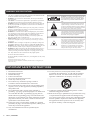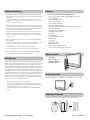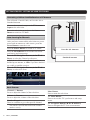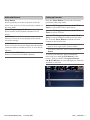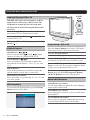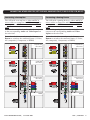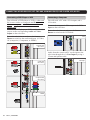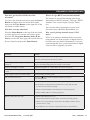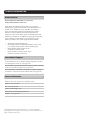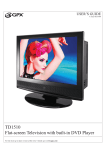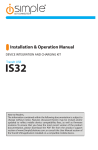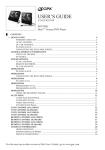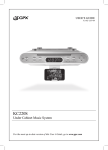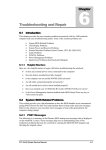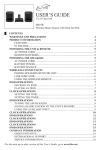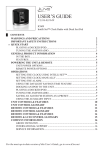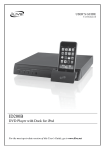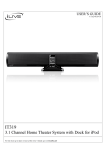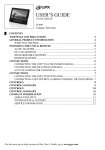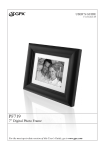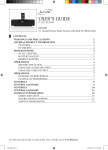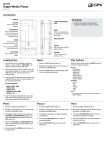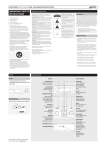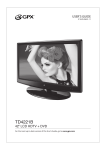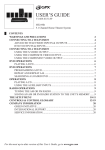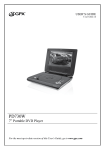Download GPX TD2210B2 User's Manual
Transcript
USER’S GUIDE V:1715-0519-09 TD2210B Flat-screen Television with built-in DVD Player For the most up-to-date version of this User’s Guide, go to www.gpx.com WARNINGS AND PRECAUTIONS • CAUTION: TO PREVENT ELECTRIC SHOCK, MATCH WIDE BLADE OF PLUG TO WIDE SLOT, FULLY INSERT. • WARNING:Topreventfireorshockhazards,donotexposethisunitto rain or moisture. • CAUTION:Useofcontrolsoradjustmentsorperformanceofprocedures otherthanthosespecifiedmayresultinhazardousradiationexposure. • WARNING:Changesormodificationstothisunitnotexpresslyapproved bythepartyresponsibleforcompliancecouldvoidtheuser’sauthorityto operate the equipment. • WARNING: Do not place the unit on top of any soft, porous, or sensitive surfacestoavoiddamagingthesurface.Useaprotectivebarrierbetween theunitandsurfacetoprotectthesurface. • WARNING:Useofthisunitnearfluorescentlightingmaycauseinterferenceregardinguseoftheremote.Iftheunitisdisplayingerraticbehavior moveawayfromanyfluorescentlighting,asitmaybethecause. • CAUTION: Dangerofexplosionifbatteryisincorrectlyreplaced.Replace only with the same or equivalent type. • PRÉCAUTION: Danger d’explosion si les piles sont remplacées de façon incorrect. Remplacer les piles seulement par le même type de pile ou l’équivalent. • WARNING:ThereisadangerofexplosionifyouattempttochargestandardAlkalinebatteriesintheunit.OnlyuserechargeableNiMHbatteries. • WARNING: The remote control’s button cell battery contains mercury. Do notputinthetrash,insteadrecycleordisposeofashazardouswaste • WARNING: Lithiumionbatteries,likeallrechargeablebatteriesarerecyclableandshouldberecycledordisposedofinnormalhouseholdwaste. Contactyourlocalgovernmentfordisposalorrecyclingpracticesinyour area.Theyshouldneverbeincineratedsincetheymightexplode. WARNING: TO REDUCE THE RISK OF ELECTRIC SHOCK,DONOTREMOVECOVER(ORBACK). NO USER-SERVICEABLE PARTS INSIDE. REFER SERVICING TO QUALIFIED SERVICE PERSONNEL. Thelightningflashwitharrowheadsymbol,withinan equilateraltriangle,isintendedtoalerttheusertothe presenceofuninsulated"dangerousvoltage"withinthe product'senclosurethatmaybeofsufficientmagnitude toconstituteariskofelectricshocktopersons. Theexclamationpointwithinanequilateraltriangleis intendedtoalerttheusertothepresenceofimportant operatingandmaintenance(servicing)instructionsin the literature accompanying the appliance. ThisproductutilizesaClass1lasertoreadCompact Discs.ThislaserCompactDiscPlayerisequippedwith safetyswitchestoavoidexposurewhentheCDdoor isopenandthesafetyinterlocksaredefeated.InvisiblelaserradiationispresentwhentheCDPlayer’slid isopenandthesystem’sinterlockhasfailedorbeen defeated.Itisveryimportantthatyouavoiddirect exposuretothelaserbeamatalltimes.Pleasedonot attempttodefeatorbypassthesafetyswitches. Donotmixoldandnewbatteries. Donotmixalkaline,standard(carbon-zinc),orrechargeable(ni-cad,ni-mh, etc)batteries. No mezcle baterías viejas y nuevas. No mezcle baterías alcalinas, estándar (carbono-zinc) o recargables (nicad, ni-mh, etc.). IMPORTANT SAFETY INSTRUCTIONS 1. 2. 3. 4. 5. 6. 7. ReadtheseInstructions. Keep these Instructions. HeedallWarnings. Follow all instructions. Do not use this apparatus near water. Cleanonlywithadrycloth. Donotblockanyventilationopenings.Installin accordancewiththemanufacturer’sinstructions. 8. Donotinstallnearanyheatsourcessuchasradiators,heat registers,stoves,orotherapparatus(includingamplifiers) thatproduceheat. 9. Donotdefeatthesafetypurposeofthepolarizedor grounding-typeplug.Apolarizedplughastwobladeswith onewiderthantheother.Agroundingtypeplughastwo bladesandathirdgroundingprong.Thewidebladeorthe thirdprongareprovidedforyoursafety.Whentheprovided plugdoesnotfitintoyouroutlet,consultanelectricianfor replacement of the obsolete outlet. 10. Protectthepowercordfrombeingwalkedonorpinched particularlyatplugs,conveniencereceptacles,andthepoint wheretheyexitfromtheapparatus. 11. Onlyuseattachments/accessoriesspecifiedbythe manufacturer. 2 GPX | TD2210B 12. Useonlywithacart,stand,tripod,bracket,ortable specifiedbythemanufacturer,orsoldwiththeapparatus. Whenacartisused,usecautionwhenmovingthecart/ apparatuscombinationtoavoidinjuryfromtip-over. 13. Unplugthisapparatusduringlightning storms or when unusedforlongperiodsoftime. 14. Referallservicingtoqualifiedservicepersonnel.Servicing isrequiredwhentheapparatushasbeendamagedinany way,suchaspower-supplycordorplugisdamaged,liquid hasbeenspilledorobjectshavefallenintotheapparatus, theapparatushasbeenexposedtorainormoisture,does notoperatenormally,orhasbeendropped. Additional Warnings Features • Theapparatusshallnotbeexposedtodrippingorsplashingand thatnoobjectsfilledwithliquids,suchasvases,shallbeplacedon apparatus. L'appareil ne doit pas être exposé aux écoulements ou aux éclaboussures et aucun objet ne contenant de liquide, tel qu'un vase, ne doit être placé sur l'objet. • • • Mainplugisusedasdisconnectdeviceanditshouldremainreadilyoperableduringintendeduse.Inordertodisconnecttheapparatusfromthemainscompletely,themainsplugshouldbedisconnectedformthemainssocketoutletcompletely. La prise du secteur ne doit pas être obstruée ou doit être facilement accessible pendant son utilisation. Pour être complètement déconnecté de l'alimentation d'entrée, la prise doit être débranchée du secteur. • Batteryshallnotbeexposedtoexcessiveheatsuchassunshine, fireorthelike. Les piles ne doivent pas être exposées à de forte chaleur, tel qu'à la lumière du soleil, au feu ou autres choses de semblable. • Cautionmarkingislocatedatthebottomofapparatus. Les précautions d'emploi sont inscrites en bas de l'appareil. • Themarkinginformationislocatedatthebottomofapparatus. Les marquages sont inscrits en bas de l'appareil. FCC Warnings NOTE:Thisequipmenthasbeentestedandfoundtocomplywith thelimitsforaClassBdigitaldevice,pursuanttoPart15oftheFCC Rules.Theselimitsaredesignedtoprovidereasonableprotection againstharmfulinterferenceinaresidentialinstallation.Thisequipmentgenerates,uses,andcanradiateradiofrequencyenergyand,if notinstalledandusedinaccordancewiththeinstructions,maycause harmfulinterferencetoradiocommunications.However,thereisno guarantee that interference will not occur in a particular installation. Ifthisequipmentdoescauseharmfulinterferencetoradioortelevisionreception,whichcanbedeterminedbyturningtheequipment offandon,theuserisencouragedtotrytocorrecttheinterference by one or more of the following measures: • • • • • • • • • • • • • • • • 22” LCD TV with Built-In DVD Player DiscCompatibility:DVD,DVD±R/RW,JPEGdiscs, CD, CD-R/RW 300cd/m2Brightness 700:1 Contrast Ratio 1680x1050Resolution DigitalandAnalogTuner Multi-Language OSD: On-Screen Display in English, French & Spanish V-ChipandClosedCaption AdjustableSleepTimer RF Input S-VideoInput ComponentVideoInput HDMI Input VGA Input HeadphoneJack Built-InSpeakers Full-Feature Remote Control AC-Powered,Built-InACLineCord What’s Included • • • TD2210B Remote control and 2 AA Batteries Documentation Powering the Unit PlugtheattachedACpowercableintoastandardACpoweroutlet. • Reorient or relocate the receiving antenna. • Increasetheseparationbetweentheequipmentandreceiver. • Connecttheequipmentintoanoutletonacircuitdifferentfrom thattowhichthereceiverisconnected. • Consultthedealeroranexperiencedradio/TVtechnicianfor help. Powering the Remote Theremotecontrolrequires2AAbatteries(notincluded). CUSTOMER HELPLINE | 1-314-621-2881 GPX | TD2210B 3 INTRODUCTION Source Button Press to access the TV Input Menu.(TV, AV, S-Video, DVD, Component, HDMI, andVGA) SOURCE MENU CHANNEL VOLUME PLAY/ PAUSE EJECT POWER Eject Press, in DVD Mode, toejectaloadedDVD or CD. Power Button Press to power the television offandon. TV ANTENNA Channel +/- Buttons Presstoadjustthechannelof the television. Play/Pause Press to play or pause a loadedCDorDVD. Volume +/- Buttons Presstoadjustthevolume of the television. Menu Button Press to access the TV’s preferences menu. Antenna Input AUDIO IN R Headphone Output L VIDEO Composite Input S-Video Input HDMI Input 4 GPX | TD2210B Pr Pb HDMI VGA Input PC IN Y L RCA Audio Input COMPONENT IN R LINE IN Line Input S-VIDEO VIDEO IN DVD/CD LABEL SIDE Slot-Load DVD/ CD Drive RCA Audio Input Component Input Power Press to turn the television off or on. Sleep Pressrepeatedlytosetthesleep timer. After the timer is set, press to see how much time remains on the sleep timer. Number Keypad DVD Setup Menu Press to access the DVD Setup Menu when in DVD Mode. DVD Navigation Buttons (▲/►/▼/◄/Enter) Press to navigate the DVD’s on-screen menu when in DVD Mode. GOTO/MTS In DVD Mode, press to type in a specifictitleorchaptertoskipto ontheloadedDVD.InNTSC TV Modepresstoadjusttheaudio channel. / ) Search Buttons ( Press to search the current DVD chapterorCDtrack. TV Menu Press to access the TV’s preferences menu. TV Navigation Buttons (▲/►/▼/◄/Enter) Press the navigate the TV’s onscreen menus. Wide PresstoadjustbetweenNormal, Wide, Zoom, Cinema, andLetterbox zoommodes. Picture Mode PresstoadjustbetweenStandard, Dynamic, Soft, andPersonal picturemodes. Eject Press, in DVD mode,toejecta loadedDVDorCD. Mute Press to mute the television. Channel +/- Buttons Presstoadjustthechannelof the television. Volume +/- Buttons Presstoadjustthevolumeof the television. Previous Button Presstogobacktotheprevious channel. Info Press to view an on-sceen displayofthecurrenttelevision settings. Favorite/DVD Title Menu Press to return to the title menu ofaloadedDVD.Presstoview channel favorites in TV Mode. Guide Presstoviewtheon-screenguide providedbytheconnectedcable or satellite receiver, or over-theair antenna. Channel List/OSD Menu Press to view a list of available channels in TV Mode. Press toseeanon-screendisplayof elapsedtimeinDVD Mode. DVD Menu Press to return to the root menu oftheloadedDVD. Skip Buttons ( / ) Presstoskipbetweenchapters onaloadedDVDorCD. Source Press to access the TV Input Menu.(TV, AV, S-Video, DVD, Component, HDMI,and VGA) Closed Captioning/Audio PresstoturnClosedCaptions onandoffinTV Mode. Press toadjusttheaudiolanguagein DVD Mode. Sound Mode Press to cycle through available soundmodes(Standard, Music, Movie, Sports, andFlat) Stop ( ) PresstostopaDVDorCDduring play. Exit Presstoexitthecurrentonscreendisplayorguide. Repeat Press to repeat the current chapter, title, ordisc(all) Zoom Presstozoominandoutona loadedDVD. ) Play/Pause ( PresstoplayorpausealoadedCD or DVD. Program Press to activate the program modeonaloadedDVDorCD when in DVD Mode. Slow Pressrepeatedlytocycle through1/2,1/4,1/8,and1/16 slowspeeds. Subtitle Press to cycle through the available subtitlemodesontheloadedDVD. CUSTOMER HELPLINE | 1-314-621-2881 GPX | TD2210B 5 GETTING STARTED - SETTING UP YOUR TELEVISION Connecting a Cable or Satellite Receiver or RF Antenna You willneed:CoaxialCable,anOver-the-Airor StandardAntenna. Press the Menu Button to access the televisions preferencesandsetupmenu. Press the TVNavigationButtons(▲/►/▼/◄/ Enter) to select the Channel preferences. VIDEO Pr HDMI PC IN Afteryouhaveconnectedthetelevisiontoapower sourceandanantennaorcablesource,pressthe Power Button to turn the tv on. Press the Source Button to switch to TV Mode. Pb Y Auto Scanning for Channels L COMPONENT IN R LINE IN S-VIDEO VIDEO IN PowerthetelevisiononandpresstheSource Button to switch to TV Mode. L AUDIO IN R TV ANTENNA Connect the antenna’s output to the TV Antenna Input on the television. Over-the-Air Antenna Standard Antenna AdjusttheAir/Cable setting to air if you have hookedupanantenna,orcableifyouhavehooked up a cable or satellite receiver. Press the TVNavigationButtons(▲/►/▼/◄/ Enter) to select Auto Scan. Basic Features Channel +/- Buttons Presstoadjustthechannelofthetelevision. Mute Button Press to mute the television. Volume +/- Buttons Presstoadjustthevolumeofthetelevision. TV Menu Button PresstoaccesstheTV’spreferencesandsetup menu. Number Keypad Enterinanumbertogotothatspecificchannel. The number entered must match the channel number exactly. 6 GPX | TD2210B TVNavigationButtons(▲/►/▼/◄/Enter) Press to navigate the TV’s on-screen menus. Advanced Features Setting up Favorites Sleep Button Pressrepeatedlytosetthesleeptimer.Afterthe timer is set, press to see how much time remains on the sleep timer. Press the Menu Button to access the televisions preferencesandsetupmenu. Closed Captioning/Audio Button PresstoturnClosedCaptionsonandoffinTV Mode. Press the TVNavigationButtons(▲/►/▼/◄/ Enter) to select Favorite. Info Button Presstoviewanon-screendisplayofthecurrent television settings. Guide Button Presstoviewtheon-screendisplayprovidedbythe connectedcableorsatellitereceiver,orover-the-air antenna. Channel List/OSD Menu Press to view a list of available channels. CUSTOMER HELPLINE | 1-314-621-2881 Press the TVNavigationButtons(▲/►/▼/◄/ Enter) to select the Channel preferences. Press the TVNavigationButtons(▲/►/▼/◄/ Enter)toselectchannelstoaddtoyourfavorites list. Press the Enter Buttontoaddtheselected channel to the favorites list. When a favorite is added, a check mark will appear to the right of the channel added. To remove a favorite, select it and press Enter Button To access your favorites when watching the television, press the Fav/Title Button on the remote. Then use the TV Navigation Buttons (▲/►/▼/◄/Enter) to cycle through your favorites andmakeaselection. GPX | TD2210B 7 USING THE BUILT-IN DVD/CD PLAYER LABEL SIDE Loading & Playing a DVD or CD IMPORTANT: The television must be in DVD mode before it will accept a DVD or CD. The DVD must be loaded into the television with the label side of the DVD facing the back of the television. Press the Source Button to switch to DVD Mode, thenloadaDVDorCDintothetelevision. Press the Play/Pause Button ( loadedDVDorCD. BOTTOM OF DVD ) to play the TostoptheDVDorCDduringplay,presstheStop Button ( ). Playback Features Skip Buttons ( / ) Presstoskipforwards orback through chaptersortracksonaloadedDVDorCD. Search Buttons ( / ) Pressrepeatedlytocyclethroughavailablefastforwardandrewindspeeds.( 2x, 4x, 8x, 16x, and 32x) Repeat Button PresstheRepeatButtonrepeatedlytorepeatthe currentchapterortrack,title,orentiredisc. Slow Button (on remote) Pressrepeatedlytocyclethrough1/2,1/4,1/8,and 1/16slowspeeds. DVD Setup Menu To access the DVD Setup Menu, press the Setup Button when in DVD Mode. Programming a DVD or CD Press the Source Button to switch to DVD Mode, thenloadaDVDorCDintothetelevision. Press the Program Button. The on-screen program display will appear. Use the Number Keypadtoenterinspecifictitles andchaptersintheorderyouwantthemtoplay. Press the DVDNavigationButtons(▲/►/▼/◄/ Enter) to select the on-screen Start button to begin playingyourprogrammedDVDorCD. To cancel a set program, press the Program Button, then use the DVD Navigation Buttons (▲/►/▼/◄/Enter)to select Stop then Exit. Advanced DVD Features Audio Button (on remote) UsetheAudioButtontoadjusttheaudiolanguage outputontheloadedDVD. Zoom Button (on remote) Pressrepeatedlytozoominoroutonaloadedand playing DVD. GOTO Button (on remote) Presstotypeinaspecificchapterandtitletoskip toontheloadedDVDwheninDVD Mode. 8 GPX | TD2210B CONNECTING OTHER DEVICES (SET-TOP BOX, GAMING DEVICE, DVD PLAYER, VCR, OR PC) You willneed:aset-topbox,s-videoandRCA stereo cables or compositeandRCAstereocables or componentandRCAstereocables or a HDMI cable. Youwillneed:agamingdevice,s-videoandRCA stereo cables or compositeandRCAstereocables or componentandRCAstereocables or a HDMI cable. Connecttheset-topbox’saudio andvideo outputs tothecorrespondingAudio andVideo Inputs on the television. Connectthegamingdevice’saudio andvideo outputstothecorrespondingAudio andVideo Inputs on the television. PowerthetelevisiononandpresstheSource Buttontoswitchtotheconnectedinput.(S-Video, AV(composite),Component,orHDMI) PowerthetelevisiononandpresstheSource Buttontoswitchtotheconnectedinput.(S-Video, AV(composite),Component,orHDMI) R VIDEO Pr Pb R Y L VIDEO Y Pb HDMI Y L Pr R Pb PC IN LINE IN Pr LINE IN VIDEO S-VIDEO Pb L VIDEO Pr R L R S-VIDEO PC IN LINE IN HDMI AUDIO VIDEO IN IN VIDEO IN L COMPONENT IN R Y PC IN Y Component and RCA Stereo L COMPONENTCOMPONENT IN IN Pb Pr Y Pb HDMI PC IN S-Video and RCA Stereo S-VIDEO L TV AUDIOANTENNA INVIDEO IN R R VIDEO Pr L S-VIDEO Pb VIDEO Y S-VIDEO Pr LINE IN Component and RCA Stereo PC IN LINE IN R L TV AUDIO IN ANTENNA Y L VIDEO L R S-VIDEO PC IN LINE IN HDMI AUDIO VIDEO IN IN VIDEO IN COMPONENT IN Pb R Pr R TV ANTENNA LINE IN S-VIDEO VIDEO IN VIDEO S-VIDEO VIDEO IN TV ANTENNA LINE IN R L TV AUDIO IN ANTENNA COMPONENT IN TV AUDIOANTENNA INVIDEO IN R L COMPONENT IN R S-Video and RCA Stereo L COMPONENTCOMPONENT IN IN Composite and RCA Stereo L AUDIO IN R Composite and RCA Stereo L AUDIO IN TV ANTENNA Connecting a Gaming Device TV ANTENNA Connecting a Set-top Box CUSTOMER HELPLINE | 1-314-621-2881 HDMI HDMI HDMI HDMI HDMI HDMI PC IN HDMI PC IN HDMI GPX | TD2210B 9 TV ANTENNA CONNECTING OTHER DEVICES (SET-TOP BOX, GAMING DEVICE, DVD PLAYER, VCR, OR PC) Connecting a Computer You willneed:aDVDplayerorVCR,s-videoand RCA stereo cables or compositeandRCAstereo cables or componentandRCAstereocables or an HDMI cable. Youwillneed:aPCwithaVGAoutput,anda VGA cable. Connect the DVD player or VCR’s audio andvideo outputstothecorrespondingAudio andVideo Inputs on the television. PowerthetelevisiononandpresstheSource Button to switch to the VGA Mode. L AUDIO IN Pr Pb VGA Y L COMPONENT IN R LINE IN S-VIDEO VIDEO IN VIDEO Connect the computer’s VGA output to the VGA Input on the television. HDMI Composite and RCA Stereo TV ANTENNA L R S-VIDEO VIDEO IN LINE IN Pb Y PC IN HDMI Y HDMI HDMI Pr R Pr Y Pb HDMI PC IN PC IN HDMI GPX | TD2210B L COMPONENT IN Pb PC IN LINE IN R L HDMI 10 VIDEO Pr Pb R Y L VIDEO L R S-VIDEO Y Component and RCA Stereo Pr LINE IN VIDEO S-VIDEO Pb L VIDEO Pr LINE IN R S-VIDEO PC IN TV AUDIO VIDEO IN IN L R S-Video and RCA Stereo L COMPONENTCOMPONENT IN IN VIDEO IN COMPONENT IN R HDMI L TV AUDIO IN ANTENNA AUDIOANTENNA INVIDEO IN COMPONENT IN R TV ANTENNA LINE IN AUDIO IN S-VIDEO VIDEO IN VIDEO AudiofromtheconnectedPCcanbeinputtothe television through the tv’s Line Input by using a 3.5mm mini-phono cable. L AUDIO IN R PC IN TV ANTENNA PowerthetelevisiononandpresstheSource Buttontoswitchtotheconnectedinput.(S-Video, AV(composite),Component,orHDMI) R Connecting a DVD Player or VCR Line Input FREQUENTLY ASKED QUESTIONS How do I get my CD or DVD out of the television? Toejectadiscfromthetelevision,presstheSource ButtonandadjustthetelevisiontoDVD Mode, then press the Eject Buttonontherightsideofthe television or on the remote. How do I reset my television? Press the Menu Button on the top of the television or on the remote to access the television’s menu. Press the TVNavigationButtons(▲/►/▼/◄/ Enter) to select the Setup page,thenscrolldownto Restore DefaultandpresstheEnter Button. Where do I get HDTV antenna information? Theinternetisanexcellentstartingpointtoget information on HDTV antenna’s. Just type “HDTV Antenna”intoasearchengine(Google,Yahoo, etc.). Youcanalsoaskarepresentativeatyourlocal electronicsstore(BestBuy,RadioShack,etc.). Why can’t I pick up channels on my NTSC tuner? NTSCisananaloguestandardwhichiscurrently beingphasedoutasthepresenceofdigitalsources becomes more prevalent. Unfortunately, if you are experiencingthisissue,youmustpurchaseadigital converterboxorupgradeyourtuner. Problem Action TV will not switch on. Is the power connected? Insert the power plug. Press the power button on the remote control. Screen appears very slowly after the power is turned on. This can occur during normal operation as part of the screen illumination process. If nothing happens after 30 seconds contact GPX. Screen is too bright or too dark. Adjust the brightness or contrast in the televisions setup menu. Picture appears too large or too small on the screen. Adjust screen size by pressing the Wide Button on the remote control. Stripes appear on the screen and it shakes. Turn off nearby electrical goods. The screen does not move. button. Check if the Pause button is pressed on Press the external equipment. Screen appears, but there is no sound. 1. Press the MUTE button. 2. If the audio is coming from an external source, check that the cable is corrected to this device properly. 3. Check if sound terminal of external input is connected properly. 4. Check if audio cables are connected properly. Remote control does not work. 1. Check if the mains power is on. 2. Check that the batteries in the remote control were inserted properly. 3. Check to see if any obstacles exist between the LCD TV and the remote control, remove, if any. 4. If the batteries have no power, replace them with two new batteries. CUSTOMER HELPLINE | 1-314-621-2881 GPX | TD2210B 11 COMPANY INFORMATION Green Initiative Environmental Commitment to ‘Protect for Today and Sustain for Tomorrow’ 2009markstheofficiallaunchofDPI,Inc.’scorporate campaignforagreenerandcleanerworld.DPIanditsfour brands,iLive,WeatherX,Capri,andGPX,arebuilding uponenvironmentalinitiativesintroducedatalloftheir facilitiestohelpformulateandsustainsignificantand importantconservationeffortswithinitsmanufacturingand marketingcommunities.Inadditiontotargetingandselecting energyefficientproductfeatures,andstructuring‘green office’procedures,otherinitialprogrameffortsinclude: • • • • Reductionofallpackagingsizes Recyclableplasticsforclamshellpackages,withaplan to eventually replace plastic with recyclable paper Recycledfiberboardinplaceofthe polyfoaminpackingboxes Recycledplasticsinplaceofthevirgin materialinproductconstruction International Support TodownloadthisUser’sGuideinEnglish,Spanish,orFrench, visitthesupportsectionatwww.gpx.com. Paratransferirestaguíadeusuarioeninglés,español,ofrancés, visitelaseccióndelaayudaenwww.gpx.com. Pourtéléchargerceguidedel’utilisateurenanglais,espagnol, oufrançais,visitezlasectiondesoutienchezwww.gpx.com. Contact Information Address:2116CarrStreet,St.LouisMO,63106 Phone: 1-314-621-2881 Fax:1-314-588-1805 Email:[email protected] PartsEmail:[email protected] Website:www.gpx.com ©2009DigitalProductsInternational(DPI,Inc.)|Allothertrademarks appearinghereinarethepropertyoftheirrespectiveowners.Specificationsare subjecttochangewithoutnotice