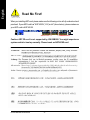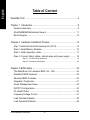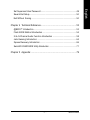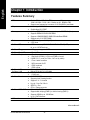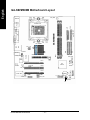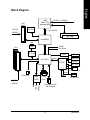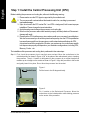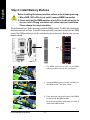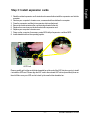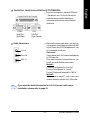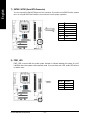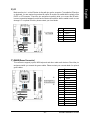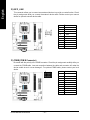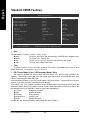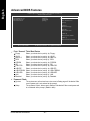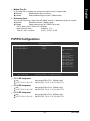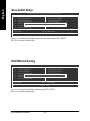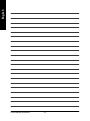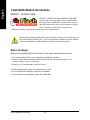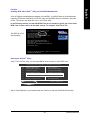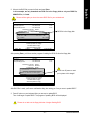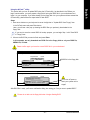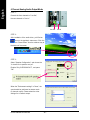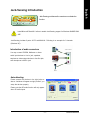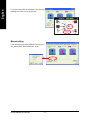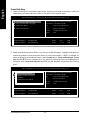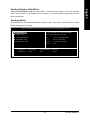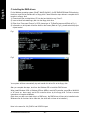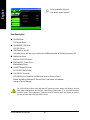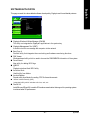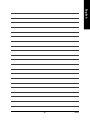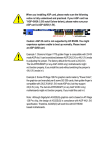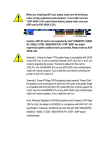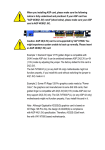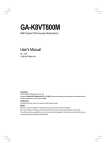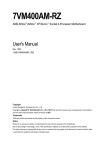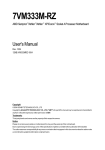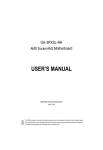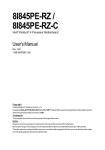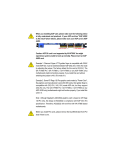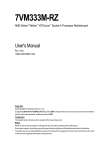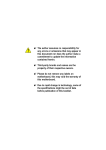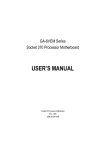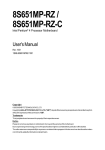Download GIGABYTE GA-K8VM800M User's Manual
Transcript
GA-K8VM800M
AMD Socket 754 Processor Motherboard
User's Manual
Rev. 1001
12ME-K8VM800M-1001
Copyright
© 2004GIGABYTE TECHNOLOGYCO., LTD
Copyright by GIGA-BYTETECHNOLOGY CO.,LTD. ("GBT"). No part of this manual may be reproduced or transmitted in any from
without the expressed, written permission of GBT.
Trademarks
Third-party brands and names are the property of their respective owners.
Notice
Please do not remove any labels on motherboard, this may void the warranty of this motherboard.
Due to rapid change in technology, some of the specifications might be out of date before publication of this booklet.
The author assumes no responsibility for any errors or omissions that may appear in this document nor does the author make a
commitmentto update the informationcontained herein.
Mother Boa rd
GA-K8VM800M
Apr. 14, 2 004
Motherboard
GA-K8VM800M
Apr. 14, 2004
English
Read Me First!
When you installing AGP card, please make sure the following notice is fully understood and
practiced. If your AGP card has "AGP 4X/8X (1.5V) notch" (show below), please make sure
your AGP card is AGP 4X/8X.
AGP 4 X/8 X notch
Caution: AGP 2X card is not supported by VIA K8M800. You might experience
system unable to boot up normally. Please insert an AGP 4X/8X card.
GA-K8VM800M Motherboard
-4-
3. Hold components by the edges and try not touch the IC chips, leads or connectors, or other
components.
4. Place components on a grounded antistatic pad or on the bag that came with the components
whenever the components are separated from the system.
5. Ensure that the ATX power supply is switched off before you plug in or remove the ATX power
connector on the motherboard.
Installing the motherboard to the chassis...
If the motherboard has mounting holes, but they don't line up with the holes on the base and there
are no slots to attach the spacers, do not become alarmed you can still attach the spacers to the
mounting holes. Just cut the bottom portion of the spacers (the spacer may be a little hard to cut off, so
be careful of your hands). In this way you can still attach the motherboard to the base without worrying
about short circuits. Sometimes you may need to use the plastic springs to isolate the screw from the
motherboard PCB surface, because the circuit wire may be near by the hole. Be careful, don't let the
screw contact any printed circuit write or parts on the PCB that are near the fixing hole, otherwise it
may damage the board or cause board malfunctioning.
-5-
Read Me First!
English
Prepare your computer...
Computer motherboards and expansion cards contain very delicate Integrated Circuit (IC) chips. To
protect them against damage from static electricity, you should follow some precautions whenever you
work on your computer.
1. Unplug your computer when working on the inside.
2. Use a grounded wrist strap before handling computer components. If you do not have one,
touch both of your hands to a safely grounded object or to a metal object, such as the power
supply case.
English
Table of Content
Read Me First! .................................................................................... 4
Chapter 1 Introduction ........................................................................ 8
Features Summary ......................................................................................... 8
GA-K8VM800M Motherboard Layout .......................................................... 11
Block Diagram .............................................................................................. 12
Chapter 2 Hardware Installation Process ........................................... 13
Step 1: Install the Central Processing Unit (CPU) ...................................... 14
Step 2: Install Memory Modules .................................................................. 16
Step 3: Install expansion cards .................................................................... 17
Step 4: Connect ribbon cables, cabinet wires and power supply............. 18
Step 4-1: I/O Back Panel Introduction ....................................................................... 18
Step 4-2: Connectors Introduction ............................................................................. 20
Chapter 3 BIOS Setup ....................................................................... 35
The Main Menu (For example: BIOS Ver. : D8) ......................................... 36
Standard CMOS Features ........................................................................... 38
Advanced BIOS Features ............................................................................. 40
Integrated Peripherals ................................................................................. 41
Power Management Setup .......................................................................... 44
PnP/PCI Configurations ................................................................................ 45
PC Health Status ........................................................................................... 46
Frequency/Voltage Control ........................................................................... 47
Load Fail-Safe Defaults ................................................................................ 48
Load Optimized Defaults .............................................................................. 48
GA-K8VM800M Motherboard
-6-
Save & Exit Setup .......................................................................................... 50
Exit Without Saving ....................................................................................... 50
Chapter 4 Technical Reference ......................................................... 53
@BIOS™ Introduction .................................................................................. 53
Flash BIOS Method Introduction ................................................................. 54
2-/4-/6-Channel Audio Function Introduction ............................................. 58
Jack-Sensing Introduction ........................................................................... 64
Xpress Recovery Introduction ...................................................................... 66
Serial ATA RAID BIOS Utility Introduction .................................................... 71
Chapter 5 Appendix ......................................................................... 79
-7-
Table of Content
English
Set Supervisor/User Password..................................................................... 49
English
Chapter 1 Introduction
Features Summary
CPU
Chipset
Mem ory
Slots
On-Board IDE
—
—
—
—
—
—
—
—
—
—
—
On-Board Floppy
—
On-Board Serial ATA —
On-Board Peripherals —
—
—
—
—
—
—
On-Board VGA
—
On-Board LAN
—
—
On-Board Sound
—
—
—
—
—
—
On-Board SATA RAID —
—
—
—
I/O Control
—
Socket 754 for AMD AlthlonTM 64 processor (K8)
128K L1& 256K / 512K / 1M L2 cache on die , 800MHz FSB
Support core frequencies in excess of 1.6 GHz(2800+) and faster
Northbridge:VIA K8M800
Southbridge:VIA VT8237
2 184-pin DDR DIMM sockets,supports up to 2GB DRAM (Max)
Supports DDR400/333/266/200 DIMM
Supports 128MB/256MB/512MB/1GB unbuffered DRAM
Supports only 2.5V DDR DIMM
1 AGP slot supports 8X/4X(1.5V) mode
3 PCI slots
2 IDE bus master (UDMA33/ATA66/ATA100/ATA133) IDE ports
for up to 4 ATAPI devices
1 Floppy port supports 2 FDD
2 Serial ATA connectors
1 Parallel port
1 Serial port (COMA),1 VGA port,COMB on board
8 USB 2.0/1.1 ports (4 x Rear, 4 xFront by cable)
1 Front Audio connector
1 IrDA connector for IR
1 PS/2 keyboard
1 PS/2 mouse
Build in VIA K8M800 Chipset
Built-in RTL8100C (10/100 Mbit)
1 RJ45 port
ALC655 CODEC
Supports Jack Sensing function
Support 2 / 4 / 6 channel
Line In / Line Out / Mic In
SPDIF In / Out
CD In / Game connector
Built-in VIA VT8237
Supports disk striping (RAID 0) or disk mirroring (RAID 1)
Supports UDMA up to 150 MB/sec
Up to 2 SATA devices
IT8705F
to be continued...
GA-K8VM800M Motherboard
-8-
BIOS
Additional Features
Overclocking
Form Factor
—
—
—
—
—
—
—
—
—
—
—
CPU/System fan revolution detect
CPU temperature detect
System voltage detect
CPU/System fan fail warning
Licensed AWARD BIOS
Supports Q-Flash
Supports Thermal Shutdown function
Supports @BIOS
Supports EasyTune
Over Clock (CPU/DDR/AGP/PCI) by BIOS
Micro ATX size form factor 24.4cm x 24.4cm
-9-
English
Hardware Monitor
Introduction
CPU_FAN
MS / KB
VGA
LPT
FDD
GA-K8VM800M
RAM_LED
COMA
ATX
R_USB
SOC KET 754
VIA K8M 800
IDE2
F_AU DIO
BIOS
DDR1
AGP
IT8705F
SU R_C EN
DDR2
AUDIO
IDE1
A TX_12V
LAN
USB
SYS_FAN
SATA1
PCI1
VIA
CODEC
IR
CD_I N
PCI2
V T8 237
SATA0
PCI3
BATTERY
RTL8 100C
GAME
SPDI F_IO
COMB
F_U SB1F_U SB2
INFO_LINK
F_PANEL
English
GA-K8VM800M Motherboard Layout
PWR_LE D
CLR_CMOS
CI
GA-K8VM800M Motherboard
- 10 -
English
Block Diagram
AMD
AlthlonTM 64
processor (K8)
AGP
4X/8X
AGPCLK
(66MHz)
VGA Port
CPUCLK+/- (200M Hz)
H.T. Bus 800MHz
DDR RAM
400/333/266/200MHz
VIA K8M800
LAN
RJ45
3 PCI
33 MHz
14.318 MHz
RTL8100C
BIOS
VIA VT8237
IR
Game Port
LPC BUS
AC97 Link
IT8705F
Floppy
LPT Port
PS/2 KB/Mouse
24MHz
LINE-OUT
PCICLK
(33MHz)
Audio
CODEC
MIC
LINE-IN
2 Serial ATA
8 USB
Ports
33MHz
2 COM Ports
ATA33/66/100/133
IDE Channels
- 11 -
Introduction
English
GA-K8VM800M Motherboard
- 12 -
English
Chapter 2 Hardware Installation Process
To set up your computer, you must complete the following steps:
Step 1 - Install the Central Processing Unit (CPU)
Step 2 - Install memory modules
Step 3 - Install expansion cards
Step 4 - Install I/O Peripherals Cables
Step 4
Step 1
Step 2
Step 4
Step 4
Step 3
Congratulations! You have accomplished the hardware installation!
Turn on the power supply or connect the power cable to the power outlet. Continue with the
BIOS/software installation.
- 13 -
Hardware Installation Process
English
Step 1: Install the Central Processing Unit (CPU)
Before installing the processor and cooling fan, adhere to the following warning:
1. Please make sure the CPU type is supported by the motherboard.
2. The processor will overheat without the heatsink and/or fan, resulting in permanent
irreparabledamage.
3. If you do not match the CPU socket Pin 1 and CPU cut edge well, it will cause improper
installation. Please change the insert orientation.
4. Apply thermal grease between the processor and cooling fan.
5. Never run the processor without the heatsink properly and firmly attached. Permanent
damage will result.
6. Please set the CPU host frequency in accordance with your processor's specifications.
We don't recommend you to set the system bus frequency over the CPU's specification
because these specific bus frequencies are not the standard specifications for CPU,
chipset and most of the peripherals. Whether your system can run under these specific
bus frequencies properly will depend on your hardware configurations, including CPU,
Memory, Cards… etc.
The installation of the processor and cooling fan is performed in four main steps:
Step1-1. First, check the processor pins to see that none are bent. Move the socket lever to the
unlocked position as shown in Figure 1.(90o to the plane of the motherboard) prior to inserting
the processor. The pin 1 location is designated on the processor by a copper triangle that
matches up to a triangle on the socket as shown in Figure 2. Align the processor to the socket
and gently lower it into place. Do not force the processor into the socket.
Socket Lever
Figure 1.
Pull the lever to the 90-degree directly.
Figure 2.
Pin 1 location on the Socket and Processor. Move the
socket lever to the locked position while holding pressure
on the center of the processor.
GA-K8VM800M Motherboard
- 14 -
Figure 3.
Application of thermal grease to the processor.
Step 1-3.Once the thermal grease has been applied to the processor, the heatsink can be attached to
the processor. Align the heatsink assembly with the support frame m ating with the backer plate
standoffs as shown in Figure 4 & 5.
Figure 4 & 5.
Alignm ent of heatsink assembly
with standoffs.
Step 1-4. Connect the fan power wires to the header on the m otherboard as shown in Figure 6.
Figure 6.
Connecting the fan power wires.
- 15 -
Hardware Installation Process
English
Step1-2. When the processor is installed in the socket, apply thermal grease to the processor(as shown
in Figure 3) prior to installing the heatsink. Phase change materials develop strong adhesive
forces between the heatsink and processor. Removing the heatsink under such conditions can cause the processor to be removed from the socket without moving the
socket lever to the unlocked position and then damage the processor pins or socket
contacts.
** We recommend you to apply the therm al tape to provide better heat conduction between
your CPU and heatsink. (The CPU cooling fan m ight stick to the CPU due to the hardening of
the thermal paste. During this condition if you try to remove the cooling fan, you might pull the
processor out of the CPU socket alone with the cooling fan, and might dam age the processor.
To avoid this from happening, we suggest you to either use thermal tape instead of therm al
paste, orremove the cooling fan with extreme caution.)
English
Step 2: Install Memory Modules
Before installing the memory modules, adhere to the following warning:
1. When RAM_LED is ON, do not install / remove DIMM from socket.
2. Please note that the DIMM module can only fit in one direction due to
the one notch. Wrong orientation will cause improper installation.
Please change the insert orientation.
The motherboard has 2 dual inline memory module (DIMM) sockets. The BIOS will automatically
detects memory type and size. To install the memory module, just push it vertically into the DIMM
socket. The DIMM module can only fit in one direction due to the notch. Memory size can vary
between sockets.
Notch
DDR
1. The DIM M socket has a notch, so the DIM M
memory module can only fit in one direction.
2. Insert the DIMM m emory module vertically into
the DIM M socket. Then push it down.
3. Close the plastic clip at both edges of the DIMM
sockets to lock the DIM M m odule.
Reverse the installation steps when you wish to
rem ove the DIM M module.
GA-K8VM800M Motherboard
- 16 -
1. Read the related expansion card's instruction document before install the expansion card into the
computer.
2. Remove your computer's chassis cover, screws and slot bracket from the computer.
3. Press the expansion card firmly into expansion slot in motherboard.
4. Be sure the metal contacts on the card are indeed seated in the slot.
5. Replace the screw to secure the slot bracket of the expansion card.
6. Replace your computer's chassis cover.
7. Power on the computer, if necessary, setup BIOS utility of expansion card from BIOS.
8. Install related driver from the operating system.
AGP Card
Please carefully pull out the small white-drawable bar at the end of the AGP slot when you try to install
/ uninstall the AGP card. Please align the AGP card to the onboard AGP slot and press firmly down on
the slot. Make sure your AGP card is locked by the small white-drawable bar.
- 17 -
Hardware Installation Process
English
Step 3: Install expansion cards
English
Step 4: Install I/O Peripherals Cables
Step 4-1: I/O Back Panel Introduction
PS/2 Keyboard and PS/2 Mouse Connector
PS/2 Mouse Connector
(6 pin Female)
This connector supports standard PS/2
keyboard and PS/2 mouse.
PS/2 Keyboard Connector
(6 pin Female)
/
USB/LAN Connector
LAN
USB 0
USB 2
USB 1
USB 3
GA-K8VM800M Motherboard
- 18 -
Before you connect your device(s) into USB
connector(s), please make sure your device
(s) such as USB keyboard,mouse, scanner,
zip, speaker...etc. Have a standard USB
interface. Also make sure your OS supports
USB controller. If your OS does not support
USB controller, please contact OS vendor for
possible patch or driver upgrade. For more
information please contact your OS or device
(s) vendors.
LAN connector is fast Ethernet with 10/100
Mbps speed.
Parallel Port (25 pin Female)
COMA
Serial Port
(9 pin Male)
This connector supports 1 standard COM port,
1 Parallel port and 1 VGA port. Device like
printer can be connected to Parallel port;
mouse and modem etc can be connected to
Serialports.
VGA
VGA Port
(15 pin Female)
After install onboard audio driver, you may connect speaker to Line Out jack, microphone to MIC
In jack. Device like CD-ROM,walkman etc. can
be connected to Line-In jack.
Please note:
You are able to use 2-/4-/6-channel audio feature
by S/W selection.
If you want to enable 6-channel function, you
have 2 choose for hardware connection.
Method1:
Connect "Front Speaker" to "Line Out"
Connect "Rear Speaker" to "Line In"
Connect "Center and Subwoofer" to "MIC In ".
Method2:
You can refer to page 27, and contact your
nearest dealer for optional SUR_CEN cable.
Audio Connectors
Line In
Line Out
MIC In
If you want the detail information for 2-/4-/6-channel audio setup
installation, please refer to page 65.
- 19 -
Hardware Installation Process
English
Parallel Port , Serial Port and VGA Port (LPT/COMA/VGA)
English
Step 4-2: Connectors Introduction
1
3
2
5
10
6
11
12
4
7
14
16
22
8
21
13 17
1) ATX_12V
2) ATX (Power Connector)
3) CPU_FAN
4)
5)
6)
7)
8)
9)
10)
11)
SYS_FAN
FDD
IDE1 / IDE2
SATA0 / SATA1
F_PANEL
PWR_LED
RAM_LED
F_AUDIO
GA-K8VM800M Motherboard
15
18 19
20 9
12) SUR_CEN
13) SPDIF_IO
14) CD_IN
15)
16)
17)
18)
19)
20)
21)
22)
- 20 -
F_USB1 / F_USB2
IR
GAME
INFO_LINK
COMB
CLR_CMOS
CI
BAT
English
1) ATX_12V (+12V Power Connector)
This connector (ATX_12V) supplies the CPU operation voltage (Vcore).
If this "ATX_12V connector" is not connected, system cannot boot.
4
2
3
1
Pin No.
1
2
3
4
Definition
GND
GND
+12V
+12V
2) ATX (ATX Power Connector)
AC power cord should only be connected to your power supply unit after ATX power cable and
other related devices are firmly connected to the motherboard.
Pin No.
1
2
3
11
20
- 21 -
1
10
Definition
3.3V
3.3V
GND
4
5
6
7
8
9
10
11
VCC
GND
VCC
GND
Power Good
12
13
14
15
16
17
18
19
20
-12V
GND
PS_ON(soft on/off)
GND
GND
GND
-5V
VCC
VCC
5V SB (stand by +5V)
+12V
3.3V
Hardware Installation Process
English
3) CPU_FAN (CPU Fan Connector)
Please note, a proper installation of the CPU cooler is essential to prevent the CPU from running
under abnormal condition or damaged by overheating. The CPU fan connector supports Max.
current up to 600 m A.
Pin No.
1
2
3
1
Definition
GND
+12V
Sense
4) SYS_FAN (System Fan Connector)
This connector allows you to link with the cooling fan on the system case to lower the system
temperature.
1
GA-K8VM800M Motherboard
- 22 -
Pin No.
1
2
3
Definition
GND
+12V
Sense
Please connect the floppy drive ribbon cables to FDD. It supports 360K, 1.2M, 720K, 1.44M and
2.88M bytes floppy disk types.
The red stripe of the ribbon cable must be the sam e side with the Pin1.
34
33
2
1
6) IDE1 / IDE2 (IDE1 / IDE2 Connector)
Im portant Notice:
Please connect first hard disk to IDE1 and connect CD-ROM to IDE2.
The red stripe of the ribbon cable must be the sam e side with the Pin1.
40
39
2
1
IDE2
- 23 -
IDE1
Hardware Installation Process
English
5) FDD (Floppy Connector)
English
7) SATA0 / SATA1 (Serial ATA Connector)
You can connect the Serial ATA device to this connector. If you wish to use RAID function, please
use it in unity with BIOS and install the correct driver to have proper operation.
1
7
Pin No.
1
2
3
4
5
6
7
Definition
GND
TXP
TXN
GND
RXN
RXP
GND
8) PWR_LED
PWR_LED is connect with the system power indicator to indicate whether the system is on/off.
It will blink when the system enters suspend mode. If you use dual color LED, power LED will turn
to another color.
1
GA-K8VM800M Motherboard
- 24 -
Pin No.
1
2
3
Definition
MPD+
MPDMPD-
Please connect the power LED, PC speaker, reset switch and power switch etc. of your chassis
front panel to the F_PANEL connector according to the pin assignment below.
2 01 9
Con nector
Soft Po we r
Con nector
Messa ge L ED /
Po we r /
Sl ee p LED
HD (IDE Hard Disk Active LED)
SPEAKSPEAK+
PW+
PW-
1
Sp eaker
MSGMSG+
2 1
NC
RES+
RESHDHD+
R eset Swi tch
IDE H ar d D isk
Acti ve LED
Pin 1: LED anode(+)
Pin 2: LED cathode(-)
SPEAK (Speaker Connector)
Pin 1: VCC(+)
Pin 2- Pin 3: NC
Pin 4: Data(-)
RES (Reset Switch)
Open: Normal Operation
PW (Soft Power Connector)
Open: Normal Operation
Close: Reset Hardware System
Close: Power On/Off
MSG(Message LED/ Power/ Sleep LED)
Pin 1: LED anode(+)
Pin 2: LED cathode(-)
NC
NC
- 25 -
Hardware Installation Process
English
9) F_PANEL (2 x 10 pins Connector)
_
Do not remove memory modules while RAM _LED is on. It might cause short or other unexpected
damages due to the stand by voltage. Remove memory modules only when AC power cord is
disconnected.
+
English
10) RAM_LED
11) F_AUDIO (Front Audio Connector)
If you want to use Front Audio connector, you must rem ove 5-6, 9-10 Jumper.
In order to utilize the front audio header, your chassis must have front audio connector. Also please
make sure the pin assigment on the cable is the same as the pin assigment on the MB header. To
find out if the chassis you are buying support front audio connector, please contact your dealer.
Please note, you can have the alternative of using front audio connector or of using rear audio
connector to play sound.
GA-K8VM800M Motherboard
1
2
9
10
- 26 -
Pin No.
1
2
3
4
5
6
7
8
9
10
Definition
MIC
GND
MIC_BIAS
Power
Front Audio (R)
Rear Audio (R)
Reserved
No Pin
Front Audio (L)
Rear Audio (L)
English
12) SUR_CEN (Surround Center Connector)
Please contact your nearest dealer for optional SUR_CEN cable.
1
5
2
6
Pin No.
1
2
3
4
5
6
Definition
SUROUTL
SUROUTR
GND
No Pin
CENTER_OUT
BASS_OUT
13) SPDIF_IO (SPDIF In / Out Connector)
The SPDIF output is capable of providing digital audio to external speakers or com pressed AC3
data to an external Dolby Digital Decoder. Use this feature only when your stereo system has
digital input function. Be careful with the polarity of the SPDIF_IO connector. Check the pin
assignment carefully while you connect the SPDIF cable, incorrect connection between the cable
and connector will m ake the device unable to work or even damage it. For optional SPDIF cable,
please contact your local dealer.
- 27 -
5
1
6
2
Pin No.
1
2
3
4
5
6
Definition
VCC
No Pin
SPDIF
SPDIFI
GND
GND
Hardware Installation Process
English
14) CD_IN (CD In Connector)
Connect CD-ROM or DVD-ROM audio out to the connector.
1
Pin No.
1
2
3
4
Definition
CD-L
GND
GND
CD-R
15) F_USB1 / F_USB2 (Front USB Connector)
Be careful with the polarity of the front USB connector. Check the pin assignment carefully while
you connect the front USB cable, incorrect connection between the cable and connector will m ake
the device unable to work or even damage it. For optional front USB cable, please contact your
local dealer.
GA-K8VM800M Motherboard
- 28 -
2
10
1
9
Pin No.
1
2
3
4
5
6
7
8
9
10
Definition
Power
Power
USB DxUSB DyUSB Dx+
USB Dy+
GND
GND
No Pin
NC
Make sure the pin 1 on the IR device is aling with pin one the connector. To enable the IR function
on the board, you are required to purchase an option IR module. Be careful with the polarity of the
IR/CIR or IR connector. Check the pin assignm ent carefully while you connect the IR cable,
incorrect connection between the cable and connector will make the device unable to work or even
damage it. For optional IR cable, please contact your local dealer.
Pin No.
1
2
3
4
5
1
Definition
VCC(+5V)
No Pin
IR Data Input
GND
IR Data Output
17) GAME (Game Connector)
This connector supports joystick, MIDI keyboard and other relate audio devices. Check the pin
assignment while you connect the gam e cables. Please contact your nearest dealer for optional
game cables.
2
16
1
15
- 29 -
Pin No.
1
2
3
4
5
6
7
8
9
10
11
12
13
14
15
16
Definition
VCC
GRX1_R
GND
GPSA2
VCC
GPX2_R
GPY2_R
MSI_R
GPSA1
GND
GPY1_R
VCC
GPSB1
MSO_R
GPSB2
No Pin
Hardware Installation Process
English
16) I R
English
18) INFO_LINK
This connector allows you to connect some external devices to provide you extra function. Check
the pin assignm ent while you connect the external device cable. Please contact your nearest
dealer for optional external device cable.
2
10
1
9
Pin No.
1
2
3
4
5
6
7
8
9
10
Definition
SMBCLK
VCC
SMBDATA
GPIO
GND
GND
No Pin
NC
+12V
+12V
19) COMB (COM B Connector)
Be careful with the polarity of the COMB connector. Check the pin assignm ent carefully while you
connect the COM B cable, incorrect connection between the cable and connector will make the
device unable to work or even damage it. For optional COM B cable, please contact your local
dealer.
2
Pin No.
Definition
10
1
GA-K8VM800M Motherboard
- 30 -
9
1
2
3
4
5
6
7
8
9
10
NDCDBNSINB
NSOUTB
NDTRBGND
NDSRBNRTSBNCTSBNRIBNo Pin
You m ay clear the CMOS data to its default values by this jumper. To clear CMOS, temporarily
short 1-2 pin. Default doesn't include the "Shunter" to prevent from improper use this jumper.
1
Open: Normal
1
Short: Clear CMOS
21) CI (Chassis Intrusion, Case Open)
This 2-pin connector allows your system to enable or disable the "case open" item in BIOS if the
system case begin rem ove.
1
- 31 -
Pin No.
1
2
Definition
Signal
GND
Hardware Installation Process
English
20) CLR_CMOS (Clear CMOS)
English
22) BATTERY
+
CAUTION
Danger of explosion if battery is incorrectly
replaced.
Replace only with the sam e or equivalent type
recommended by the manufacturer.
Dispose of used batteries according to the
manufacturer's instructions.
If you want to erase CMOS...
1. Turn OFF the computer and unplug the power cord.
2. Rem ove the battery, wait for 30 second.
3. Re-install the battery.
4. Plug the power cord and turn ON the computer.
GA-K8VM800M Motherboard
- 32 -
English
- 33 -
Hardware Installation Process
English
GA-K8VM800M Motherboard
- 34 -
BIOS Setup is an overview of the BIOS Setup Program. The program that allows users to modify the
basic system configuration. This type of information is stored in battery-backed CMOS RAM so that it
retains the Setup information when the power is turned off.
ENTERING SETUP
Powering ON the computer and pressing <Del> immediately will allow you to enter Setup. If you require
more advanced B IO S settings, please go to " Adv anced BI O S" setting menu. To enter
Advanced BIOS setting menu, press "Ctrl+F1" key on the BIOS screen.
When setting up BIOS for the first time, it is recommended that you save the current BIOS to
a disk in the event that BIOS needs to be reset to its original settings. If you wish to upgrade
to a new BIOS, either Gigabyte's Q-Flash or @BIOS utility can be used.
Q-Flash allows the user to quickly and easily update or backup BIOS without entering the
operating system.
@BIOS is a Windows-based utility that does not require users to boot to DOS before
upgrading BIOS but directly download and update BIOS from the Internet.
CONTROL KEYS
< >
< >
< >
< >
<Enter>
<Esc>
Move to previous item
Move to next item
Move to the item in the left hand
Move to the item in the right hand
Select Item
Main Menu - Quit and not save changes into CMOS Status Page Setup Menu and
Option Page Setup Menu - Exit current page and return to Main Menu
<+/PgUp> Increase the numeric value or make changes
<-/PgDn> Decrease the numeric value or make changes
<F1>
General help, only for Status Page Setup Menu and Option Page Setup Menu
<F2>
Item Help
<F3>
Reserved
<F4>
Reserved
<F5>
Restore the previous CMOS value from CMOS, only for Option Page Setup Menu
<F6>
Load the file-safe default CMOS value from BIOS default table
<F7>
Load the Optimized Defaults
<F8>
Q-Flash utility
<F9>
System Information
<F10>
Save all the CMOS changes, only for Main Menu
- 35 -
BIOS Setup
English
Chapter 3 BIOS Setup
English
Main Menu
The on-line description of the highlighted setup function is displayed at the bottom of the screen.
Status Page Setup Menu / Option Page Setup Menu
Press F1 to pop up a small help window that describes the appropriate keys to use and the possible
selections for the highlighted item. To exit the Help Window press <Esc>.
The Main Menu (For example: BIOS Ver. : D8)
Once you enter Award BIOS CMOS Setup Utility, the Main Menu (as figure below) will appear on the
screen. The Main Menu allows you to select from eight setup functions and tw o exit choices. Use arrow
keys to select among the items and press <Enter> to accept or enter the sub-menu.
CMOS Setup Utility -Co py right (C) 1984 -2004 Aw ard Software
}
}
}
}
}
}
}
Stan dard CM OS Features
Advanced BI OS Features
Inte grated Periphe rals
Powe r Manag ement Setup
PnP/PCI Con figurations
PC H ealth Status
Frequ ency /Voltage Con trol
Load Fail-Sa fe Defa ults
Load Optimized Defa ults
Set Supervis or Pass word
Set U ser Pass word
Save & Exit Setup
Exit Without Saving
higf: Selec t Item
F10: Save & Exit Setup
ESC: Quit
F8: Q- Flash
Time, Date, Har d Disk Ty pe...
If you can't find the setting you want, please press "Ctrl + F1" to search the advanced option
hidden.
l Standard CMOS Features
This setup page includes all the items in standard compatible BIOS.
l Advanced BIOS Features
This setup page includes all the items of Award special enhanced features.
l Integrated Peripherals
This setup page includes all onboard peripherals.
l Power Manag ement Setup
This setup page includes all the items of Green function features.
l PnP/PCI Configurations
This setup page includes all the configurations of PCI & PnP ISA resources.
GA-K8VM800M Motherboard
- 36 -
English
l PC Health Status
This setup page is the System auto detect Temperature, voltage, fan, speed.
l Frequency/Voltage Control
This setup page is control CPU’s clock and frequency ratio.
l Load Fail-Safe Defaults
Fail-Safe Defaults indicates the value of the system parameters which the system would be in safe
configuration.
l Load Optimized Defaults
Optimized Defaults indicates the value of the system parameters which the sy stem would be in
best performance configuration.
l Set Supervis or Password
Change, set, or disable password. It allows you to limit access to the system and Setup, or just
to Setup.
l Set User Password
Change, set, or disable password. It allows you to limit access to the system.
l Save & Exit Setup
Save CMOS value settings to CMOS and exit setup.
l Exit Without Saving
Abandon all CMOS value changes and exit setup.
- 37 -
BIOS Setup
English
Standard CMOS Features
CMOS Setup Utility -Co py right (C) 1984 -2004 Aw ard Software
Stan dard CM OS Features
}
}
}
}
Date (mm:dd :y y )
Time (hh:mm :ss)
Tue, Jan 2 7 2004
22:3 1:24
IDE P rimary M aster
IDE P rimary Slave
IDE Secondary M aster
IDE Secondary Slave
[No ne]
[No ne]
[No ne]
[No ne]
Driv e A
Driv e B
Flopp y 3 Mode Suport
[1.44M, 3.5"]
[No ne]
[Disa bled]
Holt On
[All, But Key b oard]
Base M emory
Exte nded Me mory
Total Memory
640K
127M
128M
higf: M ove
Enter: Select
F5: P revious Values
+/-/PU/PD: Value
F6: Fa il-Save De fault
Item Help
Menu L evel}
Change the day , mon th,
y ear
<We ek>
Sun. to Sat.
<Mon th>
Jan. to Dec.
<Day >
1 to 31 (or ma ximum
allowe d in the m onth)
<Ye ar>
1999 to 2098
F10: Save
ESC: Exit
F7: Optimized Defa ults
F1: General Help
Date
The date format is <w eek>, <month>, <day >, <y ear>.
Week
The w eek, from Sun to Sat, determined by the BIOS and is display ed only
Month
The m onth, Jan. Through Dec.
Day
The day , from 1 to 31 (or the max imum allow ed in the m onth)
Year
The y ear, from 1999 through 2098
Time
The times format in <hour> <m inute> <second>. The time is c alc ulated bas e on the 24-hour
military -time clock. F or ex ample, 1 p.m. is 13:00:00.
IDE Primary Master, Slave / IDE Secondary Master, Slave
The category identifies the ty pes of hard disk from driv e C to F that has been installed in the
computer. There are tw o ty pes: auto ty pe, and manual ty pe. Manual ty pe is user-definable; Auto ty pe
w hich w ill autom atically detect HDD ty pe.
Note that the spec ifications of y our driv e must matc h w ith the driv e table. The hard disk w ill not w ork
properly if y ou enter improper information for this category .
If y ou s elect User Ty pe, related information w ill be asked to enter to the follow ing items. Enter the
information directly from the key board and press <Enter>. Such information should be prov ided in the
docum entation form y our hard disk v endor or the sy stem manufacturer.
Cy linder
Number of cy linders
Head
Number of heads
Prec omp
Write precomp
Landing Zone
Landing zone
Sec tor
Number of sec tors
If a hard disk has not been installed, selec t NONE and press <Enter>.
GA-K8VM800M Motherboard
- 38 -
The category identifies the ty pes of floppy disk driv e A or driv e B that has been installed in the
computer.
None
No floppy driv e installed
360K, 5.25"
5.25 inch PC-ty pe standard driv e; 360K by te capacity .
1.2M, 5.25"
5.25 inch AT-ty pe high-density driv e; 1.2M by te capacity
(3.5 inch w hen 3 Mode is Enabled).
720K, 3.5"
3.5 inch double-sided driv e; 720K by te capacity
1.44M, 3.5"
3.5 inch double-sided driv e; 1.44M by te capacity .
2.88M, 3.5"
3.5 inch double-sided driv e; 2.88M by te capacity .
Floppy 3 Mode Support (for Japan Area)
Disabled
Driv e A
Driv e B
Both
Normal Floppy Driv e. (Default v alue)
Driv e A is 3 mode Floppy Driv e.
Driv e B is 3 mode Floppy Driv e.
Driv e A & B are 3 mode Floppy Driv es.
Halt on
The c ategory determines w hether the computer w ill stop if an error is detected during pow er up.
No Errors
The sy stem boot w ill not s top for any error that may be detected and y ou
w ill be prompted.
All Errors
Whenev er the BIOS detects a non-fatal error the s y stem w ill be stopped.
All, But Key board The s y stem boot w ill not stop for a key board error; it w ill stop for all other
errors . (Default v alue)
All, But Disk ette
The sy stem boot w ill not stop for a disk error; it w ill stop for all other errors.
All, But Disk /Key The sy stem boot w ill not stop for a key board or disk error; it w ill stop for all
other errors.
Memory
The c ategory is display -only w hich is determined by POST (Pow er On Self Test) of the BIOS.
Base Memory
The POST of the BIOS w ill determine the amount of base (or conv entional) memory ins talled
in the sy stem.
The v alue of the base memory is ty pic ally 512K for sy stems w ith 512K memory installed on
the motherboard, or 640K for sy stems w ith 640K or more memory installed on the motherboard.
Extended Memory
The BIOS determines how much ex tended memory is present during the POST.
This is the am ount of memory located abov e 1 MB in the CPU 's memory address map.
- 39 -
BIOS Setup
English
Drive A / Dri ve B
English
Advanced BIOS Features
CMOS Setup Utility -Co py right (C) 1984 -2004 Aw ard Software
Advanced BI OS Features
Firs t Boot D evice
Seco nd Boot D evice
Thir d Boot D evice
Pas sword Check
[Flo ppy ]
[HDD -0]
[CDROM]
[Setup]
Item Help
Menu L evel}
Selec t Boot D evice
prio rity
[Flo ppy ]
Boot from floppy
[LS1 20]
Boot from L S120
[HDD -0]
Boot from Firs t HDD
[HDD -1]
Boot from Secon d HDD
higf: M ove
Enter: Select
F5: P revious Values
+/-/PU/PD: Value
F6: Fa il-Save De fault
F10: Save
ESC: Exit
F7: Optimized Defa ults
F1: General Help
First / Second / Third Boot Device
Floppy
LS120
HDD-0~3
SCSI
CDROM
ZIP
USB-FDD
USB-ZIP
USB-C DROM
USB-HDD
LAN
Disabled
Selec t y our boot dev ic e priority
Selec t y our boot dev ice priority
Selec t y our boot dev ic e priority
Select y our boot dev ice priority
Selec t y our boot dev ice priority
Selec t y our boot dev ice priority
Selec t y our boot dev ic e priority
Selec t y our boot dev ic e priority
Selec t y our boot dev ice priority
Selec t y our boot dev ic e priority
Selec t y our boot dev ice priority
Selec t y our boot dev ice priority
by
by
by
by
by
by
by
by
by
by
by
by
Floppy .
LS120.
HDD-0~3.
SCSI.
C DROM.
ZIP.
USB-FDD.
USB-ZIP.
USB-C DROM.
USB-HDD.
LAN.
Disabled.
Password Check
Sy s tem
Setup
The sy stem can not boot and can not acc ess to Setup page w ill be denied if the
correct passw ord is not entered at the prompt.
The sy stem w ill boot, but access to Setup w ill be denied if the correct passw ord
is not entered at the prompt. (Default v alue)
GA-K8VM800M Motherboard
- 40 -
CMOS Setup Utility -Co py right (C) 1984 -2004 Aw ard Software
Inte grated Periphe rals
IDE DMA tran sfer ac cess
On-Chip IDE Chan nel 0
On-Chip IDE Chan nel 1
OnChip Serial ATA
AC97 Audio
USB 1 .1 Contr oller
USB 2 .0 Contr oller
USB N etwork D evice
USB K ey board Su pport
USB M ouse Sup port
Onbo ard H/W LAN
Onboa rd LAN Boo t ROM
Onbo ard FDC Contro ller
Onboar d Serial P ort 1
Onboar d Serial P ort 2
UART Mode Se lect
x UR2 Duplex Mode
Onboar d Parallel Port
Parallel Port Mode
higf: M ove
Enter: Select
F5: P revious Values
Game Port Add ress
Midi Port Add ress
x Midi Po rt IRQ
[Enab led]
[Enab led]
[Enab led]
[Enab led]
[Au to]
[Enab led]
[Enab led]
[Disa bled]
[Disa bled]
[Disa bled]
[Enab led]
[Disa bled]
[Enab led]
[3F8/IRQ4]
[2F8/IRQ3]
[Nor mal]
Half
[378/IRQ7]
[SPP]
+/-/PU/PD: Value
F6: Fa il-Save De fault
Item Help
Menu L evel}
F10: Save
ESC: Exit
F7: Optimized Defa ults
F1: General Help
CMOS Setup Utility -Co py right (C) 1984 -2004 Aw ard Software
Inte grated Periphe rals
[201]
Item Help
[Disa bled]
Menu L evel}
10
higf: M ove
Enter: Select
F5: P revious Values
+/-/PU/PD: Value
F6: Fa il-Save De fault
F10: Save
ESC: Exit
F7: Optimized Defa ults
F1: General Help
IDE DMA transfer access
Enabled
Disabled
Enable IDE DMA transfer access. (Default v alue)
Disable this function.
On-Chip IDE Channel0
Enabled
Disabled
Enable onboard 1st channel IDE port. (Default v alue)
Disable onboard 1st channel IDE port.
On-Chip IDE Channel1
Enabled
Disabled
Enable onboard 2nd channel IDE port. (Default v alue)
Disable onboard 2nd channel IDE port.
- 41 -
BIOS Setup
English
Integrated Peripherals
English
OnChi p Serial ATA
Enabled
Disabled
Enable VT8237 Serial ATA supported. (Default v alue)
Disable VT8237 Serial ATA supported.
AC97 Audio
Auto
Disabled
Enable onboard AC'97 audio function. (Default v alue)
Disable this function.
USB 1.1 Controller
Disable USB 1. 1 host controller if y ou are not using USB dev ices.
Enabled
Enable USB 1. 1 controller. (Default v alue)
Disabled
Disable USB 1. 1 controller.
USB 2.0 Controller
Disable USB 2.0 host controller if y ou are not using high speed USB dev ices.
Enabled
Enable USB 2. 0 controller. (Default v alue)
Disabled
Disable USB 2. 0 controller.
USB Network Device
Enabled
Disabled
Enable USB netw ork dev ice.
Disable USB netw ork dev ice. (Default v alue)
USB Keyboard Support
Enabled
Disabled
Enable USB key board support. (Default v alue)
Disable USB key board support.
USB Mouse Support
Enabled
Disabled
Enable USB mouse support. (Default v alue)
Disable USB m ouse support.
Onboard H/W LAN
Enabled
Disabled
Enable onboard LAN function. (Default v alue)
Disable onboard LAN func tion.
Onboard LAN Boot ROM
This function decide w hether to inv oke the boot ROM of the onboard LAN chip.
Enabled
Enable this func tion.
Disabled
Disable this function. (Default v alue)
Onboard FDC Controller
Enabled
Disabled
Enable onboard FDC Controller. (Default v alue)
Disable onboard FDC Controller.
Onboard Serial P ort 1
Auto
3F8/ IRQ4
2F8/ IRQ3
3E8/ IRQ4
2E8/ IRQ3
Disabled
BIOS w ill autom atically s etup the port 1 address.
Enable onboard Serial port 1 and address is 3F8. (Default v alue)
Enable onboard Serial port 1 and address is 2F8.
Enable onboard Serial port 1 and address is 3E8.
Enable onboard Serial port 1 and address is 2E8.
Disable onboard Serial port 1.
GA-K8VM800M Motherboard
- 42 -
Auto
3F8/ IRQ4
2F8/ IRQ3
3E8/ IRQ4
2E8/ IRQ3
Disabled
English
Onboard Serial P ort 2
BIOS w ill autom atically s etup the port 2 address.
Enable onboard Serial port 2 and address is 3F8.
Enable onboard Serial port 2 and address is 2F8. (Default v alue)
Enable onboard Serial port 2 and address is 3E8.
Enable onboard Serial port 2 and address is 2E8.
Disable onboard Serial port 2.
UART Mode Select
This item allow s
Normal
IrDA
ASKIR
y ou to determine w hich infrared(IR) function of onboard I/O chip.
Set onboard I/O chip using as standard serial port. (Default v alue)
Set onboard I/O chip UAR T to IrDA Mode.
Set onboard I/O chip UART to ASKIR Mode.
UR2 Dupl ex Mode
This function w ill av ailable w hen "UART Mode Select" doesn't set at Normal.
Half
IR Function Duplex Half. (Default v alue)
Full
IR F unction Duplex F ull.
Onboard Parallel Port
378/ IRQ7
278/ IRQ5
Disabled
3BC/ IRQ7
Enable onboard LPT port and address is 378/IRQ7. (Default v alue)
Enable onboard LPT port and address is 278/ IRQ5.
Disable onboard LPT port.
Enable onboard LPT port and address is 3BC/ IRQ7.
Paral lel Port Mode
SPP
EPP
ECP
ECP+EPP
Using
Using
Using
Using
Parallel
Parallel
Parallel
Parallel
port as
port as
port as
port as
Standard Parallel Port. (Default v alue)
Enhanced Parallel Port.
Ex tended Capabilities Port.
ECP & EPP mode.
Game Port Address
201
209
Disabled
Set Game Port Address to 201. (Default v alue)
Set Game Port Address to 209.
Disable this function.
Midi Port Address
300
330
Disabled
Set M idi Port Address to 300.
Set M idi Port Address to 330
Disable this function. (Default v alue)
Midi Port IRQ
5
10
Set Midi Port IRQ to 5.
Set M idi Port IRQ to 10. (Default v alue)
- 43 -
BIOS Setup
English
Power Management Setup
CMOS Setup Utility -Co py right (C) 1984 -2004 Aw ard Software
Powe r Manag ement Setup
ACPI Suspend Ty pe
x USB D evice Wa ke-Up Fr om S3
Soft- Off by P WRBTN
AC Back Func tion
Key bo ard Powe r On
Mous e Powe r On
PME E vent Wake Up
Modem Ring Re sume
Resu me by A larm
x Date ( of Month) Alarm
x Time ( hh:mm:ss) Alarm
higf: M ove
Enter: Select
F5: P revious Values
[S1(P OS)]
Disa bled
[Instan t-Off]
[Soft-Off]
[Disa bled]
[Disa bled]
[Enab led]
[Enab led]
[Disa bled]
Ever y day
0:0 :0
+/-/PU/PD: Value
F6: Fa il-Save De fault
Item Help
Menu L evel}
[S1]
Set s uspend ty pe to
Powe r On Su spend u nder
ACPI OS
[S3]
Set s uspend ty pe to
Suspe nd to RAM under
ACPI OS
F10: Save
ESC: Exit
F7: Optimized Defa ults
F1: General Help
ACPI Suspend Type
S1(POS)
S3(STR)
Set ACPI suspend ty pe to S1/POS (Pow er On Suspend). (Default v alue)
Set ACPI suspend ty pe to S3/STR (Suspend To RAM).
USB Dev ice Wake-Up From S3
Disabled
Enable
Disable this function.
Enable USB dev ice w ake up sy stem from S3 suspend ty pe. (Default v alue)
Soft-Off by P WRBTN
Instant-off
Delay 4 Sec.
Press pow er button then pow er off instantly . (Default v alue)
Press pow er button 4 seconds to pow er off. Enter s uspend if button is
press ed less than 4 sec onds.
AC Back Function
Soft-Off
Mem ory
Full-On
Alw ay s in off state w hen AC back. (Default v alue)
Sy stem pow er on depends on the status before AC lost.
Alw ay s pow er on the sy stem w hen AC back.
Keyboard Power On
Disabled
Pass w ord
Key board 98
Disabled this function. (Default v alue)
Enter from 1 to 5 charac ters to set the key board pow er on pass w ord.
If there is a "POWER" button on y our key board, y ou can press the k ey to
pow er on y our sy stem.
Mouse P ower On
Disabled
Enabled
Disabled this function. (Default v alue)
Pow er on sy stem by mouse ev ent.
PME Event Wake Up
Disabled
Enabled
Disable this function.
Enable PME as w ake up ev ent. (Default v alue)
GA-K8VM800M Motherboard
- 44 -
English
Modem Ring On
An incoming call v ia m odem can aw ake the sy stem from any suspend s tate.
Disabled
Disable Modem Ring on func tion.
Enabled
Enable Modem R ing on function. (Default v alue)
Resume by Alarm
You c an set "R esume by Alarm" item at "Enabled" and key in data/time to pow er on sy stem.
Disabled
Disable this function. (Default v alue)
Enabled
Enable alarm function to POWER ON sy stem.
If RTC Alarm Lead To Pow er On is Enabled.
Date (of Month) Alarm :
Ev ery day , 1~31
Time (hh: mm: ss) Alarm :
(0~23) : (0~59) : (0~59)
PnP/PCI Configurations
CMOS Setup Utility -Co py right (C) 1984 -2004 Aw ard Software
PnP/PCI Con figurations
PCI 1 IRQ Assig nment
PCI 2 IRQ Assig nment
PCI 3 IRQ Assig nment
[Au to]
[Au to]
[Au to]
Item Help
Menu L evel}
Devic e(s) using this
INT:
Netw ork Cn trlr
- Bus 1 Dev18 Func 0
Disp lay Cn trlr
- Bus 1 Dev 0 Func 0
IEEE 1 394 Host Cntrlr
- Bus 0 Dev20 Func 0
USB 1 .1 Host Cntrlr
- Bus 0 Dev16 Func 1
USB 1 .1 Host Cntrlr
- Bus 0 Dev16 Func 0
higf: M ove
Enter: Select
F5: P revious Values
+/-/PU/PD: Value
F6: Fa il-Save De fault
F10: Save
ESC: Exit
F7: Optimized Defa ults
F1: General Help
PCI 1 IRQ Assignment
Auto
3,4, 5,7,9,10,11,12,14,15
Auto assign IRQ to PC I 1. (Default v alue)
Set IRQ 3,4,5,7,9,10, 11,12,14,15 to PCI 1.
PCI 2 IRQ Assignment
Auto
3,4, 5,7,9,10,11,12,14,15
Auto assign IRQ to PC I 2. (Default v alue)
Set IRQ 3,4,5,7,9,10, 11,12,14,15 to PCI 2.
PCI 3 IRQ Assignment
Auto
3,4, 5,7,9,10,11,12,14,15
Auto assign IRQ to PC I 3. (Default v alue)
Set IRQ 3,4,5,7,9,10, 11,12,14,15 to PCI 3.
- 45 -
BIOS Setup
English
PC Health Status
CMOS Setup Utility -Co py right (C) 1984 -2004 Aw ard Software
PC H ealth Status
Rese t Case Open Status
Case O pened
Vcore
DDR25V
+3.3V
+12V
Curr ent CPU Tempera ture
Curren t CPU FAN Speed
Curr ent SYST EM FAN Speed
CPU FAN Fail Wa rning
SYST EM FAN Fail War ning
higf: M ove
Enter: Select
F5: P revious Values
[Disa bled]
No
OK
OK
OK
OK
35°C
3125 RPM
0 RPM
[Disa bled]
[Disa bled]
+/-/PU/PD: Value
F6: Fa il-Save De fault
Item Help
Menu L evel}
[Disa bled]
Don't m onitor
curre nt fan s peed
[Enab led]
Alarm when FAN stops
F10: Save
ESC: Exit
F7: Optimized Defa ults
F1: General Help
Reset Case Open Status
Case Opened
If the case is closed, "Case Opened" w ill show "No".
If the case hav e been opened, "Case Opened" w ill show "Yes".
If y ou w ant to reset "C ase Opened" v alue, set "Res et Case Open Status" to "Enabled" and sav e
CMOS, y our computer w ill restart.
Current Voltage (V) Vcore / DDR25V / +3.3V / +12V
Detec t sy stem' s v oltage status automatic ally .
Current CPU Temperature
Detec t CPU tem perature automatic ally .
Current CPU/SYSTEM FAN Speed (RPM)
Detec t CPU/sy stem fan speed status automatic ally .
CPU FAN Fail Warning
Disabled
Enabled
Fan w arning function disable. (Default v alue)
Fan w arning function enable.
SYSTEM FAN Fail Warning
Disabled
Enabled
Fan w arning function disable. (Default v alue)
Fan w arning function enable.
GA-K8VM800M Motherboard
- 46 -
CMOS Setup Utility -Co py right (C) 1984 -2004 Aw ard Software
Frequ ency /Voltage Con trol
CPU Host Clock Con trol
x CPU H ost Freq uency
PCI/A GP Frequ ency
[Disa bled]
200
33/66
higf: M ove
Enter: Select
F5: P revious Values
+/-/PU/PD: Value
F6: Fa il-Save De fault
Item Help
Menu L evel}
F10: Save
ESC: Exit
F7: Optimized Defa ults
F1: General Help
Incorrect using these features may cause y our sy stem broken. For pow er End-User use only !
CPU Host Clock Control
Note:
Pleas e note that if y our sy stem is ov ercloc ked and c annot restart, please w ait 20secs.
for automatic s y stem res tart or c lear the C MOS setup data and perform a safe res tart.
Disabled Disable CPU Host Clock Control.(Default v alue)
Enabled Enable CPU Host Clock Control.
CPU Host Frequency (Mhz)
200MHz ~455MHz
Set C PU Host F requency from 200MHz to 455MHz.
PCI /AGP Frequency(Mhz)
The v alues depend on Fix ed PCI/ AGP Frequency .
- 47 -
BIOS Setup
English
Frequency/Voltage Control
English
Load Fail-Safe Defaults
CMOS Setup Utility -Co py right (C) 1984 -2004 Aw ard Software
}
}
}
}
}
}
}
Stan dard CM OS Features
Advanced BI OS Features
Inte grated Periphe rals
Powe r Manag ement Setup
PnP/PCI Con figurations
PC H ealth Status
Frequ ency /Voltage Con trol
Load Fail-Sa fe Defa ults
Load Optimized Defa ults
Set Supervis or Pass word
Set U ser Pass word
Load Fail-Sa fe Defau ltsSave
(Y/N&
)? Exit
N Setup
Exit Without Saving
higf: Selec t Item
F10: Save & Exit Setup
ESC: Quit
F8: Q- Flash
Load Fail-Sa fe Defa ults
Fail-Safe defaults contain the mos t appropriate v alues of the sy stem parameters that allow minimum
sy stem perform ance.
Load Optimized Defaults
CMOS Setup Utility -Co py right (C) 1984 -2004 Aw ard Software
}
}
}
}
}
}
}
Stan dard CM OS Features
Advanced BI OS Features
Inte grated Periphe rals
Powe r Manag ement Setup
PnP/PCI Con figurations
PC H ealth Status
Frequ ency /Voltage Con trol
ESC: Quit
F8: Q- Flash
Load Fail-Sa fe Defa ults
Load Optimized Defa ults
Set Supervis or Pass word
Set U ser Pass word
Load Optimized Defau ltsSave
(Y/N&)?Exit
N Setup
Exit Without Saving
higf: Selec t Item
F10: Save & Exit Setup
Load Optimized Defa ults
Selecting this field loads the factory defaults for BIOS and Chipset Features w hich the sy stem automatically
detects.
GA-K8VM800M Motherboard
- 48 -
English
Set Supervisor/User Password
CMOS Setup Utility -Co py right (C) 1984 -2004 Aw ard Software
}
}
}
}
}
}
}
Stan dard CM OS Features
Advanced BI OS Features
Inte grated Periphe rals
Powe r Manag ement Setup
Ente r Passw ord:
PnP/PCI Con figurations
Load Fail-Sa fe Defa ults
Load Optimized Defa ults
Set Supervis or Pass word
Set U ser Pass word
Save & Exit Setup
Exit Without Saving
PC H ealth Status
Frequ ency /Voltage Con trol
ESC: Quit
F8: Q- Flash
higf: Selec t Item
F10: Save & Exit Setup
Chang e/Set/Dis able Pas sword
When y ou selec t this function, the follow ing message w ill appear at the center of the s creen to
assis t y ou in creating a pass w ord.
Ty pe the pass w ord, up to eight characters, and press <Enter>. You w ill be asked to confirm the
pas sw ord. T y pe the pass w ord again and press <Enter>. You may also press <Es c> to abort the
selec tion and not enter a pass w ord.
To dis able passw ord, just press <Enter> w hen y ou are prompted to enter passw ord. A m essage
"PASSWORD DISABLED" w ill appear to confirm the pass w ord being disabled. Once the passw ord is
disabled, the sy stem w ill boot and y ou c an enter Setup freely .
The BIOS Setup program allow s y ou to specify tw o separate passw ords:
SUPERVISOR PASSWOR D and a USER PASSWORD. When disabled, any one m ay access all BIOS
Setup program function. When enabled, the Superv is or passw ord is required for entering the BIOS
Setup program and hav ing full configuration fields, the User passw ord is required to access only basic
items.
If y ou s elect "Sy s tem " at "Pas sw ord Check" in Adv anc e BIOS Features Menu, y ou w ill be
prompted for the passw ord ev ery time the sy stem is rebooted or any time y ou try to enter Setup Menu.
If y ou selec t "Setup" at "Passw ord Check" in Adv ance BIOS Features Menu, y ou w ill be prompted
only w hen y ou try to enter Setup.
- 49 -
BIOS Setup
English
Save & Exit Setup
CMOS Setup Utility -Co py right (C) 1984 -2004 Aw ard Software
}
}
}
}
}
}
}
Stan dard CM OS Features
Advanced BI OS Features
Inte grated Periphe rals
Powe r Manag ement Setup
PnP/PCI Con figurations
PC H ealth Status
Frequ ency /Voltage Con trol
Load Fail-Sa fe Defa ults
Load Optimized Defa ults
Set Supervis or Pass word
Set U ser Pass word
Save to CMOS an d EXITSave
(Y/N)?
Y Setup
& Exit
Exit Without Saving
higf: Selec t Item
F10: Save & Exit Setup
ESC: Quit
F8: Q- Flash
Save & Exit Setup
Ty pe "Y" w ill quit the Setup Utility and sav e the user setup v alue to RTC CMOS.
Ty pe "N" w ill return to Setup Utility .
Exit Without Saving
CMOS Setup Utility -Co py right (C) 1984 -2004 Aw ard Software
}
}
}
}
}
}
}
Stan dard CM OS Features
Advanced BI OS Features
Inte grated Periphe rals
Powe r Manag ement Setup
PnP/PCI Con figurations
PC H ealth Status
Frequ ency /Voltage Con trol
ESC: Quit
F8: Q- Flash
Load Fail-Sa fe Defa ults
Load Optimized Defa ults
Set Supervis or Pass word
Set U ser Pass word
Quit Without Saving (Y/N)?
Save &NExit Setup
Exit Without Saving
higf: Selec t Item
F10: Save & Exit Setup
Aban don all Data
Ty pe "Y" w ill quit the Setup Utility w ithout sav ing to RTC CMOS.
Ty pe "N" w ill return to Setup Utility .
GA-K8VM800M Motherboard
- 50 -
English
- 51 -
BIOS Setup
English
GA-K8VM800M Motherboard
- 52 -
English
Chapter 4 Technical Reference
@BIOS™ Introduction
Gigabyte announces @BIOS
Windows BIOS Live Update Utility
Have you ever updated BIOS by yourself? Or like
many other people, you just know what BIOS is,
but always hesitate to update it? Because you think
updating newest BIOS is unnecessary and actually
you don't know how to update it.
Maybe not like others, you are very experienced in BIOS updating and spend quite a lot of time
to do it. But of course you don't like to do it too much. First, download different BIOS from website
and then switch the operating system to DOS mode. Secondly, use different flash utility to update
BIOS. The above process is not a interesting job. Besides, always be carefully to store the BIOS
source code correctly in your disks as if you update the wrong BIOS, it will be a nightmare.
Certainly, you wonder why motherboard vendors could not just do something right to save your
time and effort and save you from the lousy BIOS updating work? Here it comes! Now Gigabyte
announces @BIOS -- the first Windows BIOS live update utility. This is a smart BIOS update software.
It could help you to download the BIOS from internetand update it. Not like the other BIOS update
software, it's a Windows utility. With the help of "@BIOS", BIOS updating is no more than a click.
Besides, no matter which mainboard you are using, if it's a Gigabyte's product*, @BIOS help
you to maintain the BIOS. This utility could detect your correct mainboard model and help you to
choose the BIOS accordingly. It then downloads the BIOS from the nearest Gigabyte ftp site
automatically. There are several different choices; you could use "Internet Update" to download and
update your BIOS directly. Or you may want to keep a backup for your current BIOS, just choose
"Save Current BIOS" to save it first. You make a wise choice to use Gigabyte, and @BIOS update
your BIOS smartly. You are now worry free from updating wrong BIOS, and capable to maintain and
manage your BIOS easily. Again, Gigabyte's innovative product erects a milestone in motherboard
industries.
For such a wonderful software, how much it costs? Impossible! It's free! Now, if you buy a
Gigabyte's motherboard, you could find this amazing software in the attached driver CD. But please
remember, connected to internet at first, then you could have a internet BIOS update from your
Gigabyte @BIOS.
- 53 -
Technical Reference
English
Flash BIOS Method Introduction
Method 1 : Q-Flash Utility
TM
TM
Q-Flash is a BIOS flash utility embedded in Flash ROM.
With this utility, users only have to stay in the BIOS menu
when they want to update BIOS. Q-Flash™ allows users to
flash BIOS without any utility in DOS or Windows. Using QTM
Flash indicating no more fooling around with any
complicated instructions and operating system since it is in the BIOS menu.
Please note that because updating BIOS has potential risk, please do it with caution!! We are
sorry that Gigabyte Technology Co., Ltd is not responsible for damages of system because
of incorrect manipulation of updating BIOS to avoid any claims from end-users.
Before You Begin:
Before you start updating BIOS with the Q-Flash utility, please follow the steps below first.
TM
1. Download the latest BIOS for your motherboard from Gigabyte's website.
2. Extract the BIOS file downloaded and save the BIOS file (the one with model name.Fxx. For
example, 8KNXPU.Fba) to a floppy disk.
3. Reboot your PC and press Del to enter BIOS menu.
The BIOS upgrading guides below are separated into two parts.
If your motherboard has dual-BIOS, please refer to Part One.
If your motherboard has single-BIOS, please refer to Part Two.
GA-K8VM800M Motherboard
- 54 -
TM
Updating BIOS with Q-Flash Utility on Dual BIOS Motherboards.
Some of Gigabyte motherboards are equipped with dual BIOS. In the BIOS menu of the motherboards
supporting Q-Flash and Dual BIOS, the Q-Flash utility and Dual BIOS utility are combined in the same
screen. This section only deals with how to use Q-Flash utility.
In the following sections, we take GA-8KNXP Ultra as the example to guide you how to flash
BIOS from an older version to the latest version. For example, from Fa3 to Fba.
Award Modular BIOS v6.00PG, An Energy Star Ally
Copyright (C) 1984-2003, Award Software, Inc.
The BIOS file is Fa3
Intel i875P AGPset BIOS for 8KNXP Ultra Fa3
Check System Health OK , VCore = 1.5250
Main Processor : Intel Pentium(R) 4 1.6GHz (133x12)
<CPUID : 0F27 Patch ID : 0027>
Memory Testing : 131072K OK
before updating
Memory Frequency 266 MHz in Single Channel
Primary Master : FUJITSU MPE3170AT ED-03-08
Primary Slave : None
Secondary Master : CREATIVEDVD-RM DVD1242E BC101
Secondary Slave : None
Press DEL to enter SETUP / Dual BIOS / Q-Flash / F9 For Xpress Recovery
08/07/2003-i875P-6A79BG03C-00
TM
Entering the Q-Flash utility:
Step1: To use Q-Flash utility, you must press Del in the boot screen to enter BIOS menu.
CMOS Setup Utility-Copyright (C) 1984-2003 Award Software
}
}
Standard CMOS Features
Advanced BIOS Features
}
}
}
}
Integrated Peripherals
Load Optimized Defaults
Power Management Setup
Set Supervisor Password
Enter Dual BIOS/Q-Flash Utility
(Y/N)?
Y
PnP/PCI Configurations
Set User
Password
PC Health Status
Save & Exit Setup
}
Frequency/Voltage Control
Top Performance
Load Fail-Safe Defaults
Exit Without Saving
higf: Select Item
F10: Save & Exit Setup
ESC: Quit
F8: Dual BIOS/Q-Flash
Step 2: Press F8 button on your keyboard and then Y button to enter the Dual BIOS/Q-Flash utility.
- 55 -
Technical Reference
English
Part One:
Exploring the Q-Flash / Dual BIOS utility screen
English
TM
The Q-Flash / Dual BIOS utility screen consists of the following key components.
Dual BIOS Utility
Boot From......................................... Main Bios
Main ROM Type/Size............................ SST 49LF003A
Backup ROM Type/Size........................ SST 49LF003A
512K
512K
Dual BIOS utility
bar
Wide Range Protection Disable
Boot From Main Bios
Auto Recovery Enable
Halt On Error Disable
Copy Main ROM Data to Backup
Load Default Settings
Save Settings to CMOS
Task menu for
Dual BIOS
utility
Task menu for
TM
Q-Flash utility
Enter : Run
Q-Flash Utility
Load Main BIOS from Floppy
Load Backup BIOS from Floppy
Save Main BIOS to Floppy
Save Backup BIOS to Floppy
hi:Move
ESC:Reset
TM
Q-Flash utility title
bar
F10:Power Off
Action bar
Task menu for Dual BIOS utility:
Contains the names of eight tasks and two item showing information about the BIOS ROM type. Blocking
a task and pressing Enter key on your keyboard to enable execution of the task.
Task menu for Q-Flash utility:
Contains the names of four tasks. Blocking a task and pressing Enter key on your keyboard to enable
execution of the task.
Action bar:
Contains the names of four actions needed to operate the Q-Flash/Dual BIOS utility. Pressing the buttons
mentioned on your keyboards to perform these actions.
TM
Using the Q-Flash utility:
This section tells you how to update BIOS using the Q-Flash utility. As described in the "Before you
begin" section above, you must prepare a floppy disk having the BIOS file for your motherboard and
insert it to your computer. If you have already put the floppy disk into your system and have entered the
Q-Flash utility, please follow the steps below to flash BIOS.
Steps:
1. Press arrow buttons on your keyboard to move the light bar to "Load Main BIOS from Floppy"
item in the Q-Flash menu and press Enter button.
Later, you will see a box pop up showing the BIOS files you previously downloaded to the
floppy disk.
If you want to save the current BIOS for backup purpose, you can begin Step 1 with "Save Main
BIOS to Floppy" item.
GA-K8VM800M Motherboard
- 56 -
In this example, we only download one BIOS file to the floppy disk so only one BIOS file,
8KNXPU.Fba, is listed.
Please confirm again you have the correct BIOS file for your motherboard.
Dual BIOS Utility
Boot From......................................... Main Bios
Main ROM Type/Size............................SST 49LF003A
Backup ROM Type/Size........................SST 49LF003A
512K
512K
Wide Range Protection Disable
Boot
From found
Main Bios
1 file(s)
512K
Auto Recovery Enable
Halt On Error Disable
Total size: 1.39MCopy Main ROM Data Free
size: 911.50K
to Backup
Load Default Settings
F5 : Refresh
DEL : Delete
Save Settings to CMOS
BIOS file in the floppy disk.
8KNXPU.Fba
Enter : Run
Q-Flash Utility
Load Main BIOS from Floppy
Load Backup BIOS from Floppy
Save Main BIOS to Floppy
Save Backup BIOS to Floppy
hi:Move
ESC:Reset
F10:Power Off
After pressing Enter, you'll then see the progress of reading the BIOS file from the floppy disk.
Dual BIOS Utility
Boot From......................................... Main Bios
Main ROM Type/Size............................SST 49LF003A
Backup ROM Type/Size........................SST 49LF003A
512K
512K
Wide Range Protection Disable
Boot From Main Bios
Auto Recovery Enable
Reading BIOS
floppy...
HaltfileOnfrom
Error
Disable
Copy Main ROM Data to Backup
>>>>>>>>>>>>......................
Load Default Settings
Don't Turn OffSave
Power
Settings
Or Reset
to CMOS
System
Enter : Run
Q-Flash Utility
Load Main BIOS from Floppy
Load Backup BIOS from Floppy
Save Main BIOS to Floppy
Save Backup BIOS to Floppy
hi:Move
ESC:Reset
Do not trun off power or reset
your system at this stage!!
F10:Power Off
After BIOS file is read, you'll see a confirmation dialog box asking you "Are you sure to update BIOS?"
3. Press Y button on your keyboard after you are sure to update BIOS.
Then it will begin to update BIOS. The progress of updating BIOS will be displayed.
Please do not take out the floppy disk when it begins flashing BIOS.
- 57 -
Technical Reference
English
2. Move to the BIOS file you want to flash and press Enter.
English
4. Press any keys to return to the Q-Flash menu when the BIOS updating procedure is completed.
Dual BIOS Utility
Boot From......................................... Main Bios
Main ROM Type/Size............................ SST 49LF003A
Backup ROM Type/Size........................ SST 49LF003A
512K
512K
Wide Range Protection Disable
Boot From Main Bios
Auto Recovery Enable
Halt On Error Disable
Copy
Main
ROM
Data to Backup
!! Copy
BIOS
completed
- Pass !!
Load Default Settings
Save
Settings
to CMOS
Please
press
any key
to continue
Enter : Run
Q-Flash Utility
Load Main BIOS from Floppy
Load Backup BIOS from Floppy
Save Main BIOS to Floppy
Save Backup BIOS to Floppy
hi:Move
ESC:Reset
F10:Power Off
You can repeat Step 1 to 4 to flash the backup BIOS, too.
5. Press Esc and then Y button to exit the Q-Flash utility. The computer will restart automatically after
you exit Q-Flash.
Dual BIOS Utility
Boot From......................................... Main Bios
Main ROM Type/Size............................ SST 49LF003A
Backup ROM Type/Size........................ SST 49LF003A
512K
512K
Wide Range Protection Disable
Boot From Main Bios
Auto Recovery Enable
Halt On Error Disable
CopyAre
Main
to Backup
youROM
sureData
to RESET
?
Load Default Settings
Settingsorto[Esc]
CMOS
[Enter] Save
to continure
to abort...
Enter : Run
Q-Flash Utility
Load Main BIOS from Floppy
Load Backup BIOS from Floppy
Save Main BIOS to Floppy
Save Backup BIOS to Floppy
hi:Move
ESC:Reset
F10:Power Off
After system reboots, you may find the BIOS version on your boot screen becomes the one you flashed.
Award Modular BIOS v6.00PG, An Energy Star Ally
Copyright (C) 1984-2003, Award Software, Inc.
The BIOS file becomes
Fab after updating
Intel i875P AGPset BIOS for 8KNXP Ultra Fba
Check System Health OK , VCore = 1.5250
Main Processor : Intel Pentium(R) 4 1.6GHz (133x12)
<CPUID : 0F27 Patch ID : 0027>
Memory Testing : 131072K OK
Memory Frequency 266 MHz in Single Channel
Primary Master : FUJITSU MPE3170AT ED-03-08
Primary Slave : None
Secondary Master : CREATIVEDVD-RM DVD1242E BC101
Secondary Slave : None
Press DEL to enter SETUP / Dual BIOS / Q-Flash / F9 For Xpress Recovery
09/23/2003-i875P-6A79BG03C-00
GA-K8VM800M Motherboard
- 58 -
CMOS Setup Utility-Copyright (C) 1984-2003 Award Software
}
}
Standard CMOS Features
Advanced BIOS Features
Top Performance
Load Fail-Safe Defaults
}
}
Integrated Peripherals
Power Management Setup
Load Optimized Defaults
Set Supervisor Password
}
}
PnP/PCI Configurations
PC Health Status
Set User Password
Save & Exit Setup
}
Frequency/Voltage Control
Exit Without Saving
Press Enter on
your keyboard
higf: Select Item
F10: Save & Exit Setup
ESC: Quit
F8: Dual BIOS/Q-Flash
CMOS Setup Utility-Copyright (C) 1984-2003 Award Software
}
Standard CMOS Features
Top Performance
}
}
Advanced BIOS Features
Integrated Peripherals
Load Fail-Safe Defaults
Load Optimized Defaults
}
}
Power Management Setup
Set Supervisor Password
Load Fail-Safe DefaultsSet
(Y/N)?
Y
PnP/PCI Configurations
User Password
}
}
PC Health Status
Frequency/Voltage Control
Save & Exit Setup
Exit Without Saving
Press Y on your
keyboard to load
defaults.
higf: Select Item
F10: Save & Exit Setup
ESC: Quit
F8: Dual BIOS/Q-Flash
7. Select Save & Exit Setup item to save the settings to CMOS and exit the BIOS menu.
System will reboot after you exit the BIOS menu. The procedure is completed.
CMOS Setup Utility-Copyright (C) 1984-2003 Award Software
}
Standard CMOS Features
Top Performance
}
}
Advanced BIOS Features
Integrated Peripherals
Load Fail-Safe Defaults
Load Optimized Defaults
}
}
Power Management Setup
Set Supervisor Password
Save to CMOS and EXIT
Y
PnP/PCI Configurations
Set(Y/N)?
User Password
}
}
PC Health Status
Frequency/Voltage Control
Save & Exit Setup
Exit Without Saving
Press Y on your
keyboard to
save and exit.
higf: Select Item
F10: Save & Exit Setup
ESC: Quit
F8: Dual BIOS/Q-Flash
- 59 -
Technical Reference
English
6. Press Del to enter BIOS menu after system reboots. When you are in BIOS menu, move to Load
Fail-Safe Defaults item and press Enter to load BIOS Fail-Safe Defaults. Normally the system
redetects all devices after BIOS has been upgraded. Therefore, we highly recommend reloading the
BIOS defaults after BIOS has been upgraded.
English
Part Two:
TM
Updating BIOS with Q-Flash Utility on Single-BIOS Motherboards.
This part guides users of single-BIOS motherboards how to update BIOS using the Q-Flash™ utility.
TM
Entering the Q-Flash utility:
Step1: To use the Q-Flash utility, you must press Del in the boot screen to enter BIOS menu.
CMOS Setup Utility-Copyright (C) 1984-2003 Award Software
}
}
Standard CMOS Features
Advanced BIOS Features
}
}
Integrated Peripherals
Load Optimized Defaults
Power Management Setup
Set Supervisor Password
Enter Q-Flash Utility Set
(Y/N)?
PnP/PCI Configurations
UserYPassword
}
}
}
Top Performance
Load Fail-Safe Defaults
PC Health Status
Save & Exit Setup
Frequency/Voltage Control
Exit Without Saving
higf: Select Item
F10: Save & Exit Setup
ESC: Quit
F8: Q-Flash
Step 2: Press F8 button on your keyboard and then Y button to enter the Q-Flash utility.
Exploring the Q-Flash utility screen
TM
The Q-FlashBIOS utility screen consists of the following key components.
Q-Flash Utility V1.30
Flash Type/Size..............................
SST 49LF003A
Task menu for
256K
Q-FlashTM utility bar
Keep DMI Data
Enable
Update BIOS from Floppy
Save BIOS to Floppy
TM
Q-Flash utility
Enter : Run
hi:Move
ESC:Reset
F10:Power Off
Action bar
Task menu for Q-Flash utility:
Contains the names of three tasks. Blocking a task and pressing Enter key on your keyboard to enable
execution of the task.
Action bar:
Contains the names of four actions needed to operate the Q-Flash utility. Pressing the buttons mentioned
on your keyboards to perform these actions.
GA-K8VM800M Motherboard
- 60 -
TM
Steps:
1. Press arrow buttons on your keyboard to move the light bar to "Update BIOS from Floppy" item
in the Q-Flash menu and press Enter button.
Later, you will see a box pop up showing the BIOS files you previously downloaded to the
floppy disk.
If you want to save the current BIOS for backup purpose, you can begin Step 1 with "Save BIOS
to Floppy" item.
2. Move to the BIOS file you want to flash and press Enter.
In this example, we only download one BIOS file to the floppy disk so only one BIOS file,
8GE800.F4, is listed.
Please confirm again you have the correct BIOS file for your motherboard.
Q-Flash Utility V1.30
Flash Type/Size..............................
SST 49LF003A
8GE800.F4
Keep DMI Data
Enable
Update BIOS from Floppy
file(s)
Save 1BIOS
to found
Floppy
Enter : Run
hi:Move
Total size: 1.39M
F5 : Refresh
256K
BIOS file in the floppy disk.
256K
ESC:Reset
F10:Power Off
Free size:1.14M
DEL : Delete
Q-Flash Utility V1.30
Flash Type/Size..............................
SST 49LF003A
256K
Keep DMI Data
Enable
Reading BIOS
file BIOS
from floppy...
Update
from Floppy
>>>>>>>>>>>>......................
Save BIOS to Floppy
Enter : Run
Don't Turn Off Power Or Reset System
hi:Move
ESC:Reset
F10:Power Off
Do not trun off power or
reset your system at this
stage!!
After BIOS file is read, you'll see a confirmation dialog box asking you "Are you sure to update BIOS?"
Please do not take out the floppy disk when it begins flashing BIOS.
- 61 -
Technical Reference
English
Using the Q-Flash utility:
This section tells you how to update BIOS using the Q-Flash utility. As described in the "Before you
begin" section above, you must prepare a floppy disk having the BIOS file for your motherboard and
insert it to your computer. If you have already put the floppy disk into your system and have entered the
Q-Flash utility, please follow the steps below to flash BIOS.
English
3. Press Y button on your keyboard after you are sure to update BIOS.
Then it will begin to update BIOS. The progress of updating BIOS will be shown at the same time.
Q-Flash Utility V1.30
Flash Type/Size..............................
SST 49LF003A
256K
The porcess of updating
BIOS
Keep DMI Data
Enable
Updating
BIOS
Update
BIOS
fromNow...
Floppy
>>>>>>>>>>>>>>........................
Save BIOS to Floppy
Don't Turn Off Power Or Reset System
hi:Move
ESC:Reset
Enter : Run
F10:Power Off
Do not trun off power or
reset your system at this
stage!!
4. Press any keys to return to the Q-Flash menu when the BIOS updating procedure is completed.
Q-Flash Utility V1.30
Flash Type/Size..............................
SST 49LF003A
256K
Keep DMI Data
Enable
Update BIOS from Floppy
!! Copy BIOS completed - Pass !!
Save BIOS to Floppy
Please press any key to continue..........
hi:Move
Enter : Run
ESC:Reset
F10:Power Off
5. Press Esc and then Y button to exit the Q-Flash utility. The computer will restart automatically after
you exit Q-Flash.
Q-Flash Utility V1.30
Flash Type/Size..............................
SST 49LF003A
256K
Keep DMI Data
Enable
Update BIOS from Floppy
Are you sure to RESET ?
Save BIOS to Floppy
[Enter] to continure or [Esc] to abort...
hi:Move
Enter : Run
ESC:Reset
F10:Power Off
After system reboots, you may find the BIOS version on your boot screen becomes the one you flashed.
Award Modular BIOS v6.00PG, An Energy Star Ally
Copyright (C) 1984-2003, Award Software, Inc.
The BIOS file becomes
Fab after updating
Intel 845GE AGPSet BIOS for 8GE800 F4
Check System Health OK
Main Processor : Intel Pentium(R) 4 1.7GHz (100x17.0)
<CPUID : 0F0A Patch ID : 0009>
Memory Testing : 122880K OK + 8192K Shared Memory
Primary Master : FUJITSU MPE3170AT ED-03-08
Primary Slave : None
Secondary Master : CREATIVEDVD-RM DVD1242E BC101
Secondary Slave : None
Press DEL to enter SETUP / Q-Flash
03/18/2003-I845GE-6A69YG01C-00
6. Press Del to enter BIOS menu after system reboots and "Load BIOS Fail-Safe Defaults". See how to
Load BIOS Fail-Safe Defaults, please kindly refer to Step 6 to 7 in Part One.
Congratulation!! You have updated BIOS successfully!!
GA-K8VM800M Motherboard
- 62 -
If you don't have DOS boot disk, we recommend that you used Gigabyte @BIOS™ program to flash
BIOS.
Press here.
2. Click Start/ Programs/ GIGABYTE/
@BIOS.
1. Click "@BIOS" item.
(1)
3.Click "P"
(2)
Click here
4. Please select @BIOS sever site,
then Click "OK".
(4)
(3)
Methods and steps:
1. Update BIOS through Internet:
a. Click "Internet Update" icon
b. Click "Update New BIOS" icon
c . Select @BIOS™ sever
d. Select the exact model name on your motherboard
e. System will automatically download and update the BIOS.
2. Update BIOS NOT through Internet:
a. Do not click "Internet Update" icon
b. Click "Update New BIOS"
c . Please select "All Files" in dialog box while opening the old file.
d. Please search for BIOS unzip file, downloading from internet or any other methods.
(such as: K8VM800M.D8).
e. Complete update process following the instruction.
- 63 -
Technical Reference
English
Method 2 : @BIOS™ Utility
English
3. Save BIOS
In the very beginning, there is "Save Current BIOS" icon shown in dialog box. It means to save the
current BIOS version.
4. Check out supported motherboard and Flash ROM:
In the very beginning, there is "About this program" icon shown in dialog box. It can help you check
out which kind of motherboard and which brand of Flash ROM are supported.
Note:
a. In method I, if it shows two or more motherboard's model names to be selected, please make sure
your motherboard's model name again. Selecting wrong model name will cause the system unbooted.
b. In method II, be sure that motherboard's model name in BIOS unzip file are the same as your
motherboard's. Otherwise, your system won't boot.
c . In method I, if the BIOS file you need cannot be found in @BIOS™ server, please go onto Gigabyte's
web site for downloading and updating it according to method II.
d. Please note that any interruption during updating will cause system unbooted.
GA-K8VM800M Motherboard
- 64 -
The installation of windows 98SE/2K/ME/XP is very simple. Please follow next step to install the
function!
Stereo Speakers Connection and Settings:
We recommend that you use the speaker with amplifier to acqiire the best sound effect if the stereo output
is applied.
STEP 1:
Connect the stereo speakers or earphone to "Line
Out".
Line Out
STEP 2 :
After installation of the audio driver, you'll find an
icon on the taskbar's status area. Click the
audio icon "Sound Effect" from the windows tray at
the bottom of the screen.
STEP 3:
Select "Speaker Configuration", and choose the
"2 channel for stereo speakers out put".
- 65 -
Technical Reference
English
2-/4-/6-Channel
Revision HistoryAudio Function Introduction
English
4 Channel Analog Audio Output Mode
STEP 1 :
Connect the front channels to "Line Out",
the rear channels to "Line In".
Line Out
STEP 2 :
After installation of the audio driver, you'll find an
icon on the taskbar's status area. Click the
audio icon "Sound Effect" from the windows tray at
the bottom of the screen.
STEP 3 :
Select "Speaker Configuration", and choose the
"4 channel for 4 speakers out put".
Disable "Only SURROUND-KIT", and press
"OK".
When the "Environment settings" is "None", the
sound would be performed as stereo mode
(2 channels output). Please select the other
settings for 4 channels output.
GA-K8VM800M Motherboard
- 66 -
Line In
English
Basic 6 Channel Analog Audio Output Mode
Use the back audio panel to connect the audio output without any additional module.
STEP 1 :
Connect the front channels to "Line Out",the rear
Line In
channels to "Line In", and the Center/Subwoofer
channels to "MIC In".
MIC In
Line Out
STEP 2 :
After installation of the audio driver, you'll find an
icon on the taskbar's status area. Click the
audio icon "Sound Effect" from the windows tray at
the bottom of the screen.
STEP 3 :
Select "Speaker Configuration", and choose the
"6 channel for 5.1 speakers out put".
Disable "Only SURROUND-KIT" and pess "OK".
- 67 -
Technical Reference
English
Advanced 6 Channel Analog Audio Output Mode (using Audio Combo Kit,Optional Device):
(Audio Combo Kit provides SPDIF output port : optical & coaxis and SURROUND-KIT : Rear R/L & CEN
/Subwoofer)
SURROUND-KIT access analog output to rear
channels and Center/Subwoofer channels. It is the
best solution if you need 6 channel output, Line In
and MIC at the same time. "SURROUND-KIT" is
included in the GIGABYTE unique "Audio Combo
Kit" as picture.
STEP 1 :
Insert the "SURROUND-KIT" in the back of the case
,and fix it with the screw.
STEP 2 :
Connect the "SURROUND-KIT" to SUR_CEN on
the M/B.
GA-K8VM800M Motherboard
- 68 -
English
STEP 3 :
Connect the front channels to back audio panel's
"Line Out", the rear channels to SURROUND-KIT's
REAR R/L, and the Center/Subwoofer channels to
SURROUND-KIT's SUB CENTER.
STEP 4 :
Click the audio icon "Sound Effect" from the windows tray at the bottom of the screen.
STEP 5 :
Select "Speaker Configuration", and choose the
"6 channel for 5.1 speakers out put".
Enable "Only SURROUND-KIT" and press "OK".
Basic & Advanced 6 Channel Analog Audio Output ModeNotes:
When the "Environment settings" is "None", the sound
would be performed as stereo mode(2 channels
output). Please select the other settings for 6
channels output.
- 69 -
Technical Reference
English
SPDIF Output Device (Optional Device)
A "SPDIF output" device is available on the
motherboard. Cable with rear bracket is provided
and could link to the "SPDIF output" connector (As
picture.) For the further linkage to decoder, rear
bracket provides coaxial cable and Fiber
connecting port.
1. Connect the SPDIF output device to the rear
bracket of PC, and fix it with screw.
2. Connect SPDIF device to the motherboard.
3. Connect SPDIF to the SPDIF decoder.
GA-K8VM800M Motherboard
- 70 -
Jack-Sensing provides audio connectors error-detection
function.
Install Microsoft DirectX8.1 before to enable Jack-Sensing support for Windows 98/98SE/2000
/ME.
Jack-Sensing includes 2 parts: AUTO and MANUAL. Following is an example for 2 channels
(Windows XP):
Introduction of audio connectors
You may connect CDROM, Walkman or others
audio input devices to Line In jack, speakers,
earphone or others output devices to Line Out jack,
and microphone to MIC In jack.
Auto-detecting:
Please connect the devices to the right jacks as
above. A window will appear as right picture if you
setup the devices properly.
Please note that 3D audio function will only appear
when 3D audio inputs.
- 71 -
Technical Reference
English
Jack-Sensing Introduction
English
If you set wrong with the connectors, the warning
message will come out as right picture.
Manual setting:
If the device picture shows different from what you
set, please press "Manual Selecion" to set.
GA-K8VM800M Motherboard
- 72 -
What is Xpress Recovery ?
Xpress Recovery is a utility used to back up and restore an OS partition. If the hard drive is
not working properly, the user can restore the drive to its original state.
1. Supports FAT16, FAT32, and NTFS formats
2. Must be connected to the IDE1 Master
3. Allows installation of only one OS
4. Must be used with an IDE hard disk supporting HPA
5. The first partition must be set as the boot partition. When the boot partition is backed up,
please do not alter its size.
6. Xpress Recovery is recommended when using Ghost to return boot manager to NTFS
format.
How to use the Xpress Recovery
1. Boot from CD-ROM (BMP Mode)
Enter the BIOS menu, select "Advanced BIOS Feature" and set to boot from CD-ROM. Insert the
provided driver CD into your CD drive, then save and exit the BIOS menu. Once the computer has
restarted, the phrase "Boot from CD:" will appear at the bottom left-hand corner of the screen. When
"Boot from CD:" appears, press any key to enter Xpress Recovery. Once you have completed this
step, subsequent access to Xpress Recovery can also function by pressing the F9 key during
computer power on.
.
.
Verifying DMIPool Data
BootfromCD:
Boot from CD:
Xpress Recovery V1.0 (C) Copy Right 2003. GIGABYTE Technology CO. , Ltd.
1. Execute Backup Utility
2. Execute Restore Utility
3. Remove Backup Image
4. Set Password
5. Exit and Restart
Build 2011
- 73 -
Technical Reference
English
Xpress Recovery Introduction
English
2. Press F9 during powering on the computer. (Text Mode)
Press F9 during powering on the computer.
Award Modular BIOS v6.00PG, An Energy Star Al ly
Copyright (C) 1984-2002, Award Software, Inc.
Intel 865PE AGPSetBIOS for 8IPE1000MT F1
Check SystemHealth OK
.
.
.
F9 For Xpress Recovery
PressDEL to enter SETUP / Q-Flash, F9 ForXpress Recovery
08/16/2002-I845GE-6A69YG01C-00
Xpress Recovery V1.0 (C) Copy Right 2003. GIGABYTE Technology CO. , Ltd.
1. Execute Backup Utility
2. Execute Restore Utility
3. Remove Backup Image
4. Set Password
5. Exit and Restart
1. If you have already entered Xpress Recovery by booting from the CD-ROM, you can enter
Xpress Recovery in the future by pressing the F9 key.
2. System storage capacity as well as drive reading/writing speed will affect backup speed.
3. It is recommended that Xpress Recovery be immediately installed after OS and all required
driver and software installations are complete.
GA-K8VM800M Motherboard
- 74 -
The backup utility will automatically scan your system and back up data as a backup image in
your hard drive.
Not all systems support access to Xpress Recovery by pressing the F9 key during computer
power on. If this is the case, please use the boot from CD-ROM method to enter Xpress
Recovery.
2. Execute Restore Utility:
! This program will recover your system to factory default.
Press R to restore your system back to factory default or press Esc to exit
Restores backup image to original state.
3. Remove Backup Image:
! Remove backup image. Are you sure? (Y/N)
Remove the backup image.
4. Set Password:
! Please input a 4-16 character long password (a-z or 0-9) or press Esc to exit
You can set a password to enter Xpress Recovery to protect your hard disk data. Once this is done,
password input will be required to enter Xpress Recovery during the next as well as subsequent
system restarts. If you wish to remove the need for password entry, please select "Set Password"
and under "New Password/Confirm Password", make sure there is no entry and then press
"Enter" to remove password requirement.
5. Exit and Restart:
Exit and restart your computer.
- 75 -
Technical Reference
English
1. Execute Backup Utility:
! Press B to Backup your System or Esc to Exit
English
Serial ATA BIOS Setting Utility Introduction
RAID Levels
RAID (Redundant Array of Independent Disks) is a method of com bining two hard disk drives into one
logical unit. The advantage of an Array is to provide better performance or data fault tolerance. Fault
tolerance is achieved through data redundant operation, where if one drives fails, a mirrored copy of the
data can be found on another drive. This can prevent data loss if the operating system fails or hangs.
The individual disk drives in an array are called .mem bers. The configuration inform ation of each
member is recorded in the .reserved sector. that identifies the drive as a m ember. All disk m embers
in a formed disk array are recognized as a single physical drive to the operating system.
Hard disk drives can be com bined together through a few different methods. The different methods are
referred to as different RAID levels. Different RAID levels represent different perform ance levels,
security levels and implementation costs. The RAID levels which the VIA VT8237 southbridge chipset
supports are RAID 0, 1, and JBOD.
RAID 0 (Striping)
RAID 0 reads and writes sectors of data interleaved between multiple drives. If any disk member fails,
it affects the entire array. The disk array data capacity is equal to the number of drive mem bers tim es
the capacity of the smallest m em ber. The striping block size can be set from 4KB to 64KB. RAID 0
does not support fault tolerance.
RAID 1 (Mirroring)
RAID 1 writes duplicate data onto a pair of drives and reads both sets of data in parallel. If one of the
mirrored drives suffers a mechanical failure or does not respond, the remaining drive will continue to
function. Due to redundancy, the drive capacity of the array is the capacity of the smallest drive.
Under a RAID 1 setup, an extra drive called the .spare drive. can be attached. Such a drive will be
activated to replace a failed drive that is part of a m irrored array. Due to the fault tolerance, if any RAID
1 drive fails, data access will not be affected as long as there are other working drives in the array.
JBOD (Spanning)
A spanning disk array is equal to the sum of the all drives when the drives used are having different
capacities. Spanning stores data onto a drive until it is full, then proceeds to store files onto the next
drive in the array. When any disk mem ber fails, the failure affects the entire array. JBOD is not really
a RAID and does not support fault tolerance.
GA-K8VM800M Motherboard
- 76 -
1) Have ready your hard drives for RAID construction.
Note: To achieve best performance, it is recommended that the hard drives used are of similar make
and storage capacity.
2) Please attach the hard drive connectors to their appropriate location on the motherboard ie. IDE,
SCSI, or SATA.
3) Enter the motherboard BIOS and locate RAID setup (Please refer to the section on Integrated
Peripherals).
4) Enter RAID setup in the BIOS and select the RAID type (For instance, enter <Tab> to select VIA
RAID).
5) Complete driver installation.
6) Complete RAID utility installation.
More information on steps 4 and 5 is provided. (For more detailed setup inform ation, please visit our
website at http:\\www.gigabyte.com .tw)
Enter BIOS Configuration Utility
When the system powers on, the following inform ation will appear on screen. Press the <Tab> key to
enter BIOS configuration utility.
VIA Technologies,Inc. VIA VT8237 Serial ATA BIOS Setting Utility V1.20
Copyright (C) VIA Technologies, Inc. All Right reserved.
Scan Devices, Please wait...
Press <Tab> key into User Windows
Serial_Ch0 Master: ST380013AS
Serial_Ch1 Master: ST3120023AS
The m ain interface of BIOS configuration utility is as below:
VIA Technologies,Inc. VIA VT8237 Serial ATA BIOS Setting Utility V1.20
u Create Array
Create a RAID array with the hard disks
u Delete Array
attached to VIA IDE controller
u Create/Delete Spare
F1
: View Array/disk Status
u Select Boot Array
u Serial Number View
h,i
Enter
: Move to next item
: Confirm the selection
ESC
: Exit
Mode
Size(GB)
Serial_Ch0 Master
Channel
Driver Name
ST380013AS
Array Name
SATA
74.53
Hdd
Serial_Ch1 Master
ST9120023AS
SATA
111.79
Hdd
- 77 -
Status
Technical Reference
English
Please follow the steps below to construct a complete RAID array:
English
Create Disk Array
1. Use the arrow keys to navigate the main m enu. Use the up and down arrow keys to select the
Create Array com mand and press <Enter> to call out the list of creation steps.
VIA Technologies,Inc. VIA VT8237 Serial ATA BIOS Setting Utility V1.20
u Auto Setup For Data Security
Create a RAID array with the hard disks
u Array Mode RAID 0 (Striping)
attached to VIA IDE controller
u Select Disk Drives
F1
: View Array/disk Status
u Start Create Process
h,i
: Move to next item
Enter
: Confirm the selection
ESC
: Exit
Mode
Size(GB)
Serial_Ch0 Master
Channel
Driver Name
ST380013AS
Array Name
SATA
74.53
Status
Hdd
Serial_Ch1 Master
ST9120023AS
SATA
111.79
Hdd
2. Select Array M ode and press <Enter>, a list of array modes will appear. Highlight the target array
mode that you want to create, and press <Enter> to confirm the selection. If RAID 1 is selected, an
option list will popup and enable the users to select Create only or Create and duplicate. Create
only will allow BIOS to only create an array. The data on the mirroring drive may be different from
the source drive. Create and duplicate lets BIOS copy the data from the source to the m irroring
drive.
VIA Technologies,Inc. VIA VT8237 Serial ATA BIOS Setting Utility V1.20
u Auto Setup For Data Security
RAID 0 for performance
u Array Mode RAID 0 (Striping)
RAID 1 for data protection
u Select Disk Drives
RAID 0/1
u Start Create Process
RAID SPAN for capacity
Channel
Serial_Ch0 Master
Driver Name
ST380013AS
Serial_Ch1 Master
ST9120023AS
GA-K8VM800M Motherboard
Create a RAID array with the hard disks
attached to VIA IDE controller
F1
: View Array/disk Status
h,i
: Move to next item
Enter
: Confirm the selection
ESC
: Exit
Array Name
- 78 -
Mode
SATA
Size(GB)
74.53
Status
Hdd
SATA
111.79
Hdd
VIA Technologies,Inc. VIA VT8237 Serial ATA BIOS Setting Utility V1.20
u Auto Setup For Performance
Create a RAID array with the hard disks
u Array Mode RAID 0 (Striping)
attached to VIA IDE controller
u Select Disk Drives
F1
: View Array/disk Status
u Block Size 64K
h,i
: Move to next item
u Start Create Process
Enter
: Confirm the selection
ESC
: Exit
Mode
Size(GB)
[*]Serial_Ch0 Master
Channel
Driver Name
ST380013AS
Array Name
SATA
74.53
Status
Stripe0
[*]Serial_Ch1 Master
ST9120023AS
SATA
111.79
Stripe1
4. If user selects a RAID 0 array in step 2, the block size of the array can also be selected. Use the
arrow key to highlight Block Size and press <Enter>, then select a block size from the popup menu.
The block size can be 4KB to 64KB.
VIA Technologies,Inc. VIA VT8237 Serial ATA BIOS Setting Utility V1.20
u Auto Setup For Performance
Create a RAID array with the hard disks
4K
u Array Mode RAID 0 (Striping)
8K
u Select Disk Drives
16K
u Block Size 64K
32K
u Start Create Process
64K
Channel
Driver Name
attached to VIA IDE controller
F1
: View Array/disk Status
h,i
: Move to next item
Enter
: Confirm the selection
ESC
: Exit
Mode
Size(GB)
[*]Serial_Ch0 Master
ST380013AS
Array Name
SATA
74.53
Status
Stripe0
[*]Serial_Ch1 Master
ST9120023AS
SATA
111.79
Stripe1
5. Use the arrow key to highlight Start Create Process and press <Enter>. A warning m essage will
appear, press Y to finish the creation, or press N to cancel the creation.
6. Im portant note: All existing content in the hard drive will be destroyed after array creation.
- 79 -
Technical Reference
English
3. After array mode is selected, there are two methods to create a disk array. One method is Auto
Setup and the other one is Select Disk Drives. Auto Setup allows BIOS to select the disk drives
and create arrays automatically, but it does not duplicate the m irroring drives even if the user
selected Create and duplicate for RAID 1. It is recom mended all disk drives are new ones when
wanting to create an array. Select Disk Drives lets the user select the array drives by their
requirements. When using Select Disk Drives, the channel column will be activated. Highlight the
target drives that you want to use and press <Enter> to select them. After all drives have been
selected, press <Esc> to go back to the creation steps menu.
English
Delete Disk Array
A RAID can be deleted after it has been created. To delete a RAID, use the following steps:
1. Select Delete Array in the main m enu and press <Enter>. The channel colum n will be activated.
2. Select the member of an array that is to be deleted and press <Enter>. A warning m essage will show
up, press Y to delete or press N to cancel.
VIA Technologies,Inc. VIA VT8237 Serial ATA BIOS Setting Utility V1.20
u
Create Array
Delete a RAID array contain the hard disks
u
Delete Array
attached to VIA IDE controller
u
Create/Delete Spare
F1
: View Array/disk Status
u
Select Boot Array
h,i
: Move to next item
Enter
ESC
: Confirm the selection
: Exit
u
Serial Number View
The selected array will be destoried.
Are you sure? Continue? Press Y/N
Mode
Size(GB)
[*]Serial_Ch0 Master
Channel
Driver Name
ST380013AS
Array Name
SATA
74.53
Status
Stripe0
[*]Serial_Ch1 Master
ST9120023AS
SATA
111.79
Stripe1
Deleting a disk array will destroy all the data on the disk array except RAID 1 arrays. When a RAID is
deleted, the data on these two hard disk drives will be reserved and become two normal disk drives.
Select Boot Array
User can select a disk array as boot device if user wants to boot operating system from an array.
Boot disk array cannot be selected if the operating system does not boot from the disk array. Highlight
the Select Boot Array item; press <Enter> and the channel column will be activated. Then highlight the
target disk array and press <Enter>. If user selects a disk array that has a boot mark and press <Enter>,
its boot setting will be canceled.
VIA Technologies,Inc. VIA VT8237 Serial ATA BIOS Setting Utility V1.20
u Create Array
u Delete Array
Set/Clear bootable array
u Create/Delete Spare
F1
: View Array/disk Status
u Select Boot Array
h,i
: Move to next item
u Serial Number View
Enter
: Confirm the selection
ESC
: Exit
Mode
Size(GB)
[*]Serial_Ch0 Master
Channel
ST380013AS
SATA
74.53
Stripe0
[*]Serial_Ch1 Master
ST9120023AS
SATA
111.79
Stripe1
GA-K8VM800M Motherboard
Driver Name
Array Name
- 80 -
Status
View Array Status
Press the F1 key to show the array status on the lower screen. If there are no disk arrays then nothing
will be displayed on the screen.
VIA Technologies,Inc. VIA VT8237 Serial ATA BIOS Setting Utility V1.20
u Create Array
Create a RAID array with the hard disks
u Delete Array
attached to VIA IDE controller
u Create/Delete Spare
F1
: View Array/disk Status
u Select Boot Array
h,i
: Move to next item
u Serial Number View
Enter
ESC
: Confirm the selection
: Exit
Array Name
ARRAY0
Array Mode
Block Size(GB)
Size(GB)
Stripe
64K
149.06
- 81 -
Technical Reference
English
View Serial Number of Hard Drive
Highlight Serial Number View and press <Enter>. Use arrow key to select a drive, the selected
drive.s serial number can be viewed in the last colum n. The serial num ber is assigned by the disk
drive manufacturer.
English
C. Installing the RAID drivers
For the Windows operating system (Win NT, WinXP, Win2000 ), for IDE RAID/SCSI/Serial ATA functioning,
the driver m ust first be transferred to a floppy disk. Please follow the steps below to com plete driver
transfer to a floppy disk:
1) Please insert the provided driver CD into the hard disk drive eg. Drive D:
2) Insert a blank formatted floppy disk into the floppy disk drive.
3) Either from "Com mand Prompt" or DOS, please type in "D:\BootDrv\menu.exe"(Refer to Fig.1)
4) Inform ation on all chipsets should be listed on the screen (Refer to Fig.2), please select the proper
chipset model.
Fig.1
Fig.2
(Note)
Your system will then autom atically zip and transfer this driver file to the floppy disk.
After you com plete the steps, boot from the Windows CD to install the RAID drivers.
When install Windows 2000 or Windows XP from HDDs in serial ATA controller, press F6 as Win2000
or XP boots up, then supply serial ATA controller driver by this floppy disk. Follow on-screen
instructions to complete installation.
(Each time you add a new hard drive to a RAID array, the RAID driver will have to be installed under
Windows once for that hard drive. After that, the driver will not have to be installed.)
Note: In the menu list, IAA_RAID is Intel ICH5R chipset.
GA-K8VM800M Motherboard
- 82 -
English
Revision
ChapterHistory
5 Appendix
Install Drivers
Pictures below are shown in Windows XP
Insert the driver CD-title that came with your motherboard into your CD-ROM drive, the
driver CD-title will auto start and show the installation guide. If not, please double click
the CD-ROM device icon in "My computer", and execute the setup.exe.
INSTALL CHIPSET DRIVER
This page shows the drivers that need to be installed for the system. Click each item to install the
driver manually or switch to the
to install the drivers automatically.
The "Xpress Install" uses the"Click and Go" technology to install the drivers automatically. Just select the
will finish the installation for you automatically.
drivers you want then click the "GO" button. The
Massage: Some device drivers will restart
your system automatically. After restarting
your system the "Xpress Install" will
continue to install other drivers.
We recommend that you install all components in the list.
- 83 -
Appendix
English
Driver installation finished !
You have to reboot system !
Item Description
n VIA 4IN1Driver
VIA Chipset Driver
n VIA K8M800 VGA Driver
VIA VGA Driver
n USB Patch for WinXP
This patch driver can help you to resolve the USB device wake up S3 hang up issue in XP.
n Realtek Lan Driver
RealTek 10/100 LAN driver
n RealTek AC97 Codec Driver
Realtek Audio Driver
n VIA 8237 Serial ATA Driver
For VIA 8237 SATA Driver
n VIA USB 2.0 Controller
VIA USB 2.0 Host Controller use the inbox driver in Service Pack 1
Please upgrade to Windows XP Service Pack 1 and rescan for hardware
change in Device Manage.
For USB2.0 driver support under Windows XP operating system, please use Windows Service
Pack. After install Windows Service Pack, it will show a question mark "?" in "Universal Serial Bus
controller" under "Device Manager". Please remove the question mark and restart the system
(System will auto-detect the right USB2.0 driver).
GA-K8VM800M Motherboard
- 84 -
This page reveals the value-added software developed by Gigabyte and its worldwide partners.
n Gigabyte Windows Utilities Manager (GWUM)
This utility can integrate the Gigabyte's applications in the system tray
n Gigabyte Management Tool (GMT)
A useful tool which can manage the computer via the network
n EasyTune 4
Powerful utility that integrates the overclocking and hardware monitoring functions
n DMI Viewer
Windows based utility which is used to browse the DMI/SMBIOS information of the system
n Face-Wizard
New utility for adding BIOS logo
n @BIOS
Gigabyte windows flash BIOS utility
n Acrobat e-Book
Useful utility from Adobe
n Acrobat Reader
Popular utility from Adobe for reading .PDF file format documents
n
Norton Internet Security (NIS)
Integrated utility which includes anti-virus, ads, etc.
n DirectX 9.0
Install Microsoft DirectX 9 to enable 3D hardware acceleration that support for operating system
to achieve better 3D performence.
- 85 -
Appendix
English
SOFTWARE APPLICATION
English
SOFTWARE INFORMATION
This page list the contects of softwares and drivers in this CD title.
HARDWARE INFORMATION
This page lists all device you have for this motherboard.
CONTACT US
Please see the last page for details.
GA-K8VM800M Motherboard
- 86 -
Below is a collection of general asked questions. To check general asked questions based on a specific motherboard
model, please log on to http://tw.giga-byte.com/faq/faq.htm
Question 1: I cannot see some options that were included in previous BIOS after updating BIOS. Why?
Answer: Some advanced options are hidden in new BIOS version. Please press Ctrl and F1 keys after entering
BIOS menu and you will be able to see these options.
Questions 2: Why is the light of my keyboard/optical mouse still on after computer shuts down?
Answer: In some boards, a small amount of electricity is kept on standby after computer shuts down and that's why
the light is still on.
Question 3: Why cannot I use all functions in EasyTune™ 4?
Answer: The availability of the listed functions in EasyTune™ 4 depends on the MB chipset. If the chipset doesn't
support certain functions in EasyTune™ 4, these functions will be locked automatically and you will not be able to use
them.
Question 4: Why do I fail to install RAID and ATA drivers under Win 2000 and XP on boards that support RAID
function after I connect the boot HDD to IDE3 or IDE4 ?
Answer: First of all, you need to save some files in the CD-ROM to a floppy disk before installing drivers. You also
need to go through some rather different steps in the installation process. Therefore, we suggest that you refer to
the installation steps in the RAID manual at our website.
(Please download it at http://tw.giga-byte.com/support/user_pdf/raid_manual.pdf)
Question 5: How do I clear CMOS?
Answer: If your board has a Clear CMOS jumper, please refer to the Clear CMOS steps in the manual. If your board
doesn't have such jumper, you can take off the on-board battery to leak voltage to clear CMOS. Please refer to the
steps below:
Steps:
1. Turn off power.
2. Disconnect the power cord from MB.
3. Take out the battery gently and put it aside for about 10 minutes (Or you can use a
metal object to connect the positive and negative pins in the battery holder to make
them short for one minute).
4. Re-insert the battery to the battery holder.
5. Connect power cord to MB again and turn on power.
6. Press Del to enter BIOS and load Fail-Safe Defaults.
7. Save changes and reboot the system.
Question 6: Why does system seem unstable after updating BIOS?
Answer: Please remember to load Fail-Safe Defaults (Or Load BIOS Defaults) after flashing BIOS. However, if the
system instability still remains, please clear CMOS to solve the problem.
Question 7: Why do I still get a weak sound after turning up the speaker to the maximum volume?
Answer: Please make sure the speaker you are using is equipped with an internal amplifier. If not, please change
another speaker with power/amplifier and try again later.
- 87 -
Appendix
English
FAQ
English
Question 8: How do I disable onboard VGA card in order to add an external VGA card?
Answer: Gigabyte motherboards will auto-detect the external VGA card after it is plugged in, so you don't need to
change any setting manually to disable the onboard VGA.
Question 9: Why cannot I use the IDE 2?
Answer: Please refer to the user manual and check whether you have connected any cable that is not provided with
the motherboard package to the USB Over Current pin in the Front USB Panel. If the cable is your own cable, please
remove it from this pin and do not connect any of your own cables to it.
Question 10: Sometimes I hear different continuous beeps from computer after system boots up. What do these
beeps usually stand for?
Answer: The beep codes below may help you identify the possible computer problems. However, they are only for
reference purposes. The situations might differ from case to case.
g AWARD BIOS Beep Codes
gAMI BIOS Beep Codes
*Computer gives 1 short beep when system boots successfully.
1 short: System boots successfully
2 short: CMOS setting error
*Except for beep code 8, these codes are always fatal.
1 long 1 short: DRAM or M/B error
1 beep Refresh failure
2 beeps Parity error
1 long 2 short: Monitor or display card error
1 long 3 short: Keyboard error
3 beeps Base 64K memory failure
1 long 9 short: BIOS ROM error
4 beeps Timer not operational
5 beeps Processor error
Continuous long beeps: DRAM error
Continuous short beeps: Power error
6 beeps 8042 - gate A20 failure
7 beeps Processor exception interrupt error
8 beeps Display memory read/write failure
9 beeps ROM checksum error
10 beeps CMOS shutdown register read/write error
11 beeps Cache memory bad
Question 11: How to set in the BIOS in order to bootup from SATA HDDs by either RAID or ATA mode?
Answer: Please set in the BIOS as follow:
1. Advanced BIOS features--> SATA/RAID/SCSI boot order: "SATA"
2. Advanced BIOS features--> First boot device: "SCSI"
3. Integrated Peripherals--> Onboard H/W Serial ATA: "enable"
Then it depends on the SATA mode that you need to set "RAID" to RAID mode or "BASE" to normal ATA mode in the
item named Serial ATA function.
Question 12: For the M/B which have RAID function, how to set in the BIOS in order to bootup from IDE3, 4 by either
RAID or ATA mode?
Answer:Please set in the BIOS as follow:
1. Advanced BIOS features-->(SATA)/RAID/SCSI boot order: "SATA"
2. Advanced BIOS features--> First boot device: "SCSI"
3. Integrated Peripherals--> Onboard H/W ATA/RAID: "enable"
Then it depends on the RAID mode that you need to set "RAID" to RAID mode or "ATA" to normal ATA mode in the
item named RAID controller function.
Question 13: How to set in the BIOS to bootup from the IDE/ SCSI/ RAID card ?
Answer:Please set in the BIOS as follow:
1. Advanced BIOS features-->(SATA)/RAID/SCSI boot order: "SCSI"
2. Advanced BIOS features--> First boot device: "SCSI"
Then it depends on the mode(RAID or ATA) that you need to set in RAID/ SCSI BIOS.
GA-K8VM800M Motherboard
- 88 -
If you encounter any trouble during boot up, please follow the troubleshooting
procedures.
START
Turn off the power and unplug the AC power cable, then remove
all of the add-on cards and cables from motherboard.
Please make sure motherboard & chassis are not short ?
Yes
Please isolate
the short pin.
No
Failure has been excluded.
Please make sure all jumper settings (such as CPU system
bus speed, frequency ratio, voltage and etc) are set properly.
Yes
No
Make sure the
jumper setting
are correct.
Failure has been excluded.
Check if the CPU cooling fan attached to CPU properly. ls
CPU cooling fan power connected to CPU_FAN
properly?
Yes
No
Plug the CPU
cooling fan power
in the CPU fan
connector. Plug
in the AC power
connector.
Failure has been excluded.
Check if the memory install properly into the DIMM slot.
Yes
No
Insert and push
the memory
module vertically
into the DIMM
slot.
Failure has been excluded.
Insert the VGA card. Then plug in ATX power cable and
turn on the system.
A
- 89 -
Appendix
English
Troubleshooting
English
A
Is memory LED on and CPU fan running?
No
The problem could
be caused by
power supply,
CPU, memory or
CPU/memory
socket itself.
Yes
Failure has been excluded.
No
Check if there is display.
Yes
Perhaps your VGA
card / VGA slot or
monitor is defective.
Failure has been excluded.
Turn off the system. Reboot after keyboard and mouse
have been plugged in.
Check if keyboard is working properly.
No
It is possible that
your keyboard or
keyboard connector
is defective.
Yes
Press <Del> to enter BIOS setup. Choose "Load
Optimized Defaults" and save then exit setup.
Turn off the system and re-connect the IDE cable.
Check if the system can reboot successfully.
Failure has been excluded.
No
The problem was
probably caused by
the IDE device /
connector or cable.
Yes
Reinstall Windows OS, and reinstall add-on cards and
cables. Then try to reboot the system.
Failure has been excluded.
END
If the above procedure unable to solve your problem, please contact with your local retailer or national
distributor for help. Or, you could submit your question to the service mail via Gigabyte website technical
support zone (http://www.gigabyte.com.tw). The appropriate response will be provided ASAP.
GA-K8VM800M Motherboard
- 90 -
Customer/Country:
Contact Person:
Company:
Phone No.:
E-mail Add. :
Model name/Lot Number:
BIOS version:
Hardware
English
&
Technical Support/RMA Sheet
PCB revision:
O.S./A.S.:
Mfs.
Model name
Size:
Driver/Utility:
Configuration
CPU
Memory
Brand
Video Card
Audio Card
HDD
CD-ROM /
DVD-ROM
Modem
Network
AMR / CNR
Keyboard
Mouse
Power supply
Other Device
Problem Description:
&
- 91 -
Appendix
English
Acronyms
Acronyms
Meaning
ACPI
Advanced Configuration and Power Interface
APM
Advanced Power Management
AGP
Accelerated Graphics Port
AMR
Audio Modem Riser
ACR
Advanced Communications Riser
BIOS
Basic Input / Output System
CPU
Central Processing Unit
CMOS
Complementary Metal Oxide Semiconductor
CRIMM
Continuity RIMM
CNR
Communication and Networking Riser
DMA
Direct Memory Access
DMI
Desktop Management Interface
DIMM
Dual Inline Memory Module
DRM
Dual Retention Mechanism
DRAM
Dynamic Random Access Memory
DDR
Double Data Rate
ECP
Extended Capabilities Port
ESCD
Extended System Configuration Data
ECC
Error Checking and Correcting
EMC
Electromagnetic Compatibility
EPP
Enhanced Parallel Port
ESD
Electrostatic Discharge
FDD
Floppy Disk Device
FSB
Front Side Bus
HDD
Hard Disk Device
IDE
Integrated Dual Channel Enhanced
IRQ
Interrupt Request
to be continued......
GA-K8VM800M Motherboard
- 92 -
Meaning
IOAPIC
Input Output Advanced Programmable Input Controller
ISA
Industry Standard Architecture
LAN
Local Area Network
I/O
Input / Output
LBA
Logical Block Addressing
LED
Light Emitting Diode
MHz
Megahertz
MIDI
Musical Instrument Digital Interface
MTH
Memory Translator Hub
MPT
Memory Protocol Translator
NIC
Network Interface Card
OS
Operating System
OEM
Original Equipment Manufacturer
PAC
PCI A.G.P. Controller
POST
Power-On Self Test
PCI
Peripheral Component Interconnect
RIMM
Rambus in-line Memory Module
SCI
Special Circumstance Instructions
SECC
Single Edge Contact Cartridge
SRAM
Static Random Access Memory
- 93 -
English
Acronyms
Appendix
English
GA-K8VM800M Motherboard
- 94 -
English
- 95 -
Memo
English
CONTACT US
Contact us via the information in this page all over the world.
— Taiwan
Gigabyte Technology Co., Ltd.
Address: No.6, Bau Chiang Road, Hsin-Tien, Taipei Hsien,
Taiwan, R.O.C.
Tel: 886 (2) 8912-4888
Fax: 886 (2) 8912-4003
Tech. Support:
http://tw.giga-byte.com/TechSupport/ServiceCenter.htm
Non-Tech. Support (Sales/Marketing issues):
http://ggts.gigabyte.com.tw/nontech.asp
Website: http://www.gigabyte.com.tw
— USA
G.B.T. INC.
Address: 17358 Railroad St, City of Industry, CA 91748.
Tel: 1 (626) 854-9338
Fax: 1 (626) 854-9339
Tech. Support:
http://www.giga-byte.com/TechSupport/ServiceCenter.htm
Non-Tech. Support (Sales/Marketing issues):
http://ggts.gigabyte.com.tw/nontech.asp
Website: http://www.giga-byte.com
— Germany
G.B.T. Technology Trading GmbH
Tel: 49-40-2533040
49-01803-428468 (Tech.)
Fax: 49-40-25492343 (Sales)
49-01803-428329 (Tech.)
Tech. Support:
http://de.giga-byte.com/TechSupport/ServiceCenter.htm
Non-Tech. Support (Sales/Marketing issues):
http://ggts.gigabyte.com.tw/nontech.asp
Website: http://www.gigabyte.de
— Japan
Nippon Giga-Byte Corporation
Website: http://www.gigabyte.co.jp
— U.K
G.B.T. TECH. CO. LTD.
Tel: 44-1908-362700
Fax: 44-1908-362709
Tech. Support:
http://uk.giga-byte.com/TechSupport/ServiceCenter.htm
Non-Tech. Support (Sales/Marketing issues):
http://ggts.gigabyte.com.tw/nontech.asp
Website: http://uk.giga-byte.com
GA-K8VM800M Motherboard
— The Netherlands
Giga-Byte Technology B.V.
Address: Verdunplein 8 5627 SZ, Eindhoven, The Netherlands
Tel: +31 40 290 2088
NL Tech.Support : 0900-GIGABYTE (0900-44422983, 0.2/M)
BE Tech.Support : 0900-84034 ( 0.4/M)
Fax: +31 40 290 2089
Tech. Support:
http://nz.giga-byte.com/TechSupport/ServiceCenter.htm
Non-Tech. Support (Sales/Marketing issues):
http://ggts.gigabyte.com.tw/nontech.asp
Website: http://www.giga-byte.nl
— China
NINGBO G.B.T. Tech. Trading CO., Ltd.
Tech. Support:
http://cn.giga-byte.com/TechSupport/ServiceCenter.htm
Non-Tech. Support (Sales/Marketing issues):
http://ggts.gigabyte.com.tw/nontech.asp
Website: http://www.gigabyte.com.cn
Beijing
Tel: 86-10-82856054, 86-10-82856064, 86-10-82856094
Fax: 86-10-82856575
Chengdu
Tel: 86-28-85236930
Fax: 86-28-85256822
GuangZhou
Tel: 86-20-87586273
Fax: 86-20-87544306
Shanghai
Tel: 86-21-64737410
Fax: 86-21-64453227
Shenyang
Tel: 86-24-23960918, 86-24-23960893
Wuhan
Tel: 86-27-87854385, 86-27-87854802
Fax: 86-27-87854031
Xian
Tel: 86-29-5531943
Fax: 86-29-5539821
- 96 -