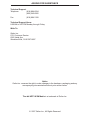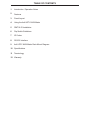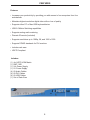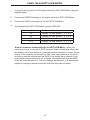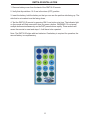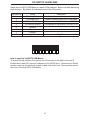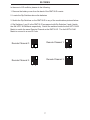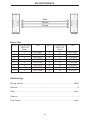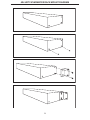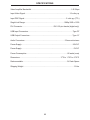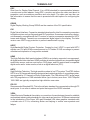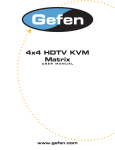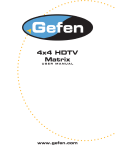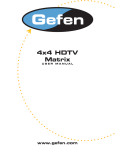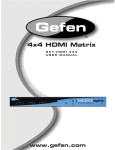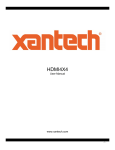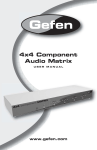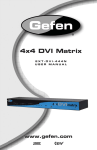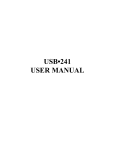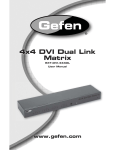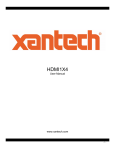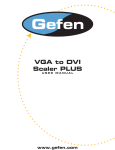Download Gefen 4x4 User's Manual
Transcript
4x4 HDTV KVM Matrix USER MANUAL www.gefen.com ASKING FOR ASSISTANCE Technical Support: Telephone (818) 884-6294 (800) 545-6900 Fax (818) 884-3108 Technical Support Hours: 8:00 AM to 5:00 PM Monday through Friday. Write To: Gefen Inc. C/O Customer Service 6265 Variel Ave. Woodland Hills, CA 91367-9897 Notice Gefen Inc. reserves the right to make changes in the hardware, packaging and any accompanying documentation without prior written notice. The 4x4 HDTV KVM Matrix is a trademark of Gefen Inc. © 2007 Gefen Inc., All Rights Reserved TABLE OF CONTENTS 1 Introduction / Operation Notes 2 Features 3 Panel Layout 4 Using the 4x4 HDTV KVM Matrix 5 RMT16-IR Installation 6 Dip Switch Guidelines 7 IR Codes 8 RS-232 Interface 9 4x4 HDTV KVM Matrix Rack Mount Diagram 10 Specifications 11 Terminology 12 Warranty INTRODUCTION Thank you for purchasing the 4x4 HDTV KVM Matrix. The 4x4 HDTV KVM Matrix switches four DVI sources to any four DVI displays. Now you can easily switch four cross-platform computers to four digital displays. Our 4x4 HDTV KVM Matrix provides a simple, reliable and highly effective method of creating multiple computer workstations, with each workstation capable of accessing any one of the computers or sources at any time by remote control. You also have the option of setting up the four stations locally or extending them with a Gefen extender. When used with computers, USB and Audio Matrix control signals follow the DVI input for optimal control. The 4x4 HDTV KVM Matrix also supports the connection of HDCP compliant sources and displays. Note: The switching is done by using either the the RMT-16-IR remote control or through the RS232 port. The 4x4 HDTV KVM Matrix is rack mountable. Any HDTV with HDMI inputs can be connected to the DVI outputs of the matrix by using a DVI to HDMI adapter if the cable used is HDMI. OPERATION NOTES READ THESE NOTES BEFORE INSTALLING OR OPERATING THE 4X4 HDTV KVM MATRIX • You should connect all the cables and power supplies prior to connecting power to the HDTV sources and 4x4 HDTV KVM Matrix. • When powering the sources, the display needs to point to the source input. • The 4x4 HDTV KVM Matrix is housed in a metal box for better RF shielding. • The 4x4 HDTV KVM Matrix works with all DVI and HDMI displays. • The 4x4 HDTV KVM Matrix supports both AUDIO and VIDEO signals. • The 4x4 HDTV KVM Matrix is fully HDCP compliant. 1 FEATURES Features • Increases your productivity by providing you with access to four computers from four workstations • Maintains highest resolution digital video with no loss of quality • Supports either PC or Mac USB keyboards/mice • USB 2.0 Matrix Switching capabilities • Supports analog audio matrixing • Discrete IR remote (included) • Supports resolutions up to 1080p, 2K, and 1920 x 1200 • Supports DDWG standards for DVI monitors • Includes rack ears • HDCP Compliant Includes: (1) (1) (1) (1) (4) (4) (4) (1) 4x4 HDTV KVM Matrix RMT-16IR 24v Power Supply 5V Power Supply 6ft Audio Cables 6ft DVI Cables 6ft USB Cables Set of Rack Ears 2 Connects to 5VDC Power Supply 3 DVI Inputs USB & Audio Inputs DVI Outputs USB & Audio Outputs IR Extender Eye Port Back Panel Display 1 Display 4 Display 2 Display 3 LED Indicator LED Indicator LED Indicator LED Indicator IR Sensor Front Panel Connects to 24VDC Power Supply RS232 Controller Port Power Indicator PANEL LAYOUT USING THE 4X4 HDTV KVM MATRIX 1 Connect all the sources to the DVI inputs on the 4x4 HDTV KVM Matrix, using the supplied cables. 2 Connect the HDMI/DVI displays to the outputs on the 4x4 HDTV KVM Matrix. 3 Connect the 24VDC powersupply to the 4x4 HDTV KVM Matrix. 4 Controlling the 4x4 HDTV KVM Matrix using the RMT16-IR: Pressing Buttons... 1-4 5-8 9-12 13-16 Switches... Display 1 to view Source 1, 2, 3, or 4 Display 2 to view Source 1, 2, 3, or 4 Display 3 to view Source 1, 2, 3, or 4 Display 4 to view Source 1, 2, 3, or 4 *Note for computers connected to the 4x4 HDTV KVM Matrix - When your computer boots up, it looks for an EDID (extended display identification data) from the display to tell it what monitor is connected and what resolution to output. During boot up of the computer you should have ONLY one output selected to one input at a time so that the computer gets the EDID of the display that is selected. If you have multiple outputs selected to one computer, the computer will read the EDID of the last output selected to it. If all your displays are the same, or all displays are capable of running at the same resolution then this step does not matter. 4 RMT16-IR INSTALLATION 1. Remove battery cover from the back of the RMT16-IR remote. 2. Verify that dip switches 1 & 2 are in the down (OFF) position. 3. Insert the battery, hold the battery so that you can see the positive side facing up. The side that is not marked must be facing down. 4. Test the RMT16-IR remote by pressing ONLY one button at a time. The indicator light on the remote will flash once each time you press a button. WARNING: Do not press multiple buttons simultaneously and do NOT press buttons rapidly. These actions will cause the remote to reset and steps 1-4 will have to be repeated. Note: The RMT16-IR ships with two batteries. One battery is required for operation, the second battery is complimentary. 5 DIP SWITCH GUIDELINES Inside the 4x4 HDTV KVM Matrix is a bank of Dip Switches. Below is a table describing their functions. By default, all switches are set to the Off position. Dip Switch # 1 2 3 4 5 6 7 8 Name Switching Delay On Board EDID IR Code Dip Switch IR Code Dip Switch Unused Unused Unused Edge Select 1 2 3 Description Adds a 3 second delay to switching Feeds a Generic HDMI EDID to all Inputs Corresponds to Dip Switch 1 on RMT16-IR Corresponds to Dip Switch 2 on RMT16-IR +Edge Pixels 5 4 6 7 8 How to open the 4x4 HDTV KVM Matrix: To access the dip switches, first remove the 10 hex nuts on the back of the unit (8 located above each DVI port and 2 adjacent to the RS232 port). Remove the 5 Philips screws under the unit and the 4 screws on each side of the unit. Now carefully remove the cover of the 4x4 HDTV KVM Matrix. 6 IR CODES In the event of IR conflicts, please do the following: 1. Remove the battery cover from the back of the RMT16-IR remote. 2. Locate the Dip Switches above the batteries 3. Switch the Dip Switches on the RMT16-IR to any of the combinations pictured below. 4. Dip Switches 1 and 2 in the RMT16-IR correspond with Dip Switches 3 and 4 inside the 4x4 HDTV KVM Matrix respectively. Switch the switches inside the 4x4 HDTV KVM Matrix to match the same Remote Channel as the RMT16-IR. The 4x4 HDTV KVM Matrix is now set to a new IR Code. Remote Channel 1: Remote Channel 0: 1 2 1 2 1 2 Remote Channel 3: Remote Channel 2: 1 2 7 RS-232 INTERFACE Send Transmit Ground Binary Table ASCII Corresponding RMT16-IR Button 1 1 2 2 3 3 4 4 5 5 6 6 7 7 8 8 Hex ASCII 0011 0001 0011 0010 0011 0011 0011 0100 0011 0101 0011 0110 0011 0111 0011 1000 9 a b c d e f g Corresponding RMT16-IR Button 9 10 11 12 13 14 15 16 Hex 0011 1001 0110 0001 0110 0010 0110 0011 0110 0100 0110 0101 0110 0110 0110 0111 RS232 Settings Bits per second ...................................................................................................... 19200 Data bits ......................................................................................................................... 8 Parity ....................................................................................................................... None Stop bits ..........................................................................................................................1 Flow Control ............................................................................................................ None 8 4X4 HDTV KVM MATRIX RACK MOUNT DIAGRAM 9 SPECIFICATIONS Video Amplifier Bandwidth..................................................................................1.65 Gbps Input Video Signal...........................................................................................1.2 volts p-p Input DDC Signal......................................................................................5 volts p-p (TTL) Single Link Range................................................................................1080p/1920 x 1200 DVI Connector.................................................................DVI-I 29 pin female (digital only) USB Input Connectors...........................................................................................Type “B” USB Output Connectors........................................................................................Type “A” Audio Connectors..................................................................................3.5mm mini stereo Power Supply.........................................................................................................24V DC Power Supply...........................................................................................................5V DC Power Consumption....................................................................................80 watts (max) Dimensions...................................................................................17”W x 1.75”H x 6.75”D Rackmountable..........................................................................................1U Rack Space Shipping Weight.......................................................................................................12 Lbs 10 TERMINOLOGY DDC Short form for Display Data Channel. It is a VESA standard for communication between a monitor and a video adapter. Using DDC, a monitor can inform the video card about its properties, such as maximum resolution and color depth. The video card can then use this information to ensure that the user is presented with valid options for configuring the display. DDWG Digital Display Working Group DDWG are the creators of the DVI specification. DVI Digital Visual Interface. Connection standard developed by Intel for connecting computers to digital monitors such as flat panels and DLP projectors. A consumer electronics version, not necessarily compatible with the PC version, is used as a connection standard for HDTV tuners and displays. Transmits an uncompressed digital signal to the display. The latter version uses HDCP copy protection to prevent unauthorized copying. HDCP High-Bandwidth Digital Content Protection. Created by Intel, HDCP is used with HDTV signals over DVI and HDMI connections and on D-Theater D-VHS recordings to prevent unauthorized duplication of copy written material. HDMI The High-Definition Multi-media Interface (HDMI) is an industry-supported, uncompressed, all-digital audio/video interface. HDMI provides an interface between any compatible digital audio/video source, such as a set-top box, DVD player, and A/V receiver and a compatible digital audio and/or video monitor, such as a digital television (DTV). HDTV High-Definition Television. The high-resolution subset of our DTV system. The ATSC defines HDTV as a 16:9 image with twice the horizontal and vertical resolution of our existing system, accompanied by 5.1 channels of Dolby Digital audio. The CEA defines HDTV as an image with 720 progressive or 1080 interlaced active (top to bottom) scan lines. 1280:720p and 1920:1080i are typically accepted as high-definition scan rates. RS-232 Recommended Standard 232. This is the de facto standard for communication through PC serial ports. It can refer to cables and ports that support the RS232 standard. VESA Video Electronic Standards Association, a consortium of manufacturers formed to establish and maintain industry wide standards for video cards and monitors. VESA was instrumental in the introduction of the Super VGA and Extended VGA video graphics standards with a refresh rate of 70 Hz, minimizing flicker and helping to reduce user eyestrain and fatigue. 11 WARRANTY Gefen Inc. warrants the equipment it manufactures to be free from defects in material and workmanship. If equipment fails because of such defects and Gefen Inc. is notified within two (2) year from the date of shipment, Gefen Inc. will, at its option, repair or replace the equipment, provided that the equipment has not been subjected to mechanical, electrical, or other abuse or modifications. Equipment that fails under conditions other than those covered will be repaired at the current price of parts and labor in effect at the time of repair. Such repairs are warranted for ninety (90) days from the day of reshipment to the Buyer. This warranty is in lieu of all other warranties expressed or implied, including without limitation, any implied warranty or merchantability or fitness for any particular purpose, all of which are expressly disclaimed. 1. Proof of sale may be required in order to claim warranty. 2. Customers outside the US are responsible for shipping charges to and from Gefen. 3. Copper cables are limited to a 30 day warranty and cable must be free from any scratches, markings, and neatly coiled. The information in this manual has been carefully checked and is believed to be accurate. However, Gefen Inc. assumes no responsibility for any inaccuracies that may be contained in this manual. In no event will Gefen Inc., be liable for direct, indirect, special, incidental, or consequential damages resulting from any defect or omission in this manual, even if advi sed of the possibility of such damages. The technical information contained herein regarding the 4x4 HDTV KVM Matrix features and specifications is subject to change without notice. 12