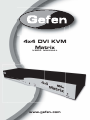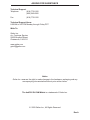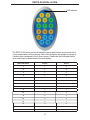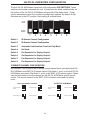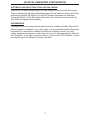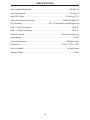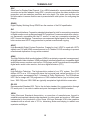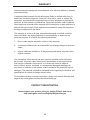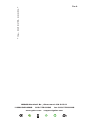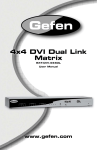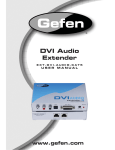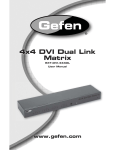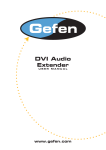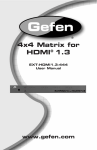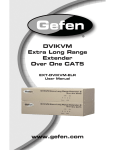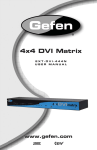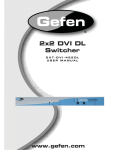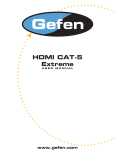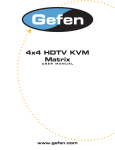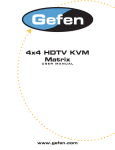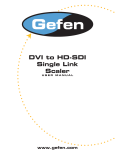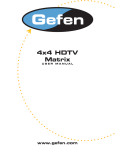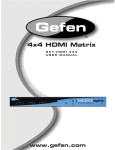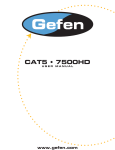Download Gefen 4x4 DVI DL KVM Matrix
Transcript
4x4 DVI KVM Matrix USER MANUAL www.gefen.com ASKING FOR ASSISTANCE Technical Support: Telephone (818) 772-9100 (800) 545-6900 Fax (818) 772-9120 Technical Support Hours: 8:00 AM to 5:00 PM Monday through Friday PST Write To: Gefen Inc. c/o Customer Service 20600 Nordhoff Street Chatsworth, CA 91311 www.gefen.com [email protected] Notice Gefen Inc. reserves the right to make changes in the hardware, packaging and any accompanying documentation without prior written notice. The 4x4 DVI DL KVM Matrix is a trademark of Gefen Inc. © 2009 Gefen Inc., All Rights Reserved Rev A TABLE OF CONTENTS 1 Introduction / Operation Notes 2 Features 3 Panel Layout 4 Using the 4x4 DVI DL KVM Matrix 5 RMT16-IR Installation 6 4x4 DVI DL KVM Matrix Configuration 8 RMT-MATRIX-444 Installation 9 RS-232 Interface 10 4x4 DVI Matrix Rack Mount Diagram 11 Specifications 12 Terminology 13 Warranty INTRODUCTION Thank you for purchasing the 4x4 DVI DL KVM Matrix. Now you can easily switch four cross-platform DVI Dual Link computers to four DVI Dual Link displays. Our 4x4 Dual Link DVI KVM Matrix provides a simple, reliable and highly effective method of creating multiple computer workstations, with each workstation capable of accessing any one of the computers or sources at any time by remote control. You also have the option of setting up the four stations locally or extending them with a Gefen extender. When used with computers, USB 1.1 and Audio matrix control signals follow the DVI Dual Link input for optimal control. How It Works The 4x4 DVI Dual Link KVM Matrix has four Dual Link DVI inputs and four Dual Link DVI outputs. You simply connect your four computers' DVI Dual Link video ports to the Switcher's inputs, then connect your four DVI Dual Link displays to the Switcher's outputs. USB 1.1 keyboard and mouse signals and analog audio, once connected, follow the DVI Dual Link switched input for each computer. OPERATION NOTES READ THESE NOTES BEFORE INSTALLING OR OPERATING THE 4X4 DVI DL KVM MATRIX • The 4x4 DVI DL KVM Matrix is housed in a metal box for better RF shielding. • The 4x4 DVI DL KVM Matrix works with all DVI and HDMI displays. • The 4x4 DVI DL KVM Matrix is not HDCP compliant. 1 FEATURES Features • Increases your productivity by providing you with access to four computers from four Dual Link workstations • Maintains highest resolution digital video with no loss of quality • Supports either PC or Mac USB keyboards/mice • USB 1.1 Matrix Switching capabilities • Supports analog audio matrixing • Discrete IR remote (included) • Supports single and dual link resolutions up to 3840x2400 • Supports DDWG standards for DVI monitors • Includes rack ears Includes: (1) 4x4 DVI DL KVM Matrix (1) RMT-16IR (1) 5V Power Supply (4) 6ft DVI cables (4) 6ft USB cables (4) 6ft Audio cables (1) Set of Rack Ears 2 Display 1 Indicator 3 DVI Outputs USB/Audio Outputs IR Extender Eye Port Back Panel Display 4 Indicator CAT-5 Outputs Display 3 Indicator DVI Inputs USB/Audio Inputs Display 2 Indicator IR Sensor Front Panel Connects to 5VDC Power Supply RS232 Controller Port Power Indicator PANEL LAYOUT USING THE 4x4 DVI DL KVM MATRIX 1. Connect all the sources to the DVI, USB, and audio inputs on the 4x4 DVI DL KVM Matrix, using the supplied cables. 2. Connect the HDMI/DVI display, USB, and audio to the outputs on the 4x4 DVI DL KVM Matrix. 3. Connect the 5VDC power supply to the 4x4 DVI DL KVM Matrix. 4. Controlling the 4x4 DVI DL KVM Matrix using the RMT16-IR: Pressing Buttons... 1-4 5-8 9-12 13-16 Switches... Display 1 to view Source 1, 2, 3, or 4 Display 2 to view Source 1, 2, 3, or 4 Display 3 to view Source 1, 2, 3, or 4 Display 4 to view Source 1, 2, 3, or 4 *Note for computers connected to the DVIKVM Matrix - When your computer boots up, it looks for an EDID (extended display identification data) from the display to tell it what monitor is connected and what resolution to output. During boot up of the computer you should have ONLY one output selected to one input at a time so that the computer gets the EDID of the display that is selected. If you have multiple outputs selected to one computer, the computer will read the EDID of the last output selected to it. If all your displays are the same, or all displays are capable of running at the same resolution then this step does not matter. You can also use a DVI Detective to eliminate the need to have that matrix selected to the computer during bootup. 4 RMT16-IR INSTALLATION LED Indicator The RMT-16-IR remote control will allow the user to select which source each of the 4 connected displays will be viewing. Each of the 4 displays are assigned a group of 4 buttons that correspond to the 4 source inputs. Please use the information below when selecting the desired source for each display. RMT-16-IR Button Display Source 1 1 1 2 1 2 3 1 3 4 1 4 5 2 1 6 2 2 7 2 3 8 2 4 9 3 1 10 3 2 11 3 3 12 3 4 13 4 1 14 4 2 15 4 3 16 4 4 5 4X4 DVI DL KVM MATRIX CONFIGURATION The 4x4 DVI DL KVM Matrix has a bank of 8 configuration DIP SWITCHES. These switches are located underneath the unit. Peeling back the black metallic sticker on the bottom of the 4x4 DVI DL KVM Matrix will reveal the Dip Switch bank. These service switches are used for a number of configuration options. By default, all Dip Switches are in the OFF position. Each setting is outlined below. ON OFF 1 3 2 5 4 7 6 Switch 1 IR Remote Channel Configuration Switch 2 IR Remote Channel Configuration Switch 3 Automatic Link Selection \ Dual Link Only Mode Switch 4 Not Used Switch 5 Pre-Empahsis For Display Output 1 Switch 6 Pre-Empahsis For Display Output 2 Switch 7 Pre-Empahsis For Display Output 3 Switch 8 Pre-Empahsis For Display Output 4 8 IR REMOTE CHANNEL CONFIGURATION Dip Switches 1 and 2 relate to the IR remote control channel that is used by the 4x4 DVI DL KVM Matrix and RMT-16-IR remote control. Dip Switch 1 and 2 on the 4x4 DVI DL KVM Matrix must match Dip Switch 1 and 2 on the RMT-16-IR remote control. Please view the table below to set the channel on 4x4 DVI DL KVM Matrix and IR remote control. The remote channel for the RMT-16-IR is located underneath it’s battery cover. RMT-16-IR REMOTE CONTROL Remote Channel 1: Default 4x4 DVI DL KVM Matrix Remote Channel 1: Default Remote Channel 2: 1 1 2 Remote Channel 3: 2 1 2 2 Remote Channel 3: Remote Channel 4: 1 Remote Channel 2: 1 6 2 1 2 Remote Channel 4: 1 2 1 2 4X4 DVI DL KVM MATRIX CONFIGURATION AUTOMATIC LINK SELECTION / DUAL LINK ONLY MODE The 4x4 DVI DL Matrix has the ability to run both Single Link and Dual Link DVI sources. There is a feature that will either automatically select the link mode, or lock the unit in Dual Link mode. By default, Dip Switch 3 is in the OFF position (Automatic Link Selection). Turning Dip Switch 3 to the ON position will lock the unit in Dual Link mode and will only allow Dual Link signals to pass properly. PRE-EMPHASIS Pre-Emphasis is used to help extend a signal travel over a distance of cable. When a DVI cable connected to a display is over a long cable, it is recommended that Pre-Emphasis be enabled. Pre-emphasis is enabled by default on all display outputs. For short cables, disable pre-emphasis on each output by turing it’s corresponding Dip Switch to the ON position. If any type of extension device, such as a DVI CAT5 Extreme, is used pre-emphasis must be disabled for proper operation. 7 RMT-MATRIX-444 INSTALLATION (OPTIONAL) You can use up to 4 RMT-MATRIX-444 units to extend switching functionality to remote locations. Each unit will allow the user to switch their one display between the 4 inputs on the DVIKVM-444N. Follow these steps for each RMT-MATRIX-444 that will be used in your setup. 1. Connect a CAT5/6 cable between the RMT-MATRIX-444 and one of the CAT5 ports on the rear of the DVIKVM-444N. The ports are labeled as RMT A, B, C, and D and correspond with DVI out ports 1, 2, 3, and 4. 2. Use the contact buttons on the RMT-MATRIX-444 to switch between the different inputs connected to the DVIKVM-444N. Optionally, you can use a RMT-4IR (infrared remote) in conjunction with the RMT-MATRIX-444 to switch inputs from a distance. Input Selection Buttons IR Sensor (For use with optional IR remote) Input Selection LED IR Sensor Extension Port RS-232 Port (Extension cable not included) CAT5/6 Port 8 RS-232 INTERFACE Binary Table ASCII Corresponding RMT16-IR Button 1 1 2 2 3 3 4 4 5 5 6 6 7 7 8 8 Binary ASCII 0011 0001 0011 0010 0011 0011 0011 0100 0011 0101 0011 0110 0011 0111 0011 1000 9 a b c d e f g Corresponding RMT16-IR Button 9 10 11 12 13 14 15 16 Binary 0011 1001 0110 0001 0110 0010 0110 0011 0110 0100 0110 0101 0110 0110 0110 0111 RS232 Settings Bits per second ....................................................................................................... 19200 Data bits .......................................................................................................................... 8 Parity ........................................................................................................................ None Stop bits ...........................................................................................................................1 Flow Control ............................................................................................................. None 9 4x4 HDTV MATRIX RACK MOUNT DIAGRAM 10 SPECIFICATIONS Video Amplifier Bandwidth ............................................................................ 165 MHz x 2 Input Video Signal ......................................................................................... 1.2 Volts p-p Input DDC Signal ................................................................................... 5 Volts p-p (TTL) Dual Link Maximum Resolution ....................................................... 3840x2400 @ 60 Hz DVI Connector ..................................................... DVI-I 29 pin female (digital signal only) USB 1.1 Input Connectors .................................................................................. Type "B" USB 1.1 Output Connectors ............................................................................... Type "A" Audio Connectors ........................................................................ 3.5mm mini stereo jack Power Supply ......................................................................................................... 5V DC Power Consumption ................................................................................. 40 Watts (max) Dimensions ................................................................................... 17"W x 1.75"H x 4.5"D Rack mountable ....................................................................................... 1U Rack Space Shipping Weight ..................................................................................................... 10 Lbs 11 TERMINOLOGY DDC Short form for Display Data Channel. It is a VESA standard for communication between a monitor and a video adapter. Using DDC, a monitor can inform the video card about its properties, such as maximum resolution and color depth. The video card can then use this information to ensure that the user is presented with valid options for configuring the display. DDWG Digital Display Working Group DDWG are the creators of the DVI specification. DVI Digital Visual Interface. Connection standard developed by Intel for connecting computers to digital monitors such as flat panels and DLP projectors. A consumer electronics version, not necessarily compatible with the PC version, is used as a connection standard for HDTV tuners and displays. Transmits an uncompressed digital signal to the display. The latter version uses HDCP copy protection to prevent unauthorized copying. HDCP High-Bandwidth Digital Content Protection. Created by Intel, HDCP is used with HDTV signals over DVI and HDMI connections and on D-Theater D-VHS recordings to prevent unauthorized duplication of copy written material. HDMI The High-Definition Multi-media Interface (HDMI) is an industry-supported, uncompressed, all-digital audio/video interface. HDMI provides an interface between any compatible digital audio/video source, such as a set-top box, DVD player, and A/V receiver and a compatible digital audio and/or video monitor, such as a digital television (DTV). HDTV High-Definition Television. The high-resolution subset of our DTV system. The ATSC defines HDTV as a 16:9 image with twice the horizontal and vertical resolution of our existing system, accompanied by 5.1 channels of Dolby Digital audio. The CEA defines HDTV as an image with 720 progressive or 1080 interlaced active (top to bottom) scan lines. 1280:720p and 1920:1080i are typically accepted as high-definition scan rates. RS-232 Recommended Standard 232. This is the de facto standard for communication through PC serial ports. It can refer to cables and ports that support the RS232 standard. VESA Video Electronic Standards Association, a consortium of manufacturers formed to establish and maintain industry wide standards for video cards and monitors. VESA was instrumental in the introduction of the Super VGA and Extended VGA video graphics standards with a refresh rate of 70 Hz, minimizing flicker and helping to reduce user eyestrain and fatigue. 12 WARRANTY Gefen warrants the equipment it manufactures to be free from defects in material and workmanship. If equipment fails because of such defects and Gefen is notified within two (2) years from the date of shipment, Gefen will, at its option, repair or replace the equipment, provided that the equipment has not been subjected to mechanical, electrical, or other abuse or modifications. Equipment that fails under conditions other than those covered will be repaired at the current price of parts and labor in effect at the time of repair. Such repairs are warranted for ninety (90) days from the day of reshipment to the Buyer. This warranty is in lieu of all other warranties expressed or implied, including without limitation, any implied warranty or merchantability or fitness for any particular purpose, all of which are expressly disclaimed. 1. Proof of sale may be required in order to claim warranty. 2. Customers outside the US are responsible for shipping charges to and from Gefen. 3. Copper cables are limited to a 30 day warranty and cables must be in their original condition. The information in this manual has been carefully checked and is believed to be accurate. However, Gefen assumes no responsibility for any inaccuracies that may be contained in this manual. In no event will Gefen be liable for direct, indirect, special, incidental, or consequential damages resulting from any defect or omission in this manual, even if advised of the possibility of such damages. The technical information contained herein regarding the features and specifications is subject to change without notice. For the latest warranty coverage information, please visit Gefen’s Warranty web page at http://www.gefen.com/kvm/aboutus/warranty.jsp PRODUCT REGISTRATION Please register your product online by visiting Gefen’s web site at http://www.gefen.com/kvm/Registry/Registration.jsp 13 *ma-DVIKVM-444DL* Rev A 20600 Nordhoff St., Chatsworth CA 91311 1-800-545-6900 818-772-9100 www.gefen.com Pb fax: 818-772-9120 [email protected]