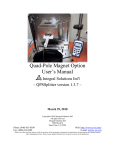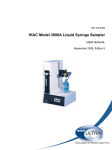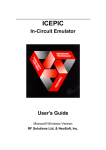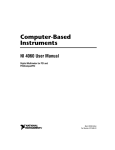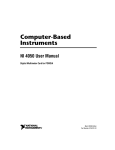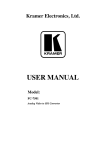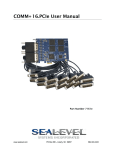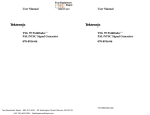Download GE Sievers TOC Analyzer Flow Switch 800 User's Manual
Transcript
6060 Spine Road Boulder, CO 80301 USA T 303 444 2009 F 303 444 9543 Sievers 800 TOC Analyzer Flow Switch Upgrade (Flow Switch Kit and Firmware 2.12 CBI) 1. Purpose: To describe the mechanical installation for the flow switch, firmware 2.12 CBI upgrade installation and operation of the flow switch. 2. Scope: This procedure describes the activities required to install the flow switch and firmware 2.12 CBI in all Model 800 series TOC analyzers. For TURBO analyzers, this procedure describes the installation and configuration of the flow switch. Turbo Analyzers will omit the firmware installation section. 3. Materials and Tools: 7/16" open end or adjustable wrench 1/2" open end wrench Flat head screwdriver Phillips head screwdriver Scriber Teflon® tape WARNINGS: • A 60-micron filter must be used to ensure proper operation of the flow switch. • Do not over tighten any fitting. • Switch orientation should be no more than 15° from vertical alignment. • Do not install units near ferrous metals, magnets or electromagnetic fields. • Please review the enclosed Operation and Maintenance Manual. There have been features added to the analyzers. These additions are dependent upon the firmware version and software version currently in use. GE Analytical Instruments, Inc. ©2005H Page 1 of 16 DIN 30001 Rev. E TOC,FLOW SWITCH UPGRADE 2.12CBI BINARY INPUT MODULE FLOW SWITCH PFA TUBING STAINLESS STEEL TUBING FIGURE ONE: Flow Switch Kit 4. Mechanical installation Refer to Figures One or Two for this procedure. Reference will depend on orientation of tubing from regulator.) 4.1. 4.2. 4.3. 4.4. 4.5. 4.6. 4.7. 4.8. 4.9. 4.10. Remove the outlet PFA tube connector from the pressure regulator of the analyzer. Detach the regulator from the analyzer by removing the two screws on the bottom of the mounting bracket making sure not to lose the fiber spacers. Remove the elbow from the outlet side of the regulator and clean the port and connector threads of any Teflon® tape remains. Reapply 4 wraps of Teflon tape to the elbow and screw the fitting back into the regulator ending with the tube fitting pointing down as shown. Reinstall the regulator to the analyzer with the two screws making sure to use the fiber spacers. Remove the PFA tube from the inlet of the sampling block. Position the flow switch and secure the end of the stainless steel U-tube to the regulator outlet. Wires must point up to have a calibrated normally open switch. Secure the PFA tube from the outlet of the switch to the inlet of the sampling block. Connect the wires from the flow switch to the Binary Input Module, polarity not important to the binary module. Route the electrical cable as desired and plug the end into the AUX PORT on the opposite side of the instrument. If installing the switch on a TURBO analyzer, proceed to 6, if not proceed to 5. GE Analytical Instruments, Inc. ©2005H Page 2 of 16 DIN 30001 Rev. E TOC,FLOW SWITCH UPGRADE 2.12CBI FLOW SWITCH FLOW SWITCH OUTLET SAMPLING BLOCK REGULATOR P2 BINARY INPUT MODULE FLOW SWITCH INLET REGULATOR OUTLET REGULATOR INLET SAMPLE BLOCK INLET 60 MICRON FILTER FIGURE TWO: Installed Flow Switch on the Model 800 TOC Analyzer 5. Firmware installation 5.1. Print the current constants. Any IBM compatible dot matrix printer with a parallel printer cable equipped with a 25pin connection may be used. It is very advantageous to have a printout of the constant values. If a printer is not available, go to Step 5.2. 5.1.1. 5.1.2. 5.1.3. 5.1.4. 5.2. From the RUN-TIME Menu, press STOP TOC. The MAIN Menu will be displayed select SETUP, press Enter. Select PRINTER, press Enter. Select PRINT CONSTANTS, press Enter. If a printer is not available, access the FACTORY ACCESS Menu to scroll through and record constant values on the Constants Record Form within this procedure. Constant values for C1THERM A, C2THERM A, C1THERM B, AND C2THERM B will be rounded values. The displayed constant value will differ from the printed constant value. This should not impact the analyzer’s performance. Contact GE Analytical Instruments for the last printed Constant Value list, if desired. 5.2.1. From the MAIN menu select CALIBRATE, press Enter. 5.2.2. Select TC ZERO OFFSET, press Enter. GE Analytical Instruments, Inc. ©2005H Page 3 of 16 DIN 30001 Rev. E TOC,FLOW SWITCH UPGRADE 2.12CBI TC ZERO CORRECTION ENTER -1.3250000 ENT = SAVE CHAR/NUM CLR = RESTART/EXIT ARROWS = CHANGE CHAR CLEAR FIGURE THREE: TOC ZERO OFFSET Screen 5.2.3. Enter 911 by using the arrows, and then press Enter. ENTERING 911 WILL IN, NO WAY AFFECT THE VALUE OF THE TC ZERO CORRECTION. FACTORY ACCESS V. 0.00 ENTER SET SYRNGE ERASE ERRS SET SERVO PRNT SETUP DUMP RAM CLEAR SET EEPROM SET 4-20MA SYRNGE MOV SYRNG PULS FIGURE FOUR: FACTORY ACCESS Menu 5.2.4. Using the arrows, select SETEEPROM, and press Enter. 5.2.5. Constants will be displayed in the sequence listed on the Constants Record Form. Record each constant value on the form contained within this document. IMPORTANT: It is critical that this Printout or Constants Record Form is retained for comparison to the Constant Printout or Record Form at end of upgrade procedure. These Constants will have to be checked and any variations must be corrected after the upgrade is completed. 5.2.7. Record Dates and Percents for consumables on the Constants Record Form. These will need to be reentered after upgrade. 5.2.8. From the MAIN MENU select CONSUMABLES, press Enter. LAMP OXIDIZER ACID PUMP TUBING ENTER CLEAR REAGENT FLUSH FIGURE FIVE: Consumables Menu GE Analytical Instruments, Inc. ©2005H Page 4 of 16 DIN 30001 Rev. E TOC,FLOW SWITCH UPGRADE 2.12CBI 5.2.9. Select each consumable, press Enter. Write the information on the Printout or the Constants Record Form. Record date and percent left for the OXIDIZER. Record the percent left for the LAMP, PUMP TUBING and ACID. 5.2.10. REAGENT FLUSH is not a consumable to record. 5.2.11. Print or record Errors and Warnings if desired. 5.2.12. Data on the Ram Card will not be erased or affected in any way upon performing this procedure. 5.3. Replace the EPROM chip (IC chip). CAUTION: Prior to performing the following instructions it is essential, to be grounded according to established procedures. Failure to be properly grounded will result in damage to the EPROM Chip and void the warranty. 5.3.1. Turn off the analyzer power and disconnect the power cord. 5.3.2. Lift the analyzer cover and locate the PC electronics board, refer to Figure Six. 5.3.3. Depending on the type of chip holder in the analyzer, different techniques are required to replace the existing EPROM with the EPROM labeled 2.12CBI. Facing the analyzer’s front panel, locate the EPROM socket on the left side of the PC electronics board near the rear of the analyzer. If the chip socket has a metal lever at the top, it is a Zero Insertion Force Socket (Step 5.3.4). If the chip socket does not have a lever, it is a Low Profile Socket (step 5.3.5). Figure Six illustrates the low profile socket. Use the appropriate instruction to replace the chip. IC SOCKET (POWER SUPPLY) PC BOARD FRONT OF TOC PC BOARD SOCKET SCREW DRIVER HERE UPPER TAB RIGHT INDEX FINGER HERE CARRIER EPROM LOWER TAB NOTCH FIGURE SIX: Low Profile Socket Replacement GE Analytical Instruments, Inc. ©2005H Page 5 of 16 DIN 30001 Rev. E TOC,FLOW SWITCH UPGRADE 2.12CBI 5.3.4. Replace the EPROM from a Zero Insertion Force Socket. 5.3.4.1. There is a small brass lever on the socket to secure the EPROM chip. It should be in the locked position (end of the lever close to the PC board). 5.3.4.2. Prior to removing the existing EPROM chip, open the protected packaging and place the upgrade EPROM chip on the packaging. 5.3.4.3. To remove the existing chip, hold the EPROM chip with one hand and unlock the socket with the other by pushing the end of the lever away from the PC board. Pull the existing EPROM chip straight out of the socket, note NOTCH position, and place it on the protected packaging that surrounded the upgrade EPROM chip. 5.3.4.4. To install the upgrade 2.12CBI EPROM chip in the socket, locate the NOTCH on the chip and ensure that the notch is facing down. Align the pins to the socket openings and insert the EPROM chip in the socket. While pressing on the EPROM chip push the locking lever to the locked position (toward the PC board) to secure the EPROM chip in place. CAUTION: Be sure the NOTCH of the EPROM chip is toward the bottom of the analyzer and all the pins are engaged into the socket. Improper or forced installation will cause irreversible damage to the chip. 5.3.5. Replace the EPROM Chip from a Low Profile type Socket. 5.3.5.1. The EPROM socket consists of two parts, the main socket that is soldered to the PC board and the keyed carrier for holding the EPROM chip refer to lower left corner of Figure Six. Note: The keyed carrier will only go in the socket in one direction. 5.3.5.2. Prior to removing the existing EPROM chip, open the protected packaging and place the new EPROM chip on the packaging. 5.3.5.3. To remove the existing chip, place the screwdriver at a right angle on the upper tab of the socket. Once carrier is pried away from the socket, slide screwdriver under the carrier and rock the chip and carrier by applying force to the top with your finger and then with the screwdriver along the length of the carrier. Pull the chip and carrier from the socket, see lower right corner of Figure Six. Be sure to pull the chip out straight so as not to damage the EPROM chip pins. 5.3.5.4. Place the chip and the carrier on the protected packaging that contained the upgrade chip. 5.3.5.5. To install the upgrade EPROM chip into the carrier, note the location of the NOTCH of the existing chip and remove it from the carrier. Replace it with the upgrade chip, ensuring that the orientation of the NOTCH is the same. If the chip falls from the GE Analytical Instruments, Inc. ©2005H Page 6 of 16 DIN 30001 Rev. E TOC,FLOW SWITCH UPGRADE 2.12CBI carrier, gently press the pins of the chip to conform to the carrier. CAUTION: Be sure the NOTCH of the EPROM chip is toward the bottom of the analyzer and all the pins are engaged into the socket. Improper or forced installation will cause irreversible damage to the chip. 5.3.5.6. Align the key of the assembly with the key position of the socket and gently press the EPROM chip and carrier assembly evenly into the PC board socket until fully inserted. A fully inserted assembly will be flush with the socket housing on both sides. A click will be heard when the chip and carrier are firmly in place. CAUTION: Do not force the carrier into the socket. If it does not go into the socket, ensure that the key is in the proper location and the IC chip pins are not bent. If the chip and carrier are not properly installed, a blank blue screen will appear on the front panel display. 5.4. Once the EPROM chip is installed, close the analyzer. 5.4.1. Place the replaced chip in the protected packaging for proper disposal according to local regulations. 5.4.2. Reconnect the power to the analyzer. 5.5. Turn the analyzer on while depressing the UP arrow. 5.5.1. The analyzer will display message screens. The analyzer will set default constants, dates, and times. 5.5.2. A screen stating SYSTEM INITIALIZATION IS COMPLETE will appear, press any key to return to the MAIN Menu. 5.5.3. After all procedures are complete, pressing any key will return the analyzer to the MAIN Menu. NOTE: Following the installation of the new EPROM, the instrument may be ready to recalibrate the syringes, this process will take 3-4 minutes. Allow the process to occur. Additionally, a non-fatal error #38 can be expected. 5.6. Print or record the new memory constants by following Step 5.1. 5.6.1. Verify new constant values. There are new constant values to enter and some variations must be reentered to return the constants to the prior values. Use the Constants Record Form within this procedure as a guide. To enter constant values there is limited access to the FACTORY ACCESS menu. GE Analytical Instruments, Inc. ©2005H Page 7 of 16 DIN 30001 Rev. E TOC,FLOW SWITCH UPGRADE 2.12CBI CAUTION: IF THERE ARE ANY VARIATIONS, CONSTANTS MUST BE ENTERED THROUGH THE FACTORY ACCESS MENU. ACCESS TO THIS MENU IS LIMITED AND WILL REQUIRE A PASSWORD. ENSURE THAT ACCESS TO THIS MENU IS RESTRICTED. ANY WRONGFUL DATA ENTRY WILL RESULT IN THE ANALYZER PERFORMING OUT OF SPECIFICATION!!! 5.6.1.1. From the MAIN menu select SETUP, press Enter. 5.6.1.2. From the SETUP menu, select CALIBRATE, press Enter. 5.6.1.3. Select TC ZERO OFFSET, press Enter. TC ZERO CORRECTION ENTER -1.3250000 ENT = SAVE CHAR/NUM CLR = RESTART/EXIT ARROWS = CHANGE CHAR CLEAR FIGURE SEVEN: TOC ZERO OFFSET Screen 5.6.1.4. Enter 911 by using the arrows, and then press Enter. NOTE: ENTERING 911 WILL IN NO WAY AFFECT THE VALUE OF THE TC ZERO CORRECTION. FACTORY ACCESS V. 0.00 ENTER ERASE CARD ERASEERRS ANALOG # PRNT SETUP FACTMODES CLEAR SETEEPROM RAW DATA SET 4-20MA COND ZERO FIGURE EIGHT: FACTORY ACCESS Menu 5.6.1.5. Using the arrows, select SETEEPROM, and press Enter. 5.6.1.6. Constants will be displayed in the same order as the printed or recorded constants list. 5.6.1.7. Once scrolling through the list has begun, the entire list must be seen. DO NOT PRESS THE CLEAR KEY. Pressing the Clear key will result in the erasing of the Constant Value entered. To move up or down the list use the arrow keys. C1 CONST: 0.800600 ENT = CHANGE VALUE CLR = SET TO DEFAULT ARROWS = NEXT VALUE GE Analytical Instruments, Inc. ©2005H Page 8 of 16 ENTER CLEAR DIN 30001 Rev. E TOC,FLOW SWITCH UPGRADE 2.12CBI FIGURE NINE: First Constant Screen 5.6.1.8. Use the Constants Record Form as a guide. If a number is on the Constants Record Form, the new constant value must be that value. If the Constants Record Form states “same as prior value”, change the value to match. If the constants Record Form states “do not change”, do not change the value. 5.6.1.9. If the value displayed does not have to be changed, press the UP arrow key to progress to the next constant value on the list. 5.6.1.10. If the value displayed must be changed, press Enter. Use the arrows to scroll to the first digit/decimal/minus sign, press Enter to save that character and go to the next. 5.6.1.11. When upgrading Model 810 and Model 820 from very early Firmware revisions, it is critical to check that the constant setting for AC FREQUENCY is set to 50. Model 800 must be set to 60. There are some 100 volt analyzers that are 60Hz, in this case use the C1 XFER. C2 Xfer and TC/IC OFFSET of the appropriate frequency. The 50 Hz calibration constants are toward the bottom of the list. 5.6.1.12. Press Enter to save the constant value. Press the Up arrow key to progress to the next constant value. Press the Down Arrow to return to previous constant value. Press Clear to return the constant to its default value. 5.6.1.13. There may be new constants when upgrading, make all changes as instructed on the Constants Record Form to keep the analyzer in specification. 5.6.1.14. When the last constant value (LINERARITY VAR.E) has been verified, the following screen will appear: END OF EEPROMLIST EXIT? ENT = Y CLR = N ENTER CLEAR FIGURE TEN: Set EEPROM Exit screen 5.6.1.15. Pressing Enter will return to the MAIN Menu. 5.6.1.16. Pressing Clear will return to the last value of the constant list. Scroll using the DOWN arrow to change any constant value. Scroll back to the end of the list to exit. Press Enter to return to the MAIN Menu. 5.7. From the MAIN Menu, a final configuration must be performed. Before the analyzer may be used, the flowrates and the sampling mode must be reset. Refer to the user manual for more a detailed procedure. 5.7.1. Set Clock – From the MAIN Menu, select SETUP. Press Enter. Select CLOCK. Press Enter. Use the arrow buttons to scroll to each digit option. Press Enter GE Analytical Instruments, Inc. ©2005H Page 9 of 16 DIN 30001 Rev. E TOC,FLOW SWITCH UPGRADE 2.12CBI to save digits. After resetting the clock, Warning 35 will occur until the power has been cycled two times. 5.7.2. Set Flowrates – The Firmware allows selection of different flow rates for online sampling and grab (container) sampling. The grab flow rates can be viewed and changed from the MAIN – SETUP/REAGENTS menu and from the GRAB SAMPLING – SETUP/REAGENTS menu. Make sure to view and change the desired flow rates for the sample mode being used. 5.7.3. From the SETUP menu, choose REAGENTS. From the REAGENTS menu, choose ONLINE FLOW RATES. Set both reagent flowrates to the desired level. Select the sampling mode. 5.7.3. From the SETUP menu, choose SAMPLE MODE. 5.7.3.1. Select ON LINE SAMPLING or GRAB SAMPLING. If GRAB SAMPLING is selected, START TOC will access the GRAB SAMPLING menu, where additional setup options may be implemented. 5.7.4. Select Frequency, only if AC FREQ. SETTING” is set to 50 for the 810 and 820 analyzers. 5.7.5.1. From SETUP, select 50/60HZ. 5.7.5.2. Select the appropriate Frequency for the analyzer. 5.7.6. Reset Acid/Oxidizer/UV Lamp/Pump Tubing dates and percentages. 5.7.6.1. Select CONSUMABLES from the MAIN Menu, press Enter. 5.7.6.2. Select ACID, OXIDIZER, UV LAMP, or PUMP TUBING, press Enter. 5.7.6.3. For the oxidizer, select SET % LEFT and enter the percent recorded on the printout or the Constants Record Form. Use the arrow keys to scroll through digits and press the Enter key to set the digits. Select SET INSTALL DATE, press Enter. Use the arrow keys to scroll through digits and press the Enter key to set the digits. 5.7.6.4. For the ACID, LAMP and PUMP TUBING, select SET % LEFT and enter the percent recorded on the printout or the Constants Record Form. Use the arrow keys to scroll through digits and press the Enter key to set the digits. GE Analytical Instruments, Inc. ©2005H Page 10 of 16 DIN 30001 Rev. E TOC,FLOW SWITCH UPGRADE 2.12CBI Constants Record CONSTANT VALUE NAME C1 CONST: C2 CONST: C1 THERM A: C2 THERM.A: C1 THERM B: C2 THERM B: C1 THERM C: C2 THERM C: C1 XFER (60Hz): C2 XFER (60Hz): C1 COND: C2 COND: C1 TEMP: C2 TEMP: STEPPER 1: STEPPER 2: SOAK 1: SOAK 2: FLUSH 1: FLUSH 2: SYRINGE 1: SYRINGE 2: BAUD: STEPFILL 1: STEPFILL 2: STEPZERO: DELAY: CELL1 ZERO: CELL2 ZERO: COND SKIP: A/D NOISE LEVEL: TOC MODE: PRINTER COLUMS: PRINTER BREAK: PRINTER TIME: SERVO FILL PULSE: SERVO DRAIN PULSE: SLOPE WINDOW: ANALOG MIN: GE Analytical Instruments, Inc. ©2005H CONSTANT VALUE AFTER UPGRADE CONSTANT VALUE PRIOR TO UPGRADE Same as prior value Same as prior value Same as prior value Same as prior value Same as prior value Same as prior value Same as prior value Same as prior value Same as prior value Same as prior value Same as prior value Same as prior value Same as prior value Same as prior value Analyzer will automatically enter this value – do not change. Analyzer will automatically enter this value – do not change. 300 300 60 60 0.01445 0.01445 9600 20000 20000 24 24 10 10 8 60 Same as prior value Same as prior value 0 0 Analyzer will automatically enter this value – do not change Analyzer will automatically enter this value – do not change 60 Same as prior value Page 11 of 16 DIN 30001 Rev. E TOC,FLOW SWITCH UPGRADE 2.12CBI CONSTANT VALUE NAME ANALOG MAX: TOTAL ACID VOL: TOTAL OXID VOL: ALARM #1 TYPE: ALARM #2 TYPE: ALARM #1 LEVEL: ALARM #2 LEVEL: LAMP MAX DAYS: HOSE MAX DAYS: OXID MAX DAYS: HYSTERESIS CNT: TC/IC OFFSET (60Hz): SLOPE PPM/HOUR: S1 TOC ACID FLOW: S1 TOC OXID FLOW: S2 TOC ACID FLOW: S2 TOC OXID FLOW: S3 TOC ACID FLOW: S3 TOC OXID FLOW: S4 TOC ACID FLOW: S4 TOC OXID FLOW: REFILL DELAY: SERIAL NUMBER: TC TEMP CORR A: TC TEMP CORR B: TC TEMP CORR C: TC TEMP CORR D: IC TEMP CORR A: IC TEMP CORR B: IC TEMP CORR C: IC TEMP CORR D: DAC RANGE MIN: DAC RANGE MAX: PRINTOUT INTERVAL: SAMPLE STEPZERO: SAMPLE FLOWRATE: SYRINGE MAX POINT: SYRINGE MAX RANGE: SYRINGE ZERO RANGE: REAGENT FLUSH REPS: NUMBER OF STREAMS: AC FREQ. SETTING: GE Analytical Instruments, Inc. ©2005H CONSTANT VALUE AFTER UPGRADE CONSTANT VALUE PRIOR TO UPGRADE Same as prior value 150 150 Same as prior value Same as prior value Same as prior value Same as prior value 182 365 90 40 Same as prior value 5000 0.2 0 0.4 0.2 0.75 0.5 0.75 2.5 or 2.0 same as prior value 15 Same as prior value 2.03149 -0.0593627 0.00101571 -5.7161E-06 2.57516 -0.0975902 0.00194737 -1.34084E-05 Same as prior value Same as prior value 0 100 55 or 71 same as prior value 31000 3100 150 2 4 Same as prior value Page 12 of 16 DIN 30001 Rev. E TOC,FLOW SWITCH UPGRADE 2.12CBI CONSTANT VALUE NAME C1 XFER (50Hz): C2 XFER (50Hz): TC/IC OFFSET (50Hz): IC COND.OFFSET: TC COND.OFFSET: LINEARITY VAR.A: LINEARITY VAR.B: LINEARITY VAR.C: LINEARITY VAR.D: LINEARITY VAR.E: CONSTANT VALUE AFTER UPGRADE CONSTANT VALUE PRIOR TO UPGRADE Same as prior value Same as prior value Same as prior value 0 0 1 0 0 0 0 Oxidizer Install Date Oxidizer Percent Left Acid Install Date Acid Percent Left Lamp Install Date Lamp Percent Left Pump Install Date Pump Tubing Percent Left GE Analytical Instruments, Inc. ©2005H Page 13 of 16 DIN 30001 Rev. E TOC,FLOW SWITCH UPGRADE 2.12CBI 6. Firmware Configuration It is necessary to configure the binary inputs following the firmware upgrade. Follow these instructions to configure inputs and select proper polarity. If more information is required read the Operation and Maintenance Manual concerning setting up Binary/Digital Inputs. Thoroughly read the chapters on Installation and Operation. The purpose of the Binary/Digital Input Module is to send a binary/digital signal to the analyzer that will change operating mode to a PAUSED state. 6.1. Wire the analyzer for binary/digital inputs: 6.1.1. Connect the flow switch to the provided terminal block on the Binary Switch Module located on the Auxiliary Port, which is on the left side of the analyzer. 6.1.2. Use a continuous closure contact system only. Applying voltage to the Binary Switch Module may damage the analyzer. 6.1.3. Use either opening in the Binary Switch Module. There is no polarity on the terminal block. 6.2. Setup the analyzer for binary/digital input: 6.2.1. From the MAIN Menu select SETUP using the up/down arrows. SETUP START TOC HISTORY CALIBRATE ERRORS CONSUMABLES ENTER CLEAR FIGURE ELEVEN: Analyzer’s MAIN Menu 6.2.2. Press Enter. CLOCK REAGENTS PRESETS SAMPLE MODE PRINTER INPUTS OUTPUTS PW UV LAMP ENTER CLEAR FIGURE TWELVE: Analyzer’s SETUP Menu 6.2.3. Select INPUTS by using the up/down arrows. Press Enter. GE Analytical Instruments, Inc. ©2005H Page 14 of 16 DIN 30001 Rev. E TOC,FLOW SWITCH UPGRADE 2.12CBI ENTER ENABLE/DISABLE SET POLARITY CLEAR FIGURE THIRTEEN: Analyzer’s INPUT Menu 6.2.4. Select ENABLE/DISABLE. Press Enter. DIGITAL INPUT CONTROL CONTROL IS: ON CHANGE TO: OFF ENTER CLEAR ARROWS TO CHANGE CLR = EXIT ENT = SET FIGURE FOURTEEN: DIGITAL INPUT CONTROL screen 6.2.5. The digital input is either in a state of ON or OFF. To change this state, press the up/down arrows to toggle between the two choices. When the state in the change is correct, press Enter to set. To allow input, the state must be ON. Press Clear to return to the INPUT Menu. ENTER ENABLE/DISABLE SET POLARITY CLEAR FIGURE FIFTEEN: Analyzer’s INPUT Menu 6.2.6. Select SET POLARITY by using the up/down arrows, press Enter. DIGITAL INP. POLARITY RUN WHEN: OPEN CHANGE TO: CLOSED ENTER CLEAR ARROWS TO CHANGE CLR = EXIT ENT = SET FIGURE SIXTEEN: DIGITAL INP. POLARITY Screen 6.2.7. The DIGITAL INP. POLARITY is either in a OPEN or CLOSED condition. To change this condition, press the up/down arrows to toggle between the two conditions. When the condition is correct, press Enter to set. It is critical to have the polarity set to the same condition as the switch, whether it is GE Analytical Instruments, Inc. ©2005H Page 15 of 16 DIN 30001 Rev. E TOC,FLOW SWITCH UPGRADE 2.12CBI normally open or closed. Press Clear twice to return to the INPUT Menu. 6.2.8. Press Clear to return to the MAIN MENU. The analyzer will function as described in the Operation and Service Manual. When the switch is activated, and binary/digital signal is received, the analyzer will convert to a PAUSED mode. This will be noted on the MEASUREMENT DISPLAY screen. GE Analytical Instruments, Inc. ©2005H Page 16 of 16 DIN 30001 Rev. E TOC,FLOW SWITCH UPGRADE 2.12CBI