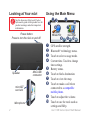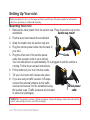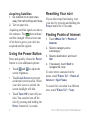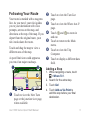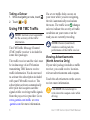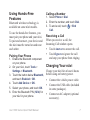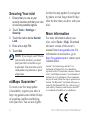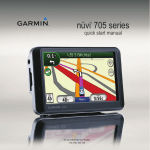Download Garmin nuvi 1350 Quick Start Manual
Transcript
nüvi 1300 series ® quick start manual for use with these nüvi models: 1300, 1310, 1340, 1350, 1370, 1390 November 2009 © 2009 Garmin Ltd. or its subsidiaries 190-01050-01 Rev. B Printed in Taiwan Looking at Your nüvi See the Important Safety and Product Information guide in the product box for product warnings and other important information. Using the Main Menu ➊ Power button: Press to turn the nüvi on and off. microSD™ card slot Microphone Mini-USB connector ➏ ➍ ➎ ➐ ➑ ➒ ➓ ➊ ➋ ➌ ➍ Speaker ➋➌ ➎ ➏ ➐ ➑ ➒ ➓ GPS satellite strength. Bluetooth® technology status. Touch to select a usage mode. Current time. Touch to change time settings. Battery status. Touch to find a destination. Touch to view the map. Touch to make a call when connected to a compatible mobile phone. Touch to adjust the volume. Touch to use the tools such as settings and Help. nüvi 1300 Series Quick Start Manual Setting Up Your nüvi Before mounting the nüvi, see the Important Safety and Product Information guide for information about laws pertaining to windshield mounting. Mounting Your nüvi 1. Remove the clear plastic from the suction cup. Place the suction cup on the Suction cup mount windshield. 2. Flip the lever back toward the windshield. 3. Snap the cradle onto the suction cup arm. 4. Plug the vehicle power cable into the back of your nüvi. Cradle 5. Plug the other end of the vehicle power cable into a power outlet in your vehicle. Your unit should turn on automatically if it is plugged in and the vehicle is running. Follow the on-screen instructions. 6. Fit the bottom of your nüvi into the cradle. 7. Tilt your nüvi back until it snaps into place. 8. If you are using a traffic receiver in Europe, connect the external antenna to the traffic receiver and secure it to the windshield using Vehicle power the suction cups. (Traffic receivers are included cable in some nüvi packages.) Warning: This product contains a lithium-ion battery. To prevent damage, remove the unit from the vehicle when exiting or store it out of direct sunlight. nüvi 1300 Series Quick Start Manual Acquiring Satellites 1. Go outdoors to an open area, away from tall buildings and trees. 2. Turn on your nüvi. Acquiring satellite signals can take a few minutes. The bars indicate satellite strength. When at least one of the bars is green, your nüvi has acquired satellite signals. Using the Power Button Press and quickly release the Power button to view additional options: • Touch and to adjust the screen brightness. • Touch Lock Screen to prevent accidental screen touches. When your nüvi screen is locked, the screen backlight will dim. • Touch Turn Off to turn off your nüvi. You can also turn off the nüvi by pressing and holding the Power button for 2 seconds. Resetting Your nüvi If your nüvi stops functioning, reset your nüvi by pressing and holding the Power button for 10 seconds. Finding Points of Interest 1. Touch Where To? > Points of Interest. 2. Select a category and a subcategory. 3. Select a destination, and touch Go!. 4. If necessary, touch Start to navigate the route. To enter letters contained in the name, touch Where To? > Points of Interest > Spell Name. To search for a location in a different area, touch Where To? > Near. nüvi 1300 Series Quick Start Manual Following Your Route Your route is marked with a magenta line. As you travel, your nüvi guides you to your destination with voice prompts, arrows on the map, and directions at the top of the map. If you depart from the original route, your nüvi recalculates the route. Touch and drag the map to view a different area of the map. A speed limit icon could appear as you travel on major roadways. ➊ ➋ ➍ ➌ ➐ ➎ ➏ ➊ T ouch to view the Next Turn page or the junction view page, when available. nüvi 1300 Series Quick Start Manual ➋ T ouch to view the Turn List page. ➌ Touch to view the Where Am I? page. ➍ Touch and to zoom in and out. ➎ Touch to return to the Main menu. ➏ Touch to view the Trip Computer. ➐ Touch to display a different data field. Adding a Stop 1. While navigating a route, touch > Where To?. 2. Search for the extra stop. 3. Touch Go!. 4. Touch Add as Via Point to add this stop before your final destination. Taking a Detour 1. While navigating a route, touch 2. Touch or . . Using FM TMC Traffic Note: Garmin is not responsible for the accuracy of the traffic information. The FM Traffic Message Channel (TMC) traffic receiver is included in some nüvi packages. The traffic receiver and the nüvi must be in data range of an FM station transmitting TMC data to receive traffic information. You do not need to activate the subscription included with your FM traffic receiver. The subscription activates automatically after your nüvi acquires satellite signals while receiving traffic signals from the pay service provider. Go to www.garmin.com/traffic or www .garmin.com for more information. If a severe traffic delay occurs on your route while you are navigating, the nüvi automatically recalculates the route. The traffic icon changes color to indicate the severity of traffic conditions on your route or on the road you are currently traveling. Note: Heated (metallized) windows could degrade the performance of the traffic receiver. Viewing Advertisements (North America Only) If your nüvi package includes a traffic receiver, you could receive locationrelevant advertisements and coupons. Touch the advertisement on the screen to view more information. caution: Do not attempt to write down the coupon codes while driving. nüvi 1300 Series Quick Start Manual Using Hands-Free Features Bluetooth wireless technology is available on some nüvi models. To use the hands-free features, you must pair your phone and your nüvi. To pair and connect, your device and the nüvi must be turned on and near each other. Pairing Your Phone 1. Enable the Bluetooth component on your phone. 2. On your nüvi, touch Tools > Settings > Bluetooth. 3. Touch the button below Bluetooth, and touch Enabled > OK. 4. Touch Add Device > OK. 5. Select your phone, and touch OK. 6. Enter the Bluetooth PIN (1234) for your nüvi in your phone. nüvi 1300 Series Quick Start Manual Calling a Number 1. Select Phone > Dial. 2. Enter the number, and touch Dial. 3. To end a call, touch > End Call. Receiving a Call When you receive a call, the Incoming Call window opens. • Touch Answer to answer the call. • Touch Ignore to ignore the call and stop your phone from ringing. Charging Your nüvi Charge your nüvi for at least 4 hours before using on battery power. • Connect the vehicle power cable. • Connect the USB cable (included in some packages). • Connect an AC adapter (optional accessory). Securing Your nüvi for the free map update if you register by phone or wait longer than 60 days 1. Ensure that you are at your security location and that your nüvi after the first time you drive with your nüvi. is receiving satellite signals. 2. Touch Tools > Settings > Security. 3. Touch the button below Garmin Lock. 4. Enter a four-digit PIN. 5. Touch Set. NOTE: If you forget your PIN and your security location, you must send your nüvi to Garmin to get it unlocked. You must also send a valid product registration or proof of purchase. nüMaps Guarantee™ To receive one free map update (if available), register your nüvi at http://my.garmin.com within 60 days of acquiring satellites and driving with your nüvi. You are not eligible More Information For more information about your nüvi, select Tools > Help. Download the latest version of the owner’s manual from www.garmin.com. For information on accessories, go to http://buy.garmin.com or contact your Garmin dealer. Garmin®, the Garmin logo, and nüvi® are trademarks of Garmin Ltd. or its subsidiaries, registered in the USA and other countries. Garmin Lock™ and nüMaps Guarantee™ are trademarks of Garmin Ltd. or its subsidiaries. These trademarks may not be used without the express permission of Garmin. The Bluetooth® word mark and logos are owned by the Bluetooth SIG, Inc., and any use of such name by Garmin is under license. microSD™ is a trademark of SanDisk or its subsidiaries. nüvi 1300 Series Quick Start Manual