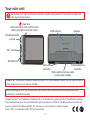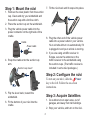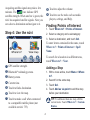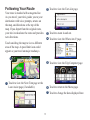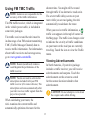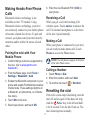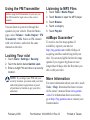Download Garmin Nuvi 755 User's Manual
Transcript
nüvi 705 series ® quick start manual for use with these nüvi models: 715, 755, 765, 775 Your nüvi unit S ee the Important Safety and Product Information guide in the product box for product warnings and other important information. Power key: slide to the left to turn on/off the unit; slide to the right to lock the screen GPS antenna Speaker Headphone/audio out jack SD™ card slot Microphone Mini-USB connector External antenna connector Serial number (remove cradle to view serial number) Warning: This product contains a lithium-ion battery. To prevent damage, remove the unit from the vehicle when exiting or store it out of direct sunlight. Before mounting the nüvi, see the Important Safety and Product Information for information about laws pertaining to windshield mounting. Garmin® and nüvi® are trademarks of Garmin Ltd. or its subsidiaries, registered in the USA and other countries. These trademarks may not be used without the express permission of Garmin. The Bluetooth® word mark and logos are owned by the Bluetooth SIG, Inc. and any use of such marks by Garmin is under license. SD™ is a trademark of the SD Card Association. Step 1: Mount the nüvi 7. Tilt the nüvi back until it snaps into place. 1. Remove the clear plastic from the suction cup. Clean and dry your windshield and the suction cup with a lint-free cloth. 2. Place the suction cup on the windshield. 3. Plug the vehicle power cable into the power connector on the right side of the cradle. 8. Plug the other end of the vehicle power cable into a power outlet in your vehicle. Your unit should turn on automatically if it is plugged in and your vehicle is running. 9. If you are using a traffic receiver in Europe, secure the antenna on the traffic receiver to the windshield using the suction cups. (The traffic receiver is included in some nüvi packages.) Cradle Power cable 4. Snap the cradle onto the suction cup arm. Suction cup mount Step 2: Configure the nüvi To turn on your nüvi, slide the Power key to the left. Follow the on-screen instructions. 5. Flip the lever back, toward the windshield. 6. Fit the bottom of your nüvi into the cradle. Step 3: Acquire Satellites 1. Go outdoors to an open area, out of garages, and away from tall buildings. 2. Stop your vehicle, and turn on the nüvi. Acquiring satellite signals may take a few minutes. The bars indicate GPS satellite strength. When one bar is green, the nüvi has acquired satellite signals. Now you can select a destination and navigate to it. Step 4: Use the nüvi ➊ ➋ ➌ ➎ ➑Touch to adjust the volume. ➒Touch to use the tools such as media players, settings, and Help. Finding Points of Interest 1. Touch Where to? > Points of Interest. 2. Select a category and a subcategory. 3. Select a destination, and touch Go!. ➍ To enter letters contained in the name, touch Where to? > Points of Interest > Spell Name. ➏ ➐ ➑ To search for a location in a different area, touch Where to? > Near. ➒ ➊GPS satellite strength. ➋Bluetooth® technology status. ➌Battery status. ➍Current time. ➎Touch to find a destination. ➏Touch to view the map. ➐Touch to make a call when connected Adding a Stop 1. With a route active, touch Menu > Where to?. 2. Search for the extra stop. 3. Touch Go!. 4. Touch Add as via point to add this stop before your destination. Tip: To add more than one stop, edit the current route. Touch Where to? > Custom Routes. to a compatible mobile phone (not available on nüvi 755). Following Your Route ➋Touch to view the Turn List page. Your route is marked with a magenta line. As you travel, your nüvi guides you to your destination with voice prompts, arrows on the map, and directions at the top of the map. If you depart from the original route, your nüvi recalculates the route and provides new directions. ➌Touch to zoom in and out. ➍Touch to view the Where Am I? page. Touch and drag the map to view a different area of the map. A speed limit icon could appear as you travel on major roadways. ➋ ➊ ➌ ➎Touch to view the Trip Computer page. ➍ ➎ ➏ ➐ ➊Touch to view the Next Turn page or the Lane Assist page (if available). ➏Touch to return to the Menu page. ➐Touch to change the data displayed here. Using FM TMC Traffic shortest time. You might still be routed through traffic if no alternative roads exist. If a severe traffic delay occurs on your route while you are navigating, the nüvi automatically recalculates the route. Note: Garmin is not responsible for the accuracy of the traffic information. The FM traffic receiver, which is integrated in the vehicle power cable, is included in some nüvi packages. When you receive traffic information, a traffic icon appears in the top left corner of the Map page. The traffic icon changes color to indicate the severity of traffic conditions on your route or the road you are currently traveling. Touch the icon to view the Traffic menu. The traffic receiver and the nüvi must be in data range of an FM station transmitting TMC (Traffic Message Channel) data to receive traffic information. For information about traffic receivers and coverage areas, go to www.garmin.com/traffic. Viewing Advertisements Note: Heated (metallized) windows could degrade the performance of the traffic receiver. In North America, if your nüvi package includes a traffic receiver, you will receive advertisements and coupons. Touch the advertisement on the screen to search for the nearest location related to that advertisement. Note: You do not need to activate the subscription included with your FM traffic receiver (if it came with one). The subscription activates automatically after your nüvi receives traffic signals from the pay service provider. caution: Do not attempt to write down the coupon codes while driving. When calculating your route, the nüvi examines the current traffic and automatically optimizes the route for the Making Hands-Free Phone Calls 6. Enter the nüvi Bluetooth PIN (1234) in your phone. Receiving a Call Bluetooth wireless technology is not available on nüvi 755 models. Using Bluetooth wireless technology, your nüvi can wirelessly connect to your mobile phone to become a hands-free device. To pair and connect, your phone and your nüvi must be turned on and be within 10 meters of each other. When you get a call, the Incoming Call window opens. Touch Answer to answer the call. The internal microphone is in the front of the nüvi. Speak normally. Making a Call When your phone is connected to your nüvi, you are ready to make phone calls. Touch Phone to access the Phone menu. Pairing the nüvi with Your Mobile Phone Note: Not all phones support all features of the nüvi Phone menu. 1. Confirm that your phone is supported by the nüvi. (Go to www.garmin.com /bluetooth.) 2. From the Menu page, touch Tools > Settings > Bluetooth > Add. 3. Enable the Bluetooth component on your phone and enable Find Me/Discoverable/ Visible mode. These settings might be in a Bluetooth, a Connections, or a Handsfree menu. 4. Touch OK on the nüvi. 5. Select your phone, and touch OK. Calling a Number 1. Touch Phone > Dial. 2. Enter the number, and touch Dial. 3. To end the call, touch > End Call. Resetting the nüvi If the nüvi screen stops functioning, turn the nüvi off and on again. If this does not help, slide the Power key to the left and hold it for 8 seconds. Turn the nüvi back on. The nüvi should operate normally. Using the FM Transmitter Before using the FM transmitter in your area, see the FM transmitter legal notice in the owner’s manual. You can listen to your nüvi through the speakers in your vehicle. From the Menu page, select Volume > Audio Output > FM Transmitter > OK. Select an FM channel with a lot of static, and select the same channel on the nüvi. Locking Your nüvi 1. Touch Tools > Settings > Security. 2. Touch the button below Garmin Lock. 3. Enter a 4-digit PIN and drive to a security location. NOTE: If you forget your PIN and your security location, you must send your nüvi and valid product registration or proof of purchase to Garmin to get your nüvi unlocked. February 2009 Listening to MP3 Files 1. Touch Tools > Media Player. 2. Touch Source to open the MP3 player. 3. Touch Browse. 4. Touch a category. 5. Touch Play All. nüMaps Guarantee™ To receive one free map update (if available), register your nüvi at http://my.garmin.com within 60 days of acquiring satellites and driving with your nüvi. You are not eligible for the free map update if you register by phone or wait longer than 60 days after the first time you drive with your nüvi. More Information For more information about your nüvi, touch Tools > Help. Download the latest version of the owner’s manual from www.garmin .com. For information about accessories, go to http://buy.garmin.com or contact your Garmin dealer. Part Number 190-00955-01 Rev. B Printed in Taiwan