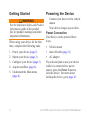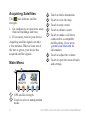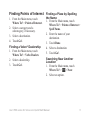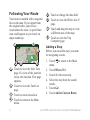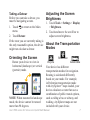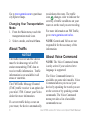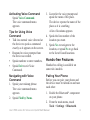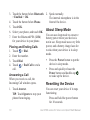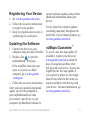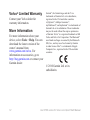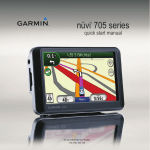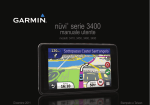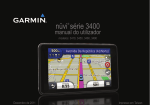Download Graco 3700 User's Manual
Transcript
nüvi 3700 series for Volvo cars ® ® quick start manual for use with these nüvi models: 3760, 3790 June 2010 190-01265-01 Rev. A Printed in Taiwan Getting Started Powering the Device 1. 2. 3. 4. 5. • micro-B cable (page 11) • AC adapter If you do not plan to use your device while it is connected to a power source, press the Power button to lock the device. For more about locking the device, go to page 10. Connect your device to the vehicle ‹ WARNING mount. See the Important Safety and Product Your device charges as you drive. Information guide in the product box for product warnings and other Power Connection important information. Your device can be powered three ways. When using your device for the first time, complete the following tasks. • Vehicle mount Power your device (page 2). Mount your device (page 3). Configure your device (page 3). Acquire satellites (page 4). Understand the Main menu (page 4). nüvi 3700 series for Volvo cars Quick Start Manual Mounting Your Device Configuring your Device ‹ WARNING This product contains a lithium-ion battery. To prevent the possibility of personal injury or product damage caused by battery exposure to extreme heat, remove the device from the vehicle when exiting or store it out of direct sunlight. 1. Connect your device to the vehicle mount. 2. Your device should turn on automatically if it is plugged in and the vehicle is running. 3. Follow the on-screen instructions. 1. Fit the bottom of your device into the cradle. 2. Tilt your device back until it snaps into place. Your device should turn on automatically if the vehicle is running. Follow the on-screen instructions. Microphone Front Cover Power button microSD slot Speaker Micro-B connector (on back cover) nüvi 3700 series for Volvo cars Quick Start Manual Acquiring Satellites The bars indicate satellite strength. 1. Go outdoors to an open area, away from tall buildings and trees. 2. If necessary, turn on your device. Acquiring satellite signals can take a few minutes. When at least one of the bars is green, your device has acquired satellite signals. Main Menu ➊ ➋ ➌ ➌ Touch to find a destination. ➍ Touch to view the map. ➎ Touch to stop a route. ➏ Touch to detour a route. ➐ Touch to make a call when connected to a compatible mobile phone. Go to www .garmin.com/bluetooth for information. ➑ Touch to adjust the volume. ➒ Touch to open the menu of tools and settings. ➍ ➎ ➏ ➐ ➑ ➒ ➊ GPS satellite strength. ➋ Touch to select a transportation mode. nüvi 3700 series for Volvo cars Quick Start Manual Finding Points of Interest Finding a Place by Spelling 1. From the Main menu, touch Where To? > Points of Interest. 2. Select a category and a subcategory, if necessary. 3. Select a destination. 4. Touch Go!. Finding a Volvo® Dealership 1. From the Main menu, touch Where To? > Volvo Dealers 2. Select a dealership. 3. Touch Go!. the Name 1. From the Main menu, touch Where To? > Points of Interest > Spell Name. 2. Enter the name of your destination. 3. Touch Done. 4. Select a destination. 5. Touch Go!. Searching Near Another Location 1. From the Main menu, touch Where To? > > Near. 2. Select an option. nüvi 3700 series for Volvo cars Quick Start Manual Following Your Route Your route is marked with a magenta line on the map. If you depart from the original route, your device recalculates the route. A speed limit icon could appear as you travel on major roadways. ➊ ➋ ➐ ➍ ➎ ➑ ➊ T ouch to view the Next Turn ➋ ➌ ➍ page. ➐ Touch and drag the map to view ➑ a different area of the map. Touch to view the Trip Computer page. Adding a Stop Before you can add a stop, you must be navigating a route. ➌ ➏ ➎ Touch to change the data field. ➏ Touch to view the Where Am I? page. If a view of the junction exists, the Junction View page appears. T ouch to view the Turn List page. Touch to zoom in and out. Touch to return to the Main menu. 1. Touch to return to the Main menu. 2. Touch Where To?. 3. Search for the extra stop. 4. Select the stop from the search results. 5. Touch Go!. 6. Touch Add to Current Route. nüvi 3700 series for Volvo cars Quick Start Manual Taking a Detour Before you can take a detour, you must be navigating a route. 1. Touch to return to the Main menu. 2. Touch Detour. If the route you are currently taking is the only reasonable option, the device might not calculate a detour. Orienting the Screen Rotate your device to view in horizontal (landscape) or vertical (portrait) mode. NOTE: When mounted in landscape mode, the device cannot be rotated more than 90 degrees. Adjusting the Screen Brightness 1. Touch Tools > Settings > Display > Brightness. 2. Touch and move the scroll bar to adjust screen brightness. About the Transportation Modes Bicycle Pedestrian Automobile Your device has different transportation modes for navigation. Routing is calculated differently based on your mode. For example, in Pedestrian transportation mode with cityXplorer™ maps loaded, your device calculates a route that uses a combination of public transit options, such as riding a bus or subway, and walking. cityXplorer maps are not included with your device. nüvi 3700 series for Volvo cars Quick Start Manual Go to www.garmin.com to purchase cityXplorer maps. Changing Your Transportation Mode 1. From the Main menu, touch the transportation mode icon. 2. Select a mode, and touch Save. About Traffic NOTICE The traffic receiver and the device must be in data range of an FM station transmitting TMC data to receive traffic information. Traffic information is not available in all areas or countries. recalculates the route. The traffic icon changes color to indicate the severity of traffic conditions on your route or on the road you are traveling. For more information on FM Traffic, go to www.garmin.com/volvo. NOTE: Garmin and Volvo are not responsible for the accuracy of the information. About Voice Command NOTE: The Voice Command menu is only active if your selected text language is supported. The Voice Command feature is available on some nüvi models. Voice Command allows you to use your The FM Traffic Message Channel (TMC) traffic receiver is an option for device by speaking the words you see on the screen or by speaking certain your nüvi 3700. Contact your Volvo commands. The Voice Command dealer for more information. menu provides a list of available If a severe traffic delay occurs on commands to use. your route, the device automatically nüvi 3700 series for Volvo cars Quick Start Manual 3. Listen for the voice prompt and speak the name of the place. The device repeats the name of the place as it is searching. A list of locations appears. Tips for Using Voice 4. Speak the line number of the Command location you want. • Talk in a normal voice directed at the device to speak a command 5. Speak Yes to navigate to the exactly as it appears on the screen. location, or speak No to go back to the list of found locations. • Respond to voice prompts from the device as needed. • Speak numbers to enter numbers. Hands-free Features Hands-free calling is available on • Speak Exit to exit Voice some nüvi models. Command. Activating Voice Command Speak Voice Command. The voice command menu appears. Navigating with Voice Command 1. Speak your wakeup phrase. The voice command menu appears. 2. Speak Find by Name. Pairing Your Phone Before you can pair, your phone and the device must be turned on and near each other. 1. Enable the Bluetooth® component on your phone. 2. From the main menu, touch Tools > Settings > Bluetooth. nüvi 3700 series for Volvo cars Quick Start Manual 3. Touch the button below Bluetooth > Enabled > OK. 4. Touch the button below Phone. 5. Touch OK. 6. Select your phone, and touch OK. 7. Enter the Bluetooth PIN (1234) for your device in your phone. Placing and Ending Calls 1. Touch > Dial. 2. Enter the number. 3. Touch Dial. 4. Touch > End Call to end a call. About Sleep Mode You can use sleep mode to conserve battery power when your device is not in use. Sleep mode uses very little power, and a battery charge lasts for weeks when your device is in sleep mode. • Press the Power button to put the device in sleep mode. • Press and quickly release the Power button and double-tap to wake up the device. Answering a Call When you receive a call, the Incoming Call window opens. 1. Touch Answer. TIP: Touch Ignore to stop your phone from ringing. 10 2. Speak normally. The internal microphone is in the front of the device. Resetting the Device You can reset your device if it stops functioning. Press and hold the power button for 10 seconds. nüvi 3700 series for Volvo cars Quick Start Manual Registering Your Device 1. Go to www.garmin.com/volvo. 2. Follow the on-screen instructions to register your product. 3. Keep the original sales receipt, or a photocopy, in a safe place. Updating the Software 1. Connect the device to your computer using the micro-B cable. 2. Double-click to open the myDashboard™ Web page. If the AutoPlay menu does not open, or you are on a Mac® computer, go to www.garmin .com/agent. 3. Follow the on-screen instructions. After you have installed myGarmin Agent, you will be prompted to open myDashboard each time you connect your device to your computer. myDashboard checks for current software updates and provides additional information about your device. For the latest free software updates (excluding map data) throughout the useful life of your Garmin product, go to www.garmin.com/volvo. nüMaps Guarantee™ To receive one free map update (if available), register your device at www.garmin.com/volvo within 60 days of acquiring satellites while driving with your device. You are not eligible for the free map update if you register by phone or wait longer than 60 days after the first time you acquire satellites while driving with your device. For more information, go to www.garmin.com/volvo. nüvi 3700 series for Volvo cars Quick Start Manual 11 Volvo® Limited Warranty Contact your Volvo dealer for warranty information. More Information For more information about your device, select Tools > Help. You can download the latest version of the owner’s manual from www.garmin.com/volvo. For information on accessories, go to http://buy.garmin.com or contact your Garmin dealer. 12 Garmin®, the Garmin logo, and nüvi® are trademarks of Garmin Ltd. or its subsidiaries, registered in the USA and other countries. cityXplorer™, nüMaps Guarantee™, myDashboard™, and myGarmin™ are trademarks of Garmin Ltd. or its subsidiaries. These trademarks may not be used without the express permission of Garmin. Volvo® is a registered trademark of AB Volvo and Volvo Car Corporation. The Bluetooth® word mark and logos are owned by the Bluetooth SIG, Inc., and any use of such name by Garmin is under license. Mac® is a trademark of Apple Computer, Inc., registered in the USA and other countries. © 2010 Garmin Ltd. or its subsidiaries nüvi 3700 series for Volvo cars Quick Start Manual