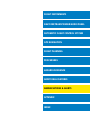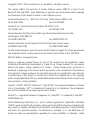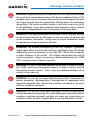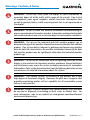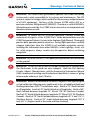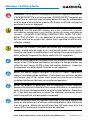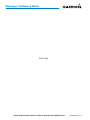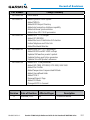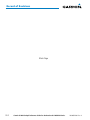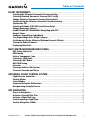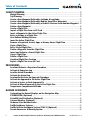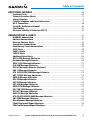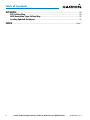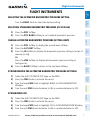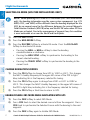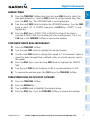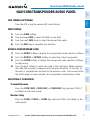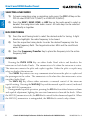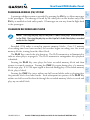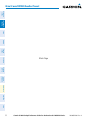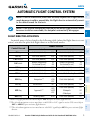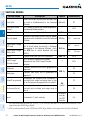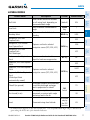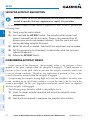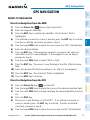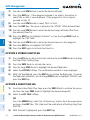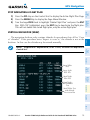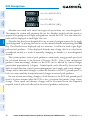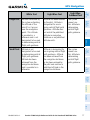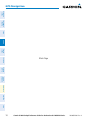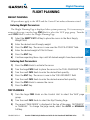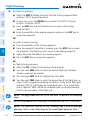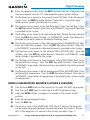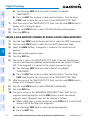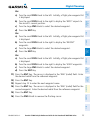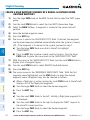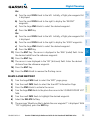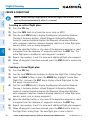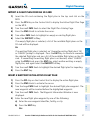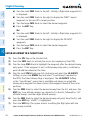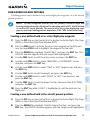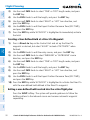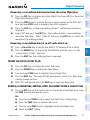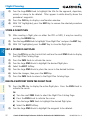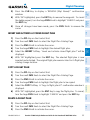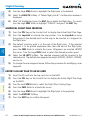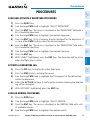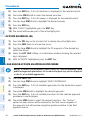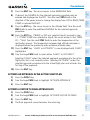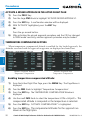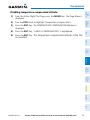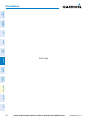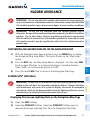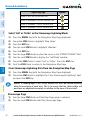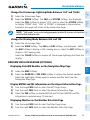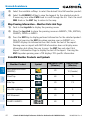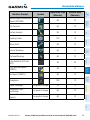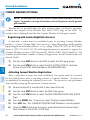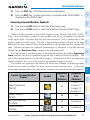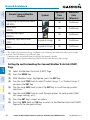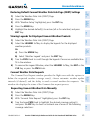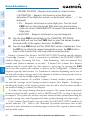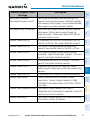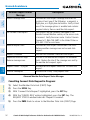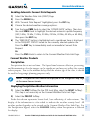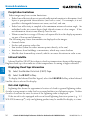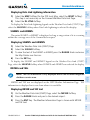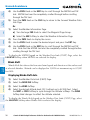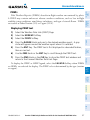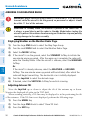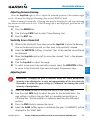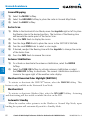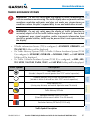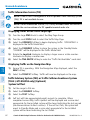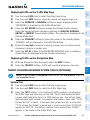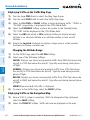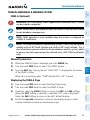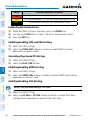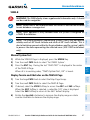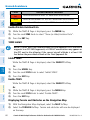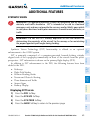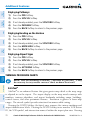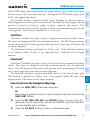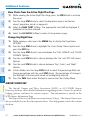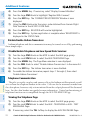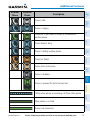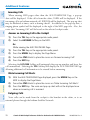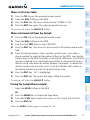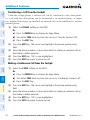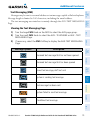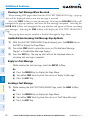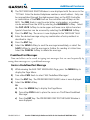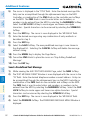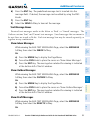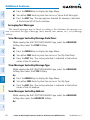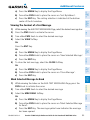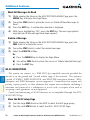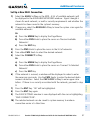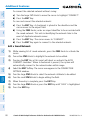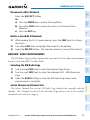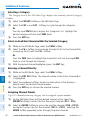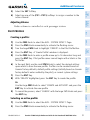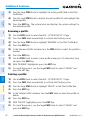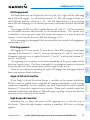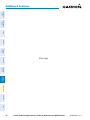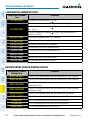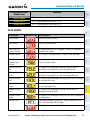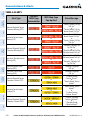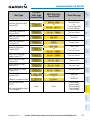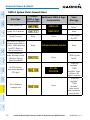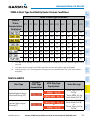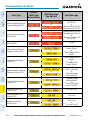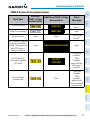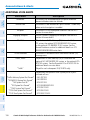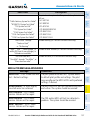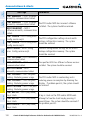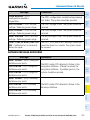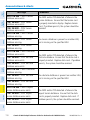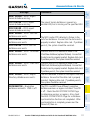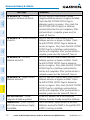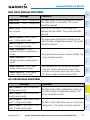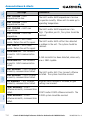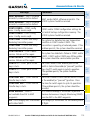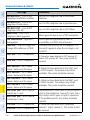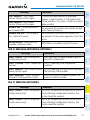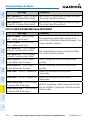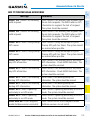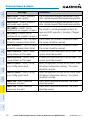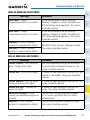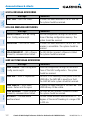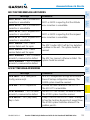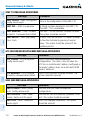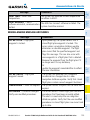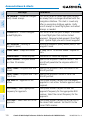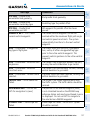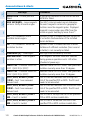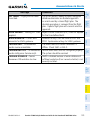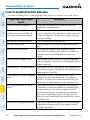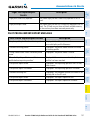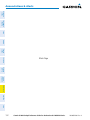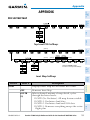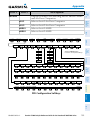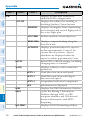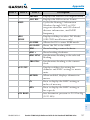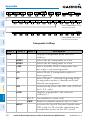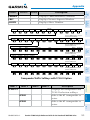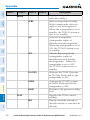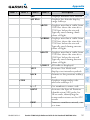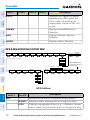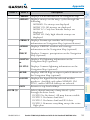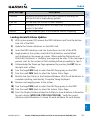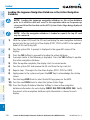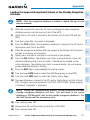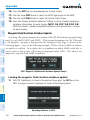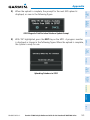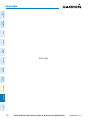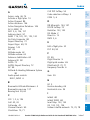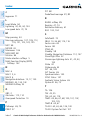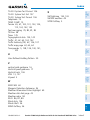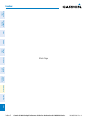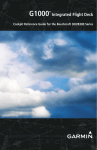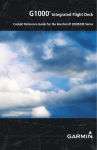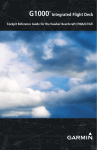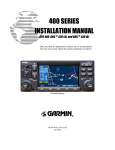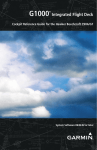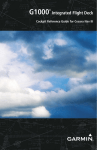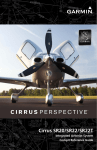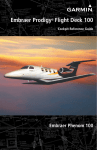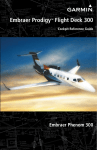Download Garmin SA01535Wi_D Cockpit Reference Guide
Transcript
G1000 ® Integrated Flight Deck Cockpit Reference Guide for the Beechcraft 200/B200 Series FLIGHT INSTRUMENTS NAV/COM/TRANSPONDER/AUDIO PANEL AUTOMATIC FLIGHT CONTROL SYSTEM GPS NAVIGATION FLIGHT PLANNING PROCEDURES HAZARD AVOIDANCE ADDITIONAL FEATURES ANNUNCIATIONS & ALERTS APPENDIX INDEX Copyright © 2011, 2013 Garmin Ltd. or its subsidiaries. All rights reserved. This manual reflects the operation of System Software version 0985.07 or later for the Beechcraft 200 and B200. Some differences in operation may be observed when comparing the information in this manual to earlier or later software versions. Garmin International, Inc., 1200 East 151st Street, Olathe, Kansas 66062, U.S.A. Tel: 913/397.8200Fax: 913/397.8282 Garmin AT, Inc., 2345 Turner Road SE, Salem, OR 97302, U.S.A. Tel: 503/391.3411Fax 503/364.2138 Garmin (Europe) Ltd, Liberty House, Bulls Copse Road, Hounsdown Business Park, Southampton, SO40 9RB, U.K. Tel: 44/0870.8501241 Fax: 44/0870.8501251 Garmin Corporation, No. 68, Jangshu 2nd Road, Shijr, Taipei County, Taiwan Tel: 886/02.2642.9199 Fax: 886/02.2642.9099 For after-hours emergency, aircraft on ground (AOG) technical support for Garmin panel mount and integrated avionics systems, please contact Garmin’s AOG Hotline at 913.397.0836. Web Site Address: www.garmin.com Except as expressly provided herein, no part of this manual may be reproduced, copied, transmitted, disseminated, downloaded or stored in any storage medium, for any purpose without the express written permission of Garmin. Garmin hereby grants permission to download a single copy of this manual and of any revision to this manual onto a hard drive or other electronic storage medium to be viewed for personal use, provided that such electronic or printed copy of this manual or revision must contain the complete text of this copyright notice and provided further that any unauthorized commercial distribution of this manual or any revision hereto is strictly prohibited. Garmin® , G1000®, WATCH®, FliteCharts®, and SafeTaxi® are registered trademarks of Garmin Ltd. or its subsidiaries. ESP™ is a trademark of Garmin Ltd. or its subsidiaries. These trademarks may not be used without the express permission of Garmin. NavData® is a registered trademark of Jeppesen, Inc.; SiriusXM™ is a trademark of SiriusXM™ Satellite Radio, Inc. AOPA Membership Publications, Inc. and its related organizations (hereinafter collectively “AOPA”) expressly disclaim all warranties, with respect to the AOPA information included in this data, express or implied, including, but not limited to, the implied warranties of merchantability and fitness for a particular purpose. The information is provided “as is” and AOPA does not warrant or make any representations regarding its accuracy, reliability, or otherwise. Under no circumstances including negligence, shall AOPA be liable for any incidental, special or consequential damages that result from the use or inability to use the software or related documentation, even if AOPA or an AOPA authorized representative has been advised of the possibility of such damages. User agrees not to sue AOPA and, to the maximum extent allowed by law, to release and hold harmless AOPA from any causes of action, claims or losses related to any actual or alleged inaccuracies in the information. Some jurisdictions do not allow the limitation or exclusion of implied warranties or liability for incidental or consequential damages so the above limitations or exclusions may not apply to you. AC-U-KWIK and its related organizations (hereafter collectively “AC-U-KWIK Organizations”) expressly disclaim all warranties with respect to the AC-U-KWIK information included in this data, express or implied, including, but not limited to, the implied warranties of merchantability and fitness for a particular purpose. The information is provided “as is” and AC-U-KWIK Organizations do not warrant or make any representations regarding its accuracy, reliability, or otherwise. Licensee agrees not to sue AC-U-KWIK Organizations and, to the maximum extent allowed by law, to release and hold harmless AC-U-KWIK Organizations from any cause of action, claims or losses related to any actual or alleged inaccuracies in the information arising out of Garmin’s use of the information in the datasets. Some jurisdictions do not allow the limitation or exclusion of implied warranties or liability for incidental or consequential damages so the above limitations or exclusions may not apply to licensee. November, 2013 190-00929-04 Rev. A Printed in the U.S.A. Warnings, Cautions & Notes WARNING: Navigation and terrain separation must NOT be predicated upon the use of the terrain avoidance feature. The terrain avoidance feature is NOT intended to be used as a primary reference for terrain avoidance and does not relieve the pilot from the responsibility of being aware of surroundings during flight. The terrain avoidance feature is only to be used as an aid for terrain avoidance. Terrain data is obtained from third party sources. Garmin is not able to independently verify the accuracy of the terrain data. WARNING: The displayed minimum safe altitudes (MSAs) are only advisory in nature and should not be relied upon as the sole source of obstacle and terrain avoidance information. Always refer to current aeronautical charts for appropriate minimum clearance altitudes. WARNING: The altitude calculated by G1000 GPS receivers is geometric height above Mean Sea Level and could vary significantly from the altitude displayed by pressure altimeters, such as the GDC 74B Air Data Computer, or other altimeters in the aircraft. GPS altitude should never be used for vertical navigation. Always use pressure altitude displayed by the G1000 PFD or other pressure altimeters in aircraft. WARNING: Do not use outdated database information. Databases used in the G1000 system must be updated regularly in order to ensure that the information remains current. Pilots using any outdated database do so entirely at their own risk. WARNING: Do not use basemap (land and water data) information for primary navigation. Basemap data is intended only to supplement other approved navigation data sources and should be considered as an aid to enhance situational awareness. WARNING: Do not rely solely upon the display of traffic information for collision avoidance maneuvering. The traffic display does not provide collision avoidance resolution advisories and does not under any circumstances or conditions relieve the pilot’s responsibility to see and avoid other aircraft. 190-00929-04 Rev. A Garmin G1000 Cockpit Reference Guide for the Beechcraft 200/B200 Series Warnings, Cautions & Notes WARNING: Do not rely solely upon the display of traffic information to accurately depict all of the traffic within range of the aircraft. Due to lack of equipment, poor signal reception, and/or inaccurate information from aircraft or ground stations, traffic may be present that is not represented on the display. WARNING: Do not use data link weather information for maneuvering in, near or around areas of hazardous weather. Information contained within data link weather products may not accurately depict current weather conditions. WARNING: Do not use the indicated data link weather product age to determine the age of the weather information shown by the data link weather product. Due to time delays inherent in gathering and processing weather data for data link transmission, the weather information shown by the data link weather product may be significantly older than the indicated weather product age. WARNING: Do not rely on information from the lightning detection system display as the sole basis for hazardous weather avoidance. Range limitations and interference may cause the system to display inaccurate or incomplete information. Refer to the documentation from the lightning detection system manufacturer for detailed information about the system. WARNING: The Garmin system, as installed in this aircraft, has a very high degree of functional integrity. However, the pilot must recognize that providing monitoring and/or self-test capability for all conceivable system failures is not practical. WARNING: Lamp(s) inside this product may contain mercury (HG) and must be recycled or disposed of according to local, state, or federal laws. For more information, refer to our website at www.garmin.com/aboutGarmin/ environment/disposal.jsp. Garmin G1000 Cockpit Reference Guide for the Beechcraft 200/B200 Series 190-00929-04 Rev. A Warnings, Cautions & Notes WARNING: The United States government operates the Global Positioning System and is solely responsible for its accuracy and maintenance. The GPS system is subject to changes which could affect the accuracy and performance of all GPS equipment. Portions of the Garmin G1000 utilize GPS as a precision electronic NAVigation AID (NAVAID). Therefore, as with all NAVAIDs, information presented by the G1000 can be misused or misinterpreted and, therefore, become unsafe. WARNING: To reduce the risk of unsafe operation, carefully review and understand all aspects of the G1000 Pilot’s Guide documentation and the G1000 Integrated Avionics System in the Airplane Flight Manual. Thoroughly practice basic operation prior to actual use. During flight operations, carefully compare indications from the G1000 to all available navigation sources, including the information from other NAVAIDs, visual sightings, charts, etc. For safety purposes, always resolve any discrepancies before continuing navigation. WARNING: For safety reasons, G1000 operational procedures must be learned on the ground. WARNING: Do not use the system to attempt to penetrate a thunderstorm. The illustrations in this guide are only examples. Both the FAA Advisory Circular, Subject: Thunderstorms, and the Aeronautical Information Manual (AIM) recommend avoiding any thunderstorm identified as severe of giving intense radar echo by at least 20 miles. WARNING: Because of variation in the earth’s magnetic field, operating the system within the following areas could result in loss of reliable attitude and heading indications (GRS 77 installations only). North of 72° North latitude at all longitudes. South of 70° South latitude at all longitudes. North of 65° North latitude between longitude 75° W and 120° W. (Northern Canada). North of 70° North latitude between longitude 70° W and 128° W. (Northern Canada). North of 70° North latitude between longitude 85° E and 114° E. (Northern Russia). South of 55° South latitude between longitude 120° E and 165° E. (Region south of Australia and New Zealand). 190-00929-04 Rev. A Garmin G1000 Cockpit Reference Guide for the Beechcraft 200/B200 Series Warnings, Cautions & Notes WARNING: Do not use GPS to navigate to any active waypoint identified as a ‘NON WGS84 WPT’ by a system message. ‘NON WGS84 WPT’ waypoints are derived from an unknown map reference datum that may be incompatible with the map reference datum used by GPS (known as WGS84) and may be positioned in error as displayed. CAUTION: The PFD and MFD displays use a lens coated with a special anti-reflective coating that is very sensitive to skin oils, waxes, and abrasive cleaners. CLEANERS CONTAINING AMMONIA WILL HARM THE ANTIREFLECTIVE COATING. It is very important to clean the lens using a clean, lint-free cloth and an eyeglass lens cleaner that is specified as safe for antireflective coatings. CAUTION: The Garmin G1000 does not contain any user-serviceable parts. Repairs should only be made by an authorized Garmin service center. Unauthorized repairs or modifications could void both the warranty and the pilot’s authority to operate this device under FAA/FCC regulations. NOTE: All visual depictions contained within this document, including screen images of the G1000 panel and displays, are subject to change and may not reflect the most current G1000 system and aviation databases. Depictions of equipment may differ slightly from the actual equipment. NOTE: This device complies with part 15 of the FCC Rules. Operation is subject to the following two conditions: (1) this device may not cause harmful interference, and (2) this device must accept any interference received, including interference that may cause undesired operation. NOTE: This product, its packaging, and its components contain chemicals known to the State of California to cause cancer, birth defects, or reproductive harm. This notice is being provided in accordance with California’s Proposition 65. If you have any questions or would like additional information, please refer to our web site at www.garmin.com/prop65. NOTE: Interference from GPS repeaters operating inside nearby hangars can cause an intermittent loss of attitude and heading displays while the aircraft is on the ground. Moving the aircraft more than 100 yards away from the source of the interference should alleviate the condition. Garmin G1000 Cockpit Reference Guide for the Beechcraft 200/B200 Series 190-00929-04 Rev. A Warnings, Cautions & Notes NOTE: Use of polarized eyewear may cause the flight displays to appear dim or blank. NOTE: When operating the G1000 in DG Free Mode (GRS 7800 installations only), the heading information used by some system components (e.g. GTS 8000, AFCS, and GWX) will be different from the heading displayed on the GDU by an amount equal to the difference between the current Magnetic Field Variation Database (MV DB) value, and the MV DB value when DG Free Mode was activated. Due to the convergence of isogonic lines, this condition is most noticeable at or near the North and South poles. NOTE: System navigation utilities may not reliably calculate range and bearing information when the aircraft is operating north of 80° North latitude or south of 80° South latitude. This may result in the system displaying small gaps in racetrack holding pattern depictions (GRS 7800 installations only). NOTE: The Terrain Awareness and Warning System (TAWS) may not operate reliably north of 89º North latitude and south of 89º South latitude. This is due to limitations present within the Terrain database and the system’s ability to process the data representing the affected areas (GRS 7800 installations only). NOTE: The purpose of this Cockpit Reference Guide is to provide the pilot a resource with which to find operating instructions on the major features of the G1000 system more easily. It is not intended to be a comprehensive operating guide. Complete operating procedures for the system are found in the G1000 Pilot’s Guide for this aircraft. 190-00929-04 Rev. A Garmin G1000 Cockpit Reference Guide for the Beechcraft 200/B200 Series Warnings, Cautions & Notes Blank Page Garmin G1000 Cockpit Reference Guide for the Beechcraft 200/B200 Series 190-00929-04 Rev. A Record of Revisions Part Number 190-00929-00 190-00929-01 190-00929-02 190-00929-03 190-00929-04 Change Summary Initial release Added Synthetic Vision System Added TAWS-A Added AOPA Airport Directory Added dual navigation database capability Added database synchronization Added other GDU 10.00 parameters Added GDU 11.12 changes Added GTS 820/850 Added Electronic Stabilization & Protection Iridium Telephone and Data Link Added Worldwide Weather Added other GDU 12.01 parameters Added METAR and WX LGND softkeys Updated XM weather product symbols Updated Iridium registration procedure Updated SiriusXM product references Added GDU 13.06 parameters Added GRS 7800, GTS 8000, GTX 3000, GRA 5500 Added Pilot Profiles Added Temperature Compensated Altitude Added User-defined Holds Added TCAS II Removed Reports Page Added DG Mode Changed GFDS to Connext Revision Date of Revision Affected Pages A November, 2013 All 190-00929-04 Rev. A Description Production release Garmin G1000 Cockpit Reference Guide for the Beechcraft 200/B200 Series RR-1 Record of Revisions Blank Page RR-2 Garmin G1000 Cockpit Reference Guide for the Beechcraft 200/B200 Series 190-00929-04 Rev. A Table of Contents FLIGHT INSTRUMENTS................................................................................................................. 1 Selecting the Altimeter Barometric Pressure Setting....................................................... 1 Selecting Standard Barometric Pressure (29.92 in Hg)..................................................... 1 Change Altimeter Barometric Pressure Setting Units....................................................... 1 Synchronizing the Altimeter Barometric Pressure Settings............................................ 1 Synchronize CDI......................................................................................................................... 1 Selecting DG Mode (GRS 7800 Installations Only):............................................................ 2 Change Navigation Sources.................................................................................................... 2 Enable/Disable OBS Mode While Navigating with GPS..................................................... 2 Generic Timer.............................................................................................................................. 3 Configure Vspeed Bugs Individually...................................................................................... 3 Turn Vspeed Bugs On or Off by Category............................................................................. 3 Set Barometric/Radar Altimeter Minimum Descent Altitude.......................................... 4 Testing the Radar Altimeter.................................................................................................... 4 Displaying Wind Data............................................................................................................... 4 NAV/COM/TRANSPONDER/AUDIO PANEL.......................................................................... 5 ADF Tuning (Optional)............................................................................................................... 5 DME Tuning................................................................................................................................. 5 Enter a Transponder Code....................................................................................................... 5 Selecting a COM Radio............................................................................................................. 5 Selecting a NAV Radio.............................................................................................................. 6 NAV/COM Tuning........................................................................................................................ 6 Intercom....................................................................................................................................... 6 Passenger Address (PA) System.............................................................................................. 7 Clearance Recorder and Player.............................................................................................. 7 AUTOMATIC FLIGHT CONTROL SYSTEM............................................................................. 9 Flight Director Activation........................................................................................................ 9 Vertical Modes.......................................................................................................................... 10 Lateral Modes........................................................................................................................... 11 Suspected Autopilot Malfunction........................................................................................ 12 Overpowering Autopilot Servos.......................................................................................... 12 GPS NAVIGATION......................................................................................................................... 13 Direct-to Navigation............................................................................................................... 13 Activate a Stored Flight Plan................................................................................................ 14 Activate a Flight Plan Leg...................................................................................................... 14 Stop Navigating a Flight Plan............................................................................................... 15 Vertical Navigation (VNAV)................................................................................................... 15 190-00929-04 Rev. A Garmin G1000 Cockpit Reference Guide for the Beechcraft 200/B200 Series i Table of Contents FLIGHT PLANNING....................................................................................................................... 19 Weight Planning....................................................................................................................... 19 Trip Planning............................................................................................................................. 19 Create a User Waypoint Defined by Latitude & Longitude............................................ 21 Create a User Waypoint Defined by Radials from Other Waypoints............................ 22 Create a User Waypoint Defined by a Radial & Distance from Another Waypoint... 24 Delete a User Waypoint.......................................................................................................... 25 Create a Flight Plan................................................................................................................. 26 Import a Flight Plan from an SD Card................................................................................. 27 Insert a Waypoint in the Active Flight Plan....................................................................... 27 Enter an Airway in a Flight Plan........................................................................................... 28 User-Defined Holding Patterns............................................................................................. 29 Invert An Active Flight Plan................................................................................................... 31 Remove a Departure, Arrival, Appr, or Airway from a Flight Plan............................... 31 Store a Flight Plan................................................................................................................... 32 Edit a Stored Flight Plan........................................................................................................ 32 Delete a Waypoint from the Flight Plan............................................................................. 32 Invert and Activate a Stored Flight Plan............................................................................ 33 Copy a Flight Plan.................................................................................................................... 33 Delete a Flight Plan................................................................................................................. 33 Graphical Flight Plan Creation.............................................................................................. 34 Export a Flight Plan to an SD Card...................................................................................... 34 PROCEDURES.................................................................................................................................. 35 Load and Activate a Departure Procedure........................................................................ 35 Activate A Departure Leg...................................................................................................... 35 Load An Arrival Procedure..................................................................................................... 35 Activate An Arrival Leg.......................................................................................................... 36 Load and/or Activate an Approach Procedure.................................................................. 36 Activate An Approach in the Active Flight Plan................................................................ 37 Activate a Vector to Final Approach Fix............................................................................. 37 Activate A Missed Approach in the Active Flight Plan.................................................... 38 Temperature Compensated Altitude................................................................................... 38 HAZARD AVOIDANCE................................................................................................................. 41 Customizing the Hazard Displays on the Navigation Map............................................. 41 STORMSCOPE® (Optional)...................................................................................................... 41 SiriusXM Satellite Weather (Optional)................................................................................ 43 Connext Weather (Optional)................................................................................................. 46 Airborne Color Weather Radar............................................................................................. 58 Traffic Avoidance Systems..................................................................................................... 61 Traffic Collision Avoidance System (TCAS II) (Optional)................................................. 63 Terrain Awareness & Warning System................................................................................ 65 ii Garmin G1000 Cockpit Reference Guide for the Beechcraft 200/B200 Series 190-00929-04 Rev. A Table of Contents ADDITIONAL FEATURES............................................................................................................ 69 Synthetic Vision........................................................................................................................ 69 Terminal Procedure Charts.................................................................................................... 70 Airport Directory..................................................................................................................... 72 Satellite Telephone and Data Link Services...................................................................... 73 WI-FI Connections.................................................................................................................... 86 SiriusXM™ Radio Entertainment........................................................................................... 89 Pilot Profiles............................................................................................................................. 91 Electronic Stability & Protection (ESP™)........................................................................... 94 ANNUNCIATIONS & ALERTS.................................................................................................... 97 WARNING Annunciation......................................................................................................... 97 Advisory Annunciations......................................................................................................... 97 Message Advisory Alerts........................................................................................................ 97 Comparator Annunciations.................................................................................................... 98 Reversionary Sensor Annunciations.................................................................................... 98 AFCS Alerts................................................................................................................................ 99 TAWS-A Alerts......................................................................................................................... 100 TAWS-B Alerts......................................................................................................................... 103 Additional Voice Alerts......................................................................................................... 106 MFD & PFD Message Advisories......................................................................................... 107 Database Message Advisories............................................................................................ 109 GMA 1347D Message Advisories........................................................................................ 113 GIA 63W Message Advisories.............................................................................................. 113 GSD 41 Message Advisories (Optional)............................................................................. 117 GEA 71 Message Advisories................................................................................................. 117 GTX 33/33D/33ES/3000 Message Advisories..................................................................... 118 GRS 77/7800 Message Advisories....................................................................................... 119 GMU 44 Message Advisories............................................................................................... 121 GDL 59 Message Advisories................................................................................................. 121 GSR 56 Message Advisories................................................................................................. 122 GDL 69A Message Advisories.............................................................................................. 122 GWX 68/70 Message Advisories.......................................................................................... 122 GDC 74B/7400 Message Advisories.................................................................................... 123 GCU 477 Message Advisories.............................................................................................. 123 GMC 710 Message Advisories............................................................................................. 124 GTS 820/825/850/855/8000 Message Advisories.............................................................. 124 GRA 5500 Message Advisories............................................................................................ 124 Miscellaneous Message Advisories.................................................................................... 125 Flight Plan Import/Export Messages................................................................................. 130 Pilot Profile Import/Export Messages............................................................................... 131 190-00929-04 Rev. A Garmin G1000 Cockpit Reference Guide for the Beechcraft 200/B200 Series iii Table of Contents APPENDIX...................................................................................................................................... 133 PFD Softkey Map................................................................................................................... 133 MFD Navigation Page Softkey Map.................................................................................. 142 Loading Updated Databases............................................................................................... 144 INDEX..........................................................................................................................................Index-1 iv Garmin G1000 Cockpit Reference Guide for the Beechcraft 200/B200 Series 190-00929-04 Rev. A Flight Instruments Flight Instruments FLIGHT INSTRUMENTS SELECTING THE ALTIMETER BAROMETRIC PRESSURE SETTING Nav/Com/ XPDR/Audio Turn the BARO Knob to select the desired setting. SELECTING STANDARD BAROMETRIC PRESSURE (29.92 IN HG) AFCS 1) Press the PFD Softkey. 2) Press the STD BARO Softkey to set standard barometric pressure. GPS Nav CHANGE ALTIMETER BAROMETRIC PRESSURE SETTING UNITS 1) Press the PFD Softkey to display the second-level softkeys. Flight Planning 2) Press the ALT UNIT Softkey. 3) Press the IN Softkey to display the barometric pressure setting in inches of mercury (in Hg). Procedures Or: Press the HPA Softkey to display the barometric pressure setting in hectopascals. Hazard Avoidance 4) Press the BACK Softkey to return to the top-level softkeys. SYNCHRONIZING THE ALTIMETER BAROMETRIC PRESSURE SETTINGS Additional Features 1) Select the AUX-SYSTEM SETUP Page on the MFD. 2) Press the FMS Knob to activate the cursor. Annun/Alerts 3) Turn the large FMS Knob to highlight BARO in SYNCHRONIZATION Window. 4) Turn the small FMS Knob clockwise to ON or counterclockwise to OFF. SYNCHRONIZE CDI Appendix 1) Select the AUX-SYSTEM SETUP Page on the MFD. 2) Press the FMS Knob to activate the cursor. Index 3) Turn the large FMS Knob to highlight CDI in SYNCHRONIZATION Window. 4) Turn the small FMS Knob clockwise to ON or counterclockwise to OFF. 190-00929-04 Rev. A Garmin G1000 Cockpit Reference Guide for the Beechcraft 200/B200 Series 1 SELECTING DG MODE (GRS 7800 INSTALLATIONS ONLY): AFCS Nav/Com/ XPDR/Audio Flight Instruments Flight Instruments NOTE: When operating the G1000 in DG Free Mode (GRS 7800 installations only), the heading information used by some system components (e.g. GTS 8000, AFCS, and GWX) will be different from the heading displayed on the GDU by an amount equal to the difference between the current Magnetic Field Variation Database (MV DB) value, and the MV DB value when DG Free Mode was activated. Due to the convergence of isogonic lines, this condition is most noticeable at or near the North and South poles. 1) Press the PFD Softkey. GPS Nav 2) Press the HDG MODE Softkey. 3) Press the DG FREE Softkey to activate DG mode. Press the DG SLAVE Softkey to deactivate DG mode. Flight Planning • Pressing the HDG- or HDG+ softkey to slew the heading counterclockwise or clockwise. • Pressing the TRACK SYNC softkey to synchronize the heading to the current track. CHANGE NAVIGATION SOURCES 1) Press the CDI Softkey to change from GPS to VOR1 or LOC1. This changes the NAV1 standby frequency in the upper left corner of the PFD to light blue, indicating this is the frequency selected for tuning. Additional Features Hazard Avoidance Procedures • Pressing the HDG SYNC softkey to synchronize the heading to the current selected heading. 3) Press the CDI Softkey a third time to return to GPS. ENABLE/DISABLE OBS MODE WHILE NAVIGATING WITH GPS 1) Press the OBS Softkey to select OBS Mode. 2) Turn a CRS Knob to select the desired course to/from the waypoint. Press a CRS Knob to synchronize the Selected Course with the bearing to the next waypoint. Index Appendix Annun/Alerts 2) Press the CDI Softkey again to change from VOR1 or LOC1 to VOR2 or LOC2. This changes the NAV2 standby frequency in the upper left corner of the PFD to light blue, indicating this is the frequency selected for tuning. 3) Press the OBS Softkey again to disable OBS Mode. 2 Garmin G1000 Cockpit Reference Guide for the Beechcraft 200/B200 Series 190-00929-04 Rev. A Flight Instruments Flight Instruments GENERIC TIMER Nav/Com/ XPDR/Audio 1) Press the TMR/REF Softkey, then turn the large FMS Knob to select the time field (hh/mm/ss). Turn the FMS Knobs to set the desired time, then press the ENT Key. The UP/DOWN field is now highlighted. 2) Turn the small FMS Knob to display the UP/DOWN window. Turn the FMS Knob to select ‘UP’ or ‘DOWN’, then press the ENT Key. ‘START?’ is now highlighted. AFCS 3) Press the ENT Key to START, STOP, or RESET the timer (if the timer is counting DOWN, it will start counting UP after reaching zero). Press the CLR Key or the TMR/REF Softkey to remove the window. GPS Nav CONFIGURE VSPEED BUGS INDIVIDUALLY Flight Planning 1) Press the TMR/REF Softkey. 2) Turn the large FMS Knob to highlight the desired Vspeed. 3) Use the small FMS Knob to change the Vspeed in 1-kt increments (when a Procedures speed has been changed from a default value, an asterisk appears next to the speed). 4) Press the ENT Key or turn the large FMS Knob to highlight the ON/OFF field Hazard Avoidance 5) Turn the small FMS Knob clockwise to ON or counterclockwise to OFF. 6) To remove the window, press the CLR Key or the TMR/REF Softkey. Additional Features TURN VSPEED BUGS ON OR OFF BY CATEGORY 1) Press the TMR/REF Softkey. Annun/Alerts 2) Press the MENU Key. 3) Turn the FMS Knob to highlight the desired option. 4) Press the ENT Key. Press the TMR/REF Softkey to remove the window. Appendix Index 190-00929-04 Rev. A Garmin G1000 Cockpit Reference Guide for the Beechcraft 200/B200 Series 3 SET BAROMETRIC/RADAR ALTIMETER MINIMUM DESCENT ALTITUDE 1) Press the TMR/REF Softkey. 2) Turn the large FMS Knob to highlight the Minimums field. Nav/Com/ XPDR/Audio Flight Instruments Flight Instruments AFCS 5) If TEMP COMP was selected, press the ENT Key or turn the large FMS Knob to highlight the next field and then enter the destination airport temperature (-59˚C to 59˚C). The temperature compensated altitude minimum is displayed below the previously enter minimum altitude value. 6) To remove the window, press the CLR Key or the TMR/REF Softkey. TESTING THE RADAR ALTIMETER 1) Select the AUX-SYSTEM STATUS Page on the MFD. Procedures Flight Planning 4) Use the small FMS Knob to enter the desired altitude (from zero to 16,000 feet for BARO, or from zero to 2,500 for RAD ALT). GPS Nav 3) Turn the small FMS Knob to select BARO, TEMP COMP, or RAD ALT. OFF is selected by default. Press the ENT Key or turn the large FMS Knob to highlight the next field. 3) Selecting the RA TEST Softkey again, or exiting the System Status Page cancels the test. DISPLAYING WIND DATA 1) Press the PFD Softkey. 2) Press the WIND Softkey to display wind data below the Selected Heading. Annun/Alerts Additional Features Hazard Avoidance 2) Select the RA TEST Softkey. ‘RA TEST’ is displayed to the left of the Radar Altitude window. The Radar Altitude window displays 50 feet, indicating a properly functioning system. 3) Press one of the OPTN softkeys to change how wind data is displayed. Index Appendix 4) To remove the Wind Data Window, press the OFF Softkey. 4 Garmin G1000 Cockpit Reference Guide for the Beechcraft 200/B200 Series 190-00929-04 Rev. A Nav/Com/XPDR/Audio Panel Flight Instruments NAV/COM/TRANSPONDER/AUDIO PANEL Nav/Com/ XPDR/Audio ADF TUNING (OPTIONAL) Tune the ADF using the remote ADF control head. DME TUNING AFCS 1) Press the DME Softkey. 2) Turn the large FMS to select the DME source field. GPS Nav 3) Turn the small FMS Knob to select the desired Nav radio. 4) Press the ENT Key to complete the selection. 1) Press the XPDR Softkey to display the transponder mode selection softkeys. Procedures 2) Press the XPDR1 or XPDR2 Softkey to select the active transponder. 3) Press the CODE Softkey to display the transponder code selection softkeys, for digit entry. Additional Features SELECTING A COM RADIO Annun/Alerts Transmit/Receive Press the COM1 MIC, COM2 MIC, or COM3 MIC Key (optional COM, if installed) on the audio panel. Appendix Receive Only Hazard Avoidance 4) Press the digit softkeys to enter the code in the code field. When entering the code, the next key in sequence must be pressed within 10 seconds, or the entry is cancelled and restored to the previous code. Five seconds after the fourth digit has been entered, the transponder code becomes active. Flight Planning ENTER A TRANSPONDER CODE Press the COM1, COM2, or COM3 Key (optional COM, if installed) on the audio panel. Index 190-00929-04 Rev. A Garmin G1000 Cockpit Reference Guide for the Beechcraft 200/B200 Series 5 SELECTING A NAV RADIO 1) To begin navigating using a navigation radio, press the CDI Softkey on the PFD to select VOR1/LOC1 (NAV1) or VOR2/LOC2 (NAV2). 2) Press the NAV1, NAV2, DME, or ADF Key on the audio panel to select or deselect the navigation radio audio source. All radio keys can be selected individually or together. NAV/COM TUNING 1) Press the small tuning knob to select the desired radio for tuning. A light blue box highlights the radio frequency to be tuned. GPS Nav AFCS Nav/Com/ XPDR/Audio Flight Instruments Nav/Com/XPDR/Audio Panel 3) Press the Frequency Transfer Key to place the frequency into the active frequency field. INTERCOM Pressing the INTR COM Key on either Audio Panel selects and deselects the intercom on both Audio Panels. The annunciator is lit when the intercom is active. The intercom connects the pilot and copilot together. Either the pilot or copilot may select or deselect the intercom. The CABIN Key initiates two way communication between the pilot or copilot and the passengers in the cabin. The annunciator is lit when the cabin intercom is active on either Audio Panel. The MAN SQ Key allows either automatic or manual control of the intercom squelch setting. Pressing the MAN SQ Key enables manual squelch control, indicated by the MAN SQ annunciator. During manual squelch operation, pressing the ICS Knob switches between volume and squelch adjustment, lighting the associated annunciator beneath the knob. When the MAN SQ annunciator is lit, the ICS Knob controls both volume and squelch. When the MAN SQ annunciator is extinguished, the ICS Knob controls only volume. Index Appendix Annun/Alerts Additional Features Hazard Avoidance Procedures Flight Planning 2) Turn the respective tuning knobs to enter the desired frequency into the standby frequency field. The large knob enters MHz and the small knob enters kHz. 6 Garmin G1000 Cockpit Reference Guide for the Beechcraft 200/B200 Series 190-00929-04 Rev. A Nav/Com/XPDR/Audio Panel Nav/Com/ XPDR/Audio A passenger address system is provided by pressing the PA Key to deliver messages to the passengers. The message is heard by the other pilot on the headset only if the PA Key is enabled on both audio panels. PA messages are one way from the flight deck to the passengers. Flight Instruments PASSENGER ADDRESS (PA) SYSTEM CLEARANCE RECORDER AND PLAYER AFCS Flight Planning Procedures Hazard Avoidance Additional Features Recorded COM audio is stored in separate memory blocks. Once 2.5 minutes of recording time have been reached, the recorder begins recording over the stored memory blocks, starting from the oldest block. The PLAY Key controls the play function. The PLAY annunciator is illuminated to indicate when play is in progress. The PLAY annunciator extinguishes after playback is finished. Pressing the PLAY Key once plays the latest recorded memory block and then returns to normal operation. Pressing the PLAY Key again during play of a memory block stops play. If a COM input signal is detected during play of a recorded memory block, play is halted. Pressing the PLAY Key twice within one-half second while audio is playing plays the previous block of recorded audio. Each subsequent two presses of the PLAY Key within one-half second backtracks through the recorded memory blocks to reach and play any recorded block. GPS Nav NOTE: Pressing the play key on the pilot’s Audio Panel plays recorded audio to the Pilot. Pressing the play key on the Copilot’s Audio Panel plays recorded audio to the Copilot. Annun/Alerts Appendix Index 190-00929-04 Rev. A Garmin G1000 Cockpit Reference Guide for the Beechcraft 200/B200 Series 7 Index Appendix Annun/Alerts Additional Features Hazard Avoidance Procedures Flight Planning GPS Nav AFCS Nav/Com/ XPDR/Audio Flight Instruments Nav/Com/XPDR/Audio Panel Blank Page 8 Garmin G1000 Cockpit Reference Guide for the Beechcraft 200/B200 Series 190-00929-04 Rev. A AFCS NOTE: If the attitude information required for the default flight director modes becomes invalid or unavailable, the autopilot automatically disengages. AFCS NOTE: If sensor information (other than attitude) required for a flight director mode becomes invalid or unavailable, the flight director automatically reverts to the default mode for that axis. Nav/Com/ XPDR/Audio Flight Instruments AUTOMATIC FLIGHT CONTROL SYSTEM FLIGHT DIRECTOR ACTIVATION Modes Selected Lateral Vertical AP Key Roll Hold (default) ROL Pitch Hold (default) PIT CWS Button Roll Hold (default) ROL Pitch Hold (default) PIT GA Switch Takeoff (on ground) Go Around (in air) TO GA Takeoff (on ground) Go Around (in air) TO GA ALT Key Roll Hold (default) ROL Altitude Hold ALT VS Key Roll Hold (default) ROL Vertical Speed VS VNV Key Roll Hold (default) ROL Vertical Path Tracking* VPTH NAV Key Navigation** GPS VOR LOC Pitch Hold (default) PIT BC Key Backcourse*** BC Pitch Hold (default) PIT APR Key Approach** GPS VAPP LOC Pitch Hold (default) Glidepath Glideslope PIT GP GS HDG Key Heading Select HDG Pitch Hold (default) PIT Appendix PIT Annun/Alerts Pitch Hold (default) Additional Features ROL Hazard Avoidance Roll Hold (default) Procedures FD Key Flight Planning Control Pressed *Valid VNV flight plan must be entered before VNV Key press activates flight director. Index **The selected navigation receiver must have a valid VOR or LOC signal or active GPS course before NAV or APR Key press activates flight director. ***The selected navigation receiver must have a valid LOC signal before BC Key press activates flight director. 190-00929-04 Rev. A GPS Nav An initial press of a key listed in the following table (when the flight director is not active) activates the pilot-side flight director in the listed modes. Garmin G1000 Cockpit Reference Guide for the Beechcraft 200/B200 Series 9 Index Appendix Annun/Alerts Additional Features Hazard Avoidance Procedures Flight Planning GPS Nav AFCS Nav/Com/ XPDR/Audio Flight Instruments AFCS VERTICAL MODES Vertical Mode Description Control Annunciation Pitch Hold Holds the current aircraft pitch attitude; may be used to climb/descend to the Selected Altitude (default) PIT Selected Altitude Armed AFCS armed to capture the altitude displayed in the Selected Altitude window * ALTS Altitude Hold Holds the current Altitude Reference ALT Key ALT nnnnn ft Vertical Speed Maintains the current aircraft vertical speed; may be used to climb/descend to the Selected Altitude VS Key VS nnnn fpm FLC nnn kt FLC M .nnn Flight Level Change, Maintains the current aircraft airspeed (in IAS or Mach) while the aircraft is climbing/ IAS Hold descending to the Selected Altitude. Press Flight Level Change, the SPD Key to switch between IAS and Mach Hold MACH. FLC Key VNAV Captures and tracks the VNAV flight path VNV Key VPTH VNAV Target Altitude Armed AFCS armed to capture the altitude displayed in the VNAV Target Altitude window ** ALTV Glidepath Captures and tracks the SBAS glidepath on approach Glideslope Captures and tracks the ILS glideslope on approach Takeoff (on ground) Disengages the autopilot and commands a constant pitch angle and wings level in the air on the ground in preparation for takeoff Go Around (in air) Disengages the autopilot and commands a constant pitch attitude and wings level in the air Level Commands 0° pitch attitude GP APR Key GS TO GA Switch GA Activated only by the ESP function LVL * ALTS armed automatically when PIT, VS, FLC, TO, or GA active, and under VPTH when Selected Altitude is to be captured instead of VNAV Target Altitude ** ALTV armed automatically under VPTH when VNAV Target Altitude is to be captured instead of Selected Altitude 10 Garmin G1000 Cockpit Reference Guide for the Beechcraft 200/B200 Series 190-00929-04 Rev. A AFCS Lateral Mode Description Control Annunciation (default) ROL Low Bank Limits maximum commanded roll angle BANK Key * Heading Select Captures and tracks Selected Heading HDG Key HDG Navigation, GPS Arm/ Capture/Track NAV Key LOC Captures and tracks a localizer signal for backcourse approaches BC Key Approach, GPS Arm/Capture/ Track LOC Commands wings level attitude GA Switch GA LVL Index Activated only by the ESP function Appendix Disengages autopilot and commands a constant pitch angle and wings level in the air TO Annun/Alerts Disengages autopilot and commands a constant pitch angle and wings level in preparation for takeoff Additional Features Level Hazard Avoidance VAPP APR Key Track (Glideslope Mode automatically armed) Go Around (in air) BC GPS Approach, VOR Arm/Capture/ Track Captures and tracks selected Approach, ILS Arm/Capture/ navigation source (GPS, VOR, LOC) Takeoff (on ground) VOR Procedures Backcourse Arm/Capture/ Track Captures and tracks selected navigation source (GPS, VOR, LOC) Flight Planning Navigation, LOC Arm/ Capture/Track (No Glideslope) GPS GPS Nav Navigation, VOR Enroute Arm/Capture/Track AFCS Holds current aircraft roll attitude or rolls wings level, depending on commanded bank angle Nav/Com/ XPDR/Audio Roll Hold Flight Instruments LATERAL MODES * No annunciation appears in the AFCS Status Box. The acceptable bank angle range is indicated in green along the Roll Scale of the Attitude Indicator. 190-00929-04 Rev. A Garmin G1000 Cockpit Reference Guide for the Beechcraft 200/B200 Series 11 SUSPECTED AUTOPILOT MALFUNCTION NOTE: Consult the aircraft documentation for the location of circuit breakers as well as specifics that may supplement or amplify this procedure. If an autopilot failure or trim failure is suspected to have occurred, perform the following steps: 1) Firmly grasp the control wheel. AFCS Nav/Com/ XPDR/Audio Flight Instruments AFCS GPS Nav 2) Press and hold the AP DISC Switch. The autopilot will disconnect and power is removed from the trim motor. Power is also removed from all primary servo motors and engaged solenoids. Note the visual and aural alerting indicating autopilot disconnect. 3) Retrim the aircraft as needed. Substantial trim adjustment may be needed. Flight Planning 4) Pull the appropriate circuit breaker(s) to electrically isolate the servo and solenoid components. OVERPOWERING AUTOPILOT SERVOS In the context of this discussion, “overpowering” refers to any pressure or force applied to the pitch controls when the autopilot is engaged. A small amount of pressure or force on the pitch controls can cause the autopilot automatic trim to run to an out-of-trim condition. Therefore, any application of pressure or force to the controls should be avoided when the autopilot is engaged. Overpowering the autopilot during flight will cause the autopilot’s automatic trim to run, resulting in an out-of-trim condition or cause the trim to hit the stop if the action is prolonged. In this case, larger than anticipated control forces are required after the autopilot is disengaged. The following steps should be added to the preflight check: 1) Check for proper autopilot operation and ensure the autopilot can be overpowered. 2) Note the forces required to overpower the autopilot servo clutches. Index Appendix Annun/Alerts Additional Features Hazard Avoidance Procedures 5) Release the AP DISC Switch. 12 Garmin G1000 Cockpit Reference Guide for the Beechcraft 200/B200 Series 190-00929-04 Rev. A GPS Navigation Flight Instruments GPS NAVIGATION DIRECT-TO NAVIGATION 1) Press the Direct-to ( 3) 5) 7) 9) 11) Direct-to Navigation from the PFD 2) 3) 5) 190-00929-04 Rev. A Garmin G1000 Cockpit Reference Guide for the Beechcraft 200/B200 Series 13 Index 6) Appendix 4) ) on the PFD. Turn the large FMS Knob to place the cursor in the desired selection field. Turn the small FMS Knob to begin selecting the desired identifier, location, etc. Press the ENT Key. The cursor is now flashing on ‘ACTIVATE?’. If no altitude constraint or course is desired, press the ENT Key to activate. To enter an altitude constraint, proceed to step 6. Turn the large FMS Knob to place the cursor over the ‘ALT’ altitude field. Annun/Alerts 1) Press the Direct-to Key ( Additional Features 12) Hazard Avoidance 10) Procedures 8) Flight Planning 6) GPS Nav 4) AFCS 2) ) Key on the Control Unit. Enter the waypoint identifier. Press the ENT Key to confirm the identifier. The ‘Activate?’ field is highlighted. If no altitude constraint or course is desired, press the ENT Key to activate. To enter an altitude constraint, proceed to step 5. Turn the large FMS Knob to place the cursor over the ‘VNV’ altitude field. Enter the desired altitude. Press the ENT Key. If the waypoint entered is an airport, the option to select MSL or AGL is now displayed. If the waypoint is not an airport, proceed to step 9. Turn the small FMS Knob to select ‘MSL’ or ‘AGL’. Press the ENT Key. The cursor is now flashing in the VNV offset distance field. Enter the desired offset distance before (-) or after (+) the waypoint. Press the ENT Key. The ‘Activate?’ field is highlighted. Press the ENT Key to activate. Nav/Com/ XPDR/Audio Direct-to Navigation from the MFD GPS Navigation Flight Instruments 7) Turn the small FMS Knob to enter the desired altitude. Nav/Com/ XPDR/Audio 8) Press the ENT Key. If the waypoint entered is an airport, the option to select MSL or AGL is now displayed. If the waypoint is not an airport, proceed to step 10. 9) Turn the small FMS Knob to select ‘MSL’ or ‘AGL’. 10) Press the ENT Key. The cursor is placed in the ‘OFFSET’ offset distance field. AFCS 11) Turn the small FMS Knob to enter the desired target altitude offset from the selected Direct-to. 13) Turn the small FMS Knob to enter the desired course to the waypoint. 14) Press the ENT Key to highlight ‘ACTIVATE?’. 15) Press the ENT again to activate the Direct-to. ACTIVATE A STORED FLIGHT PLAN 1) Press the FPL Key on the Control Unit and turn the small FMS Knob to display the Flight Plan Catalog Page. Procedures Flight Planning GPS Nav 12) Press the ENT Key to highlight ‘Activate?’ or turn the large FMS Knob to highlight the ‘CRS’ field. 2) Press the FMS Knob to activate the cursor. Hazard Avoidance 3) Turn the large FMS Knob to highlight the desired flight plan 4) Select the ACTIVE Softkey. The confirmation window is now displayed. Additional Features 5) With ‘OK’ highlighted, press the ENT Key to activate the flight plan. To cancel the flight plan activation, turn the large FMS Knob to highlight ‘CANCEL’ and press the ENT Key. Annun/Alerts ACTIVATE A FLIGHT PLAN LEG 1) From the Active Flight Plan Page, press the FMS Knob to activate the cursor and turn the large FMS Knob to highlight the desired waypoint. Index Appendix 2) Select the ACT LEG Softkey. OR Press the MENU Key, select the ‘Activate Leg’ option from the page menu and press the ENT Key. This step must be used when activating a leg from the PFD. 3) With ‘Activate’ highlighted, press the ENT Key. 14 Garmin G1000 Cockpit Reference Guide for the Beechcraft 200/B200 Series 190-00929-04 Rev. A GPS Navigation 1) Press the FPL Key on the Control Unit to display the Active Flight Plan Page. Flight Instruments STOP NAVIGATING A FLIGHT PLAN 2) Press the MENU Key to display the Page Menu Window. AFCS VERTICAL NAVIGATION (VNAV) Flight Planning NOTE: Temperature Compensated (TEMP COMP) altitudes are depicted as slanted text. GPS Nav The navigation database only contains altitudes for procedures that call for “Cross at” altitudes. If the procedure states “Expect to cross at,” the altitude is not in the database. In this case the altitude may be entered manually. Nav/Com/ XPDR/Audio 3) Turn the large FMS Knob to highlight ‘Delete Flight Plan’ and press the ENT Key. With ‘OK’ highlighted, press the ENT Key to deactivate the flight plan. This will not delete the stored flight plan, only the active flight plan. Procedures Hazard Avoidance Large White Text Large Light Blue Text Additional Features Small Light Blue Text Annun/Alerts Small Light Blue Subdued Text Small White Text with Altitude Restriction Bar Appendix Index 190-00929-04 Rev. A Garmin G1000 Cockpit Reference Guide for the Beechcraft 200/B200 Series 15 Flight Instruments GPS Navigation Cross AT or ABOVE 5,000 ft Cross AT or BELOW 3,000 ft Altitudes associated with arrival and approach procedures are “auto-designated”. This means the system will automatically use the altitudes loaded with the arrival or approach for giving vertical flight path guidance outside the FAF. Note that these altitudes will be displayed as small light blue text. Altitudes that have been designated for use in vertical navigation may also be made “non-designated” by placing the cursor over the desired altitude and pressing the CLR Key. The altitude is now displayed only as a reference. It will not be used to give flight path vertical guidance. Other displayed altitudes may change due to re-calculations or rendered invalid as a result of manually changing an altitude to a non-designated altitude. The system updates vertical path guidance continuously using ground speed and the calculated distance to the Bottom of Descent (BOD). Due to turn anticipation guidance (turn-smoothing), distance to the BOD can be affected by course changes greater than approximately 5 degrees. Ground speed can be affected by factors such as shifts in wind direction, aircraft power management, pitch angle, and course changes. Abrupt and/or substantial changes to either the distance to the BOD, ground speed, or both can cause similarly abrupt/substantial changes in vertical path guidance. Because of turn-smoothing, changes to both distance to the BOD and ground speed tend to be more extreme when the BOD is also a waypoint that marks a large course change. These speed and distance changes will be accounted for in the computed required vertical path and reflected in the vertical guidance indications. Index Appendix Annun/Alerts Additional Features Hazard Avoidance Procedures Flight Planning GPS Nav AFCS Nav/Com/ XPDR/Audio Cross AT 2,300 ft 16 Garmin G1000 Cockpit Reference Guide for the Beechcraft 200/B200 Series 190-00929-04 Rev. A GPS Navigation Light Blue Text Light Blue Subdued Text Small Text Altitude is not designated to be used in determining vertical flight path guidance. Altitude has been retrieved from the navigation database and is provided as a reference. Altitude is designated for use in giving vertical flight path guidance. Altitude has been retrieved from the navigation database or has been entered by the pilot and matches a published altitude in the navigation database. The system cannot use this altitude in determining vertical flight path guidance. GPS Nav The system cannot use this altitude in determining vertical flight path guidance. AFCS Altitude has been entered by the pilot. Altitude is designated for use in giving vertical flight path guidance. Altitude does not match the published altitude in navigation database or no published altitude exists. Nav/Com/ XPDR/Audio Large Text Altitude calculated by the system estimating the altitude of the aircraft as it passes over the navigation point. This altitude is provided as a reference and is not designated to be used in determining vertical flight path guidance. Flight Instruments White Text Flight Planning Procedures Hazard Avoidance Additional Features Annun/Alerts Appendix Index 190-00929-04 Rev. A Garmin G1000 Cockpit Reference Guide for the Beechcraft 200/B200 Series 17 Index Appendix Annun/Alerts Additional Features Hazard Avoidance Procedures Flight Planning GPS Nav AFCS Nav/Com/ XPDR/Audio Flight Instruments GPS Navigation Blank Page 18 Garmin G1000 Cockpit Reference Guide for the Beechcraft 200/B200 Series 190-00929-04 Rev. A Flight Planning Flight Instruments FLIGHT PLANNING WEIGHT PLANNING Nav/Com/ XPDR/Audio All procedures apply to the MFD and the Control Unit unless otherwise stated. Entering Weight Parameters GPS Nav Flight Planning Procedures Entering Fuel Parameters AFCS The Weight Planning Page is displayed after system power-up. If it is necessary to return to this page, turn the large FMS Knob to select the ‘AUX’ page group. Turn the small FMS Knob to select the Weight Planning Page. 1) Select the EMPTY WT Softkey to place the cursor in the Basic Empty Weight field. 2) Enter the desired aircraft empty weight. 3) Press the ENT Key. The cursor is now over the ‘PILOT & STORES’ field. 4) Enter the desired weight of Pilot & Stores. 5) Press the ENT Key. 6) Continue repeating these steps until all desired weights have been entered. 1) Press the FMS Knob to activate the cursor. 3) Turn the small FMS Knob to enter the desired fuel quantity. Additional Features 4) Press the ENT Key. The cursor is now in the ‘FUEL RESERVES’ field. 5) Turn the small FMS Knob to enter the desired reserve fuel quantity. 6) Press the FMS Knob to remove the cursor. Annun/Alerts 7) Press the ENT Key. TRIP PLANNING 2) Turn the small FMS Knob to select the Trip Planning Page. Garmin G1000 Cockpit Reference Guide for the Beechcraft 200/B200 Series 19 Index 3) The current ‘PAGE MODE’ is displayed at the top of the page: ‘AUTOMATIC’ or ‘MANUAL’. To change the page mode, select the AUTO or MANUAL Softkey. Appendix 1) Turn the large FMS Knob on the Control Unit to select the ‘AUX’ page group. 190-00929-04 Rev. A Hazard Avoidance 2) Turn the large FMS Knob to place the cursor in the ‘FUEL ON BOARD’ field. Flight Planning Flight Instruments 4) For Direct-to planning: a) Select the WPTS Softkey and verify that the starting waypoint field indicates ‘P.POS’ (present position). Nav/Com/ XPDR/Audio b) If necessary, press the MENU Key and select ‘Set WPT to Present Position’ to display ‘P.POS’. c) Press the ENT Key and the flashing cursor moves to the ending waypoint field. GPS Nav AFCS d) Enter the identifier of the ending waypoint and press the ENT Key to accept the waypoint. Or: For point-to-point planning: a) Enter the identifier of the starting waypoint. Flight Planning b) Once the waypoint’s identifier is entered, press the ENT Key to accept the waypoint. The flashing cursor moves to the ending waypoint. c) Again, enter the identifier of the ending waypoint. Procedures d) Press the ENT Key to accept the waypoint. Or: For flight plan leg planning: Hazard Avoidance a) Select the FPL Softkey (at the bottom of the display). b) Turn the small FMS Knob to select the desired flight plan (already stored in memory), by number. Additional Features c) Turn the large FMS Knob to highlight the ‘LEG’ field. Appendix Annun/Alerts d) Turn the small FMS Knob to select the desired leg of the flight plan, or select ‘CUM’ to apply trip planning calculations to the entire flight plan. Selecting ‘FPL 00’ will display the active flight plan. If an active flight plan is selected, ‘REM’ will be an available option to display planning data for the remainder of the flight plan. NOTE: The page mode must be set to ‘MANUAL’ to perform the following steps. 5) Turn the large FMS Knob to highlight the departure time (DEP TIME) field. Index 20 NOTE: The departure time on the Trip Planning Page is used for preflight planning. Refer to the Utility Page for the actual flight departure time. Garmin G1000 Cockpit Reference Guide for the Beechcraft 200/B200 Series 190-00929-04 Rev. A Flight Planning 11) The flashing cursor moves to the altitude (IND ALTITUDE) field. Enter the altitude. Press the ENT Key when finished. Note that in ‘AUTOMATIC’ page mode, altitude is provided by the system. Hazard Avoidance Additional Features 13) The flashing cursor moves to the air temperature (TOTAL AIR TEMP) field. Enter the desired air temperature. Press the ENT Key when finished. Note that in ‘AUTOMATIC’ page mode, air temperature is provided by the system outside air temperature. Procedures 12) The flashing cursor moves to the barometric setting (PRESSURE) field. Enter the desired baro setting. Press the ENT Key when finished. Note that in ‘AUTOMATIC’ page mode, the baro setting is provided by the setting entered on the PFD. Flight Planning 10) The flashing cursor moves to the calibrated airspeed (CALIBRATED AS) field. Enter the calibrated airspeed. Press the ENT Key when finished. Note that in ‘AUTOMATIC’ page mode, calibrated airspeed is provided by the system. GPS Nav 9) The flashing cursor moves to the fuel onboard field. Modify the fuel onboard. Press the ENT Key when finished. In ‘AUTOMATIC’ mode, fuel onboard is provided by the entry made on the Weight Planning Page. AFCS 8) The flashing cursor moves to the fuel flow field. Enter the fuel flow. Press the ENT Key when finished. Note that in ‘AUTOMATIC’ page mode, fuel flow is provided by the system. Nav/Com/ XPDR/Audio 7) The flashing cursor moves to the ground speed (GS) field. Enter the ground speed. Press the ENT Key when finished. Note that in ‘automatic’ page mode, ground speed is provided by the system. Flight Instruments 6) Enter the departure time. Press the ENT Key when finished. Departure time may be entered in local or UTC time, depending upon system settings. CREATE A USER WAYPOINT DEFINED BY LATITUDE & LONGITUDE 2) Turn the small FMS Knob to select the User WPT Information Page. Appendix 3) Select the NEW Softkey. A waypoint is created at the current aircraft position. Annun/Alerts 1) Turn the large FMS Knob on the Control Unit to select the ‘WPT’ page group. 4) Enter the desired waypoint name. 5) Press the ENT Key. 190-00929-04 Rev. A Garmin G1000 Cockpit Reference Guide for the Beechcraft 200/B200 Series Index 6) The cursor is now in the ‘WAYPOINT TYPE’ field. If desired, the waypoint can be made temporary (deleted automatically when the system is turned off). If the waypoint is to remain in the system, proceed to step 7. 21 Flight Planning Flight Instruments a) Turn the large FMS Knob one click to the left to highlight ‘TEMPORARY’. Nav/Com/ XPDR/Audio b) Press the ENT Key to place a check-mark in the box. Turn the large FMS Knob to place the cursor back in the ‘WAYPOINT TYPE’ field. 7) With the cursor in the ‘WAYPOINT TYPE’ field, turn the small FMS Knob to display a list of waypoint types. 8) Turn the small FMS Knob to select LAT/LON (latitude and longitude). AFCS 9) Press the ENT Key. CREATE A USER WAYPOINT DEFINED BY RADIALS FROM OTHER WAYPOINTS GPS Nav 1) Turn the large FMS Knob on the Control Unit to select the ‘WPT’ page group. 2) Turn the small FMS Knob to select the User WPT Information Page. Flight Planning 3) Select the NEW Softkey. A waypoint is created at the current aircraft position. 4) Enter the desired waypoint name. Procedures 5) Press the ENT Key. 6) The cursor is now in the ‘WAYPOINT TYPE’ field. If desired, the waypoint can be made temporary (deleted automatically when the system is turned off). If the waypoint is to remain in the system, proceed to step 7. Hazard Avoidance a) Turn the large FMS Knob one click to the left to highlight ‘TEMPORARY’. Additional Features b) Press the ENT Key to place a check-mark in the box. Turn the large FMS Knob to place the cursor back in the ‘WAYPOINT TYPE’ field. 7) With the cursor in the ‘WAYPOINT TYPE’ field, turn the small FMS Knob to display a list of waypoint types. Annun/Alerts 8) Turn the small FMS Knob to select RAD/RAD (radial/radial). 9) Press the ENT Key. Appendix 10) The cursor moves to the ‘REFERENCE WAYPOINTS’ field. With the first waypoint name highlighted, use the FMS Knobs to enter the desired waypoint name. Waypoints may also be selected as follows: Index a) When a flight plan is active, turning the small FMS Knob to the left will display a list of the flight plan waypoints. b) Turn the large FMS Knob to select the desired waypoint. c) Press the ENT Key. 22 Garmin G1000 Cockpit Reference Guide for the Beechcraft 200/B200 Series 190-00929-04 Rev. A Flight Planning Or: a) Turn the small FMS Knob to the left. Initially, a flight plan waypoint list is displayed. Nav/Com/ XPDR/Audio b) Turn the small FMS Knob to the right to display the ‘NRST’ airports to the aircraft’s current position. Flight Instruments c) Turn the large FMS Knob to select the desired waypoint. d) Press the ENT Key. AFCS Or: b) Turn the small FMS Knob to the right to display the ‘RECENT’ waypoints. Flight Planning c) Turn the large FMS Knob to select the desired waypoint. d) Press the ENT Key. GPS Nav a) Turn the small FMS Knob to the left. Initially, a flight plan waypoint list is displayed. Or: b) Turn the small FMS Knob to the right to display the ‘USER’ waypoints. Hazard Avoidance c) Turn the large FMS Knob to select the desired waypoint. Procedures a) Turn the small FMS Knob to the left. Initially, a flight plan waypoint list is displayed. d) Press the ENT Key. 12) Press the ENT Key. Additional Features 11) Press the ENT Key. The cursor is displayed in the ‘RAD’ (radial) field. Enter the desired radial from the reference waypoint. 13) Repeat step 10 to enter the next waypoint name. 15) Press the ENT Key. Appendix 16) Press the FMS Knob to remove the flashing cursor. Annun/Alerts 14) Press the ENT Key. The cursor is displayed in the ‘RAD’ (radial) field for the second waypoint. Enter the desired radial from the reference waypoint. Index 190-00929-04 Rev. A Garmin G1000 Cockpit Reference Guide for the Beechcraft 200/B200 Series 23 CREATE A USER WAYPOINT DEFINED BY A RADIAL & DISTANCE FROM ANOTHER WAYPOINT 1) Turn the large FMS Knob on the MFD Control Unit to select the ‘WPT’ page group. Nav/Com/ XPDR/Audio Flight Instruments Flight Planning 2) Turn the small FMS Knob to select the User WPT Information Page. AFCS 3) Select the NEW Softkey. A waypoint is created at the current aircraft position. 4) Enter the desired waypoint name. 5) Press the ENT Key. GPS Nav 6) The cursor is now in the ‘WAYPOINT TYPE’ field. If desired, the waypoint can be made temporary (deleted automatically when the system is turned off). If the waypoint is to remain in the system, proceed to step 7. Flight Planning a) Turn the large FMS Knob one click to the left to highlight ‘TEMPORARY’. Procedures b) Press the ENT Key to place a check-mark in the box. Turn the large FMS Knob to place the cursor back in the ‘WAYPOINT TYPE’ field. 7) With the cursor in the ‘WAYPOINT TYPE’ field, turn the small FMS Knob to display a list of waypoint types. Hazard Avoidance 8) Turn the small FMS Knob to select RAD/DIS (radial/distance). 9) Press the ENT Key. Additional Features 10) The cursor moves to the ‘REFERENCE WAYPOINTS’ field. With the first waypoint name highlighted, use the FMS Knobs to enter the desired waypoint name. Waypoints may also be selected as follows: Annun/Alerts a) When a flight plan is active, turning the small FMS Knob to the left will display a list of the flight plan waypoints. b) Turn the large FMS Knob to select the desired waypoint. c) Press the ENT Key. Or: Appendix a) Turn the small FMS Knob to the left. Initially, a flight plan waypoint list is displayed. Index b) Turn the small FMS Knob to the right to display the ‘NRST’ airports to the aircraft’s current position. c) Turn the large FMS Knob to select the desired waypoint. d) Press the ENT Key. 24 Garmin G1000 Cockpit Reference Guide for the Beechcraft 200/B200 Series 190-00929-04 Rev. A Flight Planning Or: a) Turn the small FMS Knob to the left. Initially, a flight plan waypoint list is displayed. Nav/Com/ XPDR/Audio b) Turn the small FMS Knob to the right to display the ‘RECENT’ waypoints. Flight Instruments c) Turn the large FMS Knob to select the desired waypoint. d) Press the ENT Key. AFCS Or: b) Turn the small FMS Knob to the right to display the ‘USER’ waypoints. GPS Nav a) Turn the small FMS Knob to the left. Initially, a flight plan waypoint list is displayed. c) Turn the large FMS Knob to select the desired waypoint. 11) Press the ENT Key. The cursor is displayed in the ‘RAD’ (radial) field. Enter the desired radial from the reference waypoint. Procedures 12) Press the ENT Key. Flight Planning d) Press the ENT Key. 13) The cursor is now displayed in the ‘DIS’ (distance) field. Enter the desired distance from the reference waypoint. Hazard Avoidance 14) Press the ENT Key. 15) Press the FMS Knob to remove the flashing cursor. Additional Features DELETE A USER WAYPOINT 1) Turn the large FMS Knob to select the ‘WPT’ page group. 2) Turn the small FMS Knob to select the User WPT Information Page. 4) Turn the large FMS Knob to the place the cursor in the ‘USER WAYPOINT LIST’ field. Appendix 5) Turn the small FMS Knob to highlight the desired waypoint. 6) Select the DELETE Softkey. Garmin G1000 Cockpit Reference Guide for the Beechcraft 200/B200 Series 25 Index 7) The message ‘Would you like to delete the user waypoint?’ is displayed. With ‘YES’ highlighted, press the ENT Key. 190-00929-04 Rev. A Annun/Alerts 3) Press the FMS Knob to activate the cursor. CREATE A FLIGHT PLAN NOTE: When creating a flight plan in the Active Flight Plan Window, the first leg is activated automatically after it is created. Nav/Com/ XPDR/Audio Flight Instruments Flight Planning Procedures Flight Planning GPS Nav AFCS Creating an active flight plan: 1) Press the FPL Key. 2) Press the FMS Knob to activate the cursor (only on MFD). 3) Turn the small FMS Knob to display the Waypoint Information Window. (Turning it clockwise displays a blank Waypoint Information Window, turning it counter-clockwise displays the Waypoint Information Window with a waypoint selection submenu allowing selection of active flight plan, nearest, recent, user, or airway waypoints). 4) Enter the identifier, facility, or city name of the departure waypoint or select a waypoint from the submenu of waypoints and press the ENT Key. The active flight plan is modified as each waypoint is entered. 5) Repeat step numbers 3 and 4 to enter each additional flight plan waypoint. 6) When all waypoints have been entered, press the FMS Knob to remove the cursor. Index Appendix Annun/Alerts Additional Features Hazard Avoidance Creating a stored flight plan: 1) Press the FPL Key. 2) Turn the small FMS Knob clockwise to display the Flight Plan Catalog Page. 3) Select the NEW Softkey; or press the MENU Key, highlight ‘Create New Flight Plan’, and press the ENT Key to display a blank flight plan for the first empty storage location. 4) Turn the small FMS Knob to display the Waypoint Information Window. (Turning it clockwise displays a blank Waypoint Information Window, turning it counter-clockwise displays the Waypoint Information Window with a waypoint selection submenu allowing selection of active flight plan, nearest, recent, user, or airway waypoints). 5) Enter the identifier, facility, or city name of the departure waypoint or select a waypoint from the submenu of waypoints and press the ENT Key. 6) Repeat step numbers 4 and 5 to enter each additional flight plan waypoint. 7) When all waypoints have been entered, press the FMS Knob to return to the Flight Plan Catalog Page. The new flight plan is now in the list. 26 Garmin G1000 Cockpit Reference Guide for the Beechcraft 200/B200 Series 190-00929-04 Rev. A Flight Planning 1) Insert the SD card containing the flight plan in the top card slot on the MFD. Nav/Com/ XPDR/Audio 2) Press the FPL Key on the Control Unit to display the Active Flight Plan Page on the MFD. Flight Instruments IMPORT A FLIGHT PLAN FROM AN SD CARD 3) Turn the small FMS Knob to select the Flight Plan Catalog Page. AFCS 4) Press the FMS Knob to activate the cursor. 5) Turn either FMS Knob to highlight an empty or existing flight plan. 6) Select the IMPORT Softkey. If an empty flight plan is selected, a list of the available flight plans on the SD card will be displayed. GPS Nav Or: 8) Press the ENT Key. Hazard Avoidance 7) Turn the small FMS Knob to highlight the desired flight plan for importing. Procedures If an existing flight plan is selected, an ‘Overwrite existing flight plan? OK or CANCEL’ prompt is displayed. Press the ENT Key to choose to overwrite the selected flight plan and see a list of the available flight plans on the SD card. If overwriting the existing flight plan is not desired, select ‘CANCEL’ using the FMS Knob, press the ENT Key, select another existing or empty flight plan, and again select the IMPORT Softkey. Flight Planning INSERT A WAYPOINT IN THE ACTIVE FLIGHT PLAN Additional Features 1) Press the FPL Key on the Control Unit to display the active flight plan. 2) Press the FMS Knob to activate the cursor. Appendix 4) Turn the small FMS Knob. The Waypoint Information Window is now displayed. Annun/Alerts 3) Turn the large FMS Knob to highlight the desired flight plan waypoint. The new waypoint will be inserted before the highlighted waypoint. 5) Enter the new flight plan waypoint by one of the following: a) Enter the user waypoint identifier, facility, or city. Index b) Press the ENT Key. Or: 190-00929-04 Rev. A Garmin G1000 Cockpit Reference Guide for the Beechcraft 200/B200 Series 27 Flight Planning Flight Instruments a) Turn the small FMS Knob to the left. Initially, a flight plan waypoint list is displayed. Nav/Com/ XPDR/Audio b) Turn the small FMS Knob to the right to display the ‘NRST’ airport waypoints to the aircraft’s current position. c) Turn the large FMS Knob to select the desired waypoint. d) Press the ENT Key. AFCS Or: a) Turn the small FMS Knob to the left. Initially, a flight plan waypoint list is displayed. c) Turn the large FMS Knob to select the desired waypoint. d) Press the ENT Key. ENTER AN AIRWAY IN A FLIGHT PLAN 1) Press the FPL Key on the Control Unit. Procedures Flight Planning GPS Nav b) Turn the small FMS Knob to the right to display the ‘RECENT’ waypoints. 2) Press the FMS Knob to activate the cursor (not required on the PFD). Hazard Avoidance 3) Turn the large FMS Knob to highlight the waypoint after the desired airway entry point. If this waypoint is not a valid airway entry point, a valid entry point should be entered at this time. Annun/Alerts Additional Features 4) Turn the small FMS Knob one click clockwise and select the LD AIRWY Softkey, or press the MENU Key and select “Load Airway”(required on the PFD). The Select Airway Page is displayed. The LD AIRWY Softkey or the “Load Airway” menu item is available only when an acceptable airway entry waypoint has been chosen (the waypoint ahead of the cursor position). Appendix 5) Turn the FMS Knob to select the desired airway from the list, and press the ENT Key. Low altitude airways are shown first in the list, followed by “all” altitude airways, and then high altitude airways. 6) Turn the FMS Knob to select the desired airway exit point from the list, and press the ENT Key. ‘LOAD?’ is highlighted. Index 7) Press the ENT Key. The system returns to editing the flight plan with the new airway inserted. 28 Garmin G1000 Cockpit Reference Guide for the Beechcraft 200/B200 Series 190-00929-04 Rev. A Flight Planning A holding pattern can be defined at any active flight plan waypoint, or at the aircraft present position. AFCS NOTE: System navigation utilities may not reliably calculate range and bearing information when the aircraft is operating north of 80° North latitude or south of 80° South latitude. This may result in the system displaying small gaps in racetrack holding pattern depictions (GRS 7800 installations only). Nav/Com/ XPDR/Audio Flight Instruments USER-DEFINED HOLDING PATTERNS Creating a user-defined hold at an active flight plan waypoint: 3) Press the MENU Key, highlight ‘Hold At Wpt’, and press the ENT Key. The HOLD AT window appears with the course field highlighted. Procedures 4) Use the FMS Knobs to edit the entry course, and press the ENT Key. 5) Use the small FMS Knob to select ‘INBOUND’ or ‘OUTBOUND’ course direction, and press the ENT Key. 7) Use the FMS Knobs to edit the length, and press the ENT Key. 10) Press the ENT Key while ‘LOAD?’ is highlighted to add the hold into the flight plan. 1) Press the FPL Key on the Control Unit to display the Active Flight Plan Page (MFD) or the Active Flight Plan Window (PFD). Garmin G1000 Cockpit Reference Guide for the Beechcraft 200/B200 Series 29 Index 2) Press the MENU Key, highlight ‘Hold At Present Position’, and press the ENT Key. The HOLD AT window appears with the Length mode highlighted. Appendix Creating a user-defined hold at the aircraft present position: Annun/Alerts 9) Use the FMS Knobs to edit the Expect Further Clearance Time (EFC TIME), and press the ENT Key. Additional Features 8) Use the small FMS Knob to select ‘RIGHT’ or ‘LEFT’ turn direction, and press the ENT Key. Hazard Avoidance 6) Use the small FMS Knob to select ‘TIME’ or ‘DIST’ length mode, and press the ENT Key. 190-00929-04 Rev. A Flight Planning 2) Press the FMS Knob to activate the cursor (not required on the PFD) and turn the large FMS Knob to highlight the waypoint for the hold. GPS Nav 1) Press the FPL Key on the Control Unit to display the Active Flight Plan Page (MFD) or the Active Flight Plan Window (PFD). Flight Planning Flight Instruments 3) Use the small FMS Knob to select ‘TIME’ or ‘DIST’ length mode, and press the ENT Key. 4) Use the FMS Knobs to edit the length, and press the ENT Key. Nav/Com/ XPDR/Audio 5) Use the small FMS Knob to select ‘RIGHT’ or ‘LEFT’ turn direction, and press the ENT Key. 6) Use the FMS Knobs to edit the Expect Further Clearance Time (EFC TIME), and press the ENT Key. AFCS 7) Press the ENT Key while ‘ACTIVATE?’ is highlighted to immediately activate the hold. GPS Nav Creating a User-Defined Hold at a Direct-To Waypoint: Flight Planning 1) Press a Direct-to Key on the Control Unit and set up the Direct To waypoint as desired, but select ‘HOLD?’ instead of ‘ACTIVATE?’ when finished. 2) Use the FMS Knobs to edit the entry course, and press the ENT Key. Procedures 5) Use the small FMS Knob to select ‘INBOUND’ or ‘OUTBOUND’ course direction, and press the ENT Key. 6) Use the small FMS Knob to select ‘TIME’ or ‘DIST’ length mode, and press the ENT Key. Hazard Avoidance 7) Use the FMS Knobs to edit the length, and press the ENT Key. 8) Use the small FMS Knob to select ‘RIGHT’ or ‘LEFT’ turn direction, and press the ENT Key. Additional Features 9) Use the FMS Knobs to edit the Expect Further Clearance Time (EFC TIME), and press the ENT Key. Annun/Alerts 10) Press the ENT Key while ‘ACTIVATE?’ is highlighted to activate the Direct To with the user-defined hold defined at the Direct To waypoint. Exiting a user-defined hold inserted into the active flight plan: Index Appendix Press the SUSP Softkey. The system will provide guidance to follow the holding pattern to the inbound course and resume automatic waypoint sequencing. 30 Garmin G1000 Cockpit Reference Guide for the Beechcraft 200/B200 Series 190-00929-04 Rev. A Flight Planning 1) Press the FPL Key to display the Active Flight Plan Page (MFD) or the Active Flight Plan Window (PFD). Nav/Com/ XPDR/Audio 2) Press the FMS Knob to activate the cursor (not required on the PFD) and turn the large FMS Knob to highlight the HOLD waypoint. Flight Instruments Removing a user-defined hold inserted into the active flight plan: Removing a user-defined hold at an off-route direct-to: GPS Nav 4) Select ‘OK’ and press the ENT Key. The holding pattern is removed from the active flight plan. Select ‘CANCEL’ and press the ENT Key to cancel the removal of the holding pattern. AFCS 3) Press the CLR Key. A ‘Remove Holding Pattern?’ confirmation window is displayed. 1) Press a Direct To Key to display the DIRECT TO Window (PFD or MFD). Flight Planning 2) Press the MENU Key to display the PAGE MENU with the cursor on the ‘Cancel Direct-To NAV’ selection. 3) Press the ENT Key. The holding pattern is removed. Procedures INVERT AN ACTIVE FLIGHT PLAN Hazard Avoidance 1) Press the FPL Key to display the active flight plan. 2) Press the MENU Key to display the Page Menu. 3) Turn the large FMS Knob to highlight ‘Invert Flight Plan’. Additional Features 4) Press the ENT Key. The original flight plan remains intact in its flight plan catalog storage location. 5) With ‘OK’ highlighted, press the ENT Key to invert the flight plan. 1) Press the FPL Key on the Control Unit to display the active flight plan. Press the FMS Knob to activate the cursor. Or: Appendix Annun/Alerts REMOVE A DEPARTURE, ARRIVAL, APPR, OR AIRWAY FROM A FLIGHT PLAN a) Turn the small FMS Knob to select the Flight Plan Catalog Page. b) Press the FMS Knob to activate the cursor. Index c) Turn the large FMS Knob to highlight the desired flight plan. d) Select the EDIT Softkey. 190-00929-04 Rev. A Garmin G1000 Cockpit Reference Guide for the Beechcraft 200/B200 Series 31 Flight Planning Flight Instruments 2) Turn the large FMS Knob to highlight the title for the approach, departure, arrival, or airway to be deleted. Titles appear in white directly above the procedure’s waypoints. 4) With ‘OK’ highlighted, press the ENT Key to remove the selected procedure or airway. STORE A FLIGHT PLAN 1) After creating a flight plan on either the PFD or MFD, it may be saved by pressing the MENU Key. 2) Turn the large FMS Knob to highlight ‘Store Flight Plan’ and press the ENT Key. 3) With ‘OK’ highlighted, press the ENT Key to store the flight plan. EDIT A STORED FLIGHT PLAN 1) Press the FPL Key on the Control Unit and turn the small FMS Knob to display the Flight Plan Catalog Page. Procedures Flight Planning GPS Nav AFCS Nav/Com/ XPDR/Audio 3) Press the CLR Key to display a confirmation window. 2) Press the FMS Knob to activate the cursor. 3) Turn the large FMS Knob to highlight the desired flight plan. 5) Turn the large FMS Knob to place the cursor in the desired location. 6) Enter the changes, then press the ENT Key. 7) Press the FMS Knob to return to the Flight Plan Catalog Page. DELETE A WAYPOINT FROM THE FLIGHT PLAN 1) Press the FPL Key to display the active flight plan. Press the FMS Knob to activate the cursor. Annun/Alerts Additional Features Hazard Avoidance 4) Select the EDIT Softkey. Or: Appendix a) Turn the small FMS Knob to select the Flight Plan Catalog Page. b) Press the FMS Knob to activate the cursor. c) Turn the large FMS Knob to highlight the desired flight plan. Index d) Select the EDIT Softkey. 2) Turn the large FMS Knob to highlight the waypoint to be deleted. 32 Garmin G1000 Cockpit Reference Guide for the Beechcraft 200/B200 Series 190-00929-04 Rev. A Flight Planning 5) Once all changes have been made, press the FMS Knob to remove the cursor. Nav/Com/ XPDR/Audio 4) With ‘OK’ highlighted, press the ENT Key to remove the waypoint. To cancel the delete request, turn the large FMS Knob to highlight ‘CANCEL’ and press the ENT Key. Flight Instruments 3) Press the CLR Key to display a ‘REMOVE (Wpt Name)?’ confirmation window. AFCS INVERT AND ACTIVATE A STORED FLIGHT PLAN 1) Press the FPL Key on the Control Unit. GPS Nav 2) Turn the small FMS Knob to select the Flight Plan Catalog Page. 3) Press the FMS Knob to activate the cursor. 5) Select the INVERT Softkey. ‘Invert and activate stored flight plan?’ will be displayed. Hazard Avoidance COPY A FLIGHT PLAN Procedures 6) With ‘OK’ highlighted, press the ENT Key. The selected flight plan is now inverted and activated. The original flight plan remains intact in its flight plan catalog storage location. Flight Planning 4) Turn the large FMS Knob to highlight the desired flight plan. 1) Press the FPL Key on the Control Unit. Additional Features 2) Turn the small FMS Knob to select the Flight Plan Catalog Page. 3) Press the FMS Knob to activate the cursor. 4) Turn the large FMS Knob to highlight the flight plan to be copied. DELETE A FLIGHT PLAN Appendix 6) With ‘OK’ highlighted, press the ENT Key to copy the flight plan. To cancel, turn the large FMS Knob to highlight ‘CANCEL’ and press the ENT Key. Annun/Alerts 5) Select the COPY Softkey. A ‘Copy to flight plan #?’ confirmation window is displayed. 1) Press the FPL Key on the Control Unit. Index 2) Turn the small FMS Knob to select the Flight Plan Catalog Page. 3) Press the FMS Knob to activate the cursor. 190-00929-04 Rev. A Garmin G1000 Cockpit Reference Guide for the Beechcraft 200/B200 Series 33 Flight Planning Flight Instruments 4) Turn the large FMS Knob to highlight the flight plan to be deleted. 5) Select the DELETE Softkey. A ‘Delete flight plan #?’ confirmation window is displayed. Nav/Com/ XPDR/Audio 6) With ‘OK’ highlighted, press the ENT Key to delete the flight plan. To cancel, turn the large FMS Knob to highlight ‘CANCEL’ and press the ENT Key. GRAPHICAL FLIGHT PLAN CREATION AFCS 1) Press the FPL Key on the Control Unit to display the Active Flight Plan Page. GPS Nav 2) Press the Joystick to activate the map pointer. Use the Joystick to move the pointer to the desired point on the map to be inserted as a waypoint in the flight plan. Flight Planning 3) The default insertion point is at the end of the flight plan. If the selected waypoint is to be placed anywhere other than the end of the flight plan, press the FMS Knob to activate the cursor. Waypoints are inserted ABOVE the cursor. Turn the large FMS Knob to select the desired insertion point. Hazard Avoidance Procedures 4) Select the LD WPT Softkey. The selected waypoint will be inserted at the selected point. The default user waypoint naming is USR000, USR001, USR002, and so on. 5) To change the user waypoint name, follow the procedure for modifying a user waypoint. EXPORT A FLIGHT PLAN TO AN SD CARD Additional Features 1) Insert the SD card into the top card slot on the MFD. 2) Press the FPL Key on the Control Unit to display the Active Flight Plan Page on the MFD. Annun/Alerts 3) Turn the small FMS Knob to select the Flight Plan Catalog Page. 4) Press the FMS Knob to activate the cursor. 5) Turn the large FMS Knob to highlight the flight plan to be exported. Appendix 6) Select the EXPORT Softkey. Index 7) Press the ENT Key to confirm the export. 34 Garmin G1000 Cockpit Reference Guide for the Beechcraft 200/B200 Series 190-00929-04 Rev. A Procedures Flight Instruments PROCEDURES LOAD AND ACTIVATE A DEPARTURE PROCEDURE Nav/Com/ XPDR/Audio 1) Press the PROC Key. 2) Turn the large FMS Knob to highlight ‘SELECT DEPARTURE’. AFCS 3) Press the ENT Key. The cursor is displayed in the ‘DEPARTURE’ field with a list of available departures. 4) Turn the large FMS Knob to highlight the desired departure. 6) Press the ENT Key. The cursor is displayed in the ‘TRANSITION’ field with a list of available transitions. GPS Nav 5) Press the ENT Key. A list of runways may be displayed for the departure. If so, turn either FMS Knob to select the desired runway. Flight Planning 7) Turn the large FMS Knob to highlight the desired transition. 8) Press the ENT Key. Procedures 9) With ‘LOAD?’ highlighted, press the ENT Key. The departure will be active when the flight plan is active. ACTIVATE A DEPARTURE LEG Hazard Avoidance 1) Press the FPL Key to display the active flight plan. 2) Press the FMS Knob to activate the cursor. 5) With ‘ACTIVATE’ highlighted, press the ENT Key. Annun/Alerts 4) Select the ACT LEG Softkey. A confirmation window showing the selected leg will be displayed. Additional Features 3) Turn the large FMS Knob to highlight the TO waypoint of the desired leg within the departure. LOAD AN ARRIVAL PROCEDURE Appendix 1) Press the PROC Key. 2) Turn the large FMS Knob to highlight ‘SELECT ARRIVAL’. 4) Turn the large FMS Knob to highlight the desired arrival. 190-00929-04 Rev. A Garmin G1000 Cockpit Reference Guide for the Beechcraft 200/B200 Series 35 Index 3) Press the ENT Key. The cursor is displayed in the ‘ARRIVAL’ field with a list of available arrivals. Procedures Flight Instruments 5) Press the ENT Key. A list of transitions is displayed for the selected arrival. 6) Turn either FMS Knob to select the desired transition. 7) Press the ENT Key. A list of runways is displayed for the selected arrival. Nav/Com/ XPDR/Audio 8) Turn the large FMS Knob to highlight the desired runway. 9) Press the ENT Key. 10) With ‘LOAD?’ highlighted, press the ENT Key. AFCS 11) The arrival will become part of the active flight plan. ACTIVATE AN ARRIVAL LEG GPS Nav 1) Press the FPL Key on the Control Unit to display the active flight plan. 2) Press the FMS Knob to activate the cursor. 4) Select the ACT LEG Softkey. A confirmation window showing the selected leg is displayed. 5) With ‘ACTIVATE’ highlighted, press the ENT Key. LOAD AND/OR ACTIVATE AN APPROACH PROCEDURE Hazard Avoidance Procedures Flight Planning 3) Turn the large FMS Knob to highlight the TO waypoint of the desired leg within the arrival. Additional Features NOTE: If certain GPS parameters (SBAS, RAIM, etc.) are not available, some published approach procedures for the desired airport may not be displayed in the list of available approaches. 1) Press the PROC Key. 2) Turn the large FMS Knob to highlight ‘SELECT APPROACH’. Annun/Alerts 3) Press the ENT Key. A list of available approaches for the destination airport is displayed. 4) Turn either FMS Knob to highlight the desired approach. Appendix 5) Press the ENT Key. A list of available transitions for the selected approach procedure is now displayed. Index 6) Turn either FMS Knob to select the desired transition. The “Vectors” option assumes vectors will be received to the final course segment of the approach and will provide navigation guidance relative to the final approach course. 36 Garmin G1000 Cockpit Reference Guide for the Beechcraft 200/B200 Series 190-00929-04 Rev. A Procedures AFCS 9) Press the ENT Key. The cursor moves to the altitude field. Turn the small FMS Knob to enter the published DA/MDA for the selected approach procedure. GPS Nav 10) Press the ENT Key. If BARO, or OFF was selected step 8, proceed to step 11. If TEMP COMP was selected in step 8, the cursor moves to the ‘TEMP AT....” field. Turn the small FMS Knob to enter the temperature at the destination airport. The temperature compensated altitude minimum is displayed below the previously enter minimum altitude value. Flight Planning 11) Press the ENT Key. ‘LOAD? or ACTIVATE?’ is now displayed with ‘LOAD?’ highlighted. 12) Turn the large FMS Knob to select either ‘LOAD?’ or ‘ACTIVATE?’. Selecting ‘LOAD?’ enters the selected approach procedure into the active flight plan, but is not currently active. Selecting ‘ACTIVATE?’ enters the selected approach procedure into the active flight plan and activates the first leg of the approach. Procedures Nav/Com/ XPDR/Audio 8) If desired, the DA/MDA for the selected approach procedure may be entered and displayed on the PFD. Turn the small FMS Knob in the direction of the green arrow to change the display from OFF to BARO, TEMP COMP or optional RAD ALT. Flight Instruments 7) Press the ENT Key. The cursor moves to the MINIMUMS field. Hazard Avoidance 13) Press the ENT Key. ACTIVATE AN APPROACH IN THE ACTIVE FLIGHT PLAN Additional Features 1) Press the PROC Key. 2) Turn the large FMS Knob to highlight ‘ACTIVATE APPROACH’. Annun/Alerts 3) Press the ENT Key. ACTIVATE A VECTOR TO FINAL APPROACH FIX 1) Press the PROC Key. Appendix 2) Turn the large FMS Knob to highlight ‘ACTIVATE VECTOR-TO-FINAL’. 3) Press the ENT Key. 4) The final approach course becomes the active leg. Index 190-00929-04 Rev. A Garmin G1000 Cockpit Reference Guide for the Beechcraft 200/B200 Series 37 Flight Instruments Procedures ACTIVATE A MISSED APPROACH IN THE ACTIVE FLIGHT PLAN 1) Press the PROC Key. 2) Turn the large FMS Knob to highlight ‘ACTIVATE MISSED APPROACH’. Nav/Com/ XPDR/Audio 3) Press the ENT Key. A confirmation window will be displayed. Or: Press the go-around button. 5) After activating the missed approach procedure, and the CDI has changed to TERM mode sensitivity, another approach procedure may be loaded. TEMPERATURE COMPENSATED ALTITUDE When temperature compensated altitude is enabled for the loaded approach, the altitudes associated with the approach waypoints are displayed in slanted text. Hazard Avoidance Procedures Flight Planning GPS Nav AFCS 4) With ‘ACTIVATE’ highlighted, press the ENT Key. Additional Features Altitudes Displayed Without Temperature Compensation Altitudes Displayed With Temperature Compensation Enabling temperature compensated altitude: Annun/Alerts 1) From the Active Flight Plan Page, press the MENU Key. The Page Menu is displayed. 2) Turn the FMS Knob to highlight ‘Temperature Compensation’. Appendix 3) Press the ENT Key. The TEMPERATURE COMPENSATION Window is displayed. 4) Use the small FMS Knob to select the temperature at the <airport>. The compensated altitude is computed as the temperature is selected. Index 5) Press the ENT Key. ‘ACTIVATE COMPENSATION?’ is highlighted. 6) Press the ENT Key. The compensated altitudes for the approach are shown in the flight plan. 38 Garmin G1000 Cockpit Reference Guide for the Beechcraft 200/B200 Series 190-00929-04 Rev. A Procedures Flight Instruments Disabling temperature compensated altitude: 1) From the Active Flight Plan Page, press the MENU Key. The Page Menu is displayed. Nav/Com/ XPDR/Audio 2) Turn the FMS Knob to highlight ‘Temperature Compensation’. 3) Press the ENT Key. The TEMPERATURE COMPENSATION Window is displayed. 5) Press the ENT Key. The temperature compensated altitude at the FAF AFCS 4) Press the ENT Key. ‘CANCEL COMPENSATION?’ is highlighted. is cancelled. GPS Nav Flight Planning Procedures Hazard Avoidance Additional Features Annun/Alerts Appendix Index 190-00929-04 Rev. A Garmin G1000 Cockpit Reference Guide for the Beechcraft 200/B200 Series 39 Index Appendix Annun/Alerts Additional Features Hazard Avoidance Procedures Flight Planning GPS Nav AFCS Nav/Com/ XPDR/Audio Flight Instruments Procedures Blank Page 40 Garmin G1000 Cockpit Reference Guide for the Beechcraft 200/B200 Series 190-00929-04 Rev. A Hazard Avoidance Flight Instruments HAZARD AVOIDANCE GPS Nav Flight Planning CUSTOMIZING THE HAZARD DISPLAYS ON THE NAVIGATION MAP AFCS WARNING: Do not use the indicated data link weather product age to determine the age of the weather information shown by the data link weather product. Due to time delays inherent in gathering and processing weather data for data link transmission, the weather information shown by the data link weather product may be significantly older than the indicated weather product age. Nav/Com/ XPDR/Audio WARNING: Do not use data link weather information for maneuvering in, near or around areas of hazardous weather. Information contained within data link weather products may not accurately depict current weather conditions. 3) Press the small FMS Knob to return to the Navigation Map Page. Annun/Alerts WARNING: Do not rely on information from the lightning detection system display as the sole basis for hazardous weather avoidance. Range limitations and interference may cause the system to display inaccurate or incomplete information. Refer to the documentation from the lightning detection system manufacturer for detailed information about the system. Additional Features STORMSCOPE® (OPTIONAL) Hazard Avoidance 2) Press the ENT Key. The Map Setup Menu is displayed. Turn the small FMS Knob to select ‘Weather’ to customize the display of weather features. Select ‘Traffic’ to customize the display of traffic. Procedures 1) With the Navigation Map Page displayed, press the MENU Key to display the Navigation Map Page Menu. The cursor flashes on the ‘Map Setup’ option. Appendix Displaying Stormscope Lightning Data on the Navigation Map Page 1) Select the MAP Softkey. 190-00929-04 Rev. A Garmin G1000 Cockpit Reference Guide for the Beechcraft 200/B200 Series Index 2) Select the STRMSCP Softkey. Select the STRMSCP Softkey again to remove Stormscope Lightning Data from the Navigation Map Page. 41 Hazard Avoidance Flight Instruments Lightning Age Strike is less than 6 seconds old Symbol Nav/Com/ XPDR/Audio Strike is between 6 and 60 seconds old AFCS Strike is between 1 and 2 minutes old Strike is between 2 and 3 minutes old Select ‘Cell’ or ‘Strike’ as the Stormscope Lightning Mode 1) Press the MENU Key (with the Navigation Map Page displayed). GPS Nav 2) Turn either FMS Knob to highlight ‘Map Setup’. 3) Press the ENT Key. Flight Planning 4) Turn the small FMS Knob to highlight ‘Weather’. 5) Press the ENT Key. 6) Turn the large FMS Knob to place the cursor in the ‘STRMSCP MODE’ field. Procedures 7) Turn the small FMS Knob to display the ‘Cell/Strike’ window. 8) Turn either FMS Knob to select ‘Cell’ or ‘Strike’. Press the ENT Key. 9) Push the FMS Knob to return to the Navigation Map Page. Hazard Avoidance Clear Stormscope Lightning Data from the Navigation Map Page 1) Press the MENU Key (with the Navigation Map Page displayed). Additional Features 2) Turn either FMS Knob to highlight the ‘Clear Stormscope® Lightning’ field and press the ENT Key. Annun/Alerts NOTE: If heading input is lost, strikes and/or cells must be cleared manually after the execution of each turn. This is to ensure that the strike and/or cell positions are depicted accurately in relation to the nose of the aircraft. Appendix Stormscope Page 1) Turn the large FMS Knob until the Map Page group is selected. Index 2) Turn the small FMS Knob select the Stormscope Page. 42 Garmin G1000 Cockpit Reference Guide for the Beechcraft 200/B200 Series 190-00929-04 Rev. A Hazard Avoidance Flight Instruments Change the Stormscope Lightning Mode Between ‘Cell’ and ‘Strike’ 1) Select the Stormscope Page. NOTE: “Cell mode” uses a clustering program to identify clusters of electrical activity that indicate cells. GPS Nav Change the Viewing Mode Between 360˚ and 120˚ 1) Select the Stormscope Page. SIRIUSXM SATELLITE WEATHER (OPTIONAL) Hazard Avoidance Displaying SiriusXM Weather on the Navigation Map Page Procedures Select the CLEAR Softkey to remove all Stormscope lightning data from the display. Flight Planning 2) Select the VIEW Softkey. The 360 and ARC Softkeys are displayed. Select the 360 Softkey to display a 360˚ viewing area or select the ARC Softkey to display a 120˚ viewing area. AFCS Nav/Com/ XPDR/Audio 2) Select the MODE Softkey. The CELL and STRIKE Softkeys are displayed. Select the CELL Softkey to display ‘CELL’ data or select the STRIKE Softkey to display ‘STRIKE’ data. ‘CELL’ or ‘STRIKE’ is displayed in the mode box located in the upper left corner of the Stormscope Page. 1) Select the MAP Softkey. Additional Features 2) Select the NEXRAD or XM LTNG Softkey to display the desired weather. Select the applicable softkey again to remove weather data from the Navigation Map Page. Display METAR and TAF information on the Airport Information Page Annun/Alerts 1) Turn the large FMS Knob to select the WPT Page Group. 2) Turn the small FMS Knob to select the Airport Information Page. Appendix 3) Select the WX Softkey to display METAR and TAF text (METAR and TAF information is updated every 12 minutes). Displaying Weather on the Weather Data Link Page 1) Turn the large FMS Knob to select the Map Page Group. Index 2) Turn the small FMS Knob to select the Weather Data Link Page. 190-00929-04 Rev. A Garmin G1000 Cockpit Reference Guide for the Beechcraft 200/B200 Series 43 Hazard Avoidance Flight Instruments 3) Select the available softkeys to select the desired SiriusXM weather product. Nav/Com/ XPDR/Audio 4) Select the LEGEND Softkey to view the legends for the selected products. If necessary, turn either FMS Knob to scroll through the list. Press the small FMS Knob or the ENT Key to return to the map. Map Panning Information – Weather Data Link Page 1) Push in the Joystick to display the panning arrow. AFCS 2) Move the Joystick to place the panning arrow on AIRMETs, TFRs, METARs, SIGMETs, PIREPs or AIREPs. 3) Press the ENT Key to display pertinent information for the selected product. Flight Planning GPS Nav Annun/Alerts Additional Features Hazard Avoidance Procedures SiriusXM Weather Products and Symbols Weather Product Symbol Expiration Time (Minutes) Refresh Rate (Minutes) 5 (U.S.) 10 (Canada) Next-generation Radar (NEXRAD) 30 Cloud Top 60 15 Echo Top 30 7.5 SiriusXM Lightning 30 5 Cell Movement 30 12 SIGMETs/AIRMETs 60 12 Index Appendix Note that pressing the ENT Key when panning over an AIRMET or a SIGMET displays an information box that shows the text of the report. Panning over an airport with METAR information does not display more information but allows the user to press the ENT Key and select that Airport’s Information Page to display the text of the report. Pressing the ENT Key when panning over a TFR displays TFR specific information. 44 Garmin G1000 Cockpit Reference Guide for the Beechcraft 200/B200 Series 190-00929-04 Rev. A Hazard Avoidance 12 Freezing Levels 120 12 Winds Aloft 90 12 County Warnings 60 5 Cyclone Warnings 60 12 Icing Potential (CIP and SLD) 90 22 Pilot Weather Report (PIREPs) 90 12 Air Report (AIREPs) 90 12 Turbulence 180 12 no product image 30 5 no product image 60 12 no product image 60 12 Radar Coverage Temporary Flight Restrictions Terminal Aerodrome Reports Appendix 90 Annun/Alerts Surface Analysis Additional Features 12 Hazard Avoidance 60 Procedures City Forecast Flight Planning 12 GPS Nav 90 AFCS Meteorological Aerodrome Report (METARS) Nav/Com/ XPDR/Audio Refresh Rate (Minutes) Symbol Flight Instruments Expiration Time (Minutes) Weather Product Index 190-00929-04 Rev. A Garmin G1000 Cockpit Reference Guide for the Beechcraft 200/B200 Series 45 CONNEXT WEATHER (OPTIONAL) AFCS Nav/Com/ XPDR/Audio Flight Instruments Hazard Avoidance NOTE: The availability of specific Garmin Connext Weather products varies by region. For product coverage information, refer to fly.garmin.com/fly-garmin/ gfds-weather. Weather data is provided when the pilot initiates either a manual or automatic Connext data request on the Weather Data Link (CNXT) Page on the MFD. No weather data is displayed until the first Connext Weather Data Request is made. A subscriber account must be established prior to receiving Connext Weather products. Contact Garmin Flight Data Services at https://fly.garmin.com/fly-garmin/ support/applications/satelliteservices/ or by calling 1-866-739-5687 in the United States or (011) 913-440-1135. The following information is required to register for Connext Weather services: G1000 System ID, GSR56 (GSR1) Serial Number(s), Tail Number, Serail/Airframe Number, Country of Registration, Aircraft Manufacturer, and Aircraft Model. 1) Turn the large FMS Knob on the MFD to select the AUX page group. 2) Turn the small FMS Knob to select the AUX-SYSTEM STATUS. Note the System ID and GSR1 Serial Number in the AIRFRAME field. Activating Connext Weather Registration: After a subscriber account has been established, the system must be activated for data link features such as reporting services or Connext Weather. Activation is accomplished by entering the required access code. This process is only performed when initially setting up the system for Connext services. Annun/Alerts Additional Features Hazard Avoidance Procedures Flight Planning GPS Nav Registering with Garmin Flight Data Services 1) Ensure the aircraft is outside with a clear view of the sky. 2) Turn the large FMS Knob to select the MAP Page group. Appendix 3) Turn the small FMS Knob to select the MAP-WEATHER DATA LINK (CNXT) Page. 4) Press the MENU Key. If necessary, select ‘Display Connext Weather’. 5) Press ENT Key. The ‘CONNEXT REGISTRATION’ Window is now displayed. Index 6) Using the FMS Knob enter the access code obtained from Garmin Flight Data Services in the ACCESS CODE field. 46 Garmin G1000 Cockpit Reference Guide for the Beechcraft 200/B200 Series 190-00929-04 Rev. A Hazard Avoidance 8) Press the ENT Key. System registration is complete when ‘REGISTERED’ is displayed in the STATUS field. Nav/Com/ XPDR/Audio Accessing Connext Weather Products Flight Instruments 7) Press the ENT Key. REGISTER will now be highlighted. 1) Turn the large FMS Knob to select the Map Page Group. 2) Turn the small FMS Knob to select the Weather Data Link (CNXT) Page. 60 Continuous Garmin G1000 Cockpit Reference Guide for the Beechcraft 200/B200 Series Index Continuous Appendix 30 Annun/Alerts 30 Additional Features 60 Hazard Avoidance Broadcast Rate (Minutes) U.S.: 3* Canada: 3*† Europe: 15 Australia: 15ˆ Procedures 30 Infrared Satellite (IR SAT) Data Link Lightning (DL LTNG) SIGMETs/AIRMETs (SIG/AIR) 190-00929-04 Rev. A Expiration Time (Minutes) Flight Planning Radar Precipitation (PRECIP) Symbol GPS Nav Garmin Connext Weather Product AFCS When a weather product is selected for display on the Weather Data Link (CNXT) Page, a box containing a symbol for the product and its age (in minutes) are shown in the upper right. If weather data has not been requested, ‘N/A’ is shown next to the product symbol instead of age. The age of the weather product is based on the time difference between when the data was assembled on the ground and the current GPS time. Weather products are updated continuously or refreshed at specific intervals (defined in the Broadcast Rate column in the following table). If for any reason, a weather product is not refreshed within the defined Expiration Time intervals, the data is considered expired and is removed from the display. The age of the expired product is replaced by dashes. If more than half of the expiration time has elapsed, the color of the product age readout changes to yellow. The refresh rate represents the interval at which the Garmin Connext groundbased servers make available the most current known weather data. It does not necessarily represent the rate at which new content is received from weather sources. 47 Garmin Connext Weather Product Symbol Meteorological Aerodrome Report (METARs) Winds Aloft (WIND) Pilot Weather Report (PIREPs) Temporary Flight Restrictions no product image (TFRs) Terminal Aerodrome Reports no product image (TAFs) Expiration Time (Minutes) Broadcast Rate (Minutes) 90 Continuous 90 Continuous 90 Continuous 60 Continuous 60 Continuous * The composite precipitation image is updated every 3 minutes, but individual radar sites may take between 3 and 10 minutes to provide new data. † Canadian radar precipitation data provided by Environment Canada. ˆ Australian radar precipitation data provided by the Australia Bureau of Meteorology Setting Up and Customizing the Connext Weather Data Link (CNXT) Page Hazard Avoidance Procedures Flight Planning GPS Nav AFCS Nav/Com/ XPDR/Audio Flight Instruments Hazard Avoidance 1) Select the Weather Data Link (CNXT) Page. 2) Press the MENU Key. Additional Features 3) With ‘Weather Setup’ highlighted, press the ENT Key. Annun/Alerts 4) Turn the small FMS Knob to select ‘Product Group 1’ or ‘Product Group 2’, and press the ENT Key. 5) Turn the large FMS Knob or press the ENT Key to scroll through product selections. Appendix 6) Turn the small FMS Knob to scroll through options for each product (ON/ OFF, range settings, etc.). 7) Press the ENT Key to select an option. Index 8) Press the FMS Knob or CLR Key to return to the Weather Data Link (CNXT) Page with the changed settings. 48 Garmin G1000 Cockpit Reference Guide for the Beechcraft 200/B200 Series 190-00929-04 Rev. A Hazard Avoidance Flight Instruments Restoring Default Connext Weather Data Link Page (CNXT) Settings 1) Select the Weather Data Link (CNXT) Page. 2) Press the MENU Key. Nav/Com/ XPDR/Audio 3) With ‘Weather Setup’ highlighted, press the ENT Key. 4) Press the MENU Key. AFCS 5) Highlight the desired default(s) to restore (all or for selection) and press ENT Key. Viewing Legends for Displayed Connext Weather Products GPS Nav 1) Select the Weather Data Link (CNXT) Page. 2) Select the LEGEND Softkey to display the legends for the displayed weather products. Flight Planning Or: a) Press the MENU Key. b) Select ‘Weather Legend’ and press the ENT Key. Connext Weather Data Requests Annun/Alerts Requesting Connext Weather Data Manually 1) Select the Weather Data Link (CNXT) Page. Appendix 2) Press the MENU Key. 3) With ‘Connext Data Request’ highlighted, press the ENT Key. Garmin G1000 Cockpit Reference Guide for the Beechcraft 200/B200 Series Index 4) Turn the large FMS Knob to highlight the desired coverage option(s) and press the ENT Key to check or uncheck one of more of the following coverage selections: 190-00929-04 Rev. A Additional Features The Connext Data Request window provides the flight crew with the options to define the requested weather coverage area(s), choose automatic weather update intervals (if desired), and the ability to send or cancel weather data requests. The window also displays the status of the Connext data request process. Hazard Avoidance 4) To remove the Legend Window, select the LEGEND Softkey, the ENT or the CLR Key, or press the FMS Knob. Procedures 3) Turn the FMS Knob to scroll through the legends if more are available than fit in the window. 49 Hazard Avoidance Flight Instruments • PRESENT POSITION – Requests data based on current location. Nav/Com/ XPDR/Audio • DESTINATION – Requests data based on active flight plan destination (if the flight plan contains no destination, dashes ‘------” are displayed.) AFCS • FPL – Requests data based on active flight plan. Turn the small FMS Knob to select the desired flight plan look-ahead distance option (or choose ‘REMAINING FPL’ to request the remainder of the flight plan). • WAYPOINT – Requests data based on any valid waypoint. GPS Nav 5) Turn the large FMS Knob highlight to the ‘DIAMETER / RTE WIDTH’ distance field and turn the small FMS Knob to select the desired diameter and route width of the request, then press the ENT Key. Index Appendix Annun/Alerts Additional Features Hazard Avoidance Procedures Flight Planning 6) Turn the large FMS Knob until the ‘SEND REQ’ button is highlighted. Press the ENT Key to initiate the request immediately or press the FMS Knob to return to the Connext Data Link Page without requesting data. During a Connext Data Request, the REQUEST STATUS window initially displays “Contacting Connext...”. Once a connection is established, the REQUEST STATUS window displays “Receiving Wx Data... Time Remaining:” with an estimated data transfer time (either in minutes or seconds). If desired, the Connext Data Request window may be closed while the data request is processing by pressing the FMS Knob; the data request will continue to process in the background. Connext Data Requests typically take between 1 to 4 minutes to complete depending on the size of the selected weather coverage area(s), the amount of weather activity present (such as precipitation), and the Iridium signal strength. The system retrieves all available Garmin Connext weather products within the selected coverage area(s) during an initial Connext Data Request. Enabling or disabling the display of the weather product does not affect which weather products are retrieved during a Connext Data Request. To reduce data usage during subsequent requests, the system retains previously retrieved textual weather products such as METARs and TAFs, so long as they have not expired. The system also retrieves any new textual weather products matching the current coverage area, and all graphical weather products during each data request. If the Connext Data Request was successful, the REQUEST STATUS window (if shown) indicates ‘OK’. Refer to the Abnormal Operations discussion later in this section for more information on the messages received if the request is unsuccessful, with possible causes. 50 Garmin G1000 Cockpit Reference Guide for the Beechcraft 200/B200 Series 190-00929-04 Rev. A Hazard Avoidance Connext Comm Error [7] Hazard Avoidance Connext Comm Error [8] Procedures Connext Comm Error [6] Flight Planning Connext Comm Error [5] GPS Nav Connext Comm Error [4] AFCS Connext Comm Error [2] The system has disabled automatic weather data requests due to excessive errors. Automatic weather data requests have stopped. Send a manual weather data request to resume automatic updates. The system will attempt another automatic weather data request after an error occurred during the previous request. Timer counts down until the next automatic request occurs. A communications error has occurred with the GIA, GSR 56 or GDL 59. The system should be serviced. This occurs if multiple automatic weather data requests have recently failed, or the GIA is off-line. The Iridium or Garmin Connext services are not accessible. Check Iridium signal strength. If this error persists, the system should be serviced. A communications error has occurred. It this error persists, the system should be serviced. A weather data transfer has timed out. Check Iridium signal strength and re-send the Connext Data Request. A server error has occurred or invalid data received. Nav/Com/ XPDR/Audio Auto update retry: ## Seconds Description Flight Instruments Weather Request Status Message Auto requests inhibited Send manual request to reset. There is a problem with the Garmin Connext registration. Contact Garmin Connext at 1-866739-5687 in the United States or 913-440-1135 for assistance. Connext Server Temporarily Inop The Garmin Connext weather data server is temporarily out of service, but is expected to return to service in less than 30 minutes. Connext Server Inop The Garmin Connext weather data server will be out of service for at least 30 minutes. Additional Features Connext Login Invalid Annun/Alerts Appendix Index 190-00929-04 Rev. A Garmin G1000 Cockpit Reference Guide for the Beechcraft 200/B200 Series 51 Weather Request Status Message Invalid Coverage Area No Connext Subscription GPS Nav AFCS Nav/Com/ XPDR/Audio Flight Instruments Hazard Avoidance Request Cancelled The weather data request coverage area does not contain at least one of the following: a waypoint, a flight plan, or a flight plan destination. Verify at least one of the coverage options is enabled and contains required criteria, then re-send the data request. The system is not be currently subscribed to the Garmin Connext Weather service, or the access code is incorrect. Verify the access code. Contact Garmin Connext at 1-866-739-5687 in the United States or 913-440-1135 for assistance. The weather data request area exceeds size limits. Reduce weather coverage area and re-send data request. The user has cancelled a weather data request. Requested area too large. Reduce coverage area. The size of the weather data request has exceeded limits. Reduce the size of the coverage area and try the weather data request again. Request Failed - Try Again The weather data request timed-out. Re-send data request. The data link is busy. Retry request later. Transfer Preempted Abnormal Weather Data Request Status Messages Additional Features Hazard Avoidance Procedures Flight Planning Reduce Request Area Description Cancelling Connext Data Request in Progress: Annun/Alerts 1) Select the Weather Data Link (CNXT) Page. 2) Press the MENU Key. 3) With ‘Connext Data Request’ highlighted, press the ENT Key. Appendix 4) With the ‘CANCEL REQ’ option highlighted, press the ENT Key. The REQUEST STATUS window indicates ‘Request Canceled’. Index 5) Press the FMS Knob to return to the Weather Data Link (CNXT) Page. 52 Garmin G1000 Cockpit Reference Guide for the Beechcraft 200/B200 Series 190-00929-04 Rev. A Hazard Avoidance Flight Instruments Enabling Automatic Connext Data Requests 1) Select the Weather Data Link (CNXT) Page. 2) Press the MENU Key. Nav/Com/ XPDR/Audio 3) With ‘Connext Data Request’ highlighted, press the ENT Key. 4) Choose the desired weather coverage options. Flight Planning Or: Press the FMS Knob to return to the Connext Weather Data Link Page. 1) Select the MAP Softkey (for the PFD Inset Map, select the INSET Softkey). This step is not necessary on the Connext Weather Data Link Page. 190-00929-04 Rev. A Garmin G1000 Cockpit Reference Guide for the Beechcraft 200/B200 Series 53 Index Radar data shown represents lowest level, base reflectivity, of radar returns. The display of the information is color-coded to indicate the weather severity level. All weather product legends can be viewed on the Connext Weather Data Link Page. For the Precipitation legend, select the LEGEND Softkey when Precipitation is selected for display. Appendix 2) Select the PRECIP Softkey. Annun/Alerts Displaying Precipitation Weather Information Additional Features NOTE: Precipitation data cannot be displayed on the Navigation Map Page at the same time as terrain. Hazard Avoidance Precipitation Precipitation data is not real-time. The lapsed time between collection, processing, and dissemination of radar images can be significant and may not reflect the current radar synopsis. Due to the inherent delays and the relative age of the data, it should be used for long-range planning purposes only. Procedures Connext Weather Products GPS Nav 6) The ‘SEND REQ” button is highlighted and a countdown timer is displayed in the ‘REQUEST STATUS’ based on the currently selected update rate. Press the ENT Key to immediately send an immediate Connext Data Request. AFCS 5) Turn the large FMS Knob to select the ‘UPDATE RATE’ setting. Then turn the small FMS Knob to highlight the desired automatic update frequency (OFF, 5 Min, 10 Min, 15 Min, 20 Min, 25 Min, 30 Min, 45 Min, or 60 Min), then press the ENT Key. Hazard Avoidance Infrared Satellite Infrared Satellite (IR SAT) data depicts cloud top temperatures from satellite imagery. Brighter cloud top colors indicate cooler temperatures occurring at higher altitudes. Displaying Cloud Tops information Hazard Avoidance Procedures Flight Planning GPS Nav AFCS Nav/Com/ XPDR/Audio Flight Instruments Precipitation Limitations Radar images may have certain limitations: • Radar base reflectivity does not provide sufficient information to determine cloud layers or precipitation characteristics (wet hail vs. rain). For example, it is not possible to distinguish between wet snow, wet hail, and rain. • Radar base reflectivity is sampled at the minimum antenna elevation angle. An individual radar site cannot depict high altitude storms at close ranges. It has no information about storms directly over the site. • When zoomed in to a range of 30 nm, each square block on the display represents an area of four square kilometers. The following may cause abnormalities in displayed radar images: • Ground clutter • Strobes and spurious radar data • Sun strobes (when the radar antenna points directly at the sun) • Interference from buildings or mountains, which may cause shadows • Metallic dust from military aircraft, which can cause alterations in radar scans 1) Select the Weather Data Link (CNXT) Page. To display the Infrared Satellite legend, select the LEGEND Softkey when Infrared Satellite data is selected for display. Data Link Lightning Lightning data shows the approximate location of cloud-to-ground lightning strikes. A strike icon represents a strike that has occurred within a two-kilometer region. Neither cloud-to-cloud nor the exact location of the lightning strike is displayed. If the aircraft is also equipped with an on-board lightning detection system (e.g., L-3 WX-500 Stormscope®), only one lightning product may be enabled for display at a time. Index Appendix Annun/Alerts Additional Features 2) Select the IR SAT Softkey. 54 Garmin G1000 Cockpit Reference Guide for the Beechcraft 200/B200 Series 190-00929-04 Rev. A Hazard Avoidance 1) Select the MAP Softkey (for the PFD Inset Map, select the INSET Softkey). This step is not necessary on the Connext Weather Data Link Page. The entire SIGMET or AIRMET is displayed as long as any portion of it is occurring within the coverage area of the Connext data request. AFCS SIGMETs and AIRMETs Nav/Com/ XPDR/Audio 2) Select the DL LTNG Softkey. To display the Data Link Lightning legend on the Weather Data Link (CNXT) Page, select the LEGEND Softkey when Data Link Lightning is selected for display. Flight Instruments Displaying Data Link Lightning information GPS Nav Displaying SIGMETs and AIRMETs 1) Select the Weather Data Link (CNXT) Page. 3) To view the text of the SIGMET or AIRMET, press the RANGE Knob and move the Map Pointer over the icon. NOTE: METAR information is only displayed within the installed navigation database service area. Displaying METAR and TAF text Annun/Alerts METAR and TAF text are displayed on the WPT-Weather Information Page. TAF information is displayed in its raw form when it is available. Additional Features Hazard Avoidance METARs and TAFs Procedures 4) Press the ENT key. To display the SIGMET and AIRMET legend on the Weather Data Link (CNXT) Page, select the LEGEND Softkey when SIGMETs and AIRMETs are selected for display. Flight Planning 2) Select the SIG/AIR Softkey. 1) On the Weather Data Link (CNXT) Page, select the METAR Softkey. Appendix 2) Press the RANGE Knob and pan to the desired airport. 3) Press the ENT Key. The Weather Information Page is shown with METAR and TAF text. Index 190-00929-04 Rev. A Garmin G1000 Cockpit Reference Guide for the Beechcraft 200/B200 Series 55 Hazard Avoidance Flight Instruments 4) Use the FMS Knob or the ENT Key to scroll through the METAR and TAF text. METAR text must be completely scrolled through before scrolling through the TAF text. Nav/Com/ XPDR/Audio 5) Press the FMS Knob or the CLR Key to return to the Connext Weather Data Link Page. Or: 1) Select the Weather Information Page. AFCS a) Turn the large FMS Knob to select the Waypoint Page Group. b) Select the WX Softkey to select the Weather Information Page. GPS Nav 2) Press the FMS Knob to display the cursor. 3) Use the FMS Knob to enter the desired airport and press the ENT Key. Hazard Avoidance Procedures Flight Planning 4) Use the FMS Knob or the ENT Key to scroll through the METAR and TAF text. Note that the METAR text must be completely scrolled through before scrolling through the TAF text. To display the METAR legend on the Weather Data Link (CNXT) Page, select the LEGEND Softkey when METARs are selected for display. Winds Aloft Winds Aloft data shows the forecasted wind speed and direction at the surface and at selected altitudes. Altitude can be displayed in 3,000-foot increments up to 42,000 feet MSL. Additional Features Displaying Winds Aloft data 1) Select the Weather Data Link (CNXT) Page. 2) Select the MORE WX Softkey. 4) Select the desired altitude level: SFC (surface) up to 42,000 feet. Select the NEXT or PREV Softkey to cycle through the altitude softkeys. The WIND Softkey label changes to reflect the altitude selected. To display the Winds Aloft legend on the Weather Data Link (CNXT) Page, select the LEGEND Softkey when Winds Aloft is selected for display. Index Appendix Annun/Alerts 3) Select the WIND Softkey. 56 Garmin G1000 Cockpit Reference Guide for the Beechcraft 200/B200 Series 190-00929-04 Rev. A Hazard Avoidance Displaying PIREP text AFCS 1) Select the Weather Data Link (CNXT) Page. Nav/Com/ XPDR/Audio Pilot Weather Reports (PIREPs) describe in-flight weather encountered by pilots. A PIREP may contain unforecast adverse weather conditions, such as low in-flight visibility, icing conditions, wind shear, turbulence, and type of aircraft flown. PIREPs are issued as either Routine (UA) or Urgent (UUA). Flight Instruments PIREPs 2) Select the MORE WX Softkey. 3) Select the PIREPS Softkey. GPS Nav 4) Press the RANGE Knob and pan to the desired weather report. A gray circle will appear around the weather report when it is selected. Flight Planning 5) Press the ENT Key. The PIREP text is first displayed in a decoded fashion, then as raw text. 6) Use the FMS Knob or the ENT Key to scroll through the PIREP text. Hazard Avoidance To display the PIREP or AIREP legend, select the LEGEND Softkey when PIREPs or AIREPs are selected for display. The PIREP color is determined by the type (routine or urgent). Procedures 7) Press the FMS Knob or the CLR Key to close the PIREP text window and return to the Connext Weather Data Link Page. Additional Features Annun/Alerts Appendix Index 190-00929-04 Rev. A Garmin G1000 Cockpit Reference Guide for the Beechcraft 200/B200 Series 57 AIRBORNE COLOR WEATHER RADAR WARNING: Begin transmitting only when it is safe to do so. If it is desired to transmit while the aircraft is on the ground, no personnel or objects should be within 11 feet of the antenna. Nav/Com/ XPDR/Audio Flight Instruments Hazard Avoidance AFCS CAUTION: In Standby Mode, the antenna is parked at the center line. It is always a good idea to put the radar in Standby Mode before taxiing the aircraft to prevent the antenna from bouncing on the bottom stop and possibly causing damage to the radar assembly. GPS Nav Displaying Weather on the Weather Radar Page 1) Turn the large FMS Knob to select the Map Page Group. Flight Planning 2) Turn the small FMS Knob to select the Weather Radar Page. 3) Select the MODE Softkey. Procedures 4) If the aircraft is on the ground, select the STANDBY Softkey to initiate the one minute warm-up period. After the warm-up is complete, the radar will enter the Standby Mode. After the aircraft is airborne, select the WEATHER Softkey. Hazard Avoidance Or: Index Appendix Annun/Alerts Additional Features If the aircraft is already airborne, select the WEATHER or GROUND Softkey. The one-minute warm-up period will be initiated, after which the radar will begin transmitting. The horizontal scan is initially displayed. 5) Turn the Joystick to select the desired range. 6) If desired, select the VERTICAL Softkey for vertical scanning. Adjusting Antenna Tilt Move the Joystick up or down to adjust the tilt of the antenna up or down. Monitor the displayed tilt value in the TILT field. When scanning vertically, a Tilt Line may be displayed to aid in positioning the tilt of the antenna. If the Tilt Line is not displayed, perform the following steps: 1) Press the MENU Key 2) Turn the large FMS Knob to select ‘Show Tilt Line’. 3) Press the ENT Key. 58 Garmin G1000 Cockpit Reference Guide for the Beechcraft 200/B200 Series 190-00929-04 Rev. A Hazard Avoidance 4) Turn the Joystick to adjust the range. Adjusting Gain Appendix 2) Turn the small FMS Knob to adjust the gain for the desirable level. The gain setting is visible in the gain field as a movable horizontal bar in a flashing box. The line pointer is a reference depicting the calibrated position. 4) Select the GAIN Softkey again to recalibrate the gain. ‘CALIBRATED’ will be displayed in the ‘GAIN’ field. Garmin G1000 Cockpit Reference Guide for the Beechcraft 200/B200 Series 59 Index 3) Press the FMS Knob to remove the cursor. 190-00929-04 Rev. A Annun/Alerts 1) Select the GAIN Softkey to activate the cursor in the ‘GAIN’ field. Additional Features WARNING: Changing the gain in Weather Mode will cause precipitation intensity to be displayed as a color not representative of the true intensity. Remember to return the gain setting to ‘Calibrated’ for viewing the actual intensity of precipitation. Hazard Avoidance 5) To select a new area to be vertically scanned, select the HORIZON Softkey to return to the Horizontal Scan view and repeat the previous steps. Procedures 3) Move the Joystick right or left to move the scanned “slice” a few degrees right or left. Flight Planning 2) Select the VERTICAL Softkey. A vertical ‘slice’ of the selected area will now be displayed. GPS Nav 1) While in the Horizontal Scan view, move the Joystick to place the Bearing Line on the desired storm cell, or other area, to be vertically scanned. AFCS Vertically Scan a Storm Cell Nav/Com/ XPDR/Audio Move the Joystick right or left to adjust the azimuth position of the antenna right or left. Monitor the displayed bearing value in the BEARING field. When scanning horizontally, a Bearing Line may be displayed to aid in positioning the antenna for the vertical scan. If the Bearing Line is not displayed, perform the following steps: 1) Press the MENU Key 2) Turn the large FMS Knob to select ‘Show Bearing Line’. 3) Press the ENT Key. Flight Instruments Adjusting Antenna Bearing Hazard Avoidance Flight Instruments Ground Mapping 1) Select the MODE Softkey. Nav/Com/ XPDR/Audio 2) Select the GROUND Softkey to place the radar in Ground Map Mode. 3) Select the BACK Softkey. Sector Scan AFCS 1) While in the Horizontal Scan Mode, move the Joystick right or left to place the Bearing Line in the desired position. The location of the Bearing Line will become the center point of the Sector Scan. GPS Nav 2) Press the FMS Knob to display the cursor. 3) Turn the large FMS Knob to place the cursor in the SECTOR SCAN field. 4) Turn the small FMS Knob to select a scan angle. Flight Planning 5) If desired, readjust the Bearing Line with the Joystick to change the center of the Sector Scan. Procedures 6) Press the FMS Knob to remove the cursor. Antenna Stabilization Index Appendix Annun/Alerts Additional Features Hazard Avoidance 1) To activate or deactivate the antenna stabilization, select the MODE Softkey. 2) Select the STAB ON Softkey to activate antenna stabilization or select the STAB OFF Softkey to deactivate. The current stabilization condition is shown in the upper right of the weather radar display. Weather Attenuated Color Highlight (WATCH®) To activate or deactivate the WATCH® feature, select the WATCH Softkey. This feature is only available in the Horizontal Scan Mode. Weather Alert To activate or deactivate Weather Alert, select the WX ALRT Softkey. Activating and deactivating will also enable or inhibit the alert on the PFD. Automatic Standby When the weather radar system is in the Weather or Ground Map Mode, upon landing the system will automatically switch to Standby Mode. 60 Garmin G1000 Cockpit Reference Guide for the Beechcraft 200/B200 Series 190-00929-04 Rev. A Hazard Avoidance Procedures Hazard Avoidance Description Flight Planning Traffic Symbol GPS Nav • If Traffic information Service (TIS) is configured, a STANDBY, OPERATE, and TNA MUTE Softkey will be displayed. • If a Traffic Advisory System (TAS) or Traffic Collision Avoidance System (TCAS I) is configured, a STANDBY, OPERATE or NORMAL, TEST, and ALT MODE Softkey will be displayed. • If a Traffic Collision Avoidance System (TCAS II) is configured, an REL, ABS, TFC STBY, TA ONLY, TA/RA, TEST, and ALT RNG Softkey will be displayed. AFCS WARNING: Do not rely solely upon the display of traffic information to accurately depict all of the traffic within range of the aircraft. Due to lack of equipment, poor signal reception, and/or inaccurate information from aircraft or ground stations, traffic may be present that is not represented on the display. Nav/Com/ XPDR/Audio WARNING: Do not rely solely upon the display of traffic information for collision avoidance maneuvering. The traffic display does not provide collision avoidance resolution advisories and does not under any circumstances or conditions relieve the pilot’s responsibility to see and avoid other aircraft. Flight Instruments TRAFFIC AVOIDANCE SYSTEMS Non-Threat Traffic (intruder is beyond 5 nm and greater than 1200’ vertical separation) Additional Features Proximity Advisory (PA)(TAS only, not available with TIS) (intruder is within 5 nm and less than 1200’ vertical separation) Annun/Alerts Traffic Advisory (TA) (closing rate, distance, and vertical separation meet TA criteria) Traffic Advisory Off Scale Appendix Resolution Advisory (RA)(TCAS II only) (Potential collision area is within 15 to 35 seconds) Resolution Advisory Off Scale (TCAS II only) Index Traffic Symbol Description 190-00929-04 Rev. A Garmin G1000 Cockpit Reference Guide for the Beechcraft 200/B200 Series 61 Hazard Avoidance Nav/Com/ XPDR/Audio Flight Instruments Traffic Information Service (TIS) NOTE: If the G1000 is configured to use an optional Traffic Advisory System (TAS), TIS is not available for use. NOTE: Traffic Information Service (TIS) is only available when the aircraft is within the service volume of a TIS capable terminal radar site. AFCS Displaying Traffic on the Traffic Map Page 1) Turn the large FMS Knob to select the Map Page Group. GPS Nav 2) Turn the small FMS Knob to select the Traffic Map Page. 3) Select the OPERATE Softkey to begin displaying traffic. ‘OPERATING’ is displayed in the Traffic Mode field. Flight Planning 4) Select the STANDBY Softkey to place the system in the Standby Mode. ‘STANDBY’ will be displayed in the Traffic Mode field. Procedures 5) Rotate the Joystick clockwise to display a larger area or rotate counterclockwise to display a smaller area. 6) Select the TNA MUTE Softkey to mute the “Traffic Not Available” aural alert. Displaying Traffic on the Navigation Map Hazard Avoidance 1) Ensure TIS is operating. With the Navigation Map displayed, select the MAP Softkey. 2) Select the TRAFFIC Softkey. Traffic will now be displayed on the map. Additional Features Traffic Advisory System (TAS) or Traffic Collision Avoidance System (TCAS I, GTS 850/855 only) (Optional) Annun/Alerts System Self Test 1) Set the range to 2/6 nm. 2) Select the STANDBY Softkey. Appendix 3) Select the TEST Softkey. Index 4) Self test will take approximately eight seconds to complete. When completed successfully, traffic symbols will be displayed and a voice alert appropriate for the installed system will be heard indicating the test passed (see Annunciations & Alerts section). If the self test fails, the system will revert to Standby Mode and a voice alert appropriate for the installed system will be heard indicating the test failed. 62 Garmin G1000 Cockpit Reference Guide for the Beechcraft 200/B200 Series 190-00929-04 Rev. A Hazard Avoidance Flight Instruments Displaying Traffic on the Traffic Map Page 1) Turn the large FMS Knob to select the Map Page Group. 2) Turn the small FMS Knob to select the second rectangular page icon. Nav/Com/ XPDR/Audio 3) Select the OPERATE or NORMAL Softkey to begin displaying traffic. ‘OPERATING’ is displayed in the Traffic Mode field. GPS Nav 5) Select the STANDBY Softkey to place the system in the Standby Mode. ‘STANDBY’ will be displayed in the Traffic Mode field. AFCS 4) Select the ALT MODE Softkey to change the altitude display volume. Select the desired altitude volume by selecting the BELOW, NORMAL, ABOVE, or UNREST (unrestricted) Softkey. The selection is displayed in the Altitude Mode field. 6) Rotate the Joystick clockwise to display a larger area or rotate counterclockwise to display a smaller area. Flight Planning 7) Select the FLT ID Softkey (GTS 800/820/825/850/855 only) to enable or disable Flight ID displayed with the intruder information. Procedures Displaying Traffic on the Navigation Map 1) With the Navigation Map displayed, select the MAP Softkey. 2) Select the TRAFFIC Softkey. Traffic will now be displayed on the map. Hazard Avoidance TRAFFIC COLLISION AVOIDANCE SYSTEM (TCAS II) (OPTIONAL) NOTE: If the system is configured to use TIS or TAS, the optional TCAS II is not available for use. System Test Annun/Alerts 1) Turn the large FMS Knob to select the Map Page Group. 2) Turn the small FMS Knob to select the Traffic Map Page. Index Garmin G1000 Cockpit Reference Guide for the Beechcraft 200/B200 Series Appendix 3) Select the TEST Softkey. A test pattern of traffic symbols is displayed on the Traffic Page and inset map on the PFD. The VSI will display red with a green climb indication from 0 to 2000 feet per min. The self test takes approximately eight seconds to complete, after which a voice alert “TCAS System Test OK” is heard. In the event the system test fails, a voice alert “TCAS System Test Failed” is heard and a visual annunciation ‘TCAS FAIL’ appears on the PFD. In addition, a yellow visual annunciation ‘FAILED’ appears in the center of the Traffic Map Page. 190-00929-04 Rev. A Additional Features 63 Hazard Avoidance Flight Instruments Displaying Traffic on the Traffic Map Page 1) Turn the large FMS Knob to select the Map Page Group. Nav/Com/ XPDR/Audio 2) Turn the small FMS Knob to select the Traffic Map Page. 3) Select the TA ONLY or TA/RA Softkey to begin displaying traffic. ‘TA/RA’ or ‘TA ONLY’ respectively, is displayed in the TCAS Mode field. AFCS 4) Select the STANDBY Softkey to place the system in the Standby Mode. ‘TFC STBY’ will be displayed in the TCAS Mode field. GPS Nav 5) Select the ABS (absolute) or REL (relative) Softkey to display intruder altitude as an absolute altitude or an altitude relative to own aircraft altitude. 6) Rotate the Joystick clockwise to display a larger area or rotate counterclockwise to display a smaller area. Flight Planning Changing the Altitude Range 1) On the Traffic Page, select the ALT RNG Softkey. ABOVE: Displays non-threat and proximity traffic from 9900 feet above the aircraft to 2700 feet below the aircraft. Typically used during climb phase of flight. Hazard Avoidance NORMAL: Displays non-threat and proximity traffic from 2700 feet above the aircraft to 2700 feet below the aircraft. Typically used during enroute phase of flight. BELOW: Displays non-threat and proximity traffic from 2700 feet above the aircraft to 9900 feet below the aircraft. Typically used during descent phase of flight. UNREST (unrestricted): All traffic is displayed. Annun/Alerts Additional Features Procedures 2) Select one of the following Softkeys: 3) To return to the Traffic Page, select the BACK Softkey. Appendix Displaying Traffic on the Navigation Map 1) Ensure TCAS II system is operating. With the Navigation Map displayed, select the MAP Softkey. Index 2) Select the TRAFFIC Softkey. Traffic will now be displayed on the map. 64 Garmin G1000 Cockpit Reference Guide for the Beechcraft 200/B200 Series 190-00929-04 Rev. A Hazard Avoidance Flight Instruments TERRAIN AWARENESS & WARNING SYSTEM TAWS-A (Optional) NOTE: TAWS operation is only available when the system is configured for a TAWS-A installation. Procedures Manual System Test 1) While the TAWS-A Page is displayed, press the MENU Key. Hazard Avoidance 2) Turn the small FMS Knob to select ‘Test TAWS System’. 3) Press the ENT Key. During the test ‘TAWS TEST’ is displayed in the center of the TAWS-A Page. When all is in working order, “TAWS System Test, OK” is heard. Additional Features Flight Planning NOTE: The Terrain Awareness and Warning System (TAWS) may not operate reliably north of 89º North latitude and south of 89º South latitude. This is due to limitations present within the Terrain database and the system’s ability to process the data representing the affected areas (GRS 7800 installations only). GPS Nav NOTE: Terrain data is not displayed when the aircraft is outside the installed terrain database coverage area. AFCS Nav/Com/ XPDR/Audio WARNING: The TAWS display shows supplemental information only. It should not be used for navigation. Displaying the TAWS-A Page Annun/Alerts 1) Turn the large FMS Knob to select the Map Page Group. 2) Turn the small FMS Knob to select the TAWS-A Page. Appendix 3) If desired, select the VIEW Softkey to access the ARC and 360 softkeys. When the ARC Softkey is selected, a radar-like 120° view is displayed. Select the 360 Softkey to return to the 360° default display. 4) Rotate the Joystick clockwise to increase the display range or rotate counter-clockwise to decrease the display range. Index 190-00929-04 Rev. A Garmin G1000 Cockpit Reference Guide for the Beechcraft 200/B200 Series 65 Hazard Avoidance Flight Instruments Color Nav/Com/ XPDR/Audio Red Terrain/Obstacle Location Terrain/Obstacle above or within 100’ below current aircraft altitude. Yellow Terrain/Obstacle between 100’ and 1000’ below current aircraft altitude. Black Terrain/Obstacle is more than 1000’ below aircraft altitude. Enable/Disable Aviation Data AFCS 1) While the TAWS-A Page is displayed, press the MENU Key. 2) Turn the small FMS Knob to select “Show (or Hide) Aviation Data”. GPS Nav 3) Press the ENT Key. Inhibiting/Enabling FLTA and PDA Alerting 1) Select the TAWS-A Page. Flight Planning 2) Select the TAWS INH Softkey to inhibit or enable TAWS-A (choice dependent on current state). Procedures Overriding Flaps-based FIT Alerting 1) Select the TAWS-A Page. 2) Select the FLAP OVR Softkey. Hazard Avoidance Inhibiting/Enabling GPWS Alerting 1) Select the TAWS-A Page. Additional Features 2) Select the GPWS INH Softkey to inhibit or enable GPWS alerts (choice dependent on current state). Annun/Alerts Inhibiting/Enabling GSD Alerting NOTE: Only available during a GSD alert. 1) Select the TAWS-A Page. Index Appendix 2) Select the GS INH or GP INH Softkey to inhibit or enable GSD alerts (softkey choice dependent on present GSD alert type). 66 Garmin G1000 Cockpit Reference Guide for the Beechcraft 200/B200 Series 190-00929-04 Rev. A Hazard Avoidance NOTE: Terrain data is not displayed when the aircraft is outside the installed terrain database coverage area. NOTE: TAWS operation is only available when the system is configured for a TAWS-B installation. Manual System Test Procedures 1) While the TAWS-B Page is displayed, press the MENU Key. 2) Turn the small FMS Knob to select ‘Test TAWS System’. Hazard Avoidance 3) Press the ENT Key. During the test ‘TAWS TEST’ is displayed in the center of the TAWS-B Page. Flight Planning NOTE: The Terrain Awareness and Warning System (TAWS) may not operate reliably north of 89º North latitude and south of 89º South latitude. This is due to limitations present within the Terrain database and the system’s ability to process the data representing the affected areas (GRS 7800 installations only). GPS Nav AFCS Nav/Com/ XPDR/Audio WARNING: The TAWS display shows supplemental information only. It should not be used for navigation. Flight Instruments TAWS-B When all is in working order, “TAWS System Test, OK” is heard. Additional Features Display Terrain and Obstacles on the TAWS-B Page 1) Turn the large FMS Knob to select the Map Page Group. 2) Turn the small FMS Knob to select the TAWS-B Page. Annun/Alerts 3) If desired, select the VIEW Softkey to access the ARC and 360 softkeys. When the ARC Softkey is selected, a radar-like 120° view is displayed. Select the 360 Softkey to return to the 360° default display. Appendix 4) Rotate the Joystick clockwise to increase the display range or rotate counter-clockwise to decrease the display range. Index 190-00929-04 Rev. A Garmin G1000 Cockpit Reference Guide for the Beechcraft 200/B200 Series 67 Hazard Avoidance Flight Instruments Color Red Nav/Com/ XPDR/Audio Yellow Black Terrain/Obstacle Location Terrain/Obstacle above or within 100’ below current aircraft altitude. Terrain/Obstacle between 100’ and 1000’ below current aircraft altitude. Terrain/Obstacle is more than 1000’ below aircraft altitude. Enable/Disable Aviation Data AFCS 1) While the TAWS-B Page is displayed, press the MENU Key. 2) Turn the small FMS Knob to select “Show (or Hide) Aviation Data”. GPS Nav 3) Press the ENT Key. TAWS Inhibit Flight Planning NOTE: If TAWS alerts are inhibited when the Final Approach Fix is the active waypoint in a GPS SBAS approach, a LOW ALT annunciation may appear on the PFD next to the altimeter if the current aircraft altitude is at least 164 feet below the prescribed altitude at the Final Approach Fix. Procedures Inhibit TAWS While the TAWS-B Page is displayed, select the INHIBIT Softkey. Hazard Avoidance Or: 1) Press the MENU Key. 2) Turn the small FMS Knob to select ‘Inhibit TAWS’. Additional Features 3) Press the ENT Key. Enable TAWS Annun/Alerts While the TAWS-B Page is displayed, select the INHIBIT Softkey. Or: 1) While the TAWS-B Page is displayed, press the MENU Key. Appendix 2) Turn the small FMS Knob to select ‘Enable TAWS’. 3) Press the ENT Key. Displaying Terrain and Obstacles on the Navigation Map Index 1) With the Navigation Map displayed, select the MAP Softkey. 2) Select the TERRAIN Softkey. Terrain and obstacles will now be displayed on the map. 68 Garmin G1000 Cockpit Reference Guide for the Beechcraft 200/B200 Series 190-00929-04 Rev. A Additional Features Flight Instruments ADDITIONAL FEATURES SYNTHETIC VISION Flight Planning Procedures Hazard Avoidance Pathways Flight Path Marker Horizon Heading Marks Terrain and Obstacle Alerting Three-dimensional Traffic Airport Signs Runway Display Additional Features Annun/Alerts • • • • • • • GPS Nav Synthetic Vision Technology (SVT) functionality is offered as an optional enhancement to the G1000 system. SVT is primarily comprised of a computer-generated forward-looking, attitude aligned view of the topography immediately in front of the aircraft from the pilot’s perspective. SVT information is shown on the primary flight display (PFD). In addition to SVT enhancement to the PFD, the following features have been added to the PFD: AFCS WARNING: Do not use SVT runway depiction as the sole means for determining the proximity of the aircraft to the runway or for maintaining the proper approach path angle during landing. Nav/Com/ XPDR/Audio WARNING: Use appropriate primary systems for navigation, and for terrain, obstacle, and traffic avoidance. SVT is intended as an aid to situational awareness only and may not provide the accuracy and/or fidelity upon which to solely base decisions and/or plan maneuvers to avoid terrain, obstacles, or traffic. Displaying SVT Terrain 1) Press the PFD Softkey. Appendix 2) Press the SYN VIS Softkey. 3) Press the SYN TERR Softkey. 4) Press the BACK Softkey to return to the previous page. Index 190-00929-04 Rev. A Garmin G1000 Cockpit Reference Guide for the Beechcraft 200/B200 Series 69 Additional Features Flight Instruments Displaying Pathways 1) Press the PFD Softkey. 2) Press the SYN VIS Softkey. Nav/Com/ XPDR/Audio 3) If not already enabled, press the SYN TERR Softkey. 4) Press the PATHWAY Softkey. 5) Press the BACK Softkey to return to the previous page. AFCS Displaying Heading on the Horizon 1) Press the PFD Softkey. GPS Nav 2) Press the SYN VIS Softkey. 3) If not already enabled, press the SYN TERR Softkey. 4) Press the HRZN HDG Softkey. Flight Planning 5) Press the BACK Softkey to return to the previous page. Displaying Airport Signs Procedures 1) Press the PFD Softkey. 2) Press the SYN VIS Softkey. 3) If not already enabled, press the SYN TERR Softkey. Index Appendix Annun/Alerts Additional Features Hazard Avoidance 4) Press the APTSIGNS Softkey. 5) Press the BACK Softkey to return to the previous page. TERMINAL PROCEDURE CHARTS NOTE: With the availability of SafeTaxi®, ChartView, or FliteCharts®, it may be necessary to carry another source of charts on-board the aircraft. SafeTaxi® SafeTaxi® is an enhanced feature that gives greater map detail as the map range is adjusted in on the airport. The airport display on the map reveals runways with numbers, taxiways identifiers, and airport landmarks including ramps, buildings, control towers, and other prominent features. Resolution is greater at lower map ranges. The aircraft symbol provides situational awareness while taxiing. Pressing the DCLTR Softkey (declutter) once removes the taxiway markings and airport identification labels. Pressing the DCLTR Softkey twice removes VOR station ID, the VOR symbol, and intersection names if within the airport plan view. Pressing 70 Garmin G1000 Cockpit Reference Guide for the Beechcraft 200/B200 Series 190-00929-04 Rev. A Additional Features Flight Planning Procedures Hazard Avoidance Additional Features FliteCharts® resemble the paper version of AeroNav Services terminal procedures charts. The charts are displayed with high-resolution and in color for applicable charts. The MFD depiction shows the aircraft position on the moving map in the plan view of most approach charts and on airport diagrams. The FliteCharts database contains procedure charts for the United States only. This database is updated on a 28-day cycle. If not updated within 180 days of the expiration date, FliteCharts will no longer function. GPS Nav FliteCharts® AFCS ChartView resembles the paper version of Jeppesen terminal procedures charts. The charts are displayed in full color with high-resolution. The MFD depiction shows the aircraft position on the moving map in the plan view of most approach charts and on airport diagrams. The ChartView database is updated on a 14-day cycle. If the ChartView database is not updated within 70 days of the expiration date, ChartView will no longer function. Nav/Com/ XPDR/Audio ChartView Flight Instruments the DCLTR Softkey a third time removes the airport runway layout, unless the airport in view is part of an active route structure. Pressing the DCLTR Softkey again cycles back to the original map detail. The SafeTaxi database contains detailed airport diagrams for selected airports. These diagrams provide the pilot with situational awareness by displaying the aircraft position in relation to taxiways, ramps, runways, terminals, and services. This information should not be used by the pilot as the basis for maneuvering the aircraft on the ground. This database is updated on a 56-day cycle. View Charts from the Navigation Map Page Annun/Alerts 1) Select the SHW CHRT Softkey when displayed. Or: Move the map pointer to point to a desired point on the map and select the SHW CHRT Softkey. 3) Select the GO BACK Softkey to return to the previous page. 190-00929-04 Rev. A Garmin G1000 Cockpit Reference Guide for the Beechcraft 200/B200 Series 71 Index 2) Select the DP, STAR, APR, WX, and NOTAM softkeys to access charts for departures, arrivals, approaches, weather and NOTAMs Note that NOTAMS are only available with ChartView. Appendix Additional Features Flight Instruments View Charts from the Active Flight Plan Page 1) While viewing the Active Flight Plan Page, press the FMS Knob to activate the cursor. Nav/Com/ XPDR/Audio 2) Turn the large FMS Knob to select the departure airport, destination airport, departure, arrival, or approach. AFCS 3) Select the SHW CHRT Softkey. The appropriate chart will be displayed, if available for the item selected. 4) Select the GO BACK Softkey to return to the previous page. Change Day/Night View GPS Nav 1) While viewing a chart press the MENU Key to display the Page Menu OPTIONS. Flight Planning 2) Turn the large FMS Knob to highlight the ‘Chart Setup’ Menu Option and press the ENT Key. 3) Turn the large FMS Knob to move between the ‘FULL SCREEN’ and ‘COLOR SCHEME’ Options. Procedures 4) Turn the small FMS Knob to choose between the ‘On’ and ‘Off’ Full Screen Options. Hazard Avoidance 5) Turn the small FMS Knob to choose between ‘Day’, ‘Auto’, and ‘Night’ Options. Additional Features 6) In Auto Mode, turn the large FMS Knob to select the percentage field and change percentage with the small FMS Knob. The percentage of change is the day/night crossover point based on backlighting intensity. 7) Press the FMS Knob when finished to remove the Chart Setup Menu. The Aircraft Owners and Pilots Association (AOPA) or AC-U-KWIK Airport Directory database offers detailed information regarding services, hours of operation, lodging options, and more for various airports. This information is viewed on the WPT-Airport Information Page. The Airport Directory databases are revised every 56 days. The Airport Directory is always available for use after the expiration date. Check fly.garmin.com for the current database. Index Appendix Annun/Alerts AIRPORT DIRECTORY 72 Garmin G1000 Cockpit Reference Guide for the Beechcraft 200/B200 Series 190-00929-04 Rev. A Additional Features Flight Instruments View Airport Directory Information Nav/Com/ XPDR/Audio While viewing the WPT-Airport Information Page, if necessary, select the INFO-1 Softkey to change the softkey label to display INFO-2. Airport Directory information is displayed on the right half of the display. SATELLITE TELEPHONE AND DATA LINK SERVICES NOTE: Separate accounts must be established to access the Iridium satellite network for voice/SMS and low speed data transmission, and high speed data transmission for the maintenance reports. Hazard Avoidance Additional Features 1) Turn the large FMS Knob on the MFD to select the AUX page group. Procedures A subscriber account must be established prior to receiving Connext Weather products. Contact Garmin Flight Data Services at https://fly.garmin.com/fly-garmin/ support/applications/satelliteservices/ or by calling 1-866-739-5687 in the United States or (011) 913-440-1135. The following information is required to register for Connext Weather services: G1000 System ID, GSR56 (GSR1) Serial Number(s), Tail Number, Serial/Airframe Number, Country of Registration, Aircraft Manufacturer, and Aircraft Model. Flight Planning Registering with Garmin Flight Data Services GPS Nav Operation of these features in the cockpit is accomplished through the AUXTELEPHONE, AUX-TEXT MESSAGING, and AUX-WI-FI SETUP Pages. For operation using the cabin handset, consult the instructions provided with the handset. AFCS 2) Turn the small FMS Knob to select the AUX-SYSTEM STATUS. Note the System ID and GSR1 Serial Number in the AIRFRAME field. Annun/Alerts Appendix Activating Connext Weather Registration: After a subscriber account has been established, the system must be activated for data link features such as reporting services or Connext Weather. Activation is accomplished by entering the required access code. This process is only performed when initially setting up the system for Connext services. 1) Ensure the aircraft is outside with a clear view of the sky. 3) Turn the small FMS Knob to select the MAP-WEATHER DATA LINK (CNXT) Page. 190-00929-04 Rev. A Garmin G1000 Cockpit Reference Guide for the Beechcraft 200/B200 Series 73 Index 2) Turn the large FMS Knob to select the MAP Page group. Additional Features Flight Instruments 4) Press the MENU Key. If necessary, select ‘Display Connext Weather’. 5) Turn the large FMS Knob to hightlight ‘Register With Connext’. Nav/Com/ XPDR/Audio 6) Press the ENT Key. The ‘CONNEXT REGISTRATION’ Window is now displayed. 7) Using the FMS Knob enter the access code obtained from Garmin Flight Data Services in the ACCESS CODE field. 9) Press the ENT Key. System registration is complete when ‘REGISTERED’ is displayed in the STATUS field. Disable/Enable Iridium Transceiver Iridium telephone and data communications may be turned on or off by performing these simple steps. Disable/Enable Telephone and Low Speed Data Services: Flight Planning GPS Nav AFCS 8) Press the ENT Key. REGISTER will now be highlighted. 1) Turn the large FMS Knob on the MFD to select the AUX page group. Procedures 2) Turn the small FMS Knob to select the AUX-TELEPHONE Page. 3) Press the MENU Key. The Page Menu window is now displayed. 4) Turn the FMS Knob to select ‘Disable Iridium Transmission’ in the menu list. 6) To enable the Iridium transceiver, repeat steps 1 through 4, then select ‘Enable Iridium Transceiver’. Telephone Communication The pilot or copilot can place and answer calls on the Iridium satellite network as well as to or from the telephone handset in the cabin. Calls can also be answered or made from the cabin phone, however, only actions initiated from the cockpit phone will be discussed here. See the cabin handset user guide for more information. Control and monitoring of telephone functions are accomplished through the AUX-TELEPHONE Page. Viewing the Telephone Page Appendix Annun/Alerts Additional Features Hazard Avoidance 5) Press the ENT Key. The Iridium transceiver is now disabled. 1) Turn the large FMS Knob on the MFD to select the AUX page group. Index 2) Turn the small FMS Knob to select the AUX - TELEPHONE or AUX - TEXT MESSAGING Page. 3) If necessary, select the TEL Softkey to display the AUX-TELEPHONE Page. 74 Garmin G1000 Cockpit Reference Guide for the Beechcraft 200/B200 Series 190-00929-04 Rev. A Additional Features External Phone Flight Instruments Internal Phone Description Nav/Com/ XPDR/Audio Phone is Idle Phone is ringing AFCS Phone has a dial tone (off hook) or connected to another phone GPS Nav Phone dialed is busy Flight Planning Phone is dialing another phone Procedures Phone has failed Hazard Avoidance Phone status not known Phone is disabled Additional Features Phone is reserved for data transmission Annun/Alerts Calling other phone or incoming call from other phone Appendix Other phone is on hold Index Phones are connected 190-00929-04 Rev. A Garmin G1000 Cockpit Reference Guide for the Beechcraft 200/B200 Series 75 Incoming Calls When viewing MFD pages other than the AUX-TELEPHONE Page, a pop-up alert will be displayed. If the call is from the cabin, CABIN will be displayed. If the incoming call is an Iridium network call, IRIDIUM will be displayed. The pop-up alert may be inhibited at times, such as during takeoff. In addition to the pop-up alert, a ringing phone symbol will be displayed to the right of the MFD page title. Also, the voice alert “Incoming Call” will be heard on the selected cockpit audio. AFCS Nav/Com/ XPDR/Audio Flight Instruments Additional Features Answer an Incoming Call in the Cockpit 1) Press the TEL Key on the appropriate audio panel. GPS Nav 2) Select the ANSWER Softkey on the MFD. Or: Procedures Flight Planning 1) Press the TEL Key on the appropriate audio panel. 2) Press the MENU Key to display the Page Menu. 3) Turn either FMS Knob to place the cursor on ‘Answer Incoming Call’. 4) Press the ENT Key. Selecting the IGNORE Softkey will extinguish the pop-up window and leave the call unanswered. Selecting the TEL Softkey will display the AUX-TELEPHONE Page allowing additional call information to be viewed before answering. Mute Incoming Call Alerts 1) With the AUX-TELEPHONE Page displayed, press the MENU Key on the MFD to display the Page Menu. Additional Features Hazard Avoidance While viewing the AUX-TELEPHONE Page Annun/Alerts 2) Turn either FMS Knob to place the cursor on ‘Mute Incoming Call Alerts’. 3) Press the ENT Key. The voice and pop-up alert will not be displayed now when an incoming call is received. Voice calls can be made from the cockpit to the handset in the cabin, or to an external phone through the Iridium Satellite Network. Index Appendix Outgoing Calls 76 Garmin G1000 Cockpit Reference Guide for the Beechcraft 200/B200 Series 190-00929-04 Rev. A Additional Features Flight Instruments Make a Call to the Cabin: 1) Press the TEL Key on the appropriate audio panel. 2) Select the DIAL Softkey on the MFD. Nav/Com/ XPDR/Audio 3) Press the ENT Key. The cursor will move from ‘CABIN’ to ‘OK’. 4) Press the ENT Key again. The cabin phone will now ring. To exit the call, select the HANGUP Softkey. AFCS Make an External Call from the Cockpit 1) Press the TEL Key on the appropriate audio panel. GPS Nav 2) Select the DIAL Softkey on the MFD. 3) Turn the small FMS Knob to select ‘IRIDIUM’. Additional Features 7) Press the ENT Key. The system will begin calling the number. To exit the call, select the HANGUP Softkey. Annun/Alerts Placing The Cockpit Phone on Hold Hazard Avoidance 6) Press the ENT Key. ‘OK’ is highlighted. Procedures 5) Enter the desired number string ( typically, country code + area code + phone number) by selecting the number softkeys on the MFD, pressing the numeric keys on the MFD Controller, or turning the FMS knobs. The GSR 56 may be configured by an authorized repair facility to automatically enter a default county code when the dialing window is displayed. To replace the default country code, move the cursor to the first (furthest left) number in the dialing window and enter the desired country code. Flight Planning 4) Press the ENT Key. The cursor has now moved to the phone number entry field. Select the HOLD Softkey on the MFD. Or: Appendix 1) Press the MENU Key to display the Page Menu. 2) Turn either FMS Knob to place the cursor on ‘Put Current Call On Hold’. 3) Press the ENT Key. 190-00929-04 Rev. A Garmin G1000 Cockpit Reference Guide for the Beechcraft 200/B200 Series Index Select the HOLD Softkey again to resume the call. 77 Transferring a Call from the Cockpit From the cockpit phone, a external call can be transferred to the cabin phone, or a call with the cabin phone can be transferred to an external phone, or (when two Iridium Transceivers are installed) an external call can be transferred to another external phone. 1) Select the TRANS Softkey on the MFD. Or: a) Press the MENU Key to display the Page Menu. b) Turn either FMS Knob to place the cursor on ‘Transfer Current Call’. c) Press the ENT Key. 2) Press the ENT Key. The cursor now highlights the phone number entry field. 3) Enter the phone number as discussed earlier for making an external call on the Iridium satellite network. Flight Planning GPS Nav AFCS Nav/Com/ XPDR/Audio Flight Instruments Additional Features Procedures 4) Press the ENT Key. ‘OK’ is now highlighted. 5) Press the ENT Key again to place the call. Making a Conference Call from the Cockpit Hazard Avoidance 1) Select the CONF Softkey on the MFD. Or: a) Press the MENU Key to display the Page Menu. Additional Features b) Turn either FMS Knob to place the cursor on ‘Conference Current Call’. c) Press the ENT Key. Annun/Alerts 2) Press the ENT Key. The cursor now highlights the phone number entry field. Appendix 3) Enter the phone number as discussed earlier for making an external call on the Iridium satellite network. 4) Press the ENT Key. ‘OK’ is now highlighted. Index 5) Press the ENT Key again to place the call. 78 Garmin G1000 Cockpit Reference Guide for the Beechcraft 200/B200 Series 190-00929-04 Rev. A Additional Features Viewing the Text Messaging Page AFCS 1) Turn the large FMS Knob on the MFD to select the AUX page group. 2) Turn the small FMS Knob to select the AUX - TELEPHONE or AUX - TEXT MESSAGING Page. Flight Planning Description GPS Nav 3) If necessary, select the SMS Softkey to display the AUX-TEXT MESSAGING Page. Message Symbol Nav/Com/ XPDR/Audio Messages may be sent to an email address or text message capable cellular telephone. Message length is limited to 160 characters, including the email address. The text messaging user interface is mainly through the AUX-TEXT MESSAGING Page. Flight Instruments Text Messaging (SMS) Received text message that has not been opened Procedures Received text message that has been opened Hazard Avoidance Saved text message, draft not sent Additional Features System is sending text message Annun/Alerts Text message has been sent System failed to send text message Appendix Predefined text message Index 190-00929-04 Rev. A Garmin G1000 Cockpit Reference Guide for the Beechcraft 200/B200 Series 79 AFCS Nav/Com/ XPDR/Audio Flight Instruments Additional Features Viewing a Text Message When Received When viewing MFD pages other than the AUX-TEXT MESSAGING Page, a pop-up alert will be displayed when a new text message is received. Select the VIEW Softkey to view the message. Selecting the IGNORE Softkey will extinguish the pop-up window and leave the text message unopened. Selecting the IGNR ALL Softkey will extinguish the pop-window and ignore all future incoming text messages. Selecting the SMS Softkey will display the AUX-TEXT MESSAGING Page. The pop-up alerts may be enabled or disabled through the Page Menu. GPS Nav Enable/Disable Incoming Text Message Pop-Up Alerts 1) With the AUX-TEXT MESSAGING Page displayed, press the MENU Key on the MFD to display the Page Menu. Flight Planning 2) Turn either FMS Knob to place the cursor on ‘Disable New Message Popups’ or ‘Enable New Message Popups’. Procedures 3) Press the ENT Key. The pop-up alert will not be displayed when an incoming text message is received. Reply to a Text Message Hazard Avoidance While viewing the text message, select the REPLY Softkey. Or: a) Press the MENU Key to display the Page Menu. Additional Features b) Turn either FMS Knob to place the cursor on ‘Reply To Message’. c) Press the ENT Key. Annun/Alerts Sending a Text Message 1) While viewing the AUX-TEXT MESSAGING Page, select the NEW Softkey. Or: Appendix a) Press the MENU Key to display the Page Menu. b) Turn either FMS Knob to place the cursor on ‘Draft New Message’. Index c) Press the ENT Key. 80 Garmin G1000 Cockpit Reference Guide for the Beechcraft 200/B200 Series 190-00929-04 Rev. A Additional Features Flight Instruments Nav/Com/ XPDR/Audio 2) The TEXT MESSAGE DRAFT Window is now displayed with the cursor in the ‘TO’ field. Enter the desired telephone number or email address. Entry can be accomplished through the alphanumeric keys on the MFD Controller, or combination of the FMS Knob on the controller and softkeys on the MFD. The FMS Knob is used to enter letters and numbers, or numbers can be entered from the MFD by selecting the NUMBERS Softkey. Select the CAP LOCK Softkey to create upper and lower case alpha characters. Special characters can be accessed by selecting the SYMBOLS Softkey. AFCS 3) Press the ENT Key. The cursor is now displayed in the ‘MESSAGE’ field. GPS Nav 4) Enter the desired message using any combination of entry methods as described in step 2. 5) Press the ENT Key. Flight Planning 6) Select the SEND Softkey to send the message immediately, or select the SAVE Softkey to save the message in Outbox for sending at a later time. Select the CANCEL Softkey to delete the message. Predefined Text Messages Procedures Time and effort can be saved in typing text messages that are used repeatedly by saving these messages as a predefined message. Create a Predefined Text Message Hazard Avoidance 1) While viewing the AUX-TEXT MESSAGING Page, press the MENU Key to display the Page Menu. Additional Features 2) Turn either FMS Knob to select ‘Edit Predefined Messages’. 3) Press the ENT Key. The PREDEFINED MESSSAGES view is now displayed. 4) Select the NEW Softkey. Annun/Alerts Or: a) Press the MENU Key to display the Page Menu. Appendix b) Turn either FMS Knob to place the cursor on ‘Draft New Predefined Message’. c) Press the ENT Key. The PREDEFINED SMS TEXT MESSAGE Window is now displayed. Index 190-00929-04 Rev. A Garmin G1000 Cockpit Reference Guide for the Beechcraft 200/B200 Series 81 Additional Features AFCS Nav/Com/ XPDR/Audio Flight Instruments 5) The cursor is displayed in the ‘TITLE’ field. Enter the desired message title. Entry can be accomplished through the alphanumeric keys on the MFD Controller, or combination of the FMS Knob on the controller and softkeys on the MFD. The FMS Knob is used to enter letters and numbers, or numbers can be entered from the MFD by selecting the NUMBERS Softkey. Select the CAP LOCK Softkey to create upper and lower case alpha characters. Special characters can be accessed by selecting the SYMBOLS Softkey. 6) Press the ENT Key. The cursor is now displayed in the ‘MESSAGE’ field. GPS Nav 7) Enter the desired message using any combination of entry methods as described in step 5. 8) Press the ENT Key. Flight Planning 9) Select the SAVE Softkey. The new predefined message is now shown in the displayed list. Selecting the CANCEL Softkey will delete the message without saving. 10) Press the MENU Key to display the Page Menu. Procedures 11) Turn either FMS Knob to place the cursor on ‘Stop Editing Predefined Message’. 12) Press the ENT Key. Hazard Avoidance Send a Predefined Text Message 1) While viewing the AUX-TEXT MESSAGING Page, select the NEW Softkey. Annun/Alerts Additional Features 2) The TEXT MESSAGE DRAFT Window is now displayed with the cursor in the ‘TO’ field. Enter the desired telephone number or email address. Entry can be accomplished through the alphanumeric keys on the MFD Controller, or combination of the FMS Knob on the controller and softkeys on the MFD. The FMS Knob is used to enter letters and numbers, or numbers can be entered from the MFD by selecting the NUMBERS Softkey. Select the CAP LOCK Softkey to create upper and lower case alpha characters. Special characters can be accessed by selecting the SYMBOLS Softkey. Appendix 3) Press the ENT Key. The cursor is now displayed in the ‘MESSAGE’ field. Index 4) Select the PREDEFD Softkey. The PREDEFINED MESSAGE MENU Window is displayed. 82 Garmin G1000 Cockpit Reference Guide for the Beechcraft 200/B200 Series 190-00929-04 Rev. A Additional Features Flight Instruments 6) Press the ENT Key. The predefined message text is inserted into the message field. If desired, the message can be edited by using the FMS Knobs. Nav/Com/ XPDR/Audio 7) Press the ENT Key. 8) Select the SEND Softkey to transmit the message. Text Message Boxes Flight Planning While viewing the AUX-TEXT MESSAGING Page, select the ARRANGE Softkey, then select the INBOX Softkey. Or: Procedures a) Press the MENU Key to display the Page Menu. b) Turn either FMS Knob to place the cursor on ‘Show Inbox Messages’. Hazard Avoidance c) Press the ENT Key. The message box selected for viewing is indicated at the bottom left of the list window. Show Outbox Messages GPS Nav Show Inbox Messages AFCS Received text messages reside in the Inbox as ‘Read’ or ‘Unread’ messages. The Outbox contains ‘Sent” and ‘Unsent’ text messages. Saved messages that are meant to be sent later are stored as Drafts. Each text message box may be viewed separately, or together in any combination. Additional Features While viewing the AUX-TEXT MESSAGING Page, select the ARRANGE Softkey, then select the OUTBOX Softkey. Or: a) Press the MENU Key to display the Page Menu. c) Press the ENT Key. The message box selected for viewing is indicated at the bottom left of the list window. Appendix Show Draft Messages While viewing the AUX-TEXT MESSAGING Page, select the ARRANGE Softkey, then select the DRAFTS Softkey. Index Or: 190-00929-04 Rev. A Annun/Alerts b) Turn either FMS Knob to place the cursor on ‘Show Outbox Messages’. Garmin G1000 Cockpit Reference Guide for the Beechcraft 200/B200 Series 83 Additional Features Flight Instruments a) Press the MENU Key to display the Page Menu. b) Turn either FMS Knob to place the cursor on ‘Show Draft Messages’. AFCS Nav/Com/ XPDR/Audio c) Press the ENT Key. The message box selected for viewing is indicated at the bottom left of the list window. Arranging Text Messages The viewed messages may be listed according to the date/time the message was sent or received, the type of message (read, unread, sent, unsent, etc.), or by message address. GPS Nav View Messages Sorted by Message Date/Time: While viewing the AUX-TEXT MESSAGING Page, select the ARRANGE Softkey, then select the TIME Softkey. Flight Planning Or: a) Press the MENU Key to display the Page Menu. b) Turn either FMS Knob to place the cursor on ‘Sort By Date/Time’. Procedures c) Press the ENT Key. The sorting selection is indicated at the bottom center of the list window. Hazard Avoidance View Messages Sorted by Message Type While viewing the AUX-TEXT MESSAGING Page, select the ARRANGE Softkey, then select the TYPE Softkey. Additional Features Or: a) Press the MENU Key to display the Page Menu. b) Turn either FMS Knob to place the cursor on ‘Sort By Type’. Annun/Alerts c) Press the ENT Key. The sorting selection is indicated at the bottom center of the list window. View Messages Sorted by Address: Appendix While viewing the AUX-TEXT MESSAGING Page, select the ARRANGE Softkey, then select the ADDRESS Softkey. Index Or: 84 Garmin G1000 Cockpit Reference Guide for the Beechcraft 200/B200 Series 190-00929-04 Rev. A Additional Features Flight Instruments a) Press the MENU Key to display the Page Menu. b) Turn either FMS Knob to place the cursor on ‘Sort By Address’. Nav/Com/ XPDR/Audio c) Press the ENT Key. The sorting selection is indicated at the bottom center of the list window. Viewing The Content of a Text Message 1) While viewing the AUX-TEXT MESSAGING Page, select the desired message box. AFCS 2) Press the FMS Knob to activate the cursor. 3) Turn either FMS Knob to select the desired message. GPS Nav 4) Select the VIEW Softkey. Or: Press the ENT Key. Flight Planning Or: a) Press the MENU Key to display the Page Menu. b) Turn either FMS Knob to place the cursor on ‘View Selected Message’. Procedures c) Press the ENT Key. 5) To close the text message, select the CLOSE Softkey. Or: Hazard Avoidance a) Press the MENU Key to display the Page Menu. b) Turn either FMS Knob to place the cursor on ‘Close Message’. Additional Features c) Press the ENT Key. Mark Selected Message As Read Annun/Alerts 1) While viewing the Inbox on the AUX-TEXT MESSAGING Page, press the FMS Knob to activate the cursor. 2) Turn either FMS Knob to select the desired message. 3) Select the MRK READ Softkey. Appendix Or: a) Press the MENU Key to display the Page Menu. Index b) Turn either FMS Knob to place the cursor on ‘Mark Selected Message As Read’. c) Press the ENT Key. The message symbol now indicates the message has been opened. 190-00929-04 Rev. A Garmin G1000 Cockpit Reference Guide for the Beechcraft 200/B200 Series 85 Additional Features Flight Instruments Mark All Messages As Read 1) While viewing the Inbox on the AUX-TEXT MESSAGING Page, press the MENU Key to display the Page Menu. Nav/Com/ XPDR/Audio 2) Turn either FMS Knob to place the cursor on ‘Mark All New Messages As Read’. 3) Press the ENT Key. A confirmation window is displayed. AFCS 4) With cursor highlighting ‘YES’, press the ENT Key. The message symbols now indicate all the message have been opened. GPS Nav Delete a Message 1) While viewing the Inbox on the AUX-TEXT MESSAGING Page, press the FMS Knob to activate the cursor. Flight Planning 2) Turn either FMS Knob to select the desired message. 3) Select the DELETE Softkey. Or: Appendix Annun/Alerts Additional Features Hazard Avoidance Procedures a) Press the MENU Key to display the Page Menu. b) Turn either FMS Knob to place the cursor on ‘Delete Selected Message’. c) Press the ENT Key. WI-FI CONNECTIONS The system can connect to a IEEE 802.11g compatible network provided the aircraft is on the ground and located within range of the network. The system is capable of WEP64, WEP128,WPA-PSK, and WPA2-PSK encryption formats. WPAEnterprise and WPA2-Enterprise are not supported. Connections that require web proxies, captive portals, or other elements that require user credentials, including a username and password or a redemption or access code; or require action such as accepting a user agreement, are not supported. Control and monitoring of Wi-Fi functions are accomplished through the AUXWI-FI SETUP Page. View the Wi-Fi Setup Page 1) Turn the large FMS Knob on the MFD to select the AUX page group. Index 2) Turn the small FMS Knob to select the AUX - WI-FI SETUP Page. 86 Garmin G1000 Cockpit Reference Guide for the Beechcraft 200/B200 Series 190-00929-04 Rev. A Additional Features 2) If necessary, select the RESCAN Softkey to have the system scan again for available networks. Nav/Com/ XPDR/Audio 1) Select the AVAIL Softkey on the MFD. A list of available networks will be displayed in the AVAILABLE NETWORKS window. Signal strength is shown for each network, as well as security requirements and whether the network has been saved in the system’s memory. Flight Instruments Set Up a New Wi-Fi Connection AFCS Or: a) Press the MENU Key to display the Page Menu. GPS Nav b) Turn either FMS Knob to place the cursor on ‘Rescan Available Networks’. c) Press the ENT Key. Flight Planning 3) Press the FMS Knob to place the cursor in the list of networks. 4) Turn either FMS Knob to select the desired network. 5) Select the CONNECT Softkey. Procedures Or: a) Press the MENU Key to display the Page Menu. Hazard Avoidance b) Turn either FMS Knob to place the cursor on ‘Connect To Selected Network’. c) Press the ENT Key. 8) Press the ENT Key again. 10) The selected network can be saved to system memory to make reconnection easier at a later time. Appendix 9) The SAVE SETTINGS window is now displayed with the cursor highlighting ‘SAVE CONNECTION’. Annun/Alerts 7) Press the ENT Key. ‘OK’ will be highlighted. Additional Features 6) If the network is secured, a window will be displayed in order to enter the necessary passcode. Use the FMS Knobs to enter the desired alpha numeric characters. Select the CAP LOCK Softkey to enter upper case letters. If there is no security associated with the network, proceed to step 9. Index 190-00929-04 Rev. A Garmin G1000 Cockpit Reference Guide for the Beechcraft 200/B200 Series 87 Additional Features Flight Instruments To connect the selected network without saving: a) Turn the large FMS Knob to move the cursor to highlight ‘CONNECT’. b) Press the ENT Key. Nav/Com/ XPDR/Audio To save and connect the selected network: a) Press the ENT Key. A checkmark is placed in the checkbox and the cursor moves to the airport field. AFCS b) Using the FMS Knobs, enter an airport identifier to be associated with the saved network. This aids in identifying the network later in the event of duplicate network names. GPS Nav c) Press the ENT Key. The cursor moves to ‘CONNECT’. d) Press the ENT Key again to connect to the selected network. Flight Planning Edit a Saved Network 1) While viewing list of saved networks, press the FMS Knob to activate the cursor. Procedures 2) Turn either FMS Knob to highlight the network to be edited. 3) Pressing the ENT Key at this point will check or uncheck the AUTO CONNECT checkbox. When a checkmark is present, the system will automatically connect to the network when within range. Hazard Avoidance 4) Select the EDIT Softkey. The cursor now appears in the CONNECTION SETTINGS window. 5) Turn the large FMS Knob to select the network attribute to be edited. Additional Features 6) Turn the small FMS Knob to begin editing the field. 7) When the entry is complete, press the ENT Key. Annun/Alerts 8) Turn the large FMS Knob or press the ENT Key until ‘SAVE’ is highlighted. Index Appendix 9) Press the ENT Key. 88 Garmin G1000 Cockpit Reference Guide for the Beechcraft 200/B200 Series 190-00929-04 Rev. A Additional Features Flight Instruments Disconnect a Wi-Fi Network Select the DISCNCT Softkey. Or: Nav/Com/ XPDR/Audio a) Press the MENU Key to display the Page Menu. b) Turn either FMS Knob to place the cursor on ‘Disconnect From Network’. AFCS c) Press the ENT Key. Delete a Saved Wi-Fi Network: GPS Nav 1) While viewing the list of saved networks, press the FMS Knob to activate the cursor. 2) Turn either FMS Knob to highlight the network to be deleted. SIRIUSXM™ RADIO ENTERTAINMENT Procedures The XM Radio Page provides information and control of the audio entertainment features of the SiriusXM™ Satellite Radio. Flight Planning 3) Select the DELETE Softkey. The selected network is removed from the list. Selecting the XM Radio Page Hazard Avoidance 1) Turn the large FMS Knob to select the Auxiliary Page Group. 2) Turn the small FMS Knob to select the displayed AUX - XM Information Page. Additional Features 3) Select the RADIO Softkey to show the XM Radio Page where audio entertainment is controlled. Appendix The Active Channel Box on the XM Radio Page displays the currently selected channel. The Channels List Box of the XM Radio Page shows a list of the available channels for the selected category. Annun/Alerts Active Channel and Channel List Index 190-00929-04 Rev. A Garmin G1000 Cockpit Reference Guide for the Beechcraft 200/B200 Series 89 Selecting a Category The Category Box of the XM Radio Page displays the currently selected category of audio. 1) Select the CATGRY Softkey on the XM Radio Page. 2) Select the CAT + and CAT - Softkeys to cycle through the categories. Or: Turn the small FMS Knob to display the ‘Categories’ list. Highlight the desired category with the small FMS Knob. 3) Press the ENT Key. Select an Available Channel within the Selected Category GPS Nav AFCS Nav/Com/ XPDR/Audio Flight Instruments Additional Features 1) While on the XM Radio Page, select the CHNL Softkey. Flight Planning 2) Select the CH + Softkey to move down through the list in the Channel Box, or move up the list with the CH – Softkey. Or: Procedures Press the FMS Knob to highlight the channel list and turn the large FMS Knob to scroll through the channels. 3) With the desired channel highlighted, press the ENT Key. Hazard Avoidance Entering a Channel Directly 1) While on the XM Radio Page, select the CHNL Softkey. Additional Features 2) Select the DIR CH Softkey. The channel number in the Active Channel Box is highlighted. Annun/Alerts 3) Select the numbered softkeys located on the bottom of the display to directly select the desired channel number. 4) Press the ENT Key to activate the selected channel. Assigning Channel Presets Index Appendix Up to 15 channels from any category can be assigned a preset number. 1) On the XM Radio Page, with the desired channel active, select the PRESETS Softkey to access the first five preset channels (PS1 - PS5). 2) Select the MORE Softkey to access the next five channels (PS6 – PS10), and again to access the last five channels (PS11 – PS15). Selecting the MORE Softkey repeatedly cycles through the preset channels. 90 Garmin G1000 Cockpit Reference Guide for the Beechcraft 200/B200 Series 190-00929-04 Rev. A Additional Features Flight Instruments 3) Select the SET Softkey. 4) Select any one of the (PS1 - PS15) softkeys to assign a number to the active channel. Nav/Com/ XPDR/Audio Adjusting Volume Radio volume is controlled at each passenger station. AFCS PILOT PROFILES Creating a profile: GPS Nav 1) Use the FMS Knob to select the AUX - SYSTEM SETUP 1 Page. 2) Press the FMS Knob momentarily to activate the flashing cursor. Flight Planning 3) Turn the large FMS Knob to highlight ‘CREATE’ in the Pilot Profile Box. 4) Press the ENT Key. A ‘Create Profile’ window is displayed. 5) Use the FMS Knob to enter a profile name up to 16 characters long and Procedures press the ENT Key. Pilot profile names cannot begin with a blank as the first letter. Hazard Avoidance 6) In the next field, use the small FMS Knob to select the desired settings upon which to base the new profile. Profiles can be created based on Garmin factory defaults, default profile settings (initially based on Garmin factory defaults unless edited by the pilot), or current system settings. 7) Press the ENT Key. Additional Features 8) With ‘CREATE’ highlighted, press the ENT Key to create the profile Or: 9) To cancel the process, select ‘CANCEL’ with the large FMS Knob and press the ENT Key. Annun/Alerts Use the large FMS Knob to select ‘CREATE and ACTIVATE’ and press the ENT Key to activate the new profile. Appendix Selecting an active profile: 1) Use the FMS Knob to select the AUX - SYSTEM SETUP 1 Page. 190-00929-04 Rev. A Garmin G1000 Cockpit Reference Guide for the Beechcraft 200/B200 Series Index 2) Press the FMS Knob momentarily to activate the flashing cursor. 91 Additional Features Flight Instruments 3) Turn the large FMS Knob to highlight the active profile field in the Pilot Profile Box. 4) Turn the small FMS Knob to display the pilot profile list and highlight the Nav/Com/ XPDR/Audio desired profile. 5) Press the ENT Key. The system loads and displays the system settings for the selected profile. AFCS Renaming a profile: 1) Use the FMS Knob to select the AUX - SYSTEM SETUP 1 Page. GPS Nav 2) Press the FMS Knob momentarily to activate the flashing cursor. 3) Turn the large FMS Knob to highlight ‘RENAME’ in the Pilot Profile Box. 4) Press the ENT Key. Flight Planning 5) In the ‘Rename Profile’ window, turn the FMS Knob to select the profile to rename. 6) Press the ENT Key. Procedures 7) Use the FMS Knob to enter a new profile name up to 16 characters long and press the ENT Key. 8) With ‘RENAME’ highlighted, press the ENT Key. Hazard Avoidance 9) To cancel the process, use the large FMS Knob to select ‘CANCEL’ and press the ENT Key. Additional Features Deleting a profile: 1) Use the FMS Knob to select the AUX - SYSTEM SETUP 1 Page. 2) Press the FMS Knob momentarily to activate the flashing cursor. Annun/Alerts 3) Turn the large FMS Knob to highlight ‘DELETE’ in the Pilot Profile Box. 4) Press the ENT Key. 5) In the ‘Delete Profile’ window, turn the FMS Knob to select the profile to Appendix delete. 6) Press the ENT Key. 7) With ‘DELETE’ highlighted, press the ENT Key. Index 8) To cancel the process, use the large FMS Knob to select ‘CANCEL’ and press the ENT Key. 92 Garmin G1000 Cockpit Reference Guide for the Beechcraft 200/B200 Series 190-00929-04 Rev. A Additional Features 2) Use the FMS Knob to select the AUX - SYSTEM SETUP 1 Page. 3) Press the IMPORT softkey. If the correct Pilot Profile file is selected; with ‘IMPORT’ highlighted press the ENT Key. AFCS Or: Nav/Com/ XPDR/Audio 1) Insert the SD card containing the Pilot Profile into the top card slot on the MFD. Flight Instruments Importing a profile: If the SD card contains more than one Pilot Profile: GPS Nav a) Turn the large FMS Knob to highlight the select file field in the Pilot Profile Importing Box. b) Turn the small FMS Knob to display the pilot profile list and highlight the desired profile to import and press the ENT Key. Flight Planning c) With ‘IMPORT’ highlighted, press the ENT Key. Procedures 4) “Pilot profile import succeeded.” is shown in the import results box. Press the ENT Key. The imported profile becomes the active Pilot Profile. Exporting a profile: 2) Use the FMS Knob to select the AUX - SYSTEM SETUP 1 Page. 4) Press the EXPORT softkey. Annun/Alerts 5) With ‘EXPORT’ highlighted press the ENT Key. Additional Features 3) Activate the desired Pilot Profile to export. Only the active Pilot Profile can be exported. Hazard Avoidance 1) Insert the SD card for storing the Pilot Profile into the top card slot on the MFD. 6) “Pilot profile export succeeded.” is shown in the export results box. Press the ENT Key to exit the Pilot Profile Exporting Box. Appendix Index 190-00929-04 Rev. A Garmin G1000 Cockpit Reference Guide for the Beechcraft 200/B200 Series 93 ELECTRONIC STABILITY & PROTECTION (ESP™) ESP engages when the aircraft exceeds one or more conditions (pitch, roll, Vmo, Mmo, and/or angle of attack) beyond the normal flight parameters. Enhanced stability for each condition is provided by applying a force to the appropriate control surface to return the aircraft to the desired flight envelope. This is perceived by the pilot as resistance to control movement in the undesired direction when the aircraft approaches a steep attitude, high airspeed, or when a stall is imminent. As the aircraft deviates further from the desired attitude, angle of attack, or airspeed continues to increase, the force increases (up to an established maximum) to encourage control movement in the direction necessary to return to the desired attitude and/or airspeed range. Except in the case of high airspeed, when maximum force is reached, force remains constant up to the maximum engagement limit. Above the maximum engagement limit, forces are no longer applied. There is no maximum engagement related to a high airspeed condition. When ESP has been engaged for more than ten seconds (cumulative; not necessarily consecutive seconds) of a 20-second interval, the autopilot is automatically engaged with the flight director in Level Mode in the pitch and/or roll axis, bringing the aircraft into level flight. An aural “Engaging Autopilot” alert is played and the flight director mode annunciation will indicate ‘LVL’ for vertical and lateral modes. The pilot can interrupt ESP by pressing and holding either the Control Wheel Steering (CWS) or Autopilot Disconnect (AP/YD DISC TRIM INTRPT) switch. Upon releasing the CWS or AP/YD DISC TRIM INTRPT switch, ESP force will again be applied, provided aircraft attitude, angle of attack and/or airspeed are within their respective engagement limits. ESP can also be overridden by overpowering the servo’s mechanical torque limit. ESP can be enabled or disabled on the AUX-SYSTEM SETUP 2 Page on the MFD. To enable or disable ESP: 1) Turn the large FMS Knob to select the AUX Page Group. Annun/Alerts Additional Features Hazard Avoidance Procedures Flight Planning GPS Nav AFCS Nav/Com/ XPDR/Audio Flight Instruments Additional Features 2) Turn the small FMS Knob to select the SYSTEM SETUP 1 Page. Appendix 3) If necessary, select the SETUP 2 Softkey to display the AUX-SYSTEM SETUP 2 Page. If the AUX-SYSTEM SETUP 2 is already displayed, proceed to step 4. 4) Press the FMS Knob to activate the cursor. Index 5) Turn the large FMS Knob to place the cursor in the STABILITY & PROTECTION field. 6) Turn the small FMS Knob to select ‘ENABLE’ or ‘DISABLE’. 7) Press the FMS Knob to remove the cursor. 94 Garmin G1000 Cockpit Reference Guide for the Beechcraft 200/B200 Series 190-00929-04 Rev. A Additional Features Nav/Com/ XPDR/Audio AFCS GPS Nav Roll Limit Indicators are displayed on the roll scale at 45° right and left, indicating where ESP will engage. As roll attitude exceeds 45°, ESP will engage and the onside Roll Limit Indicator will move to 30°. The Roll Limit Indicator is now showing where ESP will disengage as roll attitude decreases to within the desirable roll attitude range. Once engaged, ESP force will be applied between 30° and 75°. The force increases as roll attitude increases and decreases as roll attitude decreases. The applied force is intended to encourage pilot input that returns the airplane to a more normal roll attitude. As roll attitude decreases, ESP will disengage at 30°. ESP is automatically disengaged if the aircraft reaches the autopilot roll engagement attitude limit of 75°. Flight Instruments Roll Engagement Pitch Engagement Annun/Alerts Appendix 95 Index Exceeding Vmo or Mmo will result in ESP applying force to raise the nose of the aircraft. When the high airspeed condition is remedied, ESP force is no longer applied. Garmin G1000 Cockpit Reference Guide for the Beechcraft 200/B200 Series Additional Features High Airspeed Protection 190-00929-04 Rev. A Hazard Avoidance If the Angle of Attack Protection feature is available in the current installation, ESP force may be applied if the compatible lift computer determines a stall warning condition is imminent. In this condition, the Pitch Limit Indicator will be initially displayed 4° below this computed pitch attitude. When pitch attitude equals that indicated by the Pitch Limit Indicator, ESP will engage, applying a force in the direction necessary to lower the nose of the aircraft. Procedures Angle of Attack Protection Flight Planning ESP engages at 20° nose-up and 17° nose-down. Once ESP is engaged, it will apply opposing force between 15° and 50° nose-up and between 12° and 50° nose-down. Maximum opposing force is applied between 25° and 50° nose-up and between 22° and 50° nose-down. The opposing force increases or decreases depending on the pitch angle and the direction of pitch travel. This force is intended to encourage movement in the pitch axis in the direction of the normal pitch attitude range for the aircraft. There are no indications marking the pitch ESP engage and disengage limits in these nose-up/nose-down conditions. Index Appendix Annun/Alerts Additional Features Hazard Avoidance Procedures Flight Planning GPS Nav AFCS Nav/Com/ XPDR/Audio Flight Instruments Additional Features Blank Page 96 Garmin G1000 Cockpit Reference Guide for the Beechcraft 200/B200 Series 190-00929-04 Rev. A Annunciations & Alerts Flight Instruments ANNUNCIATIONS & ALERTS WARNING ANNUNCIATION Aural Alert “Airspeed” is heard once when an altitude-notUNDERSPEED critcal flight director mode is active. “Airspeed” PROTECT ACTIVE - repeats every five seconds when an altitudecritical flight director mode is active. AFCS UNDERSPEED PROTECT ACTIVE Alerts Window Text Nav/Com/ XPDR/Audio Annunciation Window Text GPS Nav ADVISORY ANNUNCIATIONS Alerts Window Text AVN FAN 2 FAIL AVN FAN 2 FAIL - Avionics cooling fan #2 is inoperative. PFD 1 FAN FAIL PFD 2 FAN FAIL PFD 1 FAN FAIL - PFD #1 cooling fan is inoperative. MFD FAN FAIL MFD FAN FAIL - MFD cooling fan is inoperative. Procedures AVN FAN 1 FAIL - Avionics cooling fan #1 is inoperative. Flight Planning Annunciation Window Text AVN FAN 1 FAIL PFD FAN FAIL - PFD #2 cooling fan is inoperative. Hazard Avoidance MESSAGE ADVISORY ALERTS Alerts Window Message Additional Features Index Garmin G1000 Cockpit Reference Guide for the Beechcraft 200/B200 Series Appendix 190-00929-04 Rev. A Annun/Alerts *ESP DEGRADE – ESP AOA mode is inoperative. ESP DEGRADE – ESP IAS mode is inoperative. ESP FAIL – ESP is inoperative. ESP OFF – ESP selected off. ESP CONFIG – ESP config error. Config service req’d. TAWS GEAR FAULT – Landing Gear detected in the DOWN position. TAWS FLAP FAULT – Flaps detected in the LDG position. WOW FAULT – Miscompare between weight on wheels inputs. WOW INVALID – Weight on wheels inputs invalid. YD OFF – AP engaged without Yaw Damper. *only available when compatible lift computer is installed. 97 COMPARATOR ANNUNCIATIONS Comparator Window Text ALT MISCOMP Nav/Com/ XPDR/Audio Flight Instruments Annunciations & Alerts Difference in altitude sensors is > 200 ft. If both airspeed sensors detect < 35 knots, this is inhibited. IAS MISCOMP If either airspeed sensor detects > 35 knots, and the difference in sensors is > 10 kts. Procedures Flight Planning GPS Nav AFCS If either airspeed sensor detects > 80 knots, and the difference in sensors is > 7 kts. HDG MISCOMP Difference in heading sensors is > 6 degrees. PIT MISCOMP Difference in pitch sensors is > 5 degrees. ROL MISCOMP Difference in roll sensors is > 6 degrees. ALT NO COMP No data from one or both altitude sensors. IAS NO COMP No data from one or both airspeed sensors. HDG NO COMP No data from one or both heading sensors. PIT NO COMP No data from one or both pitch sensors. ROL NO COMP No data from one or both roll sensors.. REVERSIONARY SENSOR ANNUNCIATIONS Annun/Alerts Additional Features Hazard Avoidance Condition Reversionary Sensor Window Text Condition BOTH ON ADC1 BOTH ON ADC2 Both PFDs are displaying data from the number one Air Data Computer. BOTH ON AHRS1 Both PFDs are displaying data from the number one Attitude & Heading Reference System. BOTH ON AHRS2 Both PFDs are displaying data from the number two Attitude & Heading Reference System. Index Appendix BOTH ON GPS1 BOTH ON GPS2 USING ADC1 USING ADC2 USING AHRS1 98 Both PFDs are displaying data from the number two Air Data Computer. Both PFDs are displaying data from the number one GPS receiver. Both PFDs are displaying data from the number two GPS receiver. PFD2 is displaying data from the #1 Air Data Computer. PFD1 is displaying data from the #2 Air Data Computer. PFD2 is displaying data from the #1 AHRS. Garmin G1000 Cockpit Reference Guide for the Beechcraft 200/B200 Series 190-00929-04 Rev. A Annunciations & Alerts PFD1 is displaying data from the #2 AHRS. PFD2 is displaying data from the #1 GPS. Nav/Com/ XPDR/Audio USING AHRS2 USING GPS1 USING GPS2 Condition Flight Instruments Reversionary Sensor Window Text PFD1 is displaying data from the #2 GPS. Condition Annunciation Description Roll Failure Roll axis control failure. Pitch Trim Axis Control Failure If annunciated when AP is engaged, a failure has occurred in the pitch trim system. System Failure AP and MET are unavailable. FD may still be available. Flight Planning Pitch axis control failure. GPS Nav Pitch Failure Procedures YD axis control failure. A condition has developed causing the pitch servo to provide a sustained force in the nose up direction. Hazard Avoidance Yaw Damper/ Ruddar Boost Failure Elevator Mistrim Up AFCS AFCS ALERTS A condition has developed causing the roll servo to provide a sustained left force. Aileron Mistrim Right A condition has developed causing the roll servo to provide a sustained right force. Rudder Mistrim Left A condition has developed causing the yaw servo to provide a sustained force. Rudder Mistrim Right A condition has developed causing the yaw servo to provide a sustained force. Preflight Test Performing preflight system test. Upon completion of the test, the aural alert will be heard. 190-00929-04 Rev. A Garmin G1000 Cockpit Reference Guide for the Beechcraft 200/B200 Series Index Preflight system test has failed. Appendix Aileron Mistrim Left Annun/Alerts A condition has developed causing the pitch servo to provide a sustained force in the nose down direction. Additional Features Elevator Mistrim Down 99 TAWS-A ALERTS Alert Type Reduced Required Terrain Clearance Warning (RTC) PFD/MFD TAWS Page Annunciation MFD Map Page Pop-Up Alert Voice Message or “Terrain, Terrain; Pull Up, Pull Up” or “Terrain Ahead, Pull Up; Terrain Ahead, Pull Up” or Terrain Ahead, Pull Up; Terrain Ahead, Pull Up” or “Terrain, Terrain; Pull Up, Pull Up” or “Obstacle, Obstacle; Pull Up, Pull Up” or “Obstacle Ahead, Pull Up; Obstacle Ahead, Pull Up” or “Obstacle Ahead, Pull Up; Obstacle Ahead, Pull Up” or “Obstacle, Obstacle; Pull Up, Pull Up” Imminent Terrain Impact Warning (ITI) Reduced Required Obstacle Clearance Warning (ROC) Imminent Obstacle Impact Warning (IOI) Excessive Descent Rate Warning (EDR) “<whoop><whoop> Pull Up” Excessive Closure Rate Warning (ECR) “<whoop><whoop> Pull Up” Reduced Required Terrain Clearance Caution (RTC) or “Caution, Terrain; Caution, Terrain” or “Terrain Ahead; Terrain Ahead” or “Terrain Ahead; Terrain Ahead” or “Caution, Terrain; Caution, Terrain” or “Caution, Obstacle; Caution, Obstacle” or “Obstacle Ahead; Obstacle Ahead” Imminent Terrain Impact Caution (ITI) Reduced Required Obstacle Clearance Caution (ROC) Index Appendix Annun/Alerts Additional Features Hazard Avoidance Procedures Flight Planning GPS Nav AFCS Nav/Com/ XPDR/Audio Flight Instruments Annunciations & Alerts 100 Garmin G1000 Cockpit Reference Guide for the Beechcraft 200/B200 Series 190-00929-04 Rev. A Annunciations & Alerts Voice Message or “Obstacle Ahead; Obstacle Ahead” or “Caution, Obstacle; Caution, Obstacle” Excessive Descent Rate Caution (EDR) “Sink Rate” Excessive Closure Rate Caution (ECR) “Terrain, Terrain” or “Don’t Sink” or “Too Low, Terrain” Flight Into Terrain Gear Caution (FIT) “Too Low, Gear” Flight Into Terrain Flaps Caution (FIT) “Too Low, Flaps” Flight Into Terrain Takeoff Caution (FIT) “Too Low, Terrain” or “Glide Slope” or “Glide Path” None “Five-Hundred” “Four-Hundred” “Three-Hundred” “Two-Hundred” “One-Hundred” (depends on approach type) Altitude Voice Callout (VCO) (all are configurable, except “Five-Hundred”) None Annun/Alerts or Additional Features Glide Slope Deviation Caution (GSD) Hazard Avoidance “Too Low, Terrain” Procedures Flight Into Terrain High Speed Caution (FIT) Flight Planning Negative Climb Rate Caution (NCR) GPS Nav “Too Low, Terrain” AFCS Premature Descent Alert Caution (PDA) Nav/Com/ XPDR/Audio Imminent Obstacle Impact Caution (IOI) MFD Map Page Pop-Up Alert Flight Instruments PFD/MFD TAWS Page Annunciation Alert Type Appendix Index 190-00929-04 Rev. A Garmin G1000 Cockpit Reference Guide for the Beechcraft 200/B200 Series 101 Flight Instruments Annunciations & Alerts TAWS-A System Status Annunciations PFD/MFD Additional TAWS-A Page TAWS-A Page Annunciation Annunciation Voice Message TAWS System Fail TAWS FAIL “TAWS System Failure” System Test in progress TAWS TEST None System Test pass None None “TAWS System Test OK” MFD Terrain or Obstacle database unavailable or invalid. TAWS operating with PFD Terrain or Obstacle databases None TERRAIN DATABASE FAILURE None None “GPWS System Failure” NO GPS POSITION “TAWS Not Available” “TAWS Available” when sufficient GPS signal is received. None “TAWS Not Available” “TAWS Available” when aircraft enters database coverage area. GPWS System Fail, Radar Altimeter invalid, Altitude or Vertical Speed unavailable No GPS position, excessively degraded GPS signal Additional Features Hazard Avoidance Procedures Flight Planning GPS Nav AFCS Nav/Com/ XPDR/Audio Alert Type Index Appendix Annun/Alerts Out of database coverage area 102 Garmin G1000 Cockpit Reference Guide for the Beechcraft 200/B200 Series 190-00929-04 Rev. A Annunciations & Alerts Flight Instruments TAWS-A Alert Type Availability Under Various Conditions TAWS-A Alert Type Available GSD VCO No No No No No No No No No No No No No Yes Yes Yes Yes *No **Yes No No No No No Yes Yes Yes Yes Yes **Yes No No No No No Yes Yes Yes Yes Yes Yes Yes Yes Yes Yes Yes No No No No No **Yes Yes Yes Yes Yes Yes Yes Yes Yes Yes No Yes Yes Yes Yes Yes Yes Yes Yes Yes Yes No Yes Yes Yes Yes Yes Yes Yes Yes Yes #Yes Yes Yes GSD alert will be available if a valid ILS is being used for navigation, even if no valid GPS signal is being received. # Only the portions of FIT Alerting based on flap position are disabled when FLAP OVR annunciation is displayed. 190-00929-04 Rev. A or “Terrain, Terrain; Pull Up, Pull Up” or “Terrain Ahead, Pull Up; Terrain Ahead, Pull Up” or Terrain Ahead, Pull Up; Terrain Ahead, Pull Up” or “Terrain, Terrain; Pull Up, Pull Up” Garmin G1000 Cockpit Reference Guide for the Beechcraft 200/B200 Series 103 Index Imminent Terrain Impact Warning (ITI) Voice Message Appendix Reduced Required Terrain Clearance Warning (RTC) MFD Map Page Pop-Up Alert Annun/Alerts PFD/MFD TAWS Page Annunciation Alert Type Additional Features TAWS-B ALERTS Hazard Avoidance ** VCO alerts are not issued if both TAWS and GPWS systems have failed or are not available. Procedures No Flight Planning No GPS Nav No AFCS * FIT Nav/Com/ XPDR/Audio TAWS-A Status RTC ITI ROC IOI PDA EDR ECR NCR Annunciation Displayed Appendix Annun/Alerts Additional Features Hazard Avoidance Procedures Flight Planning GPS Nav AFCS Nav/Com/ XPDR/Audio Flight Instruments Annunciations & Alerts Alert Type Reduced Required Obstacle Clearance Warning (ROC) Imminent Obstacle Impact Warning (IOI) PFD/MFD TAWS Page Annunciation MFD Map Page Pop-Up Alert Voice Message or “Obstacle, Obstacle; Pull Up, Pull Up” or “Obstacle Ahead, Pull Up; Obstacle Ahead, Pull Up” or “Obstacle Ahead, Pull Up; Obstacle Ahead, Pull Up” or “Obstacle, Obstacle; Pull Up, Pull Up” Excessive Descent Rate Warning (EDR) Reduced Required Terrain Clearance Caution (RTC) Imminent Terrain Impact Caution (ITI) Reduced Required Obstacle Clearance Caution (ROC) Imminent Obstacle Impact Caution (IOI) “Pull Up” or “Caution, Terrain; Caution, Terrain” or “Terrain Ahead; Terrain Ahead” or “Terrain Ahead; Terrain Ahead” or “Caution, Terrain; Caution, Terrain” or “Caution, Obstacle; Caution, Obstacle” or “Obstacle Ahead; Obstacle Ahead” or “Obstacle Ahead; Obstacle Ahead” or “Caution, Obstacle; Caution, Obstacle” Premature Descent Alert Caution (PDA) “Too Low, Terrain” Excessive Descent Rate Caution (EDR) “Sink Rate” or “Don’t Sink” or “Too Low, Terrain” Index Negative Climb Rate Caution (NCR) 104 Garmin G1000 Cockpit Reference Guide for the Beechcraft 200/B200 Series 190-00929-04 Rev. A Annunciations & Alerts Voice Message TAWS FAIL “TAWS System Failure” System Test in progress TAWS TEST None AFCS TAWS System Fail None None “TAWS System Test OK” MFD Terrain or Obstacle database unavailable or invalid. TAWS operating with PFD Terrain or Obstacle databases None TERRAIN DATABASE FAILURE None NO GPS POSITION “TAWS Not Available” “TAWS Available” when sufficient GPS signal is received. None “TAWS Not Available” “TAWS Available” when aircraft enters database coverage area. Flight Planning Procedures Hazard Avoidance Additional Features Out of database coverage area GPS Nav System Test pass No GPS position, excessively degraded GPS signal Nav/Com/ XPDR/Audio PFD/MFD Additional TAWS-A Page TAWS-A Page Annunciation Annunciation Alert Type Flight Instruments TAWS-B System Status Annunciations Annun/Alerts Appendix Index 190-00929-04 Rev. A Garmin G1000 Cockpit Reference Guide for the Beechcraft 200/B200 Series 105 Flight Instruments Annunciations & Alerts ADDITIONAL VOICE ALERTS Voice Alert Nav/Com/ XPDR/Audio “Minimums” “Vertical track” The aircraft is one minute from Top of Descent. Issued only when vertical navigation is enabled. “Airspeed” The aircraft is in an underspeed condition. See the AFCS section for more details. “Engaging autopilot” The ESP system is engaging the autopilot. See the AFCS section for more details. “Traffic” Played when a Traffic Advisory (TA) is issued with the TIS system, the optional GTS 800/820/825 TAS system, or the optional GTS 850/855 TCAS I system. See the Hazard Avoidance section for additional details on GTS 800/820/825/850/855 voice alerts. “TIS Not Available” The aircraft is outside the Traffic Information Service (TIS) coverage area. “Traffic, Traffic” Played when a Traffic Advisory (TA) is issued with the optional SKY 497/SKY899 TAS system, or the optional KTA 870 TAS system. See the Skywatch PG or KTA 870 PG for additional details on voice alerts. Played for each subsequent TA (KTA 870 only). AFCS GPS Nav Flight Planning Procedures Hazard Avoidance Additional Features The aircraft has descended below the preset minimum descent altitude or decision altitude. “Traffic” Played when the optional traffic system passes a pilotinitiated self test. “Traffic Advisory System Test Passed” - SKY 497 TAS “SKYWATCH System Test Passed” - SKY 899 TAS - KTA 870 TAS “TAS System Test OK” - GTS 800/820/825 TAS “TAS System Test Passed” - GTS 850 TCAS I “TCAS System Test Passed” - GTS 855 TCAS I “TCAS One System Test Passed” - GTS 8000 TCAS II “TCAS Two System Test Passed” Index Appendix Annun/Alerts Description 106 Garmin G1000 Cockpit Reference Guide for the Beechcraft 200/B200 Series 190-00929-04 Rev. A Annunciations & Alerts Description GPS Nav Intruder relative altitude (GTS 800/820/825/850/855 only) Procedures “Less than one mile”, Intruder distance (GTS 800/820/825/850/855 only) “One Mile” through “Ten Miles”, or “More than ten miles” Annun/Alerts Appendix Index 107 Additional Features Garmin G1000 Cockpit Reference Guide for the Beechcraft 200/B200 Series Hazard Avoidance MFD & PFD MESSAGE ADVISORIES Message Comments DATA LOST – Pilot stored data was The pilot profile data was lost. System reverts lost. Recheck settings. to default pilot profile and settings. The pilot may reconfigure the MFD & PFDs with preferred settings, if desired. XTALK ERROR – A flight display The MFD and PFDs are not communicating with crosstalk error has occurred. each other. The system should be serviced. PFD1 SERVICE – PFD1 needs service. Return unit for repair. PFD2 SERVICE – PFD2 needs The PFD and/or MFD self-test has detected a service. Return unit for repair. problem. The system should be serviced. MFD1 SERVICE – MFD1 needs service. Return unit for repair. 190-00929-04 Rev. A Flight Planning “High”, “Low”, “Same Altitude” (if within 200 feet of own altitude), or “Altitude not available” Intruder bearing (GTS 800/820/825/850/855 only) AFCS “One o’clock” through “Twelve o’clock” or “No Bearing” Nav/Com/ XPDR/Audio Played when the optional traffic system fails a pilot-initiated self test. “Traffic Advisory System Test Failed” - SKY 497 TAS “SKYWATCH System Test Failed” - SKY 899 TAS - KTA 870 TAS “TAS System Test Fail” - GTS 800/820/825 TAS “TAS System Test Failed” - GTS 850 TCAS I “TCAS System Test Failed” - GTS 855 TCAS I “TCAS One System Test Failed” - GTS 8000 TCAS II “TCAS Two System Test Failed” Flight Instruments Voice Alert Index Appendix Annun/Alerts Additional Features Hazard Avoidance Procedures Flight Planning GPS Nav AFCS Nav/Com/ XPDR/Audio Flight Instruments Annunciations & Alerts Message PFD1 MANIFEST – PFD1 software mismatch, communication halted. PFD2 MANIFEST – PFD2 software mismatch, communication halted. MFD1 MANIFEST – MFD1 software mismatch, communication halted. PFD1 CONFIG – PFD1 config error. Config service req’d. PFD2 CONFIG – PFD2 config error. Config service req’d. MFD1 CONFIG – MFD1 config error. Config service req’d. Comments The PFD and/or MFD has incorrect software installed. The system should be serviced. The PFD configuration settings do not match backup configuration memory. The system should be serviced. The MFD configuration settings do not match backup configuration memory. The system should be serviced. PFD1 SOFTWARE – PFD1 mismatch, communication halted. PFD2 SOFTWARE – PFD2 mismatch, The specified GDU has different software versions communication halted. installed. The system should be serviced. MFD1 SOFTWARE – MFD1 mismatch, communication halted. PFD1 COOLING – PFD1 has poor cooling. Reducing power usage. PFD2 COOLING – PFD2 has poor cooling. Reducing power usage. MFD1 COOLING – MFD1 has poor cooling. Reducing power usage. PFD1 KEYSTK – PFD1 [key name] Key is stuck. PFD2 KEYSTK – PFD2 [key name] Key is stuck. MFD1 KEYSTK – MFD [key name] Key is stuck. 108 The PFD and/or MFD is overheating and is reducing power consumption by dimming the display. If problem persists, the system should be serviced. A key is stuck on the PFD and/or MFD bezel. Attempt to free the stuck key by pressing it several times. The system should be serviced if the problem persists. Garmin G1000 Cockpit Reference Guide for the Beechcraft 200/B200 Series 190-00929-04 Rev. A Annunciations & Alerts Comments GPS Nav Flight Planning DATABASE MESSAGE ADVISORIES Comments Procedures The MFD and/or PFD detected a failure in the navigation database. Attempt to reload the navigation database. If problem persists, the system should be serviced. Hazard Avoidance Additional Features The MFD and/or PFD detected a failure in the basemap database. Annun/Alerts Message MFD1 DB ERR – MFD1 navigation database error exists. PFD1 DB ERR – PFD1 navigation database error exists. PFD2 DB ERR – PFD2 navigation database error exists. MFD1 DB ERR – MFD1 basemap database error exists. PFD1 DB ERR – PFD1 basemap database error exists. PFD2 DB ERR – PFD2 basemap database error exists. AFCS The PFD1 voltage is low. The system should be serviced. The PFD2 voltage is low. The system should be serviced. The MFD voltage is low. The system should be serviced. The PFD1, PFD2 and/or MFD backlight calibration cannot be found or is invalid. The system should be serviced. Nav/Com/ XPDR/Audio The PFD1 configuration module backup memory has failed. The system should be serviced. Flight Instruments Message CNFG MODULE – PFD1 configuration module is inoperative. PFD1 VOLTAGE – PFD1 has low voltage. Reducing power usage PFD2 VOLTAGE – PFD2 has low voltage. Reducing power usage MFD1 VOLTAGE – MFD1 has low voltage. Reducing power usage [PFD1, PFD2, or MFD1] BKLT CAL INV – calibration lost or mismatch. Return for repair. Appendix Index 190-00929-04 Rev. A Garmin G1000 Cockpit Reference Guide for the Beechcraft 200/B200 Series 109 Message MFD1 DB ERR – MFD1 terrain database error exists. PFD1 DB ERR – PFD1 terrain database error exists. PFD2 DB ERR – PFD2 terrain database error exists. MFD1 DB ERR – MFD1 terrain database missing. PFD1 DB ERR – PFD1 terrain database missing. PFD2 DB ERR – PFD2 terrain database missing. MFD1 DB ERR – MFD1 obstacle database error exists. PFD1 DB ERR – PFD1 obstacle database error exists. PFD2 DB ERR – PFD2 obstacle database error exists. MFD1 DB ERR – MFD1 obstacle database missing. PFD1 DB ERR – PFD1 obstacle database missing. PFD2 DB ERR – PFD2 obstacle database missing. MFD1 DB ERR – MFD1 airport terrain database error exists. PFD1 DB ERR – PFD1 airport terrain database error exists. PFD2 DB ERR – PFD2 airport terrain database error exists. Comments The MFD and/or PFD detected a failure in the terrain database. Ensure that the terrain card is properly inserted in display. Replace terrain card. If problem persists, the system should be serviced. The terrain database is present on another LRU, but is missing on the specified LRU. The MFD and/or PFD detected a failure in the obstacle database. Ensure that the data card is properly inserted. Replace data card. If problem persists, the system should be serviced. The obstacle database is present on another LRU, but is missing on the specified LRU. The MFD and/or PFD detected a failure in the airport terrain database. Ensure that the data card is properly inserted. Replace data card. If problem persists, the system should be serviced. Index Appendix Annun/Alerts Additional Features Hazard Avoidance Procedures Flight Planning GPS Nav AFCS Nav/Com/ XPDR/Audio Flight Instruments Annunciations & Alerts 110 Garmin G1000 Cockpit Reference Guide for the Beechcraft 200/B200 Series 190-00929-04 Rev. A Annunciations & Alerts Comments Flight Instruments The airport terrain database is present on another LRU, but is missing on the specified LRU. AFCS Procedures Hazard Avoidance Additional Features Annun/Alerts Appendix Index 111 Flight Planning Garmin G1000 Cockpit Reference Guide for the Beechcraft 200/B200 Series GPS Nav The MFD and/or PFD detected a failure in the Safe Taxi database. Ensure that the data card is properly inserted. Replace data card. If problem persists, the system should be serviced. The MFD and/or PFDs detected a failure in the ChartView database (optional feature). Ensure that the data card is properly inserted. Replace data card. If problem persists, the system should be serviced. MFD1 DB ERR – MFD1 FliteCharts The MFD and/or PFDs detected a failure in the database error exists. FliteCharts database (optional feature). Ensure that the data card is properly inserted. Replace data card. If problem persists, the system should be serviced. MFD1 DB ERR – MFD1 Airport The MFD detected a failure in the Airport Directory Directory database error exists. database. Ensure that the data card is properly inserted. Replace data card. If problem persists, the system should be serviced. DB MISMATCH – Navigation The PFDs and MFD have different navigation database mismatch. Xtalk is off. database versions or regions installed. Crossfill is off. Check the AUX-SYSTEM STATUS Page to determine versions or regions. Also, check the AUX-SYSTEM STATUS Page for a database synchronization function not completed. After synchronization is complete, power must be turned off, then on. 190-00929-04 Rev. A Nav/Com/ XPDR/Audio Message MFD1 DB ERR – MFD1 airport terrain database missing. PFD1 DB ERR – PFD1 airport terrain database missing. PFD2 DB ERR – PFD2 airport terrain database missing. MFD1 DB ERR – MFD1 Safe Taxi database error exists. PFD1 DB ERR – PFD1 Safe Taxi database error exists. PFD2 DB ERR – PFD2 Safe Taxi database error exists. MFD1 DB ERR – MFD1 Chartview database error exists. Index Appendix Annun/Alerts Additional Features Hazard Avoidance Procedures Flight Planning GPS Nav AFCS Nav/Com/ XPDR/Audio Flight Instruments Annunciations & Alerts Message DB MISMATCH – Standby Navigation database mismatch. Comments The PFDs and MFD have different standby navigation database versions or regions installed. Check the AUX-SYSTEM STATUS Page to determine versions or regions. Also, check the AUX-SYSTEM STATUS Page for a database synchronization function not completed. After synchronization is complete, power must be turned off, then on. DB MISMATCH – Terrain database The PFDs and MFD have different terrain mismatch. database versions or regions installed. Check the AUX-SYSTEM STATUS Page to determine versions or regions. Also, check the AUX-SYSTEM STATUS Page for a database synchronization function not completed. After synchronization is complete, power must be turned off, then on. DB MISMATCH – Obstacle The PFDs and MFD have different obstacle database mismatch. database versions or regions installed. Check the AUX-SYSTEM STATUS Page to determine versions or regions. Also, check the AUX-SYSTEM STATUS Page for a database synchronization function not completed. After synchronization is complete, power must be turned off, then on. DB MISMATCH – Airport Terrain The PFDs and MFD have different airport terrain database mismatch. database versions or regions installed. Check the AUX-SYSTEM STATUS Page to determine versions or regions. Also, check the AUX-SYSTEM STATUS Page for a database synchronization function not completed. After synchronization is complete, power must be turned off, then on. NAV DB UPDATED – Active System has updated the active navigation navigation database updated. database from the standby navigation database. TERRAIN DSP – [PFD1, PFD2 or One of the terrain, airport terrain, or obstacle MFD1] Terrain awareness display databases required for TAWS in the specified PFD unavailable. or MFD is missing or invalid. 112 Garmin G1000 Cockpit Reference Guide for the Beechcraft 200/B200 Series 190-00929-04 Rev. A Annunciations & Alerts GPS Nav Flight Planning Procedures Hazard Avoidance Additional Features Comments Garmin G1000 Cockpit Reference Guide for the Beechcraft 200/B200 Series 113 Index The GIA1 and/or GIA2 have an error in the audio configuration. The system should be serviced. Appendix The GIA1 and/or GIA2 configuration settings do not match backup configuration memory. The system should be serviced. Annun/Alerts 190-00929-04 Rev. A AFCS GIA 63W MESSAGE ADVISORIES Message GIA1 CONFIG – GIA1 config error. Config service req’d. GIA2 CONFIG – GIA2 config error. Config service req’d. GIA1 CONFIG – GIA1 audio config error. Config service req’d. GIA2 CONFIG – GIA2 audio config error. Config service req’d. Nav/Com/ XPDR/Audio Message Comments GMA1 FAIL – GMA1 is inoperative. The audio panel self-test has detected a failure. GMA2 FAIL – GMA2 is inoperative. The audio panel is unavailable. The system should be serviced. GMA XTALK – GMA crosstalk error An error has occurred in transferring data has occurred. between the two GMAs. The system should be serviced. GMA1 CONFIG – GMA1 config The audio panel configuration settings do not error. Config service req’d. match backup configuration memory. The system GMA2 CONFIG – GMA2 config should be serviced. error. Config service req’d. GMA1 MANIFEST – GMA1 software mismatch, communication halted. The audio panel has incorrect software installed. The system should be serviced. GMA2 MANIFEST – GMA2 software mismatch, communication halted. GMA1 SERVICE – GMA1 needs The audio panel self-test has detected a problem service. Return unit for repair. in the unit. Certain audio functions may still be available, and the audio panel may still be usable. GMA2 SERVICE – GMA2 needs The system should be serviced when possible. service. Return unit for repair. Flight Instruments GMA 1347D MESSAGE ADVISORIES Message GIA1 COOLING – GIA1 temperature too low. GIA2 COOLING – GIA2 temperature too low. GIA1 COOLING – GIA1 over temperature. GIA2 COOLING – GIA2 over temperature. GIA1 SERVICE – GIA1 needs service. Return the unit for repair. GIA2 SERVICE – GIA2 needs service. Return the unit for repair. HW MISMATCH – GIA hardware mismatch. GIA1 communication halted. HW MISMATCH – GIA hardware mismatch. GIA2 communication halted. GIA1 MANIFEST – GIA1 software mismatch, communication halted. GIA2 MANIFEST – GIA2 software mismatch, communication halted. GFC MANIFEST – GFC software mismatch, communication halted. COM1 MANIFEST– COM1 software mismatch, communication halted. COM2 MANIFEST– COM2 software mismatch, communication halted. Comments The GIA1 and/or GIA2 temperature is too low to operate correctly. Allow units to warm up to operating temperature. The GIA1 and/or GIA2 temperature is too high. If problem persists, the system should be serviced. The GIA1 and/or GIA2 self-test has detected a problem in the unit. The system should be serviced. A GIA mismatch has been detected, where only one is SBAS capable. The GIA1 and/or GIA 2 has incorrect software installed. The system should be serviced. Incorrect servo software is installed, or gain settings are incorrect. COM1 and/or COM2 software mismatch. The G1000 system should be serviced. Index Appendix Annun/Alerts Additional Features Hazard Avoidance Procedures Flight Planning GPS Nav AFCS Nav/Com/ XPDR/Audio Flight Instruments Annunciations & Alerts 114 Garmin G1000 Cockpit Reference Guide for the Beechcraft 200/B200 Series 190-00929-04 Rev. A Annunciations & Alerts Comments Flight Instruments NAV1 and/or NAV2 software mismatch. The G1000 system should be serviced. Nav/Com/ XPDR/Audio COM1 and/or COM2 configuration settings do not match backup configuration memory. The G1000 system should be serviced. AFCS Hazard Avoidance Additional Features Annun/Alerts Appendix The COM1 and/or COM2 external push-to-talk switch is stuck in the enable (or “pressed”) position. Press the PTT switch again to cycle its operation. If the problem persists, the system should be serviced. COM1 RMT XFR – COM1 remote The COM1 and/or COM2 transfer switch is stuck transfer key is stuck. in the enabled (or “pressed”) position. Press COM2 RMT XFR – COM2 remote the transfer switch again to cycle its operation. If the problem persists, the system should be transfer key is stuck. serviced. RAIM UNAVAIL – RAIM is GPS satellite coverage is insufficient to perform not available from FAF to MAP Receiver Autonomous Integrity Monitoring (RAIM) waypoints. from the FAF to the MAP waypoints. LOI – GPS integrity lost. Crosscheck GPS integrity is insufficient for the current phase with other NAVS. of flight. Procedures The system has detected a failure in COM1 and/or COM2. COM1 and/or COM2 may still be usable. The system should be serviced when possible. Flight Planning The system has detected an over temperature condition in COM1 and/or COM2. The transmitter is operating at reduced power. If the problem persists, the system should be serviced. GPS Nav Message NAV1 MANIFEST– NAV1 software mismatch, communication halted. NAV2 MANIFEST– NAV2 software mismatch, communication halted. COM1 CONFIG – COM1 config error. Config service req’d. COM2 CONFIG– COM2 config error. Config service req’d. COM1 TEMP – COM1 over temp. Reducing transmitter power. COM2 TEMP – COM2 over temp. Reducing transmitter power. COM1 SERVICE – COM1 needs service. Return unit for repair. COM2 SERVICE – COM2 needs service. Return unit for repair. COM1 PTT – COM1 push-to-talk key is stuck. COM2 PTT – COM2 push-to-talk key is stuck. Index 190-00929-04 Rev. A Garmin G1000 Cockpit Reference Guide for the Beechcraft 200/B200 Series 115 Appendix Annun/Alerts Additional Features Hazard Avoidance Procedures Flight Planning GPS Nav AFCS Nav/Com/ XPDR/Audio Flight Instruments Annunciations & Alerts Message GPS NAV LOST – Loss of GPS navigation. Insufficient satellites. GPS NAV LOST – Loss of GPS navigation. Position error. GPS NAV LOST – Loss of GPS navigation. GPS fail. ABORT APR – Loss of GPS navigation. Abort approach. APR DWNGRADE – Approach downgraded. TRUE APR – True north approach. Change HDG reference to TRUE. GPS1 FAIL – GPS1 is inoperative. GPS2 FAIL – GPS2 is inoperative. GPS1 SERVICE – GPS1 needs service. Return unit for repair. GPS2 SERVICE – GPS2 needs service. Return unit for repair. NAV1 SERVICE – NAV1 needs service. Return unit for repair. NAV2 SERVICE – NAV2 needs service. Return unit for repair. NAV1 RMT XFR – NAV1 remote transfer key is stuck. NAV2 RMT XFR – NAV2 remote transfer key is stuck. Index G/S1 FAIL – G/S1 is inoperative. G/S2 FAIL – G/S2 is inoperative. 116 Comments Loss of GPS navigation due to insufficient satellites. Loss of GPS navigation due to position error. Loss of GPS navigation due to GPS failure. Abort approach due to loss of GPS navigation. Vertical guidance generated by SBAS is unavailable, use LNAV only minimums. Displayed after passing the first waypoint of a true north approach when the nav angle is set to ‘AUTO’. A failure has been detected in GPS receiver #1 and/or GPS receiver #2. The system should be serviced. A failure has been detected in the GPS1 and/ or GPS2 receiver. The receiver may still be available. The system should be serviced. A failure has been detected in the NAV1 and/ or NAV2 receiver. The receiver may still be available. The system should be serviced. The remote NAV1 and/or NAV2 transfer switch is stuck in the enabled (or “pressed”) state. Press the transfer switch again to cycle its operation. If the problem persists, the system should be serviced. A failure has been detected in glideslope receiver 1 and/or receiver 2. The system should be serviced. Garmin G1000 Cockpit Reference Guide for the Beechcraft 200/B200 Series 190-00929-04 Rev. A Annunciations & Alerts A failure has been detected in glideslope receiver 1 and/or receiver 2. The receiver may still be available. The system should be serviced when possible. SBAS VNAV not available. Check GPS sensor. Annun/Alerts Index Garmin G1000 Cockpit Reference Guide for the Beechcraft 200/B200 Series Appendix Message Comments GEA1 CONFIG – GEA1 config error. The GEA1 configuration settings do not match Config service req’d. those of backup configuration memory. The system should be serviced. GEA2 CONFIG – GEA2 config error. The GEA2 configuration settings do not match Config service req’d. those of backup configuration memory. The system should be serviced. 190-00929-04 Rev. A Additional Features GEA 71 MESSAGE ADVISORIES Hazard Avoidance Comments GSD1 and the CDU have different copies of the GSD1 configuration. GSD1 is reporting a low temperature condition. GSD1 is reporting an internal error condition. The GSD may still be usable. GSD1 has incorrect software installed. The system should be serviced. Procedures Message GSD1 CONFIG – GSD1 config error. Config service req’d. GSD1 COOLING – GSD1 temperature too low. GSD1 SERVICE – GSD1 needs service. Return unit for repair. GSD1 MANIFEST – GSD1 software mismatch. Communication halted. Flight Planning GSD 41 MESSAGE ADVISORIES (OPTIONAL) GPS Nav The estimated GPS position error exceeds the requirements for the current approach. Check GPS sensor AFCS The estimated GPS position error exceeds the RNP limits. Check GPS sensors. Nav/Com/ XPDR/Audio APR ADVISORY – SBAS VNAV not available. Using Baro VNAV. Comments Flight Instruments Message G/S1 SERVICE – G/S1 needs service. Return unit for repair. G/S2 SERVICE – G/S2 needs service. Return unit for repair. UNABLE RNP – Estimated position error exceeds RNP. UNABLE RNP APR – GPS integerity lost. Check GPS sensors. 117 Nav/Com/ XPDR/Audio Flight Instruments Annunciations & Alerts Message GEA1 MANIFEST – GEA1 software mismatch, communication halted. GEA2 MANIFEST – GEA2 software mismatch, communication halted. Comments The #1 GEA 71 has incorrect software installed. The system should be serviced. The #2 GEA 71 has incorrect software installed. The system should be serviced. Message XPDR1 CONFIG – XPDR1 config error. Config service req’d. XPDR2 CONFIG – XPDR2 config error. Config service req’d. GTX1 MANIFEST – GTX1 software mismatch, communication halted. GTX2 MANIFEST – GTX2 software mismatch, communication halted. XPDR1 SERVICE – XPDR1 needs service. Return unit for repair. XPDR2 SERVICE – XPDR2 needs service. Return unit for repair. XPDR1 FAIL – XPDR1 is inoperative. XPDR2 FAIL – XPDR2 is inoperative. XPDR1 ADS-B FAIL – XPDR1 unable to transmit ADS-B messages. XPDR2 ADS-B FAIL – XPDR2 unable to transmit ADS-B messages. Comments The transponder configuration settings do not match those of backup configuration memory. The system should be serviced. The transponder has incorrect software installed. The system should be serviced. The #1 transponder should be serviced when possible. The #2 transponder should be serviced when possible. There is no communication with the #1 transponder. There is no communication with the #2 transponder. ADS-B is inoperative. Other transponder functions may be available. Transponder should be serviced when possible Index Appendix Annun/Alerts Additional Features Hazard Avoidance Procedures Flight Planning GPS Nav AFCS GTX 33/33D/33ES/3000 MESSAGE ADVISORIES 118 Garmin G1000 Cockpit Reference Guide for the Beechcraft 200/B200 Series 190-00929-04 Rev. A Annunciations & Alerts Additional Features Annun/Alerts Appendix AHRS1 GPS – AHRS1 not receiving backup GPS information. AHRS2 GPS – AHRS2 not receiving backup GPS information. AHRS1 GPS – AHRS1 operating exclusively in no-GPS mode. AHRS2 GPS – AHRS2 operating exclusively in no-GPS mode. AHRS MAG DB – AHRS magnetic model database version mismatch. Hazard Avoidance AHRS2 GPS – AHRS2 not receiving any GPS information. Procedures AHRS1 GPS – AHRS1 not receiving any GPS information. Flight Planning AHRS2 GPS – AHRS2 using backup GPS source. GPS Nav AHRS1 GPS – AHRS1 using backup GPS source. AFCS AHRS2 TAS – AHRS2 not receiving valid airspeed. Comments The #1 AHRS is not receiving true airspeed from the air data computer. The AHRS relies on GPS information to augment the lack of airspeed. The system should be serviced. The #2 AHRS is not receiving true airspeed from the air data computer. The AHRS relies on GPS information to augment the lack of airspeed. The system should be serviced. The #1 AHRS is using the backup GPS path. Primary GPS path has failed. The system should be serviced when possible. The #2 AHRS is using the backup GPS path. Primary GPS path has failed. The system should be serviced when possible. The #1 AHRS is not receiving any or any useful GPS information. Check AFMS limitations. The system should be serviced. The #2 AHRS is not receiving any or any useful GPS information. Check AFMS limitations. The system should be serviced. The #1 AHRS is not receiving backup GPS information. The system should be serviced. The #2 AHRS is not receiving backup GPS information. The system should be serviced. The #1 AHRS is operating exclusively in no-GPS mode. The system should be serviced. The #2 AHRS is operating exclusively in no-GPS mode. The system should be serviced. The #1 AHRS and #2 AHRS magnetic model database versions do not match. Nav/Com/ XPDR/Audio Message AHRS1 TAS – AHRS1 not receiving valid airspeed. Flight Instruments GRS 77/7800 MESSAGE ADVISORIES Index 190-00929-04 Rev. A Garmin G1000 Cockpit Reference Guide for the Beechcraft 200/B200 Series 119 Message AHRS1 SRVC – AHRS1 Magneticfield model needs update. AHRS2 SRVC – AHRS2 Magneticfield model needs update. GEO LIMITS – AHRS1 too far North/South, no magnetic compass. GEO LIMITS – AHRS2 too far North/South, no magnetic compass. GRS1 MANIFEST – GRS1 software mismatch, communication halted. GRS2 MANIFEST – GRS2 software mismatch, communication halted. AHRS1 SERVICE – AHRS1 needs service. Return unit for repair. AHRS2 SERVICE – AHRS2 needs service. Return unit for repair. AHRS1 CONFIG – AHRS1 config error. Config service req’d. AHRS2 CONFIG – AHRS2 config error. Config service req’d. AHRS1 CAL – AHRS1 calibration version error. Srvc req’d. AHRS2 CAL – AHRS2 calibration version error. Srvc req’d. Comments The #1 AHRS earth magnetic field model is out of date. Update magnetic field model when practical. The #2 AHRS earth magnetic field model is out of date. Update magnetic field model when practical. The aircraft is outside geographical limits for approved AHRS operation. Heading is flagged as invalid. The #1 AHRS has incorrect software installed. The system should be serviced. The #2 AHRS has incorrect software installed. The system should be serviced. A failure has been detected in the #1 AHRS. The system should be serviced. A failure has been detected in the #2 AHRS. The system should be serviced. AHRS configuration settings do not match those of backup configuration memory. The system should be serviced. AHRS configuration settings do not match those of backup configuration memory. The system should be serviced. The #1 AHRS calibration version error. The system should be serviced. The #2 AHRS calibration version error. The system should be serviced. Index Appendix Annun/Alerts Additional Features Hazard Avoidance Procedures Flight Planning GPS Nav AFCS Nav/Com/ XPDR/Audio Flight Instruments Annunciations & Alerts 120 Garmin G1000 Cockpit Reference Guide for the Beechcraft 200/B200 Series 190-00929-04 Rev. A Annunciations & Alerts GPS Nav The GMU 44 has incorrect software installed. The system should be serviced. Flight Planning MANIFEST – GMU1 software mismatch, communication halted. MANIFEST – GMU2 software mismatch, communication halted. AFCS HDG FAULT – AHRS2 magnetometer fault has occurred. Comments A fault has occurred in the #1 GMU 44. Heading is flagged as invalid. The AHRS uses GPS for backup mode operation. The system should be serviced. A fault has occurred in the #2 GMU 44. Heading is flagged as invalid. The AHRS uses GPS for backup mode operation. The system should be serviced. Nav/Com/ XPDR/Audio Message HDG FAULT – AHRS1 magnetometer fault has occurred. Flight Instruments GMU 44 MESSAGE ADVISORIES GDL 59 MESSAGE ADVISORIES Index 121 Appendix Garmin G1000 Cockpit Reference Guide for the Beechcraft 200/B200 Series Annun/Alerts 190-00929-04 Rev. A Additional Features GDL59 SERVICE – GDL 59 needs service. Return unit for repair. GDL59 RTR FAIL – The GDL 59 router has failed. REGISTER CONNEXT – Data services are inoperative, register w/ Connext. MANIFEST – GDL software mismatch, communication halted. Hazard Avoidance GDL59 FAIL – GDL 59 has failed. Comments GDL 59 configuration settings do not match those of backup configuration memory. The system should be serviced. A failure has been detected in the GDL 59. The receiver is unavailable. The system should be serviced. A failure has been detected in the GDL 59. The system should be serviced. A failure has been detected in the GDL 59 router. The system should be serviced. The GDL 59 is not registered with Connext, or it’s current registration data has failed authentication. The GDL 59 has incorrect software installed. The system should be serviced. Procedures Message GDL59 CONFIG – GDL 59 config error. Config service req’d. GSR 56 MESSAGE ADVISORIES Message GSR1 FAIL – GSR1 has failed. Comments A failure has been detected in the #1 GSR 56. The system should be serviced. GDL 69A MESSAGE ADVISORIES Message GDL69 CONFIG – GDL 69 config error. Config service req’d. GDL69 FAIL – GDL 69 has failed. GDL69 MANIFEST – GDL software mismatch, communication halted. Comments GDL 69 configuration settings do not match those of backup configuration memory. The system should be serviced. A failure has been detected in the GDL 69. The receiver is unavailable. The system should be serviced The GDL 69 has incorrect software installed. The system should be serviced. GWX 68/70 MESSAGE ADVISORIES Message GWX CONFIG – GWX config error. Config service req’d. GWX FAIL – GWX is inoperative. GWX SERVICE – GWX needs service. Return unit for repair. GWX MANIFEST – GWX software mismatch, communication halted. WX ALERT – Possible severe weather ahead. Comments GWX 68 configuration settings do not match those of the GDU configuration. The system should be serviced. The GDU is not receiving status packet from the GWX 68 or the GWX 68 is reporting a fault. The GWX 68 radar system should be serviced. A failure has been detected in the GWX 68. The GWX 68 may still be usable. The GWX 68 has incorrect software installed. The system should be serviced. Possible severe weather detected within +/- 10 degrees of the aircraft heading at a range of 80 to 320 nm. Index Appendix Annun/Alerts Additional Features Hazard Avoidance Procedures Flight Planning GPS Nav AFCS Nav/Com/ XPDR/Audio Flight Instruments Annunciations & Alerts 122 Garmin G1000 Cockpit Reference Guide for the Beechcraft 200/B200 Series 190-00929-04 Rev. A Annunciations & Alerts Comments Nav/Com/ XPDR/Audio GDC1 or GDC2 is reporting that the altitude error correction is unavailable. AFCS GDC1 or GDC2 is reporting that the airspeed error correction is unavailable. GPS Nav The GDC1 and/or GDC2 self-test has detected a problem in the unit. The system should be serviced Flight Planning The GDC has incorrect software installed. The system should be serviced. Procedures Message ADC1 ALT EC – ADC1 altitude error correction is unavailable. ADC2 ALT EC – ADC2 altitude error correction is unavailable. ADC1 AS EC – ADC1 airspeed error correction is unavailable. ADC2 AS EC – ADC2 airspeed error correction is unavailable. ADC1 SERVICE – ADC1 needs service. Return unit for repair ADC2 SERVICE – ADC1 needs service. Return unit for repair GDC1 MANIFEST – GDC1 software mismatch, communication halted. GDC2 MANIFEST – GDC2 software mismatch, communication halted. Flight Instruments GDC 74B/7400 MESSAGE ADVISORIES Garmin G1000 Cockpit Reference Guide for the Beechcraft 200/B200 Series 123 Index 190-00929-04 Rev. A Appendix GCU1 MANIFEST – GCU software mismatch, communication halted. GCU KEYSTK – GCU [key name] Key is stuck. Annun/Alerts GCU FAIL – GCU is inoperative. Comments GCU 477 configuration settings do not match those of backup configuration memory. The G1000 system should be serviced. A failure has been detected in the GCU 477. The GCU 477 is unavailable. The GCU 477 has incorrect software installed. The G1000 system should be serviced. A key is stuck on the GCU 477 bezel. Attempt to free the stuck key by pressing it several times. The G1000 system should be serviced if the problem persists. Additional Features Message GCU CNFG – GCU Config error. Config service req’d. Hazard Avoidance GCU 477 MESSAGE ADVISORIES GMC 710 MESSAGE ADVISORIES Message GMC CONFIG – GMC Config error. Config service req’d. GMC FAIL – GMC is inoperative. Comments Error in the configuration of the GMC 710. A failure has been detected in the GMC 710. The GMC 710 is unavailable. The GMC 710 has incorrect software installed. The system should be serviced. A key is stuck on the GMC 710 bezel. Attempt to free the stuck key by pressing it several times. The system should be serviced if the problem persists. GMC MANIFEST – GMC software mismatch. Communication halted. GMC KEYSTK – GMC [key name] Key is stuck. GTS 800/820/825/850/855/8000 MESSAGE ADVISORIES Message GTS CONFIG – GTS config error. Config service req’d. GTS MANIFEST – GTS software mismatch, communication halted. Comments The GTS and GDU have incompatible configurations. This alert is also set when the GTS has an invalid mode S address configured or the mode S address does not match both XPDR mode S addresses. The GTS has incorrect software installed. The system should be serviced. GRA 5500 MESSAGE ADVISORIES Message GRA1 CONFIG – GRA1 config error. Config service req’d. GRA1 SERVICE – GRA1 needs service. Return unit for repair GRA1 CAL – GRA1 calibration. Service req’d. Comments The GRA and GDU have incompatible configurations. The GRA self-test has detected a problem in the unit. The system should be serviced. GRA1 has improper calibration. The system should be serviced. Index Appendix Annun/Alerts Additional Features Hazard Avoidance Procedures Flight Planning GPS Nav AFCS Nav/Com/ XPDR/Audio Flight Instruments Annunciations & Alerts 124 Garmin G1000 Cockpit Reference Guide for the Beechcraft 200/B200 Series 190-00929-04 Rev. A Annunciations & Alerts Comments The system has detected an over temperature condition in GRA1. Flight Instruments Nav/Com/ XPDR/Audio Message GRA1 TEMP – GRA1 over temperature. GRA1 MANIFEST – GRA1 software mismatch, communication halted. The GRA has incorrect software installed. The system should be serviced. AFCS MISCELLANEOUS MESSAGE ADVISORIES Additional Features Annun/Alerts Appendix Index 125 Hazard Avoidance Garmin G1000 Cockpit Reference Guide for the Beechcraft 200/B200 Series Procedures 190-00929-04 Rev. A Flight Planning Comments Upon power-up, the system detects that a stored flight plan waypoint is locked. This occurs when a navigation database update eliminates an obsolete waypoint. The flight plan cannot find the specified waypoint and flags this message. This can also occur with user waypoints in a flight plan that is deleted. Remove the waypoint from the flight plan if it no longer exists in any database, Or update the waypoint name/identifier to reflect the new information. FPL WPT MOVE – Flight plan The system has detected that a waypoint waypoint moved. coordinate has changed due to a new navigation database update. Verify that stored flight plans contain correct waypoint locations. TIMER EXPIRD – Timer has expired. The system notifies the pilot that the timer has expired. DB CHANGE – Database changed. This occurs when a stored flight plan contains Verify user modified procedures. procedures that have been manually edited. This alert is issued only after an navigation database update. Verify that the user-modified procedures in stored flight plans are correct and up to date. GPS Nav Message FPL WPT LOCK – Flight plan waypoint is locked. Index Appendix Annun/Alerts Additional Features Hazard Avoidance Procedures Flight Planning GPS Nav AFCS Nav/Com/ XPDR/Audio Flight Instruments Annunciations & Alerts Message DB CHANGE – Database changed. Verify stored airways. Comments This occurs when a stored flight plan contains an airway that is no longer consistent with the navigation database. This alert is issued only after an navigation database update. Verify use of airways in stored flight plans and reload airways as needed. LOCKED FPL – Cannot navigate This occurs when the pilot attempts to activate locked flight plan. a stored flight plan that contains locked waypoint. Remove locked waypoint from flight plan. Update flight plan with current waypoint. WPT ARRIVAL – Arriving at Arriving at waypoint [xxxx], where [xxxx] is the waypoint -[xxxx] waypoint name. STEEP TURN – Steep turn ahead. A steep turn is 15 seconds ahead. Prepare to turn. INSIDE ARSPC – Inside airspace. The aircraft is inside the airspace. ARSPC AHEAD – Airspace ahead Special use airspace is ahead of aircraft. The less than 10 minutes. aircraft will penetrate the airspace within 10 minutes. ARSPC NEAR – Airspace near and Special use airspace is near and ahead of the ahead. aircraft position. ARSPC NEAR – Airspace near – less Special use airspace is within 2 nm of the than 2 nm. aircraft position. APR INACTV – Approach is not The system notifies the pilot that the loaded active. approach is not active. Activate approach when required. SLCT FREQ – Select appropriate The system notifies the pilot to load the frequency for approach. approach frequency for the appropriate NAV receiver. Select the correct frequency for the approach. SLCT NAV – Select NAV on CDI for The system notifies the pilot to set the CDI to approach. the correct NAV receiver. Set the CDI to the correct NAV receiver. 126 Garmin G1000 Cockpit Reference Guide for the Beechcraft 200/B200 Series 190-00929-04 Rev. A Annunciations & Alerts Additional Features Annun/Alerts Appendix Index 127 Hazard Avoidance Garmin G1000 Cockpit Reference Guide for the Beechcraft 200/B200 Series Procedures 190-00929-04 Rev. A Flight Planning STRMSCP FAIL – Stormscope has failed. IAF waypoint for parallel offset has been passed. The current vertical waypoint can not be reached within the maximum flight path angle and vertical speed constraints. The system automatically transitions to the next vertical waypoint. The lateral flight plan contains a procedure turn, vector, or other unsupported leg type prior to the active vertical waypoint. This prevents vertical guidance to the active vertical waypoint. The current track angle error exceeds the limit, causing the vertical deviation to go invalid. The current crosstrack exceeds the limit, causing vertical deviation to go invalid. A parallel course has been selected, causing the vertical deviation to go invalid. The system is no longer receiving data from the traffic system. The traffic device should be serviced. The position of the selected waypoint [xxxx] is not calculated based on the WGS84 map reference datum and may be positioned in error as displayed. Do not use GPS to navigate to the selected non-WGS84 waypoint. Stormscope has failed. The G1000™ system should be serviced. GPS Nav NON WGS84 WPT – Do not use GPS for navigation to [xxxx] Invalid leg type for parallel offset. AFCS VNV – Unavailable. Excessive track angle error. VNV – Unavailable. Excessive crosstrack error. VNV – Unavailable. Parallel course selected. TRAFFIC FAIL – Traffic device has failed. Bad parallel track geometry. Nav/Com/ XPDR/Audio VNV – Unavailable. Unsupported leg type in flight plan. Comments Flight Instruments Message PTK FAIL – Parallel track unavailable: bad geometry. PTK FAIL – Parallel track unavailable: invalid leg type. PTK FAIL – Parallel track unavailable: past IAF. UNABLE V WPT – Can’t reach current vertical waypoint. Message FAILED PATH – A data path has failed. MAG VAR WARN – Large magnetic variance. Verify all course angles. AFCS Nav/Com/ XPDR/Audio Flight Instruments Annunciations & Alerts SVT – SVT DISABLED: Terrain DB resolution too low. SCHEDULER [#] – <message>. USER MAG VAR – User magnetic variation is active. CHECK CRS – Database course for LOC1 / [LOC ID] is [CRS]°. CHECK CRS – Database course for LOC2 / [LOC ID] is [CRS]°. [PFD1, PFD2, or MFD1] CARD 1 REM – Card 1 was removed. Reinsert card. [PFD1, PFD2, or MFD1] CARD 2 REM – Card 2 was removed. Reinsert card. [PFD1, PFD2, or MFD1] CARD 1 ERR – Card 1 is invalid. [PFD1, PFD2, or MFD1] CARD 2 ERR – Card 2 is invalid. Index Appendix Annun/Alerts Additional Features Hazard Avoidance Procedures Flight Planning GPS Nav SVT – SVT DISABLED: Out of available terrain region. Comments A data path connected to the GDU or the GIA 63/W has failed. The GDU’s internal model cannot determine the exact magnetic variance for geographic locations near the magnetic poles. Displayed magnetic course angles may differ from the actual magnetic heading by more than 2°. Synthetic Vision is disabled because the aircraft is not within the boundaries of the installed terrain database. Synthetic Vision is disabled because a terrain database of sufficient resolution (9 arc-second or better) is not currently installed. Message criteria entered by the user. User magnetic variation mode was selected during previous operation and is still active (checked at power-up.) Selected course for LOC1 differs from published localizer course by more than 10 degrees. Selected course for LOC2 differs from published localizer course by more than 10 degrees. The SD card was removed from the top card slot of the specified PFD or MFD. The SD card needs to be reinserted. The SD card was removed from the bottom card slot of the specified PFD or MFD. The SD card needs to be reinserted. The SD card in the top card slot of the specified PFD or MFD contains invalid data. The SD card in the bottom card slot of the specified PFD or MFD contains invalid data. 128 Garmin G1000 Cockpit Reference Guide for the Beechcraft 200/B200 Series 190-00929-04 Rev. A Annunciations & Alerts Nav/Com/ XPDR/Audio AFCS GPS Nav Flight Planning Procedures Comments This occurs when a newly installed navigation database eliminates an obsolete approach or arrival used by a stored flight plan. The obsolete procedure is removed from the flight plan. Update flight plan with current arrival or approach. HOLD EXPIRED – Holding EFC time Expect Further Clearance (EFC) time has expired expired. for the User-defined Hold. BARO MISMATCH – Correct baro Altimeter setting is not the same on PFD1 and mismatch for VNAV guidance. PFD2. Synchronize settings for VNAV guidance. TRN AUD FAIL – Trn Awareness The audio source for terrain awareness is audio source unavailable. offline. Check GIA1 or GIA 2. TERRAIN AUD CFG – Trn Awareness Terrain audio alerts are not configured properly. audio config error. Service req’d. The system should be serviced TERRAIN DISABLED – Terrain TAWS is disabled because a terrain database of Awareness DB resolution too low. sufficient resolution (9 arc-second or better) is not currently installed. Flight Instruments Message FPL TRUNC – Flight plan has been truncated. Hazard Avoidance Additional Features Annun/Alerts Appendix Index 190-00929-04 Rev. A Garmin G1000 Cockpit Reference Guide for the Beechcraft 200/B200 Series 129 FLIGHT PLAN IMPORT/EXPORT MESSAGES In some circumstances, some messages may appear in conjunction with others. Flight Plan Import/Export Results ‘Flight plan successfully imported.’ Description A flight plan file stored on the SD card was successfully imported as a stored flight plan. ‘File contained user waypoints only. User The file stored on the SD card did not contain a flight plan, waypoints imported successfully. No only user waypoints. These waypoints have been saved to the stored flight plan data was modified.’ system user waypoints. No flight plans stored in the system have been modified. ‘No flight plan files found to import.’ The SD card contains no flight plan data. ‘Flight plan import failed.’ Flight plan data was not successfully imported from the SD card. ‘Flight plan partially imported.’ Some flight plan waypoints were successfully imported from the SD card, however others had errors and were not imported. A partial stored flight plan now exists in the system. ‘File contained user waypoints only.’ The file stored on the SD card did not contain a flight plan, only user waypoints. One or more of these waypoints did not import successfully. ‘Too many points. Flight plan truncated.’ The flight plan on the SD card contains more waypoints than the system can support. The flight plan was imported with as many waypoints as possible. ‘Some waypoints not loaded. Waypoints locked.’ The flight plan on the SD card contains one or more waypoints that the system cannot find in the navigation database. The flight plan has been imported, but must be edited within the system before it can be activated for use. ‘User waypoint database full. Not all loaded.’ The flight plan file on the SD card contains user waypoints. The quantity of stored user waypoints has exceeded system capacity, therefore not all the user waypoints on the SD card have been imported. Any flight plan user waypoints that were not imported are locked in the flight plan. The flight plan must be edited within the system before it can be activated for use. ‘One or more user waypoints renamed.’ One or more imported user waypoints were renamed when imported due to naming conflicts with waypoints already existing in the system. Index Appendix Annun/Alerts Additional Features Hazard Avoidance Procedures Flight Planning GPS Nav AFCS Nav/Com/ XPDR/Audio Flight Instruments Annunciations & Alerts 130 Garmin G1000 Cockpit Reference Guide for the Beechcraft 200/B200 Series 190-00929-04 Rev. A Annunciations & Alerts Description Flight Instruments Flight Plan Import/Export Results The stored flight plan was successfully exported to the SD card. ‘Flight plan export failed.’ The stored flight plan was not successfully exported to the SD card. The SD card may not have sufficient available memory or the card may have been removed prematurely. AFCS PILOT PROFILE IMPORT/EXPORT MESSAGES Pilot Profile Import/Export Results Nav/Com/ XPDR/Audio ‘Flight plan successfully exported.’ Description GPS Nav Displayed if the SD card does not have one or more valid pilot profile filenames. ‘Overwrite existing profile?’ Displayed if the profile name matches the name of existing profile. ‘Profile name invalid. Enter a different profile name.’ Displayed if the profile name is invalid. ‘All available pilot profiles in use. Delete a profile before importing another.’ Displayed if the maximum number for pilot profi