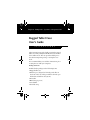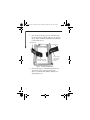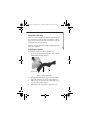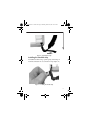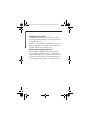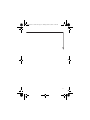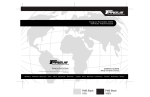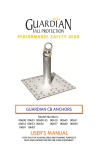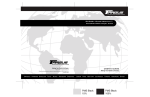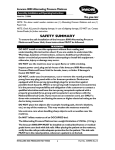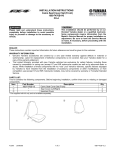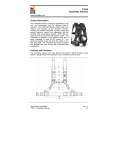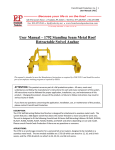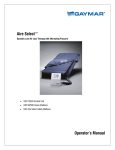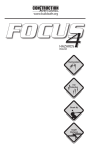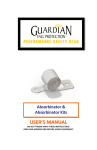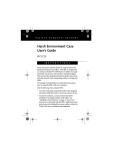Download Fujitsu Siemens Computers Rugged Tablet Case User's Manual
Transcript
Rugged Case - Chalice .fm Page 1 Monday, March 19, 2007 10:09 AM Fujitsu Computer Systems Corporation Rugged Tablet Case User’s Guide I N S T R U C T I O N S These instructions provide details on using the rugged tablet case with your Fujitsu LifeBook notebook when it is in tablet mode. The case provides added protection when transporting, using, or storing the notebook. We recommend that you read these instructions prior to using the case with your computer. Package Contents Included in the package are the following items: ■ ■ ■ ■ ■ ■ Rugged tablet case Full-size pen (designed to fit in the pen holder on the front of the case. This pen will not fit in the pen holder that is built into the system.) Pen tether Hand strap (2 pieces) Case handle Shoulder strap Rugged Case - Chalice .fm Page 2 Monday, March 19, 2007 10:09 AM D-rings (2 places} Pen Holder* Built-in microphone access Fingerprint sensor access Port/slot access Application button access System status/ power/suspend/ resume button access Figure 1. Rugged tablet case - Front The pen which came with the system is too small to fit snugly in the pen slot, so a full-size pen is included with the case. The pen holder on the top front of the case should be used to store the pen. When the system is in the case, the system pen slot is not accessible. (Figure 1) * Use the pen which came with the case in the pen holder. See note above. 2 Rugged Case - Chalice .fm Page 3 Monday, March 19, 2007 10:09 AM Case handle PC Card access Hand strap slots Figure 2. Rugged tablet case - back Installing the hand strap The hand strap is designed to let you hold your system securely when it is installed in the case. Use of the hand strap is highly recommended. The hand strap consists of two parts, each of which has a Velcro strip on one end and a retaining bar at the other. Note that the longer of the two strips (with the “fuzzy” Velcro) should be positioned in the top slot, while the shorter strip (with the “hooks” Velcro) should be inserted in the bottom slot. To install the hand strap, perform the following procedure: 1. Position the case so that it is face down and the hand strap slots are facing up. (Figure 2) 3 Rugged Case - Chalice .fm Page 4 Monday, March 19, 2007 10:09 AM 2. Insert the shorter of the two pieces of the hand strap into the bottom slots with the Velcro “hooks” strip facing up. (Figure 3) Pull it through until the retaining bar is snug against the case. Retaining bar Retaining bar Shorter Velcro strip (“hooks” facing up) Longer Velcro strip (“fuzzy” side facing down) Figure 3. Inserting hand strap halves 3. 4 Insert the longer piece of the hand strap into the top slot with the “fuzzy” Velcro strip facing down (Figure 3). Pull it through until the retaining bar is snug against the case. Rugged Case - Chalice .fm Page 5 Monday, March 19, 2007 10:09 AM Installing the system To install your system into the rugged tablet case, perform the following steps: 1. 2. Position the case face down (the same orientation as when you installed the hand strap). Position the system in tablet mode with the display facing down, and hold it by the edge opposite the battery. Battery Rigid edge Figure 4. Inserting the system in the case 3. 4. 5. Insert the battery edge of the system into the wide, rigid edge of the case (the side with the D-rings). Push it in until it is flush with the edge of the case. (Figure 4) Lift the flexible edge of the case sufficiently to allow the system to lie in the case, then release the flexible edge. Overlap the two halves of the hand strap so that they attach to each other. 5 Rugged Case - Chalice .fm Page 6 Monday, March 19, 2007 10:09 AM Flexible edge Figure 5. Enclosing the system Figure 6. System in case 6 Rugged Case - Chalice .fm Page 7 Monday, March 19, 2007 10:09 AM Using the hand strap When you want to hold the case using the elastic hand strap, first separate the two halves. Place your hand in a comfortable position on the bottom of the system and re-secure the strap against the back of your hand. When not using the hand strap, attach it snugly against the back of the computer. Installing the handle To install the handle, perform the following steps: 1. Insert one end of the handle into the D-ring, with the buckle facing outwards (Figure 7). Buckle D-ring Handle strap Figure 7. Inserting handle strap 2. 3. 4. Bend the end of the handle strap towards the buckle and tuck it under the edge of the buckle (Figure 8). Pull the strap taut, then insert the end through the second edge of the buckle (Figure 9). Pull the end of the strap until it is taut (Figure 10). 7 Rugged Case - Chalice .fm Page 8 Monday, March 19, 2007 10:09 AM 5. Repeat the procedure above with the other end of the handle. Figure 8. Inserting strap into buckle. Figure 9. Pulling strap through buckle 8 Rugged Case - Chalice .fm Page 9 Monday, March 19, 2007 10:09 AM Figure 10. Tightening the strap Installing the shoulder strap To install the shoulder strap, open the spring-loaded clips on both ends and attach one to each of the D-rings (Figure 11). Figure 11. Installing the shoulder strap 9 Rugged Case - Chalice .fm Page 10 Monday, March 19, 2007 10:09 AM Installing the pen tether To install the pen tether, insert one end into one of the Drings, then feed it through the loop on the other end. Pull it snug against the D-ring. Feed the loose end of the tether through the hole on the end of the pen, slide the loop over the tip of the pen, then down the barrel. Pull it snugly to tighten the loop. Caring for the rugged tablet case The case is made of rugged materials, and is designed to withstand daily use. Treat the case as you would a briefcase or purse. Occasionally, the case may become soiled. To clean it, remove the system from the case if it is installed, then use a clean cloth and warm soapy water to wash the soiled area. 10 Rugged Case - Chalice .fm Page 11 Monday, March 19, 2007 10:09 AM 11 Rugged Case - Chalice .fm Page 12 Monday, March 19, 2007 10:09 AM 1250 E. Arques Avenue (M/S 122), Sunnyvale, California 94085 For more information, call 1-877-372-3473 or visit our Web site at: us.fujitsu.com/computers For technical support call: 1-800-8fujitsu (1-800-838-5487) or e-mail us at: [email protected] Fujitsu, the Fujitsu logo, and LifeBook are registered trademarks of Fujitsu, Ltd. All other trademarks mentioned herein are the property of their respective owners. Product description data represents Fujitsu design objectives and is provided for comparative purposes; actual results may vary based on a variety of factors. Specifications are subject to change without notice. © 2007 Fujitsu Computer Systems Corporation. All rights reserved. 12 FPC58-1592-02