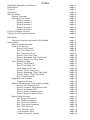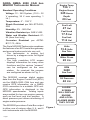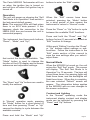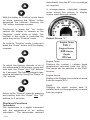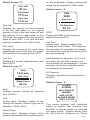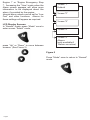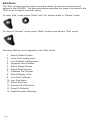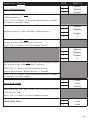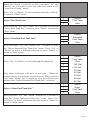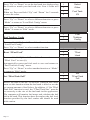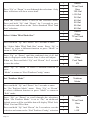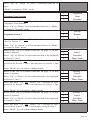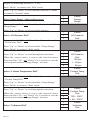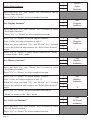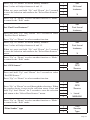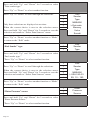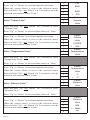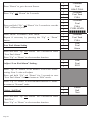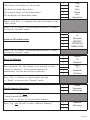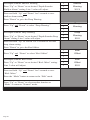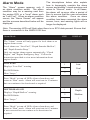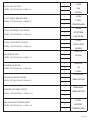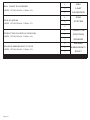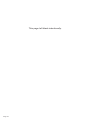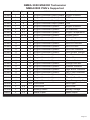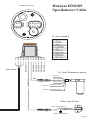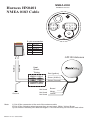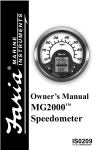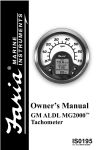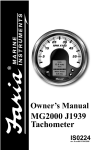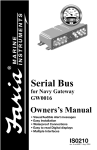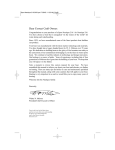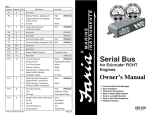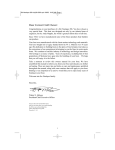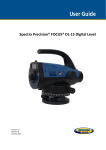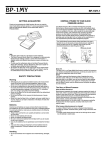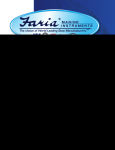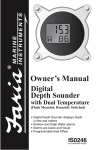Download Faria Instruments NMEA2000 User's Manual
Transcript
Owner’s Manual NMEA2000 MG2000 Tachometer IS0189 rev. B ecr#6583 12/2006 Standard Operating Conditions Description Figure 1 Operation Normal Mode Display Contrast Displayed Functions Default screen 1 Default screen 2 Default screen 3 Default screen 4 Default screen 5 Figure 2 Default screens Figure 3 LCD Display Screens Index Edit Mode Functions that are adjusted in Edit Mode. Instructions Select “Default Screen” Local Fuel Config Reset “Fuel Used” Set “Fuel Tank Full” Set “Amount of Fuel” Select “Fuel Tank Size” Select “Standard Fuel Tank Size” Select “Other Fuel Tank Size” Fuel Totalizer Config Reset “Tfuel Used” Set “TFuel Tank Full” Total Amount of Fuel Select “TFuel Tank Size” Select “Standard TFuel Tank Size” Select “Other TFuel Tank Size” Set “Totalizer Mode” Organize user screens Organize Screen 1 Select Gauge Range (dial reading range) Select “Oil Pressure Dial” Select “Coolant Temperature Dial” Select “Voltmeter Dial” Select “Water Pressure Dial” Select “Boost Pressure Dial” Select Data Sources Set “Engine Instance” Set “Battery Instance” Set “Oil Level Instance” Set “Fuel Level Instance” Set “GPS Source” “Trim Sender” type “Fuel Sender” type “Water Pressure” source page 1 page 1 page 1 page 1 page 2 page 2 page 3 page 3 page 3 page 4 page 4 page 4 page 5 page 6 page 7 page 7 page 8 page 8 page 8 page 8 page 8 page 9 page 10 page 10 page 10 page 11 page 11 page 11 page 12 page 12 page 12 page 13 page 13 page 14 page 14 page 15 page 15 page 15 page 15 page 16 page 16 page 17 page 17 page 17 page 17 page 18 page 18 page 18 page 19 page 19 Calibrate Trim Sender Select Display Units Select “Pressure Units” Select “Volume Units” Select “Temperature Units” Select “Distance Units” Select “Depth Units” Fuel Tank Calibration Low Fuel Alarm Setting Adjust “Low Fuel Alarm” Setting Select “Self Test” Select “Software ID and Revision” Depth Sounder Warnings Set Depth Sounder Shallow Warning Set Depth Sounder Deep Warning Set Depth Sounder Keel Offset page 20 page 20 page 20 page 21 page 21 page 21 page 21 page 22 page 23 page 23 page 23 page 24 page 24 page 25 page 25 page 25 Alarm Mode Standard Alarms Low Fuel Depth Shallow Depth Deep Check Engine Over Temperature Low Oil Pressure Low Oil Level Low Fuel Pressure Low System Voltage Low Coolant Level Water Flow Water In Fuel Charge Indicator Preheat Indicator High Boost Pressure Rev Limit Exceeded EGR System Throttle Position Sensor Engine Emergency Stop page 28 page 28 page 28 page 28 page 29 page 29 page 29 page 30 page 30 page 30 page 30 page 30 page 30 page 30 page 30 page 30 page 30 page 31 page 31 page 31 page 31 Table - Deutsch Pin Connector wiring diagram Table - NMEA 2000 MG2000 Tachometer PGN’s Supported Harness HN0389 - Tachometer/Speedometer Cable Harness HN0401 - NMEA 0183 Cable Harness - Water Pressure (Tachometer) Harness - 2 inch Gauge Connection page 32 page 34 page 35 page 35 page 38 page 38 rev A 120805 changes 122005 finish 122105 rev B 120206 PGFXXX FARIA NMEA 2000 CAN bus MG2000 Tachometer Manual Oil Pressure On Off Standard Operating Conditions 20.1 PSI Voltage: 12 - 24V System, 19.3 PSI (10.5 – 32 V operating, 36 V max operating, 1 Hr.) 65˚ F Temperature: 0° - 158° F Shock Resistant per MIL-STD-202, 50G Oil Pressure On Off Humidity: 0% - 98% Rel 20.1 PSI Vibration Resistant per SAE J1455 19.3 PSI Water and Weather Resistant: IP66 (from front only) 65˚ Fper ASTMCorrosion Resistant B117-73, 48 Hr 20 Feet PGFXXX Fuel Left Faria 47 Gal RPM 3650 KLine Fuel Used miniGal 17.5 Gateway Fuel Inst 11.6GPH Gal 7.3 PGFXXX The Faria MG2000 Tachometer combines Oil Pressure the features of an ECU On serial Off bus gateway and several instruments into one unit: 20.1 PSI • The tachometer is analog but 19.3 PSI driven by a stepper motor for digital accuracy. • The high resolution 65˚ FLCD screen displays information for many other functions and the various “screens” can be configured as the user Oil Pressure On Off wishes. As received, the screens are configured as shown in Fig. 1. 20.1 PSI 19.3 PSI The MG2000 receives digital engine data from the Engine Control Unit (ECU) 65˚ Fbus and can via the NMEA 2000 CAN receive GPS information via a NMEA 0183 connection to a suitable GPS unit. GPS information is displayed in the On Off MG2000 speedometer. Analog inputs are provided for two non-engine sensors such as fuel level19.3 and trim PSI position. A direct pressure port allows monitoring of engine water pressure. 65˚ F The MG2000 provides a Faria Bus output to allow use of various other 5, 4, and 2 inch instruments with the MG2000. Engine Temp Faria 136 ˚F KLineRPM 3650 Engine Hours 325mini Hours Gateway Depth Volts 13.6 Volts Trip RPM 3650 Sen Trim 93.5 Miles Water Press 20 GPH PSI 7.3 RPM Trip 3400 3650 RPM 93.5 Miles Sen Fuel Oil Pressure 7.3 40 GPH PSI ALARM SCREEN Trip WILL 93.5DISPLAY Miles ENGINE AND LOCAL ALARMS WHEN 7.3OCCUR GPH THEY Figure 1 Trip 93.5 Miles Page 1 The Faria MG2000 Tachometer will turn on when the ignition key is turned on and will turn off when the ignition key is turned off. buttons to enter the “Edit” menus. Operation The unit will power up showing the “Self Test Mode Is In Operation” then switch to the last saved default screen. Note: The warning LEDs will flash when there is no ECU data present. If this happens check the connection to the NMEA 2000 bus and ensure the unit is connected properly. The instrument has three push buttons; “Down”, “Mode”, and “Up”; that control the functions available. The “Mode” button is used to change the function of the LCD display and to access submenus and adjustable settings. The “Down” and “Up” buttons are used to modify the settings. In “Normal“ operation mode, pressing the “Mode” button for a short period of time and then pressing “Down” or “Up” causes the display to cycle between the available screens. Press and hold the “Mode” and “Up” When the “Edit” menus have been selected, pressing the “Mode” button for a short period of time causes the instrument to return to “Normal” mode. Press the “Down” or “Up” button to cycle between the available “Edit” functions. Press and hold the “Down” and “Up” buttons for two (2) seconds’s to select an “Edit” function to change. Within each “Editing” function the “Down” or “Up” buttons select settings or subfunctions. Follow the instructions in the “Edit” mode section of this manual to save the new settings after you select / adjust them. Normal Mode When the MG2000 is turned on, the unit enters the “Self Test” mode. The screen will display “The Self Test Mode Is In Operation” for 10 seconds. The horn will sound three times, the warning lights will flash three times, and the backlights will flash three times. When this is complete, the user selected “Default” screen will appear. The information below applies to the MG2000 with no user changes to the screen selections. Contrast and Lighting In the “Normal“ operating mode the instrument display contrast and display mode can be adjusted by pressing the “Down” and “Up” buttons. Page 2 data directly from Faria the ECU so no settings are required. KLine A microprocessormini controlled stepper motor moves Gateway the pointer to display engine revolutions per minute. With the display in “Positive” mode, black on white, pressing the “Down” button decreases the contrast. Pressing the Oil Pressure “Up” button increases contrast. Continuing to press the “Up” button causes the display to reverse to the “Negative” mode, white on black. The contrast in this mode is controlled the same way as the “Positive” mode. 20.1 PSI PGFXXX 3650 RPM Default Screen “1” Engine Temp To return to “Positive” mode, continue to Onuntil Off press the “Down” button the display reverses. Engine Hours 19.3 325 Hours PSI 136 ˚F Depth 65˚ F To adjust the lighting intensity of all of the instruments in the system, press and hold both the “Down” and “Up” buttons for 2 seconds. The lighting intensity may now be adjusted by using the “Down” or “Up” buttons. Return to the “Normal” mode by pressing and holding both the “Down” and “Up” buttons for 2 seconds. Displayed Functions Tachometer The tachometer is a digital instrument with the appearance of an analog instrument. The tachometer receives Page 3 20 Feet Engine Temp Displays the coolant / cylinder head temperature received from the ECU. Dial range can be selected in the “Edit” function. Engine Hours Displays the Engine Hours data received 7.3 GPH from the engine ECU. Depth Trip sunder data (if Displays the depth installed and on the 93.5engine Miles bus) received from the engine. Default Screen “2” on the tachometer. Pressure gauge dial range can be selected in “Edit” mode. Fuel Left 47 Gal Default screen “4” Fuel Used 17.5 Gal On Off RPM 41˚21N 072˚06W 3400 Fuel Inst 11.6 GalPSI 19.3 Fuel Left F remaining Displays the quantity 65˚ of fuel in the fuel tank based on the original quantity of fuel in Faria the tank when full and KLine the amount of fuel used based on the GPH from the engine miniECU and the time spent at each GPH. Fuel tank size and Gateway reset are available the “Edit” mode. 7.3inGPH P Sen Fuel S Oil Pressure 40 PSI RPM Display the RPM of the engine as reported from the ECU. Sen Fuel Analog input. Display setting of the PGFXXX Fuel Used analog fuel level sender. This display is 7.3 GPH fuel gauge Displays the amount of fuel used since the equivalent of a standard Trip reset based on the GPH from the engine and should be used as the reference for Oil Pressure ECU and the time spent at each GPH. the fuel remaining. 93.5 Miles RPM 3650 20.1 PSI Trim Sync Trip Fuel Inst Each filled block represent 1/8 of a tak 93.5 Miles Displays the current, instantaneous, fuel and when the fuel tank is empty, only flow in GPH. empty blocks will be displayed. For best accuracy, the fuel level sender should Default screen “3” be calibrated as described. Oil Pressure Volts 3650 RPM 20.1 PSI Oil Pressure 13.6 Volts Displays oil pressure as received from Sen Trim the ECU. 17.5072˚06W Gal 41˚21N Water Press Default screen “5” 20 PSI P S ALARM On Off Volts Displays system voltage as received from the ECU. 19.3 PSI Trim 65˚ F Analog input. Displays setting of the analog trim sender. Sender type can be 7.3 GPH selected in “Edit” mode. Water Press Analog input. Displays engine water Trip pressure as supplied to the 93.5 Miles pressure port SCREEN WILL DISPLAY ENGINE AND LOCAL ALARMS WHEN THEY OCCUR This screen displays fault conditions based on engine data received from the ECU or alarms based on internally set alarm points. Engine alarms from the ECU will be displayed as “Check Page 4 Engine !” or “Engine Emergency Stop !”. Accessing the “View“ mode when the Alarm screen appears will allow more information to be displayed about the alarm, if provided by the engine. Internal alarm values can be set for “Low Fuel” and other functions. Alarms for these settings will appear as required. Screen “1” Default Screen “2” Screen “3” LCD Display Screens: In “Normal” mode, press “Mode” once to enter screen “Select” mode, Screen “4” Screen “5” Alarms (only available if Alarms are active) press “Up” or “Down” to move between screens. (See Figure 2) Figure 2 Press “Mode” once to return to “Normal” mode. Page 5 1. 2. 3. 4. 5. 6. 7. 8. 9. 10. 11. 12. 13. 14. Select Default Screen Local Fuel Configuration Fuel Totalizer Configuration Organize User Screens Select Gauge Range Select Data Sources Calibrate Trim Sender Select Display Units Fuel Tank Calibrate Low Fuel Alarm Select Self Test Software ID & Revision Reset To Defaults Depth Sounder Warnings Page 6 Edit Mode The “Edit” mode is used to adjust or set the values of numerous functions and options in the MG2000. The procedure below specifies the steps to be taken in the “Edit” mode to adjust / set each option. To enter “Edit” mode, press “Mode” and “Up” buttons while in “Normal” mode. To return to “Normal” mode, press “Mode” button once while in “Edit” mode. Functions that are set or adjusted in the “Edit” mode. 1. 2. 3. 4. 5. 6. 7. 8. 9. 10. 11. 12. 13. 14. Page 7 Select Default Screen Local Fuel Configuration Fuel Totalizer Configuration Organize User Screens Select Gauge Range Select Data Sources Calibrate Trim Sender Select Display Units Fuel Tank Calibrate Low Fuel Alarm Select Self Test Software ID & Revision Reset To Defaults Depth Sounder Warnings Instructions – Function Select Default Screen LINE 1 2 3 DISPLAY Select Default Screen 1 Default 2 Display 3 Screen: 4 1 1 Default 2 Display 3 Screen: 4 X 1 2 3 Local Fuel Config 1 2 3 Reset Fuel Used Press and hold “Up” and “Down” for 2 seconds to select “Default Screen.” Press “Up” or “Down” to select another function or “Mode” to return to “Normal” mode. (Display Screen 1 is the “Default” at first turn on.) Press and hold “Up” and “Down” for 2 seconds to select Screen 1 as the “Default Screen” and exit. Press “Up” or “Down” to select another Screen. Press and hold the “Up” and “Down” for 2 seconds to select this Screen as the “Default Screen” and exit. Press “Up” or “Down” to select another Screen. Repeat until desired “Default Screen” is selected. Press “Up” or “Down” to select another function or “Mode” to return to “Normal” mode. Local Fuel Config Press and hold “Up” and “Down” for 2 seconds to choose “Local Fuel Config.” Press “Up” or “Down” to select another function. “Reset Fuel Used” Page 8 Press and hold “Up” and “Down” for 2 seconds to reset “Fuel Used” to zero (0). Automatically resets fuel used to zero and returns to “Local Fuel Config” menu. Press “Up” or “Down” to select another function or “Mode” to return to “Edit” mode. Set “Fuel Tank Full” 1 2 3 Set Fuel Tank Full 1 2 3 Set Amount of Fuel 1 2 3 Fuel Amount XXX NOTE: In order to use the “Fuel Left” function, the owner must set this function when the fuel tank is filled or use the set current amount of fuel below. In addition, if “Set Fuel Tank Full” function is used, the “Fuel Tank Size” must be set correctly to the size of the fuel tank in this application. The computer will monitor fuel usage and calculate the fuel left in the tank. This function does not replace the fuel level function provided by the fuel sender and should be used with caution. Press and hold “Up” and “Down” for 2 seconds to set “Fuel Tank Full.” Automatically sets the fuel available to the tank size selected by the user and returns to “Local Fuel Config” menu. Press “Up” or “Down” to select another function or “Mode” to return to “Edit” mode. Set “Amount of Fuel” NOTE: If a known amount of fuel is in the fuel tank but it is not full, this function can be used to indicate the amount of fuel available. The “Fuel Left” function will then use the amount of fuel entered to calculate the “Fuel Left.” Press and hold “Up” and “Down” for 2 seconds to select “Set Amount of Fuel.” Press “Up” or “Down” to select another function or “Mode” to return to “Edit” mode. Press “Up” or “Down” to set the amount of fuel known to be in the fuel tank. Adjust until the displayed volume matches the known amount of fuel in the tank. Page 9 When the volume is correctly set, Press and hold “Up” and “Down” for 2 seconds to save the value and return to the “Local Fuel Config” mode. Press “Up” or “Down” to select another function or “Mode” to return to “Edit” mode. Select “Fuel Tank Size” 1 2 3 Select Fuel Tank Size 1 2 3 4 Select Standard Fuel Tank Size 1 2 3 4 5 6 Select Fuel Tank Size 120 Gal > 25 Gal 36 Gal 40 Gal 50 Gal 55 Gal 80 Gal 1 2 3 4 Select Other Fuel Tank Size Press and hold “Up” and “Down” for 2 seconds to enter the “Select Fuel Tank Size” menu or press “Mode” to return to “Edit” mode. Select “Standard Fuel Tank Size” Press and hold “Up” and “Down” for 2 seconds to enter the “Select Standard Fuel Tank Size” menu. Press “Up” or “Down” to select a different function or press “Mode” to return to “Edit” mode. Press “Up” or “Down” to scroll through the selections. Only three selections will show at one time. When the correct choice is next to the selection arrow, Press and hold “Up” And “Down” for 2 seconds to save the selection and return to the “Select Standard Fuel Tank Size” selection. Select “Other Fuel Tank Size” Press and hold “Up” and “Down” buttons for 2 seconds to enter the “Select Other Fuel Tank Size” menu. Press “Up” or “Down” to select a different function or press “Mode” to return to “Edit” mode. Page 10 Press “Up” or “Down” to set the fuel tank size displayed on the Screen to match your fuel tank size. Line 4 value will adjust. When set, Press and hold “Up” and “Down” for 2 seconds to save the value. 1 Select 2 Other 3 Fuel Tank 4 XX 1 2 3 Fuel Totalizer Config 1 2 3 Reset TFuel Used 1 2 3 Set TFuel Tank Full Press “Up” or “Down” to select a different function or press “Mode” to return to “Local Fuel Config” menu. Press “Up” or “Down” to select a different function or press “Mode” to return to “Edit” mode. Fuel Totalizer Config Press and hold “Up” and “Down” for 2 seconds to choose “Local Fuel Config.” Press “Up” or “Down” to select another function. Reset “TFuel Used” Press and hold “Up” and “Down” for 2 seconds to reset “TFuel Used” to zero (0). Automatically resets total fuel used to zero and returns to “Fuel Totalizer Config” menu. Press “Up” or “Down” to select another function or “Mode” to return to “Edit” mode. Set “TFuel Tank Full” NOTE: In order to use the “TFuel Left” function, the owner must set this function when the fuel tank is filled or use the set current amount of fuel below. In addition, if “Set TFuel Tank Full” function is used, the “TFuel Tank Size” must be set correctly to the size of the fuel tank in this application. The computer will monitor fuel usage and calculate the fuel left in the tank. This function does not replace the fuel level function provided by the fuel sender and should be used with caution. Page 11 Press and hold “Up” and “Down” for 2 seconds to set “TFuel Tank Full.” Automatically sets the total fuel available to the TFuel tank size selected by the user and returns to “Fuel Totalizer Config” menu. Press “Up” or “Down” to select another function or “Mode” to return to “Edit” mode. Total Amount of Fuel 1 2 3 Total Amount of Fuel 1 Fuel Amount XXX NOTE: If the known combined amount of fuel is in the fuel tanks but they are not full, this function can be used to indicate the amount of fuel available. The “TFuel Left” function will then use the amount of fuel entered to calculate the “TFuel Left.” Press and hold “Up” and “Down” for 2 seconds to select “Total Amount of Fuel Press “Up” or “Down” to select another function or “Mode” to return to “Edit” mode. Press “Up” or “Down” to set the amount of fuel known to be in the fuel tanks. Adjust until the displayed volume matches the known amount of fuel in the tanks. 2 3 When the volume is correctly set, Press and hold “Up” and “Down” for 2 seconds to save the value and return to the “Fuel Totalizer Config” menu. Press “Up” or “Down” to select another function or “Mode” to return to “Edit” mode. Select “TFuel Tank Size” Press and hold “Up” and “Down” for 2 seconds to enter the “Select TFuel Tank Size” menu or press “Mode” to return to “Edit” mode. Select “Standard TFuel Tank Size” 1 2 3 Select TFuel Tank Size 1 2 3 4 Select Standard TFuel Tank Size Press and hold “Up” and “Down” for 2 seconds to enter the “Select Standard TFuel Tank Size” menu. Press “Up” or “Down” to select a different function or press “Mode” to return to “Edit” mode. Page 12 1 2 3 4 5 6 Select TFuel Tank Size 120 Gal > 25 Gal 36 Gal 40 Gal 50 Gal 55 Gal 80 Gal 1 2 3 4 Select Other TFuel Tank Size Press “Up” or “Down” until the combined size of all fuel tanks is displayed on the Screen. Line 4 value will adjust. 1 Select 2 Other When set, Press and hold “Up” and “Down” for 2 seconds to save the value. 3 Fuel Tank 4 XX 1 2 3 Set Totalizer Mode Press “Up” or “Down” to scroll through the selections. When “Set Totalizer Mode” is set to “On,” an additional default screen will be available that will display TFuel Left, TFuel Used and TFuel Inst. 1 Select 2 TFuel Tank 3 Size Press and hold “Up” And “Down” for 2 seconds to save the selection and return to the “Fuel Totalizer Config” selection 4 On 5 > Off Press “Up” or “Down” to scroll through the selections. Only three selections will show at one time. When the correct choice is next to the selection arrow, Press and hold “Up” And “Down” for 2 seconds to save the selection and return to the “Select Standard TFuel Tank Size” selection Select “Other TFuel Tank Size” Press and hold “Up” and “Down” for 2 seconds to enter the “Select Other TFuel Tank Size” menu. Press “Up” or “Down” to select a different function or press “Mode” to return to “Edit” mode. Press “Up” or “Down” to select a different function or press “Mode” to return to “Fuel Totalizer Config” menu. Set “Totalizer Mode” Press and hold “Up” and “Down” for 2 seconds to enter the “Set Totalizer Mode” menu. Press “Up” or “Down” to select a different function or press “Mode” to return to “Edit” mode. Page 13 Press “Up” or “Down” to select a different function or press “Mode” to return to “Edit” mode. Organize User Screens Press and hold “Up” and “Down” for 2 seconds to select “Organize User Screens.” Press “Up” or “Down” to select another function or “Mode” to return to “Normal” mode. Organize Screen 1 Press and hold “Up” and “Down” for 2 seconds to select “Set Up Screen 1.” Press “Up” or “Down” to select another Screen or “Mode” to return to “Edit” mode. Refer to the list of available functions on page 22 in this ownerʼs manual. Press “Up” or “Down” to select the function to be displayed in Screen 1, line 1. Press and hold “Up” and “Down” for 2 seconds to save the selection for Screen 1, line 1 and advance to Screen 1, line 2. Press “Mode” to exit with no change made. Refer to the list of available functions on page 22 in this ownerʼs manual. Press “Up” or “Down” to select the function to be displayed in Screen 1, line 2. Press and hold “Up” and “Down” for 2 seconds to save selection for Screen 1, line 2 and advance to Screen 1, line 3. Press “Mode” to exit with no change made. Refer to the list of available functions on page 22 in this ownerʼs manual. Press “Up” or “Down” to select the function to be displayed in Screen 1, line 3. 1 2 3 Organize User Screens 1 2 3 Set up Screen 1 1 2 3 4 Screen 1 Line 1 Function Disp. Data 1 2 3 4 Screen 1 Line 2 Function Disp. Data 1 2 3 4 Screen 1 Line 3 Function Disp. Data Press and hold “Up” and “Down” for 2 seconds to save selection for Screen 1, line 3 and jump to set up Screen 1. Press “Mode” to exit with no change made. Page 14 Repeat for remaining Screens (2, 3, etc) Press “Mode” to return to the “Edit” mode. Press “Up” or “Down” to select another function or “Mode” to return to “Normal” mode Select Gauge Range (dial reading range) Press and hold “Up” and “Down” for 2 seconds to “Select Gauge Range.” Press “Up” or “Down” to select another function. Select “Oil Pressure Dial” Press and hold “Up” and “Down” for 2 seconds to select “Oil Pressure Dial.” 1 2 3 Select Gauge Range 1 2 3 Select Oil Pressure Dial 1 2 3 4 5 6 1 2 3 Select Oil Pressure Dial 100 psi > 60 psi 80 psi Press “Up” or “Down” to select another “Gauge Range.” Press “Mode” to return to “Edit” mode. Press “Up” or “Down” to scroll through the selections. When the correct choice is next to the selection arrow, Press and hold “Up” and “Down” for 2 seconds to save the selection and return to “Gauge Range” selection. Select “Coolant Temperature Dial” Press and hold “Up” and “Down” for 2 seconds to select “Coolant Temp Dial.” Select Coolant Temp Dial Press “Up” or “Down” to select another “Gauge Range.” Press “Mode” to return to “Edit” mode. Press “Up” or “Down” to scroll through the selections. When the correct choice is next to the selection arrow, Press and hold “Up” and “Down” for 2 seconds to save the selection and return to “Gauge Range” selection. Select “Voltmeter Dial” Page 15 1 2 3 4 5 1 2 3 Select Coolant Temp Dial 100 – 250 F > 60 – 220 F Select Voltmeter Dial Press and hold “Up” and “Down” for 2 seconds to select “Voltmeter Dial.” Press “Up” or “Down” to select another “Gauge Range.” Press “Mode” to return to “Edit” mode. Press “Up” or “Down” to scroll through the selections. When the correct choice is next to the selection arrow, Press and hold “Up” and “Down” for 2 seconds to save the selection and return to “Gauge Range” selection. Select “Water Pressure Dial” 1 2 3 4 5 1 2 3 Select Voltmeter Dial 32 v > 16 v Select Water Press Dial Press and hold “Up” and “Down” for 2 seconds to select “Water Pressure Dial.” Press “Up” or “Down” to select another “Gauge Range.” Press “Mode” to return to “Edit” mode. Press “Up” or “Down” to scroll through the selections. When the correct choice is next to the selection arrow, Press and hold “Up” and “Down” for 2 seconds to save the selection and return to “Gauge Range” selection. Select “Boost Pressure Dial” 1 2 3 4 5 1 2 3 Select Water Press Dial 60 psi > 45 psi 1 2 3 4 5 6 7 Select Boost Press Dial 20 PSI > 30 PSI 50 PSI 70 PSI Select Boost Press Dial Press and hold “Up” and “Down” for 2 seconds to select “Boost Pressure Dial” Press “Up” or “Down” to select another “Gauge Range” Press “Mode” to return to “Edit” mode. Press “Up” or “Down” to scroll through the selections. Only three selections will show at one time. When the correct choice is next to the selection arrow, Press and hold “Up” and “Down” for 2 seconds to save the selection and return to “Gauge Range” selection Press “Up” or “Down” to select another “Gauge Range.” Press “Mode” to return to “Edit” mode. Press “Up” or “Down” to select another function or “Mode” to return to “Normal” mode. Page 16 Select Data Sources 1 2 3 Select Data Sources 1 2 3 Set Engine Instance 1 2 3 4 5 Set Engine Instance 1 2 3 Set Battery Instance 1 2 3 4 5 Set Battery Instance 1 2 3 Set Oil Level Instance Press and hold “Up” and “Down” for 2 seconds to choose “Select Data Sources.” Press “Up” or “Down” to select another function. Set “Engine Instance” Press and hold “Up” and “Down” for 2 seconds to select “Set Engine Instance”. ”Press “Up” or “Down” to select another function. Press “Up” or “Down” to set the engine instance. Line 5 value will adjust between 0 and 4. When set, press and hold “Up” and “Down” for 2 seconds to save the selection and return to the “Select Data Sources” menu. X Press “Up” or “Down” to select another function or “Mode” to return to the “Edit” mode. Set “Battery Instance” Press and hold “Up” and “Down” for 2 seconds to select “Set Battery Instance”. Press “Up” or “Down” to select another function. Press “Up” or “Down” to set the battery instance. Line 5 value will adjust between 0 and 15. When set, press and hold “Up” and “Down” for 2 seconds to save the selection and return to the “Select Data Sources” menu. X Press “Up” or “Down” to select another function or “Mode” to return to the “Edit” mode. Set “Oil Level Instance” Press and hold “Up” and “Down” for 2 seconds to select “Set Oil Level Instance”. Press “Up” or “Down” to select another function. Page 17 Press “Up” or “Down” to set the battery instance. Line 5 value will adjust between 0 and 15. When set, press and hold “Up” and “Down” for 2 seconds to save the selection and return to the “Select Data Sources” menu. 1 2 3 4 5 Set Oil Level Instance 1 2 3 Set Fuel Level Instance 1 2 3 4 5 Set Fuel Level Instance 1 2 3 Set GPS Source 1 2 3 4 5 6 Set GPS Source X Press “Up” or “Down” to select another function or “Mode” to return to the “Edit” mode. Set “Fuel Level Instance” Press and hold “Up” and “Down” for 2 seconds to select “Set Fuel Level Instance.” Press “Up” or “Down” to select another function. Press “Up” or “Down” to set the battery instance. Line 5 value will adjust between 0 and 15. When set, press and hold “Up” and “Down” for 2 seconds to save the selection and return to the “Select Data Sources” menu. X Press “Up” or “Down” to select another function or “Mode” to return to the “Edit” mode. Set “GPS Source” Press and hold “Up” and “Down” for 2 seconds to select “Set GPS Source.” Press “Up” or “Down” to select another function. Press “Up” or “Down” to scroll through the selections. When the correct choice is next to the selection arrow, Press and hold “Up” And “Down” for 2 seconds to save the selection and return to the “Select Data Sources” menu. > Local NMEA2K Press “Up” or “Down” to select another function or “Mode” to return to the “Edit” mode. “Trim Sender” type 1 2 3 Trim Sender Type Page 18 Press and hold “Up” and “Down” for 2 seconds to select “Trim sender type.” Press “Up” or “Down” to select another function. Press “Up” or “Down” to scroll through the selections. Only three selections are displayed at one time. When the correct choice is next to the selection arrow, Press and hold “Up” and “Down” for 2 seconds to save the selection and return to “Select Data Sources” menu. 1 2 3 4 5 6 Trim Sender Type NMEA2K > Evinrude Mercury Volvo Suzuki Press “Up” or “Down” to select another function or “Mode” to return to the “Edit” mode. “Fuel Sender” type 1 2 3 Fuel Sender Type Press and hold “Up” and “Down” for 2 seconds to select “Fuel sender type.” ”Press “Up” or “Down” to select another function. Press “Up” or “Down” to scroll through the selections. When the correct choice is next to the selection arrow, Press and hold “Up” and “Down” for 2 seconds to save the selection and return to “Select Data Sources” menu. 1 2 3 4 5 6 Fuel Sender Type NMEA2K > USA 240-33 EU 10 - 180 Press “Up” or “Down” to select another function or “Mode” to return to the “Edit” mode. “Water Pressure” source Press and hold “Up” and “Down” for 2 seconds to select “Water Pressure Source.” ”Press “Up” or “Down” to select another function. Page 19 1 2 3 Water Pressure Source Press “Up” or “Down” to scroll through the selections. When the correct choice is next to the selection arrow, Press and hold “Up” and “Down” for 2 seconds to save the selection and return to the “Select Data Sources” menu. 1 2 3 4 5 6 > NMEA2K Local 1 2 3 Calibrate Trim Sender 1 2 3 4 5 1 2 3 4 5 Set Trim UP Press UP TRIM Water Pressure Source Press “Up” or “Down” to select another function or “Mode” to return to the “Edit” mode. Calibrate “Trim Sender” Press and hold “Up” and “Down” for 2 seconds to select “Calibrate Trim Sender.” Adjust engines to the full up position. Press the “Up” button to save settings. Adjust engines to the full down position. Press the “Down” button to save settings. Set Trim DOWN Press DOWN TRIM Press and hold “Up” and “Down” for 2 seconds to save the calibration values, and return to the “Edit” mode. Repeat as necessary. Press “Up” or “Down” to select another function or “Mode” to return to “Normal” mode. Select Display Units 1 2 3 Select Display Units 1 2 3 Select Pressure Units Press and hold “Up” and “Down” for 2 seconds to select “Display Units.” Press “Up” or “Down” to select another function. Select “Pressure Units” Press and hold “Up” and “Down” for 2 seconds to select “Pressure Units” Press “Up” or “Down” to select another choice of “Units” Press “Up” or “Down” to scroll through the selections. When the correct choice is next to the selection arrow, Press and hold “Up” and “Down” for 2 seconds to save the selection and return to select “Units.” Select “Volume Units” 1 2 3 4 5 1 2 3 PSI BAR BAR > PSI Select Volume Units Press and hold “Up” and “Down” for 2 seconds to select “Volume Units” Press “Up” or “Down” to select another choice of “Units Press “Up” or “Down” to scroll through the selections. When the correct choice is next to the selection arrow, Press and hold “Up” and “Down” for 2 seconds to save the selection and return to select “Units” Select “Temperature Units” 1 2 3 4 5 1 2 3 Select Volume Units LITERS > GAL 1 2 3 4 5 1 2 3 Select Temperature Units ˚C > ˚F 1 2 3 4 5 6 Select Distance Units NM > Miles km Select Temperature Units Press and hold “Up” and “Down” for 2 seconds to select “Temperature Units.” Press “Up” or “Down” to select another choice of “Units.” Press “Up” or “Down” to scroll through the selections. When the correct choice is next to the selection arrow, Press and hold “Up” and “Down” for 2 seconds to save the selection and return to select “Units.” Select “Distance Units” Select Distance Units Press and hold “Up” and “Down” for 2 seconds to select “Distance Units.” Press “Up” or “Down” to select another choice of “Units.” Press “Up” or “Down” to scroll through the selections. When the correct choice is next to the selection arrow, Press and hold “Up” and “Down” for 2 seconds to save the selection and return to select “Units.” Page 21 Select “Depth Units” 1 2 3 Select Depth Units 1 2 3 4 5 6 Select Depth Units FATHOMS > Feet Meters 1 2 3 Fuel Tank Calibrate 1 2 3 1 2 3 4 5 1 2 3 1 2 3 1 2 3 4 5 Calibrate Fuel Tank EMPTY Press and hold “Up” and “Down” for 2 seconds to select “Depth Units.” Press “Up” or “Down” to select another choice of “Units.” Press “Up” or “Down” to scroll through the selections. When the correct choice is next to the selection arrow, Press and hold “Up” and “Down” for 2 seconds to save the selection and return to select “Units.” Press “Up” or “Down” to select another choice of “Units” or “Mode” to return to “Edit” mode. Fuel Tank Calibrate Press and hold “Up” and “Down” for 2 seconds to select “Fuel Tank Calibrate.” Press “Up” or “Down” to select another function. Ensure that fuel tank is as Empty before setting this level. Press “Up” and “Down” for 2 seconds. Press and hold “Up” and “Down” for 2 seconds to save “Empty” calibration point. Ensure that fuel tank is Half full before continuing to the next step. Press “Down” to go to the next Screen. Press “Up” and “Down” for 2 seconds. Press and hold “Up” and “Down” for 2 seconds to save “Half Full” calibration point. Ensure that fuel tank is Full before continuing to the next step. Calibrate Fuel EMPTY FUEL LEVEL Calibrate Fuel EMPTY Calibrate Fuel HALF FULL Calibrate Fuel HALF FULL FUEL LEVEL Page 22 Press “Down” to go to the next Screen. Press “Up” and “Down” for 2 seconds. Press and hold “Up” and “Down” for 2 seconds to save the “Full” calibration point. Press “Mode” to return to “Edit” mode. Repeat if necessary by pressing the “Up” or “Down” button. Low Fuel Alarm Setting 1 2 3 1 2 3 1 2 3 4 5 1 2 3 1 2 3 Calibrate Fuel HALF FULL Calibrate Fuel Tank FULL Calibrate Fuel FULL FUEL LEVEL Calibrate Fuel Tank FULL Low Fuel Alarm Press and hold “Up” and “Down” for 2 seconds to select “Low Fuel Alarm.” Press “Up” or “Down” to select another function. Adjust “Low Fuel Alarm” Setting. 1 2 3 Low Fuel XX.X 1 2 3 Select Self Test Press “Up” or “Down” to set desired “Low Fuel Alarm” setting. Line 3 value will adjust. Press and hold “Up” and “Down” for 2 seconds to save “Low Fuel Alarm” value and return to “Edit” mode. Press “Up” or “Down” to select another function or “Mode” to return to “Normal” mode. Select “Self Test” Press and hold “Up” and “Down” for 2 seconds to select “Self Test.” Press “Up” or “Down” to select another function. Page 23 This Screen will display for 10 seconds. The horn will sound three times. The warning lights will flash three times. The backlights will flash three times. 1 2 3 4 5 6 The Self Test Mode Is in Operation 1 2 3 4 5 6 Software Id & Revision MG2000 PGFXXXX NMEA 2000 1 2 3 1 2 3 4 Reset To Defaults 1 2 3 Depth Sounder Warnings 1 2 3 Shallow Warning When “Self Test” is complete the unit will return to the “Edit” mode. Press “Up” or “Down” to select another function or “Mode” to return to “Normal” mode. Software ID and Revision Press “Up” or “Down” to select another function or “Mode” to return to “Normal” mode. Reset To Defaults Press and hold “Up” and “Down” for 2 seconds to select “Reset To Defaults.” Selecting this option will immediately reset the unit to factory defaults. Reset To Defaults Confirm Press “Up” or “Down” to select another function or “Mode” to return to the “Normal” mode. Depth Sounder Warnings Press and hold “Up” and “Down” for 2 seconds to select “Depth Sounder Warnings.” Press “Up” or “Down” to select another function. Press “Up” and “Down” to select “Shallow Warning.” Page 24 Set Depth Sounder Shallow Warning. Press “Up” or “Down” to set desired “Depth Sounder Shallow Alarm” setting. Line 3 value will adjust. 1 2 3 Shallow Warning XX.X 1 2 3 1 2 Deep Warning Press and hold “Up” and “Down” for 2 seconds to save shallow alarm setting. Press “Down” to go to the Deep Warning. Press “Up” and “Down” to select “Deep Warning.” Set Depth Sounder Deep Warning Press “Up” or “Down” to set desired “Depth Sounder Deep Alarm” setting. Line 3 value will adjust. 3 Deep Warning XX.X Press and hold “Up” & “Down” for 2 seconds to save the deep alarm setting. Press “Down” to go to the Keel Offset. Press “Up” and “Down” to select “Keel Offset”. 1 2 3 Keel Offset Set Depth Sounder Keel Offset” 1 Press “Up” or “Down” to set desired “Keel Offset” setting. 2 Line 3 value will adjust. 3 Keel Offset XX.X Press and hold “Up” and “Down” for 2 seconds to save “Keel Offset.” Press the “Mode” button to return to the “Edit” mode. Press “Up” or “Down” to select another function or “Mode” to return to “Normal” mode. Page 25 Available Functions for Display in MG2000 Tachometer Screens The functions listed below can be displayed in the user configurable screens. All of the functions may not be available in your installation. If a function is selected for display and that function does not appear on the screen, the function does not exist in this installation. 1. 2. 3. 4. 5. 6. 7. 8. 9. 10. 11. 12. 13. 14. 15. 16. 17. 18. 19. 20. 21. 22. System Volts Sensor Trim Water Pressure Engine Temperature Engine Hours Fuel Left Fuel Used Fuel Instantaneous Depth Clock COG GPS Speed Air Temperature Water Temperature Latitude / Longitude Oil Level Sendor Fuel Oil Pressure RPM Total Fuel Used Total Fuel Left Total Fuel Instantaneous Page 26 This page left blank intentionally. Page 27 Alarm Mode The “Alarm” screen appears only if an alarm condition exists. The alarm condition may be a warning sent from the engine ECU or a “local” alarm such as “Low Fuel”. When an alarm condition occurs, the “Alarm Screen” will appear and the screens described below will be displayed. The descriptions below also explain how to temporarily override the alarm screen and audible / visual warnings and return to “Normal” mode. In all cases, the alarm will re-occur after a period of time to ensure that the user remembers the alarm condition. Once an alarm condition has been corrected, the alarm screen, horn, and warning lights will no longer be displayed. Note: The warning LEDs will flash when there is no ECU data present. Ensure that there is connection to the NMEA 2000 bus. Alarm Mode LINE DISPLAY The “Alarm” screen will only appear if a local alarm or an engine alarm occurs. Local alarms are “Low Fuel”, “Depth Sounder Shallow”, and “Depth Sounder Deep.” Only two engine alarms appear automatically, “Check Engine” and “Engine Emergency Stop.” Follow the instructions provided to view more information about engine alarms. LOW FUEL Displays “Low Fuel” warning. Red LED blinks. Horn “beeps.” 1 Low 2 Fuel 3 ! 1 Depth 2 Shallow 3 ! Press “Mode” to turn off LED, silence alarm horn, and return to “Run” mode. Alarm will reactivate in 15 minutes but can continue to be deactivated as required. DEPTH SHALLOW Displays “Depth Shallow” warning. Red LED blinks. Horn “beeps.” Press “Mode” to turn off LED, silence alarm horn, and return to “Run” mode. Alarm will reactivate in 0.5 minutes if not corrected but can continue to be deactivated as required. Page 22 1 Depth 2 Deep 3 ! Any engine alarm except “Engine Emergency Stop” 1 CHECK Red LED blinks. 2 ENGINE Horn “beeps.” (PGN 127489 Field 11 Bits 0-14) 3 ! “Engine Emergency Stop” alarm. 1 ENGINE Red LED on continuously. 2 EMERGENCY Horn on continuously. (PGN 127489 Field 11 Bits 15) 3 STOP ! 1 CHECK 2 ENGINE 3 ! 1 HIGH 2 ENGINE 3 TEMP 1 LOW 2 OIL 3 PRESSURE DEPTH DEEP Displays “Depth Deep” warning. Red LED blinks. Horn “beeps.” Press “Mode” to turn off LED, silence alarm horn, and return to “Run” mode. Alarm will reactivate in 0.5 minutes if not corrected but can continue to be deactivated as required. ENGINE WARNINGS Press and hold “Up” and “Down” for 2 seconds to view alarm messages. Press “Mode” to silence alarm horn and return to “Run” mode. LED will continue to function as stated until engine alarm(s) is no longer sent by ECU. Alarm Messages - From the Engine ECU CHECK ENGINE (PGN 127489 Field 11 Bits 0) OVER TEMPERATURE (PGN 127489 Field 11 Bits 1) LOW OIL PRESSURE (PGN 127489 Field 11 Bits 2) Page 29 LOW OIL LEVEL (PGN 127489 Field 11 Bits 3) LOW FUEL PRESSURE (PGN 127489 Field 11 Bits 4) LOW SYSTEM VOLTAGE (PGN 127489 Field 11 Bits 5) LOW COOLANT LEVEL (PGN 127489 Field 11 Bits 6) WATER FLOW (PGN 127489 Field 11 Bits 7) WATER IN FUEL (PGN 127489 Field 11 Bits 8) CHARGE INDICATOR (PGN 127489 Field 11 Bits 9) PREHEAT INDICATOR (PGN 127489 Field 11 Bits 10) HIGH BOOST PRESSURE (PGN 127489 Field 11 Bits 11) 1 LOW 2 OIL 3 LEVEL 1 LOW 2 FUEL 3 PRESSURE 1 LOW 2 SYSTEM 3 VOLTAGE 1 LOW 2 COOLANT 3 LEVEL 1 WATER 2 FLOW 3 1 WATER 2 IN 3 FUEL 1 CHARGE 2 INDICATOR 3 1 PREHEAT 2 INDICATOR 3 1 HIGH 2 BOOST 3 PRESSURE Page 30 REV LIMIT EXCEEDED (PGN 127489 Field 11 Bits 12) EGR SYSTEM (PGN 127489 Field 11 Bits 13) 1 REV 2 LIMIT 3 EXCEEDED 1 EGR 2 SYSTEM 3 THROTTLE POSITION SENSOR (PGN 127489 Field 11 Bits 14) ENGINE EMERGENCY STOP (PGN 127489 Field 11 Bits 15) Page 31 1 THROTTLE 2 POSITION 3 SENSOR 1 ENGINE 2 EMERGENCY 3 STOP ! Deutsch 12 Pin Connector Pin (For reference only: See drawing HN0389 for details of harness) Function HN0389 Wire Color 1 Power Out to Faria Bus Instruments Red 2 Faria Bus Signal A-Y White 3 Green 5 Faria Bus Signal B-Z Ground In (and ground to Faria Bus Instruments) Power In (+14 V from Ignition) Violet 6 Fuel Sender In Pink 7 Trim Sender In Blue / White 8 NMEA CAN Power Ground Black 9 NMEA CAN Power Red (Micro-C cable) 10 NMEA CAN Shield (if present) Shld (Micro-C cable) 11 NMEA CAN Low In White (Micro-C cable) 12 NMEA CAN High In Blue (Micro-C cable) 4 Deutsch 6 Pin Connector Pin Black (For reference only: See drawing HN0401 for details of harness) Function HN0401 Wire Color 1 N/C 2 N/C 3 NMEA 0183 A (+) Red / White 4 NMEA 0183 B (-) Red / Blue 5 N/C 6 N/C Page 32 This page left blank intentionally. Page 33 NMEA 2000 MG2000 Tachometer NMEA2000 PGN’s Supported PGN Field # Bytes 127488 1 1 Bits PGN Name Faria Function Engine Parameter Rapid Update Engine Instance 127488 2 2,3 Engine Parameter Rapid Update RPM 127488 3 4,5 Engine Parameter Rapid Update Boost Pressure 127488 4 6 Engine Parameter Rapid Update Trim 127489 1 1 Engine Parameter Dynamic Engine Instance 127489 2 2,3 Engine Parameter Dynamic Oil Pressure 127489 4 6,7 Engine Parameter Dynamic Engine Temperature 127489 7 12-15 Engine Parameter Dynamic Engine Hours 127489 11 0 Engine Parameter Dynamic Check Engine 127489 11 1 Engine Parameter Dynamic Over Temperature 127489 11 2 Engine Parameter Dynamic Low Oil Pressure 127489 11 3 Engine Parameter Dynamic Low Oil Level 127489 11 4 Engine Parameter Dynamic Low Fuel Pressure 127489 11 5 Engine Parameter Dynamic Low System Voltage 127489 11 6 Engine Parameter Dynamic Low Coolant Level 127489 11 7 Engine Parameter Dynamic Water Flow 127489 11 8 Engine Parameter Dynamic Water in Fuel 127489 11 9 Engine Parameter Dynamic Charge Indicator 127489 11 10 Engine Parameter Dynamic Preheat Indicator 127489 11 11 Engine Parameter Dynamic High Boost Pressure 127489 11 12 Engine Parameter Dynamic Rev. Limit Exceeded 127489 11 13 Engine Parameter Dynamic EGR System 127489 11 14 Engine Parameter Dynamic Throttle Pos. Sensor 127489 11 15 Engine Parameter Dynamic Eng. Emergency Stop 127505 2 4-8 Fluid Level Fluid Type 127505 3 Fluid Level Fuel Level 127508 2 2,3 Battery Status Battery Voltage 128267 2 2-5 Water Depth Water Depth 2,3 Page 34 NMEA 2000 Harness HN0389 NMEA2000 Tachometer Cable MG2000 Tachometer 4 5 6 1 2 3 4 5 6 3 2 1 12 11 10 9 8 7 12- pin connector Red White Green Black Violet Pink Blue/ White Black Red Shield White Blue 12 3 4 4- pin connector Red White Green Black & Sheild Heat Shrink Tubing Heat Shrink Tubing 2 1 3 4 5 Black Pin A Pin B Pin C Pin D 5 6 7 8 9 10 11 12 Violet Pink Blue/White Pin 1 Pin 2 Pin 3 Pin 4 Pin 5 Pin 6 Pin 7 Pin 8 Pin 9 Pin 10 Pin 11 Pin 12 Micro-C Cable Pin 1 Pin 2 Pin 3 Pin 4 Pin 5 Blue/White Pink Violet Black Shield Red Black White Blue Drain +V -V CAN-H CAN-L Trim Sender Fuel Sender Ignition +14 Vdc Ground Wire Jacket HN0389 r.C ecr 5629 8/2005 Harness HN0389 Speedometer Cable MG2000 Speedometer 4 5 6 1 2 3 4 5 6 3 2 1 12 11 10 9 8 7 12- pin connector Pin 1 Pin 2 Pin 3 Pin 4 Pin 5 Pin 6 Pin 7 Pin 8 Pin 9 Pin 10 Pin 11 Pin 12 Red White Green Black Not Used Tan/ Black Tan Not Used Not Used Not Used Not Used Not Used Not Used Not Used Not Used Not Used Not Used Air Temp/ Paddlewheel sender Red (+V) Tan Tan/Black Wire Jacket Not Used 1 2 3 4 5 6 7 8 9 10 11 12 Green (Signal) Bare (Ground) Not Used Not Used White (Thermister) Brown (Thermister) Water Temp Sender FARIA White (Sender Signal) Black & Shield (Ground) Page 36 NMEA 2000 Harness HN0401 NMEA 0183 Cable MG2000 Tachometer 4 5 6 11 10 9 8 7 1 12 2 3 6 3 2 5 1 4 6- pin connector Pin 1 Pin 2 Pin 3 Pin 4 Pin 5 Pin 6 Not Used Not Used Red/ White Red/ Blue Not Used Not Used GPS100 Antenna Red/ White Red/ Blue 4 3 Heat Shrink Tubing NMEA 0183-A Red (Ignition) Green (0183-A) Shield (Ground) NMEA 0183-B Not Used Ground *Note: Not Used Not Used Brown* White* Yellow* 1) Cut off the connector at the end of the antenna cable 2) Cut off the following wires because they are not used: White, Yellow, Brown 3) Cut wires so that they are different lengths. This ensures they do not touch each other. HN0401 r.A1 ecr. 5556 7/2005 Water Pressure Connection NMEA2000 Tachometer NMEA 2000 MG2000 Tachometer From Engine TP1003 Tubing (or equivalent) 4 5 6 1 2 3 4 5 6 3 2 1 12 11 10 9 8 7 Tachometer to 2” Gauge Connection NMEA2000 Tachometer From HN0389 HN0503 4- pin connector Pin A Pin B Pin C Pin D PJ0018 Red White Green Black & Sheild Note: To help reduce moisture in the gauges, be sure to install plug PJ0018 in all open connectors 2" Gauges Page 38 Notes: Copyright 2006 by the Thomas G. Faria Corporation, Uncasville CT No part of this publication may be reproduced in any form, in an electronic retrieval system or otherwise, without the prior written permission of the company. Faria® is the trademark of the Thomas G. Faria Corporation