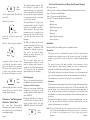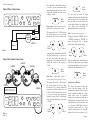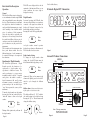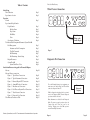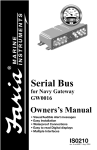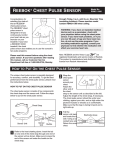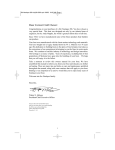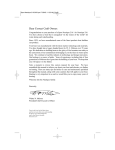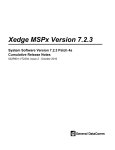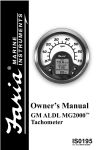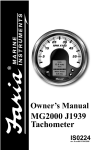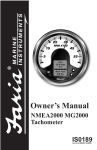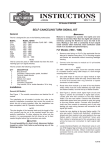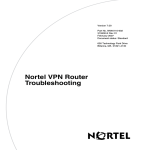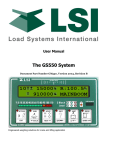Download Farallon Communications PCI Card Network Card User Manual
Transcript
Table1 Connector Contacts P1 2 P2 4 Pin PIn Function Wire Color Not used 1 3 4 Red Purple Faria® Bus Data and Instrument Power N/A (HN0516) Black 4 P4 2 Not Used (PJ0015) P5 3 Not Used (PJ0016) P6 3 Evinrude Engine ECU N/A (HN0504) P7 3 Evinrude Engine Diagnostic Port N/A (HN0501) P8 PP Not Used P9 PP Not Used P10 PP Engine Water Pressure P11 12 Not Used P12 12 P14 P15 2 6 8 (HN0502) Pressure Hose (HN0514) 3 5 Ground (Sensor) Sensor Power Black (HN0523) Purple/White Stripe 6 Fuel Flow Sensor White 7 Ground (Sensor) Black 10 Speedometer -Paddle wheel signal (AirMar Sender) Green 12 Navigation Lights Dk. Blue 1 Depth Sounder Transducer signal (AirMar Transducer) Blue 2 Depth Sounder Transducer Ground (AirMar Transducer) Black 1 Fuel Tank Sender Pink 2 Trim White/Tan Stripe 3 Oil Level Pink/Yellow Stripe 3 SystemCheck Tachometer input Gray 4 5 No Oil Low Oil Tan/Yellow Gray/Black 6 Over Temperature Tan 7 Check Engine Tan/Orange *5 amp Fuse Recommended Mode Mode P3 P13 All Battery Positive (always on)* Switched Power from Ignition switch circuit Ground (HN0505) (HN0524) Serial Bus for Evinrude® FICHT Engines Owner’s Manual Visual /Audible Alert Messages Easy Installation Waterproof Connections Easy to Read Digital Displays Easy to use Depth Sounder Easy to use Fuel Management Multiple Interfaces IS0150 ECR#2141 02/04/02 Page 15 Faria Serial Bus Gateway Table of Contents Initial Setup Trim Calibration Speedometer selection Operation General Speedometer/Depth Sounder Depth Sounder Shallow Alarm Deep Alarm Keel Offset Units Speedometer Calibration Tachometer/Fuel Management/Hourmeter/ SystemCheck® Fuel Management Instantaneous Fuel Consumption Trip Fuel Consumed Fuel Remaining Fuel Remaining Alarm Setting Engine Hourmeter SystemCheck® SystemCheck Error Codes Installation/Harness wiring guide for Evinrude® Engines Gateway Gateway Harness connections Figure 1 Typical Power Connections Figure 2 Typical Instrument Connections Figure 3 Evinrude Engine ECU Connection Figure 4 Airmar® Tri-ducer Connections Figure 5 Miscellaneous Connections Figure 6 Fuel Flow and SystemCheck Connections Figure 7 Water Pressure Connection Figure 8 Diagnostic Port Connection Wire Harness/Connections Table Water Pressure Connection Page 2 Page 2 Page 3 P13 P9 P12 P15 P7 P1 P10 P8 P6 P3 P2 Water Pressure Fitting on the Evinrude Engine Figure 7 Diagnostic Port Connection P13 Page 10 P9 P12 P15 Page 11 Page 11 Page 12 Page 12 Page 13 Page 13 Page 14 Page 14 Page 15 P4 P11 P14 Page 3 Page 3 Page 4 Page 4 Page 4 Page 4 Page 5 Page 5 Page 6 Page 7 Page 7 Page 8 Page 8 Page 9 P5 P14 P7 P5 P4 P1 P3 P2 P11 P10 P8 To use the Evinrude diagnostic test equipment, you must remove the “Jumper Plug” from P7 and then connect the diagnostic unit at P7. With the diagnostic unit plugged in, the system is now in the Diagnostic Mode. Normal diagnostic procedures should be followed. P6 Evinrude Diagnostic Computer Note: Instruments are disabled in the Diagnostic Mode. To return to normal operation, replace the “Jumper Plug in P7. Turn off power to the “Gateway.” Reapply power. Serial Bus system is now in Normal Operation mode. Evinrude, SystemCheck, and FICHT are trademarks of Bombardier Motor Corporation Figure 8 Page14 Faria Serial Bus Gateway System Miscellaneous Connections P13 P15 P14 P9 P12 P7 P5 P4 P1 P3 P2 P11 P10 1 2 3 P8 P6 Pink Pink/Yellow White/Tan HN0524 Oil Level Sender Trim Sender Fuel Level Sender Figure 5 The system consists of: • One Gateway box to interface with Evinrude ECM and external senders and sensors. • One 4” Tachometer with Fuel Monitor • One 4” Speedometer with Depth Sounder • Various 2” instruments, including but not limited to • Voltmeter • Oil Level gauge • Engine Temperature gauge • Fuel Level gauge • Trim gauge • Engine Water Pressure gauge • others as specified. engine is at it’s lowest point to store the value. The display will change to “TRIM” and an up arrow, “ ”. Trim the engine to its highest level. Press the up button when Up Button the engine is at it’s highest point to store the value. The display will go back to “TRIM” and a down arrow, “ ”. The trim calibration is now complete. To go to speedometer selection, press the “modeM” button for less than 1 second. To exit initial set-up, press and hold the “mode-M” button for more than 1 second. The trim calibration can be repeated if desired. M Fuel Flow and SystemCheck® Connections P13 P15 P14 P9 P12 5 6 7 Black White P7 Initial Setup P5 P4 P1 P3 P2 P11 P10 P8 P6 The speedometer is used to initialize the parameters for each serial bus installation. Holding the “mode-M” button down while turning on power will allow access to these parameters. Pressing and releasing the “mode-M” button will select one of the following options: Purple/White M Mode Button HN0523 Fuel Flow Transducer SystemCheck Connector Figure 6 Page 13 Black White Shield w/Heat Shrink 1. Trim calibration. The display will show “TRIM” and a down arrow, “ ”. Using the trim control, set the motor to the lowest position. Press the “Down” button when the Down Button Mode Button 2. Speedometer selection. Pressing and releasing the “Up” button or the “Down” button Up Button Down Button will change the display to select one of two speedometers: • 70 MPH (default) • 50 MPH To go back to trim calibration, press the “mode-M” button for less than 1 second. To exit initial set-up, press and hold the “mode-M” button for more than 1 second. M Mode Button Page 2 Faria Serial Bus Description Operation General The Faria Serial Bus system is designed to receive information from the engine EMM and various individual sensors throughout the boat. This information is transformed into digital data which is distributed to analog and digital instruments via a single cable consisting of two shielded twisted pairs of conductors. Each instrument selects the data which is applicable and displays it as if it was being received from the sender directly. One of the two pairs of conductors carries the data while the other pair of conductors carry the power for the instruments. The four-inch serial bus instruments have three push buttons which allow the different functions of each instrument to be activated. Following is a description of these functions. Speedometer / Depth Sounder The Serial Bus Speedometer / Depth Sounder provides the functions of a speedometer, a depth sounder and a speedometer calibration feature. The analog speedometer is a stepper motor instrument which looks like a standard analog device but which is actually a digital instrument. On small pointer movements you may occasionally see the pointer moving in the one-third degree “steps” that represent the accuracy of the instrument. To turn the depth sounder on, the ignition key must be in the ‘run’ position. Press the “mode-M” button to turn on the depth sounder. M Mode Button Turning off the ignition key will turn off the depth sounder. Page 3 The LCD screen displays the data for the remainder of the functions. If there are no alarm conditions, the water depth is displayed on start-up. Faria Serial Bus Gateway Evinrude Engine ECU Connection Depth Sounder P13 In normal operation the LCD will show the current depth. If there is no transducer connected or the signal is weak then the display will alternate between the last known depth and three vertical bars. Pressing the “mode-M” key quickly while M P12 P15 Depth Sounder Settings To change the depth sounder alarm settings, the “mode-M” button must be held down until the display changes to the P10 P8 P5 P6 Evinrude Engine ECU P4 P1 P3 P2 HN0504 Figure 3 Airmar® Tri-ducer Connections HN0505 Blue Blue Black Black Mode Button P13 alarm mode. There are four menus in the alarm mode. Quickly press the “mode-M” switch to cycle through the different options. 10 P9 3 P12 P15 P14 P7 5 P10 P8 P6 Black P4 P1 P3 P2 Paddle Wheel Sender White & Bare The display will show “S X.X ” which is the current setting for the shallow alarm. Pressing the “Up” or ”Down” buttons will change the shallow setting. P5 P11 Purple/ White Shallow alarm - Alarm sounds when water depth equals or is less than set value. Red Green HN0523 Down Button P7 P11 P14 Mode Button in depth sounder normal operation displays the speedometer calibration mode. This is described in a later section. M P9 Black Blue Green Brown Note: Tri-ducer connections shown. Brown wire is not used, leave unconnected. Up Button Figure 4 Page12 Faria Serial Bus Gateway Press and hold the “mode-M” button in for 1 second to save the new shallow setting and change the display back to the normal depth mode. To disable the alarm, set the reading to “S 0.0”. Typical Power Connections P13 P9 P12 P15 P7 P5 P4 P1 M P11 P14 P10 P8 P6 P3 P2 Deep alarm - Alarm sounds when water depth equals or is greater than set value. Black Red Key Switched Power + Mode Button The display will show “d XX.X”, which is the current setting for the deep alarm. Pressing the “Up“ or “Down” buttons will Purple HN0516 Battery Up Button Down Button Figure 1 change the deep setting. Press and hold the “mode-M” button in for 1 second to save the new deep setting and change the display back to the normal depth mode. To disable the alarm, set the reading to “d 0.0”. Typical Instrument Connections HN0503 HN0503 HN0503 M Mode Button Keel offset - Adjust depth sounder to measure depth below keel instead of sensor. PJ0018 HN0502 Note: To help reduce moisture in the gauges be sure to install plug PJ0018 in all open connectors. P13 P14 Figure 2 Page 11 P9 P12 P15 P7 P5 P4 P1 P3 P2 P11 P10 P8 P6 The display will show “K X.X” which is the current setting for the keel offset. Pressing the “Up” or “Down” buttons will change the keel offset setting. Press and hold the “mode-M” button in for 1 second to save the new keel offset setting and change the display back to depth display mode. To disable the function, set the offset to “K 0.0”. Down Button Up Button M Mode Button If a keel offset is entered, all depth soundings will subtract the offset from the sensor measured value. The display will show the depth of water below the keel, not the surface. Likewise, the shallow and deep alarms will automatically be measured from the keel, not the surface. Units - Change the unit of measure. The display will show “UNIT FT” for feet, “UNIT FA” for fathoms, or “UNIT M” for meters. Pressing the “Up” or “Down” buttons will cycle through the choices. Up Button Down Button Pressing and holding the “mode-M” button will save the units shown in the display and change the display back to the normal depth mode. The default units are “feet”. M Mode Button Speedometer Calibration The analog speedometer displays the speed of the boat through water. The speedometer is calibrated at the factory for normal installations which use a Faria paddle wheel sensor. As significant variation has been found in paddle wheel installations, the speedometer can be easily field calibrated to a known reference such as a radar gun or GPS. When the unit is operating in normal mode (i.e. depth sounder), a quick push on the “mode-M” button will cause the speedometer to go Page 4 M Mode Button into the calibration mode. The LCD will show “CAL “. When the “Up” button is Up Button pushed, the speedometer pointer will move upscale. When the “Down” button is pushed, the Down Button speedometer pointer will move down scale. When the speedometer reads the same as the reference, release the button. This process can be repeated as necessary to ensure correct calibration. Press and hold the “mode-M” button in to save the M Mode Button calibration setting and return to the depth sounder. Release the “mode-M” button when the depth is displayed. Tachometer / Fuel Management / Hourmeter / SystemCheck The Serial Bus Tachometer/Fuel Management unit provides six functions, five of which can be accessed through the normal running display. Page 5 The remaining function, which is “Total Fuel Consumed”, is provided to allow monitoring fuel usage over a longer period of time, such as fuel used for the month or the season. In order to prevent inadvertent reset, this function must be accessed using a special “power on mode”. The analog Tachometer is a stepper motor instrument which looks like a standard analog device but which is actually a digital instrument. On small pointer movements you may occasionally see the pointer moving in the one-third degree “steps” that represent the accuracy of the instrument. The LCD screen displays the data for the remainder of the functions. If there are no alarm conditions, “Instantaneous Fuel Consumption” is displayed on start-up. A short press of the “mode-M” button advances the display through the five normally available functions. Faria Serial Bus Installation and Wiring Guide (Evinrude® Engines) The system consists of: • One Gateway box to interface with Evinrude ECM and external senders and sensors. • One 4” Tachometer with Fuel Monitor • One 4” Speedometer with Depth Sounder • Various 2” instruments, including but not limited to • Voltmeter • Oil Level gauge • Engine Temperature gauge • Fuel Level gauge • Trim gauge • Engine Water Pressure gauge • others as specified. Installation Installation of the Faria Serial Bus system is accomplished as follows: Gateway Box The “gateway” box is the central unit of the system. As all of the senders and other information source peripherals connect to the “gateway”, the “gateway” box should be mounted in a protected area in the best location to provide the maximum cabling benefit. When in normal display mode, the instrument lights are turned on and off with the navigation lights. Intensity is controlled by the “Up” button. Pressing the “Up” button will cycle the instrument lights through three levels of intensity. The “gateway” box power cable must be installed to allow connection to “battery positive” (always on), “battery negative” (ground), and a source of “switched power” which turns on with the engine ignition switch (see Figure 1 and Table 1). Fuel Management The remainder of the connections to the “gateway” box are described below. The “Faria Bus” cable must be routed from the “gateway” box to the instrument panel area to connect the instruments to the data bus and instrument power (see Figure 2). There are four functions displayed by the Fuel Management system in normal mode. Instruments Instantaneous Fuel Consumption Displays the actual amount of fuel being consumed per hour under the current operating conditions. Default display will show “G/H XX.X”. The instruments are mounted using the provided back-clamps and mounting hardware. Each instrument comes with a bus connection cable (12”). The main “Faria Bus” cable from the “gateway” box is connected to the most convenient instrument using either of the two four (4) pin connectors provided on the instrument case (*except when a Faria Serial Bus Pilot or a Faria Speedometer-PerfectPass Cruise instrument is installed, see note below). Pressing the “mode-M” for more than one second will allow selecting the units of measure. Default display will show “G/H XX.X”. A short press of the “mode-M” M Mode Button Each additional instrument is connected to the previous instrument using one of the 12” bus connection cables. The cable may be connected to either of the two connectors provided on the instrument case (see Figure 2). *NOTE: The Faria Serial Bus Pilot and the Faria Speedometer-PerfectPass Cruise instruments are “end of the bus” instruments. Only the provided four (4) pin connector is to be connected to the “Faria Bus”. See special instructions for use of the six (6) pin connector on these instruments. Page 10 SystemCheck® Error Codes CODE 12 13 14 15 16 17 18 22 23 24 25 26 27 28 29 31 34 35 37 38 39 45 46 48 49 51 52 53 54 55 56 57 81 82 83 84 85 86 DESCRIPTION See Dealer - code 12 Throttle cable adjustment at idle - code 13 Throttle cable adjustment at WOT - code 14 EMM problem - See dealer - code 15 Crank sensor problem - See dealer - code 16 Low injector voltage - code 17 High injector voltage - code 18 Engine overheat - See owner’s manual - code 22 See Dealer – code 23 See Dealer - code 24 ECU/EMM overheat - code 25 Low battery voltage High battery voltage Shift assist problem – See dealer code 28 Engine shutdown – ECU temp – See dealer – code 29 Engine shutdown - Eng temp – See dealer – code 31 Oil system problem - See dealer immediately - code 34 Oil pressure loss - See dealer immediately - code 35 Water in fuel - See owners manual - code 37 No oil feedback – See dealer – code 38 Oil prime failure – See dealer – code 39 See Dealer - code 45 See Dealer - code 46 Low air temp - code 48 High air temp - code 49 #1 Fuel injector problem - See dealer - code 51 #2 Fuel injector problem - See dealer - code 52 #3 Fuel injector problem - See dealer - code 53 #4 Fuel injector problem - See dealer - code 54 #5 Fuel injector problem - See dealer - code 55 #6 Fuel injector problem - See dealer - code 56 Engine Malfunction - Do not restart engine – Seek assistance to return to port – code 57 #1 Ignition coil problem - See dealer - code 81 #2 Ignition coil problem - See dealer - code 82 #3 Ignition coil problem - See dealer - code 83 #4 Ignition coil problem - See dealer - code 84 #5 Ignition coil problem - See dealer - code 85 #6 Ignition coil problem - See dealer - code 86 Other SystemCheck messages Low oil level – Add oil to the oil tank Page 9 button advances the display through the options. Options are: a) US gallon units. Display will show “US GAL”, display - “G/H XX.X”. b) Imperial gallons units. Display will show “IMP GAL”, display - “I/H XX.X”. c) Liters. Display will show “LITERS”, display – “L/H XX.X”. Leaving the display in one of the items above while the “mode-M” button is pressed and held for more than one second will save the selected units. M Mode Button Trip Fuel Consumed Displays the amount of fuel consumed since last reset. Can be reset to zero prior to a trip to show fuel consumed during the trip. Display will show “TRPXXX.X”. Pressing the “mode-M” for more than one second will access the options that are available for this function. M Mode Button A short press of the “mode-M” button advances the display through the options. Display will show “TRPXXX.X”. Options are: M Mode Button a) Clear Trip Fuel Consumed. Display will show “CLR TRP”. Pressing the modeM button for more than one second while the display shows “CLR TRP” will clear the trip amount and set the menu back to the Trip Fuel Consumed function. A quick press of the “mode-M” button will skip this feature. b) Adjust Trip Fuel Consumed, (fuel flow calibration). Display will show “ADJ TRP”. Pressing the “mode-M” button for more than one second will cause the display to go into the Trip Fuel Consumed adjustment menu. Mode Button M The display will show “ADJXXX.X”. Pressing and holding the “Up” button will Up Button increase the amount and pressing and holding the “Down” button will decrease the amount. Down Button Holding the “mode-M” for more than one second while the display is showing “ADJXXX.X” will set the amount in the display “XXX.X” into the Trip Fuel Consumed and return to the Trip Fuel Consumed function. The difference between the original and the new amount of fuel will be used to change the calibration of the instant and accumulated fuel data. This feature allows the fuel flow system to be calibrated by accurately filling the fuel tank at the beginning and end of a trip. When the tank is refilled at the end of the trip, record the exact amount of fuel placed in the tank. Using the above procedure, adjust the amount of fuel shown in the “ADJ TRP” to match the amount of fuel recorded. Save the corrected amount as described above. The Trip Fuel Consumed in the previous menu can then be cleared Page 6 for re-use or left to continue to accumulate fuel usage. Fuel Remaining Displays the fuel remaining based on a manually entered amount of fuel minus the amount of “Trip Fuel Consumed”. Display shows “REMXXX.X”. This reading is independent of the fuel “gauge” reading. In normal use the amount of fuel in the fuel tank is adjusted manually (see below) when the fuel tank is filled so that this display shows the total amount of fuel in the tank. The Trip Fuel Consumed is then reset to zero. As fuel is used (displayed in the Trip Fuel Consumed) this display will show the decreasing amount of fuel remaining. Pressing the “mode-M” for more than one second will access the option available for this function. M Mode Button a) Add to or remove gallons from the Fuel Remaining. Display shows “R+-XXX.X”. Holding the “Up” button will increase the menu to fuel remaining. This feature allows the operator to accurately set the amount of fuel in the fuel tank when adding fuel. The accuracy of this manually entered value directly affects the Fuel Remaining and Fuel Remaining Alarm functions, and should be done carefully. Fuel Remaining Alarm Setting Displays the setting for the “Low Fuel” alarm. The display shows “ALRXXX.X”. When the “Fuel Remaining” reaches this amount, the “Low Fuel” alarm will sound and a warning LED will flash in the display. The display will automatically go into “set” mode to allow the operator to reset the alarm value to a lower value to turn off the alarm if desired. If the option is set to zero, the “Low Fuel” alarm will be disabled. Pressing the “mode-M” for more than one second will access the option available for this function. M Mode Button a) Set the amount of fuel remaining when the alarm will go off. The display shows “A+-XXX.X”. Holding the “Up” button Up Button Up Button amount and holding the “Down” button will increase the amount and holding the “Down” button will decrease the amount. Down Button will decrease the amount. Holding the “mode-M” button for more that one second will set the remaining fuel to the value shown in the display and return the Page 7 Down Button Holding the “mode-M” button for more that one second will set the fuel alarm to the value shown in the display and return the menu to the Fuel Remaining Alarm Setting function. Engine Hourmeter Displays the number of hours that the engine has been operated. The display will show “XXXXX.XH”. There are no adjustments for this display. Total Fuel Consumed (Power-On Mode) To access this function hold the Tachometer “mode-M” switch on while M applying power to the system. There are two functions displayed in this mode: 1. Clear Total Fuel Consumed: The display shows “CLR TOT”. If the “mode-M” button is held for more than one second while the display shows “CLR TOT”, the Total Fuel Consumed display will be set to zero and normal operation will start. To skip this feature, press the “mode-M” button for less than 1 second. on the engine (see the wiring guide at the end of this manual for a description of the connections). If a SystemCheck warning is detected while the engine is running, the audible alarm will sound for 10 seconds and the LCD will flash red and the display the error message. If there is more than one warning, the display will cycle through all the warning messages. If a problem is detected while the engine is not running, the warning message will be displayed as long as the warning input is active. The audible alarm will not sound. Descriptions of FICHT error codes that are displayed in the Tachometer/Fuel Management LCD are listed below. These are accurate at time of printing. Consult your owner’s manual for latest information. The following page has a complete list of error codes. 2. Total Fuel Consumed: A quick press of the “mode-M” button will show the second item, Total Fuel Consumed since last reset. The display will show “GXXXXX.X” or “LXXXXX.X”. If the “mode-M” button is pressed and held while the display shows “G or LXXXX.X” the normal program will start up with no changes to the total. To clear this, a quick press on the “mode-M” button will return to step #1 above. SystemCheck® Evinrude FICHT engines employ an information system to warn the operator when a problem occurs in the engine or engine controls. The warning signals come from discrete inputs and from the EMM Page 8 for re-use or left to continue to accumulate fuel usage. Fuel Remaining Displays the fuel remaining based on a manually entered amount of fuel minus the amount of “Trip Fuel Consumed”. Display shows “REMXXX.X”. This reading is independent of the fuel “gauge” reading. In normal use the amount of fuel in the fuel tank is adjusted manually (see below) when the fuel tank is filled so that this display shows the total amount of fuel in the tank. The Trip Fuel Consumed is then reset to zero. As fuel is used (displayed in the Trip Fuel Consumed) this display will show the decreasing amount of fuel remaining. Pressing the “mode-M” for more than one second will access the option available for this function. M Mode Button a) Add to or remove gallons from the Fuel Remaining. Display shows “R+-XXX.X”. Holding the “Up” button will increase the menu to fuel remaining. This feature allows the operator to accurately set the amount of fuel in the fuel tank when adding fuel. The accuracy of this manually entered value directly affects the Fuel Remaining and Fuel Remaining Alarm functions, and should be done carefully. Fuel Remaining Alarm Setting Displays the setting for the “Low Fuel” alarm. The display shows “ALRXXX.X”. When the “Fuel Remaining” reaches this amount, the “Low Fuel” alarm will sound and a warning LED will flash in the display. The display will automatically go into “set” mode to allow the operator to reset the alarm value to a lower value to turn off the alarm if desired. If the option is set to zero, the “Low Fuel” alarm will be disabled. Pressing the “mode-M” for more than one second will access the option available for this function. M Mode Button a) Set the amount of fuel remaining when the alarm will go off. The display shows “A+-XXX.X”. Holding the “Up” button Up Button Up Button amount and holding the “Down” button will increase the amount and holding the “Down” button will decrease the amount. Down Button will decrease the amount. Holding the “mode-M” button for more that one second will set the remaining fuel to the value shown in the display and return the Page 7 Down Button Holding the “mode-M” button for more that one second will set the fuel alarm to the value shown in the display and return the menu to the Fuel Remaining Alarm Setting function. Engine Hourmeter Displays the number of hours that the engine has been operated. The display will show “XXXXX.XH”. There are no adjustments for this display. Total Fuel Consumed (Power-On Mode) To access this function hold the Tachometer “mode-M” switch on while M applying power to the system. There are two functions displayed in this mode: 1. Clear Total Fuel Consumed: The display shows “CLR TOT”. If the “mode-M” button is held for more than one second while the display shows “CLR TOT”, the Total Fuel Consumed display will be set to zero and normal operation will start. To skip this feature, press the “mode-M” button for less than 1 second. on the engine (see the wiring guide at the end of this manual for a description of the connections). If a SystemCheck warning is detected while the engine is running, the audible alarm will sound for 10 seconds and the LCD will flash red and the display the error message. If there is more than one warning, the display will cycle through all the warning messages. If a problem is detected while the engine is not running, the warning message will be displayed as long as the warning input is active. The audible alarm will not sound. Descriptions of FICHT error codes that are displayed in the Tachometer/Fuel Management LCD are listed below. These are accurate at time of printing. Consult your owner’s manual for latest information. The following page has a complete list of error codes. 2. Total Fuel Consumed: A quick press of the “mode-M” button will show the second item, Total Fuel Consumed since last reset. The display will show “GXXXXX.X” or “LXXXXX.X”. If the “mode-M” button is pressed and held while the display shows “G or LXXXX.X” the normal program will start up with no changes to the total. To clear this, a quick press on the “mode-M” button will return to step #1 above. SystemCheck® Evinrude FICHT engines employ an information system to warn the operator when a problem occurs in the engine or engine controls. The warning signals come from discrete inputs and from the EMM Page 8 SystemCheck® Error Codes CODE 12 13 14 15 16 17 18 22 23 24 25 26 27 28 29 31 34 35 37 38 39 45 46 48 49 51 52 53 54 55 56 57 81 82 83 84 85 86 DESCRIPTION See Dealer - code 12 Throttle cable adjustment at idle - code 13 Throttle cable adjustment at WOT - code 14 EMM problem - See dealer - code 15 Crank sensor problem - See dealer - code 16 Low injector voltage - code 17 High injector voltage - code 18 Engine overheat - See owner’s manual - code 22 See Dealer – code 23 See Dealer - code 24 ECU/EMM overheat - code 25 Low battery voltage High battery voltage Shift assist problem – See dealer code 28 Engine shutdown – ECU temp – See dealer – code 29 Engine shutdown - Eng temp – See dealer – code 31 Oil system problem - See dealer immediately - code 34 Oil pressure loss - See dealer immediately - code 35 Water in fuel - See owners manual - code 37 No oil feedback – See dealer – code 38 Oil prime failure – See dealer – code 39 See Dealer - code 45 See Dealer - code 46 Low air temp - code 48 High air temp - code 49 #1 Fuel injector problem - See dealer - code 51 #2 Fuel injector problem - See dealer - code 52 #3 Fuel injector problem - See dealer - code 53 #4 Fuel injector problem - See dealer - code 54 #5 Fuel injector problem - See dealer - code 55 #6 Fuel injector problem - See dealer - code 56 Engine Malfunction - Do not restart engine – Seek assistance to return to port – code 57 #1 Ignition coil problem - See dealer - code 81 #2 Ignition coil problem - See dealer - code 82 #3 Ignition coil problem - See dealer - code 83 #4 Ignition coil problem - See dealer - code 84 #5 Ignition coil problem - See dealer - code 85 #6 Ignition coil problem - See dealer - code 86 Other SystemCheck messages Low oil level – Add oil to the oil tank Page 9 button advances the display through the options. Options are: a) US gallon units. Display will show “US GAL”, display - “G/H XX.X”. b) Imperial gallons units. Display will show “IMP GAL”, display - “I/H XX.X”. c) Liters. Display will show “LITERS”, display – “L/H XX.X”. Leaving the display in one of the items above while the “mode-M” button is pressed and held for more than one second will save the selected units. M Mode Button Trip Fuel Consumed Displays the amount of fuel consumed since last reset. Can be reset to zero prior to a trip to show fuel consumed during the trip. Display will show “TRPXXX.X”. Pressing the “mode-M” for more than one second will access the options that are available for this function. M Mode Button A short press of the “mode-M” button advances the display through the options. Display will show “TRPXXX.X”. Options are: M Mode Button a) Clear Trip Fuel Consumed. Display will show “CLR TRP”. Pressing the modeM button for more than one second while the display shows “CLR TRP” will clear the trip amount and set the menu back to the Trip Fuel Consumed function. A quick press of the “mode-M” button will skip this feature. b) Adjust Trip Fuel Consumed, (fuel flow calibration). Display will show “ADJ TRP”. Pressing the “mode-M” button for more than one second will cause the display to go into the Trip Fuel Consumed adjustment menu. Mode Button M The display will show “ADJXXX.X”. Pressing and holding the “Up” button will Up Button increase the amount and pressing and holding the “Down” button will decrease the amount. Down Button Holding the “mode-M” for more than one second while the display is showing “ADJXXX.X” will set the amount in the display “XXX.X” into the Trip Fuel Consumed and return to the Trip Fuel Consumed function. The difference between the original and the new amount of fuel will be used to change the calibration of the instant and accumulated fuel data. This feature allows the fuel flow system to be calibrated by accurately filling the fuel tank at the beginning and end of a trip. When the tank is refilled at the end of the trip, record the exact amount of fuel placed in the tank. Using the above procedure, adjust the amount of fuel shown in the “ADJ TRP” to match the amount of fuel recorded. Save the corrected amount as described above. The Trip Fuel Consumed in the previous menu can then be cleared Page 6 M Mode Button into the calibration mode. The LCD will show “CAL “. When the “Up” button is Up Button pushed, the speedometer pointer will move upscale. When the “Down” button is pushed, the Down Button speedometer pointer will move down scale. When the speedometer reads the same as the reference, release the button. This process can be repeated as necessary to ensure correct calibration. Press and hold the “mode-M” button in to save the M Mode Button calibration setting and return to the depth sounder. Release the “mode-M” button when the depth is displayed. Tachometer / Fuel Management / Hourmeter / SystemCheck The Serial Bus Tachometer/Fuel Management unit provides six functions, five of which can be accessed through the normal running display. Page 5 The remaining function, which is “Total Fuel Consumed”, is provided to allow monitoring fuel usage over a longer period of time, such as fuel used for the month or the season. In order to prevent inadvertent reset, this function must be accessed using a special “power on mode”. The analog Tachometer is a stepper motor instrument which looks like a standard analog device but which is actually a digital instrument. On small pointer movements you may occasionally see the pointer moving in the one-third degree “steps” that represent the accuracy of the instrument. The LCD screen displays the data for the remainder of the functions. If there are no alarm conditions, “Instantaneous Fuel Consumption” is displayed on start-up. A short press of the “mode-M” button advances the display through the five normally available functions. Faria Serial Bus Installation and Wiring Guide (Evinrude® Engines) The system consists of: • One Gateway box to interface with Evinrude ECM and external senders and sensors. • One 4” Tachometer with Fuel Monitor • One 4” Speedometer with Depth Sounder • Various 2” instruments, including but not limited to • Voltmeter • Oil Level gauge • Engine Temperature gauge • Fuel Level gauge • Trim gauge • Engine Water Pressure gauge • others as specified. Installation Installation of the Faria Serial Bus system is accomplished as follows: Gateway Box The “gateway” box is the central unit of the system. As all of the senders and other information source peripherals connect to the “gateway”, the “gateway” box should be mounted in a protected area in the best location to provide the maximum cabling benefit. When in normal display mode, the instrument lights are turned on and off with the navigation lights. Intensity is controlled by the “Up” button. Pressing the “Up” button will cycle the instrument lights through three levels of intensity. The “gateway” box power cable must be installed to allow connection to “battery positive” (always on), “battery negative” (ground), and a source of “switched power” which turns on with the engine ignition switch (see Figure 1 and Table 1). Fuel Management The remainder of the connections to the “gateway” box are described below. The “Faria Bus” cable must be routed from the “gateway” box to the instrument panel area to connect the instruments to the data bus and instrument power (see Figure 2). There are four functions displayed by the Fuel Management system in normal mode. Instruments Instantaneous Fuel Consumption Displays the actual amount of fuel being consumed per hour under the current operating conditions. Default display will show “G/H XX.X”. The instruments are mounted using the provided back-clamps and mounting hardware. Each instrument comes with a bus connection cable (12”). The main “Faria Bus” cable from the “gateway” box is connected to the most convenient instrument using either of the two four (4) pin connectors provided on the instrument case (*except when a Faria Serial Bus Pilot or a Faria Speedometer-PerfectPass Cruise instrument is installed, see note below). Pressing the “mode-M” for more than one second will allow selecting the units of measure. Default display will show “G/H XX.X”. A short press of the “mode-M” M Mode Button Each additional instrument is connected to the previous instrument using one of the 12” bus connection cables. The cable may be connected to either of the two connectors provided on the instrument case (see Figure 2). *NOTE: The Faria Serial Bus Pilot and the Faria Speedometer-PerfectPass Cruise instruments are “end of the bus” instruments. Only the provided four (4) pin connector is to be connected to the “Faria Bus”. See special instructions for use of the six (6) pin connector on these instruments. Page 10 Faria Serial Bus Gateway Press and hold the “mode-M” button in for 1 second to save the new shallow setting and change the display back to the normal depth mode. To disable the alarm, set the reading to “S 0.0”. Typical Power Connections P13 P9 P12 P15 P7 P5 P4 P1 M P11 P14 P10 P8 P6 P3 P2 Deep alarm - Alarm sounds when water depth equals or is greater than set value. Black Red Key Switched Power + Mode Button The display will show “d XX.X”, which is the current setting for the deep alarm. Pressing the “Up“ or “Down” buttons will Purple HN0516 Battery Up Button Down Button Figure 1 change the deep setting. Press and hold the “mode-M” button in for 1 second to save the new deep setting and change the display back to the normal depth mode. To disable the alarm, set the reading to “d 0.0”. Typical Instrument Connections HN0503 HN0503 HN0503 M Mode Button Keel offset - Adjust depth sounder to measure depth below keel instead of sensor. PJ0018 HN0502 Note: To help reduce moisture in the gauges be sure to install plug PJ0018 in all open connectors. P13 P14 Figure 2 Page 11 P9 P12 P15 P7 P5 P4 P1 P3 P2 P11 P10 P8 P6 The display will show “K X.X” which is the current setting for the keel offset. Pressing the “Up” or “Down” buttons will change the keel offset setting. Press and hold the “mode-M” button in for 1 second to save the new keel offset setting and change the display back to depth display mode. To disable the function, set the offset to “K 0.0”. Down Button Up Button M Mode Button If a keel offset is entered, all depth soundings will subtract the offset from the sensor measured value. The display will show the depth of water below the keel, not the surface. Likewise, the shallow and deep alarms will automatically be measured from the keel, not the surface. Units - Change the unit of measure. The display will show “UNIT FT” for feet, “UNIT FA” for fathoms, or “UNIT M” for meters. Pressing the “Up” or “Down” buttons will cycle through the choices. Up Button Down Button Pressing and holding the “mode-M” button will save the units shown in the display and change the display back to the normal depth mode. The default units are “feet”. M Mode Button Speedometer Calibration The analog speedometer displays the speed of the boat through water. The speedometer is calibrated at the factory for normal installations which use a Faria paddle wheel sensor. As significant variation has been found in paddle wheel installations, the speedometer can be easily field calibrated to a known reference such as a radar gun or GPS. When the unit is operating in normal mode (i.e. depth sounder), a quick push on the “mode-M” button will cause the speedometer to go Page 4 Faria Serial Bus Description Operation General The Faria Serial Bus system is designed to receive information from the engine EMM and various individual sensors throughout the boat. This information is transformed into digital data which is distributed to analog and digital instruments via a single cable consisting of two shielded twisted pairs of conductors. Each instrument selects the data which is applicable and displays it as if it was being received from the sender directly. One of the two pairs of conductors carries the data while the other pair of conductors carry the power for the instruments. The four-inch serial bus instruments have three push buttons which allow the different functions of each instrument to be activated. Following is a description of these functions. Speedometer / Depth Sounder The Serial Bus Speedometer / Depth Sounder provides the functions of a speedometer, a depth sounder and a speedometer calibration feature. The analog speedometer is a stepper motor instrument which looks like a standard analog device but which is actually a digital instrument. On small pointer movements you may occasionally see the pointer moving in the one-third degree “steps” that represent the accuracy of the instrument. To turn the depth sounder on, the ignition key must be in the ‘run’ position. Press the “mode-M” button to turn on the depth sounder. M Mode Button Turning off the ignition key will turn off the depth sounder. Page 3 The LCD screen displays the data for the remainder of the functions. If there are no alarm conditions, the water depth is displayed on start-up. Faria Serial Bus Gateway Evinrude Engine ECU Connection Depth Sounder P13 In normal operation the LCD will show the current depth. If there is no transducer connected or the signal is weak then the display will alternate between the last known depth and three vertical bars. Pressing the “mode-M” key quickly while M P12 P15 Depth Sounder Settings To change the depth sounder alarm settings, the “mode-M” button must be held down until the display changes to the P10 P8 P5 P6 Evinrude Engine ECU P4 P1 P3 P2 HN0504 Figure 3 Airmar® Tri-ducer Connections HN0505 Blue Blue Black Black Mode Button P13 alarm mode. There are four menus in the alarm mode. Quickly press the “mode-M” switch to cycle through the different options. 10 P9 3 P12 P15 P14 P7 5 P10 P8 P6 Black P4 P1 P3 P2 Paddle Wheel Sender White & Bare The display will show “S X.X ” which is the current setting for the shallow alarm. Pressing the “Up” or ”Down” buttons will change the shallow setting. P5 P11 Purple/ White Shallow alarm - Alarm sounds when water depth equals or is less than set value. Red Green HN0523 Down Button P7 P11 P14 Mode Button in depth sounder normal operation displays the speedometer calibration mode. This is described in a later section. M P9 Black Blue Green Brown Note: Tri-ducer connections shown. Brown wire is not used, leave unconnected. Up Button Figure 4 Page12 Faria Serial Bus Gateway System Miscellaneous Connections P13 P15 P14 P9 P12 P7 P5 P4 P1 P3 P2 P11 P10 1 2 3 P8 P6 Pink Pink/Yellow White/Tan HN0524 Oil Level Sender Trim Sender Fuel Level Sender Figure 5 The system consists of: • One Gateway box to interface with Evinrude ECM and external senders and sensors. • One 4” Tachometer with Fuel Monitor • One 4” Speedometer with Depth Sounder • Various 2” instruments, including but not limited to • Voltmeter • Oil Level gauge • Engine Temperature gauge • Fuel Level gauge • Trim gauge • Engine Water Pressure gauge • others as specified. engine is at it’s lowest point to store the value. The display will change to “TRIM” and an up arrow, “ ”. Trim the engine to its highest level. Press the up button when Up Button the engine is at it’s highest point to store the value. The display will go back to “TRIM” and a down arrow, “ ”. The trim calibration is now complete. To go to speedometer selection, press the “modeM” button for less than 1 second. To exit initial set-up, press and hold the “mode-M” button for more than 1 second. The trim calibration can be repeated if desired. M Fuel Flow and SystemCheck® Connections P13 P15 P14 P9 P12 5 6 7 Black White P7 Initial Setup P5 P4 P1 P3 P2 P11 P10 P8 P6 The speedometer is used to initialize the parameters for each serial bus installation. Holding the “mode-M” button down while turning on power will allow access to these parameters. Pressing and releasing the “mode-M” button will select one of the following options: Purple/White M Mode Button HN0523 Fuel Flow Transducer SystemCheck Connector Figure 6 Page 13 Black White Shield w/Heat Shrink 1. Trim calibration. The display will show “TRIM” and a down arrow, “ ”. Using the trim control, set the motor to the lowest position. Press the “Down” button when the Down Button Mode Button 2. Speedometer selection. Pressing and releasing the “Up” button or the “Down” button Up Button Down Button will change the display to select one of two speedometers: • 70 MPH (default) • 50 MPH To go back to trim calibration, press the “mode-M” button for less than 1 second. To exit initial set-up, press and hold the “mode-M” button for more than 1 second. M Mode Button Page 2 Faria Serial Bus Gateway Table of Contents Initial Setup Trim Calibration Speedometer selection Operation General Speedometer/Depth Sounder Depth Sounder Shallow Alarm Deep Alarm Keel Offset Units Speedometer Calibration Tachometer/Fuel Management/Hourmeter/ SystemCheck® Fuel Management Instantaneous Fuel Consumption Trip Fuel Consumed Fuel Remaining Fuel Remaining Alarm Setting Engine Hourmeter SystemCheck® SystemCheck Error Codes Installation/Harness wiring guide for Evinrude® Engines Gateway Gateway Harness connections Figure 1 Typical Power Connections Figure 2 Typical Instrument Connections Figure 3 Evinrude Engine ECU Connection Figure 4 Airmar® Tri-ducer Connections Figure 5 Miscellaneous Connections Figure 6 Fuel Flow and SystemCheck Connections Figure 7 Water Pressure Connection Figure 8 Diagnostic Port Connection Wire Harness/Connections Table Water Pressure Connection Page 2 Page 2 Page 3 P13 P9 P12 P15 P7 P1 P10 P8 P6 P3 P2 Water Pressure Fitting on the Evinrude Engine Figure 7 Diagnostic Port Connection P13 Page 10 P9 P12 P15 Page 11 Page 11 Page 12 Page 12 Page 13 Page 13 Page 14 Page 14 Page 15 P4 P11 P14 Page 3 Page 3 Page 4 Page 4 Page 4 Page 4 Page 5 Page 5 Page 6 Page 7 Page 7 Page 8 Page 8 Page 9 P5 P14 P7 P5 P4 P1 P3 P2 P11 P10 P8 To use the Evinrude diagnostic test equipment, you must remove the “Jumper Plug” from P7 and then connect the diagnostic unit at P7. With the diagnostic unit plugged in, the system is now in the Diagnostic Mode. Normal diagnostic procedures should be followed. P6 Evinrude Diagnostic Computer Note: Instruments are disabled in the Diagnostic Mode. To return to normal operation, replace the “Jumper Plug in P7. Turn off power to the “Gateway.” Reapply power. Serial Bus system is now in Normal Operation mode. Evinrude, SystemCheck, and FICHT are trademarks of Bombardier Motor Corporation Figure 8 Page14 Table1 Connector Contacts P1 2 P2 4 Pin PIn Function Wire Color Not used 1 3 4 Red Purple Faria® Bus Data and Instrument Power N/A (HN0516) Black 4 P4 2 Not Used (PJ0015) P5 3 Not Used (PJ0016) P6 3 Evinrude Engine ECU N/A (HN0504) P7 3 Evinrude Engine Diagnostic Port N/A (HN0501) P8 PP Not Used P9 PP Not Used P10 PP Engine Water Pressure P11 12 Not Used P12 12 P14 P15 2 6 8 (HN0502) Pressure Hose (HN0514) 3 5 Ground (Sensor) Sensor Power Black (HN0523) Purple/White Stripe 6 Fuel Flow Sensor White 7 Ground (Sensor) Black 10 Speedometer -Paddle wheel signal (AirMar Sender) Green 12 Navigation Lights Dk. Blue 1 Depth Sounder Transducer signal (AirMar Transducer) Blue 2 Depth Sounder Transducer Ground (AirMar Transducer) Black 1 Fuel Tank Sender Pink 2 Trim White/Tan Stripe 3 Oil Level Pink/Yellow Stripe 3 SystemCheck Tachometer input Gray 4 5 No Oil Low Oil Tan/Yellow Gray/Black 6 Over Temperature Tan 7 Check Engine Tan/Orange *5 amp Fuse Recommended Mode Mode P3 P13 All Battery Positive (always on)* Switched Power from Ignition switch circuit Ground (HN0505) (HN0524) Serial Bus for Evinrude® FICHT Engines Owner’s Manual Visual /Audible Alert Messages Easy Installation Waterproof Connections Easy to Read Digital Displays Easy to use Depth Sounder Easy to use Fuel Management Multiple Interfaces IS0150 ECR#2141 02/04/02 Page 15