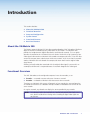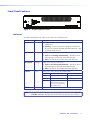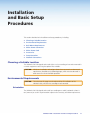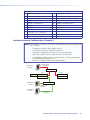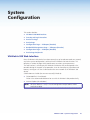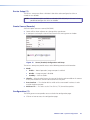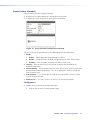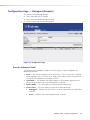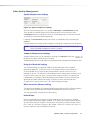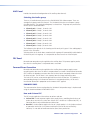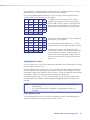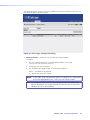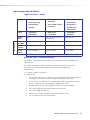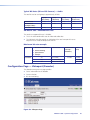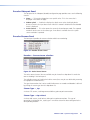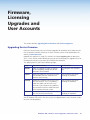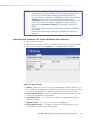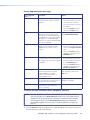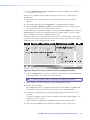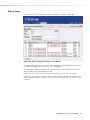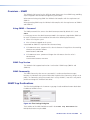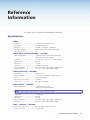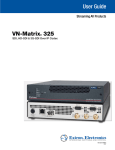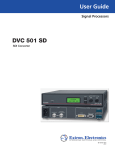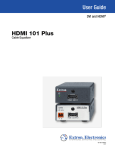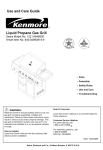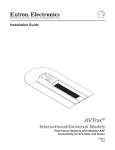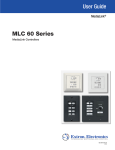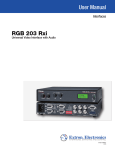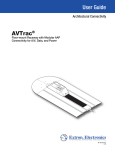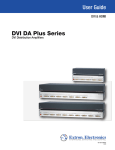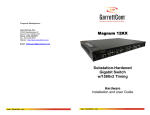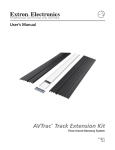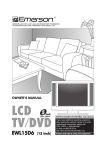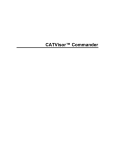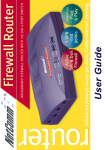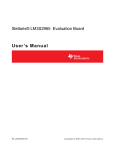Download Extron electronic Extron Electronics TV Video Accessories 300 User's Manual
Transcript
User Guide Matrix Systems VN-Matrix 300 68-1995-01 Rev. A 12 10 Safety Instructions • English Warning This symbol is intended to alert the user of important operating and maintenance (servicing) instructions in the literature provided with the equipment. Power sources • This equipment should be operated only from the power source indicated on the product. This equipment is intended to be used with a main power system with a grounded (neutral) conductor. The third (grounding) pin is a safety feature, do not attempt to bypass or disable it. This symbol is intended to alert the user of the presence of uninsulated dangerous voltage within the product’s enclosure that may present a risk of electric shock. Power disconnection • To remove power from the equipment safely, remove all power cords from the rear of the equipment, or the desktop power module (if detachable), or from the power source receptacle (wall plug). Caution Read Instructions • Read and understand all safety and operating instructions before using the equipment. Retain Instructions • The safety instructions should be kept for future reference. Follow Warnings • Follow all warnings and instructions marked on the equipment or in the user information. Avoid Attachments • Do not use tools or attachments that are not recommended by the equipment manufacturer because they may be hazardous. Consignes de Sécurité • Français Ce symbole sert à avertir l’utilisateur que la documentation fournie avec le matériel contient des instructions importantes concernant l’exploitation et la maintenance (réparation). Ce symbole sert à avertir l’utilisateur de la présence dans le boîtier de l’appareil de tensions dangereuses non isolées posant des risques d’électrocution. Attention Lire les instructions• Prendre connaissance de toutes les consignes de sécurité et d’exploitation avant d’utiliser le matériel. Conserver les instructions• Ranger les consignes de sécurité afin de pouvoir les consulter à l’avenir. Respecter les avertissements • Observer tous les avertissements et consignes marqués sur le matériel ou présentés dans la documentation utilisateur. Eviter les pièces de fixation • Ne pas utiliser de pièces de fixation ni d’outils non recommandés par le fabricant du matériel car cela risquerait de poser certains dangers. Sicherheitsanleitungen • Deutsch Power cord protection • Power cords should be routed so that they are not likely to be stepped on or pinched by items placed upon or against them. Servicing • Refer all servicing to qualified service personnel. There are no user-serviceable parts inside. To prevent the risk of shock, do not attempt to service this equipment yourself because opening or removing covers may expose you to dangerous voltage or other hazards. Slots and openings • If the equipment has slots or holes in the enclosure, these are provided to prevent overheating of sensitive components inside. These openings must never be blocked by other objects. Lithium battery • There is a danger of explosion if battery is incorrectly replaced. Replace it only with the same or equivalent type recommended by the manufacturer. Dispose of used batteries according to the manufacturer’s instructions. Avertissement Alimentations • Ne faire fonctionner ce matériel qu’avec la source d’alimentation indiquée sur l’appareil. Ce matériel doit être utilisé avec une alimentation principale comportant un fil de terre (neutre). Le troisième contact (de mise à la terre) constitue un dispositif de sécurité : n’essayez pas de la contourner ni de la désactiver. Déconnexion de l’alimentation• Pour mettre le matériel hors tension sans danger, déconnectez tous les cordons d’alimentation de l’arrière de l’appareil ou du module d’alimentation de bureau (s’il est amovible) ou encore de la prise secteur. Protection du cordon d’alimentation • Acheminer les cordons d’alimentation de manière à ce que personne ne risque de marcher dessus et à ce qu’ils ne soient pas écrasés ou pincés par des objets. Réparation-maintenance • Faire exécuter toutes les interventions de réparation-maintenance par un technicien qualifié. Aucun des éléments internes ne peut être réparé par l’utilisateur. Afin d’éviter tout danger d’électrocution, l’utilisateur ne doit pas essayer de procéder lui-même à ces opérations car l’ouverture ou le retrait des couvercles risquent de l’exposer à de hautes tensions et autres dangers. Fentes et orifices • Si le boîtier de l’appareil comporte des fentes ou des orifices, ceux-ci servent à empêcher les composants internes sensibles de surchauffer. Ces ouvertures ne doivent jamais être bloquées par des objets. Lithium Batterie • Il a danger d’explosion s’ll y a remplacment incorrect de la batterie. Remplacer uniquement avec une batterie du meme type ou d’un ype equivalent recommande par le constructeur. Mettre au reut les batteries usagees conformement aux instructions du fabricant. Vorsicht Dieses Symbol soll dem Benutzer in der im Lieferumfang enthaltenen Dokumentation besonders wichtige Hinweise zur Bedienung und Wartung (Instandhaltung) geben. Stromquellen • Dieses Gerät sollte nur über die auf dem Produkt angegebene Stromquelle betrieben werden. Dieses Gerät wurde für eine Verwendung mit einer Hauptstromleitung mit einem geerdeten (neutralen) Leiter konzipiert. Der dritte Kontakt ist für einen Erdanschluß, und stellt eine Sicherheitsfunktion dar. Diese sollte nicht umgangen oder außer Betrieb gesetzt werden. Dieses Symbol soll den Benutzer darauf aufmerksam machen, daß im Inneren des Gehäuses dieses Produktes gefährliche Spannungen, die nicht isoliert sind und die einen elektrischen Schock verursachen können, herrschen. Stromunterbrechung • Um das Gerät auf sichere Weise vom Netz zu trennen, sollten Sie alle Netzkabel aus der Rückseite des Gerätes, aus der externen Stomversorgung (falls dies möglich ist) oder aus der Wandsteckdose ziehen. Achtung Lesen der Anleitungen • Bevor Sie das Gerät zum ersten Mal verwenden, sollten Sie alle Sicherheits-und Bedienungsanleitungen genau durchlesen und verstehen. Aufbewahren der Anleitungen • Die Hinweise zur elektrischen Sicherheit des Produktes sollten Sie aufbewahren, damit Sie im Bedarfsfall darauf zurückgreifen können. Befolgen der Warnhinweise • Befolgen Sie alle Warnhinweise und Anleitungen auf dem Gerät oder in der Benutzerdokumentation. Keine Zusatzgeräte • Verwenden Sie keine Werkzeuge oder Zusatzgeräte, die nicht ausdrücklich vom Hersteller empfohlen wurden, da diese eine Gefahrenquelle darstellen können. Instrucciones de seguridad • Español Este símbolo se utiliza para advertir al usuario sobre instrucciones importantes de operación y mantenimiento (o cambio de partes) que se desean destacar en el contenido de la documentación suministrada con los equipos. Este símbolo se utiliza para advertir al usuario sobre la presencia de elementos con voltaje peligroso sin protección aislante, que puedan encontrarse dentro de la caja o alojamiento del producto, y que puedan representar riesgo de electrocución. Precaucion Leer las instrucciones • Leer y analizar todas las instrucciones de operación y seguridad, antes de usar el equipo. Conservar las instrucciones • Conservar las instrucciones de seguridad para futura consulta. Obedecer las advertencias • Todas las advertencias e instrucciones marcadas en el equipo o en la documentación del usuario, deben ser obedecidas. Evitar el uso de accesorios • No usar herramientas o accesorios que no sean especificamente recomendados por el fabricante, ya que podrian implicar riesgos. 安全须知 • 中文 这个符号提示用户该设备用户手册中有重要的操作和维护说明。 这个符号警告用户该设备机壳内有暴露的危险电压,有触电危险。 注意 阅读说明书 • 用户使用该设备前必须阅读并理解所有安全和使用说明。 保存说明书 • 用户应保存安全说明书以备将来使用。 遵守警告 • 用户应遵守产品和用户指南上的所有安全和操作说明。 避免追加 • 不要使用该产品厂商没有推荐的工具或追加设备,以避免危险。 Schutz des Netzkabels • Netzkabel sollten stets so verlegt werden, daß sie nicht im Weg liegen und niemand darauf treten kann oder Objekte darauf- oder unmittelbar dagegengestellt werden können. Wartung • Alle Wartungsmaßnahmen sollten nur von qualifiziertem Servicepersonal durchgeführt werden. Die internen Komponenten des Gerätes sind wartungsfrei. Zur Vermeidung eines elektrischen Schocks versuchen Sie in keinem Fall, dieses Gerät selbst öffnen, da beim Entfernen der Abdeckungen die Gefahr eines elektrischen Schlags und/oder andere Gefahren bestehen. Schlitze und Öffnungen • Wenn das Gerät Schlitze oder Löcher im Gehäuse aufweist, dienen diese zur Vermeidung einer Überhitzung der empfindlichen Teile im Inneren. Diese Öffnungen dürfen niemals von anderen Objekten blockiert werden. Litium-Batterie • Explosionsgefahr, falls die Batterie nicht richtig ersetzt wird. Ersetzen Sie verbrauchte Batterien nur durch den gleichen oder einen vergleichbaren Batterietyp, der auch vom Hersteller empfohlen wird. Entsorgen Sie verbrauchte Batterien bitte gemäß den Herstelleranweisungen. Advertencia Alimentación eléctrica • Este equipo debe conectarse únicamente a la fuente/tipo de alimentación eléctrica indicada en el mismo. La alimentación eléctrica de este equipo debe provenir de un sistema de distribución general con conductor neutro a tierra. La tercera pata (puesta a tierra) es una medida de seguridad, no puentearia ni eliminaria. Desconexión de alimentación eléctrica • Para desconectar con seguridad la acometida de alimentación eléctrica al equipo, desenchufar todos los cables de alimentación en el panel trasero del equipo, o desenchufar el módulo de alimentación (si fuera independiente), o desenchufar el cable del receptáculo de la pared. Protección del cables de alimentación • Los cables de alimentación eléctrica se deben instalar en lugares donde no sean pisados ni apretados por objetos que se puedan apoyar sobre ellos. Reparaciones/mantenimiento • Solicitar siempre los servicios técnicos de personal calificado. En el interior no hay partes a las que el usuario deba acceder. Para evitar riesgo de electrocución, no intentar personalmente la reparación/mantenimiento de este equipo, ya que al abrir o extraer las tapas puede quedar expuesto a voltajes peligrosos u otros riesgos. Ranuras y aberturas • Si el equipo posee ranuras o orificios en su caja/alojamiento, es para evitar el sobrecalientamiento de componentes internos sensibles. Estas aberturas nunca se deben obstruir con otros objetos. Batería de litio • Existe riesgo de explosión si esta batería se coloca en la posición incorrecta. Cambiar esta batería únicamente con el mismo tipo (o su equivalente) recomendado por el fabricante. Desachar las baterías usadas siguiendo las instrucciones del fabricante. 警告 电源 • 该设备只能使用产品上标明的电源。 设备必须使用有地线的供电系统供电。 第三条线( 地线)是安全设施,不能不用或跳过 。 拔掉电源 • 为安全地从设备拔掉电源,请拔掉所有设备后或桌面电源的电源线,或任何接到市电 系统的电源线。 电源线保护 • 妥善布线, 避免被踩踏,或重物挤压。 维护 • 所有维修必须由认证的维修人员进行。 设备内部没有用户可以更换的零件。为避免出现触 电危险不要自己试图打开设备盖子维修该设备。 通风孔 • 有些设备机壳上有通风槽或孔,它们是用来防止机内敏感元件过热。 不要用任何东西 挡住通风孔。 锂电池 • 不正确的更换电池会有爆炸的危险。必须使用与厂家推荐的相同或相近型号的电池。按 照生产厂的建议处理废弃电池。 ii P Notational Conventions Used in this Guide TIP: A tip provides a suggestion to make setting up or working with the device easier. NOTE: A note draws attention to important information. CAUTION: A caution warns of things or actions that might damage the equipment. WARNING: A warning warns of things or actions that might cause injury, death, or other severe consequences. Copyright © 2010 Extron Electronics. All rights reserved. Trademarks All trademarks mentioned in this guide are the properties of their respective owners. iii iv Contents Introduction.......................................................... 1 About the VN-Matrix 300......................................1 Functional Overview..............................................1 Signal Compatibility — Video............................. 2 Signal Compatibility — Audio............................ 2 Unit Setup and Configuration..............................2 System Control.......................................................3 Integrated Web Management System............... 3 Additional Control Features............................... 3 Network Requirements....................................... 3 VN-Matrix 300 System Overview..........................4 Data Transport Methods..................................... 4 Front Panel Features..............................................8 Indicators............................................................. 8 Test Button.......................................................... 9 Reset Button........................................................ 9 Rear Panel Features...............................................9 Digital Video Connectors.................................. 10 Power Supply Input........................................... 10 Network Connectors......................................... 10 Serial I/O Connectors......................................... 10 Installation and Basic Setup Procedures........................................................... 11 Choosing a Suitable Location.............................11 Environmental Requirements.............................11 Orientation........................................................ 11 Temperature...................................................... 12 Ventilation......................................................... 12 Humidity and Water.......................................... 12 Rack Mount Requirements..................................12 Mounting and Support..................................... 12 Ventilation......................................................... 12 Power Supply..................................................... 12 Mains Power Connection (via PSU).....................13 Mains Power Cord (for PSU)................................13 �Power-up Procedure�........................................ 13 Fitting a Mains Plug.......................................... 14 External Supply Protection............................... 14 Accessories...........................................................15 Supplied Accessories......................................... 15 Optional Accessories......................................... 15 Rack Mounting.................................................. 16 Basic Setup Procedure.........................................17 Configuring a VN-Matrix 300 System .............. 17 Network Communications Setup..................... 17 Network (NIC) Connections.................................20 Single Network Connection.............................. 20 Dual Network Connection................................ 20 System Control Data......................................... 20 Video and Audio Data...................................... 21 Switched Network Configuration, Example 1......................................................... 21 Switched Network Configuration, Example 2......................................................... 22 Routed Network Configuration Example........ 24 System Configuration..................................... 26 VN-Matrix 300 Web Interface.............................26 Start Up and Login Procedure............................27 Login Screen — User Accounts......................... 27 Device List Page...................................................28 Device Type........................................................ 28 Device Mode...................................................... 28 Device Page..........................................................29 Device Summary................................................ 29 Licensed Features.............................................. 29 Device Setup...................................................... 30 Create Source (Encoder)................................... 30 Configuration.................................................... 30 Create Display (Decoder).................................. 31 Configuration Page — Videoport (Encoder)......32 Encoder Videoport Panel.................................. 32 Encoder Streams Panel...................................... 33 Bandwidth Management Page — Videoport (Encoder).............................................................34 Bandwidth Management — Standard Control ............................................................. 35 Advanced Control — Video Quality and Bandwidth Management................................. 36 Video Quality Management............................. 37 Bandwidth Management.................................. 38 Streams Panel.................................................... 38 Configuration Page — Ancport (Encoder).........39 ANC Panel.......................................................... 40 FEC Panel........................................................... 40 Forward Error Correction.................................. 40 Streams Panel (ANC)......................................... 42 Typical Application Bit Rates ........................... 44 Configuration Page — Videoport (Decoder).....45 Decoder Videoport Panel.................................. 46 Decoder Streams Panel..................................... 46 Decoder — Bit Rate and Stream Statistics....... 48 VN-Matrix 300 • Contents v Device Page — Peripherals..................................49 Serial Port Control............................................. 49 Pass-through Control Mode............................. 49 Configuring a Serial Pass-through Group........ 50 Firmware, Licensing Upgrades and User Accounts..................................................... 52 Upgrading Device Firmware...............................52 Uploading the Firmware File to the VN‑Matrix 300 Controller................................ 53 Licensing............................................................ 56 User Accounts.................................................... 57 Clock Management.............................................58 Controller Licensing.......................................... 58 Alarms and SNMP............................................. 59 Overview — Alarms.............................................59 Alarms Page.........................................................60 Filter Settings..................................................... 60 Alarm Type......................................................... 61 Alarm Source..................................................... 61 Alarm Severity................................................... 61 Alarm Reporting................................................ 61 Applying Alarm Filter Settings......................... 61 Alarm List........................................................... 61 Alarm Logs...........................................................62 Alarm Type Description — Encoder ................ 63 Alarm Type Description — Decoder ................ 64 Alarm Type Description — Controller............. 64 Overview — SNMP..............................................65 Using SNMP — Password.................................. 65 SNMP Trap Version............................................ 65 SNMP Community............................................. 65 SNMP Trap Destinations......................................65 Reference Information................................... 66 Specifications.......................................................66 Hardware.............................................................68 Network Port 1: RJ45........................................ 68 Network Port 2: SFP.......................................... 69 RS-232 Serial I/O (COM1 and COM2) ............... 70 Extron® Warranty.............................................. 74 Contact Information........................................ 74 VN-Matrix 300 • Contents vi Introduction This section describes: zz About the VN-Matrix 300 zz Functional Overview zz Setup and Configuration zz System Control zz Front Panel Features zz Rear Panel Features About the VN-Matrix 300 The Extron® range of VN-Matrix™ 300 video encoders/decoders (VNC 300 codecs) distribute digital SD and HDTV broadcast quality video across an IP network. The VN-Matrix 300 provides the bridge between digital video devices and IP-based networks. This user guide describes the operation of a VN-Matrix 300 series device fitted with v.4.5g firmware or later. Video signals connected to a VN-Matrix 300 encoder are compressed into a TCP or RTP data stream for transport across a local area or wide area network. At the far end of the network another VN-Matrix 300 unit decodes the compressed stream back into the original video signal format. Ancillary (primarily audio data associated with the original video signal) is preserved in an uncompressed form and is transported across the network alongside the video signal. Functional Overview The VNC 300 codec can be configured to operate in one of two modes, as an: zz Encoder — to encode a source and stream it across a network zz Decoder — to decode a VN-Matrix 300 data stream from a network Therefore, any VN-Matrix 300 system will comprise at least two devices, one configured as an encoder and the other as a decoder. Multiple encoders and decoders can co‑exist on the same network. On a given network, any decoder can display the source provided by any encoder. NOTE: The VN-Matrix 300 is also available as a decoder only device (VND 300). In this case, details included here relating to the encoding of digital video signals are not relevant. VN-Matrix 300 • Introduction 1 Signal Compatibility — Video The VN-Matrix 300 is supplied in one of three options, based on the type of digital video transport and video resolutions that it is intended to support. Digital Video Transport Model Number SMPTE424/425M SMPT292 SMPTE 259M VN-Matrix 300 SD Not supported Not supported 525i/59.94 Hz; 625i/50 Hz; VN-Matrix 300 HD Not supported VN-Matrix 300 3G 1080p @50/59.94/60Hz; 10bit, 4:2:2, YCrCb 1080i @50/59.95/60 Hz 1080p @23.97/24/25/29.97/30 Hz 720p @ 23.97/24/25/29.97/30/50/59.94/60 Hz, 10bit, 4:2:2, YCrCb, YCrCb 10 bit, 4:2:2. YCrCb Supported Video modes The VN-Matrix 300 incorporates advanced image acquisition circuitry which can auto-detect the format of the connected signal without the need for any additional setup. Input sources are encoded and decoded at their native resolution and format. Signal Compatibility — Audio The VN-Matrix 300 range of codecs support the transport of embedded audio data as described by the following SMPTE standards. zz SMPTE 299M: 24 bit digital audio zz SMPTE 272M-A: 20 bit digital audio VNC 300 configured as an Encoder The source signal is connected to the input BNC of the VNC 300. A reclocked loop through connection is provided for an external local monitor. In addition, a second loop through is available that includes an overlay function that may be used for identification purposes. VNC 300 configured as a Decoder The decoded video signal is available on the output BNC. The loop through connector is not active. NOTE: The input connector BNC on the decoder may be used to connect to a digital studio genlock signal. Unit Setup and Configuration Low level communications setup of the VNC 300 or VND 300 is achieved using a serial data link to the COM1 port. This interface provides for configuration of the network settings for each unit and is undertaken during commissioning. High level configuration is achieved via the network using the Integrated Web Management System. There is no need for the VN-Matrix 300 units to be configured for a specific source type. The VNC 300 or VND 300 automatically identifies the source format of the signal connected to the encoder. The decoded image is presented in exactly the same format. Configuration of the system specific parameters is made via the Integrated Web Management provided by the controller. VN-Matrix 300 • Introduction 2 System Control Integrated Web Management System The VN-Matrix 300 incorporates an integrated web management system (referred to in this manual as the web interface). This allows any VN-Matrix 300 unit on a network to be configured via a Windows®-based PC (on the same network), using a standard web browser (such as Mozilla FireFox® or Internet Explorer®). This interface provides for full control of the VN-Matrix 300 feature set. One VN-Matrix 300 unit in the system is designated as a controller. This unit acts as a server for the web interface and holds a record of the configuration for all VN-Matrix 300 devices on the network. The controller manages the communications to all VN-Matrix 300 devices. Any VN-Matrix 300 unit, whether it is configured as an encoder or decoder, can be used as a controller. Additional Control Features Remote Control RS-232 serial data can be routed between selected VN-Matrix 300 units using the COM2 port, for example to provide remote control of an external device. Network Requirements The VN-Matrix 300 uses highly efficient compression algorithms to minimize the amount of data needed to be transported across the network. It is, however, crucial to the effective operation of VN-Matrix 300 that sufficient data throughput can be achieved, especially where multiple sources are being encoded. The efficiency of a network will be directly affected by the speed and configuration of each element within its infrastructure, such as switchers and routers. The VN-Matrix 300 will achieve optimum transmission results over a dedicated 1 Gbps network (Gigabit Ethernet). VN-Matrix 300 • Introduction 3 VN-Matrix 300 System Overview In this example either of the two encoder streams may be routed to any of the three decoder units. The VN-Matrix 300 labelled IP Rx is the controller for the system. IP Tx 1 LAN-1 LAN-2 STATUS ALARM IP Rx (a) LAN-1 LAN-2 STATUS ALARM TEST TEST VN-MATRIX 300 SERIES VN-MATRIX 300 SERIES SERIAL DIGITAL VIDEO OVER IP SERIAL DIGITAL VIDEO OVER IP Network IP TX 2 LAN-1 LAN-2 STATUS ALARM IP Rx (b) LAN-1 LAN-2 STATUS ALARM TEST TEST VN-MATRIX 300 SERIES VN-MATRIX 300 SERIES SERIAL DIGITAL VIDEO OVER IP SERIAL DIGITAL VIDEO OVER IP IP Rx (c) System Control LAN-1 LAN-2 STATUS ALARM TEST VN-MATRIX 300 SERIES SERIAL DIGITAL VIDEO OVER IP Monitoring & Control Decoder Configured as Controller Figure 1. VN-Matrix 300 In Use to Transmit (Encode) and Receive (Decode) Configuration of each device, including which source is displayed on which display, can be achieved by any PC on the same network, using the VN-Matrix 300 Integrated Web Management System Data Transport Methods Source (video) data from a VN-Matrix 300 Encoder can be distributed to multiple displays/ decoders (one-to-many) or to a single display/decoder (point-to-point). Video data is transported from the source (encoder) to the display (decoder) using one of three methods: zz Multicast RTP zz Unicast RTP zz Unicast TCP A description of each method, together with its advantages and disadvantages, can be found on the following pages. VN-Matrix 300 • Introduction 4 Multicast RTP This transport method uses a real-time variation of UDP (User Datagram Protocol), called RTP (Real Time Protocol). Multicast RTP allows a source to be displayed on any number of displays. RTP Program Data IP Rx (a) LAN-1 LAN-2 STATUS ALARM TEST VN-MATRIX 300 SERIES SERIAL DIGITAL VIDEO OVER IP IP Rx (b) IP Tx 1 LAN-1 LAN-2 STATUS ALARM LAN-1 LAN-2 STATUS ALARM TEST TEST VN-MATRIX 300 SERIES VN-MATRIX 300 SERIES SERIAL DIGITAL VIDEO OVER IP SERIAL DIGITAL VIDEO OVER IP RTP Program Data RTP Program Data Network RTP Program Data IP Rx (c) System Control LAN-1 LAN-2 STATUS ALARM TEST VN-MATRIX 300 SERIES SERIAL DIGITAL VIDEO OVER IP Monitoring & Control IP Rx (d) LAN-1 LAN-2 STATUS ALARM IP Rx n-1 TEST VN-MATRIX 300 SERIES IP Rx n SERIAL DIGITAL VIDEO OVER IP RTP Program Data LAN-1 LAN-2 STATUS ALARM TEST VN-MATRIX 300 SERIES SERIAL DIGITAL VIDEO OVER IP LAN-1 LAN-2 STATUS ALARM TEST VN-MATRIX 300 SERIES SERIAL DIGITAL VIDEO OVER IP Any number of decoders may be part of the multicast group. Figure 2. Using Multicast RTP to Display a Source on Numerous Displays The source encoder uses RTP to send data to a multicast group. RTP provides very low latency which is important for video transport. The RTP protocol compensates for jitter and any breaks in the sequence of data during the transfer over an IP network. This is the recommended transport method for real time video and audio data over an IP network. However, because RTP is a connection-less protocol, data delivery is not guaranteed. Where data packets are lost (such as due to excessive network traffic) the VN‑Matrix 300 carefully manages the data stream to minimize any image disruption. VN-Matrix 300 • Introduction 5 Unicast RTP Like Multicast RTP, this method uses a real-time variation of UDP protocol, called RTP. This method can be used where the network infrastructure does not support multicast traffic. Typically this should be used as a point-to-point configuration (that is: single source to single display) but it can also be used for up to four displays. RTP Program Data LAN-1 LAN-2 STATUS ALARM Up to four decoders may be part of the UNICAST RTP group. TEST VN-MATRIX 300 SERIES SERIAL DIGITAL VIDEO OVER IP IP Rx (b) IP Tx 1 LAN-1 LAN-2 STATUS ALARM IP Rx (a) LAN-1 LAN-2 STATUS ALARM TEST TEST VN-MATRIX 300 SERIES VN-MATRIX 300 SERIES SERIAL DIGITAL VIDEO OVER IP SERIAL DIGITAL VIDEO OVER IP RTP Program Data RTP Program Data Network RTP Program Data IP Rx (c) LAN-1 LAN-2 STATUS ALARM TEST VN-MATRIX 300 SERIES SERIAL DIGITAL VIDEO OVER IP Monitoring & Control RTP Program Data System Control IP Rx (d) LAN-1 LAN-2 STATUS ALARM TEST VN-MATRIX 300 SERIES SERIAL DIGITAL VIDEO OVER IP Figure 3. Using Unicast RTP Where the Network Infrastructure Does Not Support Multicast Traffic RTP provides very low latency which is important for video transport. The RTP protocol compensates for jitter and any breaks in the sequence of data during the transfer over an IP network. However, because RTP is a connection-less protocol, data delivery is not guaranteed. Where data packets are lost (for example: due to excessive network traffic) the VN-Matrix 300 carefully manages the data stream to minimize any image disruption. VN-Matrix 300 • Introduction 6 Unicast TCP This method transports data using standard TCP (Transport Control Protocol) and should only ever be used for single point-to-point transfer of data. Each encoder is ‘paired’ to a decoder with a point to point data link. IP Tx 1 LAN-1 LAN-2 STATUS ALARM IP Rx (a) LAN-1 LAN-2 STATUS ALARM TEST TEST VN-MATRIX 300 SERIES VN-MATRIX 300 SERIES SERIAL DIGITAL VIDEO OVER IP SERIAL DIGITAL VIDEO OVER IP TCP/IP Program Data TCP/IP Program Data Network IP Rx (b) System Controller LAN-1 LAN-2 STATUS ALARM TEST VN-MATRIX 300 SERIES SERIAL DIGITAL VIDEO OVER IP Monitoring & Control Figure 4. Using Unicast TCP as a Single Point-to-Point Transfer of Data TCP is a connection-based protocol and, therefore, data is guaranteed to be delivered. However, in the event of excessive network traffic, delivery may be delayed impacting real‑time performance. NOTE: Multiple decoder connections are theoretically possible using this method but NOT recommended. Each additional connection creates extra loading on the encoder CPU which ultimately results in poor display performance. In addition, multiple TCP streams carrying the same source data is an inefficient use of network bandwidth. VN-Matrix 300 • Introduction 7 Front Panel Features Figure 5. VN-Matrix 300 Front Panel Indicators The following indicators are visible on the front of the VN-Matrix 300: Name Color Function Power Green zz Fully Lit – when the unit is receiving power from the 12V supply input. zz Flashing – an over temperature condition has occurred or there was a power overload/underload condition. Cycle the power off/on to reset. LAN 1 (RJ45) Orange LAN 2 (SFP) STATUS Orange Green Indicates the status of network port 1: zz Fully Lit or Flashing Intermittently – control or source data is being transmitted or received by the port. zz Unlit – no data or no network connection detected. Indicates the status of network port 2: zz Fully Lit or Flashing Intermittently – control or source data is being transmitted or received by the port. zz Unlit – no data or no network connection detected. Indicates the source status of the VN-Matrix 300: Condition Encoder (source) ALARM Red Decoder (display) Unlit No source input detected No source is received Flashing Source being streamed Source being received Fully Lit Source present but not being streamed (such as unit currently disabled or in standby mode) N/A Indicates that a critical alarm has occurred. NOTE: During the VN-Matrix 300 boot up cycle (typically 20-30 seconds) the Network and Status indicators may light or flash intermittently while the unit initializes. VN-Matrix 300 • Introduction 8 Test Button The test button on the front panel provides the following functionality. Encoder Decoder Action Display the test pattern on the SDI‑OUT connector. Display the test pattern on the SDI‑OUT connector Active stream Suspended Not displayed Output format HD 1280 x 720, progressive SD 720 x 576 / 720 x 480, interlaced Figure 6. Test Pattern: 720x480, 720x576 Figure 7. Test Pattern: 1280 x 720 Reset Button Each VN-Matrix 300 unit is fitted with a concealed reset button. This can be used to reboot the operating system, for example during firmware upgrade procedures. To activate this button, insert the blade of a very small screwdriver (or similar tool) or straightened paper clip into the hole on the front panel, on the left of the indicators. Rear Panel Features COM 1 COM 2 12V DC REG 6A MAX OUT IN LOOP Figure 8. VN-Matrix 300 Rear Panel All connections to the VN-Matrix 300 are provided on the rear panel of the unit. Full details of connector types, pin-outs and specifications can be found in the Technical Data section. VN-Matrix 300 • Introduction 9 Digital Video Connectors The VN-Matrix 300 provides 3 BNC connectors for the connection of digital video sources. The function of the connectors may change dependant on the configuration of the unit (encoder or decoder mode). Connector Mode SDI – IN SDI - OUT SDI - LOOP Encoder (IP TX) Digital Video input This connector provides a loop through of the original source with a text overlay (optional) for identification purposes. This connector provides a simple re‑clocked (buffered) loop through connection of the input source. Decoder Digital Genlock Digital Video output. (IP RX) input (optional) zz The video output will be in the same format as the originating source. zz Not used When no video streams are being decoded this output can provide either a frozen image of the last received frame or a user definable splash screen. Power Supply Input The VN-Matrix 300 requires a 12V DC regulated power supply (rated at 5A) via this connector. A suitable mains-operated power supply unit (PSU) is provided. Network Connectors These are used to connect the VN-Matrix 300 to an Ethernet network. zz Either port may be used for streaming images along with any associated audio and ancillary data. zz It is not possible to stream data from both ports simultaneously. zz Either port may be used for control and monitoring purposes. zz It is possible to use one port for the streaming of image data and the other port for control and monitoring purposes. RJ45 – LAN 1 — Provides a 1000BASE-T connection. SFP – LAN 2 — Provides for an (optional) 1000BASE-SX optical connection. Serial I/O Connectors COM1 and 2 are standard 9-pin D type connectors. These are used to establish a serial data link between the VN-Matrix 300 and an external computer. zz COM1 is used for low level configuration of the VN-Matrix 300 unit via a serial link. zz COM2 is used for sending or receiving serial data across a network, for example for control of external devices. VN-Matrix 300 • Introduction 10 Installation and Basic Setup Procedures This section describes basic installation and setup procedures, including: zz Choosing a Suitable Location zz Environmental Requirements zz Rack Mount Requirements zz Mains Power Connection zz Mains Power Cord zz Accessories zz Setup Procedure zz Network Connections Choosing a Suitable Location The VN-Matrix 300 is designed to be used either as a free-standing unit or to be mounted in a 19-inch equipment rack using the optional kits available. CAUTION: Whichever installation method you choose there are certain environmental requirements, detailed on the following pages, which must be observed in order to ensure safe and reliable operation. Environmental Requirements CAUTION: The criteria on this page must be observed for all installations of the VN‑Matrix 300, whether free-standing or rack-mounted. Orientation The VN-Matrix 300 is designed to be used free-standing on a stable, horizontal surface. It can, however, be used in any orientation subject to the necessary ventilation requirements. VN-Matrix 300 • Installation and Basic Setup Procedures 11 Temperature DO NOT install or operate the VN-Matrix 300 in an area where the ambient temperature exceeds 35°C (95°F) or falls below 5°C (35°F). Remember that, as with all electronic equipment, the VN-Matrix 300 and its associated PSU also produces heat which may affect the ambient temperature. After the VN-Matrix 300 has been in use for a period of time, the external casing may become slightly warm to the touch. Ensure that any adjacent surfaces will not be affected by the heat. Ventilation DO NOT obstruct the ventilation grills during use. The VN-Matrix 300 has an integral forced-air cooling system. A fan draws air in through the grille in the front panel and expels warmed air through the grilles in the back panel. The fan speed is controlled automatically by an internal temperature sensor. The fan may, therefore, appear to run faster as the unit warms up or if the ambient temperature is increased. A self-resetting thermal cut-out will shutdown the VN-Matrix 300 if the temperature exceeds design limits. Humidity and Water DO NOT install or operate the VN-Matrix 300 in an area in which the ambient relative humidity exceeds 85% or in an area that is prone to condensation. DO NOT install or operate the VN-Matrix 300 near water or in a location which may be prone to water seepage — the VN-Matrix 300 is not waterproof. Rack Mount Requirements CAUTION: For rack-mounted installations, the following criteria must be observed. Mounting and Support ALWAYS use the special rack-mount kits (available separately) to secure the VN-Matrix 300. Full details on using the kit are included with the kit. It will be necessary to remove the four feet before rack mounting. DO NOT stand other units directly on top of the VN-Matrix 300 when it is rack-mounted as this will place excessive strain on the mounting brackets. Ventilation ALWAYS ensure that the rack enclosure is adequately ventilated. Sufficient airflow must be achieved (by convection or forced-air cooling) to satisfy the ventilation requirements of all items of equipment installed within the rack. No additional ventilation gap is required above or below the VN-Matrix 300 and adjacent surfaces or equipment. Power Supply ALWAYS ensure that the mains power supply is of the correct voltage and frequency for all equipment within the rack, and that it has a good ground/earth connection. Where a power strip (mains distribution batten) is used (of either a hard-wired or plug and socket type), always ensure that the current rating of both the power strip and the supply is sufficient for all equipment within the rack. VN-Matrix 300 • Installation and Basic Setup Procedures 12 Mains Power Connection (via PSU) The VN-Matrix 300 must be powered from a 12 Volt DC regulated supply. A suitable mains‑operated power supply unit (PSU) is provided. The mains connection details that follow relate to the PSU. CAUTION: Never connect the VN-Matrix 300 directly to the mains. To ensure CE compliance ALWAYS use the PSU provided. If a backup or replacement PSU is required, always use an Extron approved PSU. Supply Requirements (for PSU) CAUTION: ALWAYS observe the following instructions to ensure safe and reliable operation of the PSU. ALWAYS ensure that the mains supply voltage is single phase only and is within the permitted range: zz 100 – 240 V AC (0.45 A Max.) 50 – 60 Hz. NEVER connect the PSU to a DC supply. DO NOT allow the mains power point to be overloaded. This is particularly important to check when powering several items of equipment from a single power point (such as within rack-mounted installations). WARNINGS: This equipment must be grounded / earthed. To avoid the possible risk of electric shock or product damage due to condensation, ALWAYS allow the PSU to become acclimatized to ambient temperature and humidity for at least thirty minutes BEFORE switching on. This is particularly important when moving the unit from a cold to a warm location. Mains Power Cord (for PSU) The mains PSU is equipped with a 3-pin (male) type mains connector which requires a power cord fitted with a corresponding 3-pin IEC320 (female) connector. The type of power cord that is supplied will be appropriate for use in your country: WARNING: Do not allow anything to rest on the mains power cord. �Power-up Procedure� You must always ensure that the VN-Matrix 300 is powered-up at the same time as the source computer or slightly before. VN-Matrix 300 • Installation and Basic Setup Procedures 13 Fitting a Mains Plug If you are fitting a plug to the unterminated power cord (or replacing an existing plug), you must fit a plug that: zz Is rated for use with mains voltage zz Is equipped with a grounding pin/connection zz Complies with any applicable National or Local electrical regulations. zz Is fitted with a correctly rated fuse (applicable to UK-style plugs only, see page 13) WARNING: Never attempt to fit or use a plug without a ground or earth pin/ connection. Wiring Details The wires of both mains power cords (supplied with each VN-Matrix 300) are color-coded as shown in the table below; be sure to connect your plug in accordance with the following guidelines: Connect the wire colored... to the plug terminal identified with... Brown L or Live or Line (or colored red or brown) Blue N or Neutral (or colored blue or black) Green and Yellow E or E or Earth or Ground (or colored green or green & yellow) WARNING: If you are unsure of the connections, or if the markings in your plug do not match those given above, CONSULT A QUALIFIED ELECTRICIAN. NOTE: The PSU is double-insulated and does not require an earth/ground connection. However, the earth cable of the mains lead must be connected in the plug. External Supply Protection CAUTION: The mains power cord supplied with this product is rated at 10A maximum and must be protected from overload by an external fuse or circuit breaker. Fused Plugs (UK-style)� If the power cord is fitted with a UK-style BS1363 3-pin plug (that is, with provision for an internal fuse), then it must be fitted with a BS1362 ASTA approved 1 inch cartridge fuse. This fuse must be rated at a maximum of 10A/250V. Since the current draw of the PSU is less than 1A, a fuse of a lower rating not less that 3A/250V may be used. WARNING: Never attempt to fit a fuse or circuit breaker of a higher maximum rating than shown above. VN-Matrix 300 • Installation and Basic Setup Procedures 14 Unfused Plugs or Hard-wired If the power cord is fitted with an unfused plug, or is hard-wired into a power strip (mains distribution batten), then the power cord must be protected by an external fuse or circuit breaker of a rating shown in the table below: Supply Voltage 110V nominal 230V nominal Maximum Fuse Rating 10A 10A Minimum Fuse Rating 3A 3A WARNING: Never attempt to fit a fuse or circuit breaker of a higher maximum rating than shown above. Accessories Supplied Accessories In addition to this User Guide, the VN-Matrix 300 is supplied with the following accessories. Item Quantity Part Number 12 V Power Supply Unit (PSU) 1 70-761-01 RS-232 Serial cable 1 27-699-01LF If any of these items is missing or damaged, please contact your Extron representative immediately. Optional Accessories The following optional accessories are also available for use with the VN-Matrix 300 — these must be ordered separately from your Extron dealer: Item Description Part Number VNM Dual Rack Mount Kit (1U, Dual mounting) A kit that allows 2 VN-Matrix 300 units to be installed in a 19 inch equipment rack. Full instructions are included with the kit. 60-1130-01 VNM Quad Rack Mount Kit (2U, Quad mounting) A kit that allows 4 VN-Matrix 300 units to be 60-1131-01 installed, side by side, in a 19 inch equipment rack. Full instructions are included with the kit. VNM MBU A kit that allows a VN-Matrix 300 unit to be 60-1132-01 mounted to any convenient flat surface, such as under a desk. Full instructions are included with the kit. VNM 12 PSDR A 12 way redundant power supply system, for use when rack mounting multiple units. Extron faceplate 70-762-01 60-1129-01 VN-Matrix 300 • Installation and Basic Setup Procedures 15 Rack Mounting Figure 9. VNM Quad RMK – 2U High for 4 VN‑Matrix 300 Units Figure 10. VNM Dual RMK – 1U High for 2 VN‑Matrix 300 Units Full details of the VNM Dual RMK and VNM Quad RMK rack trays are available on request from your Extron dealer. Redundant PSU A 12 way redundant power supply system (VNM12PSR) is available. This is designed to be used for powering multiple VN-Matrix 300 units when they are rack mounted. Power supply redundancy: zz 12 Units — with full redundancy The redundant PSU is supplied in two parts: zz The power supply housing zz A cable breakout housing Both are rack mounting. Full details are available on request. M 2 CO M 1 CO I DVI- IN M DVI- T I 2 CO OU PC DC 12V G RE X 6A M DVI- T I CO DC 12V G RE X OU PC 6A L ITA DIGDIO AU PC MA X X I DVI- DVI- I AC 1&2 H RIP PE II I L ITA DIGDIO AU DVI- MA I IN DVI- I PC H RIP PE II T VNM 12 PS VNM 12 PSR 1 IN T CO T IN OU 6A 1 M CO OU PC OU MA X X M PC T OU DC 12V G RE OU PC H RIP PE I L ITA DIGDIO AU DC 6A I 2 CO VN Series Encoder/Decoder II T 6A M L ITA DIGDIO AU IN 12V G RE DVI- I 2 CO H RIP PE MA IN DVI- T I II I L ITA DIGDIO AU IN PE MA OU 6A 1 CO I DC 12V G RE M M DVI- T T OU X I DVI- OU L ITA DIGDIO AU DC 12V G RE 2 CO II MA I 2 CO II T 12V G RE I H RIP IN OU 6A M DVI- T OU I 1 IN I IN DVI- IN I DC 6A 1 PE II T X M CO H RIP IN OU DC 12V G RE M CO RIP PE T OU 2 M DVI- T OU PC H IN DVI- IN I L ITA DIGDIO AU MA I IN I DVI- RIP PE II T 2 1 1 H IN OU M CO M CO M CO I L ITA DIGDIO AU MA AC 3&4 DC Power Cables (8 Shown, 12 Max.) VNM 12 PSD Figure 11.Rack Mounting VN-Matrix 300 • Installation and Basic Setup Procedures 16 Basic Setup Procedure Configuring a VN-Matrix 300 System Setting up and connecting a VN-Matrix 300 system is best undertaken in three stages. zz Stage 1: Network Communications Setup Configure the network settings for each device using a PC and serial data link, ensuring that one device is configured as a controller. zz Stage 2: Connection Connect each device to the network and connect its associated source or display equipment. zz Stage 3: System Configuration Using a PC connected to the same network, access the web interface (served by the controller) and make a detailed configuration of each device. CAUTION: Do not proceed with connecting or configuring the VN-Matrix 300 for an existing network until you are certain you know what you are doing — incorrect connection or configuration may cause disruption to other network users. Network Communications Setup To establish a serial communications link zz Using a null modem type serial cable (supplied), connect the serial port of a PC to the COM1 serial port on the VN-Matrix 300 to be configured: Configure PC VN 300 COM 1 COM 2 12V DC REG 6A MAX OUT IN LOOP Power Supply Figure 12. Connecting the Serial Port of a PC to the COM1 Serial Port on the VN‑Matrix 300 VN-Matrix 300 • Installation and Basic Setup Procedures 17 zz On the PC run a terminal emulation program such as HyperTerminal, with the following comms settings: Baud rate: 115200 Data bits: 8 Parity: None Stop bits: 1 Flow control: None Low level configuration zz Connect the power to the VN-Matrix 300 (or, if already connected, cycle the power off then on). zz The VN-Matrix 300 will commence sending setup/diagnostic data which should appear in the HyperTerminal window. After a few seconds the diagnostic data will stop and you will see a flashing cursor in the Hyperterminal window. zz Press the <Enter> key — the VN-Matrix 300 should respond with the following login prompt: VN Matrix(R) Maintenance Console: ver n.n 192.168.0.1 login: NOTE: The login prompt will be preceded by the current IP Address of the unit. zz Type config and press the <Enter> key. zz When prompted for a password type config and press the <Enter> key. zz The following menu will then appear. NOTE: The IP addresses here are for illustration and may not match those on your unit. RJ-45 Network Port 0. 1. 2. 3. 4. 5. 6. 7. 8. 9. Optical Network Port Network Port 1 Network Port 2 ============== ============== Speed/Duplex: auto_10_100_1000 Boot method: static [dhcp] address: 192.168.0.104 netmask: 255.255.255.0 gateway: broadcast: mtu: 1500 controller ip: 192.168.0.101 controller port: 80 Exit 10. 11. 12. 13. 14. 15. 16. 17. 18. Speed/Duplex: fibre_fixed_1000F Boot method: static [dhcp] address: 192.168.1.2 netmask: 255.255.255.0 gateway: broadcast: 192.168.1.255 mtu: 1500 ip forwarding: 0 webserver port: 80 Please select an option: VN-Matrix 300 • Installation and Basic Setup Procedures 18 Network Port Specific Options Option Function Comment 0 and 10 Network port link speed zz Option 0 allows the speed of the RJ45 network port to be set manually. zz Option 10 reports the speed of the SFP port; this is fixed at 1Gbs 1 and 11 Set STATIC or DHCP Entering 1 (11) will toggle this option. When DHCP is selected items 2 (12) through 5 (15) are not accessible. NOTE: It is necessary to assign a known IP address for the controller. This address must be entered manually into each VN‑Matrix 300 unit. Therefore it is not always practical to use DHCP. It is recommended to use a static IP address scheme. 2 and 12 Set the local address of the Network port zz Network port 1 is assigned to the RJ45 connector. zz Network port 2 is assigned the SFP connector. zz Standard ETHERNET IP addressing rules apply. Do not use any leading zeroes in the IP address, for example 172.28.12.100 is valid, 172.028.012.100 is not valid. 3 and 13 4 and 14 Set the appropriate subnet mask for the network. Set the IP address of the default gateway. zz Standard ETHERNET subnet rules apply. zz Do not use leading zeroes in the subnet mask zz such as 255.255.10.0 is valid, 255.255.010.0 is not valid. zz Required for VN-Matrix 300 systems that include multiple subnets. The default gateway must be on the same subnet as the as the port to which it is assigned. zz Only one default route is supported. Once a value is set on either option, the other option is no longer available. To clear a gateway address, select the option (4 or 14) and enter return with no value set. zz Standard ETHERNET IP addressing rules apply. Do not use any leading zeroes in the IP address for example 172.28.12.100 is valid, 172.028.012.100 is not valid. 5 and 15 Set the broadcast address. Not required. 6 and 16 Set the value of the maximum transmission unit, that is, the number of bytes (payload) in a frame. zz This value will affect the performance of the system. A large value can cause packets to be fragmented (split) whilst a small value may not make efficient use of the network capacity. zz For ETHERNET this value is normally set to 1500. In certain circumstance this value may need to be changed to better match the network that is in use. zz Remember that one (and only one) VN-Matrix 300 must be configured as a controller. zz The controller IP address must be set to the IP Address (option 2 and 12) of either Network port on the unit designated as the controller. This is port over which control data is sent. Unit Specific Options 7 Set the IP address of the controller. VN-Matrix 300 • Installation and Basic Setup Procedures 19 Network Port Specific Options Option Function Comment Unit Specific Options 8 Set the number of the port that is used for communications with the system controller. By default this is set to 5432, this may be changed if required. Note that all VN-Matrix 300 units MUST have the same port number assigned. 18 Set the port number that is used for communication with the server. By default this is set to 80, this may be changed if required. Note that the browser in use must use the same port number. 9 Reboot and activate settings. Any changes made are only activated after a reboot of the VN‑Matrix 300 unit. NOTE: Typing reboot at the hyperterminal cursor will also reset the unit. Network (NIC) Connections All network connections are made at the rear panel of the VN-Matrix 300. CAUTION: Do not proceed with connecting VN-Matrix 300 to an existing network until it is correctly configured using the Low level configuration procedure. Incorrect connection or configuration may cause disruption to other network users. Typically, the VN-Matrix 300 will connect to convenient network point on an existing inhouse network. Use the correct cable type for your chosen network. Single Network Connection The VN-Matrix 300 may be configured to run on a single physical network port (1 or 2). In this configuration all data (image, ancillary and control including monitoring) is transported over a single physical link. The VN-Matrix 300 may be used over both switched (single segment) and routed (multi‑segment) networks. Dual Network Connection If required, both network connections may be used. In this configuration image and ancillary data is transported on one connection whilst the other network port is used for monitoring and or management functions. System Control Data System control is managed by the VN-Matrix 300 that has been designated as the controller. Any changes made in the interface are sent to the affected VN-Matrix 300 device from the controller. The control information between the controller and any other VN-Matrix 300 unit in the system is sent via the network that has been assigned to the controller. VN-Matrix 300 • Installation and Basic Setup Procedures 20 Video and Audio Data Video and audio data may be transported over either of the NICs on the VN-Matrix 300 unit and are independent of the system control data. NOTE: The browser is accessible via either network port on the unit that is configured as the controller. Switched Network Configuration, Example 1 NOTES: In this example, two VN-Matrix 300 units are configured to work across a switched network. • Unit 1 is configured as the controller, on IP address 172.28.0.1. This unit serves the management interface (GUI). • The browser (control) PC may be connected to either NIC. System control data is always sent over the 172.28.x.x network • Image data is configured to run over NIC 1 (the RJ45 connector). This is defined in the management interface, described later. Browser address 192.168.0.1 Browser (NIC2) 192.168.0.3 Switch Unit 1 Controller Unit 2 NIC2:192.168.0.1 NIC2:192.168.0.2 NIC1:172.28.0.1 NIC1:172.28.0.2 Switch Browser address 172.28.0.1 Local NMS server 172.28.0.3 Browser 172.28.0.4 Unit 1 Network Port 1 (RJ45) Network Port 2 (SFP) 0 Speed/Duplex:auto_10_100_1000 10 Speed/Duplex:Fiber_fixed_1000 1 Boot method: static [dhcp] 11 Boot method: static [dhcp] 2 Address: 172.28.0.1 12 Address: 192.168.0.1 3 Netmask: 255.255.0.0 13 Netmask: 255.255.255.0 4 Gateway: 14 Gateway: 5 Broadcast: 15 Broadcast: 6 Mtu: 1500 16 Mtu: 1500 7 Controller ip: 172.28.0.1 8 Controller port: 5432 18 Webserver port: 80 9 Exit VN-Matrix 300 • Installation and Basic Setup Procedures 21 Unit 2 Network Port 1 (RJ45) Network Port 2 (SFP) 0 Speed/Duplex:auto_10_100_1000 10 Speed/Duplex:Fiber_fixed_1000 1 Boot method: static [dhcp] 11 Boot method: static [dhcp] 2 Address: 172.28.0.2 12 Address: 192.168.0.2 3 Netmask: 255.255.0.0 13 Netmask: 255.255.255.0 4 Gateway: 14 Gateway: 5 Broadcast: 15 Broadcast: 6 Mtu: 1500 16 Mtu: 1500 7 Controller ip: 172.28.0.1 8 Controller port: 5432 18 Webserver port: 80 9 Exit Switched Network Configuration, Example 2 NOTES: This example is the same as the first but the controller has now been assigned to NIC 2 on unit 1. • The browser interface is also available via NIC 1. The controller interface is available on either NIC. • Image data is configured to run over NIC 2 (the SFP connector). System control data is now sent over the 192.168.0.x network. • The controller IP address is now assigned in Option 17 under network port 2 in the configuration for both units. Option 7 is no longer available under Network port 1. Browser (NIC2) 192.168.0.3 Browser address 192.168.0.1 Switch Unit 1 Controller Unit 2 NIC2:192.168.0.1 NIC2:192.168.0.2 NIC1:172.28.0.1 NIC1:172.28.0.2 Switch Local NMS server 172.28.0.3 Local NMS server 172.28.0.3 Browser (NIC1) 172.28.0.3 Browser address 172.28.0.1 VN-Matrix 300 • Installation and Basic Setup Procedures 22 Unit 1 Network Port 1 (RJ45) Network Port 2 (SFP) 0 Speed/Duplex:auto_10_100_1000 10 Speed/Duplex:Fiber_fixed_1000 1 Boot method: static [dhcp] 11 Boot method: static [dhcp] 2 Address: 172.28.0.1 12 Address: 192.168.0.1 3 Netmask: 255.255.0.0 13 Netmask: 255.255.255.0 4 Gateway: 14 Gateway: 5 Broadcast: 15 Broadcast: 6 Mtu: 1500 16 Mtu: 1500 17 Controller ip: 192.168.0.1 18 Webserver port: 80 8 Controller port: 5432 9 Exit Unit 2 Network Port 1 (RJ45) Network Port 2 (SFP) 0 Speed/Duplex:auto_10_100_1000 10 Speed/Duplex:Fiber_fixed_1000 1 Boot method: static dhcp] 11 Boot method: static [dhcp] 2 Address: 172.28.0.2 12 Address: 192.168.0.2 3 Netmask: 255.255.0.0 13 Netmask: 255.255.255.0 4 Gateway: 14 Gateway: 5 Broadcast: 15 Broadcast: 6 Mtu: 1500 16 Mtu: 1500 17 Controller ip: 192.168.0.1 8 Controller port: 5432 18 Webserver port: 80 9 Exit VN-Matrix 300 • Installation and Basic Setup Procedures 23 Routed Network Configuration Example NOTES: This is an example of a routed network configuration. • Unit 1 is configured as the controller, on IP address 192.168.0.1. The two VN-Matrix 300 units are connected across a WAN via an external router. • A gateway IP address is now set on NIC port 2 (option 14). • Only 1 gateway may be assigned. Image data is transported over NIC 2 (the SFP connector). • The port used for image data transfer is set in the WEB interface, described later. Browser control is available on either NIC Enter the IP address of the appropriate NIC in the browser address bar. A network management system connected via NIC 1 (RJ45). • This provides isolation between image and SNMP traffic. • Browser address 192.168.0.1 Switch Switch Browser (NIC2) 192.168.0.3 192.168.0.250 192.168.1.250 Unit 2 Unit 1 Controller NIC2:192.168.1.1 NIC2:192.168.0.1 NIC1:172.29.1.1 NIC1:172.28.0.1 Local SNMP Local NMS server 172.28.0.3 Switch Switch Local NMS server 172.29.1.3 Browser (NIC1) 172.28.0.4 Browser address 172.28.0.1 Browser (NIC1) 172.29.1.4 Unit 1 Network Port 1 (RJ45) Network Port 2 (SFP) 1 Boot method: static [dhcp] 11 Boot method: static [dhcp] 2 Address: 172.28.0.1 12 Address: 192.168.1.1 3 Netmask: 255.255.0.0 13 Netmask: 255.255.255.0 14 Gateway: 192.168.0.250 5 Broadcast: 15 Broadcast: 6 Mtu: 1500 16 Mtu: 1500 17 Controller ip: 192.168.0.1 18 Webserver port: 80 8 Controller port: 5432 9 Exit VN-Matrix 300 • Installation and Basic Setup Procedures 24 Unit 2 Network Port 1 (RJ45) Network Port 2 (SFP) 1 Boot method: static dhcp] 11 Boot method: static [dhcp] 2 Address: 172.29.1.1 12 Address: 192.168.1.1 3 Netmask: 255.255.0.0 13 Netmask: 255.255.255.0 14 Gateway: 192.168.1.250 5 Broadcast: 15 Broadcast: 6 Mtu: 1500 16 Mtu: 1500 17 Controller ip: 192.168.0.1 18 Webserver port: 80 8 Controller port: 5432 9 Exit VN-Matrix 300 • Installation and Basic Setup Procedures 25 System Configuration This section describes: zz VN-Matrix 300 Web Interface zz Start Up and Login Procedure zz Device List Page zz Device Page zz Configuration Page — Videoport (Encoder) zz Bandwidth Management Page — Videoport (Encoder) zz Configuration Page — Videoport (Decoder) zz Device Page Peripherals VN-Matrix 300 Web Interface Once all VN-Matrix 300 devices have been correctly set-up for and connected to a network, any further system configuration is achieved via the VN-Matrix 300 web interface. This comprises a number of pages which provide access to various system parameters. The web interface is served up by the VN-Matrix 300 device that was designated as the controller during the network set-up procedure. It can be viewed by any up-to-date web browser, running on a PC that is connected to the same network as the VN-Matrix 300 devices. Suitable browsers include (but are not necessarily limited to): zz Firefox/Mozilla (v1.3 and above) Firefox is the recommended browser for use with the VN-Matrix 300 product family zz Internet Explorer (v6 and above) NOTE: Whatever browser is used, it must be configured to accept cookies and be JavaScript-enabled. VN-Matrix 300 • System Configuration 26 Start Up and Login Procedure The IP address of the controller is entered into the address bar of the browser in the normal way. Figure 13.Entering the IP Address In the example above, the IP address of the controller is 192.168.0.101. NOTE: The IP address of the controller in your system will be different. The login screen will be displayed in the browser (see figure 14). Login Screen — User Accounts VN-Matrix 300 has two user accounts: zz admin — which allows full read/write access to all setup parameters, zz public — which allows read only access to setup parameters. Initially the password for both accounts is the same as the user name (that is, the account name). It is recommended that these are changed once commissioning is complete. For commissioning use the admin account and click LOGIN. Figure 14.Login Screen VN-Matrix 300 • System Configuration 27 Device List Page The Device List page will display. This page lists all of the VN-Matrix 300 codecs and decoders that are present on the network. Device Type Three types of device may appear in the list zz 3G-SDI — A codec that is licensed to operate at all resolutions up to and including the 3G-SDI standard. zz HDSDI — A codec that is licensed to operate at all resolutions up to and including the HD‑SDI standard. zz SDI — A codec that is licensed to operate at resolutions up to the SDI standard. Device Mode VN-Matrix 300 Devices are listed in one of three modes: zz As an Encoder zz Undefined zz As a Decoder The mode for each device may be set as required. Note that the VN-Matrix 300 is also supplied as a decoder only option. In this case the source (encoder) mode is not available to be used. Figure 15.Device Modes NOTES: • Only devices that are configured to connect to the system controller will be listed. • The list may show more devices than you have in your system. This is because the controller will maintain a list of devices that have been used in the past and are not currently available. In this case, the IP address entry for that codec will be blank. VN-Matrix 300 • System Configuration 28 Device Page Select a device from the device list: zz Double click the mouse pointer on any of the entries for a device in the list (see figure 15). The Device page of the chosen unit will be displayed. The example below shows the Device page for an encoder. Figure 16.Device Page is Divided into Four Information Areas Device Summary (a) zz Device Name — The name of the device may be changed to a User specific value. This is the name of the device itself. zz Serial Number of the unit — For information only, required when upgrading the licence on a device. zz IP address: port — This field shows two pieces of information: zz zz The IP address of the Media 1 ETHERNET interface. zz The port number that has been configured for send and receive of UDP control information. zz By default these are 9001 (send), 5432 (receive). Link Status — The condition of the ETHERNET network link to the controller. Licensed Features (b) zz This field provides a description of features that are enabled on the device. zz The licence management button provides access the License page where additional features may be enabled. VN-Matrix 300 • System Configuration 29 Device Setup (c) The Device setup area allows a VN-Matrix 300 device to be configured as either an encoder or as a decoder. NOTE: The VN-Matrix 300 is available as a decoder (VND 300) only. In this case it is not possible to configure the unit as an encoder. Create Source (Encoder) Select this option to create a source (ENCODER). zz Source will be shown adjacent to a change device type button. zz A videoport and ancport icon will be created in the Configuration window. Figure 17. Source (Encoder) Configuration and Setup The Device Setup area provides access to the following controls and information. zz Mode: � Enable — Normal operation; image transport is enabled. � Disable — Image transport is disabled. � Standby — Same as disable. zz Identify — When checked, causes the name of the device to be overlaid on the content that is presented on the SDI-OUT connector on the rear panel. zz Data Interface — The selection defines which of the two network interfaces is to be used for the data transport. zz Multicast TTL — This value sets the Time To Live (TTL) for multicast packets. Configuration (d) The Configuration area provides access to the device configuration pages. zz Click on an icon to access the configuration pages. VN-Matrix 300 • System Configuration 30 Create Display (Decoder) Select this option to create a Display (Decoder). zz Display will be shown adjacent to a change device type button. zz A display icon will be created in the Configuration window. Figure 18. Source (Decoder) Configuration and Setup The Device Setup area provides access the following controls and information. zz Mode: � Enable — Normal operation; image transport is enabled. � Disable — Image transport is disabled; the local display will show a blank screen. � Standby — Same as disable, the display will show a splash screen. zz Identify — When checked, causes the name of the device to be overlaid on the decoded image output. zz Source Identify — When checked causes the name of the current source (stream) to be overlaid on the decoded image output. This value is displayed in brackets immediately after the device name. zz Data Interface — The selection defines which of the two network interfaces is to be used for the data transport. zz Multicast TTL — This value sets the Time To Live (TTL) for multicast packets. Configuration zz Provides access to the device configuration pages. � Select an icon to access the configuration pages. VN-Matrix 300 • System Configuration 31 Configuration Page — Videoport (Encoder) The encoder Configure page provides: zz Status information for the encoder zz Access to the Bandwidth Management page zz Stream statistics and multicast configuration Figure 19.Configuration Page Encoder Videoport Panel The top panel of the videoport (Encoder) Configure page (see figure 19) provides the following information: zz Name — This may be changed to a User specific value. This is the name that is applied to the video port, that is, the name of the image stream. Note that this need not be the same as the name applied to the physical unit itself. zz Input Mode — The VN-Matrix 300 codec supports a fully automatic detection of the connected signal format. No manual configuration is required. zz Current Mode — This value reports the currently detected source type. zz Source Status — This value reports the status of the input connection. � Unplugged — Indicates that either there is no source connected or no invalid video is present. � Active — Indicates that a valid video connection is present. VN-Matrix 300 • System Configuration 32 Encoder Streams Panel The Streams panel of the Configure page for an encoder provides information on any active streams that are configured on the encoder. zz Stream definition — Provides information on any active streams from the Encoder. � Streams are provisioned at the display (decoder) device. � Once a stream has been provisioned the details will appear in the listing. RTP UNICAST Streams When the multicast option is not selected, a decoder may connect using either: zz TCP/IP connection — Used for guaranteed delivery on point to point (single connection) systems. zz RTP UNICAST connection — Streams are sent as RTP Unicast. NOTE: In this mode, up to 4 simultaneous streams are supported. This is dependant on the total aggregated bit rate – which must not exceed 270 Mbs. Configuring a Multicast Connection When the Multicast enable option (see figure 19) is selected, the user may configure a multicast connection. zz The user is prompted to enter a Multicast group address in the range 224.nnn.nnn.nnn to 239.nnn.nnn.nnn. zz Streams are sent as RTP Multicast. zz Note that the VN-Matrix 300 supports IGMP V2 for multicast working. New export stream This function is not supported. VN-Matrix 300 • System Configuration 33 Bandwidth Management Page — Videoport (Encoder) Click the Bandwidth tab on the Configure page. The Bandwidth (see figure 20) page opens. Figure 20.Bandwidth Page The Bandwidth page provides for the control of the spatial and temporal compression settings for the encoded source. The available controls are arranged as two main groups: zz Bandwidth Management (Standard control) — Provides a simple interface used to configure a subset of the VN-Matrix 300 compression toolset. zz Advanced settings — Provides (advanced) control of the complete VN-Matrix 300 compression toolset. To hide this area, click the Standard button in the Bandwidth Management control section. NOTE: When hiding the Advanced control area section, default settings are applied to some of the controls. These settings remain in force while the Standard area controls are in use and will cancel any changes that were made previously. VN-Matrix 300 • System Configuration 34 Bandwidth Management — Standard Control Figure 21.Standard Control Area The Standard control area provides a user with a quick configuration method for the VN‑Matrix 300 encoder. Statistics for any active streams currently running from the encoder are provided in the Streams information area. Configuration for the encoder is made via 3 entries: zz Control Mode zz Image Quality zz Bit rate. Control Mode The Control Mode list is a set of 6 modes that are designed to manage the encoded image data stream by applying different spatial and temporal compression schemes. NOTE: These control modes are also accessible in the Advanced settings control area. zz None — In this mode the compression scheme maintains a constant image quality. The bit rate will vary dependant on the content. Slowly moving or static image content will have a lower bit rate than fast moving image sequences. There is no bit rate limiting in this mode. zz Peak Flow — In this mode, the spatial image quality is held constant. However, a bit rate limit is applied and maintained by controlling the frame update rate whenever this limit is exceeded. zz PBR-F — This is a Peak bit rate mode. The spatial quality is held constant until the bit rate limit is exceeded. At this point, additional spatial compression is applied to keep the bit rate at the specified limit. If the content is such that it is not possible to maintain the bit rate limit using only spatial compression then a different control mode should be chosen or the bit rate limit should be increased. zz PBR-F (FD) — This mode is as for PBR-F with the addition of dynamic frame rate management if the spatial compression is insufficient to maintain the bit rate limit. VN-Matrix 300 • System Configuration 35 Image Quality The Image Quality controls the spatial compression. A setting of 4 provides a visually lossless image. A higher setting results in higher compression whilst a lower setting applies a lower level of compression. Changes made to this setting will result in a corresponding change in the bit rate for the encoded stream. Bit Rate Enter a value up to a maximum of 300 Mbs to set the limit for the aggregate (total) bit rate for all data. zz Image data zz Audio zz Ancillary This control is not available when the Control mode is set to NONE. Advanced Control — Video Quality and Bandwidth Management Figure 22.Advanced Control Page Click the Advanced button in the Bandwidth (simple) control area described in the previous pages to access this sectopm. The controls in this area provide access to the complete set of image quality and bit rate tools for the VN-Matrix 300 encoder. The controls are divided into to two main categories: zz Video Quality zz Bandwidth Some of the controls that are available in the simple control interface described above are also present in this area. Where controls are duplicated, the settings will track. VN-Matrix 300 • System Configuration 36 Video Quality Management Spatial Compression settings Figure 23.Spatial Compression Settings The level of spatial compression is set using the Luminance and Chrominance control. These controls are normally locked, with an optimal offset of 2 units between them. A Luminance value of 0 provides the minimum spatial compression; a Luminance value of 10 provides the maximum spatial compression. If required, the Chrominance compression may be set independently by unchecking the Lock box. A spatial compression setting of 4/6 will provide visually lossless compression for HD content. NOTE: By default, the Luminance and Chrominance offset is set to 2 whenever the simple (standard) management scheme is selected. Temporal Compression settings Temporal compression may be applied by selecting the Temporal check box. By default, this option should always be selected. Temporal compression causes data to be transferred only when a change occurs between frames. Using the Threshold setting The Threshold setting (see figure 23) modifies the detection point of the temporal compression algorithm. A value of 0 results in all changes between frames being sent. As the threshold value is increased, only changes above a certain level are sent, thus reducing the bit rate. This control is used to compensate for image sources that have a level of noise in them. In general, there is always a certain amount of noise in any source that is produced by an analogue method. By applying a threshold this noise can effectively be ignored by the PURE3 compression engine, resulting in a lower transmitted bit rate. As a general rule, always set this to a 1 for a camera originated image. When to use the Chroma setting The Chroma setting adapts the temporal compression to take note of the chroma changes in an image. When enabled, note that chroma thresholding will increase the bit rate. This setting should be selected (on) for video sources. Refresh Rate Refresh rate controls how frequently the non-changing parts of the screen are updated when temporal compression mode is enabled. This is useful when connecting new displays to a Mb source and to fill in gaps in the data when using a lossy network transport such as RTP. A value of 1 refreshes the screen in one second, a value of 0.1 refreshes the screen 10 times per second. A value of 0 disables the refresh. VN-Matrix 300 • System Configuration 37 Bandwidth Management The Bandwidth management section provides a method to set a maximum bit rate for the encoded stream. It duplicates the Control mode settings already described in the Standard Control area (already described above) but includes two additional modes of control. Figure 24.Bandwidth Management Section Control Mode: Manual Frame drop In this mode, the spatial image quality is held constant. However, a bit rate limit is applied and maintained by controlling the frame update rate whenever this limit is exceeded. The frame rate is managed by setting a value for the Frame Drop Percentage. This is the percentage of frames that are dropped whenever the bit rate limit is exceeded. Control Mode: Shared Flow rate This mode is the same as the Peak flow rate but the bit rate control is applied to the aggregate value for all streams from the encoder, as would be the case if multiple (maximum 4) Unicast streams are chosen as the data transport method. Streams Panel The streams panel provides statistics on all of the active connections running on the encoder. Figure 25.Streams Panel Section The bit rate figure that is reported here is the total for all streams, including video, ancillary (audio) and FEC. VN-Matrix 300 • System Configuration 38 Configuration Page — Ancport (Encoder) The AncPort configuration is accessed from the icon in the device, configuration page and provides access to settings relating to the Ancillary data that is present in the video transport connection. Primarily, this data relates to the embedded audio. Figure 26.Configuration Page Icons Figure 27.Configuration Page The Name of the stream that is assigned to the ancillary data. NOTE: That this may be different to that of the physical encoder unit itself. VN-Matrix 300 • System Configuration 39 ANC Panel Provides for control and configuration of the ancillary data channels. Selecting the Audio group There are 16 audio channels present in the SDI/HDSDI/3G SDI video transport. These are arranged in 4 groups each of 4 channels. The VN-Matrix 300 units can transport 1 group (4 audio channels). The required audio group is selected here. The groups are presented as channel pairs as described below. zz Channel pair 1: Group 1, channels 1&2 zz Channel pair 2: Group 1, channels 3&4. zz Channel pair 3: Group 2, channels 1&2 zz Channel pair 4: Group 2, channels 3&4. zz Channel pair 5: Group 3, channels 1&2 zz Channel pair 6: Group 3, channels 3&4. zz Channel pair 7: Group 4, channels 1&2 zz Channel pair 8: Group 4, channels 3&4. The indicator to the right of the list showing each channel pair is green if that audio group is present in the SDI source. Selecting either of the check boxes associated with a group will automatically enable both of the channel pairs in that group. It is not possible to select fewer than 2 channel pairs. FEC Panel Forward error correction may be applied to the ancillary data. This protects against packet loss when the ancillary data is transported across a network. Forward Error Correction Forward error correction may be applied to the Ancillary data to protect against errors caused by packet loss when the data is transported over a network. Forward Error Correction (FEC) enables the decoder to recreate data that has been lost or corrupted without the need for retransmission. The FEC data is sent separate from the image and ancillary data. The level of FEC can be set to protect against different levels of data loss. This produces a corresponding change in the amount of data that is transported and thus, the bit rate is increased or decreased in proportion to the amount of FEC applied. PRO-MPEG COP3 The error correction scheme employed on the VN-Matrix 300 product range is implemented using the recommendations of PRO-MPEG COP3. Row and Column FEC The FEC may be applied as either column or column and row. zz Column FEC is used to protect against burst packet losses, providing that the burst of packet losses are not in the same row. Column FEC is known as 1D (dimension) FEC, as correction data is only calculated on one dimension. zz Row FEC is used to protect against the loss of a single packet. It is the simplest method of protection and results in the lowest overhead in terms of bit rate and latency. However, it is not able to handle consecutive (burst) burst packet loss. VN-Matrix 300 • System Configuration 40 By using both FEC methods together, 2 dimensional FEC, the combined effect can protect against more loss permutations than either scheme used in isolation. FEC works by adding additional data to the stream. Using this data it is possible for the decoder to detect and reconstruct any lost packets. P1 P2 P3 P4 FR1 P5 P6 P7 FR2 P9 P10 P11 P13 P14 P15 P8 P12 P16 P17 P18 P19 P20 FR5 FC1 FC2 FC3 FC4 P1 P2 P3 FR1 P5 x P7 P9 P10 P11 P4 P8 P12 P13 x x x FR4 P17 P18 P19 P20 FR5 FC1 FC2 FC3 FC4 FR3 FR4 FR2 FR3 The diagram to the left shows the FEC scheme applied to a 4 (column) x 5 (row) structure. Note that this adds 5 row FEC packets and 4 column FEC packets to every 20 data packets. This scheme can protect for burst packet losses up 5 packets long. If packet 6 is lost or corrupted, this can be corrected for using the FR2 FEC packet. It is not possible to correct packets 14, 15, and 16 using the row FEC (FR4) as too much data is missing. To correct these packets, the column FEC data is used. Packets 15 and 16 may be corrected using FC3 and FC4 column FEC packets. To correct packet 14, packet 6 must first be corrected using the row FEC. After this, the column FEC may be used to correct packet 14. Setting the FEC value The values that are set in the FEC row and column drop down lists will depend on the quality of the network link that is in use. From the diagrams above it can be seen that the FEC data can add a large overhead to the overall bit rate that is transported over the network. Therefore certain settings, whilst they may provide a high level of reliability, will be inefficient. Settings that add little overhead may not provide a sufficient level of protection on networks with a poor QoS. The recommended setting is 5,5. This setting should be used as the starting point for the error correction for the audio transport and provides rugged operation on uncorrected IP networks. NOTE: FEC is ONLY applied to the ancillary data channel. It is NOT applied to the video channel. • FEC is only effective for RTP transports. It should not be used for TCP transport. • Error injection rate This setting should be left at 0. It used for test purposes only and is used to drop packets artificially in order to test the effectiveness of the FEC scheme. VN-Matrix 300 • System Configuration 41 Streams Panel (ANC) The Streams panel of the Configure page for an encoder provides information on any active streams (audio) that are configured on the encoder. zz Stream definition — Provides information on any active streams from the encoder. � Streams are provisioned at the display (decoder) device. � Once a stream has been provisioned the details will appear in the listing. Configuring Audio as a Multicast Connection When the Multicast enable option is selected, the user may configure a multicast connection. zz The user is prompted to enter a multicast group address in the range 224.nnn.nnn.nnn to 239.nnn.nnn.nnn. zz Streams are sent as RTP multicast. zz Note that the VN-Matrix 300 supports IGMP V2 for multicast working. When this option is not selected zz Streams are sent as RTP unicast. zz Note that in this mode, up to 4 simultaneous streams are supported. This is dependant on the total aggregated bit rate – which must not exceed 270 Mbs. TIP: This setting DOES NOT track the same setting applied in the VideoPort page. For most applications, this setting should be set to be the same as that for the Videoport, but this is not mandatory. Configuring FEC as a MULTICAST stream Figure 28.Configuration Page Icons VN-Matrix 300 • System Configuration 42 The format of the FEC stream is set via the appropriate icon (either colefec or rowfec) in the Configure dialog of the Device page. Figure 29.Device Page, Configuration Dialog zz Multicast Enable — Allows the user to select the multicast option. If selected: � The user is prompted to enter a multicast group address in the range 224.nnn.nnn.nnn to 239.nnn.nnn.nnn. � Streams are sent as RTP multicast. � The VN-Matrix 300 supports IGMP V2 for multicast working. When — this option is not selected: zz Streams are sent as RTP unicast. NOTE: In this mode, up to 4 simultaneous streams are supported. This is dependant on the total aggregated bit rate – which must not exceed 270Mbs. TIP: This setting DOES NOT track the same setting applied in the VideoPort page. For most applications, this setting should be set to be the same as that for the Videoport, but this is not mandatory. VN-Matrix 300 • System Configuration 43 Typical Application Bit Rates �Typical bit rates — Video Application zz Broadcast Contribution zz Camera Panning zz zz Resolution Profile zz Broadcast News Media Gathering Sports/Nature zz Static Camera Frame Lifestyle zz Interviews zz Static Camera Frame zz Surveillance zz Telepresence zz Collaboration zz Video Phone zz High Detail zz High Detail zz Low Motion zz High Motion zz Low Motion zz No Motion Control Mode PBR PBR with dynamic Frame management Peak flow rate SDI (270 Mbs) 10 to 20 Mbps 3 to 10 Mbps 500 kbps to 3 Mbps HD-SDI (1.5 Gbs) 50 to 90 Mbps 15 to 50 Mbps 2 to 15 Mbps 3G-SDI (3 Gbs) 100 to 180 Mbps 30 to 100 Mbps 4 to 30 Mbps Typical Bit rate (video) Typical bit rates — Embedded Audio The VN-Matrix 300 supports the transport of the Ancillary data that is embedded in the video transport. The ancillary data contains audio, timecode, closed caption and other user specific information. The VN-Matrix 300 supports the transport of audio data only. Audio overview: zz Available in blocks of 4 channels. zz Audio Bit rate � For HD and 3G sources, the audio bit rate is approximately 4 Mbs for each channel in the group. The total bit rate for each group is approximately 16 Mbs. � For SD sources, the audio bit rate is approximately 2 Mbs for each channel in the group. The total bit rate for each group is approximately 8 Mbs. � Forward error correction may be applied to correct the network problem. � FEC is required to correct for packet drops on the network. � FEC is only added to Audio only � Implements the recommendations defined of PRO-MPEG COP3 � FEC can add up to 50% bit rate overhead. VN-Matrix 300 • System Configuration 44 Typical Bit Rates (HD and 3G Sources) — Audio The total bit rate for each group is approximately 16 Mbs. 1 group (4 channels) 2 group (8 Channels) 3 group (12 channels) 4 group (16 Channels) Audio Bit rate 16 Mbs 32 Mbs 48 Mbs 64 Mbs FEC overhead (Example @ 40%) 6 Mbs 12 Mbs 18 Mbs 24 Mbs Total audio + FEC 22 Mbs 44 Mbs 66 Mbs 88 Mbs VN-Matrix 300 — Maximum bit rate The maximum supported bit rate is 300Mbs. zz This is the total combined bit rate for video and audio data. zz The VN-Matrix 300 GUI provides an indication of the total transport bit rate as adjustments are made to compression and FEC. Maximum bit rate example Application zz Broadcast Contribution zz Camera Panning zz Sports/Nature zz Lifestyle Resolution Video Bit rate Audio bit rate (1 Group + FEC @40%) 22 Mbs Total (max) SD 10-20 Mbs 42 Mbs HD 50 to 90 Mbps 112 Mbs 3G 100 to 180 Mbps 202 Mbs Configuration Page — Videoport (Decoder) The decoder Configuration page provides: zz Status information for the decoder zz Stream selection zz Bit rate monitoring. Figure 30.Videoport Page VN-Matrix 300 • System Configuration 45 Decoder Videoport Panel The top panel of the videoport (decoder) configuration page provides access to the following features: zz Name — This may be changed to a user specific value. This is the name that is displayed in the device list page. zz Nodata splash — Enables the display of a splash screen when the display device detects a break in the input data stream. When this control is disabled the last decoded frame is displayed. zz Active format — This value reports the currently selected output mode. The reported mode will be the same as the source type. If no source is available then a the splash screen resolution is reported. Decoder Streams Panel The lower panel provides for stream selection and bit rate monitoring. Figure 31.Decoder Streams Panel Decoder — Source stream selection Figure 32.Active Source Stream The active source (streams) that are available may be viewed in a drop down list under the Source heading in the lower panel. The available streams are listed by their device name (these may be user defined by renaming the appropriate encoder device). The type of connection that is to be established between an encoder and decoder is defined by picking the stream type from this drop down list. Stream Type —_tcp A unicast TCP stream, used for guaranteed delivery point to point connections. Stream Type — rtp unicast A unicast UDP stream, used for best effort point to point connections. This type of connection is replaced by the _rtp(m) type if a multicast stream has been configured at the corresponding encoder. VN-Matrix 300 • System Configuration 46 Stream Type —_rtp MULTICAST A multicast UDP stream, used for best effort point to multi point delivery. Note that this stream type is only available when a multicast stream has been configured at the corresponding encoder. Decoder — Enabling audio streams Transport of the audio content (the audio stream) associated with the selected video stream may be enabled by selecting the Audio check box under the Audio heading. Use the update button to apply the setting. The selected audio stream will be listed adjacent to the audio heading in the bandwidth list. Figure 33.Audio Stream in Bandwidth List Decoder — Enabling FEC for audio streams Forward error correction (FEC) for the selected audio stream may be enabled by selecting the FEC check box under the FEC heading. Select the the update button to apply the setting. The associated FEC stream will be listed adjacent to the colfec and rowfec headings in the bandwidth list. Figure 34.FEC Stream NOTES: • FEC data is only sent from an encoder when it is enabled for processing by a decoder. • FEC data is only sent for the audio stream. VN-Matrix 300 • System Configuration 47 Decoder — Bit Rate and Stream Statistics The bit rate and statistics for each of the stream types (video, audio and FEC) may be monitored. NOTE: The bit rate statistic reported here applies to whichever stream type is being monitored. This is different to the bit rate statistics reported by the encoder, which is for the total of all stream types. Select the stream that is to be monitored by selecting the appropriate entry in the bandwidth list. The following example is specific to the video data. Note that the scheme for audio and FEC data is the same. Bandwidth page — stream statistics Figure 35.Stream Statistics on Bandwidth Page zz Source — Reports the currently select stream. zz rtp destination — Reports the IP destination address and port for the current stream. When connecting using RTP this will be either a multicast group address or, for RTP unicast, the IP address of the decoder. When connecting using TCP, this field will be empty. zz rtp source — Reports the multicast group address that reception statistics will be reported to. In RTP unicast and TCP modes this reports the IP address of the encoder. zz Playback Delay — This defines the playback delay. The playback delay is the sum of the transit time in the network and the time spent in the input buffer of the decoder. This setting may me modified by the user. � Setting the Playback Delay too small results in the playback image jumping as network loading changes. � Setting the Playback Delay too large increases the image latency and may result in internal buffer overflow on high bandwidth data streams. This causes a jumpy screen update and screen flashing. The Playback Delay setting should be set to a value between 0.1 and 0.2 seconds. VN-Matrix 300 • System Configuration 48 Bit rate and network statistics for the current stream are reported in a tabular form. zz The total column contains counts for the history of the stream. zz The window1 and window2 columns contain counts over user programmable intervals. zz Megabits/sec — The bit rate received from the current data source. NOTE: The reported bit rate is for the video stream only. Statistics are available for Audio and FEC on page 45. zz Packets/sec — The number of data packets per second received from the source. zz Dropped packets — The number of data packets dropped during the associated interval time. This will always be 0 for TCP streams. Dropped packets will be counted when using RTP streams on busy networks. zz Interval time — The time over which the previous counts are averaged. The total column assumes an interval time of infinity. The remaining two times are user programmable in seconds. Device Page — Peripherals Serial Port Control Bi-directional serial communications (RS-232) can be achieved between any VN-Matrix 300 units on a network. Serial data is sent independently of the other streams on the network and it is not necessary to have a direct encoder to decoder relationship. Pass-through Control Mode In this mode, serial data is passed from one VN-Matrix 300 device to another. Data flow is fully bi-directional and is independent of whether the VN-Matrix 300 is an encoder or decoder. Thus control of external equipment is supported. Figure 36.Pass-through Control A single VN-Matrix 300 device is designated the server. One or more VN-Matrix 300 devices are then configured as clients. VN-Matrix 300 • System Configuration 49 Data input to the server is sent to all clients simultaneously. Data received at a client is sent to the server. Simultaneous data transfers are processed on a first in first out basis. Any number of pass-through groups may exist on the same network. Communication may only take place between a client and a server; it is not possible to communicate from client to client. Configuring a Serial Pass-through Group Server Mode Decide which device is to be the server. 1. On the Device page, select the peripherals tab. 2. On the Peripherals page, set the mode (a) to server. 3. Configure the other settings (b) (baud rate, data bits, stop bits, parity, and handshake) as required. 4. Click the Save All tab. Figure 37.Serial Pass-through Group — Server Mode VN-Matrix 300 • System Configuration 50 Client Mode From the Devicepage, Peripherals tab of each device in the client group, configure the client devices. 1. On the Device page, click on the device you want to configure as a client. 2. Select the Peripherals tab. 3. Set the mode a to client. This reveals the destination listbox. 4. In the destination b listbox, select passthrough for the appropriate server. 5. Change the other settings c (baud rate, data bits, stop bits, parity, and handshake) as required. 6. Click Save All tab. Figure 38.Serial Pass-through Group — Client Mode VN-Matrix 300 • System Configuration 51 Firmware, Licensing Upgrades and User Accounts This section describes upgrading device firmware and clock management. Upgrading Device Firmware From time to time Extron may issue firmware upgrades for VN-Matrix 300 in order to make new functionality available. Details of the latest firmware release will be published on our website, www.extron.com. Upgrades are supplied in a single file, named in the format upgrade_verx.x.tar where verx.x is the version number. Before you start you will need to copy the upgrade file on to the computer that you use to access the VN-Matrix 300 controller. The update process is split into the following stages: Stage Function Summary Performed On Upload Copy the upgrade file from the control PC to a temporary storage area on the VN‑Matrix 300 Controller The VN-Matrix 300 controller only Prepare Unpack and copy the new firmware (from the controller) into the VN‑Matrix 300 alternate flash memory. Each VN-Matrix 300 device including the controller Activate Reboot the VN-Matrix 300 to start using the new firmware. This is a temporary mode that allows you to test the new firmware. If you encounter any problems you can back out of this mode and return to the previous firmware version. Each VN-Matrix 300 device including the controller Commit Reboot the VN-Matrix 300 to start using the new firmware permanently. Each VN-Matrix 300 device including the controller All stages of the upgrade process are carried out using the web interface. It is recommended that all VN-Matrix 300 units in the same system are upgraded to the same firmware version to ensure full compatibility. VN-Matrix 300 • Firmware, License Upgrades, and User Accounts 52 NOTES: � Performing the Activate function on the controller will cause the device to reboot and as a result the upgrade file (in the temporary storage are) will be erased. It is recommended, therefore, that you PREPARE all devices first, after which the upgrade file will no longer be needed. Then perform the Activate function on each device, commencing with the controller. • The Activate function must be performed on the controller device first, such that the new firmware is in control of upgrading the remaining devices. • When performing Activate or Commit on the controller, the device will reboot. • This will cause temporary loss of the web interface, since this is provided by the controller. • Wait for 30 seconds to allow the device time to reboot, then refresh the browser. Uploading the Firmware File to the VN‑Matrix 300 Controller zz Login to the web interface. zz From the Device List page, click on the VN-Matrix 300 device that you wish to upgrade. zz From the Device page, click the Upgrade tab. The Upgrade page will appear: Figure 39.Upgrade Page zz Upload — Browse to the file that you wish to upload to the VN-Matrix 300 device. This file is loaded to a temporary area of memory on the controller. The Controller can hold a maximum of two upgrade files. If another is loaded then the oldest file is deleted. zz Select Firmware Version — Select the upgrade version to be used. Usually this is the version that you uploaded in the step above. zz Committed Version — This is the current version that is loaded and running on the VN-Matrix 300 device. zz Upgrade Version — This is the version that you are upgrading to. zz Device Upgrade Status — This reports the status of the upgrade process. One of seven possible messages (states) will be reported. VN-Matrix 300 • Firmware, License Upgrades, and User Accounts 53 Device Upgrade status messages Device Upgrade Status Description Action Wait This is the normal state when the unit is running with the current version of firmware. zz Browse to and load a new version of firmware. The new file is held in the controller. zz Select the firmware version for the upgrade. zz Select the foward button to move to the Prepare state. Prepare This state is reported when an upgrade Wait until the Upgrade status box file has been selected and is being reports READYTOACTIVATE. uploaded to the unit. During this time, the upgrade file is copied to a separate (alternate) area of FLASH MEMORY ready to be used by the VN‑Matrix 300 that is to be upgraded. Ready To Activate During this state, the device has loaded the new firmware to FLASH MEMORY and is ready to run the firmware. Ready To Commit During this state, the device is running the new firmware. The old firmware is still available to be used if the upgrade is unsuitable. zz Select the foward button to activate the new firmware and move to the Ready To Commit state. zz Select the reverse button to abandon the upgrade via the BACKOUT state. zz Select the forward button to permanently store the new version of firmware and move to the Committing state. zz Select the reverse button to abandon the upgrade via the Ready To Activate state. Committing At this point, the new firmware version is being written the main FLASH MEMORY. The original firmware is overwritten and is no longer available for use. The new code has been committed when the status returns to the Wait state. Backout The firmware version that is held in the main flash area is being written to the alternate flash memory area. Select the Reverse button to abandon the upgrade. Device restarting The controller has temporarily lost contact with the device while the device is restarting. To install the new firmware into a VN-Matrix 300 unit NOTE: You must upgrade the VN-Matrix 300 controller first. Please note, however, that once you go past the ReadyToActivate stage the unit will reboot and the upgrade file will be erased from the controller. It is recommended, therefore, that you get ALL devices to the ReadyToCommit stage before completing the controller upgrade, otherwise you will need to upload the file again (see page 53. 1. Click the Browse button to navigate to the required upgrade file, or type the path and filename directly into the field provided. VN-Matrix 300 • Firmware, License Upgrades, and User Accounts 54 2. Click the Upload button to begin uploading the file to the VN-Matrix 300 controller. This may take a few minutes. Once the file is uploaded, you can begin installing it into each unit , starting with the controller unit. 1. From the Device List page, click on the VN-Matrix 300 unit that you want to upgrade. 2. From the Device page click the Upgrade tab. The Upgrade page will appear. 3. Click the Select Firmware Version listbox and choose the new firmware file you want to install. Usually there will only be one file listed. The remainder of the installation procedure is achieved using the forward and (if necessary) reverse buttons, to move the installation between the various stages. The current stage/ status is indicated by the Device Upgrade Status field. The process allows you to temporarily install and test the new firmware and, if everything is OK, you can then permanently install (commit) the new firmware. Up until the last stage it is possible to return to the existing firmware version. Figure 40.Temporarily, Testing, and Permanently Installing New Software 1. Click the forward button. The Device Upgrade Status field will show PREPARE and percentage progress. This stage may last a few minutes. TIP: The chosen firmware version is confirmed in the Upgrade Version field. 2. When READY TO ACTIVATE appears, click the forward button again. 3. The unit will then reboot. Once rebooted the Device Upgrade Status field will show READY TO COMMIT and the VN-Matrix 300 will be using the new firmware. Test for correct operation. 4. If everything is working correctly, click forward again to permanently install the new firmware. The Device Upgrade Status field shows Committing and percentage progress. This stage may last a few minutes. If you experience any problems, click reverse to return to the previous stage. 5. When the Device Upgrade Status field returns to WAIT the unit is ready for use. VN-Matrix 300 • Firmware, License Upgrades, and User Accounts 55 Licensing Each VN-Matrix 300 unit is supplied with a feature set that is defined by a license key and a structure. This is not intended to be changed as part of normal operation and this section is provided for information only. Figure 41.License Page License structure The licensed features are represented in the by the structure. The characters used in the structure and their meaning are outlined below. NOTES: • This information is provided for interest only; it is not essential for a user to be familiar with this. • As the range of licensed features increases, additional characters will be added that may not appear in the list presented here. Character String Representing V Number of supported video (encoder) channels D Number of supported display (decoder) channels N Enables ancillary channel support. mA Internal use – not user option mH Internal use – not user option oS Internal use – not user option oD Internal use – not user option S Supported video transports (SDI, HDSDI, 3GSDI) U Number of supported audio (ancillary) channels VN-Matrix 300 • Firmware, License Upgrades, and User Accounts 56 User Accounts Changing User Login Passwords� From the Device List page click the Accounts tab. Figure 42.Accounts Page The VN-Matrix 300 has three user accounts: zz Administrator — which allows full read/write access to all setup parameters, zz Public Account — which allows read only access to setup parameters. zz Recorder GUI Account — which allows full read and write access to all setup parameters for the VN‑Matrix recorder. NOTE: The VN-Matrix Recorder features are not covered in this user guide. Enter the Current Password for the user account you want to change. Then enter the new password in both the New Password and Confirm fields. NOTE: The password can include letters, numbers and the underscore character, and is case-sensitive. zz Click the Update Password button to save the change. The new password will be required the next time you login. VN-Matrix 300 • Firmware, License Upgrades, and User Accounts 57 Clock Management Figure 43.Accounts Page The system clock is generated by the unit that is acting as the controller. All units in the system receive their time stamps from the system controller. The clock for all VN Matrix 300 series units is set in production and may be changed to reflect the local time by entering the new time in the format shown below and clicking the Change Time button. Figure 44.Clock Management Controller Licensing The system controller is able to be licensed to add or remove features. Currently the license is entered in production and users should not attempt modify this in any way, otherwise the unit may become unstable. VN-Matrix 300 • Firmware, License Upgrades, and User Accounts 58 Alarms and SNMP This section provide the following: Overview — zz Overview — Alarms zz Alarms Page zz Overview — SNMP zz SNMP Trap Destinations Alarms The VN-Matrix 300 is configured to generate alarms for range of error conditions. A list of these error conditions and their meanings are presented on the following pages. Alarms can be monitored at a number of locations throughout the WEB GUI: zz Alarms page In the list immediately below the Filter Settings box. This details the alarm conditions that are currently active on the system. zz Alarm Logs page In the list immediately below the Filter Settings box. This provides a historical log of when an alarm condition was raised and cleared. zz Device list page (see figure 15) Where a Traffic light symbol in the Status Column is used to represent the status of a device. zz In the top right hand corner of each page in the GUI. Where the device status and system status is displayed. In addition the red LED located on the front panel of the VN-Matrix 300 illuminates whenever a critical alarm is triggered. Alarm conditions, once triggered, will be remain active until the error that caused it has cleared and then for a further 5 seconds. VN-Matrix 300 • Alarms and SNMP 59 Alarms Page Figure 45.The Alarms screen enables a user to define and monitor system alarms. Filter Settings Figure 46.Filter Settings Section The Filter Settings section allows the default settings for each alarm type to be modified. a Alarm Type — Select the particular alarm that is to have its default setting changed. b Alarm Source — Select the device on which the alarm is to changed. c Alarm Severity — Set the alarm severity. Each alarm condition has a default severity which may be overwritten using the filter controls. Note that the default setting is listed in this drop down independently of any changes that have been made to the alarm severity. d Alarm Reporting — Set the alarm to be either reporting or not reporting. Each alarm condition has a default reporting setting. Note that the default setting is listed in this drop down independently of any changes that have been made to the alarm reporting. VN-Matrix 300 • Alarms and SNMP 60 Alarm Type This drop down lists the available alarm error conditions for all units. Alarm error conditions are divided into two broad categories zz Alarm errors that occur on an Encoder zz Alarm errors that occur on a Decoder In addition there is one alarm error that only occurs on the device that is configured as the system controller. Alarm Source Alarm filters may be set for either a single, specific unit or for all VN-Matrix 300 devices in the system. Alarm Severity Alarms may be set to one of three severities. Alarm Severity Description Critical When triggered, a critical alarm illuminates the red LED on the front panel of the affected unit. In addition, the normally open contacts of the relay accessed via the COMM 2 connector will be closed. The traffic light indicator for the device (Device list) will be shown in red. Warning When triggered, a warning alarm will result in the traffic light indicator for the device (device list) showing in amber. None A setting of None effectively filters the alarm condition. The alarm will still appear in the alarms list but it will not affect any colored indicators. Alarm Reporting An alarm condition may be either reporting or not-reporting. A reporting condition will cause an SNMP trap to be sent to an SNMP client whenever that alarm condition is triggered. Applying Alarm Filter Settings zz Changes made to the filter settings may be applied by clicking Apply filter change button. zz Changes made will be lost after a power down unless the Save all tab is clicked to make these changes permanent. Alarm List The Alarm list provides information on all alarm events that are currently active. The list is refreshed each time the Alarms tab is selected. Alarm events that are listed may be sorted by Type, Raise time, and Severity. Position the mouse pointer over the required sorting heading (Type, Raise time, or Severity) and left click to change the list order. The list will be refreshed each time the sorting criteria is applied. Figure 47.Alarm List Events VN-Matrix 300 • Alarms and SNMP 61 Alarm Logs A historical list of the last 200 alarm events is provided in the Alarm Logs page. Figure 48.Alarm Log Page Showing Error Conditions The log provides data on when an alarm error condition was raised and cleared. Each event is paired in the log so a raise and clear event is listed together. The log holds a historical record of the last 200 alarm events. When more that 200 events occur the oldest event is deleted from the log. Alarm events that are listed in the log may be sorted by Type, Raise time and Severity. Position the mouse pointer over the required sorting heading (Type, Raise time, or Severity) and left click to change the list order. The list will be refreshed each time the sorting criteria is applied. VN-Matrix 300 • Alarms and SNMP 62 Encoder Alarm Alarm Type Description — Encoder Alarm Type Description Action Default Settings No source No source present at the input. Check input Critical, reporting connections; is there an output on the loop through connector? Bad source syncs Source is present, unrecognized due to bad sync measurement. Critical, reporting No SDI source lock Source is present, unable to lock Critical, reporting Unsupported SDI Mode Source is present, mode not supported Critical, reporting Unsupported Mode Not applicable to VN-Matrix 300 N/A Bad Source Not applicable to VN-Matrix 300 N/A Analogue Phasing error Not applicable to VN-Matrix 300 N/A Hardware encoding error The hardware is unable to encode the input signal. Critical, reporting Unsupported audio source Not applicable to VN-Matrix 300 N/A Data rate overload The compressed data rate is too high. Network overload The network is dropping too many packets. Increase the compression or reduce the required bit rate Critical, reporting Warning, reporting VN-Matrix 300 • Alarms and SNMP 63 Decoder Alarm Alarm Type Description — Decoder Alarm Type Description Action Default Settings No decoder video data Indicates that there is a valid connection, no video data present. Usually accompanied by no source data stream message in the WEB interface. Warning, reporting No decoder mode No matching decoder mode for the incoming stream. Warning, reporting No source report Unable to detect the format of the received data stream. Warning, reporting Recovered audio Not applicable to VN-Matrix 300 N/A No decoder audio data Not applicable to VN-Matrix 300 N/A Bad audio at decoder Not applicable to VN-Matrix 300 N/A Bad audio PLL Not applicable to VN-Matrix 300 N/A Video network packets dropped Excessive network packet loss has occurred. Warning, reporting Decoder buffer overflow The incoming data rate is high; reduce the pipeline delay. Warning, reporting Decoder buffer underflow The incoming data rate is too low; increase the pipeline delay Warning, reporting Bad video PLL The decoder cannot synchronize to the video data. Warning, reporting No decoder ANC data The decoder is not receiving any embedded audio (ancillary) data. Warning, reporting Missing ANC at decoder The Decoder is receiving poor quality ANC data Warning, reporting Recovered ANC Warning, reporting Error correction has recovered corrupted / missing ANC. Controller Alarm Alarm Type Description — Controller Alarm Type Description Action Default Settings Bad device The Controller is unable to contact the specified device. The device is not available or has failed. Check the device in question Critical, reporting zz Is power applied? zz Is the network cable / connection present? zz Has the unit been removed? VN-Matrix 300 • Alarms and SNMP 64 Overview — SNMP The VN-Matrix 300 system has the ability to report alarm events via an SNMP trap, providing simple integration with Network management systems (NMS). When communicating using SNMP the VN-Matrix 300 complies with the requirements of SNMP v3. When generating SNMP traps the VN-Matrix 300 complies with the requirements of SNMPv1 and SNMPv2C. Using SNMP — Password The SNMP password is the same as the administrator password. By default this is set to admin. It is necessary to enter the administrator password in the accounts a page before SNMP can be used. This process must be carried out for each of the following circumstances: zz When first using the system zz After a firmware upgrade to the system A password for SNMPv3 is required to be 8 characters long. zz If the administrator password is less than 8 characters in length then the remaining characters are packed as follows: admin becomes adminadm zz If the administrator password is longer than 8 characters then the value is concatenated: concatenate becomes concaten SNMP Trap Version The VN-Matrix 300 supports both version 1 and version 2 SNMP traps (SNMPv1 and SNMPv2c). SNMP Community The SNMP Community value acts as a password. It is used to authenticate messages between the VN-Matrix 300 system and the NMS. By default the Community string is set to public. The Community string must match that in use by the NMS; if not then it may not be possible to manage the VN-Matrix 300 device. SNMP Trap Destinations The Filter Settings dialogue in the Alarm Logs page is used to add and remove destination IP addresses for NMS servers. Figure 49.Filter Settings Dialog Box The IP address of the NMS should be entered in the Create Trap Destination box. Multiple destinations may be added. VN-Matrix 300 • Alarms and SNMP 65 Reference Information This sections covers specifications and hardware information. Specifications Video Signal type������������������������������������� SDI, HD-SDI, 3G-SDI digital video Resolution�������������������������������������� 8 or 10 bits, automatic Data rates�������������������������������������� 270 Mbps, 1.485 Gbps, 2.970 Gbps. Operation standards����������������������� SMPTE 259M, SMPTE 296M, SMPTE 424M Auto data rate lock������������������������ Yes Video input and loop through — encoder Number/signal type������������������������ 1 digital component video with loop through 10 bit, 4:2:2, with auto-detection Connectors������������������������������������ 2 female BNC: 1 for input, 1 for loop through Nominal level��������������������������������� 0.8 Vp-p Impedance������������������������������������� 75 ohms Data rates�������������������������������������� 19 Mbps to 2.97 Gbps Vertical frequency��������������������������� 23.97 Hz to 60 Hz, depending on signal format Resolution range���������������������������� 525i, 625i, 720p, 1080i, 1080p, 1080psf Video processing — decoder Compression���������������������������������� PURE3™ Codec Frame rate delay����������������������������� 35 ms (70 ms encoding/decoding end-to-end) Bit rate������������������������������������������� 6 Mbps to 250 Mbps Bit and frame rate control�������������� Selectable Frame rate�������������������������������������� Up to 60 fps @ 1080p Video output — decoder Number/signal type������������������������ 1 digital component video 10 bit, 4:2:2, with auto-detection NOTE: Output signal format follows the input format at the encoder. Connectors������������������������������������ 1 female BNC Nominal level��������������������������������� 0.8 Vp-p Impedance������������������������������������� 75 ohms Vertical frequency��������������������������� 23.97 Hz to 60 Hz, depending on signal format Resolutions������������������������������������� 525i, 625i, 720p, 1080i, 1080p, 1080psf Sync — genlock — decoder External sync (genlock)������������������� 0.8 Vp-p (digital component video) Genlock connector������������������������� 1 female BNC VN-Matrix 300 • Technical Data 66 Output impedance������������������������� 75 ohms Vertical frequency��������������������������� 23.97 Hz to 60 Hz, depending on signal format Audio input and output Number/signal type������������������������ 4 groups of 4 channels, embedded with video signal Source formats������������������������������� SMPTE 299M, SMPTE 272M Connectors������������������������������������ 1 female BNC (shared with video input) Audio processing Compression���������������������������������� None Standards��������������������������������������� SMPTE 299M, SMPTE 272M-A Sampling rates������������������������������� 20 or 24 bit digital audio 48 kHz (synchronous), 32 - 48 kHz (asynchronous) Control/remote — local host — codecs, decoders Serial control port��������������������������� (1) RS-232, male 9-pin D connector Baud rate and protocol������������������� 115200 baud, 8 data bits, 1 stop bit, no parity, no flow control Serial control pin configurations����� 1 = DCD, 2 = Rx, 3 = Tx, 4 = DTR, 5 = GND, 6 = DSR, 7 = RTS, 8 = CTS, 9 = ring USB control ports��������������������������� 2 female USB, non-operational Ethernet control port���������������������� 1 female RJ-45 1 female SPF IP module Ethernet data rate�������������������������� 10/100/1000Base-T, half/full duplex with autodetect Ethernet protocol��������������������������� ICMP (ping), IP, TCP, RTP, RTCP, UDP, DHCP, HTTP, SMTP, Telnet System control������������������������������� VN-Matrix Enterprise Controller, VN-Matrix Enterprise Retundant Controller VN-Matrix Web server Program control����������������������������� Extron control/configuration software (VNM Viewer, VNM Virtual Switch) for Windows® Extron Command Line Interface (CLI) Microsoft® Internet Explorer® and other Web browsers, Telnet Network transport Ethernet data rate�������������������������� 10/100/1000Base-T, half/full duplex with autodetect Ethernet protocol Streaming�������������������������������� RTP, RTCP Transport��������������������������������� TCP, UDP (unicast or multicast) All supported��������������������������� ICMP (ping), IP, TCP, RTP, RTCP, UDP, DHCP, HTTP, SNMP V3, Telnet Video input/output������������������������� PURE3™ Codec compression Audio input/output������������������������ Pass-through General External power supply�������������������� 100 VAC to 240 VAC, 50-60 Hz, external; to 12 VDC, 5 A max. Power consumption����������������������� 30 watts nominal, 60 watts max. Temperature/humidity�������������������� Storage: -40 to +158 °F (-40 to +70 °C) / 10% to 90%, noncondensing Operating: +41 to +95 °F (5 to +35 °C) / 10% to 85%, noncondensing Cooling������������������������������������������ Fan, vents front to back Mounting Rack mount����������������������������� Yes Enclosure type�������������������������������� Metal Enclosure��������������������������������������� 1.75" H* x 8.5" W x 12.2" D (1U high, half rack wide) (4.4 cm H* x 21.5 cm W x 30.9 cm D) *Height with feet is 2.1" (5.3 cm). (Depth includes connectors.) Product weight������������������������������� 2.8 lbs (1.3 kg) each Shipping weight����������������������������� 8 lbs (4 kg) VN-Matrix 300 • Technical Data 67 Regulatory compliance Safety�������������������������������������� CE, UL EMI/EMC��������������������������������� CE, EN60950-1 Warranty���������������������������������������� 3 years parts and labor NOTE: All nominal levels are at ±10%. NOTE: Specifications are subject to change without notice. Hardware Network Port 1: RJ45 Function: Port I is used for network connectivity and supports 10/100/1000BASE-T (Gigabit Ethernet) copper connections. Connector type: Shielded RJ-45 Socket. Pin-out details: Network Status indicator Data TX/RX indicator Pin Function Pin Function 1 TX_D1+ (TX+) 5 BI_D3– 2 TX_D1– (TX–) 6 RX_D2– (RX–) 3 RX_D2+ (RX+) 7 BI_D4+ 4 BI_D3+ 8 BI_D4– Mating connector: Shielded RJ-45 Plug. Recommended cable: CAT 5E or CAT 6 Shielded twisted pair (STP). Maximum cable length: 100 meters (330 feet). Comms standard: 10/100/1000BASE-T (Gigabit Ethernet) Ethernet (MAC) address: Each address is unique and in the format 0:E0:AA:10:xx:yy where: yy is in the range 00 – FF, xx is in the range 00 – FF For example: Port I: 00:E0:AA:10:00:18 IP address: Factory-set default is: Port I: 192.168.0.1 User-definable via the serial interface. VN-Matrix 300 • Technical Data 68 Network Port 2: SFP Function: Port 2 is used for network connectivity and supports 10/100/1000BASE-LX (Gigabit Ethernet) optical and 10/100/1000BASE-TX (Gigabit Ethernet) copper connections. Connector type: SFP (mini-GBIC) GIGABIT slot for copper or Optical SFP compatible transceivers. Optical SFP compatible transceivers: Dell / Finisar FTLF8519P2BNL Transceiver module Optical wavelength: 850nm Recommended cable: Ethernet 1000base-SX Maximum transfer distance: 550meters Compliant Standard: IEEE802.3 Ethernet (MAC) address: Each address is unique and in the format 0:E0:AA:10:xx:yy where: yy is in the range 00 – FF xx is in the range 00 – FF For example: Port II: 00:E0:AA:10:10:18 IP address: Factory-set default is: Port II: 192.168.1.12 User-definable via the serial interface. VN-Matrix 300 • Technical Data 69 RS-232 Serial I/O (COM1 and COM2) Function: COM1 – used for low level setup or system recovery. COM2 – used for cross-network serial communications and alarm relay. Connector type: 9-pin D-type (male) Pin-out details: View into chassis plug Connector Shell = Screen COM 1 connector pin out Pin Function Pin Function 1 DCD 6 DSR 2 RX (data in) 7 RTS 3 TX (data out) 8 CTS 4 DTR 9 RING 5 Ground COM 2 connector pin out Pin Function Pin Function 1 DCD 6 DSR 2 RX (data in) 7 RTS 3 TX (data out) 8 Alarm Relay NC 4 Alarm Relay COM 9 Alarm Relay NO 5 Ground Mating connector: 9-pin D-type (female) with metal cover Recommended cable: 6-core plus overall screen (low capacitance), 0.22 mm2 min. per core. Maximum cable length: 2.95 meters (9.5 feet). Comms standard: RS-232 COM1 default setting: Baud: Bits: Parity: Stop Bits: Flow Control: 115200 8 None 1 None COM2 setting: The default settings are able to be modified to suit user requirements for control of external equipment. Baud: Bits: Parity: Stop Bits: Flow Control: 115200 8 None 1 None VN-Matrix 300 • Technical Data 70 Extron® Warranty Extron Electronics warrants this product against defects in materials and workmanship for a period of three years from the date of purchase. In the event of malfunction during the warranty period attributable directly to faulty workmanship and/or materials, Extron Electronics will, at its option, repair or replace said products or components, to whatever extent it shall deem necessary to restore said product to proper operating condition, provided that it is returned within the warranty period, with proof of purchase and description of malfunction to: USA, Canada, South America, and Central America: Extron Electronics 1001 East Ball Road Anaheim, CA 92805 U.S.A. Japan: Extron Electronics, Japan Kyodo Building, 16 Ichibancho Chiyoda-ku, Tokyo 102-0082 Japan Europe, Africa, and the Middle East: Extron Europe Hanzeboulevard 10 3825 PH Amersfoort The Netherlands China: Extron China 686 Ronghua Road Songjiang District Shanghai 201611 China Asia: Extron Asia 135 Joo Seng Road, #04-01 PM Industrial Bldg. Singapore 368363 Singapore Middle East: Extron Middle East Dubai Airport Free Zone F12, PO Box 293666 United Arab Emirates, Dubai This Limited Warranty does not apply if the fault has been caused by misuse, improper handling care, electrical or mechanical abuse, abnormal operating conditions, or if modifications were made to the product that were not authorized by Extron. NOTE: If a product is defective, please call Extron and ask for an Application Engineer to receive an RA (Return Authorization) number. This will begin the repair process. USA: (714) 491-1500 Asia: 65.6383.4400 Europe: 31.33.453.4040 Japan: 81.3.3511.7655 Units must be returned insured, with shipping charges prepaid. If not insured, you assume the risk of loss or damage during shipment. Returned units must include the serial number and a description of the problem, as well as the name of the person to contact in case there are any questions. Extron Electronics makes no further warranties either expressed or implied with respect to the product and its quality, performance, merchantability, or fitness for any particular use. In no event will Extron Electronics be liable for direct, indirect, or consequential damages resulting from any defect in this product even if Extron Electronics has been advised of such damage. Please note that laws vary from state to state and country to country, and that some provisions of this warranty may not apply to you. Extron USA - West Headquarters Extron USA - East Extron Europe Extron Asia Extron Japan Extron China Extron Middle East +800.633.9876 +800.633.9876 +800.3987.6673 +800.7339.8766 Inside Asia Only +81.3.3511.7655 +81.3.3511.7656 FAX +400.883.1568 Inside Europe Only +971.4.2991800 +971.4.2991880 FAX +1.919.863.1794 +1.919.863.1797 FAX +31.33.453.4040 +31.33.453.4050 FAX +65.6383.4400 +65.6383.4664 FAX Inside USA/Canada Only +1.714.491.1500 +1.714.491.1517 FAX Inside USA/Canada Only © 2010 Extron Electronics All rights reserved. www.extron.com Inside China Only +86.21.3760.1568 +86.21.3760.1566 FAX