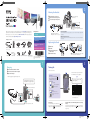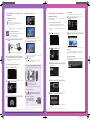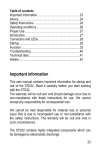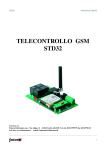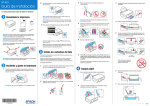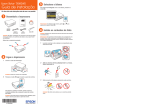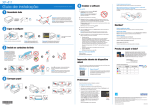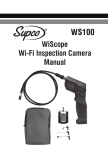Download Epson Moverio BT-200 Quick Start Manual
Transcript
2 Wearing the Headset Open the arms using both hands. Place the headset on your head. A Make sure the lenses are at eye level. B Connect the earphone microphones. C Start Guide Connect to the earphone microphone socket. Before getting started, read the "Safety Instructions" in the User's Guide supplied with this product. The User's Guide provides detailed information on operating and viewing movies with the product. You can also download the Reference Guide (PDF or Help application) from the following website: http://www.epson.com. Viewing Movies If you wear glasses Adjust the width and position of the nose pads. 1. Charging 2. Wearing the Headset Package Contents 3. Turning On with normal shade Controller AC adapter USB cable Carrying case If the headset is too loose Attach the supplied ear hooks if the headset does not feel secure. See the User's Guide for more details. Viewing Movies Copied from a Computer Headset You can wear the headset over your glasses, or you can use the lens holder supplied with the product. Viewing Movies on a Website Replacing the Shade Pull forward. A Pull down. B Align the protruding section C with the socket. Push into the headset. D Dark shade Lens holder Ear hooks Earphone microphones AC adapter clip depend on country Push the protruding section on the shade into the socket on the headset. Copyright©2014 Seiko Epson Corporation. All rights reserved. Printed in Philippines XX.XX.-XX(XXX) 2014.3 1 Charging Connect the headset and the controller. A Connect the controller and the AC adapter. B Plug in the AC adapter. C 3 Turning On Turn on the controller. Slide and hold the power switch until the LED indicator turns light-blue. Trackpad * Initial charging takes approximately 5 hours. Flashing light-blue: Charging starts. Solid light-blue: Charging complete. When you touch the trackpad with your finger, a pointer[ ] is displayed on the screen. Tap The power is on after the LED flashes light-blue. Touch lightly To launch applications and select items. Connect the USB cable. Drag Hold down and move To move icons and scroll screens. Insert until you hear a click. Turning off Slide and hold the power switch to the [ ] side for at least one second. When the [Power off ] screen is displayed, move [ ] to [OK], and then tap. The Home screen is displayed in the headset's screen. Turning off the screen while the product is on (Sleep mode) Slide the power switch briefly to the [ ] side to enter Sleep mode. Slide the power switch to the [ ] side again to release Sleep mode. 412667200 Rev.0 Front Viewing Movies Copied from a Computer Tap the data you want to view. D Copying data to this product Windows Windows XP and later versions of Windows are supported. You need Windows Media Player 10 or later when using Windows XP. OS X The playback screen is displayed. Install Android File Transfer from Android official site to your computer. Supported file format with Gallery - Movies: MP4 (MPEG4+AAC/Dolby Digital Plus), MPEG2 (H.264+AAC/Dolby Digital Plus) - Still images: JPEG, PNG, BMP, GIF Connect the USB cable to the controller and to your A computer. Viewing Movies on a Website Using a Browser Making network settings Make Wi-Fi settings to access the Internet in a wireless LAN environment. Tap [ A Check the following before making settings - The SSID (network name) for the wireless LAN access point or public wireless LAN service you want to connect to. - Password to the network and security type, if security is enabled. Tap [ A ] on the Home screen. Disconnect the USB cable after you are finished copying data. Viewing the copied data in the Gallery Tap [ A ] on the Home screen. Tap the URL field, and then enter a search keyword or B URL. The APPS list screen is displayed. ] on the APPS list screen. B want to view to the internal storage or microSD card. The Browser screen is displayed. Operations while playing movies Tap [ B Open the portable device, and then copy data you B ] on the APPS list screen. Tap [ ] to display the application selection screen. Tap [Video player] to start playback. A The computer recognizes this product as a portable device. Connect to the Internet and view movies on a Website. Pause A The pause button is displayed when you tap the screen. Tap [ ] to pause playback. Movie positioning B ] to the right or left to change the position Drag [ where you want to start playing. The Settings screen is displayed. Entering text When you tap a field that allows text to be entered, a software keyboard is displayed. Tap the keyboard to enter text. Changing the character type Tap the [AB12] key on the keyboard to change the character type of the keyboard. Tap [WIRELESS & NETWORKS] - [Wi-Fi] - [OFF] to turn C When using a commercially available microSD card the Wi-Fi [ON]. Insert the card in the microSD card slot on the controller, and then copy the data. Available SSIDs (network names) are displayed. The APPS list screen is displayed. Tap [ B ] on the APPS list screen. Supported memory cards - microSD cards (up to 2 GB) - microSDHC cards (up to 32 GB) Tap the SSID (network name) you want to connect to. D * A microSD card is not supplied with this product. Removing a microSD card A folder is displayed. Tap the folder containing the movie you want to view. C Supported files are displayed. Tap [ ] on the APPS list screen, and then tap A [Storage] - [Unmount SD card] - [OK] to safely remove the card. Enter the password, and then tap [Connect]. E Open the cover, press the B microSD card once in the direction shown by the arrow, and then remove the card. Windows, Windows Vista, and Windows Media are the registered trademarks of the Microsoft Corporation in North America and other countries. OS X is a registered trademark of Apple Inc. When [ ] is displayed on the status bar, settings are complete. 412667200 Rev.0 Back