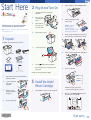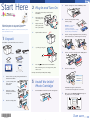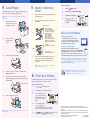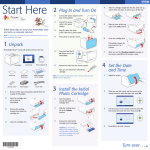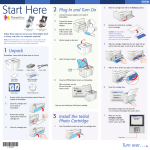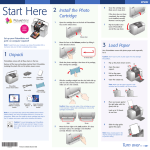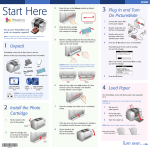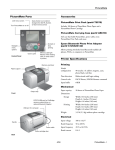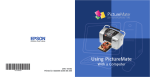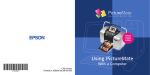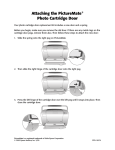Download Epson PictureMate Charm Compact Photo Printer - PM 225 Start Here Guide
Transcript
Start Here 2 Plug In and Turn On 2 Slide the cartridge lever left to the Release position. 3 Remove the initial photo cartridge from its package. 1 Follow these steps to set up your PictureMate Charm and print –no computer required! 2 3 Connect the power adapter to the back of PictureMate. Connect the power cable to the power adapter. Plug the other end of the power cable into a power outlet. different PictureMate cartridge for initial setup. Install only the initial photo cartridge that came with your PictureMate. Note: To print from your computer, see the Basics book and your CD after completing these steps. 1 Unpack 4 Caution: Do not install a Flip the handle to the back. 4 Slide the cartridge straight into the slot, label side up, until it clicks into place. It will not go in all the way. 5 Slide the lever all the way right, to the Lock position. 6 Close the cartridge door. PictureMate® comes with all these items in the box. PictureMate Power adapter PictureMate photo paper Basics book Printer Software CD 2 Open the cartridge door on the back of PictureMate. 4 On button Initial PictureMate photo cartridge Remove all the tape and packing material from the outside of PictureMate. Remove the packing material from inside the cartridge slot. Open the paper support. Power cable 1 3 5 6 Press the On button to turn on PictureMate. After a moment, you see a message on the photo viewer screen. Now you can install your initial photo cartridge. 3 1 Install the Initial Photo Cartridge Turn PictureMate around and open the cartridge door. 7 PictureMate charges the print head for 3 to 4 minutes and displays the screen above. When you see the Charging complete message on the photo viewer screen, press OK. Close the cartridge door. *412504800* *412504800* Turn over Start Here 2 Plug In and Turn On 2 Slide the cartridge lever left to the Release position. 3 Remove the initial photo cartridge from its package. 1 Follow these steps to set up your PictureMate Charm and print –no computer required! 2 3 Connect the power adapter to the back of PictureMate. Connect the power cable to the power adapter. Plug the other end of the power cable into a power outlet. different PictureMate cartridge for initial setup. Install only the initial photo cartridge that came with your PictureMate. Note: To print from your computer, see the Basics book and your CD after completing these steps. 1 Unpack 4 Caution: Do not install a Flip the handle to the back. 4 Slide the cartridge straight into the slot, label side up, until it clicks into place. It will not go in all the way. 5 Slide the lever all the way right, to the Lock position. 6 Close the cartridge door. PictureMate® comes with all these items in the box. PictureMate Power adapter PictureMate photo paper Basics book Printer Software CD 2 Open the cartridge door on the back of PictureMate. 4 On button Initial PictureMate photo cartridge Remove all the tape and packing material from the outside of PictureMate. Remove the packing material from inside the cartridge slot. Open the paper support. Power cable 1 3 5 6 Press the On button to turn on PictureMate. After a moment, you see a message on the photo viewer screen. Now you can install your initial photo cartridge. 3 1 Install the Initial Photo Cartridge Turn PictureMate around and open the cartridge door. 7 PictureMate charges the print head for 3 to 4 minutes and displays the screen above. When you see the Charging complete message on the photo viewer screen, press OK. Close the cartridge door. *412504800* *412504800* Turn over Start Here 2 Plug In and Turn On 2 Slide the cartridge lever left to the Release position. 3 Remove the initial photo cartridge from its package. 1 Follow these steps to set up your PictureMate Charm and print –no computer required! 2 3 Connect the power adapter to the back of PictureMate. Connect the power cable to the power adapter. Plug the other end of the power cable into a power outlet. different PictureMate cartridge for initial setup. Install only the initial photo cartridge that came with your PictureMate. Note: To print from your computer, see the Basics book and your CD after completing these steps. 1 Unpack 4 Caution: Do not install a Flip the handle to the back. 4 Slide the cartridge straight into the slot, label side up, until it clicks into place. It will not go in all the way. 5 Slide the lever all the way right, to the Lock position. 6 Close the cartridge door. PictureMate® comes with all these items in the box. PictureMate Power adapter PictureMate photo paper Basics book Printer Software CD 2 Open the cartridge door on the back of PictureMate. 4 On button Initial PictureMate photo cartridge Remove all the tape and packing material from the outside of PictureMate. Remove the packing material from inside the cartridge slot. Open the paper support. Power cable 1 3 5 6 Press the On button to turn on PictureMate. After a moment, you see a message on the photo viewer screen. Now you can install your initial photo cartridge. 3 1 Install the Initial Photo Cartridge Turn PictureMate around and open the cartridge door. 7 PictureMate charges the print head for 3 to 4 minutes and displays the screen above. When you see the Charging complete message on the photo viewer screen, press OK. Close the cartridge door. *412504800* *412504800* Turn over 5 4 Load Paper PictureMate comes with genuine Epson® glossy photo paper made especially for printing lab quality photos. Caution: Don’t load or print on plain paper; this may damage 1 PictureMate. 1 2 Move the handle to the back and open the paper support, if necessary. Insert a Memory Card Remove the memory card containing photos from your digital camera. Insert your memory card into the correct slot on PictureMate. 2 SD™ (Secure Digital) SDHC™ (High Capacity) mini SD™ * and mini SDHC* micro SD* and micro SDHC* Sony Memory Stick® ** Memory Stick Duo™ * Memory Stick Micro* Memory Stick PRO™ Memory Stick PRO Duo™ * Memory Stick PRO-HG Duo™ * MagicGate™ Memory Stick** MagicGate Memory Stick Duo™ * Press the corner of the output tray to open it. Microdrive™ ® CompactFlash (Type I and II) Bottom * Adapter required **Maximum capacity 128MB 3 1 Press the 2 Press OK to select Basic Print Settings. 3 Press OK to select Layout. 4 Press or to select the layout you want, then press OK. Menu button. Memory card light Top Select a Layout Slide the edge guides outward. 3 Push the card in until it stops (it won’t go in all the way). The memory card light flashes and PictureMate tells you how many photos are on the card. Note: Insert just one card at a time. PictureMate will More on PictureMate Check your printed manual See the Basics book for instructions on printing from PictureMate. Also learn how to replace your photo cartridge, take care of PictureMate, and solve problems. Check your on-screen manual After you install your PictureMate software from the CD, you’ll see an icon for your PictureMate User’s Guide on your computer screen. Double-click that icon for comprehensive instructions on using PictureMate and its software (requires an internet connection). Note: For information on possible software updates for PictureMate, go to epson.com/support, select Printers, and select your product under Single-function Ink Jet. Then check for updated software in the Drivers & Downloads section. not read multiple cards at once. 4 Load up to 20 sheets at a time. Fan the sheets to slightly separate them. 5 Place your paper into the slot between the edge guides with the glossy side up. Slide the edge guides inward slightly. Load glossy side up 6 Caution: To avoid damaging your PictureMate, keep 6 PictureMate’s photo viewer screen makes it easy to select the photos you want to print and choose a layout. Select Some Photos 1 Press 2 Press OK to select a photo for printing. 3 To print more than one copy, press to increase the number. Press to decrease it. Then press OK. 4 To select more photos, press or to view them and press OK to select one. Repeat step 3 to select more copies, if necessary. EPSON and PictureMate are registered trademarks, PictureMate Charm is a trademark, and EPSON Exceed Your Vision is a registered logomark of Seiko Epson Corporation. Press Print and use or to review your selected photos. Then press Print again to print. General Notice: Other product names used herein are for identification purposes only and may be trademarks of their respective owners. Epson disclaims any and all rights in those marks. Raise the photo viewer screen. Note: Keep unused paper in the original package and store it flat to prevent curling. Print Your Photos it out of the sun and don’t leave it in your car or other location where it can get too hot or too cold. 5 or to view your photos. This information is subject to change without notice. © 2013 Epson America, Inc. 4/13 CPD-27530R1 Printed in XXXXXX 5 4 Load Paper PictureMate comes with genuine Epson® glossy photo paper made especially for printing lab quality photos. Caution: Don’t load or print on plain paper; this may damage 1 PictureMate. 1 2 Move the handle to the back and open the paper support, if necessary. Insert a Memory Card Remove the memory card containing photos from your digital camera. Insert your memory card into the correct slot on PictureMate. 2 SD™ (Secure Digital) SDHC™ (High Capacity) mini SD™ * and mini SDHC* micro SD* and micro SDHC* Sony Memory Stick® ** Memory Stick Duo™ * Memory Stick Micro* Memory Stick PRO™ Memory Stick PRO Duo™ * Memory Stick PRO-HG Duo™ * MagicGate™ Memory Stick** MagicGate Memory Stick Duo™ * Press the corner of the output tray to open it. Microdrive™ ® CompactFlash (Type I and II) Bottom * Adapter required **Maximum capacity 128MB 3 1 Press the 2 Press OK to select Basic Print Settings. 3 Press OK to select Layout. 4 Press or to select the layout you want, then press OK. Menu button. Memory card light Top Select a Layout Slide the edge guides outward. 3 Push the card in until it stops (it won’t go in all the way). The memory card light flashes and PictureMate tells you how many photos are on the card. Note: Insert just one card at a time. PictureMate will More on PictureMate Check your printed manual See the Basics book for instructions on printing from PictureMate. Also learn how to replace your photo cartridge, take care of PictureMate, and solve problems. Check your on-screen manual After you install your PictureMate software from the CD, you’ll see an icon for your PictureMate User’s Guide on your computer screen. Double-click that icon for comprehensive instructions on using PictureMate and its software (requires an internet connection). Note: For information on possible software updates for PictureMate, go to epson.com/support, select Printers, and select your product under Single-function Ink Jet. Then check for updated software in the Drivers & Downloads section. not read multiple cards at once. 4 Load up to 20 sheets at a time. Fan the sheets to slightly separate them. 5 Place your paper into the slot between the edge guides with the glossy side up. Slide the edge guides inward slightly. Load glossy side up 6 Caution: To avoid damaging your PictureMate, keep 6 PictureMate’s photo viewer screen makes it easy to select the photos you want to print and choose a layout. Select Some Photos 1 Press 2 Press OK to select a photo for printing. 3 To print more than one copy, press to increase the number. Press to decrease it. Then press OK. 4 To select more photos, press or to view them and press OK to select one. Repeat step 3 to select more copies, if necessary. EPSON and PictureMate are registered trademarks, PictureMate Charm is a trademark, and EPSON Exceed Your Vision is a registered logomark of Seiko Epson Corporation. Press Print and use or to review your selected photos. Then press Print again to print. General Notice: Other product names used herein are for identification purposes only and may be trademarks of their respective owners. Epson disclaims any and all rights in those marks. Raise the photo viewer screen. Note: Keep unused paper in the original package and store it flat to prevent curling. Print Your Photos it out of the sun and don’t leave it in your car or other location where it can get too hot or too cold. 5 or to view your photos. This information is subject to change without notice. © 2013 Epson America, Inc. 4/13 CPD-27530R1 Printed in XXXXXX 5 4 Load Paper PictureMate comes with genuine Epson® glossy photo paper made especially for printing lab quality photos. Caution: Don’t load or print on plain paper; this may damage 1 PictureMate. 1 2 Move the handle to the back and open the paper support, if necessary. Insert a Memory Card Remove the memory card containing photos from your digital camera. Insert your memory card into the correct slot on PictureMate. 2 SD™ (Secure Digital) SDHC™ (High Capacity) mini SD™ * and mini SDHC* micro SD* and micro SDHC* Sony Memory Stick® ** Memory Stick Duo™ * Memory Stick Micro* Memory Stick PRO™ Memory Stick PRO Duo™ * Memory Stick PRO-HG Duo™ * MagicGate™ Memory Stick** MagicGate Memory Stick Duo™ * Press the corner of the output tray to open it. Microdrive™ ® CompactFlash (Type I and II) Bottom * Adapter required **Maximum capacity 128MB 3 1 Press the 2 Press OK to select Basic Print Settings. 3 Press OK to select Layout. 4 Press or to select the layout you want, then press OK. Menu button. Memory card light Top Select a Layout Slide the edge guides outward. 3 Push the card in until it stops (it won’t go in all the way). The memory card light flashes and PictureMate tells you how many photos are on the card. Note: Insert just one card at a time. PictureMate will More on PictureMate Check your printed manual See the Basics book for instructions on printing from PictureMate. Also learn how to replace your photo cartridge, take care of PictureMate, and solve problems. Check your on-screen manual After you install your PictureMate software from the CD, you’ll see an icon for your PictureMate User’s Guide on your computer screen. Double-click that icon for comprehensive instructions on using PictureMate and its software (requires an internet connection). Note: For information on possible software updates for PictureMate, go to epson.com/support, select Printers, and select your product under Single-function Ink Jet. Then check for updated software in the Drivers & Downloads section. not read multiple cards at once. 4 Load up to 20 sheets at a time. Fan the sheets to slightly separate them. 5 Place your paper into the slot between the edge guides with the glossy side up. Slide the edge guides inward slightly. Load glossy side up 6 Caution: To avoid damaging your PictureMate, keep 6 PictureMate’s photo viewer screen makes it easy to select the photos you want to print and choose a layout. Select Some Photos 1 Press 2 Press OK to select a photo for printing. 3 To print more than one copy, press to increase the number. Press to decrease it. Then press OK. 4 To select more photos, press or to view them and press OK to select one. Repeat step 3 to select more copies, if necessary. EPSON and PictureMate are registered trademarks, PictureMate Charm is a trademark, and EPSON Exceed Your Vision is a registered logomark of Seiko Epson Corporation. Press Print and use or to review your selected photos. Then press Print again to print. General Notice: Other product names used herein are for identification purposes only and may be trademarks of their respective owners. Epson disclaims any and all rights in those marks. Raise the photo viewer screen. Note: Keep unused paper in the original package and store it flat to prevent curling. Print Your Photos it out of the sun and don’t leave it in your car or other location where it can get too hot or too cold. 5 or to view your photos. This information is subject to change without notice. © 2013 Epson America, Inc. 4/13 CPD-27530R1 Printed in XXXXXX