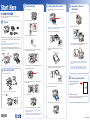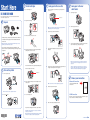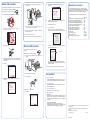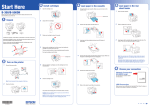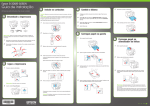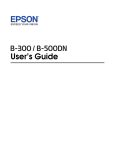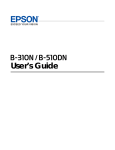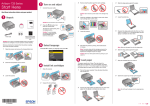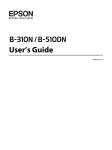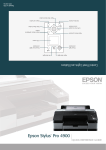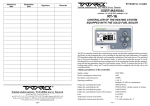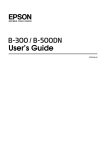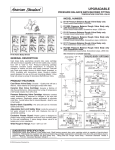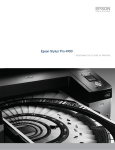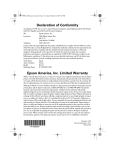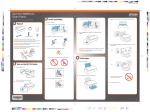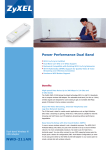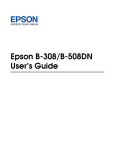Download Epson B-310N Start Here Guide
Transcript
Start Here B-310N/B-510DN 3 1 4 Install cartridges Load paper in the cassette 1Pull out the front paper cassette. Make sure you don’t pull out the Open the cartridge cover. cassette cover. Before using the printer, make sure you read the safety instructions in the User’s Guide on your printer CD. 1 Unpack 5 Load paper in the rear sheet feeder 1 Open the paper support. 2 Slide the edge guide to the left. Cassette cover 2 Unpack the 4 ink cartridges. Note: If you are using the legal-size paper cassette (optional with the B-310N), flip open the front of the paper tray. 2 3 Squeeze the edge guides and slide them out. Shake each cartridge for about 5 seconds. If anything is missing, contact Epson as described on the back of this sheet. The following instructions apply to both the B-310N and B-510DN, unless otherwise noted. 3Insert paper with the printable side up, against the right side of the Note: The appearance of your printer may differ from what you see here, depending on your model and accessories. Remove all the tape and other packing material, including tape on the duplexer at the back of the printer (B-510DN only). Insert the paper cassette into the printer. feeder. Then slide the edge guide against the paper. 4 Make sure the cartridge lever is all the way up, then install each 3Load paper with the printable side down (up to 500 sheets of plain paper). cartridge in the correct slot for its color. Note: You can load up to 150 sheets of plain, letter-size paper in the rear sheet feeder. Do not load paper above the arrow on the edge guide. 2 1 The arrow mark should be on top and pointing toward the printer. 4Squeeze the edge guides and slide them against the paper. Make sure the paper is stacked against the front edge guide. Push each cartridge in until it clicks. Using the optional legal-size paper support, you can load up to 60 sheets of plain, legal-size paper. See the back of this sheet for information on ordering the optional legal-size paper support. Turn on the printer Cartridge lever Connect the power cable. 6 5After you install all 4 cartridges, lower the cartridge lever to the Network Connection locked position. Note: Close the front cover of the legal-sized paper cassette. 5 Note: Do not connect to the computer at this time. 2 Press the button. 6 Choose your connection See the Network Installation Guide for instructions. Reinsert the cassette into the printer. USB Connection Close the cartridge cover. Make sure you have a USB cable (not included). Then follow the steps on the back of this sheet for Windows or Macintosh . ® 6 *412614400* *412614400* The printer starts charging the ink. This takes about 5 minutes. Caution: Don’t turn off the printer or open any covers while it is charging or you’ll waste ink. Note: The printer ships with full cartridges and part of the ink from this first set of cartridges is used for charging the printer. Slide out the output tray and flip up the extension. ® Start Here B-310N/B-510DN 3 1 4 Install cartridges Load paper in the cassette 1Pull out the front paper cassette. Make sure you don’t pull out the Open the cartridge cover. cassette cover. Before using the printer, make sure you read the safety instructions in the User’s Guide on your printer CD. 1 Unpack 5 Load paper in the rear sheet feeder 1 Open the paper support. 2 Slide the edge guide to the left. Cassette cover 2 Unpack the 4 ink cartridges. Note: If you are using the legal-size paper cassette (optional with the B-310N), flip open the front of the paper tray. 2 3 Squeeze the edge guides and slide them out. Shake each cartridge for about 5 seconds. If anything is missing, contact Epson as described on the back of this sheet. The following instructions apply to both the B-310N and B-510DN, unless otherwise noted. 3Insert paper with the printable side up, against the right side of the Note: The appearance of your printer may differ from what you see here, depending on your model and accessories. Remove all the tape and other packing material, including tape on the duplexer at the back of the printer (B-510DN only). Insert the paper cassette into the printer. feeder. Then slide the edge guide against the paper. 4 Make sure the cartridge lever is all the way up, then install each 3Load paper with the printable side down (up to 500 sheets of plain paper). cartridge in the correct slot for its color. Note: You can load up to 150 sheets of plain, letter-size paper in the rear sheet feeder. Do not load paper above the arrow on the edge guide. 2 1 The arrow mark should be on top and pointing toward the printer. 4Squeeze the edge guides and slide them against the paper. Make sure the paper is stacked against the front edge guide. Push each cartridge in until it clicks. Using the optional legal-size paper support, you can load up to 60 sheets of plain, legal-size paper. See the back of this sheet for information on ordering the optional legal-size paper support. Turn on the printer Cartridge lever Connect the power cable. 6 5After you install all 4 cartridges, lower the cartridge lever to the Network Connection locked position. Note: Close the front cover of the legal-sized paper cassette. 5 Note: Do not connect to the computer at this time. 2 Press the button. 6 Choose your connection See the Network Installation Guide for instructions. Reinsert the cassette into the printer. USB Connection Close the cartridge cover. Make sure you have a USB cable (not included). Then follow the steps on the back of this sheet for Windows or Macintosh . ® 6 *412614400* *412614400* The printer starts charging the ink. This takes about 5 minutes. Caution: Don’t turn off the printer or open any covers while it is charging or you’ll waste ink. Note: The printer ships with full cartridges and part of the ink from this first set of cartridges is used for charging the printer. Slide out the output tray and flip up the extension. ® Windows USB connection 5When prompted, connect the USB cable. Use any open port on Your software works with Windows 2000, Server 2003, Server 2008, XP, XP Professional x64 Edition, Windows Vista and Windows 7. ® your computer. 6Click Install driver for USB connection and follow the on-screen instructions. For the right supplies at the right time, you can purchase them at Epson Supplies CentralSM at www.epson.com/ink3 (U.S. sales) or www.epson.ca (Canadian sales). You can also purchase supplies from an Epson authorized reseller. To find the nearest one, call 800-GO-EPSON (800-463-7766). Make sure you have a USB cable (not included). 1 The following supplies and accessories are available for your printer: Make sure the printer is NOT CONNECTED to your computer. 7Continue following the on-screen instructions to install the software and manual and register your printer. 8Click Exit, then remove the CD. Note: If you see a Found New Hardware screen, click Cancel and disconnect the USB cable. Note: If installation doesn’t continue after a moment, make sure you securely connected and turned on the printer. 9 6Follow the on-screen instructions to install the rest of the software For Mac OS X 10.5 and 10.6, select Print & Fax from System Preferences. Click the + button, then select your printer and click Add. and register your printer. 7 Do one of the following: When you’re done, remove the CD. You’re ready to print! See your on-screen User’s Guide for instructions. 2 Insert your printer CD. Need ink or accessories? Macintosh USB Connection Item Extra High Capacity Ink Cartridge (Black) (B-510DN only) High Capacity Ink Cartridge (Black) (B-510DN only) High Capacity Ink Cartridge (Cyan) (B-510DN only) High Capacity Ink Cartridge (Magenta) (B-510DN only) High Capacity Ink Cartridge (Yellow) (B-510DN only) Standard Capacity Ink Cartridge (Black) Standard Capacity Ink Cartridge (Cyan) Standard Capacity Ink Cartridge (Magenta) Standard Capacity Ink Cartridge (Yellow) Maintenance Box Legal-size Paper Support Duplex unit (B-310N only) Legal-size Paper Cassette (B-310N only) Product Code T6181 T6171 T6172 T6173 T6174 T6161 T6162 T6163 T6164 T619000 C12C815341 C12C802531 C12C817001 For Mac OS X 10.4, open the Printer Setup Utility. Click Add. You see your printer in the Printer Browser: Your software works with Mac OS X 10.4.11, 10.5.x and 10.6.x. ® Select printer Make sure you have a USB cable (not included). 1Connect the cable to the printer and to any open USB port on your Macintosh. With Windows 7 and Windows Vista, if you see the AutoPlay window, click Run Setup.exe. When you see the User Account Control screen, click Continue. Select your printer and wait while your Macintosh finds the driver and the Add button becomes available. Then click Add. You see your printer in the Printer List. 3Click Install. You’re ready to print! See your on-screen User’s Guide for instructions. 2 Turn on your Macintosh and your printer. 3 Insert your printer CD. Any questions? On-screen User’s Guide 4Click Install driver for USB connection and follow the on-screen Click the B-310N/B-510DN User’s Guide desktop icon for easy access to instructions on printing, maintaining your printer, and solving problems. instructions. Network Installation Guide Follow the instructions in this booklet to install the printer on a network (Windows and Macintosh). 4 Double-click the 5Click Install. installer icon. On-screen help with your software Select Help or ? when you’re using your software. Epson Technical Support Internet Support Visit Epson’s support website at www.epson.com/support and select your printer for solutions to common problems. You can download drivers and documentation, get FAQs and troubleshooting advice, or e-mail Epson with your questions. Speak to a Support Representative Call (562) 276-7202 (U.S.) or (905) 709-2567 (Canada), 6 AM to 6 PM, Pacific Time, Monday through Friday. Days and hours of support are subject to change without notice. Toll or long distance charges may apply. Epson is a registered trademark, Epson Exceed Your Vision is a registered logomark, and Supplies Central is a service mark of Seiko Epson Corporation. General Notice: All other trademarks are the property of their respective owners. Epson disclaims any and all rights in those marks. This information is subject to change without notice. © 2013 Epson America, Inc. 9/13CPD-27738R1 Printed in XXXXXX Windows USB connection 5When prompted, connect the USB cable. Use any open port on Your software works with Windows 2000, Server 2003, Server 2008, XP, XP Professional x64 Edition, Windows Vista and Windows 7. ® your computer. 6Click Install driver for USB connection and follow the on-screen instructions. For the right supplies at the right time, you can purchase them at Epson Supplies CentralSM at www.epson.com/ink3 (U.S. sales) or www.epson.ca (Canadian sales). You can also purchase supplies from an Epson authorized reseller. To find the nearest one, call 800-GO-EPSON (800-463-7766). Make sure you have a USB cable (not included). 1 The following supplies and accessories are available for your printer: Make sure the printer is NOT CONNECTED to your computer. 7Continue following the on-screen instructions to install the software and manual and register your printer. 8Click Exit, then remove the CD. Note: If you see a Found New Hardware screen, click Cancel and disconnect the USB cable. Note: If installation doesn’t continue after a moment, make sure you securely connected and turned on the printer. 9 6Follow the on-screen instructions to install the rest of the software For Mac OS X 10.5 and 10.6, select Print & Fax from System Preferences. Click the + button, then select your printer and click Add. and register your printer. 7 Do one of the following: When you’re done, remove the CD. You’re ready to print! See your on-screen User’s Guide for instructions. 2 Insert your printer CD. Need ink or accessories? Macintosh USB Connection Item Extra High Capacity Ink Cartridge (Black) (B-510DN only) High Capacity Ink Cartridge (Black) (B-510DN only) High Capacity Ink Cartridge (Cyan) (B-510DN only) High Capacity Ink Cartridge (Magenta) (B-510DN only) High Capacity Ink Cartridge (Yellow) (B-510DN only) Standard Capacity Ink Cartridge (Black) Standard Capacity Ink Cartridge (Cyan) Standard Capacity Ink Cartridge (Magenta) Standard Capacity Ink Cartridge (Yellow) Maintenance Box Legal-size Paper Support Duplex unit (B-310N only) Legal-size Paper Cassette (B-310N only) Product Code T6181 T6171 T6172 T6173 T6174 T6161 T6162 T6163 T6164 T619000 C12C815341 C12C802531 C12C817001 For Mac OS X 10.4, open the Printer Setup Utility. Click Add. You see your printer in the Printer Browser: Your software works with Mac OS X 10.4.11, 10.5.x and 10.6.x. ® Select printer Make sure you have a USB cable (not included). 1Connect the cable to the printer and to any open USB port on your Macintosh. With Windows 7 and Windows Vista, if you see the AutoPlay window, click Run Setup.exe. When you see the User Account Control screen, click Continue. Select your printer and wait while your Macintosh finds the driver and the Add button becomes available. Then click Add. You see your printer in the Printer List. 3Click Install. You’re ready to print! See your on-screen User’s Guide for instructions. 2 Turn on your Macintosh and your printer. 3 Insert your printer CD. Any questions? On-screen User’s Guide 4Click Install driver for USB connection and follow the on-screen Click the B-310N/B-510DN User’s Guide desktop icon for easy access to instructions on printing, maintaining your printer, and solving problems. instructions. Network Installation Guide Follow the instructions in this booklet to install the printer on a network (Windows and Macintosh). 4 Double-click the 5Click Install. installer icon. On-screen help with your software Select Help or ? when you’re using your software. Epson Technical Support Internet Support Visit Epson’s support website at www.epson.com/support and select your printer for solutions to common problems. You can download drivers and documentation, get FAQs and troubleshooting advice, or e-mail Epson with your questions. Speak to a Support Representative Call (562) 276-7202 (U.S.) or (905) 709-2567 (Canada), 6 AM to 6 PM, Pacific Time, Monday through Friday. Days and hours of support are subject to change without notice. Toll or long distance charges may apply. Epson is a registered trademark, Epson Exceed Your Vision is a registered logomark, and Supplies Central is a service mark of Seiko Epson Corporation. General Notice: All other trademarks are the property of their respective owners. Epson disclaims any and all rights in those marks. This information is subject to change without notice. © 2013 Epson America, Inc. 9/13CPD-27738R1 Printed in XXXXXX