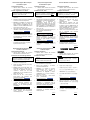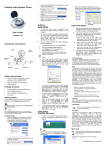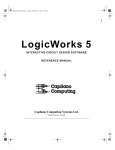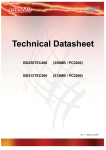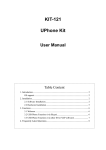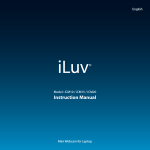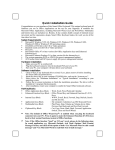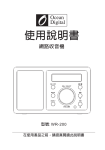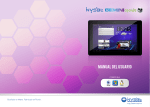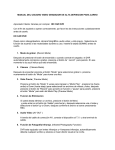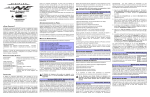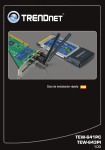Download Emprex PC320 User's Manual
Transcript
separately “ArcSoft WebCam Companion” icon, and then follow the on-screen instruction to install the application software. PC320 2. When the “Properties” dialog box pops up, please select “VGA SnapSize” and click mouse button to choose the VGA snap size you need. There are four selections as below: 0: 640 * 480 1: 800 * 600 2: 1024 * 768 3: 1280 * 1024 3. Under Windows® 98SE/ME/2000/XP operating system, move the mouse cursor to any empty space on the screen. Right click the mouse button and select “Properties” to pop up the “Display Properties” dialog box. Please select “Settings” and then adjust the screen resolution to match the “VGA SnapSize” you selected before. 4. Under Windows Vista™ operating system, move the mouse cursor to any empty space on the screen. Right click the mouse button and select “Personalize” to pop up the “Display Settings” dialog box. Please select “Monitor” and then adjust the screen resolution to match the “VGA SnapSize” you selected before. Web Cam User’s Guide Version 1.0 6. The wizard will install ArcSoft suite: four softwares at the same time. 7. After first time installation, the system will restart; there will be a new icon on the desktop. 8. Connect your WebCam to an available USB port on your computer. Windows should detect your new device. Hardware Installation 1. Plug the enclosed USB cable into camera and USB port on the PC separately, and then follow the on-screen instructions to install the hardware. To avoid low voltage, we recommend the user to plug the cable connector to USB port on PC directly. 2. Once pressing the snap shot button, the LED indicator on camera will light up and the “AMCAP” dialog box will pop up while the installation is successful. 3. Please select AMCAP and enable “preview function” to view the video after first-time installation. If there is no video shown, please remove and connect again to make sure the USB connection is completed. Notice: For Notebook, LCD panel monitor Please download the latest update of “Service Pack” (from Start Windows Update) to keep the camera running smoothly. Attention: If you have more than one image device in your system, please select the CamMaestro as the PC Camera device. In this way, you can use this camera to capture images. Operating System Requirements Windows 98SE, Windows Me, Windows 2000, Windows XP, Windows Vista™ Driver Software Installation Attention: Make sure to install driver and software BEFORE plugging the camera into USB port. 1. Insert the software CD into the CD-ROM drive of your computer. 2. The installation program will run automatically. If the installation does not auto play, please run “autorun.exe” from the CD-ROM’s root directory to install. Power Source Adjustment Choose the mode of “50Hz” or “60Hz” according to your power source environment or video output signal system to avoid the blurry image. Amcap Option Video Capture Filter OK Snap Size Adjustment 1. 3. Click the “Web Camera Driver” icon to install device drivers. 4. Click “DirectX-Update” to install DirectX (9.0C) if you use old version or never installed before. 5. After driver installation, please click Press the snap shot button on camera to pop up the “AMCAP” dialog box. Please select “Option” and then click “Video Capture Filter” to continue. 3100553661 Version 1.0 Mar. 2007 Caméra Vidéo Digitale Mode d'emploi d'installation rapide Configuration Requise Videocamera digitale Guida all’installazione rapida Guia do Utilizador da Câmara Web Requisitos do Sistema Requisiti del sistema Windows 98SE, Windows Me, Windows 2000, Windows XP, Windows Vista™ Installer l’application et le Driver Windows 98SE, Windows ME, Windows 2000, Windows XP, Windows Vista™ Windows 98SE, Windows Me, Windows 2000, Windows XP, Windows Vista™ Instalação do software Installazione dell’ driver Attention: Assurez-vous d'installer le software avant de brancher la caméra dans le USB. Attenzione: assicurarsi di installare il software PRIMA di collegare la videocamera alla porta USB. Atenção: Certifique-se de que instala o software ANTES de ligar a câmara à porta USB. 1. Insérez le CD dans le CD-ROM de votre ordinateur. 1. Inserire il CD software nell’unità CD-ROM del computer. 1. Introduza o CD contendo o software na unidade de CD-ROM do seu computador. 2. Attendez quelques secondes et l'installation se mettra en route automatiquement 2. Attendere alcuni secondi ed il programma di configurazione si avvierà automaticamente. 2. Espere alguns segundos para que a instalação seja executada automaticamente. Attenzione: se il programma di configurazione ArcSoft non si avvia automaticamente andare sulla barra delle applicazioni, dalla Barra delle Applicazioni fare clic su “Start”, e poi su “Esegui” trovare il file “autorun.exe” nel CD con il software e fare clic su “OK”. Attention: Si l'installation du ArcSoft n'est pas automatique, allez sur la Barre des Tâches et cliquez sur “Démarrer”, puis sur “Activer” et cherchez “autorun.exe” dans le CD du logiciel et cliquez sur “OK”. 3. 4. 5. Cliquez sur l’icône “Web Camera Driver”, et l’installation s’effectuera automatiquement. Veuillez cliquer séparément sur les icônes “ArcSoft WebCam Companion”, puis suivez les instructions sur écran pour installer le logiciel d’application. Une fois que toutes les procédures d’installation sont terminées, le système d’opération doit être relancé. 3. Fare clic sull’icona “Web Camera Driver” per poter completare automaticamente l’installazione. 4. Fare clic separatamente sulle icone “ArcSoft WebCam Companion”, e seguire le istruzioni che vengono visualizzate sullo schermo per poter installare il software applicativo. 5. Una volta completate le procedure di installazione è necessario riavviare il computer Italian French Digitale Videokamera Anleitung zur schnellen Installation Systemvoraussetzungen 2. 4. Clique separadamente nos ícones “ArcSoft WebCam Companion”, siga as instruções mostradas no ecrã para instalar o software de aplicação. 5. Quando todos os procedimentos de instalação estiverem concluídos, é necessário reiniciar o sistema operativo. Portuguese 電腦視訊攝影機—快速安裝指南 Windows 98SE, Windows Me, Windows 2000, Windows XP, Windows Vista™ Instalación de driver Windows 98SE, Windows Me, Windows 2000, Windows XP, Windows Vista™ 安裝程序 注意事項:: Atención: asegúrese de instalar el software antes de enchufar la cámara en la puerta USB. 必需先安裝完成驅動程式軟體,才能將視訊 攝影機插上電腦的 USB 槽。 Legen Sie die Software CD in das CD-ROM Laufwerk Ihres Computers ein. 1. 1. 將軟體安裝光碟片放進電腦的光碟機中。 Warten Sie einige Sekunden, das Setup beginnt automatisch. Inserte el CD software en la unidad de disco CD-ROM de su computadora. 2. Espere unos segundos y el sistema funcionará utomáticamente. 2. 電腦會自動執行軟體安裝畫面。 Achtung: Sollte das ArcSoft Setup nicht automatisch beginnen, klicken Sie auf “Start” auf der Taskleiste und dann auf “Ausführen”. Suchen Sie die Datei “autorun.exe“ auf der Software-CD und klicken dann auf “OK”. 3. Klicken Sie auf das “ Web Camera Driver”-Symbol”. Die Installation wird automatisch vervollständigt. 4. Klicken Sie jeweils auf die Symbole “ ArcSoft WebCam Companion” und befolgen die Anweisungen auf dem Bildschirm, um die Anwendungssoftware zu installieren. Atención: si el sistema no funciona automáticamente, vaya a la Barra de tareas y haga clic en “Inicio, y, a continuación, en “Ejecutar” y busque “autorun.exe” en el CD del software y haga clic en “Aceptar”. 3. Haga clic en el icono “ Web Camera Driver” y la instalación. 4. Haga clic en el icono “ArcSoft WebCam Companion” y, a continuación, siga las instrucciones que aparecen en pantalla para instalar el software de aplicación. 5. 5. Clique no ícone “Web Camera Driver” para que a instalação seja concluída automaticamente. 作業系統需求: Requisito de Sistema Attenzione: assicurarsi di installare il software PRIMA di collegare la videocamera alla porta USB. 1. 3. Cámara de Vídeo Digital Guía de instalación rápida Windows 98SE, Windows Me, Windows 2000, Windows XP, Windows Vista™ Installieren der Anwendungs Software Nota: Caso a instalação não seja automaticamente iniciada, vá até à barra de tarefas e clique em "Start"(Iniciar), de seguida em “Run” (Executar) e procure o ficheiro “autorun.exe“ no CD contendo o software, de seguida clique em OK. Das Betriebssystem muss neu gestartet werden, nachdem alle Setupprozesse vervollständigt wurden. German Una vez terminado el procedimiento de configuración, es necesario reiniciar el sistema operativo. Spanish 若軟體安裝畫面無法自動執行,請從 CD 片 的 根 目 錄 中 點 選 “Driver” 檔 案 夾 , 執 行 “autorun.exe“ 程式安裝相機驅動程式。 3. 點選 “Web Camera Driver“ 圖示安裝驅動 程式。 4. 驅 動 程 式 安 裝 完 畢 後 , 請 點 選 “ArcSoft WebCam Companion” 圖示,依照安裝精靈 之步驟安裝應用軟體。 5. 安裝完畢後,電腦系統將會重新開機,以執 行新的驅動程式。 Chinese
This document in other languages
- français: Emprex PC320
- español: Emprex PC320
- Deutsch: Emprex PC320
- italiano: Emprex PC320
- português: Emprex PC320