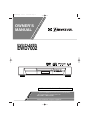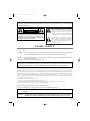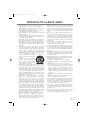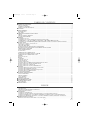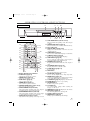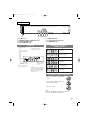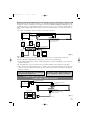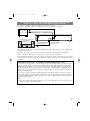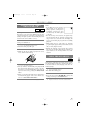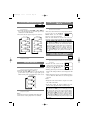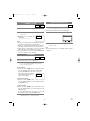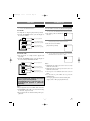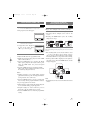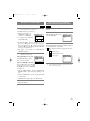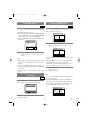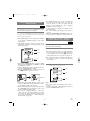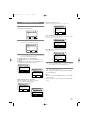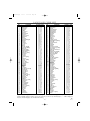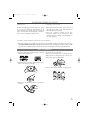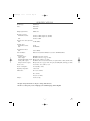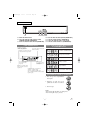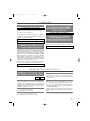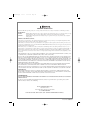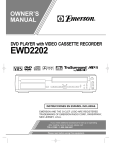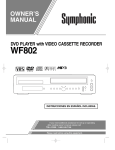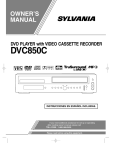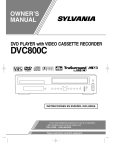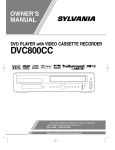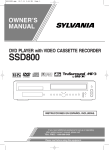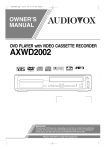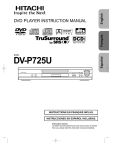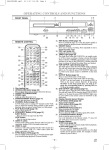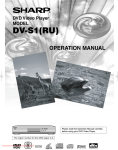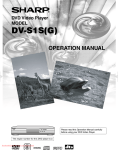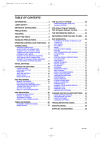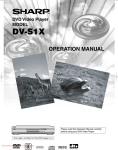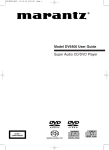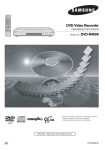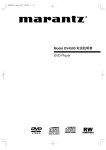Download Emerson EWD7002 Owner's Manual
Transcript
E5662UD.qxp 02.2.7 2:18 PM Page 1 OWNER’S MANUAL DVD PLAYER EWD7002 INSTRUCCIONES EN ESPAÑOL INCLUIDAS. If you need additional assistance for set-up or operating after reading owner’s manual, please call TOLL FREE : 1- 800 - 256-2487 Please read before using this equipment. E5662UD.qxp 02.2.7 2:18 PM Page 2 WARNING: TO REDUCE THE RISK OF FIRE OR ELECTRIC SHOCK, DO NOT EXPOSE THIS APPLIANCE TO RAIN OR MOISTURE. CAUTION RISK OF ELECTRIC SHOCK DO NOT OPEN CAUTION: TO REDUCE THE RISK OF ELECTRIC SHOCK, DO NOT REMOVE COVER (OR BACK). NO USER SERVICEABLE PARTS INSIDE. REFER SERVICING TO QUALIFIED SERVICE PERSONNEL. The lightning flash with arrowhead symbol, within an equilateral triangle, is intended to alert the user to the presence of uninsulated “dangerous voltage” within the product’s enclosure that may be of sufficient magnitude to constitute a risk of electric shock to persons. The exclamation point within an equilateral triangle is intended to alert the user to the presence of important operating and maintenance (servicing) instructions in the literature accompanying the appliance. LASER SAFETY This unit employs a laser. Only a qualified service person should remove the cover or attempt to service this device, due to possible eye injury. CAUTION: USE OF CONTROLS OR ADJUSTMENTS OR PERFORMANCE OF PROCEDURES OTHER THAN THOSE SPECIFIED HEREIN MAY RESULT IN HAZARDOUS RADIATION EXPOSURE. CAUTION: VISIBLE AND INVISIBLE LASER RADIATION WHEN OPEN AND INTERLOCK DEFEATED. DO NOT STARE INTO BEAM. LOCATION: INSIDE, NEAR THE DECK MECHANISM. FCC WARNING- This equipment may generate or use radio frequency energy. Changes or modifications to this equipment may cause harmful interference unless the modifications are expressly approved in the instruction manual. The user could lose the authority to operate this equipment if an unauthorized change or modification is made. RADIO-TV INTERFERENCE This equipment has been tested and found to comply with the limits for a Class B digital device, pursuant to Part 15 of the FCC Rules. These limits are designed to provide reasonable protection against harmful interference in a residential installation. This equipment generates, uses, and can radiate radio frequency energy and, if not installed and used in accordance with the instructions, may cause harmful interference to radio communications. However, there is no guarantee that interference will not occur in a particular installation. If this equipment does cause harmful interference to radio or television reception, which can be determined by turning the equipment off and on, the user is encouraged to try to correct the interference by one or more of the following measures: 1) Reorient or relocate the receiving antenna. 2) Increase the separation between the equipment and receiver. 3) Connect the equipment into an outlet on a circuit different from that to which the receiver is connected. 4) Consult the dealer or an experienced radio/TV technician for help. This Class B digital apparatus complies with Canadian ICES-003. Cet appareil numérique de la classe B est conforme à la norme NMB-003 du Canada. CAUTION: TO PREVENT ELECTRIC SHOCK, MATCH WIDE BLADE OF PLUG TO WIDE SLOT, FULLY INSERT. ATTENTION: POUR ÉVITER LES CHOC ÉLECTRIQUES, INTRODUIRE LA LAME LA PLUS LARGE DE LA FICHE DANS LA BORNE CORRESPONDANTE DE LA PRISE ET POUSSER JUSQU’AU FOND. –2– EN 1L25 E5662UD.qxp 02.2.7 2:18 PM Page 3 IMPORTANT SAFEGUARDS 1) Read Instructions - All the safety and operating instructions should be read before the product is operated. 2) Retain Instructions - The safety and operating instructions should be retained for future reference. 3) Heed Warnings - All warnings on the product and in the operating instructions should be adhered to. 4) Follow Instructions - All operating and use instructions should be followed. 5) Cleaning - Unplug this product from the wall outlet before cleaning. Do not use liquid cleaners or aerosol cleaners. Use a damp cloth for cleaning. 6) Attachments - Do not use attachments not recommended by the product manufacturer as they may cause hazards. 7) Water and Moisture - Do not use this product near water for example, near a bath tub, wash bowl, kitchen sink, or laundry tub; in a wet basement; or near a swimming pool; and the like. 8) Accessories - Do not place this product on an unstable cart, stand, tripod, bracket, or table. The product may fall, causing serious injury to a child or adult, and serious damage to the product. Use only with a cart, stand, tripod, bracket, or table recommended by the manufacturer, or sold with the product. Any mounting of the product should follow the manufacturer’s instruc- PORTABLE CART WARNING tions, and should use a mounting (Symbol provided by RETAC) accessory recommended by the manufacturer. 9) A product and cart combination should be moved with care. Quick stops, excessive force, and uneven surfaces may cause the product and S3125A cart combination to overturn. 10) Ventilation - Slots and openings in the cabinet are provided for ventilation and to ensure reliable operation of the product and to protect it from overheating, and these openings must not be blocked or covered. The openings should never be blocked by placing the product on a bed, sofa, rug, or other similar surface. This product should not be placed in a built-in installation such as a bookcase or rack unless proper ventilation is provided or the manufacturer's instructions have been adhered to. 11) Power Sources - This product should be operated only from the type of power source indicated on the marking label. If you are not sure of the type of power supply to your home, consult your product dealer or local power company. For products intended to operate from battery power, or other sources, refer to the operating instructions. 12) Grounding or Polarization - This product may be equipped with a polarized alternating-current line plug (a plug having one blade wider than the other). This plug will fit into the power outlet only one way. This is a safety feature. If you are unable to insert the plug fully into the outlet, try reversing the plug. If the plug should still fail to fit, contact your electrician to replace your obsolete outlet. Do not defeat the safety purpose of the polarized plug. 13) Power-Cord Protection - Power-supply cords should be routed so that they are not likely to be walked on or pinched by items placed upon or against them, paying particular attention to cords at plugs, convenience receptacles, and the point where they exit from the product. 14) Lightning - For added protection for this product during a lightning storm, or when it is left unattended and unused for long periods of time, unplug it from the wall outlet and disconnect the antenna or cable system. This will prevent damage to the product due to lightning and power-line surges. 15) Power lines - An outside antenna system should not be located in the vicinity of overhead power lines or other electric light or power circuits, or where it can fall into such power lines or circuits. When installing an outside antenna system, extreme care should be taken to keep from touching such power lines or circuits as contact with them might be fatal. 16) Overloading - Do not overload wall outlets, extension cords, or integral convenience receptacles as this can result in a risk of fire or electric shock. 17) Object and Liquid Entry - Never push objects of any kind into this product through openings as they may touch dangerous voltage points or short-out parts that could result in a fire or electric shock. Never spill liquid of any kind on the product. 18) Servicing - Do not attempt to service this product yourself as opening or removing covers may expose you to dangerous voltage or other hazards. Refer all servicing to qualified service personnel. 19) Damage Requiring Service - Unplug this product from the wall outlet and refer servicing to qualified service personnel under the following conditions: a) When the power-supply cord or plug is damaged, b) If liquid has been spilled, or objects have fallen into the product, c) If the product has been exposed to rain or water, d) If the product does not operate normally by following the operating instructions. Adjust only those controls that are covered by the operating instructions as an improper adjustment of other controls may result in damage and will often require extensive work by a qualified technician to restore the product to its normal operation, e) If the product has been dropped or damaged in any way, and f) When the product exhibits a distinct change in performance - this indicates a need for service. 20) Replacement Parts - When replacement parts are required, be sure the service technician has used replacement parts specified by the manufacturer or have the same characteristics as the original part. Unauthorized substitutions may result in fire, electric shock, or other hazards. 21) Safety Check - Upon completion of any service or repairs to this product, ask the service technician to perform safety checks to determine that the product is in proper operating condition. 22) Heat - The product should be situated away from heat sources such as radiators, heat registers, stoves, or other products (including amplifiers) that produce heat. –3– EN 1L25 E5662UD.qxp 02.2.7 2:18 PM Page 4 A NOTE ABOUT RECYCLING This product’s packaging materials are recyclable and can be reused. Please dispose of any materials in accordance with your local recycling regulations. Batteries should never be thrown away or incinerated but disposed of in accordance with your local regulations concerning chemical wastes. The serial number of this product may be found on the back of the DVD player. No others have the same serial number as yours. You should record the number and other vital information here and retain this book as a permanent record of your purchase to aid identification in case of theft. Serial numbers are not kept on file. Date of Purchase Dealer Purchase from Dealer Address Dealer Phone No. Model No. Serial No. ABOUT COPYRIGHT Unauthorized copying, broadcasting, public performance and lending of discs are prohibited. This product incorporates copyright protection technology that is protected by method claims of certain U.S. patents and other intellectual property rights owned by Macrovision Corporation and other rights owners. Use of this copyright protection technology must be authorized by Macrovision Corporation, and is intended for home and other limited viewing uses only unless otherwise authorized by Macrovision Corporation. Reverse engineering or disassembly is prohibited. SUPPLIED ACCESSORIES Remote control Two AA batteries A/V cables (approx. 3 feet (100 cm) long) (WPZ0102TM015) (N9068UD) SYMBOLS USED IN THIS MANUAL The following symbols appear below in some headings and notes in this manual, with the following meanings! DVD : Description refers to playback of DVD video discs. CD : Description refers to playback of audio CDs. MP3 : Description refers to playback of MP3 discs. –4– EN 1L25 E5662UD.qxp 02.2.7 2:18 PM Page 5 TABLE OF CONTENTS ■ LASER SAFETY . . . . . . . . . . . . . . . . . . . . . . . . . . . . . . . . . . . . . . . . . . . . . . . . . . . . . . . . . . . . . . . . . . . . . . . . . . . . . . . . . . . . . . . . . 2 ■ IMPORTANT SAFEGUARDS. . . . . . . . . . . . . . . . . . . . . . . . . . . . . . . . . . . . . . . . . . . . . . . . . . . . . . . . . . . . . . . . . . . . . . . . . . . . . . . 3 ABOUT COPYRIGHT . . . . . . . . . . . . . . . . . . . . . . . . . . . . . . . . . . . . . . . . . . . . . . . . . . . . . . . . . . . . . . . . . . . . . . . . . . . . . . . . . . . . . 4 SUPPLIED ACCESSORIES . . . . . . . . . . . . . . . . . . . . . . . . . . . . . . . . . . . . . . . . . . . . . . . . . . . . . . . . . . . . . . . . . . . . . . . . . . . . . . . . . 4 SYMBOLS USED IN THIS MANUAL . . . . . . . . . . . . . . . . . . . . . . . . . . . . . . . . . . . . . . . . . . . . . . . . . . . . . . . . . . . . . . . . . . . . . . . . 4 ■ FEATURES . . . . . . . . . . . . . . . . . . . . . . . . . . . . . . . . . . . . . . . . . . . . . . . . . . . . . . . . . . . . . . . . . . . . . . . . . . . . . . . . . . . . . . . . . . . . . 6 ■ ABOUT THE DISCS . . . . . . . . . . . . . . . . . . . . . . . . . . . . . . . . . . . . . . . . . . . . . . . . . . . . . . . . . . . . . . . . . . . . . . . . . . . . . . . . . . . . . . 7 PLAYABLE DISCS . . . . . . . . . . . . . . . . . . . . . . . . . . . . . . . . . . . . . . . . . . . . . . . . . . . . . . . . . . . . . . . . . . . . . . . . . . . . . . . . . . . . . . . 7 DISC TYPES . . . . . . . . . . . . . . . . . . . . . . . . . . . . . . . . . . . . . . . . . . . . . . . . . . . . . . . . . . . . . . . . . . . . . . . . . . . . . . . . . . . . . . . . . . . . 7 ■ OPERATING CONTROLS AND FUNCTIONS . . . . . . . . . . . . . . . . . . . . . . . . . . . . . . . . . . . . . . . . . . . . . . . . . . . . . . . . . . . . . . . . . 8 DISPLAY . . . . . . . . . . . . . . . . . . . . . . . . . . . . . . . . . . . . . . . . . . . . . . . . . . . . . . . . . . . . . . . . . . . . . . . . . . . . . . . . . . . . . . . . . . . . . . . 9 DISPLAYS DURING OPERATION . . . . . . . . . . . . . . . . . . . . . . . . . . . . . . . . . . . . . . . . . . . . . . . . . . . . . . . . . . . . . . . . . . . . . . . . . . . 9 LOADING THE BATTERIES . . . . . . . . . . . . . . . . . . . . . . . . . . . . . . . . . . . . . . . . . . . . . . . . . . . . . . . . . . . . . . . . . . . . . . . . . . . . . . . 9 ■ HOOKUPS . . . . . . . . . . . . . . . . . . . . . . . . . . . . . . . . . . . . . . . . . . . . . . . . . . . . . . . . . . . . . . . . . . . . . . . . . . . . . . . . . . . . . . . . . . . . . 10 CONNECTING TO A TV . . . . . . . . . . . . . . . . . . . . . . . . . . . . . . . . . . . . . . . . . . . . . . . . . . . . . . . . . . . . . . . . . . . . . . . . . . . . . . . . . . 10 CONNECTING TO A DOLBY DIGITAL DECODER OR DTS DECODER. . . . . . . . . . . . . . . . . . . . . . . . . . . . . . . . . . . . . . . . . . . . 11 CONNECTING TO A TV OR A STEREO TV THAT HAS COMPONENT VIDEO IN JACKS . . . . . . . . . . . . . . . . . . . . . . . 11 CONNECTING TO AN AMPLIFIER EQUIPPED WITH DIGITAL INPUT JACKS SUCH AS MD DECK OR DAT DECK . . . . . . . . . 12 ■ PLAYING A DISC . . . . . . . . . . . . . . . . . . . . . . . . . . . . . . . . . . . . . . . . . . . . . . . . . . . . . . . . . . . . . . . . . . . . . . . . . . . . . . . . . . . . . . . 13 PLAYING A DVD VIDEO OR AN AUDIO CD . . . . . . . . . . . . . . . . . . . . . . . . . . . . . . . . . . . . . . . . . . . . . . . . . . . . . . . . . . . . . . . . 13 USING THE DVD MENUS . . . . . . . . . . . . . . . . . . . . . . . . . . . . . . . . . . . . . . . . . . . . . . . . . . . . . . . . . . . . . . . . . . . . . . . . . . . . . . . . 13 USING THE TITLE MENU . . . . . . . . . . . . . . . . . . . . . . . . . . . . . . . . . . . . . . . . . . . . . . . . . . . . . . . . . . . . . . . . . . . . . . . . . . . . . . . . 14 PAUSING PLAYBACK OR DISPLAYING A STILL PICTURE . . . . . . . . . . . . . . . . . . . . . . . . . . . . . . . . . . . . . . . . . . . . . . . . . . . . 14 RESUMING PLAYBACK FROM THE POINT WHERE PLAYBACK STOPPED . . . . . . . . . . . . . . . . . . . . . . . . . . . . . . . . . . . . . . 14 STEPPING THROUGH FRAMES . . . . . . . . . . . . . . . . . . . . . . . . . . . . . . . . . . . . . . . . . . . . . . . . . . . . . . . . . . . . . . . . . . . . . . . . . . . 14 FAST FORWARD/REVERSE. . . . . . . . . . . . . . . . . . . . . . . . . . . . . . . . . . . . . . . . . . . . . . . . . . . . . . . . . . . . . . . . . . . . . . . . . . . . . . . 15 SLOW MOTION . . . . . . . . . . . . . . . . . . . . . . . . . . . . . . . . . . . . . . . . . . . . . . . . . . . . . . . . . . . . . . . . . . . . . . . . . . . . . . . . . . . . . . . . 15 STARTING FROM A DESIRED TRACK. . . . . . . . . . . . . . . . . . . . . . . . . . . . . . . . . . . . . . . . . . . . . . . . . . . . . . . . . . . . . . . . . . . . . . 15 PLAYING FROM A DESIRED TITLE OR CHAPTER . . . . . . . . . . . . . . . . . . . . . . . . . . . . . . . . . . . . . . . . . . . . . . . . . . . . . . . . . . . 15 STARTING FROM A DESIRED TIME COUNT . . . . . . . . . . . . . . . . . . . . . . . . . . . . . . . . . . . . . . . . . . . . . . . . . . . . . . . . . . . . . . . . 16 MARKER . . . . . . . . . . . . . . . . . . . . . . . . . . . . . . . . . . . . . . . . . . . . . . . . . . . . . . . . . . . . . . . . . . . . . . . . . . . . . . . . . . . . . . . . . . . . . . 16 RANDOM (Audio CD). . . . . . . . . . . . . . . . . . . . . . . . . . . . . . . . . . . . . . . . . . . . . . . . . . . . . . . . . . . . . . . . . . . . . . . . . . . . . . . . . . . . 16 REPEAT . . . . . . . . . . . . . . . . . . . . . . . . . . . . . . . . . . . . . . . . . . . . . . . . . . . . . . . . . . . . . . . . . . . . . . . . . . . . . . . . . . . . . . . . . . . . . . . 17 A-B REPEAT . . . . . . . . . . . . . . . . . . . . . . . . . . . . . . . . . . . . . . . . . . . . . . . . . . . . . . . . . . . . . . . . . . . . . . . . . . . . . . . . . . . . . . . . . . . 17 PROGRAM (Audio CD) . . . . . . . . . . . . . . . . . . . . . . . . . . . . . . . . . . . . . . . . . . . . . . . . . . . . . . . . . . . . . . . . . . . . . . . . . . . . . . . . . . . 18 ZOOM PLAYBACK. . . . . . . . . . . . . . . . . . . . . . . . . . . . . . . . . . . . . . . . . . . . . . . . . . . . . . . . . . . . . . . . . . . . . . . . . . . . . . . . . . . . . . 18 PLAYING AN MP3 DISC . . . . . . . . . . . . . . . . . . . . . . . . . . . . . . . . . . . . . . . . . . . . . . . . . . . . . . . . . . . . . . . . . . . . . . . . . . . . . . . . . 19 CHANGING THE ON-SCREEN DISPLAY DURING MP3 DISC PLAY. . . . . . . . . . . . . . . . . . . . . . . . . . . . . . . . . . . . . . . . . . . . . . 19 PLAYING AN MP3 DISC FROM A DESIRED TRACK . . . . . . . . . . . . . . . . . . . . . . . . . . . . . . . . . . . . . . . . . . . . . . . . . . . . . . . . . . 20 PLAYING AN MP3 DISC AT RANDOM . . . . . . . . . . . . . . . . . . . . . . . . . . . . . . . . . . . . . . . . . . . . . . . . . . . . . . . . . . . . . . . . . . . . . . 20 PLAYING AN MP3 DISC IN A PROGRAMMED WAY . . . . . . . . . . . . . . . . . . . . . . . . . . . . . . . . . . . . . . . . . . . . . . . . . . . . . . . . . . 20 ■ SETTINGS. . . . . . . . . . . . . . . . . . . . . . . . . . . . . . . . . . . . . . . . . . . . . . . . . . . . . . . . . . . . . . . . . . . . . . . . . . . . . . . . . . . . . . . . . . . . . 21 CHANGING THE AUDIO LANGUAGE OR SOUND MODE . . . . . . . . . . . . . . . . . . . . . . . . . . . . . . . . . . . . . . . . . . . . . . . . . . . . . 21 CHANGING THE SUBTITLE LANGUAGE . . . . . . . . . . . . . . . . . . . . . . . . . . . . . . . . . . . . . . . . . . . . . . . . . . . . . . . . . . . . . . . . . . . 22 CHANGING THE CAMERA ANGLE (Multi-Angle Pictures) . . . . . . . . . . . . . . . . . . . . . . . . . . . . . . . . . . . . . . . . . . . . . . . . . . . . . . 22 CHANGING THE ON-SCREEN DISPLAY . . . . . . . . . . . . . . . . . . . . . . . . . . . . . . . . . . . . . . . . . . . . . . . . . . . . . . . . . . . . . . . . . . . . 23 BLACK LEVEL SETTINGS . . . . . . . . . . . . . . . . . . . . . . . . . . . . . . . . . . . . . . . . . . . . . . . . . . . . . . . . . . . . . . . . . . . . . . . . . . . . . . . 23 ■ CHANGING THE SETUP ITEMS . . . . . . . . . . . . . . . . . . . . . . . . . . . . . . . . . . . . . . . . . . . . . . . . . . . . . . . . . . . . . . . . . . . . . . . . . . 24 LANGUAGE SETTINGS . . . . . . . . . . . . . . . . . . . . . . . . . . . . . . . . . . . . . . . . . . . . . . . . . . . . . . . . . . . . . . . . . . . . . . . . . . . . . . . . . . 24 DISPLAY SETTINGS. . . . . . . . . . . . . . . . . . . . . . . . . . . . . . . . . . . . . . . . . . . . . . . . . . . . . . . . . . . . . . . . . . . . . . . . . . . . . . . . . . . . . 25 AUDIO SETTINGS . . . . . . . . . . . . . . . . . . . . . . . . . . . . . . . . . . . . . . . . . . . . . . . . . . . . . . . . . . . . . . . . . . . . . . . . . . . . . . . . . . . . . . 26 PARENTAL LOCK. . . . . . . . . . . . . . . . . . . . . . . . . . . . . . . . . . . . . . . . . . . . . . . . . . . . . . . . . . . . . . . . . . . . . . . . . . . . . . . . . . . . . . . 27 ■ LANGUAGE CODE LIST . . . . . . . . . . . . . . . . . . . . . . . . . . . . . . . . . . . . . . . . . . . . . . . . . . . . . . . . . . . . . . . . . . . . . . . . . . . . . . . . . 28 ■ TROUBLESHOOTING GUIDE . . . . . . . . . . . . . . . . . . . . . . . . . . . . . . . . . . . . . . . . . . . . . . . . . . . . . . . . . . . . . . . . . . . . . . . . . . . . 29 ■ HANDLING PRECAUTIONS . . . . . . . . . . . . . . . . . . . . . . . . . . . . . . . . . . . . . . . . . . . . . . . . . . . . . . . . . . . . . . . . . . . . . . . . . . . . . . 30 DISC HANDLING . . . . . . . . . . . . . . . . . . . . . . . . . . . . . . . . . . . . . . . . . . . . . . . . . . . . . . . . . . . . . . . . . . . . . . . . . . . . . . . . . . . . . . . 30 ■ SPECIFICATIONS . . . . . . . . . . . . . . . . . . . . . . . . . . . . . . . . . . . . . . . . . . . . . . . . . . . . . . . . . . . . . . . . . . . . . . . . . . . . . . . . . . . . . . 31 INDICE ■ CONTROLES DE OPERACIÓN Y FUNCIONES. . . . . . . . . . . . . . . . . . . . . . . . . . . . . . . . . . . . . . . . . . . . . . . . . . . . . . . . . . . . . . . 32 VISUALIZACIÓN . . . . . . . . . . . . . . . . . . . . . . . . . . . . . . . . . . . . . . . . . . . . . . . . . . . . . . . . . . . . . . . . . . . . . . . . . . . . . . . . . . . . . . . 33 VISUALIZACIONES DURANTE LA OPERACIÓN . . . . . . . . . . . . . . . . . . . . . . . . . . . . . . . . . . . . . . . . . . . . . . . . . . . . . . . . . . . . . 33 INSTALACIÓN DE LAS PILAS . . . . . . . . . . . . . . . . . . . . . . . . . . . . . . . . . . . . . . . . . . . . . . . . . . . . . . . . . . . . . . . . . . . . . . . . . . . . 33 ■ CONEXIONES . . . . . . . . . . . . . . . . . . . . . . . . . . . . . . . . . . . . . . . . . . . . . . . . . . . . . . . . . . . . . . . . . . . . . . . . . . . . . . . . . . . . . . . . . 34 CONEXIÓN A UN TELEVISOR . . . . . . . . . . . . . . . . . . . . . . . . . . . . . . . . . . . . . . . . . . . . . . . . . . . . . . . . . . . . . . . . . . . . . . . . . . . . 34 CONEXIÓN A UN DESCODIFICADOR DOLBY DIGITAL O A UN DESCODIFICADOR DTS. . . . . . . . . . . . . . . . . . . . . . . . . . . 34 CONEXIÓN A UNTELEVISOR O A UN TELEVISOR ESTÉREO QUE TENGA TOMAS COMPONENT VIDEO IN . . . . . . . . . . . . 34 CONEXIÓN A UN AMPLIFICADOR EQUIPADO CON TOMAS DE ENTRADA DIGITAL, PLATINA MD O PLATINA DAT . . . . . . . . . . 34 ■ REPRODUCCIÓN DE UN DISCO . . . . . . . . . . . . . . . . . . . . . . . . . . . . . . . . . . . . . . . . . . . . . . . . . . . . . . . . . . . . . . . . . . . . . . . . . . 34 REPRODUCCIÓN DE UN DVD DE VÍDEO O UN CD DE AUDIO. . . . . . . . . . . . . . . . . . . . . . . . . . . . . . . . . . . . . . . . . . . . . . . . . 34 –5– EN 1L25 E5662UD.qxp 02.2.7 2:18 PM Page 6 FEATURES ¡Dolby Digital sound ¡On-screen display This player can handle Dolby Digital surround sound having 5.1 channels when connected to a Dolby Digital decoder. Information about the current operation can be displayed on a TV screen, allowing you to confirm the currently active functions (such as program playback), on the TV screen using the remote control. ¡Still/fast/slow/step playback Various playback modes are available including still pictures, fast forward/reverse, slow motion and step frames. ¡Random playback for audio CD and MP3 This player can shuffle the order of tracks to play them in random order. ¡Program playback for audio CD and MP3 You can program the order of tracks to play them in any desired order. ¡DVD menus in a desired language You can display DVD menus in a desired language, if available on a DVD. ¡Screen saver/Auto power-off functions The screen saver program starts when there is no input from the player for five minutes in the stop mode. When the screen saver program is activated for 30 minutes, the power is automatically turned off. ¡DTS (Digital Theater System) You can enjoy 5.1channel surround system developed by the Digital Theater System co. which reproduces the original sound as truthfully as possible. ¡Search Chapter search:Search for the chapter designated by user is possible. Title search: Search for the title designated by user is possible. Track search: Search for the track designated by user is possible. Time search: Search for the time designated by user is possible. ¡Repeat Chapter: Repeated playback of the chapter of the disc being played is possible. Title: Repeated playback of the title of the disc being played is possible. Track: Repeated playback of the track of the disc being played is possible. Disc (audio CD): Repeated playback of the entire disc being (MP3) played is possible. A-B: The part between A and B designated by user is possible. Album: Repeated playback of the folder of the MP3 disc being played is possible. ¡Subtitles in a desired language You can select a desired language for the display subtitles, if that language is available on a disc. ¡Selecting a camera angle You can select the desired camera angle, if a disc contains sequences recorded from different angles. ¡Choices for audio language and sound mode You can select the desired audio language and sound mode, if different languages and modes are available on a disc. ¡Parental lock You can set the control level to limit playback of discs which may not be suitable for children. ¡Automatic detection of discs This player automatically detects if a loaded disc is DVD, audio CD or MP3 on disc. ¡Playing an MP3 disc You can enjoy MP3 files which are recorded on CDR/RW. ¡Zoom 2-time and 4-time magnified screen can be displayed. ¡Marker The part designated by user can be called back. ¡Resume Play User can resume to playback from the part at which the play was stopped even if the power turn off. ¡Component Video Out Jacks Jacks located on the back of the DVD Player which are used to send high-quality video to a TV via Component Video In Jacks. ¡Dimmer ¡Direct Search You can search the desired title, chapter, and track with numeric button during playback or in stop mode. Brightness of the display can be varied. ¡Bit rate indication ¡DRC (Dynamic range control) You can control the range of sound volume. –6– EN 1L25 E5662UD.qxp 02.2.7 2:18 PM Page 7 ABOUT THE DISCS PLAYABLE DISCS DISC TYPES The following discs can be played back on this DVD player. [DVD] Data on a DVD is divided into sections called "titles", and then into subsections called "chapters", each of which is given a title or chapter number. Playback conditions are preset on some DVD video discs, and these playback conditions take priority over user operations on this player. If a function you selected do not run as desired, refer to the manual accompanying the disc. Disc Type Logo Contents Disc Size 12 cm DVD Video Sound and Pictures 8 cm Audio CD Sound Maximum Playback Time Approx. 4 h (single-sided) Approx. 8 h (double-sided) Approx. 80 min (single-sided) Example Approx. 160 min (double-sided) 12 cm 74 min 8 cm (singles) 20 min Title 1 Title 2 Chapter 1 Chapter 2 Chapter 3 Chapter 4 Chapter 1 Chapter 2 This player conforms to the NTSC color system. You cannot play discs recorded in other color systems such as PAL or SECAM. ¡Some discs include region codes as shown below. [AUDIO CD] Data on an audio CD is divided into sections called “tracks”, each of which is given a track number. ¡The number inside the symbol refers to a region of the Example world, and a disc encoded in a specific region format can only be played back on DVD players with the same region code. The following discs cannot be played back on this DVD player. ¡DVD with region codes other than 1 or ALL. ¡DVD-ROM ¡DVD-RAM (Never play back, otherwise malfunction may result.) ¡CD-ROM ¡VSD ¡CDV (Only plays back the audio part.) ¡CD-G (Only plays back the sound.) ¡CD-R/CD-RW (Only plays back the discs which audio CD and MP3 is recorded.) ¡CD-I (Never play back, otherwise malfunction may result.) ¡SACD Track 1 Track 2 Track 3 Track 4 Track 5 Track 6 [MP3] Data on a MP3 is divided into sections called "albums", and then into subsections called "tracks", each of which is given an album or track number. Example Album 1 Track 1 Track 2 Track 3 Album 2 Track 4 Track 1 Track 2 ¡Photo CD (Never play back, otherwise malfunction may result.) ¡Video CD (Never play back, otherwise malfunction may result.) Any other discs without compatibility indications –7– EN 1L25 E5662UD.qxp 02.2.7 2:18 PM Page 8 OPERATING CONTROLS AND FUNCTIONS FRONT PANEL 12 11 OPEN/CLOSE 2 PLAY 4 STOP SKIP CD PAUSE 1 REMOTE CONTROL 13 6 POWER 5 14 15 DISPLAY SEARCH MODE OPEN/ CLOSE 11 AUDIO 1 2 3 4 5 6 7 8 9 SUB TITLE ANGLE 16 17 18 19 3 20 2 21 22 30 23 REPEAT CLEAR A-B PAUSE 0 +10 SKIP PLAY REV FWD STOP SETUP MENU TITLE MODE ENTER ZOOM 29 9 10 28 4 27 26 RETURN 25 24 1. Display, Remote Sensor Window 2. PLAY Button [page 13] Starts playback of the disc contents. 3. PAUSE Button [page 14] Pauses the current disc operation. 4. STOP Button [page 14] Stops operation of the disc. 5. POWER Button [page 13] Press to turn the power on and off. 6. SEARCH MODE Button [pages 15,16] Press to locate a desired point. 7. SKIP UP/FWD Button (main unit) Plays back from the beginning of the next chapter or track. Hold down to fast forward playback. 8. SKIP DOWN/REV Button (main unit) Plays back from the beginning of the current chapter or track. Hold down to fast reverse playback. 9. SKIP UP Button (remote control) Plays back from the beginning of the chapter or track. 3 8 SEARCH POWER 7 5 10. SKIP DOWN Button (remote control) Plays back from the beginning of the current chapter or track. 11. OPEN/CLOSE Button [page 13] Press to insert discs into or remove them from the tray. 12. Disc loading tray 13. DISPLAY Button [page 19,23] Displays the current status on the TV screen for checking purposes. 14. AUDIO Button [page 21] Press to select a desired audio language or sound mode. 15. SUBTITLE Button [page 22] Press to select a desired subtitle language. 16. ANGLE Button [page 22] Press to change the camera angle to see the sequence being played back from a different angle. 17. REPEAT Button [page 17] Repeats playback of the current disc, title, chapter or track. 18. A-B REPEAT Button [page 17] Repeats playback of a selected section. 19. CLEAR Button [pages 17] Resets a setting. 20. REV Button Fast reverse playback to a desired point. 21. SETUP Button [page 24] Press to enter the setup mode or to change setup items. 22. MODE Button [pages 16] Activates program playback or random playback mode when playing CDs or MP3. Sets Black level. 23. TITLE Button [page 14] Displays the title menu. 24. ENTER Button Press to accept a setting. 25. RETURN Button Returns to the previous operation. 26. Arrow Buttons Use when making settings while watching the display on a TV screen. 27. MENU Button [page 13] Displays the disc menus. 28. FWD Button [page 15] Fast forwards playback to a desired point. 29. Numeric Buttons [page 15] 30. ZOOM Button [page 18] Enlarges part of a DVD-reproduced image. –8– EN 1L25 E5662UD.qxp 02.2.7 2:18 PM Page 9 REAR VIEW R 31. 32. 33. 34. Cr VIDEO OUT Cb L COAXIAL AUDIO OUT 31 Y S-VIDEO OUT 32 33 34 35 36 37 35. VIDEO OUT Jack 36. Component Video Out Jacks 37. S-VIDEO OUT Jack Power Cord COAXIAL DIGITAL AUDIO OUT Jack Right AUDIO OUT Jack Left AUDIO OUT Jack DISPLAYS DURING OPERATION DISPLAY Stays on when the A-B repeat function is on. Stays on when the repeat function is on. Lights up when a DVD is inserted on the tray. Power on No disc inserted Tray open Lights up when the inserted disc comes to a pause. Tray closed Lights up when a CD is inserted on the tray. Loading the Disc Stays on when the inserted disc is being played back. Displays how long a current title or track has been played back. When a chapter or track has switched, the number of a new title, chapter or track is displayed. Power off LOADING THE BATTERIES 1. Open the battery compartment cover. 2. Insert two AA batteries, with each one oriented correctly. 3. Close the cover. Notes ¡Do not mix alkaline and manganese batteries. ¡Do not mix old and new batteries. –9– EN 1L25 E5662UD.qxp 02.2.7 2:18 PM Page 10 HOOKUPS CONNECTING TO A TV R A/V-compatible or wide screen TV Y Cr VIDEO OUT Cb L COAXIAL AUDIO OUT S-VIDEO OUT AUDIO OUT jacks To Right (red) and Left (white) AUDIO INPUT jacks To VIDEO INPUT jack To VIDEO OUT jack [Fig. 1] FOR TVs WITH S-VIDEO INPUT JACK Use an S-Video cable (commercially available) in place of the yellow video cable to enjoy pictures at higher quality. R A/V-compatible or wide screen TV Y Cr VIDEO OUT Cb L COAXIAL AUDIO OUT S-VIDEO OUT AUDIO OUT jacks To Right (red) and Left (white) AUDIO INPUT jacks To S-VIDEO INPUT jack To S-VIDEO OUT jack [Fig. 2] To S-VIDEO INPUT jack A/V-compatible or wide screen TV To S-VIDEO OUT jack or To VIDEO INPUT jack To VIDEO OUT jack R COAXIAL AUDIO OUT Stereo system Y Cr VIDEO OUT Cb L S-VIDEO OUT To Right (red) and Left (white) AUDIO OUT jacks To ANALOG AUDIO INPUT jacks [Fig. 3] Notes ¡Connect the DVD player directly to a TV. If the A/V cables are connected to a VCR, pictures may be distorted due to the copy protection system. ¡Be sure to turn off the power to all components in the system before connecting another component. ¡Refer to the Owner's Manuals for your TV, stereo system and any other components to be connected to the DVD player. – 10 – EN 1L25 E5662UD.qxp 02.2.7 2:18 PM Page 11 CONNECTING TO A DOLBY DIGITAL DECODER OR DTS DECODER If using this DVD player to playback a DVD in a 5.1 channel Dolby Digital surround, DTS surround format, the DVD player outputs a Dolby Digital, or DTS data stream from its COAXIAL DIGITAL AUDIO OUT jack. By hooking the player up to a Dolby Digital or DTS decoder, you can enjoy a more convincing, realistic ambience with powerful and high-quality surround sound of a professional standard such as can be heard in movie theaters. Use an audio coaxial digital cables (not included) for the audio connections. To S-VIDEO INPUT jack A/V-compatible or wide screen TV To S-VIDEO OUT jack or To VIDEO INPUT jack To VIDEO OUT jack R COAXIAL AUDIO OUT Center speaker Front speaker (left) Dolby Digital, DTS decoder Surround speaker (left) Front speaker (right) YY Cr VIDEO OUT Cb L S-VIDEO OUT To COAXIAL DIGITAL AUDIO OUT jack To COAXIAL DIGITAL AUDIO INPUT jack Surround speaker (right) Subwoofer [Fig. 4] Notes ¡Be sure to turn off the power to all components in the system before connecting another component. ¡Refer to the Owner’s Manuals for the components to be connected to the DVD player. ¡If output Dolby Digital audio, connect to a Dolby Digital decoder, and set Dolby Digital to on for audio out- put in the setup mode. ¡If output DTS audio, connect to a DTS decoder, and set DTS to ON for audio output in the setup mode. ¡Unless connected to a Dolby Digital decoder, or a DTS decoder, set Dolby Digital or DTS to off for audio out- put in the setup mode. Playing a DVD using incorrect settings may generate noise distortion, and may also damage the speakers. “DTS” and “DTS Digital Out” are trademarks of Digital Theater Systems, Inc. Manufactured under license from Dolby Laboratories. “Dolby” and the double-D symbol are trademarks of Dolby Laboratories. CONNECTING TO A TV OR A STEREO TV THAT HAS COMPONENT VIDEO IN JACKS A/V-compatible or wide screen TV To COMPONENT VIDEO INPUT jack To COMPONENT VIDEO OUT jack R Y Cr VIDEO OUT Cb L COAXIAL AUDIO OUT S-VIDEO OUT Stereo system To Right (red) and Left (white) AUDIO OUT jacks [Fig. 5] To ANALOG AUDIO INPUT jacks – 11 – EN 1L25 E5662UD.qxp 02.2.7 2:18 PM Page 12 CONNECTING TO AN AMPLIFIER EQUIPPED WITH DIGITAL INPUT JACKS SUCH AS MD DECK OR DAT DECK Use an audio coaxial digital cables (not included) for the audio connections. Connecting to an amplifier equipped with digital input jacks such as MD Deck or Dat Deck. A/V-compatible or wide screen TV or To S-VIDEO INPUT jack To VIDEO INPUT jack To S-VIDEO OUT jack To VIDEO OUT jack Cr R L COAXIAL AUDIO OUT Amplifier equipped with digital input jacks, MD deck, DAT deck, etc. To COAXIAL DIGITAL AUDIO INPUT jack VIDEO OUT Cb S-VIDEO OUT To COAXIAL DIGITAL AUDIO OUT jack [Fig. 6] Notes ¡The audio source on a disc in a 5.1 channel Dolby Digital surround format cannot be recorded as digital sound by an MD or DAT deck. ¡Be sure to turn off the power to all components in the system before connecting another component. ¡Refer to the Owner’s Manuals for the components to be connected to the DVD player. ¡Set Dolby Digital and DTS to off for audio output in the setup mode. Playing a DVD using incorrect settings may generate noise distortion, and may also damage the speakers.(See page 26 to set ON for Dolby Digital and DTS) HOW TO CONNECT TO A TV WITHOUT AUDIO/VIDEO INPUT JACKS If your TV does not have RCA type audio and video input jacks it is still possible to connect this DVD player to your TV’s 75-ohm coaxial antenna terminal using a commercially available Stereo Audio/Video RF Modulator, not included. Connect the audio and video outputs of the DVD player to the audio and video inputs on the RF Modulator, and then connect the coaxial output of the RF Modulator (usually marked “TO TV”) to the 75 ohm coaxial antenna terminal on your TV. Follow the instruction supplied with the RF Modulator for more details. If your TV’s 75 ohm coaxial antenna terminal is already occupied by an antenna or cable box connection, remove that cable from your TV’s antenna terminal and reconnect it to the coaxial antenna input terminal of the RF Modulator (usually marked “ANT IN”), then connect the RF modulator to your TV’s antenna terminal as described above. Note ¡The picture quality from DVD discs will not be as good if the DVD player is connected to the TV’s antenna terminal through an RF Modulator. – 12 – EN 1L25 E5662UD.qxp 02.2.7 2:18 PM Page 13 PLAYING A DISC PLAYING A DVD VIDEO OR AN AUDIO CD DVD CD Getting started Turn on the power of the TV, amplifier and any other components which are connected to the DVD player. (Change the input system to suit the DVD player, and check that the sound volume is correct.) Notes ¡A “prohibited icon” may appear at the top-right on the TV screen during operation, warning that a prohibited operation has been encountered by the DVD player or the disc. ¡If a disc is dirty or has scratches, the pictures may appear distorted and the playback operation may stop. In such cases, clean the disc and unplug the power cord and then plug it again before resuming playback. 1 Press the POWER button. ¡The power will turn on. ¡With DVDs that use some titles for playback program signals, playback may start from the second title, or it may skip these titles. 2 Press the OPEN/CLOSE button. ¡The disc loading tray will open. ¡During the playback of two layered disc, pictures 3 Place a disc into the tray. may stop for a moment. This happens when the 1st layer switches to the 2nd layer. This is not a malfunction. ¡Make sure the disc is sitting properly in the correct recess, with the label side up. USING THE DVD MENUS DVD 4 Press the PLAY button. ¡The tray will close automatically, and playback will then start from the first chapter or track of the disc. You need to press the PLAY button only when the tray has been closed by pressing the OPEN/CLOSE button. ¡When you playback the DVD which a title menu is recorded, it may appear on the screen. In this case, refer to “USING THE TITLE MENU”. Some DVDs contain their own menus, such as a guidance menu which describes the contents of the disc or a selection menu for sound, language and other customized settings. 1 Press the MENU button. ¡The DVD menu will appear. 2 Select the desired title. ¡Press the arrow buttons (L/K/B/s) to change the setting, and then press the ENTER button. 3 Playback will start from the selected title. 5 Press the STOP button to stop play. – 13 – EN 1L25 E5662UD.qxp 02.2.7 2:18 PM Page 14 USING THE TITLE MENU DVD RESUMING PLAYBACK FROM THE POINT WHERE PLAYBACK STOPPED DVD With a DVD containing a title menu, you can select desired titles from the menu. CD 1 Press the STOP button during playback. 1 Press the TITLE button. ¡Playback will stop, and then appear the resuming ¡The title menu will appear. message at the center. 2 Select the desired title. ¡Press the arrow buttons (L/K/B/s) to change the Press 'PLAY' to play from here. To play the beginning, press 'STOP' first and then 'PLAY'. setting, and then press the ENTER button. CALLING UP A MENU SCREEN DURING PLAYBACK For DVDs 2 Press the PLAY button. Playback will start ¡Press the MENU button to call up the DVD menu. from the point where the previous playback session was stopped. ¡Press the TITLE button to call up the title menu. Note B ¡Contents of menus and corresponding menu operations may vary between discs. Refer to the manual accompanying the disc for details. Note ¡The resume function can be reset by pressing the STOP button twice or by opening the disc loading tray. PAUSING PLAYBACK OR DISPLAYING A STILL PICTURE DVD STEPPING THROUGH FRAMES CD DVD 1 Press the PAUSE button during playback. ¡Playback will pause, with sound 1 Press the PAUSE button while playback is paused. ¡The next picture frame is dis- F muted. F played with sound muted each time the button is pressed. 2 Press the PLAY button to resume playback. B 2 Press the PLAY button to resume playback. B – 14 – EN 1L25 E5662UD.qxp 02.2.7 2:18 PM Page 15 STARTING FROM A DESIRED TRACK FAST FORWARD/REVERSE DVD CD CD 1 Press the FWD g or REV h button dur- 1 Press the numeric buttons to enter the ing playback. ¡For DVDs, pressing the FWD g or REV h but- ton cycles the playback speed in four steps. In case of DVDs, the sound will mute. ¡For audio CDs, the playback speed is ×16 fixed. FWD D Button REV E Button Ex2 Dx2 Ex8 Dx8 Ex30 Dx30 Ex60 Dx60 desired track number. ¡The selected track will be located, and playback will start. You can also press the SEARCH MODE button, use the numeric buttons to enter the track number. When the track number is entered in the entry box, playback of the desired track will start automatically. TRICKS WITH THE SKIP BUTTONS (H, G) TR : 5 If the SKIP button G is pressed during playback or while playback is paused, the current track will be skipped and the next track will be played. When the SKIP button H is pressed once, the top of the current track will be located for replaying. When the SKIP button H is pressed again within 2-seconds after playback begins, the previous track will be located. PLAYING FROM A DESIRED TITLE OR CHAPTER DVD 2 Press the PLAY button to return to normal playback speed. 1 Press the SEARCH MODE button and then press the numeric buttons to select a title or a chapter. SLOW MOTION DVD 1 Press the FWD g button while playback is paused. (Sound remains muted.) ¡Slow motion mode will be activated. ¡Pressing the FWD g button cycles the playback speed in three steps. Select an appropriate speed while referring to the speed indication on the screen. FWD D Button ×1/16 ¡Perform the title search and the TT : 1/ 2 CH __ / 49 chapter search after setting them on the same screen at the same time. Changeover by K/ L buttons. ¡During playback,press the numeric buttons to select a Chapter. The Chapter will be located and playback will start. ¡When playback is stopped, press the numeric buttons to select a Title. The Title will be located and playback will start. Notes TT : _/ 12 CH : 12/ 49 ¡Playback from a desired title or chapter is not avail- ×1/8 able with some DVDs. ¡Some discs which the chapter number isn’t dis- ×1/2 played cannot playback from a desired chapter. TRICKS WITH THE SKIP BUTTONS (H, G) 2 Press the PLAY button to return to normal playback speed. Notes ¡Slow playback is not available with audio CDs. ¡The reverse of slow playback is not available. If the SKIP button G is pressed during playback or while playback is paused, the current chapter will be skipped and the next chapter will be played. When the SKIP button H is pressed once, the top of the current chapter will be located for replaying. When the SKIP button H is pressed again within 2-seconds after playback begins, the previous chapter will be located. – 15 – EN 1L25 E5662UD.qxp 02.2.7 2:18 PM Page 16 STARTING FROM A DESIRED TIME COUNT DVD RANDOM (Audio CD) CD CD 1 Press the MODE button in stop mode. 1 Press the SEARCH MODE button twice. ¡The program setting menu screen will appear. 2 Press the numeric buttons to set the desired 2 Press the MODE button again. time count. ¡Example: 1 hour, 23 minutes and RANDOM TIME 1:23:30 TOTAL 1:29:00 30 seconds 1→2→3→3→0 START : PLAY EXIT : MODE Notes ¡In the case of DVD, Time Search in Title is effective. 3 Press the PLAY button. Random playback (But Time Search in Chapter is ineffective.) will then start. ¡In the case of CD, Time Search in Track is effective. (But Time Search in the entire disc is ineffective.) Note ¡Playback from a desired time count is not available ¡Program playback is not available during random with some discs or if the unit is in stop mode. playback. ¡If wrong numbers are entered, press the CLEAR button and re-enter the correct numbers. MARKER DVD CD You can define the part to be called back. 1 Press the SEARCH MODE button three times during playback. Set the marker ¡Using the cursor (s/ B) button, position the cursor on to the marker number shown as “NOT SET”. Press the ENTER button when the screen to be reviewed appears. The marked time will be displayed. Up to 5 points can be marked. 1 2 3 4 5 AC NOT SET Call back the marker ¡Using the cursor (s/ B) button, position the cursor on to the marker number to be called back and press the ENTER button. Clear the marker ¡Using the cursor (s/ B) button, position the cursor on to the marker number to be cleared and press the CLEAR button. To clear all markers, place the cursor on “AC” (All clear markers) and press the ENTER button. 2 Press the SEARCH MODE button or the RETURN button to exit the display. – 16 – EN 1L25 E5662UD.qxp 02.2.7 2:18 PM Page 17 REPEAT A-B REPEAT DVD CD DVD 1 Press the REPEAT button. You can define a section to be played back repeatedly. For DVDs 1 Press the A-B REPEAT button during playback. ¡A single title or chapter is played back repeatedly. ¡Pressing the REPEAT button cycles the display on ¡The starting point (A) will then be REPEAT [A- ] selected. the screen as follows. REPEAT [OFF] CD No repeat playback. 2 Press the A-B REPEAT button again at the REPEAT [CHAPTER] REPEAT [TITLE] The current Chapter is played back repeatedly. end point (B) of the desired section. ¡The selected section will be played back repeatedly. The current Title is played back repeatedly. For audio CDs REPEAT [A-B] 3 To exit A-B repeat playback, press the A-B REPEAT button and set it to OFF. ¡The whole disc or a single track is played back REPEAT [ OFF ] repeatedly. ¡Pressing the REPEAT button cycles the display on the screen through Off, Track and All. REPEAT [OFF] No repeat playback. REPEAT [TRACK] The current Track is played back repeatedly. REPEAT [ALL] The whole Disc is played back repeatedly. Notes ¡With DVDs, the A-B repeat section can be set only within the current title. ¡With audio CDs, the A-B repeat section can be set within the current track. ¡A-B repeat is not available with some scenes in DVD. ¡To cancel the A point which was set, press the CLEAR button. If the REPEAT button is pressed once during program/random playback, the current track is played back repeatedly. If the REPEAT button is pressed again, the program/random playback is performed repeatedly. ¡A-B repeat playback is not function during title, chapter, track or all repeat playback had set. Notes ¡Repeat playback does not available with some discs. ¡The REPEAT setting will be cleared when moving to other title, chapter or track. ¡Repeat playback is not function during A-B repeat playback. – 17 – EN 1L25 E5662UD.qxp 02.2.7 2:18 PM Page 18 ZOOM PLAYBACK (enlargement on-screen) PROGRAM (Audio CD) CD DVD 1 Press the MODE button in stop mode. Images can be enlarged on the screen to your taste. ¡The program screen will appear. 1 Press the ZOOM button during playback. PROGRAM TIME 0:00:00 ¡An image will be enlarged at the center of the 1/1 screen. -- ¡Pressing the ZOOM button cycles the zooming START: PLAY RANDOM: MODE images in two steps. DELETE: CLEAR EXIT: RETURN ZOOM [x2] ZOOM [x4] ZOOM [OFF] 2 Press the numeric buttons to enter the desired track numbers. ¡50 programs can be displayed at once on the screen. Press “L” to go to the next page. PROGRAM TIME 2:07:43 1/1 02 05 07 04 10 14 06 15 21 08 20 28 10 25 35 12 30 42 11 34 49 16 40 58 18 45 63 01 03 _ START: PLAY RANDOM: MODE 2 When the cursor (K/ L/s / B) button is pressed during zoom play, the part to be zoomed moves. DELETE: CLEAR EXIT: RETURN ¡The zooming frame can be moved from the center .... 4 steps to the right. 4 steps to the left. 4 steps to the top. 4 steps to the bottom when 2 time zooming. The frames will move 6 steps when 4 time zooming. 3 Press the PLAY button. ¡Playback will start in the programmed order. ¡While the program is being played back, the STOP button works as follows. ¡Press the STOP button once and then the PLAY button again, playback will restart from the point where the STOP button was pressed. (Program continued) ¡Press the STOP button twice and then the PLAY button again, playback will restart from the track in the usual way. (Program cleared) ¡Current position will be displayed on the right-bot- tom of the screen. Press the ENTER button, and the display disappears. Notes ¡Adding programs is not possible during program playback. You must stop the current playback before such operations can be carried out. ¡Press the CLEAR button to cancel a program. The most recently entered program will then be deleted. Note ¡Zooming function does not work while disc menu is shown. ¡Up to 99 programs can be entered. ¡Playback from a desired track and random playback are not available during program playback. ¡Program settings are cleared when the power is turned off or the disc loading tray is opened. ¡Press the MODE button to check the programmed setting. – 18 – EN 1L25 E5662UD.qxp 02.2.7 2:18 PM Page 19 CHANGING THE ON-SCREEN DISPLAY DURING MP3 DISC PLAY PLAYING AN MP3 DISC MP3 MP3 The information on an MP3 disc in play can be checked. 1 Insert an MP3 file-recorded disc. ¡The MP3 menu screen shows up. 1 Press the DISPLAY button during playback. ¡Folders are referred to as “ALBUMS” and files are referred to as “TRACKS”. FIRST PLAY +ALBUM01 +ALBUM02 +ALBUM03 +ALBUM04 ¡“+” appears at the beginning of the album name. ¡The TRACK currently in play VOLUME LABEL SELECT: RETURN: / will be highlighted. 1/15 FOLDER NAME A TRACK11 TRACK12 TRACK13 TRACK14 TRACK15 ENTER: START: PLAY ¡If all the TRACKS cannot be displayed at once on the screen, “L” appears to go to the next page. If there is a previous page, “K” appears on-screen. On the left of “L”, the current page and the total number of pages are displayed. 2 Press the DISPLAY button again. ¡The ALBUM name being displayed will be replaced by the elapsed time of the track. ¡ ¡The player can recognize 255 ALBUMS and TRACKS altogether. 2 Using the K/L buttons, select a ALBUM or TRACKS to be played. will be displayed when the repeat play has been selected. T : Track repeat A : Album (folder) repeat D : Disc repeat 0:02:31 [When TRACKS are selected] The TRACKS will be played in the order of selection. [When an ALBUM is selected] +ALBUM11 +ALBUM12 +ALBUM13 +ALBUM14 +ALBUM15 SELECT: RETURN: / A TRACK11 TRACK12 TRACK13 TRACK14 TRACK15 ALBUM01 ENTER: START: PLAY 3 Press the DISPLAY button again, and the dis- Press the B button. The TRACK selection screen shows up. Using the K/L buttons, select TRACKS to be played. play screen disappears. ¡Choose “FIRST PLAY”, and the ALBUMS and TRACKS will be played from the beginning of the disc. ¡Press the TITLE button, and the top hierarchy will be called back. ¡ALBUMS can be played up to the 8th hierarchy. 3 Press the PLAY button. ¡Playback will start. 4 To stop the play, press the STOP button. – 19 – EN 1L25 E5662UD.qxp 02.2.7 2:19 PM Page 20 PLAYING AN MP3 DISC FROM A DESIRED TRACK PLAYING AN MP3 DISC IN A PROGRAMMED WAY MP3 MP3 1 Press the MODE button in STOP mode. 1 Press the SEARCH MODE button during playback. ¡The program screen shows up. ¡The SEARCH menu shows up. ¡The Track currently in play or under RESUME ON PROGRAM FOLDER NAME will be highlighted. In the case of RESUME OFF, the first track of the disc will be highlighted. ¡Press the RETURN button, and the SEARCH menu disappears. +ALBUM01 +ALBUM02 +ALBUM03 TRACK01 TRACK02 1/11 1/1 START: PLAY RANDOM: MODE DELETE: CLEAR EXIT: RETURN ALBUM NAME +ALBUM01 TRACK11 TRACK12 TRACK13 TRACK14 SELECT: RETURN: / 2 Using the K/ L buttons, select a track. Then press the ENTER button to save it in a program. 1/15 ENTER: START: PLAY PROGRAM - ALBUM01 +ALBUM11 +ALBUM12 TRACK11 TRACK12 TRACK13 1/11 2 Using the K/ L buttons, select a track to be played. Then press the PLAY button to start playing. START: PLAY RANDOM: MODE TRACK11 1/1 DELETE: CLEAR EXIT: RETURN ¡The programmed track is displayed in the right-hand screen. Notes ¡During play, a desired track can be directly searched. Just type in the TRACK number with the numeric buttons. ¡When the s button is pressed, the album atop in the current left-hand screen will be highlighted. ¡If the entire program cannot be displayed at once on the screen, “L” appears to go to the next page. ¡If the typed TRACK number is not available, the “disable” symbol appears and the direct search mode is cancelled. ¡Playback cannot be started from a desired time count. PLAYING AN MP3 DISC AT RANDOM the PLAY button. ¡Programmed play starts. Notes ¡Press the CLEAR button, and the last-programmed MP3 entry will be deleted. 1 Press the MODE button twice in STOP mode. ¡The random setting menu screen will appear. 3 When the disc has been programmed, press ¡Press the RETURN button, and the STOP screen will show up with the program contents in memory. ¡The program setting will be cancelled when the power is turned off or the disc tray is opened. RANDOM PROGRAM - ALBUM05 START: PLAY +ALBUM51 +ALBUM52 TRACK51 TRACK52 TRACK63 1/11 EXIT: MODE START: PLAY RANDOM: MODE TRACK11 TRACK52 TRACK31 TRACK22 TRACK03 2/3 DELETE: EXIT: CLEAR RETURN 2 Press the PLAY button. ¡Random play starts. – 20 – EN 1L25 E5662UD.qxp 02.2.7 2:19 PM Page 21 SETTINGS Notes ¡Pressing the Audio button may not work on some DVDs with multiple audio languages (e.g. DVDs DVD CD which allow audio language setting on the disc menu). Operation varies between discs, so refer to the manual accompanying the disc. The DVD player has a function which allows you to select the desired audio language and sound mode. ¡Current audio language and sound mode will be displayed when you press the AUDIO button at first. CHANGING THE AUDIO LANGUAGE OR SOUND MODE For DVDs ¡If a desired language is not shown after pressing the Press the AUDIO button during playback, and then press the AUDIO button to select the desired audio language. ¡The audio language can be changed if multiple languages are recorded on the DVD being played. AUDIO 1.ENG DolbyD 5.1CH 48k/3 AUDIO 2.FRE DolbyD 5.1CH 48k/3 AUDIO 3.JPN DolbyD 5.1CH 48k/3 HELLO Audio button several times, the disc does not have an audio source in that language. ¡If you choose a Language that has a 3 letter language code, the code will be displayed everytime you change the Audio language setting. If you choose any other languages, ‘---’ will be displayed instead. (Refer to page28.) ¡The audio language resets to the one which has been selected in the setup mode, every time the power is turned on or discs are replaced. If that language is not available on a disc, a language defined by the disc is selected. ¡The screen display will disappear after about 5 seconds. ¡If you use DIGITAL AUDIO OUT jack, the sound mode of audio CDs can not be changed. Bon jour For audio CDs Press the AUDIO button during playback. ¡Pressing the AUDIO button cycles the sound mode through STEREO, L-CH and R-CH. AUDIO STEREO Both right and left channels are active (stereo). AUDIO L-CH Only the left channel is active. AUDIO R-CH Only the right channel is active. – 21 – EN 1L25 E5662UD.qxp 02.2.7 2:19 PM Page 22 ¡The subtitle language resets to the one which has CHANGING THE SUBTITLE LANGUAGE DVD The DVD player has a function which allows you to select the desired language for subtitles. 1 Press the SUBTITLE button during playback, and then press the SUBTITLE button to select the desired subtitle language. been selected in the setup mode, every time the power is turned on or discs are replaced. If that language is not available on a disc, a language defined by the disc is selected. ¡It may take time to display the subtitles in the selected language. ¡The screen display will disappear after about 5 seconds. ¡When “SUBTITLE NOT AVAILABLE” appears onscreen, it means no subtitle is recorded on the scene. CHANGING THE CAMERA ANGLE (Multi-Angle Pictures) ¡The subtitle language can be changed if the subtitles are recorded in multiple languages on the DVD being played. ¡The subtitle language cannot be changed if the subtitles are recorded in a single language on the DVD being played. DVD The DVD player has a function which allows you to select the desired camera angle. SUBTITLE 1.ENG/6 1 Press the ANGLE button during playback. Subtitle 1 ¡If the disc contains sequences recorded from differSUBTITLE 2.FRE/6 ent camera angles, the angle icon ( ) will appear at the top-right of the screen. You can change the camera angle when the icon appears on the screen. Subtitle 2 ¡The camera angle cannot be changed if the disc does not contain sequences recorded from different camera angles. SUBTITLE OFF OFF ¡Pressing the SUBTITLE button cycles the subtitle 2 Press the ANGLE button while the angle language from SUBTITLE 1, SUBTITLE 2 and all the languages recorded. ¡Current subtitle mode will be displayed when you press the SUBTITLE button at first. ¡Press the SUBTITLE button, and then press the cursor (s/ B) button to set it to on or off. number is shown on the screen. ANGLE 1 / 8 Angle 1 ANGLE 2 / 8 Angle 2 ANGLE 8 / 8 Angle 8 HELLO Bon jour Notes ¡Some discs allow subtitle language setting on the disc menu. (Operation varies between discs, so refer to the manual accompanying the disc.) ¡If the desired language is not shown after pressing the SUBTITLE button several times, the disc does not have subtitles in that language. ¡If you choose a Language that has a 3 letter language code, the code will be displayed everytime you change the Subtitle language setting. If you choose any other languages, ‘---’ will be displayed instead. (Refer to page 28.) Notes ¡The screen display will disappear after about 5 seconds. ¡Current camera angle will be displayed when you press the ANGLE button at first. – 22 – EN 1L25 E5662UD.qxp 02.2.7 2:19 PM Page 23 CHANGING THE ON-SCREEN DISPLAY DVD 2 Press the DISPLAY button again. CD ALL 4/12 0:13:45 -0:45:40 B ALL: Current track number / the number of total tracks. You can check the information about the disc by pressing the DISPLAY button on the remote control. TIME: Elapsed time of the current disk and remaining time of the current disc. For DVDs ¡Use the number button to start from a desired track. 1 Press the DISPLAY button during playback. 3 Press the DISPLAY button or the RETURN but- CH 7/49 0:01:46 -0:03:27 ton to exit the display. TIME: Elapsed time of the current chapter and remaining time of the current chapter. CH(Chapter): Current chapter number / the number of total chapter. BLACK LEVEL SETTINGS DVD You can set to make the black parts of the picture brighter. 2 Press the DISPLAY button again. TT 1/2 1 Press the MODE button during playback. 0:00:00 -1:23:45 TT(Title): Current title number / the number of total titles. TIME: Elapsed time of the current title on remaining time of the current title. ¡The setup screen will appear. BLACK LEVEL : ON 2 Press the ENTER button to set it on or off. ¡Use the number button to start from a desired chap- ter. ¡ON : It makes the dark parts brighter.(Default : ON) 3 Press the DISPLAY button again. OFF : Original picture which is recorded on the disc will be shown. ¡Press the RETURN button to exit the display. BIT RATE BIT RATE indicator will appear. BIT RATE shows the quantity of information which is recorded in DVD. C L0 Layer number(*) L0: Layer 0 is playing back L1: Layer 1 is playing back Current Repeat setting C: Chapter repeat T: Title repeat A B: A-B repeat *) It appears when the layered disc is playing back. 4 Press the DISPLAY button or the RETURN button to exit the display. For audio CDs 1 Press the DISPLAY button during playback. TR TR(Track): Current track number / the number of total tracks. 4/12 0:03:21 -0:02:15 B TIME: Elapsed time of the current track and remaining time of the current track. – 23 – EN 1L25 E5662UD.qxp 02.2.7 2:19 PM Page 24 CHANGING THE SETUP ITEMS PLAYER MENU: (The on-screen display appears in selected language.) LANGUAGE SETTINGS 1 Press the SETUP button in STOP mode. SET-UP LANGUAGE CONTROLS ¡The setup screen will appear. 1.AUDIO 2.SUBTITLE 3.DISC MENU 4.PLAYER MENU SET-UP 1.LANGUAGE 2.DISPLAY 3.AUDIO 4.PARENTAL SELECT: / EXIT: SETUP SELECT: / EXIT: SETUP SET: ENTER CANCEL: RETURN ORIGINAL OFF ORIGNAL ENGLISH SET: ENTER CANCEL: RETURN 4 Press the K/ L buttons to select a desired item, and then press the ENTER button. 2 Press the K/ L buttons to select Language, and then press the ENTER button. ¡If “OTHER” is selected on the AUDIO, SUBTITLE or DISC MENU setting screen, the Language Code setting screen will appear. Press the numeric buttons to enter the desired language code while referring to the list on page 28. SET-UP 1.LANGUAGE 2.DISPLAY 3.AUDIO 4.PARENTAL SELECT: / EXIT: SETUP SET-UP LANGUAGE CONTROLS DISC MENU LANGUAGE CODE SET: ENTER CANCEL: RETURN Please enter a 4-digit Language code. ---- 3 Press the K/ L buttons to select an item, and EXIT: SETUP CANCEL: RETURN then press the ENTER button. AUDIO: (Voice is played back in selected language.) 5 Press the SETUP button. ¡The setup mode will be canceled and the ordinary screen will appear. SET-UP LANGUAGE CONTROLS 1.AUDIO 2.SUBTITLE 3.DISC MENU 4.PLAYER MENU SELECT: / EXIT: SETUP ORIGINAL OFF ORIGNAL ENGLISH SET: ENTER CANCEL: RETURN SUBTITLE: (Subtitles are shown in selected language.) SET-UP LANGUAGE CONTROLS 1.AUDIO 2.SUBTITLE 3.DISC MENU 4.PLAYER MENU SELECT: / EXIT: SETUP ORIGINAL OFF ORIGNAL ENGLISH Notes ¡Be sure to press the SETUP button, or the setting will not work. ¡Language Setting for Audio and Subtitle is not available with some discs. Then use the Audio and Subtitle button. Details are on pages 21 and 22. ¡You can also select the item by pressing the numbers which displayed with the item. ¡When you change the setup items, press the STOP button if you are in playback mode. SET: ENTER CANCEL: RETURN DISC MENU: (The disc menu appears in selected language.) SET-UP LANGUAGE CONTROLS 1.AUDIO 2.SUBTITLE 3.DISC MENU 4.PLAYER MENU SELECT: / EXIT: SETUP ORIGINAL OFF ORIGINAL ENGLISH SET: ENTER CANCEL: RETURN – 24 – EN 1L25 E5662UD.qxp 02.2.7 2:19 PM Page 25 DISPLAY SETTINGS ANGLE ICON (Default : ON) Display or not display the Angle icon on the screen. 1 Press the SETUP button in STOP mode. SET-UP DISPLAY CONTROLS ¡The setup screen will appear. 1.TV ASPECT 2.PANEL DISPLAY 3.ANGLE ICON 4.AUTO POWER OFF 5.BACKGROUND SET-UP SELECT: / EXIT: SETUP 1.LANGUAGE 2.DISPLAY 3.AUDIO 4.PARENTAL SELECT: / EXIT: SETUP 4:3 LETTER BOX BRIGHT ON ON BLUE SET: ENTER CANCEL: RETURN AUTO POWER OFF (Default : ON) Set or not set to turn off after the screen saver is started and no keys are pressed for 30 minutes. SET: ENTER CANCEL: RETURN SET-UP 2 Press the K/ L buttons to select DISPLAY DISPLAY CONTROLS 1.TV ASPECT 2.PANEL DISPLAY 3.ANGLE ICON 4.AUTO POWER OFF 5.BACKGROUND and then press the ENTER button. SET-UP SELECT: / EXIT: SETUP 1.LANGUAGE 2.DISPLAY 3.AUDIO 4.PARENTAL SELECT: EXIT: / SETUP 4:3 LETTER BOX BRIGHT ON ON BLUE SET: ENTER CANCEL: RETURN BACKGROUND COLOR (Default : BLUE) Select blue or gray. SET: ENTER CANCEL: RETURN SET-UP DISPLAY CONTROLS 3 Press the K/ L buttons to select an item, and 1.TV ASPECT 2.PANEL DISPLAY 3.ANGLE ICON 4.AUTO POWER OFF 5.BACKGROUND then press the ENTER button. TV ASPECT (Default : 4:3 LETTER BOX) 4:3 LETTER BOX : Wide screen with black bars on top and bottom 4:3 PAN & SCAN : Full height picture, trimmed both sides 16:9 WIDE : If wide screen TV is connected SELECT: / EXIT: SETUP 4:3 LETTERBOX BRIGHT ON ON BLUE SET: ENTER CANCEL: RETURN 4 Press the K/ L buttons to select a desired item, and then press the ENTER button. SET-UP DISPLAY CONTROLS 1.TV ASPECT 2.PANEL DISPLAY 3.ANGLE ICON 4.AUTO POWER OFF 5.BACKGROUND SELECT: EXIT: / SETUP 4:3 LETTER BOX BRIGHT ON ON BLUE SET: ENTER CANCEL: RETURN 5 Press the SETUP button. SET-UP DISPLAY CONTROLS TV ASPECT 1.4:3 LETTER BOX 2.4:3 PAN & SCAN 3.16:9 WIDE SELECT: EXIT: / SETUP SET: ENTER CANCEL: RETURN PANEL DISPLAY (Default : BRIGHT) Adjust the brightness of the display of the unit. Auto: Stays dim only during playback. ¡The setup mode will be canceled and the ordinary screen will appear. Notes ¡Be sure to press the SETUP button, or the setting will not work. ¡You can also choose the item by pressing the numbers. SET-UP DISPLAY CONTROLS 1.TV ASPECT 2.PANEL DISPLAY 3.ANGLE ICON 4.AUTO POWER OFF 5.BACKGROUND 4:3 LETTER BOX BRIGHT ON ON BLUE SET-UP SELECT: EXIT: / SETUP SET: ENTER CANCEL: RETURN DISPLAY CONTROLS PANEL DISPLAY 1.BRIGHT 2.DIMMER 3.AUTO SELECT: EXIT: / SETUP SET: ENTER CANCEL: RETURN – 25 – EN 1L25 E5662UD.qxp 02.2.7 2:19 PM Page 26 AUDIO SETTINGS DTS (Default : OFF) On : Output DTS sound Set to On when the unit is connected to DTS Decoder. 1 Press the SETUP button in STOP mode. ¡The setup screen will appear. SET-UP SET-UP 1.LANGUAGE 2.DISPLAY 3.AUDIO 4.PARENTAL SELECT: / EXIT: SETUP AUDIO CONTROLS 1.DRC 2.DOLBY DIGITAL 3.DTS 4.DOWN SAMPLING SET: ENTER CANCEL: RETURN SELECT: EXIT: 2 Press the K/ L buttons to select Audio and / SETUP OFF ON OFF AUTO SET: ENTER CANCEL: RETURN then press the ENTER button. Down Sampling (Default : AUTO) Set the output for the DVD recorded in PCM 96kHz (96kHz or 48kHz) SET-UP 1.LANGUAGE 2.DISPLAY 3.AUDIO 4.PARENTAL SELECT: EXIT: / SETUP ¡Press the K/L buttons to select an item, and then press the ENTER button. SET: ENTER CANCEL: RETURN SETUP MENU 3 Press the K/ L buttons to select an item, and AUDIO OPTIONS then press the ENTER button. 1.DRC 2.DOLBY DIGITAL 3.DTS 4.DOWN SAMPLING DRC (Default : OFF) On : DRC (Dynamic Range Control) ¡This function is for controlling the range of sound volume. By compressing the range of sound volume, it is possible not only to suppress the output of loud sound at night and but also to raise the volume of low sound. ¡This function is effective only for the sound record- SELECT: EXIT: / SETUP OFF ON OFF AUTO SET: ENTER CANCEL: RETURN SET-UP AUDIO CONTROLS DOWN SAMPLING 1.AUTO 2.48kHz 3.96kHz SELECT: EXIT: / SETUP SET: ENTER CANCEL: RETURN When playing a disc with copyright protection ¡If you select 96KHz, copyright protection will be ed by Dolby Digital recording. activated and no sound will come out. If you select AUTO, sound will be down sampled at 48KHz. SET-UP AUDIO CONTROLS 1.DRC 2.DOLBY DIGITAL 3.DTS 4.DOWN SAMPLING SELECT: EXIT: / SETUP OFF ON OFF AUTO 4 Press the SETUP button. ¡The setup mode will be canceled and the ordinary SET: ENTER CANCEL: RETURN screen will appear. Dolby Digital (default : ON) On : Output by Dolby Digital Set to On when the unit is connected to Dolby Digital Decoder. SET-UP AUDIO CONTROLS 1.DRC 2.DOLBY DIGITAL 3.DTS 4.DOWN SAMPLING SELECT: EXIT: / SETUP OFF ON OFF AUTO SET: ENTER CANCEL: RETURN – 26 – EN 1L25 E5662UD.qxp 02.2.7 2:19 PM Page 27 When “PARENTAL LEVEL” is selected ¡Press the K/ L buttons to select an item from “ALL” PARENTAL LOCK or 8 to 1 and then press the ENTER button. 1 Press the SETUP button in STOP mode. SET-UP PARENTAL CONTROLS PARENTAL LEVEL ¡The setup screen will appear. ALL 8 7 [NC-17] 6 [R] 5 SET-UP 1.LANGUAGE 2.DISPLAY 3.AUDIO 4.PARENTAL SELECT: EXIT: / SETUP SELECT: EXIT: SET: ENTER CANCEL: RETURN / SETUP SET: ENTER CANCEL: RETURN When “CHANGE” is selected ¡Press the numeric buttons to enter the 4 digits pass- word. Then press the ENTER button. 2 Press the K/ L buttons to select PARENTAL, and then press the ENTER button. SET-UP PARENTAL CONTROLS SET-UP PASSWORD Please enter current password. ---- 1.LANGUAGE 2.DISPLAY 3.AUDIO 4.PARENTAL EXIT: SETUP SELECT: / EXIT: SETUP CANCEL: RETURN SET: ENTER CANCEL: RETURN 5 Press the SETUP button. 3 Press the numeric buttons to enter the 4digit password, and then press the ENTER button. ¡The setup mode will be canceled and the ordinary screen will appear. ¡When doing this for the first time, enter any 4 digits. (except for 4737) That number will be used as the password from the second time onward. ¡By entering the password, you can then change the control level and password settings. CONTROL LEVELS ¡ALL All parental lock is cancelled. ¡Level 8 DVD software of any grade (adult/general/children) can be played back. SET-UP PARENTAL CONTROLS PASSWORD ¡Levels 7 to 2 Please enter a 4-digit password. ---- EXIT: SETUP Only DVD software intended for general use and children can be played back. ¡Level 1 CANCEL: RETURN 4 Press the K/ L buttons to select an item, and then press the ENTER button. SET-UP PARENTAL CONTROLS 1.PARENTAL LEVEL 2.CHANGE SELECT: EXIT: / SETUP ALL SET: ENTER CANCEL: RETURN Only DVD software intended for children can be played back, with those intended for adult and general use prohibited. Notes ¡With some DVDs, it may be difficult to find if they are compatible with parental lock. Be sure to check if the parental lock function operates in the way that you have set. ¡Record the password in case you forget it. IF YOU FORGET THE PASSWORD 1) Press the 4, 7, 3, 7 at step 3. ¡Password will be cleared and parental level will be set to ALL. 2) Proceed the above steps 3-5 again. – 27 – EN 1L25 E5662UD.qxp 02.2.7 2:19 PM Page 28 LANGUAGE CODE LIST No. 1 2 3 4 5 6 7 8 9 10 11 12 13 14 15 16 17 18 19 20 21 22 23 24 25 26 27 28 29 30 31 32 33 34 35 36 37 38 39 40 41 42 43 44 45 46 47 48 49 50 51 52 53 54 55 56 57 58 59 60 61 62 63 64 65 66 67 68 Language Afar Abkhazian Afrikaans Amharic Arabic Assamese Aymara Azerbaijani Bashkir Byelorussian Bulgarian Bihari Bislama Bengali;Bangla Tibetan Breton Catalan Corsican Czech Welsh Danish [DAN] German [GER] Bhutani Greek [GRE] English [ENG] Esperanto Spanish [SPA] Estonian Basque Persian Finnish [FIN] Fiji Faroese French [FRE] Frisian Irish [IRI] Scots Gaelic Galician Guarani Gujarati Hausa Hindi Croatian Hungarian [HUN] Armenian Interlingua Interlingue Inupiak Indonesian Icelandic [ICE] Italian [ITA] Hebrew Japanese Yiddish Japanese [JPN] Georgian Kazakh Greenlandic Cambodian Kannada Korean [KOR] Kashmiri Kurdish Kirghiz Latin Lingala Laothian Lithuanian Country code No. 4747 4748 4752 4759 4764 4765 4771 4772 4847 4851 4853 4854 4855 4860 4861 4864 4947 4961 4965 4971 5047 5051 5072 5158 5160 5161 5165 5166 5167 5247 5255 5256 5261 5264 5271 5347 5350 5358 5360 5367 5447 5455 5464 5467 5471 5547 5551 5557 5560 5565 5566 5569 5647 5655 5669 5747 5757 5758 5759 5760 5761 5765 5767 5771 5847 5860 5861 5866 69 70 71 72 73 74 75 76 77 78 79 80 81 82 83 84 85 86 87 88 89 90 91 92 93 94 95 96 97 98 99 100 101 102 103 104 105 106 107 108 109 110 111 112 113 114 115 116 117 118 119 120 121 122 123 124 125 126 127 128 129 130 131 132 133 134 135 136 Language Latvian;Lettish Malagasy Maori Macedonian Malayalam Mongolian Moldavian Marathi Malay Maltese Burmese Nauru Nepali Dutch [DUT] Norwegian [NOR] Occitan (Afan)Oromo Oriya Panjabi Polish Pashto;Pushto Portuguese [POR] Quechua Rhaeto-Romance Kirundi Romanian [RUM] Russian [RUS] Kinyarwanda Sanskrit Sindhi Sangho Serbo-Croatian Singhalese Slovak Slovenian Samoan Shona Somali Albanian Serbian Siswat Sesotho Sundanese Swedish [SWE] Swahili Tamil Telugu Tajik Thai Tigrinya Turkmen Tagalog Setswana Tonga Turkish [TUR] Tsonga Tatar Twi Ukrainian Urdu Uzbek Vietnamese Volapuk Wolof Xhosa Yoruba Chinese [CHI] Zulu Country code 5868 5953 5955 5957 5958 5960 5961 5964 5965 5966 5971 6047 6051 6058 6061 6149 6159 6164 6247 6258 6265 6266 6367 6459 6460 6461 6467 6469 6547 6550 6553 6554 6555 6557 6558 6559 6560 6561 6563 6564 6565 6566 6567 6568 6569 6647 6651 6653 6654 6655 6657 6658 6660 6661 6664 6665 6666 6669 6757 6764 6772 6855 6861 6961 7054 7161 7254 7267 If you choose a Language that has a 3 letter language code, the code will be displayed everytime you change the Audio or Subtitle language setting on pages 21 and 22. If you choose any other languages, ‘---’ will be displayed instead. (3 letter language code is written in bracket.) EN – 28 – 1L25 E5662UD.qxp 02.2.7 2:19 PM Page 29 TROUBLESHOOTING GUIDE If the DVD player does not perform properly when operated as instructed in this Owner's Manual, check the player, consulting the following checklist. Symptom No power Remedy Cause ¡Loose power plug. ¡Insert the power plug firmly into the wall outlet. ¡The remote control is not aimed ¡Aim the remote control directly at the sensor on at the sensor on the player. The player does not ¡Obstacles present between the remote control and the sensor. respond to the ¡The remote control is too far remote control. away from the player. ¡Dead batteries. No picture ¡Loose video connection. ¡Wrong disc. the player. ¡Remove the obstacles from the signal path. ¡Use the remote control within 7m of the player. ¡Replace the batteries. ¡Connect the video cables firmly. ¡Insert a correct video disc that plays on this player. Disc cannot be played ¡No disc. ¡Dirty disc. ¡Disc is placed upside down. ¡Parental lock is active. ¡Insert a disc. ¡Clean the disc. ¡Place the disc correctly, with the label side up. ¡Cancel the parental lock or change the control level. ¡Loose audio connection. ¡The power of the connected No sound audio component is off. ¡Wrong audio output settings. ¡Wrong input settings on the connected audio component. Distorted picture fast forward or in reverse. 2nd layer, when playing a two layered disc. The camera angle cannot be changed. Audio or subtitle language cannot be changed. “Prohibited icon” appears on the screen, prohibiting an operation. ¡Correct the audio output settings. ¡Correct the input settings on the audio component. ¡Connect the player directly to the TV. ¡Copy protection is active. ¡Immediately after playing, press ¡There are some cases where pictures may be ¡The 1st layer is switching to the Audio or subtitle language does not match the setup. ¡Connect the audio cables firmly. ¡Turn the power of the audio component on. ¡The selected language is not available for audio or subtitles on the DVD. ¡The DVD does not contain sequences recorded from different camera angles. ¡The DVD does not contain audio source or subtitles in the selected language. ¡That operation is prohibited by the player or disc. slightly distorted, which are not a sign of a malfunction. ¡Although Pictures may stop for a moment, this is not a malfunction. ¡No malfunction. ¡No malfunction. ¡No malfunction. ¡No malfunction. Notes Some functions are not available in specific modes, but this is not a malfunction. Read the description in this Owner’s Manual for details on correct operations. ¡Playback from a desired track and random playback are not available during program playback. – 29 – EN 1L25 E5662UD.qxp 02.2.7 2:19 PM Page 30 HANDLING PRECAUTIONS SERVICING CABINET CLEANING Should your DVD player become inoperative, do not try to correct the problem by yourself. There are no user-serviceable parts inside. Turn off, unplug the power cord, and please call our help line at 1-800-2562487, to locate an Authorized Service Center. ¡Wipe the front panel and other exterior surfaces of the DVD player with a soft cloth immersed in lukewarm water and wrung dry. ¡Never use a solvent or alcohol. Do not spray insecticide liquid near the DVD player. Such chemicals may cause damage and discoloration to the exposed surfaces. IF THE LASER OPTICAL PICKUP UNIT IS DIRTY ¡If the player still does not perform properly when it is operated while referring to the relevant sections and to “TROUBLESHOOTING GUIDE” in this Owner’s Manual, the laser optical pickup unit may be dirty. Consult your dealer or an Authorized Service Center for inspection and cleaning of the laser optical pickup unit. DISC HANDLING ¡Use discs which have the following logos on them. (Optical audio digital discs.) ¡To clean-off, use a soft cloth. ¡Do not use a hard cloth since this will mar the disc. ¡Wipe the disc in a straight line from center to edge. ¡Never wipe with a circular motion. ¡Handle the discs so that fingerprints and dust do not adhere to the surfaces of the discs. ¡Do not use detergent or abrasive cleaning agents. ¡Always store the disc in its protective case when it is not used. – 30 – EN 1L25 E5662UD.qxp 02.2.7 2:19 PM Page 31 SPECIFICATIONS Product type : DVD Player Discs : DVD video Audio CD Output signal format : NTSC color Frequency response DVD (linear sound) : CD : 20 Hz to 22 kHz (sample rate: 48 kHz) 20 Hz to 44 kHz (sample rate: 96 kHz) 20 Hz to 20 kHz Signal-to-noise ratio (S/N ratio) CD : 110 dB (EIAJ) Dynamic range DVD (linear sound) : CD : 95 dB 94 dB (EIAJ) Total distortion factor CD : 0.005% (EIAJ) Wow and flutter : Below the measurement limitation (+/-0.001% W PEAK) (EIAJ) Connections S-Video output : Video output : Coaxial digital audio output : Analog audio output : Component video output : Mini DIN 4-pin jack (75 ohm) One RCA connector, 1 Vpp (75 ohm) One pin jack, 500mVpp (75 ohm) Two RCA connectors (one left channel, one right channel) 2 Vrms (47 kilo-ohm) One pin jack (Y), 1 Vpp (75 ohm) Two pin jacks (CB)/(CR), 700mVpp (75 ohm) Power source : 120 V AC +/- 10%, 60 Hz +/- 0.5% Power consumption : 14 W (standby: 2.2W) Operating temperature : 5°C to 40°C Dimensions : W 17-1/8” (435mm) H 3” (75mm) D 8-5/16” (211mm) Weight : 4.63 lbs (2.1kg) ¡Designs and specifications are subject to change without notice. ¡If there is a discrepancy between languages, the default language will be English. – 31 – EN 1L25 E5662UD.qxp 02.2.7 2:19 PM Page 32 CONTROLES DE OPERACIÓN Y FUNCIONES PANEL DELANTERO 12 11 OPEN/CLOSE 2 PLAY 4 STOP SKIP CD 1 MANDO A DISTANCIA 13 6 POWER 5 14 15 DISPLAY SEARCH MODE OPEN/ CLOSE 1 2 3 4 5 6 7 8 9 11 AUDIO SUB TITLE ANGLE 16 17 18 19 3 20 2 21 22 30 23 REPEAT CLEAR A-B PAUSE 0 +10 REV FWD STOP SETUP TITLE MENU MODE ENTER ZOOM 29 SKIP PLAY PAUSE 9 10 28 4 27 26 RETURN 25 24 1. Visualizador, ventana del sensor del mando a distancia 2. Botón de reproducción (PLAY) Inicie la reproducción del contenido del disco. 3. Botón de pausa (PAUSE) Hace una pausa en la operación del disco actual. 4. Botón de parada (STOP) Detiene la operación del disco. 5. Botón de la alimentación Púlselo para conectar y desconectar la alimentación. 6. Botón del modo de búsqueda (SEARCH MODE) Púlselo para localizar un punto deseado. 7. Botón de salto ascendente/avance rápido (SKIP UP/FWD) (Unidad principal) Inicia la reproducción desde el principio del capítulo o pista siguiente. Manténgalo pulsado para que la reproducción avance rápidamente. 8. Botón de salto descendente/retroceso rápido (SKIP DOWN/REV) (Unidad principal) Inicia la reproducción desde el principio del capítulo o pista actual. Manténgalo pulsado para que la reproducción retroceda rápidamente. 9. Botón de salto ascendente (SKIP UP) (Mando a distancia) Inicia la reproducción desde el principio del capítulo o pista. 10. Botón de salto descendente (SKIP DOWN) (Mando a distancia) Inicia la reproducción desde el principio del capítulo o pista actual. 11. Botón de abertura/cierre (OPEN/CLOSE) Púlselo para introducir discos en la bandeja o sacarlos de ella. 3 8 SEARCH POWER 7 5 12. Bandeja de disco 13. Botón de visualización (DISPLAY) Muestra el estado actual en la pantalla del televisor con fines de comprobación. 14. Botón de AUDIO Púlselo para seleccionar el modo de sonido o el idioma de audio deseado. 15. Botón de subtítulos (SUBTITLE) Púlselo para seleccionar el idioma de subtítulos deseado. 16. Botón de ángulos (ANGLE) Púlselo para cambiar el ángulo de la cámara y ver desde un ángulo diferente la secuencia que está siendo reproducida. 17. Botón de repetición (REPEAT) Repite la reproducción del disco, título, capítulo o pista actual. 18. Botón de repetición A-B (A-B REPEAT) Repite la reproducción de una sección seleccionada. 19. Botón de cancelación (CLEAR) Repone un ajuste. 20. Botón de retroceso (REV) Hace que la reproducción retroceda rápidamente hasta un punto deseado. 21. Botón de preparación (SETUP) Púlselo para entrar en el modo de preparación o para cambiar elementos de preparación. 22. Botón de modo (MODE) Activa el modo de reproducción programada o el modo de reproducción aleatoria. Para fijar conexión /desconexión de nivel negro. 23. Botón de titulación (TITLE) Visualiza el menú de títulos. 24. Botón de introducción (ENTER) Púlselo para aceptar un ajuste. 25. Botón de retorno (RETURN) Púlselo para volver a la operación anterior. 26. Botones de flechas Utilícelos cuando haga ajustes mientras ve la visualización en una pantalla de televisión. 27. Botón de MENU Visualiza los menús DVD. 28. Botón de avance (FWD) Hace que la reproducción avance rápidamente hasta un punto deseado. 29. Botones numéricos 30. Botón del ZOOM Amplia parte de una imagen de DVD reproducida. – 32 – EN 1L25 E5662UD.qxp 02.2.7 2:19 PM Page 33 VISTA TRASERA R COAXIAL AUDIO OUT 31 Y Cr VIDEO OUT Cb L 32 33 34 35 36 37 31. Cable de alimentación 32. Toma de salida de audio digital coaxial (COAXIAL DIGITAL AUDIO OUT) 33. Toma de salida de audio derecha (AUDIO OUT) 34. 35. 36. 37. Toma de salida de audio izquierda (AUDIO OUT) Toma de salida de vídeo (VIDEO OUT) Tomas de salida de vídeo componente Toma de salida de vídeo S (S-VIDEO OUT) VISUALIZACIONES DURANTE LA OPERACIÓN VISUALIZACIÓN Permanece encendido cuando está activada la función de repetición A-B. S-VIDEO OUT Se enciende cuando se inserta un DVD en la bandeja. Conexión de alimentación Permanece encendido cuando está activada la función de repetición. No hay disco insertado Bandeja abierta Se enciende cuando el disco insertado hace una pausa. CD: Se enciende cuando se inserta un CD en la bandeja. Bandeja cerrada Carga del disco Permanece encendido cuando el disco insertado está siendo reproducido. Visualiza el tiempo de reproducción del título o de la pista actual. Cuando se cambia un capítulo o una pista, se visualiza el número del nuevo título, capítulo o pista. Desconexión de alimentación INSTALACIÓN DE LAS PILAS 1. Abra la tapa del compartimiento de las pilas. 2. Introduzca dos pilas AA con las polaridades colocadas correctamente. 3. Cierre la tapa. Notas ¡No mezcle pilas alcalinas y de manganeso. ¡No mezcle pilas viejas y nuevas. – 33 – EN 1L25 E5662UD.qxp 02.2.7 2:19 PM Page 34 CONEXIONES CONEXIÓN A UN TELEVISOR CONEXIÓN A UN TELEVISOR O A UN TELEVISOR ESTÉREO QUE TENGA TOMAS COMPONENT VIDEO IN Consulte la figura 1 de la página 10 PARA TELEVISORES CON TOMA DE ENTRADA DE VÍDEO S Consulte la figura 5 de la página 11 Utilice un cable de vídeo S (de venta en el comercio) en lugar del cable de vídeo amarillo para disfrutar de imágenes de más alta calidad. Consulte la figura 2 de la página 10 Consulte la figura 3 de la página 10 CONEXIÓN A UN AMPLIFICADOR EQUIPADO CON TOMAS DE ENTRADA DIGITAL, PLATINA MD O PLATINA DAT Para hacer las conexiones de audio utilice cables digitales coaxiales de audio (de venta en el comercio). CONEXIÓN A UN DESCODIFICADOR DOLBY DIGITAL O A UN DESCODIFICADOR DTS Consulte la figura 6 de la página 12 Si utiliza este reproductor DVD para reproducir un DVD en un formato de sonido ambiental DTS o sonido ambiental Dolby Digital de 5,1 canales, el reproductor DVD dará salida a un flujo de datos Dolby Digital o DTS desde su toma COAXIAL DIGITAL AUDIO OUT. Conectando el reproductor a un descodificador Dolby Digital o DTS, usted podrá disfrutar de un ambiente más convincente y real, con un sonido ambiental potente y de alta calidad de estándar profesional como el que puede oírse en los cines. Para hacer las conexiones de audio utilice cables digitales coaxiales de audio (de venta en el comercio). Consulte la figura 4 de la página 11 REPRODUCCIÓN DE UN DISCO REPRODUCCIÓN DE UN DVD DE VÍDEO O UN CD DE AUDIO DVD tado en el hueco correcto, con el lado de la etiqueta hacia arriba. CD Para empezar Conecte la alimentación del televisor, amplificador y cualquier otro componente que esté conectado al reproductor DVD. (Cambie el sistema de entrada para adaptarlo al reproductor DVD, y compruebe que el volumen del sonido sea correcto.) 1 Pulse el botón POWER. 3 Ponga un disco en la bandeja. ¡Asegúrese de que el disco esté correctamente asen- 4 4 Pulse el botón PLAY. ¡La bandeja se cerrará automáticamente y la reproducción empezará desde el primer capítulo o pista del disco. Necesitará pulsar el botón PLAY sólo cuando la bandeja haya sido cerrada pulsando el botón OPEN/CLOSE. ¡Cuando reproduzca un DVD que tenga grabado un menú de títulos, el menú tal vez aparezca en la pantalla. ¡La alimentación se conectará. 5 Pulse el botón STOP para detener la reproducción. 2 Pulse el botón OPEN/CLOSE. ¡La bandeja de carga del disco se abrirá. – 34 – EN 1L25 E5662UD.qxp 02.2.7 2:19 PM Page 35 MEMO – 35 – EN 1L25 E5662UD.qxp 02.2.7 2:19 PM Page 36 LIMITED WARRANTY FUNAI CORP. will repair this product, free of charge in the USA in the event of defect in materials or workmanship as follows: DURATION: PARTS: LABOR: FUNAI CORP. will provide parts to replace defective parts without charge for one (1) year from the date of original retail purchase. Two (2) years for Picture Tube. Certain parts are excluded from this warranty. FUNAI CORP. will provide the labor without charge for a period of ninety (90) days from the date of original retail purchase. LIMITS AND EXCLUSIONS: This warranty is extended only to the original retail purchaser. A purchase receipt or other proof of original retail purchase will be required together with the product to obtain service under this warranty. This warranty is void and of no effect if any serial numbers on the product are altered, replaced, defaced, missing or if service was attempted by an unauthorized service center. This FUNAI CORPORATION Limited warranty does not apply to any the product not purchased and used in the United States. This warranty only covers failures due to defects in material or workmanship which occurs during normal use. It does not cover damage which occurs in shipment, or failures which are caused by repairs, alterations or product not supplied by FUNAI CORP., or damage which results from accident, misuse, abuse, mishandling, misapplication, alteration, faulty installation, improper maintenance, commercial use such as hotel, rental or office use of this product or damage which results from fire, flood, lightning or other acts of God. THIS WARRANTY DOES NOT COVER PACKING MATERIALS, ANY ACCESSORIES (EXCEPT REMOTE CONTROL), ANY COSMETIC PARTS, COMPLETE ASSEMBLY PARTS, DEMO OR FLOOR MODELS. FUNAI CORP. AND ITS REPRESENTATIVES OR AGENTS SHALL IN NO EVENT BE LIABLE FOR ANY GENERAL, INDIRECT OR CONSEQUENTIAL DAMAGES ARISING OUT OF OR OCCASIONED BY THE USE OF OR THE INABILITY TO USE THIS PRODUCT. THIS WARRANTY IS MADE IN LIEU OF ALL OTHER WARRANTIES, EXPRESS OR IMPLIED, AND OF ALL OTHER LIABILITIES ON THE PART OF FUNAI, ALL OTHER WARRANTIES INCLUDING THE WARRANTY OF MERCHANTABILITY, AND FITNESS FOR A PARTICULAR PURPOSE, ARE HEREBY DISCLAIMED BY FUNAI AND ITS REPRESENTATIVES IN THE UNITED STATES. ALL WARRANTY INSPECTIONS AND REPAIRS MUST BE PERFORMED BY FUNAI AUTHORIZED SERVICE CENTER. THIS WARRANTY IS VALID WHEN THE UNIT IS CARRIED-IN TO FUNAI AUTHORIZED SERVICE FACILITY. THE PRODUCT MUST BE ACCOMPANIED BY A COPY OF THE ORIGINAL RETAIL PURCHASE RECEIPT. IF NO PROOF OF PURCHASE IS ATTACHED, THE WARRANTY WILL NOT BE HONORED AND REPAIRS COSTS WILL BE CHARGED. IMPORTANT: THIS LIMITED WARRANTY GIVES YOU SPECIFIC LEGAL RIGHTS, YOU MAY HAVE OTHER RIGHTS THAT VARY FROM STATE TO STATE, IF, AT ANY TIME DURING THE WARRANTY PERIOD, YOU ARE UNABLE TO OBTAIN SATISFACTION WITH THE REPAIR OF THIS PRODUCT, PLEASE CONTACT FUNAI CORP. ATTENTION: FUNAI CORP. RESERVES THE RIGHT TO MODIFY ANY DESIGN OF THIS PRODUCT WITHOUT PRIOR NOTICE. To locate your nearest Emerson Authorized Service Center or general service procedure, please call 1800-256-2487 or write to the following: FUNAI CORPORATION, INC. Customer Service 100 North Street; Teterboro, NJ 07608 Tel :1-800-256-2487 PLEASE DO NOT SHIP YOUR UNIT TO THE TETERBORO ADDRESS. Printed in China 0VMN03018 E5662UD ★★★★★