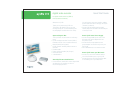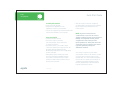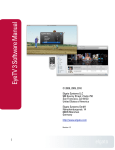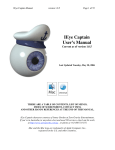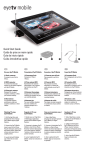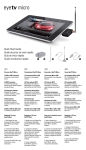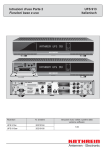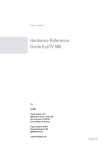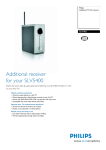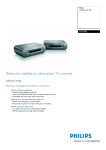Download Elgato EYETV 310 User's Manual
Transcript
Quick Start Guide digital video recorder for digital satellite television (DVB-S) with CI (Common Interface) Welcome to EyeTV! Thank you for purchasing EyeTV 310. This guide is designed to get you up and running with EyeTV. You'll be watching and recording digital satellite television shortly. • • • • • • Open and Unpack Box Your EyeTV box should contain the following items: EyeTV 310 digital satellite TV tuner (DVB-S) hardware with CI slot for Conditional Access Module (CAM) (not included) EyeTV software and PDF product manual on CD-ROM FireWire cable Power supply and cables (UK, Europe) IR remote control 2 AAA batteries • • • • • • • Attach EyeTV 310 to Satellite Dish Ensure that the satellite dish and its digital LNB are aligned to the satellite you wish to receive the program from. You will need to select the satellite's orbital position and name when setting up the EyeTV software (see below). Connect a RG-6 (satellite quality grade) coaxial cable from the LNB to the ANT IN port on the EyeTV 310. Attach EyeTV 310 to Power Supply Connect the applicable power cord to the AC input of the power adapter and into the power socket. Connect the DC output cable from the power adapter into the DC-12V port of your EyeTV 310. Put 2 AAA batteries in the remote control. Attach EyeTV 310 to your Macintosh Connect one end of the FireWire cable to one of the FireWire ports on your EyeTV. Connect the other end of the FireWire cable to a FireWire port on your Macintosh. Enjoy using EyeTV! Quick Start Guide • • • • • • • Install EyeTV Software Insert the EyeTV CD-ROM. Drag the EyeTV application to the Applications folder on your hard disk. You can also drag the EyeTV documentation PDF file from the CD-ROM to your computer. Start using EyeTV Launch the EyeTV software. The EyeTV setup assistant will start automatically. Please follow the on-screen instructions. During this process, you will be asked to select your satellite from a pop-up menu. All presently orbiting satellites that are broadcasting DVB signals are listed by orbital position and name. After picking up the satellite, EyeTV will auto-tune and find all available channels. If you want to receive PayTV you need to purchase a CAM* and a contract from your desired service provider. • After the setup assistant has completed, you will be able to launch the EyeTV software by pressing the red power button on the remote control. NOTE: If you have more than one satellite dish, or you wish to connect another satellite receiver to your dish via a DiSEqC 1.0 compatible switch, please complete the setup. Then go to the EyeTV preferences dialog and select the setup pane. You can choose your switch type, and optionally add up to 3 additional satellites. Once setup is complete, you can watch your programs in the live TV window. Use the on-screen remote control to pause or skip through video, or to start a manual recording. Refer to the user's guide for more details on scheduling automated recordings, and for Internet programming using the Electronic Program Guide (EPG) from tvtv. * Not included .