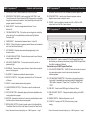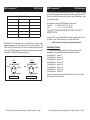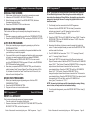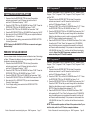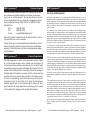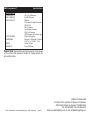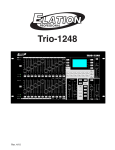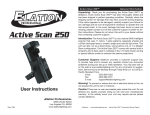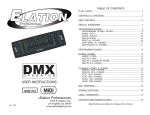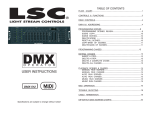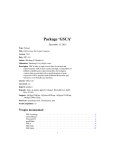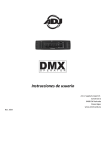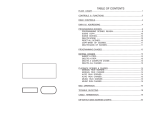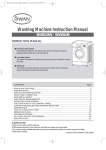Download Elation Professional DJ Equipment DMX Programmer User's Manual
Transcript
DMX Programmer™ Table of Contents FLOW CHART................................................................................................1 CONTROLS & FUNCTIONS.......................................................................2 REAR CONTROLS.........................................................................................4 DMX-512 SET UP & ADDRESSING..............................................................5 DMX PROGRAMMER PROGRAMMING SCENES..........................................................................9 PROGRAMMING SCENES REVIEW:.......................................................10 SCENE COPY:.......................................................................................11 SCENE EDITING:...................................................................................11 RESET MEMORY....................................................................................11 DELETE SCENE ....................................................................................11 RECORDING PROGRAMS...........................................................................12 EDITING PROGRAMS...................................................................................13 INSERT A STEP:....................................................................................13 DELETE A STEP:....................................................................................14 DELETE A COMPLETE PROGRAM:......................................................14 PLAYBACK SCENES & PROGRAMS...........................................................15 MANUAL RUN SCENES:.......................................................................15 MANUAL RUN PROGRAMS..................................................................15 AUTO RUN PROGRAMS.......................................................................15 MUSIC RUN PROGRAMS.....................................................................15 RESET ALL MEMORY ..................................................................................15 ASSIGNABLE JOYSTICK..............................................................................16 BLACKOUT DELAY TIME.............................................................................17 FADER LEVEL DISPLAY (PERCENT OR VALUE)........................................17 READ AND WRITE A CF CARD..................................................................18 DMX-512 SOFTWARE DOWNLOADING......................................................................19 DATA UPLOAD/DOWNLOAD.......................................................................20 TROUBLE SHOOTING.................................................................................23 Elation Professional® © Rev. 7/04 4295 Charter Street Los Angeles Ca. 90058 www.elationlighting.com DIPSWITCH DMX ADDRESS CHARTS.......................................................24 CUSTOMER SUPPORT................................................................................25 WARRANTY...............................................................................................26 SPECIFICATIONS.........................................................................................29 DMX Programmer™ • • • • • • • • • • Features Reversible DMX Polarity Output 64 DMX Channels 8 Scanners buttons (up to 8 Channels each) 4 Programs of 99 steps 96 Scenes in 24 Pages Assignable Joystick Audio Program Speed and Fade time adjustments Blackout Delay Adjustment Backup Memory using a 32 MB Compact Flash Card (Not Included and Optional) DMX Programmer™ 10 9 11 8 Program Flow Chart 7 FLOW CHART This is the order you program the DMX Programmer. ADDRESS FIXTURES 12 13 6 5 4 14 15 16 17 3 2 RECORD SCENES 1 RECORD PROGRAMS 18 PLAYBACK PROGRAMS 19 Elation Professional® www.elationlighting.com - DMX Programmer Page 1 Elation Professional® www.elationlighting.com - DMX Programmer Page 2 DMX Programmer™ Controls and Functions 1. FIXTURE BUTTONS - Used to Select any or all of 8 fixtures. DMX Programmer™ Controls and Functions the fixture. When the LED is off, the fader will control Speed Time. 2. SPEED/FADE TIME FADER- Used to adjust the FADE TIME. Fade Time is the amount of time it takes the DMX Programmer to completely change from one scene to another. Used also to adjust the rate of the program speed in Auto Mode. 3. BANK SELECT - Used to change between fixtures 1-4 and fixtures 5-8. 18. SCENE BUTTONS - Used to store Scenes in program mode or playback your scenes in playback mode 19. FADERS - Used to adjust the intensity from 0% to 100% or DMX output level from 0 to 255 of each channel. DMX Programmer™ Rear Controls and Functions 4. FOG MACHINE BUTTON - This button can be a trigger for controlling a fog machine. For compatiable fog machines see Fog Machine Connector (22). 5. PAGE SELECT - Used to select between faders 1-4 and 5-8. 6. GROUP - When this button is pressed, several fixtures can be selected at a time. See Fixture Buttons (1). 7. LED WINDOW - Displays values and settings depending on the chosen function. 8. UP AND DOWN BUTTONS - These buttons are used to scroll through menus, pages, and steps. 9. USB LIGHT CONNECTION - This connector is used to connect a gooseneck light. 10. PROGRAM - There are four program buttons, these button are used to store or load programs. 11. BLACKOUT - Disables or enables all channel outputs. 12. PAN/TILT JOYSTICK - This joystick controls the Pan or Tilt movement of fixtures. 13. DELETE - Used to delete scenes and programs. 14. AUDIO/PREVIEW BUTTON - This button is used to activate audio mode. 20 21 22 23 24 25 26 20. CF CARD SLOT - Insert or unload a CF Card (Compact Flash Card) which allows you to back up the memory using a 32 MB Compact Flash Card. (Not Included and Optional) Notice: Use only a 32 MB Compact Flash Card. 21. 9-Pin RS-232 CONNECTOR - The RS-232 port can be usde to connect to a personal computer in order to do memory backups and software updates. 22. FOG MACHINE CONNECTOR - Connects to a fog machine using a 5-pin cable. Compatiable fog machines include the Master Blaster 1000, Stallion, Vaporizer™, Vapor Flow™, Fog Storm 1200™ and 1700™. 23. DMX OUT - Used to send DMX signal to fixtures or Packs. 15. TAP SYNC BUTTON - Repeatedly tapping this button establishes the running speed of a program. 24. DMX POLARITY SELECT - Changes the polarity setting of the DMX output. 16. RECORD - Pressing this button for 3 seconds, activates Record mode. Use this button to record scenes and programs. 25. POWER SWITCH - Switches the power on or off. 17. SPEED+FADE BUTTON - Used to transfer control of the Speed/Fade Time Slider. When the LED is lit the fader will control the Fade Time of Elation Professional® www.elationlighting.com - DMX Programmer Page 3 26. DC INPUT - Accepts a DC 9V, 500 mA minimum, power supply. Elation Professional® www.elationlighting.com - DMX Programmer Page 4 POWER DMX Programmer™ DMX Set Up DMX-512: DMX is short for Digital Multiplex. This is a universal protocol used as a form of communication between intelligent fixtures and controllers. A DMX controller sends DMX data instructions from the controller to the fixture. DMX data is sent as serial data that travels from fixture to fixture via the DATA “IN” and DATA “OUT” XLR terminals located on all DMX fixtures (most controllers only have a DATA “OUT” terminal). REMOTE CONTROL INPUT INPUT OUTPUT COMMON REMOTE CONTROL 1 Ground Set DMX address 7: Dip-switches # 1 = 1 2=2 3=4 =7 Data Cable (DMX Cable) Requirements (For DMX and Master/Slave Operation): Your DMX Programmer™ and your fixture require a standard 3-pin XLR connector for data input and data output (Figure 1). If you are making your own cables, be sure to use standard two conductor shielded cable (This cable may be purprogramd at almost all pro sound and lighting stores). Your cables should be made with a male and female XLR connector on either end of the cable. Also remember that DMX cable must be daisy chained and can not be split. Elation Professional® www.elationlighting.com - DMX Programmer Page 5 2 1 DMX512 IN 3-PIN XLR 3 2 INPUT OUTPUT SOUND XLR Female Socket 2 Cold 2 Cold 1 Ground REMOTE CONTROL INPUT INPUT Termination reduce avoids signal tran and interference. It to connect a DMX te 120 Ohm 1/4 W) be and PIN 3 (DMX + OUTPUT XLR Pin Configuration Pin 1 = Ground Pin 2 = Data Compliment (negative) 3 Hot Figure 3 3 Hot Pin 3 = Data True (positive) POWER POWER Special Note: Line Termination. When longer runs of cable are used, you may need to use a terminator on the last unit to avoid erratic behavior. A terminator is a 90-120 ohm 1/4 watt resistor which is connected between pins 2 and 3 of a male XLR connector (DATA + and DATA -). This unit is inserted in the female XLR socket of the last unit in your daisy chain to terminate the line. Using a cable terminator (ADJ part number Z-DMX/T) will decrease the possibilities of erratic behavior. 1 Set DMX address 1: Dip-switches # 1 = 1 1 3 DMX - 2 XLRINPUT Male Socket POWER 2 3 Figure 2 DMX Linking: DMX is a language allowing all makes and models of different manufactures to be linked together and operate from a single controller, as long as all fixtures and the controller are DMX compliant. To ensure proper DMX data transmission, when using several DMX fixtures try to use the shortest cable path possible. The order in which fixtures are connected in a DMX line does not influence the DMX addressing. For example; a fixture assigned a DMX address of 1 may be placed anywhere in a DMX line, at the beginning, at the end, or anywhere in the middle. When a fixture is assigned a DMX address DMX512 of 1, the DMX controller knows to send DATA assigned to address 1 to that DMX+,DMX-,COMMON unit, no matter where it is located in the DMX chain. 3 DMX + 1 DMX512 OUT 3-PIN XLR SOUND Assigning DMX Address: Each dipswitch has a preset value. A specific DMX address is set by combining the dipswitches that sum your desired value. For example: To achieve a DMX address of 7, combine dipswitches 1, 2, and 3. Since dipswitch 1 has a value of 1, dipswitch 2 has a value of 2, COMMON and dipswitch 3 has a value of 4, the combination of theDMX512 threeOUT create a DMX value DMX + 3-PIN XLR DMX of 7. (See example below). DMX Set Up Notice: Be sure toDMX512 follow figures two and three when making your own DMX+,DMX-,COMMON cables. Do not use the ground lug on the XLR connector. Do not connect the cable’s shield conductor to the ground lug or allow the shield conductor to come in contact with the XLR’s outer casing. Grounding the shield could cause a short circuit and erratic behavior. Power Supply: Before plugging your unit in, be sure the source voltage in your area matches the required voltage for your Elation® DMX Programmer.™ The Elation® DMX Programmer™ is 120v only. Because line voltage may vary from venue to venue, you should be sure your controller voltage matches the wall outlet voltage before attempting to operate you fixture. SOUND POWER DMX Programmer™ 1 3 2 DMX512 IN 3-PIN XLR 1 3 2 Termination reduces signal errors and avoids signal transmission problems and interference. It is always advisable to connect a DMX terminal, (Resistance 120 Ohm 1/4 W) between PIN 2 (DMX-) and PIN 3 (DMX +) of the last fixture. Figure 4 5-Pin XLR DMX Connectors. Some manufactures use 5-pin XLR connectors for DATA transmission in place of 3-pin. 5-pin XLR fixtures may be implemented in a 3-pin XLR DMX line. When inserting standard 5-pin XLR connectors in to a 3-pin line a cable adaptor must be used, these adaptors are readily available at most electric stores. The chart below details a proper cable conversion. Elation Professional® www.elationlighting.com - DMX Programmer Page 6 DMX Programmer™ DMX Set Up 3-Pin XLR to 5-Pin XLR Conversion Conductor 3-Pin XLR Female (Out) 5-Pin XLR Male (In) Ground/Shield Pin 1 Pin 1 Data Compliment (- signal) Pin 2 Pin 2 Data True (+ signal) Pin 3 Pin 3 Not Used Pin 4 - Do Not Use Not Used Pin 5 - Do Not Use While DMX 512 is the standard used to control lighting, at this time, there are some differences you should know about. One is pin configuration. The DATA + And DATA- are reversed. This can be corrected by using the reversal switch on the DMX Programmer. If you have some fixtures from each polarity use adapter Z-DMXADAPT between the fixtures. TYPE 1 TYPE 2 XLR MALE SOCKET Data+ 2 3 Data - XLR MALE SOCKET Data - 2 3 Data + 1 Ground DATA IN 1 Ground DATA IN Elation Professional® www.elationlighting.com - DMX Programmer Page 7 DMX Programmer™ DMX Addressing DMX 512 is a type of protocol that sends out up to 512 multiplex channels at once down a common cable. Each channels has a value from 0 to 255. You set the address for each receiver(fixture) by using Dipswitches or some type of digital readout Each Dipswitch has an ADDRESS based on binary code. Dipswitch #1 #2 #3 #4 #5 #6 #7 #8 #9 Value 1 2 4 8 16 32 64 128 256 YOU SELECT THE ADDRESS WANTED BY ADDING THE TOTAL OF DIPSWITCHES ON. Dipswitch #10 is not used with DMX but normally to select some Function ie: Master / Slave, Sound Activation or to receive DMX Control. Most fixtures start receiving on the address selected Addressing Fixtures In order to have individual control of each fixture with the DMX Programmer Fixture addresses should be addressed as follows. Fixture Button # 1 starts at 1 Fixture Button # 2 starts at 9 Fixture Button # 3 starts at 17 Fixture Button # 4 starts at 25 Fixture Button # 5 starts at 33 Fixture Button # 6 starts at 41 Fixture Button # 7 starts at 49 Fixture Button # 8 starts at 57 If you are not sure how to set the starting address of your Fixture refer to Chart on page 23 of this manual. Elation Professional® www.elationlighting.com - DMX Programmer Page 8 DMX Programmer™ Programming Scenes 1. PRESS AND HOLD the RECORD BUTTON for three (3) seconds to activate record mode. A red LED above the button will be lit and the LCD WINDOW will indicate your in record mode by displaying “1: REC”. Press the RECORD BUTTON again, the LCD Display will show “REC.” 2. Select a fixture(s) to program, by pressing any or all FIXTURE BUTTONS 1 - 8. Press the BANK BUTTON to switch to fixtures 5 - 8. 3. Adjust the faders to the desired settings of the fixture or fixtures your programming (i.e. Color, Gobo, Pan, Tilt, Speed, etc.), by adjusting the fader values. Use the PAGE A B BUTTON if your Fixture has more than eight channels. When selecting from Page A to B you have to move Sliders to activate channels 4. Once you’ve reached your desired setting and or position for the fixture, you can press the FIXTURE BUTTON for the fixture you were adjusting this stops adjustment of that Fixture(s). You then press another FIXTURE BUTTON to select another Fixture to adjust.You can adjust more than one fixture at a time by the holding the GROUP BUTTON and selecting more than one Fixture Button at a time 5. Repeat steps 2 and 3 until all the lights are where you want. 6. When entire scene is set to your liking, Simultaneously, press a SCENE BUTTON 1-4 of your choice, and the RECORD BUTTON. All LEDs will blink and one scene will be recorded. You can copy the settings from one scanner button to another in case you want to add more lights to your show. just press and hold the scanner button you want to copy then press the Scanner button you want to copy to 7. Now use the UP and DOWN BUTTONS to change the pages of scenes. There are 24 pages you can store up to 4 scenes per page for a total of 96 scenes. 8. To exit programming mode press and hold the RECORD BUTTON for 3 seconds. Elation Professional® www.elationlighting.com - DMX Programmer Page 9 DMX Programmer™ Programming Scenes Review To review, this is how you would create a simple 4 step box pattern 1. PRESS AND HOLD the RECORD BUTTON for three (3) seconds to activate record mode. A red LED above the button will be lit and the LCD WINDOW will indicate your in record mode by displaying “1: REC”. Press the RECORD BUTTON again, the LCD Display will show “REC.” 2. Select a fixture(s) to program using the FIXTURE BUTTONS 1 TO 8 NOTE: WHEN YOU ARE BEGINNING IT MAY BE EASIER TO USE FOUR CUPS OR OTHER OBJECTS PLACED ON THE FLOOR AS A GUIDE. 3. Adjust the faders to the desired Color, Gobo, then using the Pan, Tilt, adjust the mirrors to go to the bottom corner of the dance floor. 4. Press the RECORD BUTTON and SCENE 1 BUTTON simultaneously. ALL LEDS BLINK 3 TIMES. 5. Adjust the Pan faders to adjust the mirrors to go across to the other bottom corner of the dance floor. 6. Press the RECORD BUTTON and SCENE 2 BUTTON simultaneously. ALL LEDS BLINK 3 TIMES. 7. Adjust the tilt fader to adjust the mirrors to go up to the top corner of the dance floor. 8. Press the RECORD BUTTON and SCENE 3 BUTTON simultaneously. ALL LEDS BLINK 3 TIMES 9. Adjust the Pan fader to adjust the mirrors to go across to the other top corner of the dance floor. By pressing Scene buttons 1 to 4 in order you should have a box pattern. If you have a problem refer to Trouble shooting, page 16. You can now use these scenes to make scenes 5-8. Same box patterns with different colors and gobos. To do this, you must first switch to a new page. Do this by pressing the UP BUTTON. The LED Window will read “PA:02”. 10. Press the UP BUTTON, PA:02 will be displayed in the LED Window. 11. Repeat above steps 3-9. THIS WILL GIVE YOU 2 PAGES WITH 4 SCENES EACH, AND 2 DIFFERENT COLORED BOX PATTERNS. ONCE YOU HAVE RECORDED ALL THE SCENES YOU CAN NOW GO TO PROGRAMMING PROGRAMS PAGE 14. Elation Professional® www.elationlighting.com - DMX Programmer Page 10 DMX Programmer™ Editing Scenes SCENE COPY: This function allows you to copy the settings of one scene to another. 1. PRESS AND HOLD the RECORD BUTTON for three (3) seconds to activate record mode. A red LED above the button will be lit and the LCD WINDOW will indicate your in record mode by displaying “1: REC”. Press the RECORD BUTTON again, the LCD Display will show “REC.”.’ 2. Use the UP and DOWN BUTTONS to locate the page that contains the scene you wish to copy. 3. Press the SCENE BUTTON, that contains the scene you want to copy. 4. Use the UP and DOWN BUTTONS to select the page you want to copy the scene to. 5. Simultaneously, press the RECORD BUTTON and the SCENE BUTTON you wish to copy to. DMX Programmer™ Recording Programs RECORD A PROGRAM USING PRE-PROGRAMMED SCENES: SCENE EDITING: 1. PRESS AND HOLD the RECORD BUTTON for three (3) seconds to activate record mode. A red LED above the button will be lit and the LCD WINDOW will indicate you are in record mode by displaying “1: REC”. 2. Press the RECORD BUTTON again, the LCD Display will show “REC.” 3. Select one of the four PROGRAM BUTTONS that you wish to record into. Once you have selected a program, the green LED above the selected button will continually flash and the LCD will indicated you are in record program mode by displaying “St:00”. This means you are at step zero for the selected program. 4. Press one of four scene button to activate the scene page menu. The LCD will display the current active scene page by displaying; “PA:0124”. “PA” is an abbreviation for Page and “01-24” is the page number. 5. Select a desird SCENE from any page that has been previously recorded. Scroll through the SCENE pages by using up and down arrow buttons. A scene which has been programmed will have a solid green LED lit over the button. Once a scene is selected, the green LED above the selected button will flash continually indicating that it’s the last selected scene. NOTE: If you have already recorded a program in the selected program button, pressing the arrow keys will manually cycle through each previosly recorded step. If you have selected this program button accidentally and do not wish to record over the current program, press and hold RECORD for (3) seconds to exit). DELETE A SCENE: 6. Set the speed and fade time by using the “SPEED FADER” and the “SPEED+FADE” button. The yellow LED above the button should be OFF for Speed setting and ON for Fade setting. The range is between five tenths of a second (0.05) and ten (10) minutes for each. 7. Press the RECORD BUTTON. All LED’s will flash. Each time the RECORD BUTTON is pressed, all LED’s will flash and the step will advance once. EX. - “St:01, St:02, St:03, St:04, etc.... 8. Repeat steps 5-7 if you want to continue to store steps. Up to 99 steps can be put into one program. 9. To exit programming press the RECORD BUTTON for three (3) seconds to de-activate program mode. This function allows you to make changes in a scene after it has been programmed. 1. PRESS AND HOLD the RECORD BUTTON for three (3) seconds to activate record mode. A red LED above the button will be lit and the LCD WINDOW will indicate your in record mode by displaying “1: REC”. Press the RECORD BUTTON again, the LCD Display will show “REC.” 2. Use the UP AND DOWN BUTTONS to select the page that stores the scene you wish to edit. 3. Select the scene you want to edit by pressing its SCENE BUTTON. 4. Use the FADERS to make your desired adjustments. 5. Once you’ve made your changes, simultaneously press the RECORD BUTTON and the SCENE BUTTON that corresponds to the scene your editing. This will store the edited scene back into memory. Be sure to selected the same scene you selected in step 4, otherwise you may accidentally record over an existing scene. This will delete a single SCENE. Make sure you are in RECORD mode. 1. While pressing DELETE, press and release the SCENE BUTTON 1-4 you want to delete. Elation Professional® www.elationlighting.com - DMX Programmer Page 11 Elation Professional® www.elationlighting.com - DMX Programmer Page 12 DMX Programmer™ Recording Programs RECORD A PROGRAM ON THE FLY: 1. PRESS AND HOLD the RECORD BUTTON for three (3) seconds to activate record mode. A red LED above the button will be lit and the LCD WINDOW will indicate you are in record mode by displaying “1: REC”. 2. Press the RECORD BUTTON again, the LCD Display will show “REC.” 3. Select one of the four PROGRAM BUTTONS that you wish to record into. Once you have selected a program, the green LED above the selected button will continually flash and the LCD will indicated you are in record program mode by displaying “St:00”. This means you are at step zero for the selected program. 4. Select the fixture or fixtures that you want included into your first program step by pressing the FIXTURE BUTTONS 1-4 on bank one and 58 on bank two. Next, using the faders and joysticks set the look you want for your first step. NOTE: When using the faders, channels 1-4 can be adjusted when the page LED is OFF and channels 5-8 when the PAGE LED is ON. 5. Set the speed and fade time by using the “SPEED FADER” and the “SPEED+FADE” button. The yellow LED above the button should be OFF for Speed setting and ON for Fade setting. The range is between five tenths of a second (0.05) and ten (10) minutes for each. 6. Press the RECORD BUTTON. All LED’s will flash. Each time the RECORD BUTTON is pressed, all LED’s will flash and the step will advance once. EX. - “St:01, St:02, St:03, St:04, etc.... 7. Repeat steps 5-7 if you want to continue to store steps. Up to 99 steps can be put into one program. 8. To exit programming press the RECORD BUTTON for three (3) seconds to de-activate program mode. DMX Programmer™ Editing Programs INSERT A STEP: 1. PRESS AND HOLD the RECORD BUTTON for three (3) seconds to activate record mode. A red LED above the button will be lit and the LCD WINDOW will indicate your in record mode by displaying “1: REC”. Press the RECORD BUTTON again, the LCD Display will show “REC.” 2. Select the PROGRAM 1 TO 4 you wish to add a step to. Elation Professional® www.elationlighting.com - DMX Programmer Page 13 DMX Programmer™ Editing Programs 3. Use the UP and DOWN BUTTONS, to manually scroll to the STEP you wish to insert a step after. 4. Press the Scene Button you want to insert 5. Press RECORD BUTTON to insert new step. All LED’s will blink. 6. To exit programming press the RECORD BUTTON for three (3) seconds to de-activate program mode. DMX Programmer™ Deleting Steps and Programs DELETE A STEP: 1. PRESS AND HOLD the RECORD BUTTON for three (3) seconds to activate record mode. A red LED above the button will be lit and the LCD WINDOW will indicate your in record mode by displaying “1: REC”. Press the RECORD BUTTON again, the LCD Display will show “REC.” 2. Select the PROGRAM 1 TO 4 that contains the step you would like to delete. 3. Use the UP and DOWN BUTTONS, to manually scroll to the step you wish to delete. 4. When you have reached the step you wish to delete, press and release the DELETE BUTTON. All LED’s will blink. 5. To exit programming press the RECORD BUTTON for three (3) seconds to de-activate program mode. DELETE A COMPLETE PROGRAMS: 1. PRESS AND HOLD the RECORD BUTTON for three (3) seconds to activate record mode. A red LED above the button will be lit and the LCD WINDOW will indicate your in record mode by displaying “1: REC”. Press the RECORD BUTTON again, the LCD Display will show “REC.” 2. Press and hold down the PROGRAM BUTTON that you want to delete. 3. While holding down the PROGRAM BUTTON press and release the DELETE BUTTON. All LED’s will blink, and “del” will show in the LED Window. 4. Release the PROGRAM BUTTON. The program should be deleted. 5. To exit programming press the RECORD BUTTON for three (3) seconds to de-activate program mode. Elation Professional® www.elationlighting.com - DMX Programmer Page 14 DMX Programmer™ Playback Scenes and Programs MANUAL RUN SCENES: 1. When power is first turned on, the unit is in manual scene mode. 2. Make sure AUTO & MUSIC LED’S BUTTONS are off . 3. Select the page, using the UP and DOWN BUTTONS, that store the scenes you wish to run. 4. Press the a SCENE BUTTON to run the scene. MANUAL RUN PROGRAMS: This function will allow you to manually step through all scenes in any Program. 1. Execute a program by selecting one of the four PROGRAM BUTTONS. 2. Press the AUDIO/PREVIEW BUTTON, and tap the TAP/SYNC BUTTON. AUTO RUN PROGRAMS: 1. Select your desired program program by pressing any of the four PROGRAM BUTTONS. 2. The program will now run according to the speed and fade time that you set when you made the program. 3. If you would like to control the speed and fade time while your program is running, you need to press and hold your desired PROGRAM BUTTON and press the SPEED+FADE BUTTON. You can now let go of the PROGRAM BUTTON, the green LED next to the PROGRAM BUTTON should be flashing quickly. 4. Now when you press the SPEED+TIME BUTTON you will be able to switch between Fade Time and Speed Time. When the button LED is lit, the fader will control the Fade Time. When the LED is not lit, the fader will control the Speed Time. MUSIC RUN PROGRAMS: 1. Select your desired program by pressing one of the four PRO GRAMMED BUTTONS. 2. Press the AUDIO/PREVIEW BUTTON. 3. Program will now run in sound active mode. DMX Programmer™ Reset All Memory DMX Programmer™ Assignable Joystick NOTE: The joystick will be pre-assigned to work with most American DJ and Elation light fixtures. When using the controller with light fixtures other then American DJ and Elation, the joystick may have to be assigned to those light fixtures. To assign the joystick follow the instructions below. 1. The fixture(s) must be connected to the DMX Programmer. 2. Press and hold the RECORD BUTTON for three (3) seconds to activate record mode. A red LED above the button will be lit and the LCD Window will display “1: REC”. 3. Press the UP BUTTON, the LED WINDOW will show “2:SEt”. Press the RECORD BUTTON, the LED WINDOW will show “1:ASS”. Press the RECORD BUTTON, again. 4. Now select the fixture or fixtures you want to assign the joystick to control. To select multiple fixtures you must hold the GROUP BUTTON and then select the fixtures. 5. The LED WINDOW will now show “C1:L1”. “C1” meaning Channel 1, and “L1” meaning Output Channel 1. 6. Press the UP BUTTON to toggle through the Channel number and Output Channel number. Press the UP BUTTON until the LED WINDOW shows “PA:C-” (Pan Control). Press the DOWN BUTTON, to change the output channel to whichever channel is the Pan channel on your selected fixture. Press the UP BUTTON until the LED WINDOW shows “tI:C-” (Tilt Control). Press the DOWN BUTTON, to change the output channel to whichever channel is the Tilt channel on your selected fixture. Press the RECORD BUTTON, If the channel patch is successful, all LED’s will blink, and the LED WINDOW will show “good”, then return to “C1:L1”. NOTE: You must set both pan and tilt channels before saving. Saving one at a time, will only save the last selected setting. 7. To exit Joystick Assignment, press the RECORD BUTTON for three (3) seconds. RESET ALL MEMORY: This function will erase all scenes and program programs. The unit must be off, to perform this function. 1. Press and hold down the SCENE 2 BUTTON, BANK BUTTON, and the BLACKOUT BUTTON, and turn the power on. Elation Professional® www.elationlighting.com - DMX Programmer Page 15 Elation Professional® www.elationlighting.com - DMX Programmer Page 16 DMX Programmer™ Settings SETTTING BLACKOUT DELAY TIME 1. Press and hold the RECORD BUTTON for three (3) seconds to activate record mode. A red LED above the button will be lit and the LCD Window will display “1: REC”. 2. Press the UP BUTTON, the LED WINDOW will show “2:SEt”. Press the RECORD BUTTON, the LED WINDOW will show “1:ASS”. 3. Press the UP BUTTON, the LED WINDOW will now show “2:blt”. 4. Press the RECORD BUTTON, the LED WINDOW will now show “bt:00”. 5. Now using the UP and DOWN BUTTONS you can adjust the Blackout Delay time from 1 - 10 seconds. 6. To exit Blackout Delay setting, press and hold the RECORD BUTTON for three (3) seconds. NOTE: Pressing the BLACKOUT BUTTON for one second can bypass Blackout delay. PERCENT OR VALUE DISPLAY You can choose whether the display shows the fader level as a Percentage or Value. 100 means the display is showing percentage level. 255 means the display is showing the value level. 1. Press and hold the RECORD BUTTON for three (3) seconds to activate record mode. A red LED above the button will be lit and the LCD Window will display “1: REC”. 2. Press the UP BUTTON, the LED WINDOW will show “2:SEt”. Press the RECORD BUTTON, the LED WINDOW will show “1:ASS”. 3. Press the DOWN BUTTON, the LED WINDOW will now show “3:dis”. 4. Press the RECORD BUTTON, the LED WINDOW will now show “255”. 5. Now using the UP or DOWN BUTTON you can choose between Percent or Value display. 6. To exit Display setting, press and hold the RECORD BUTTON for three (3) seconds. Elation Professional® www.elationlighting.com - DMX Programmer Page 17 DMX Programmer™ Write A CF Card There are 7 data folders in the CF Card Menu. All “ALL”, Scenes “SCEN, Program 1 “Pro1”, Program 2 “Pro2”, Program 3 “Pro3, Program 4 “Pro4”, and Set “SEt”. 1. Press and hold the RECORD BUTTON for three (3) seconds to activate record mode. A red LED above the button will be lit and the LCD Window will display “1: REC”. 2. Press the UP BUTTON, until the LED WINDOW shows “3: CF”. Press the RECORD BUTTON, the LED WINDOW will show “1: St”. 3. Press the RECORD BUTTON, the LED WINDOW will now show “ALL”. Press the UP BUTTON will let you scroll through all the data folders. Select the data folder you want to write to and press the RECORD BUTTON. Select a desired location between 01 - 99. 4. Press the RECORD BUTTON, the LED WINDOW will show “Stor”, while the writing the CF Card. “Good” will appear in the LCD WINDOW, when the writing proces is complete and successfull, and then will exit Record mode automatically. If the process is not successful the LED WINDOW will show “Err”, and then will exit Record mode automatically. Note: If the DMX Programmer continues to show “Err”, make sure that your CF Card is formatted. DMX Programmer™ Read A CF Card There are 7 data folders in the CF Card Menu. All “ALL”, Scenes “SCEN, Program 1 “Pro1”, Program 2 “Pro2”, Program 3 “Pro3, Program 4 “Pro4”, and Set “SEt”. 1. Press and hold the RECORD BUTTON for three (3) seconds to activate record mode. A red LED above the button will be lit and the LCD Window will display “1: REC”. 2. Press the UP BUTTON, until the LED WINDOW shows “3: CF”. Press the RECORD BUTTON, the LED WINDOW will show “2: rd”. 3. Press the RECORD BUTTON, the LED WINDOW will now show “ALL”. Press the UP BUTTON will let you scroll through all the data folders. Select the data folder you want to read and press the RECORD BUTTON. Select the desired folder between 01 - 99. 4. Press the RECORD BUTTON, the LED WINDOW will show “rEAD”, while reading the CF Card. “Good” will appear in the LCD WINDOW, when the reading proces is complete and successfull, and then will exit Record mode automatically. If the process is not successful the LED WINDOW will show “Err”, and then will exit Record mode automatically. NOTE: The successful operation will lose all the previous data. To protect this data, write it to a CF Card or computer database. Elation Professional® www.elationlighting.com - DMX Programmer Page 18 DMX Programmer™ Dowloading and Uploading Dowloading and Uploading hold FIXTURE BUTTONS 1, 2, 3, and 4, and switch the unit “On”. DOWNLOAD SOFTWARE BY RS-232 To connect to a PC, you will need a serial lap link cable. NOTE: A standard RS-232 cable will not work. This cable is available at any computer store. You will also need a PC that is running Windows Version 95/98/2000 or higher. Windows comes with an accessory called Hyper Terminal that can communicate with SD-808 via one of the “COM” ports on your PC. Determine which of your “COM” ports is available. COM 1 is generally used for the mouse, so it is advisable to connect to COM 2 on your PC. You must first configure Hyper Terminal to work with the DMX Programmer. 1. Start the Hyper Terminal program by clicking on “Start” in Windows, then “Programs” then “Accessories” then “Communications” then “Hyper Terminal”. 2. Once the Hyper Terminal Program is getting started, you will be asked to choose a name and icon. Name it DMX PROGRAMMER then pick any icon then click OK. Go to the next dialog box “Connect to” and choose “Direct to COM 2” or whichever port is free. Ignore the telephone number and other setting in this box, then click “OK”. 3. In the next dialog box, set the Bits per Second to 57,600, the Data Bits to 8, Parity to none, Stop Bits to 1, Flow Control to none, and then click “OK”. You will then access the Hyper Terminal desktop. Once you access the Hyper Terminal desktop, click the File menu in the upper left corner of the desktop. Go into “Properties”, then select the “settings” tab. Now that you are in the “settings” menu, click on “ASCII Setup”. In the next menu, leave all the settings deselected, then click “OK”. Close and save the Hyper Terminal. You may want to make a shortcut on your desktop. Now you can click on the DMX PROGRAMMER.ht icon to access the Hyper Terminal configuration quickly. 4. Click on the “Transfer” menu in the menu bar, then select “Send text file”. 5. A dialog box will appear, that allows you to select the data file that you want to send. Be sure that the file is available. Clicking “OK” will allow the unit SD-808 to download the software from the computer. While downloading the LED WINDOW will flash “rECE”. 6. If you succeeded in downloading the software, the LED WINDOW will show “good”, and will automatically exit from Record mode. If the download fails, the LED WINDOW will show “Err”. If this occurs, find out where the problem is and make adjustments, and try again. 7. If this unit loses the software because of a download faliure, you can Elation Professional® www.elationlighting.com - DMX Programmer DMX Programmer™ Page 19 If for someone reason Hyper Terminal is not installed on your version of Windows, install it from your Windows CD. Go to the Control Panel, select Add/Remove Programs, select Windows Setup, and then select Communication. Follow the instructions to complete the installation. 1. Press and hold the RECORD BUTTON for three (3) seconds to activate record mode. A red LED above the button will be lit and the LCD Window will display “1: REC”. 2. Press the UP BUTTON, until the LED WINDOW shows “4:232”. Press the RECORD BUTTON, the LED WINDOW will show “1: SOF”. 3. Press the RECORD BUTTON, the LED WINDOW will now show “SOFT”, indicating the DMX Programmer is now receiving the software. 4. If you would like to exit from software download, press and hold the RECORD BUTTON for three (3) seconds. DATA UPLOAD There are seven (7) data folders for Data Upload options, including All “ALL”, Scenes “SCEN”, Program 1 “Pr01”, Program 2 “Pr02”, Program 3 “Pr03”, Program 4 “Pr04”, and Set “SEt”. 1. Press and hold the RECORD BUTTON for three (3) seconds to activate record mode. A red LED above the button will be lit and the LCD Window will display “1: REC”. 2. Press the UP BUTTON, until the LED WINDOW shows “4:232”. Press the RECORD BUTTON, press the UP BUTTON until the LED WINDOW shows “2:U.Pr”. 3. Press the RECORD BUTTON to access data upload, the LED WINDOW will now show “ALL”, one of the seven (7) data folders in the DMX Programmer. 4. Select the desired data folder you wish to backup on your PC. 5. Connect the DMX Programmer to the PC. 6. Select the version of Hyper Terminal that you created and saved to your desktop. Click on the top menu bar and select “Capture Text”. A dialogue box will appear allowing you to select a folder and name for the data file you will send. Click “Start”, and Hyper Terminal will now start the process of receiving the data file from your DMX Programmer. 7. Press the RECORD BUTTON, the LED WINDOW will show “SEND”, which indicates it is sending the file. 8, If you succeeded in uploading the data file, the LED WINDOW will Elation Professional® www.elationlighting.com - DMX Programmer Page 20 DMX Programmer™ Downloading and Uploading show “good”, and will automatically exit from Record mode. If the upload fails, the LED WINDOW will show “Err”. If this occurs, check all connections and configurations, and try again. DMX Programmer™ 4. DATA DOWNLOAD There are seven (7) data folders for Data Download options, including All “ALL”, Scenes “SCEN”, Program 1 “Pr01”, Program 2 “Pr02”, Program 3 “Pr03”, Program 4 “Pr04”, and Set “SEt”. 1. Connect the DMX Programmer to the PC. 2. Press and hold the RECORD BUTTON for three (3) seconds to activate record mode. A red LED above the button will be lit and the LCD Window will display “1: REC”. 3. Press the UP BUTTON, until the LED WINDOW shows “4:232”. Press the RECORD BUTTON, press the UP BUTTON until the LED WINDOW shows “3:d.Pr”. 4. Press the RECORD BUTTON to access data download, the LED WINDOW will now show “ALL”, one of the seven (7) data folders in the DMX Programmer. 5. Select the desired data file you wish to download from your PC. 6. Connect the DMX Programmer to the PC. 7. Press the RECORD BUTTON, the LED WINDOW will show “rECE” and the RECORD LED will blink, which indicates it is receiving the file. You can press the RECORD BUTTON at any time to quit this process. 8. On your PC, select the version of Hyper Terminal that you created and s aved to your desktop. 9. Click on the “Transfer” menu in the menu bar, then select “Send text file”. Find the drive and folder where the file is located, select the file and click on “OPEN”. 10. If you succeeded in downloading the data file, the LED WINDOW will show “good”, and will automatically exit from Record mode. If the download fails, the LED WINDOW will show “Err”. If this occurs, check all connections and configurations, and try again. 5. 6. 7. 8. 9. 10. 11. Downloading and Uploading the RECORD BUTTON, press the UP BUTTON until the LED WINDOW shows “3:d.Pr”. Press the RECORD BUTTON to access data download, the LED WINDOW will now show “ALL”, one of the seven (7) data folders in the DMX Programmer. Select the desired data file you wish to download from your DMX Programmer. On the DMX Programmer that you want to Upload data. Press and hold the RECORD BUTTON for three (3) seconds to activate record mode. A red LED above the button will be lit and the LCD Window will display “1: REC”. Press the UP BUTTON, until the LED WINDOW shows “4:232”. Press the RECORD BUTTON, press the UP BUTTON until the LED WINDOW shows “2:U.Pr”. Press the RECORD BUTTON to access data upload, the LED WINDOW will now show “ALL”, one of the seven (7) data folders in the DMX Programmer. Select the desired data folder you wish to store the download. Press the RECORD BUTTON on the unit you are downloading from. The LED WINDOW will show “SEND” and the LED WINDOW of uploading unit will show “rECE”. If you succeeded in swapping data, the LED WINDOWs of both units will show “good”, and will automatically exit from Record mode. If the swap fails, the LED WINDOWs of both units will show “Err”. If this occurs, check all connections and configurations, and try again. DATA SWAP BETWEEN DMX PROGRAMMERS 1. Use a RS-232 cable to connect two DMX Programmers. 2. On the DMX Programmer that you want to download data from. Press and hold the RECORD BUTTON for three (3) seconds to activate record mode. A red LED above the button will be lit and the LCD Window will display “1: REC”. 3. Press the UP BUTTON, until the LED WINDOW shows “4:232”. Press Elation Professional® www.elationlighting.com - DMX Programmer Page 21 Elation Professional® www.elationlighting.com - DMX Programmer Page 22 DMX Programmer™ Troubleshooting Mirrors don’t respond when I move faders Make sure that the fixture is selected. Make sure address is correct. Make sure speed is adjusted, if available, for faster movement. Not all Fixtures have a speed adjustment. If total of XLR cable is more than 90 feet make sure it is terminated properly. Colors don’t respond when I move faders Make sure that the fixture is selected. Make sure address is correct. See Chart pages 21 and 22. If total of XLR cable is more than 90 feet make sure it is terminated properly. Scenes don’t playback after I record them Make sure to press RECORD BUTTON and SCENE BUTTON simultaneously. LED’s should blink after pressing each SCENE BUTTON. Make sure you are in the correct Page that has scenes recorded. Programs don’t playback after I record them Make sure to press RECORD BUTTON, after pressing SCENE BUTTON. LED’s should blink after pressing RECORD BUTTON. Make sure you are in the correct Program that has steps recorded Is Fade Time to long for Speed Selected? If total of XLR cable is more than 90 feet make sure it is terminated properly. DMX Programmer™ WHEN STARTING ADDRESS IS THE ONE SELECTED Fixture 1 Address 1 ON Page 23 1 2 3 4 5 6 7 8 9 10 Fixture 2 Address 9 ON 1 2 3 4 5 6 7 8 9 10 Fixture 3 Address 17 ON 1 2 3 4 5 6 7 8 9 10 Fixture 4 Address 25 ON Elation Professional® www.elationlighting.com - DMX Programmer Dipswitch DMX Address Chart 1 2 3 4 5 6 7 8 9 10 Fixture 5 Address 33 ON 1 2 3 4 5 6 7 8 9 10 Fixture 6 Address 41 ON 1 2 3 4 5 6 7 8 9 10 Fixture 7 Address 49 ON 1 2 3 4 5 6 7 8 9 10 Fixture 8 Address 57 ON 1 2 3 4 5 6 7 8 9 10 Elation Professional® www.elationlighting.com - DMX Programmer Page 24 DMX Programmer™ Customer Support Elation® provides a customer support line, to provide set up help and to answer any question should you encounter problems during your set up or initial operation. You may also visit us on the web at www.americandj.com for any comments or suggestions. Service Hours are Monday through Friday 9:00 A.M. to 5:00 P.M., Pacific Standard Time. Voice: (323) 582-3322 Fax: (323) 582-3108 E-mail: [email protected] Warning! To prevent or reduce the risk of electrical shock or fire, do not expose this unit to rain or moisture. Caution! There are no user serviceable parts inside this unit. Do not attempt any repairs yourself, doing so will void your manufactures warranty. In the unlikely event your unit may require service please contact Elation®. DMX Programmer™ Product Registration The DMX Programmer™ carries a two year limited warranty. Please fill out the enclosed warranty card to validate your purprogram. All returned service items whether under warranty or not, must be freight pre-paid and accompany a return authorization (R.A.) number. The R.A. number must be clearly written on the outside of the return package. A brief description of the problem as well as the R.A. number must also be written down on a piece of paper included in the shipping carton. If the unit is under warranty, you must provide a copy of your proof of purprogram invoice. You may obtain a R.A. number by contacting our customer support team on our customer support number. All packages returned to the service department not displaying a R.A. number on the outside of the package will be returned to the shipper. DMX Programmer™ Warranty TWO YEAR LIMITED WARRANTY A. Elation® hereby warrants, to the original purprogramr, Elation® products to be free of manufacturing defects in material and workmanship for a period of 2 Years (730 days) from the date of purprogram. This warranty shall be valid only if the product is purprogramd within the United States of America, including possessions and territories. It is the owner’s responsibility to establish the date and place of purprogram by acceptable evidence, at the time service is sought. B. For warranty service, send the product only to the Elation® factory. All shipping charges must be pre-paid. If the requested repairs or service (including parts replacement) are within the terms of this warranty, Elation® will pay return shipping charges only to a designated point within the United States. If the entire instrument is sent, it must be shipped in its original package. No accessories should be shipped with the product. If any accessories are shipped with the product, Elation® shall have no liability whatsoever for loss of or damage to any such accessories, nor for the safe return thereof. C. This warranty is void if the serial number has been altered or removed; if the product is modified in any manner which Elation® concludes, after inspection, affects the reliability of the product; if the product has been repaired or serviced by anyone other than the Elation® factory unless prior written authorization was issued to purprogramr by Elation®; if the product is damaged because not properly maintained as set forth in the instruction manual. D. This is not a service contract, and this warranty does not include maintenance, cleaning or periodic check-up. During the period specified above, Elation® will replace defective parts at its expense, and will absorb all expenses for warranty service and repair labor by reason of defects in material or workmanship. The sole responsibility of Elation® under this warranty shall be limited to the repair of the product, or replacement thereof, including parts, at the sole discretion of Elation®. All products covered by this warranty were manufactured after January 1, 1990, and bear identifying marks to that effect. E. Elation® reserves the right to make changes in design and/or improvements upon its products without any obligation to include these changes in any products theretofore manufactured. F. No warranty, whether expressed or implied, is given or made with respect to any accessory supplied with products described above. Except to the extent prohibited by applicable law, all implied warranties made by Elation® in connection with this product, including warranties of merchantability or fitness, are limited in duration to the warranty period set forth above. And no warranties, whether expressed or implied, including warranties of merchantability or fitness, shall apply to this product after said period has expired. The consumer’s and or Dealer’s sole remedy shall be such repair or replacement as is expressly provided above; and under no circumstances shall Elation® be liable for any loss or damage, direct or consequential, arising out of the use of, or inability to use, this product. G. This warranty is the only written warranty applicable to Elation® Products and supersedes all prior warranties and written descriptions of warranty terms and conditions heretofore published. Elation Professional® www.elationlighting.com - DMX Programmer Page 25 Elation Professional® www.elationlighting.com - DMX Programmer Page 26 DMX Programmer™ Elation Professional® www.elationlighting.com - DMX Programmer Notes Page 27 DMX Programmer™ Elation Professional® www.elationlighting.com - DMX Programmer Notes Page 28 DMX Programmer™ Specifications POWER SUPPLY: DMX CHANNELS: INPUT/OUTPUTS: AUDIO TRIGGER: DIMENSIONS: WEIGHT: WARRANTY: Specifications DC 9-15V, 500mA min. 64 DMX Channels DMX Out 3-Pin Neutrik Chassis Connector RS-232 Port DB 9 Connector Fog Machine Connector 5-Pin Din Connector USB Connector for DJ Work Light Built-In Microphone 360mm(L) x 193mm(W) x 74mm(H) 14.25” (L) x 7.5” (W) x 3” (H) 4.6Lbs./ 2.1Kgs. 2 Year (730 Days) Please Note: Specifications and improvements in the design of this unit and this manual are subject to change without any prior written notice. Elation Professional® www.elationlighting.com - DMX Programmer Page 29 ©Elation Professional® A Division of the American DJ Group of Companies 4295 Charter Street Los Angeles, CA 90058 USA Tel: 323-582-2650 Fax: 323-582-2610 Web: www.elationlighting.com E-mail: [email protected]