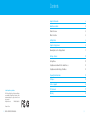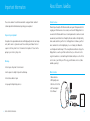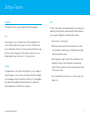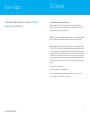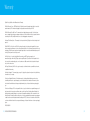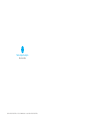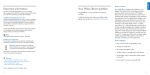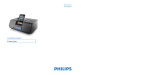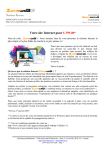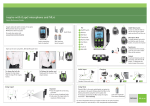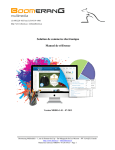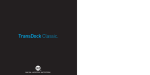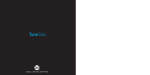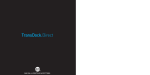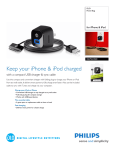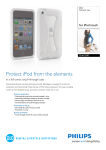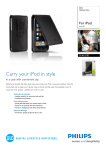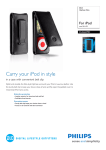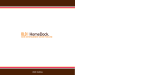Download DLO iBoom JukeBox User's Manual
Transcript
iBoom JukeBox ® USER MANUAL Contents Important Information 4 About iBoom JukeBox 5 Product Overview 5 What’s in the Box 5 Getting Started 6 Using the Display Remote 8 Browsing Music on the Display Remote 9 Settings + Features © 2008 Digital Lifestyle Outfitters The DLO logo, Digital Lifestyle Outfitters and iBoom are trademarks of Digital Lifestyle Outfitters. iPod is a trademark of Apple Inc., registered in the U.S. and other countries. All Rights Reserved DLA78405-080805-C 10 Settings Menu 10 Using iBoom JukeBox with Other Audio Devices 12 Using iBoom JukeBox to Enjoy iPod Videos 12 Frequently Asked Questions 13 Tech Specs 15 Service + Support 16 FCC Statement 17 Warranty 18 Printed in China 2 | IBOOM JUKEBOX USER MANUAL | 3 Important Information About iBoom JukeBox Please take a moment to read this manual before using your iBoom JukeBox. It contains important information about operating your new product. Product Overview Disposal of your old product Your product is designed and manufactured with high quality materials and components, which can be recycled and reused. Please inform yourself about the local separate collection system for electrical and electronic products. Please take the package to your local recycling center. Warnings: Thanks for purchasing the DLO iBoom JukeBox, an elegant iPod speaker dock for enjoying your iPod in luxurious stereo sound, as well as an RF Display Remote to view and control iPod around the house. Featuring dual woofers and tweeters and an advanced, low-distortion Class D amplifier, iBoom JukeBox is the high-fidelity home sound solution for your iPod. Use the Display Remote to browse your iPod music and video lists on the bright display screen – including color Album Art – even through walls and from up to 75 feet away! iBoom JukeBox also charges the Display Remote as well as your iPod. Last but not least, use the Aux-In Jack to enjoy other audio devices out loud through the iBoom JukeBox, or use the AV-Out Jack to connect your iPod to your TV to enjoy your iPod movies in stereo (cables available separately). • Do not expose the product to rain or water. • Limit exposure to sunlight to prevent heat build-up. What’s in the Box • Do not disassemble or repair. 1. iBoom JukeBox 2. RF Display Remote 3. Dock Inserts for iPod 4. AC Power Adapter 5. User Manual • Keep away from high voltage devices. 2 3 1 4 | IBOOM JUKEBOX USER MANUAL 4 User Manual 5 | 5 Getting Started This section will help with the initial installation of your iBoom JukeBox. 1. Plug iBoom JukeBox into a wall outlet using the included AC Power Adapter. 2. Place the Display Remote on the charging bay on the back of the iBoom JukeBox, ensuring that all of the charging contacts touch. Allow the Display Remote to charge for at least four hours before using. 3. Place the appropriate Dock Insert for your iPod model (if necessary) into the iBoom JukeBox dock. Then, place your iPod into the dock. 4. Press the On/Off Button on the top of iBoom JukeBox. Use the Play/Pause Button, Previous/Next Track Buttons and Volume Buttons on your iBoom JukeBox as needed. When an audio device is connected via Aux-In When iPod is docked PREVIOUS TRACK Press once to restart the current track. Press twice to skip to the previous track. Press and hold to rewind the current track. 1 PREVIOUS TRACK 2 NEXT TRACK Press once to skip to the next track. Press and hold to fast forward the current track. 2 NEXT TRACK No function. Control playback using your device. 3 POWER ON/OFF Press to turn iBoom JukeBox on and off. 3 POWER ON/OFF Press to turn iBoom JukeBox on and off. 1 No function. Control playback using your device. 4 PLAY/PAUSE Press to play/pause the current track. 4 PLAY/PAUSE Press to mute the current track. Press again to resume playback. 5 VOLUME DOWN Press to lower the volume on iBoom JukeBox. 5 VOLUME DOWN Press to lower the volume on iBoom JukeBox. 6 VOLUME UP Press to raise the volume on iBoom JukeBox. 6 VOLUME UP Press to raise the volume on iBoom JukeBox. 1 2 3 4 5 6 5. Press the Play Button on the top of iBoom JukeBox. Once the Display Remote is fully charged, you may use it to navigate and select your music. NOTE: The volume control on your iPod is disabled while docked. Instead, use the volume controls on the Display Remote or the iBoom JukeBox. 6 | IBOOM JUKEBOX USER MANUAL | 7 Using the Display Remote iBoom JukeBox comes with a state-of-the-art RF Display Remote that enables you to view and control your iPod content from room to room. The Display Remote features a bright screen that displays music and video lists just like on your iPod, as well as Now Playing info with color Album Art. The Display Remote is RF-based, with a range of approximately 75 feet. It can control iBoom JukeBox through walls, floors, etc., as long as you are within range of the base unit. Play/Pause Volume Up After allowing the Display Remote to charge on the back of the iBoom JukeBox for at least four hours, remove it from the charging base and press any button to bring it out of “Sleep” mode. Volume Down When the Display Remote is activated, the iPod will display a blank screen or “Accessory Attached.” NOTE: There may be a slight delay as the Display Remote queries your iPod to gather information. Previous Menu Menu Line Item Up Menu Line Item Down Next Menu/Select Next Track/Fast-Forward Previous Track/Rewind Browsing Music on the Display Remote Using the inner ring on the Display Remote, press the Next Menu/Select or Previous Menu Button to navigate through the iPod menus, and the Menu Line Item Up or Down Button to highlight your selection. To begin playing the selected track, press the Next Menu/Select Button. 8 | IBOOM JUKEBOX USER MANUAL | 9 Settings + Features Settings Menu About The Display Remote features a simple Settings Menu with the following options: The About setting is mainly used for informational purposes, but should you have a problem with your Display Remote communicating with the iBoom JukeBox base unit, you can pair the Display Remote with iBoom JukeBox as follows: Sleep In the Sleep Menu, you can set the amount of time it will take the Display Remote to enter Sleep Mode. To change the time, navigate to “Sleep” in the Settings Menu and press the Next Menu/Select Button. Use the Menu Line Item Up or Down Button to highlight the desired time setting, and press the Next Menu/Select Button to select your highlighted option. You may choose from: 30 sec, 1 min, 2 min, or 4 min. Language The Language Menu is used to configure the Display Remote for a specific language. To change the language selection, use the Menu Line Item Up or Down Button to highlight the desired language, and press the Next Menu/Select Button to select your highlighted option. iBoom JukeBox supports English, Spanish, Italian, French, German, Dutch, Korean, Simplified Chinese, Traditional Chinese and Japanese. 10 | IBOOM JUKEBOX USER MANUAL 1. Ensure that there is no iPod connected. 2. With the iBoom JukeBox on, hold the Power Button down for 5 seconds to enter “Pairing Mode.” You will know you’re in Pairing Mode when the iBoom JukeBox touch panel flashes in blue. 3. On the Display Remote, navigate to “About” in the Settings Menu. Press the Next Menu/Select Button to tell the Display Remote to pair with iBoom JukeBox. The iBoom JukeBox base unit will acknowledge by a quick flashing of the touch panel in white. 4. Once the Display Remote is paired, you will see a “no iPod” message on the display screen. | 11 Tech Specs Using iBoom JukeBox with Other Audio Devices You can use iBoom JukeBox as an external speaker for other audio devices using a standard 1/8” stereo mini-jack cable (available separately). 1. Connect one end of the 1/8” stereo mini-jack cable into the Aux-In Jack on the back of iBoom JukeBox. 2. Connect the cable’s other end to your audio device’s headphone or Line-Out jack. 3. Turn on iBoom JukeBox. Use the Volume Buttons on iBoom JukeBox to adjust your device’s volume. NOTE: To get the best sound quality from iBoom JukeBox when using the Aux-In, carefully adjust the volume level of your device until there is no distortion. Then, control the overall volume of your music with the iBoom JukeBox controls. Frequently Asked Questions What do I do if my iPod does not respond to iBoom JukeBox when I dock it? 1. Your iPod may not be docked properly. Remove your iPod from iBoom JukeBox and check for any obstruction to the connector in the dock and on your iPod. Then re-dock your iPod. 2. iPod software may need to be updated. To upgrade software on your iPod, visit: http://www.apple.com/iPod/download 3. Make sure your iPod is working properly before docking into iBoom JukeBox. If your iPod is frozen and will not respond, you may need to reset your iPod. To do this, press and hold the Menu and Center Button on your iPod for 10-12 seconds, or until your iPod resets. Please refer to your iPod manual for details. What do I do if my iPod did not charge while docked in the iBoom JukeBox? Using iBoom JukeBox to Enjoy iPod Videos You may use your iBoom JukeBox to enjoy the audio of your iPod videos in stereo sound. Simply connect iBoom JukeBox to your TV or video screen via the AV-Out Jack on the back of the iBoom JukeBox (AV cable available separately). Then you can use the Display Remote to navigate your iPod video content and control video playback. Your iPod may not be docked properly. Remove your iPod from iBoom JukeBox and check for any obstruction to the connector in the dock and on your iPod. Then redock your iPod. IMPORTANT: With the iPod docked to iBoom JukeBox, make sure that the iPod TV Out setting (found under Video Settings) is set to either Ask or On. 12 | IBOOM JUKEBOX USER MANUAL | 13 Warranty Tech Specs What do I do if my Display Remote is not responding? COMPATIBILITY: All iPods with Dock Connector Check that your Display Remote has a full charge. A full charge will last approximately four hours. Place the Display Remote on the charging bay on the back of the iBoom JukeBox and ensure that the “charging” logo appears momentarily. FREQUENCY RESPONSE: 80Hz ~ 20kHz OUTPUT POWER: 10 Watts/Channel into 4 ohms SIGNAL TO NOISE RATIO: >85dB Also check that your Display Remote is properly paired to the base unit. To pair the two, follow the directions under the “About” section on page 11. DISPLAY REMOTE: Transmitter Range: Approximately 75 feet CONNECTIONS: What do I do if my sound is distorted? Auxiliary Input: 3.5mm Stereo Mini-jack Audio/Video Output: iPod AV Out/Stereo Mini-jack Remember that the volume output on your iPod cannot be controlled when docked, so you should control volume using the iBoom JukeBox VOLUME Buttons. POWER SUPPLY: DC Input: 15V 1.5A 1. The volume may be set too high. Decrease the volume on iBoom JukeBox. 2. The sound source may be distorted. If the iPod original sound source is of poor quality, distortion and noise are easily noticed with high volume. PRODUCT DIMENSIONS: (Width, Height, Depth) 11.8in x 9.5in x 7.5in / 300mm x 240mm x 190mm PRODUCT WEIGHT: 3. The EQ settings on your iPod may need to be adjusted for optimum sound quality. NOTE: When using an audio device via the iBoom JukeBox’s Aux-In, the volume is controlled with both the audio device and the iBoom JukeBox. Make sure to adjust the volume level of your audio device until there is no distortion. Then, control the overall volume of your music with the iBoom JukeBox controls. 14 | IBOOM JUKEBOX USER MANUAL iBoom JukeBox: 4.4lbs. / 70.5oz. / 2000g AC Adapter: 0.5lbs / 8.5oz / 240g | 15 Service + Support FCC Statement For more information, updates and tips, please visit our website at www.dlo.com and click Support or call 1-800-233-8413. Federal Communications Commission Interference Statement This device complies with Part 15 of the FCC rules. Operation is subject to the following two conditions: (1) This device may not cause harmful interference, and (2) this device must accept any interference received, including interference that may cause undesired operation. CAUTION: The manufacturer is not responsible for any radio or TV interference caused by unauthorized modifications to this equipment. Any such modification could void the user’s authority to operate the equipment. NOTE: This equipment has been tested and found to comply with the limits for a Class B digital device, pursuant to Part 15 of the FCC Rules. These limits are designed to provide reasonable protection against harmful interference in a residential installation. This equipment generates, uses and can radiate radio frequency energy and, if not installed and used in accordance with the instructions, may cause harmful interference to radio communications. However, there is no guarantee that interference will not occur in a particular installation. If this equipment does cause harmful interference to radio or television reception, which can be determined by turning the equipment off and on, the user is encouraged to try to correct the interference by one or more of the following measures: • Reorient or relocate the receiving antenna. • Increase the separation between the equipment and receiver. • Connect the equipment into an outlet on a circuit different from that to which the receiver is connected. • Consult the dealer or an experienced radio/TV technician for help. 16 | IBOOM JUKEBOX USER MANUAL | 17 Warranty Digital Lifestyle Outfitters Limited Manufacturer’s Warranty What This Warranty Covers. DLO (Digital Lifestyle Outfitters) warrants this product against defects in materials and workmanship. This limited warranty applies only to products manufactured by or for DLO. What This Warranty Does Not Cover. This warranty does not apply to damage caused by: (a) accident, abuse, misuse, misapplication, ordinary wear, improper maintenance, failure to follow instructions, or products not manufactured by or for DLO; and (b) aftermarket services (including upgrades and expansions). How Long This Warranty Lasts. This warranty lasts for a period of ninety (90) days from the date of original retail purchase. What DLO Will Do. If a defect exists, DLO will exchange the product, at its option, with a product that is new or has been manufactured from new or serviceable used parts and that is at least functionally equivalent to the original product. DLO will warrant a replacement product against defects in materials and workmanship for a period of ninety (90) days from the date of replacement. How To Get Service. In order to be eligible for this warranty, you MUST register your purchase at www.dlo.com/register within thirty (30) days of purchasing this product. If you believe that this product is defective in materials or workmanship, please e-mail [email protected] with a brief description of the problem, for further instructions. No Change To Warranty. No DLO reseller, agent or employee is authorized to make any modification, extension, or addition to this warranty. How State Law Applies. This warranty gives you specific legal rights, and you also may have other rights that vary from state to state, or country. Restrictions On Implied Warranties. All implied warranties, including, without limitation, warranties of merchantability and fitness for a particular purpose, are limited in duration to the duration of this warranty. Some states do not allow limitations on how long an implied warranty lasts, so the above limitation may not apply to you. Restrictions On Damages. DLO is not responsible for direct, special, incidental or consequential damages resulting from any breach of warranty or condition or under any other legal theory (including, without limitation, lost profits; downtime; goodwill; damage to or replacement of equipment and property; failure to maintain the confidentiality of data stored on the product; and any costs of recovering, reprogramming or reproducing any program or data stored in or used with products manufactured by or for DLO). Some states and countries do not allow the exclusion or limitation of incidental or consequential damages, so the above limitation or exclusion may not apply to you. W1000-050803-B 18 | IBOOM JUKEBOX USER MANUAL | 19 ™ Thanks for purchasing the iBoom JukeBox DIGITAL LIFESTYLE OUTFITTERS • VISIT US AT WWW.DLO.COM • ©2008 DIGITAL LIFESTYLE OUTFITTERS