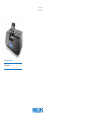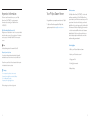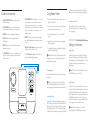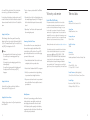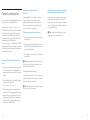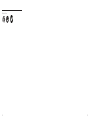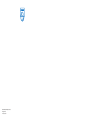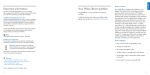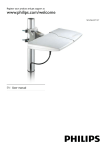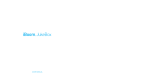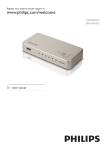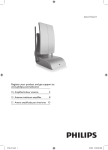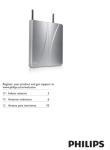Download Philips DLA77082/79 User's Manual
Transcript
iBoom® Home DLA77082/79 www.philips.com/support EN iBoom Home 3 Table of Contents Important information 5 Getting started 7 What’s in the box Buttons and controls Using iBoom Home Settings and features 6 8 9 9 Warranty and service 11 Frequently asked questions 12 Technical data 2 4 Your Philips iBoom Home 11 3 Important information Take time to read this manual before you use your Philips iBoom Home (DLA77082/79). It contains important information about operating your Philips iBoom Home DLA77082/79. © 2008 Koninklijke Philips Electronics N.V. All rights reserved. Reproduction in whole or in part is prohibited without the written consent of the copyright owner. Trademarks are the property of Koninklijke Philips N.V. or their respective owners. D Note Audio input limiting threshold is maximum 180 mVSS Disposal of your old product: Your product is designed and manufactured with high quality materials and components, which can be recycled and reused. Please inform yourself about the local separate collection system for electrical and electronic products. B Warnings • Do not expose the product to rain or water. • Keep way from sunlight to prevent heat build-up. • Do not disassemble or repair. • Keep away from high voltage devices. Your Philips iBoom Home Congratulations on your purchase and welcome to Philips! To fully benefit from the support that Philips offers, register your product at www.philips.com/welcome. Product overview Your Philips iBoom Home (DL77082/79) is a clock radio and home sound solution for iPod.With iBoom Home, you can listen to your iPod in stereo sound, use your iPod as your alarm clock, and even fall asleep to your favorite playlist. iBoom Home also charges your iPod while cradled in the universal iPod dock with pivoting 30-pin connector – no dock inserts needed. iBoom Home also features an attached Aux-In Cable to enjoy other audio devices, as well as battery backup to ensure that the correct time and alarm settings are maintained. Product highlights • Wake to your iPod, radio station or buzzer • Listen to your iPod in stereo sound • Charges your iPod • Pivoting 30-pin connector • Battery backup Take the package to your local recycling center. 4 5 What’s in the box Getting started 3. With the dial set to either Alarm On or Alarm Off, press the Listen To button until the iPod icon appears. 4. Click Play on your iPod to enjoy your music in stereo sound on iBoom Home. C Important: Read the safety precautions on page 4 carefully before connecting your Philips iBoom Home. This section helps you with the first time installation of your Philips iBoom Home. Included 1. Philips iBoom Home DLA77082/79 2. Attached Aux-In Cable 3. Attached Power Adapter 2 4. Quick Start Guide 4 1. Plug your iBoom Home into a wall outlet using the Attached Power Adapter. 2. Insert your iPod into the cradle of your iBoom Home. 5 3 5. User Manual USER MANUAL 1 D Note: In the event of a power outage, your iBoom Home has a battery backup to ensure that the correct time and alarm settings are maintained.You will need to install 2 x AA batteries (available separately) into the battery compartment located on the bottom of the unit. Be sure to follow the polarity as indicated. D Note: The volume control on your iPod is disabled while docked. Instead, adjust the volume to the desired level by pressing the Volume/Hour button on your iBoom Home. 1 What you will also need 1. iPod 2. AC power outlet 6 1 2 3 2 4 7 Buttons and controls 1. ALARM/TIME SETTINGS: Turn dial to set the Time and Alarm Settings. 2. SNOOZE/SLEEP: Press to silence the alarm for nine minutes when in Alarm Mode, or to set Sleep Mode. 3. DIMMER: Press to dim or brighten the LCD display. 4. LISTEN TO: Press to cycle through iPod, Radio or AUX function. 5. WAKE TO: Press to select desired function to wake to buzzer, iPod or radio. 6. - VOLUME/HOUR +: Press + or - to adjust the volume levels from 0-30, and to adjust the hour when setting the clock or alarm. 7. - TRACK/MINUTES +: For iPod, press + or - to select desired song track, or press and hold to rewind or fast-forward song. For radio, press + or - to adjust the radio’s frequency or press and hold to scan to the next station. For setting the clock or alarm, press + or - to adjust the minutes. 8. PRESETS: Tune to the desired radio station first, then press and hold the numbered Preset button you want to save. 9. 12H/24H (on back of unit): Allows the unit to be set to either a 12-hour or 24-hour clock. 10. -1 +1 DST (on back of unit): Allows the unit to be quickly adjusted for daylight savings time. 4 1 6 7 2 8 5 9 10 Using iBoom Home 1. Turn the dial located on the top left of iBoom Home to Alarm On or Alarm Off. 8 Turning iBoom Home Off 2. Dock your iPod if you would like to use iBoom Home to enjoy the music from your iPod in stereo. While listening to iBoom Home, press the Listen To button until no listen mode icon is displayed and music is no longer playing. 4. Adjust the volume to the desired level by pressing the Volume/Hour button. Settings and features 3. Press the Listen To button to select from iPod, Radio or Aux. 5. To change the track or tune to a different radio station, press the Track/Minute button. D Note: Your iBoom Home features IR capability, which means that you can control the radio with an IR remote control (available separately). Controlling Volume Use the Volume/Hour button to adjust the volume to your desired level. D Note: The volume control on your iPod is disabled while docked. Instead, adjust the volume to the desired level by pressing the Volume/Hour button on iBoom Home. Controlling the Radio 3 exact signal reception. Press and hold the Track/Minute button to scan to the next station with a stronger signal. Press the Listen To button until the Radio Icon appears on the LCD screen to indicate Radio Mode.When the radio is turned on, it will play the frequency that was last used. Use the Track/Minute button to select a frequency. Pressing the Track/Minute button will tune the frequency by 0.05 MHz for Setting the Time Turn the Dial located on the top left of iBoom Home to Time Set.To set the hour, use the Volume/Hour button.To set the minutes, use the Track/Minute button.The clock will set to the time shown when you turn the dial to a different option. D Note: PM only shows on the 12H function.To adjust the 12H/24H function, see back of unit. Setting the Alarm Turn the Dial located on the top left of iBoom Home to Alarm Set. Press the Volume/Hour button to set the hour, and the Track/Minute button to set the minutes. Press the Wake To button to choose from waking to a Buzzer, iPod, or AM/FM Radio.Turn the Dial to Alarm On to activate alarm.When the alarm has been set successfully, the Alarm Icon will appear on your iBoom Home display. D Note: Make sure to choose one of the three options (Buzzer, iPod or AM/FM Radio), or no alarm 9 will sound. If iPod is selected but no iPod is docked when alarm is set to go off, the buzzer will sound instead. Press the Snooze/Sleep button to stop the alarm for nine (9) minutes.The Alarm Icon will flash to indicate the activation of the snooze function.Turn the dial to Alarm Off to disable the alarm. Setting the Sleep Timer While listening to iBoom Home, press the Snooze/Sleep button to set iBoom Home to shut off automatically after 90, 60, 30, or 15 minutes.When the Sleep Timer is set, the Sleep Icon [ZZZ] will be displayed on the LCD. D Notes: • You must press the Listen To button to use this option. •To view the sleep time remaining, press the Sleep button once. •To change the sleep timer during play, press the Sleep button repeatedly. •To cancel the sleep timer, press the Sleep button until the display reads Off and the sleep icon [ZZZ] disappears. Setting the Dim Level Press the Dim Level button on the front of the iBoom Home to set the LCD to high, low or off. Setting Radio Station Presets Your iBoom Home can store four (4) radio preset stations from FM and AM. 10 1. Tune to a frequency or station with the Track/Minute button. 2. Press and hold one of the four Preset buttons to store the currently displayed frequency.The LCD display will flash to indicate that the preset has been successfully stored. 3. Repeat steps 1 and 2 to store other frequencies with the remaining three presets. Connecting Other Audio Devices You can use iBoom Home as an external speaker for other audio devices using the attached Aux-In Cable located on the back of iBoom Home. Place your MP3 player on the padded surface to secure it while enjoying your music in full stereo sound. 1. Connect the attached Aux-In Cable into the line-out or headphone jack from your audio device. 2. Press the Listen To button until the AUX icon appears. 3. Press Play on your external device to begin listening to your external device through iBoom Home. 4. Now you can use the audio controls on your external device and the iBoom Home to adjust the volume to your desired level. Warranty and service Technical data Philips warrants that this product shall be free from defects in material, workmanship and assembly, under normal use, in accordance with the specifications and warnings, for one year from the date of your purchase of this product.This warranty extends only to the original purchaser of the product, and is not transferable.To exercise your rights under this warranty, you must provide proof of purchase in the form of an original sales receipt that shows the product name and the date of purchase. Output Power 3 Watts/Channel into 6 ohms Limited One-Year Warranty Warranty information can be found at: www.philips.com/welcome. For technical support, send us an email with the model number of the product and a detailed description of your problem to: [email protected] ARE NO OTHER EXPRESS OR IMPLIED WARRANTIES. Philips’ liability is limited to repair or, at its sole option, replacement of the product. Incidental, special and consequential damages are disclaimed where permitted by law. This warranty gives you specific legal rights. You may also have other rights that vary from state to state. Compatiblity All iPods with Dock Connector for iPod Frequency Response 100Hz ~ 20KHz Signal To Noise Ratio >45dB Connections 30-pin iPod Dock Auxiliary Input: Attached 3.5mm Stereo Mini-jack Cable Power AC Input: 12VAC ~ 60Hz DC Output: 10VDC ~ 1400mA Product Dimensions (width, height, depth) 9.45in x 3.54in x 6.42in / 240mm x 90mm x 163mm Product Weight iBoom Home: 2.75lbs. / 1.25KG / 44oz AC Adapter: 1.25lbs / .57KG / 20oz Backup Batteries In the event of a power outage, your iBoom Home has a battery backup to ensure that the correct time and alarm settings are maintained.You will need to install 2 x AA batteries (available separately) into the battery compartment located on the bottom of the unit. Be sure to follow the polarity as indicated. 11 Frequently asked questions Here you will find the most frequently asked questions and answers about you’re your Philips iBoom Home. For further help, visit www.philips.com/support or call 919-573-7854 in North America.To keep the warranty valid, never try to repair the system yourself. If you encounter problems when you use your iBoom Home, check the following points before you contact Philips. If the problem remains unsolved, go to the Philips website www.philips.com/support or contact Philips at 919-573-7854 in North America.When you contact Philips, make sure that your Philips iBoom Home is nearby and the model number and serial number are available. Why doesn’t my iPod respond to iBoom Home when docked? 1. Your iPod may not be docked properly. Remove your iPod from the dock and check for any obstructions to the connector in the cradle and on your iPod.Then re-dock your iPod 2. Your iPod software may need to be updated.To upgrade software on your iPod, please visit: http://www.apple.com/iPod/download 3. Your iPod may be frozen and will not respond. Please make sure your iPod is working properly before docking into iBoom Home.You may need to reset your iPod, to do this press and hold the Menu and Center buttons on your iPod for 10-12 sec. until your iPod resets. Please refer to your iPod manual for details. 12 Why didn’t my iPod charge while docked in iBoom Home? When I unplug my iBoom Home, why aren’t the presets and clock settings recalled when it powers back up? Why does my music sound overdriven or distorted? D Note: Your iBoom Home will return to the factory settings and you will lose all stored information. You must plug iBoom Home into AC power in order to charge your iPod. Also, check to see that your iPod is properly docked. Remove your iPod from the dock and check for any obstruction to the connector in the cradle and on your iPod.Then re-dock your iPod. 1. The volume may be set too high. Decrease the volume on your iBoom Home. You may need to replace your back-up batteries. Open the battery compartment cover and be sure to follow the polarity symbols as indicated.Then, snap the compartment cover back on and press the Reset button (located on the back of your iBoom Home). 2. The audio sound may be distorted. If the original audio source (MP3) is of poor quality, distortion and noise are easily noticed with high volume. 3. The EQ setting on your iPod may need to be adjusted for optimum quality. D Note: Because the volume output on your iPod cannot be controlled when docked, you can only control volume using the controls on iBoom Home. Why isn’t my iBoom Home responding? Your iBoom Home may need to be reset.To do so, press and hold the Reset button (located on the back of your iBoom Home) with a paper clip or similar object. D Note: Your iBoom Home will return to factory settings and you will lose all stored information. 13 Made in China 14 15 © 2008 Koninklijke Philips Electronics N.V. All rights reserved. M-DLA77082/79-081008-A