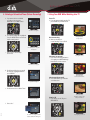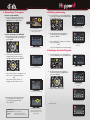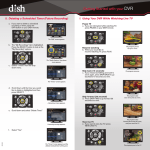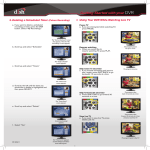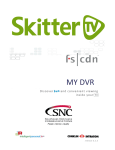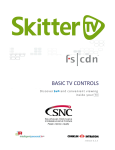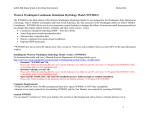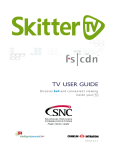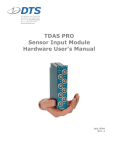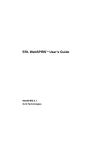Download Dish Hopper DVR Guide
Transcript
Getting Started with your DVR 5. Deleting a Scheduled Timer (Future Recording) 1. Using Your DVR While Watching Live TV a. If you want to delete a scheduled recording or timer, press the DVR button on your DISH remote. Pause TV a. If you are interrupted while watching TV, press PAUSE on your DISH remote. The “DVR” screen appears. b. The “My Recordings” tab is highlighted. Press the SELECT button to look at the “My Recording” options. c. Select “Timers” from the drop down menu. Resume watching b. When you would like to resume watching TV, press PLAY. The “Media Options” drop down menu appears. Skip back (10 seconds) c. If you missed something and want to see it again, press SKIP BACK to go backward 10 seconds at a time. The program pauses for up to 1 hour. The program resumes. The “Timers” screen appears. d. Scroll down until the timer you would like to delete is highlighted and then press SELECT. Skip forward (30 seconds) d. Press SKIP FWD to go forward 30 seconds at a time. The program skips back 10 seconds at a time. A drop down menu appears. e. Scroll down and select “Delete Timer.” A warning message appears. View live TV e. If you want to view live TV, press VIEW LIVE TV. The program skips forward 30 seconds at a time, until you reach live TV. PN 193541 f. Select “Yes.” The “Timers” screen appears and the deleted schedule/timer will be gone. The program goes to live TV. 2. Recording a TV program 3. Watching a Recording Record a program NOW a. If you are watching TV and want to begin recording that program, press RECORD on your DISH remote. a. If you would like to view a program that you previously recorded, press the DVR button on your DISH remote. The “REC” logo appears and recording will begin. Press RECORD again to adjust end time. Record a program in the FUTURE a. If you want to schedule a recording for a program that takes place in the future, press GUIDE. The Program Guide appears. The “DVR” screen appears. b. Scroll through until the program you would like to watch is highlighted, and press SELECT. c. Select “Start Over” to play your recording from the beginning. OR Press the PLAY button to resume watching. A menu appears above the DVR event. 4. Deleting a Recorded Program b. Scroll through the Guide until the program that you want to record is highlighted and then press SELECT. a. If you want to delete a recorded program, press the DVR button on your DISH remote A drop down menu appears. The “DVR” screen appears. b. Scroll through until the program you would like to delete is highlighted and then press SELECT. c. Select “Record This” to instantly record this show once with default options. OR Select “Record Series Timer” to bring up the “Event Timer” screen. A menu appears above the event. c. Scroll up and select “Delete.” The “Event Timer” screen appears. d. Scroll through “Episodes” and select the frequency you would like to use to record the program and then select “Create.” A warning message appears. FREQUENCY New and Reruns Record all episodes. Only New Once Records only new episodes. Records the show only one time. d. Select “Yes.” The attention screen appears. Then the Program Guide will appear with a record icon next to the program. A confirmation message appears.