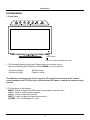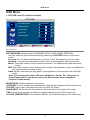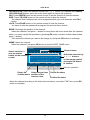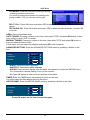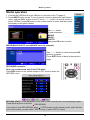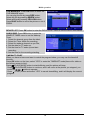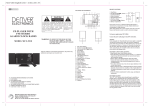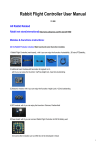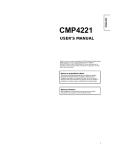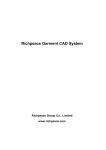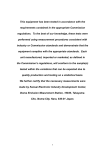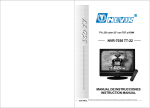Download Denver LED-2451DVBT User's Manual
Transcript
24”LCD TV WITH DVB
Model NO.: LED-2451DVBT
Instruction Manual
Contents
Contents
Caution
Safety Information
2
3
Introduction
1. Front View
2. Rear View
3. Remote Control
4-7
4
5
6-7
Basic Operation
8
OSD Menu
1. PICTURE menu
2. SOUND menu
3. FUNCTION menu
4. TV menu
5. DTV menu
9-17
9
10
11-12
11-14
15-17
Media operation
18-19
Simple Troubleshooting
20
1
Caution
Caution
is intended to alert the user to the presence of un-insulated "dangerous
to constitute a risk of electric shock to the persons.
The exclamation point within an equilateral triangle is intend to alert the
user to the presence of important operating and maintenance (servicing)
instructions in the literature accompanying the appliance.
Correct disposal of this Product
(Waste Electrical & Electronic Equipment (WEEE)
Your product is designed and manufactured with high quality materials and
components which can be recycled and reused.
This symbol means that electrical and electronic equipment, at their endof-life should be disposed of separately from your household waste.
Please dispose of this equipment at your local community waste collection/
recycling centre.
In the European Union there are separate collection systems for used
electrical and electronic products. Please help us to conserve the
environment we live in!
This unit complies with European safety and electrical interference
directives.
2
Safety Information
Safety Information
To ensure reliable and safe operation of this equipment, please read carefully all the
instructions in this user guide, especially the safety information below.
Electrical safety
• The TV set should only be connected to a mains supply which matches that stated on
the label on the mains adaptor
• To prevent overload, don't share the same mains supply socket with too many other
items of equipment.
-Do not place any connecting wires where they may be stepped on or tripped over.
-Do not place heavy items on the leads, which may damage them.
-Hold the Mains plug, not the wires, when removing from a socket.
-During a thunderstorm or while leaving the TV for long periods, disconnect the aerial (if
outdoor) and mains adaptor from the supply.
-Do not allow water or moisture to enter the TV or mains adaptor. Do NOT use in wet
or moist areas such as Bathrooms, steamy kitchens or near swimming pools.
• Pull the plug out immediately, and seek professional help if:
-the mains plug or cable is damaged
-liquid is spilt onto the set, or if it is accidentally exposed to water or moisture
-anything accidentally penetrates the ventilation slots
-the set does not work normally.
-Do NOT remove the safety covers. There are no user serviceable parts inside.
You may invalidate the warranty. Qualified personnel only are permitted to service this
apparatus.
-To avoid battery leakage, remove exhausted batteries from the remote control
handset, or when not using for along period.
-Do NOT break open or throw exhausted batteries on a fire.
Physical safety
• Do NOT block ventilation slots in the back cover. You may place the TV in a cabinet, but
ensure at least 5cm (2") clearance all around the unit.
• Do NOT tap or shake the TV screen, you may damage the internal circuitry. Take good
care of the remote control, do not drop it or allow it to come into contact with liquids.
• To clean the TV use a soft dry cloth. Do NOT use solvents or petrol based fluids. For
stubborn stains, you may use a damp soft cloth with diluted detergent.
3
Introduction
Introduction
1. Front View
Led Indicator
Remote Control window(Keep clear)
1. (IR) Infrared Receiver: Receives IR signals from the remote control.
(Power on/Standby)LED Indicator: Press POWER to turn on and off.
Indicator on(Red)
Indicator on(Null)
Standby mode
Power on mode
The effective receiving range for the signal is 5-8 metres from the front of the remote
control window, and 300 to the left or right side and 200 above or below the remote control
window.
2. The functions of the buttons:
MENU : Press to display the OSD menu, press again to exit the menu.
CH+/- : Press to scan through channels.
VOL+/- : Press to adjust the volume.
INPUT : Press to display the input source menu.
POWER : Turn on/standby the TV set.
4
Introduction
Common interface
2. Rear View
12
11
10
9
8
USB
1
2
3
4
5
6
7
1. POWER: Connect to the mains adaptor.
2. USB: For software update only.
3. HDMI : Connect it to the HDMI of DVD or other equipment.
4. VGA: For PC display.Connect it to the D-Sub 15 pins analog output connector of the PC.
5. PC-IN: Connect it to the audio output terminal of PC.
6. SCART: Connect them to the SCART video output terminal of DVD.(used in component source)
7. Headphone: Connect it to your headphone or other audio equipment.
8. YPbPr: Connect them to the YPbPr video output terminal of DVD.(used in component source)
9. VIDEO: Connect it to video output terminal of DVD.
10. R/L in: Connect them to the audio output terminal of DVD.(shared with YPbPr)
11. RF: Connect antenna or cable 75 Ohm coaxial to receive TV signal.
12.Common interface: CI solt.
Wall Mounting
The TV is provided with mounting holes for a VESA approved wall mounting bracket(NOT
SUPPLIED). Remove the Posi screws holding the base to the base bracket and lift the
base away (do not remove the base mounting bracket). Mount the VESA bracket using
4 x M4 x10 Iso metric threaded screws (not supplied). Do not use screws longer than 10 mm,
damage will occur to the internal parts. Fit the wall bracket securely following the manufacturers
instructions.
5
Introduction
3. Remote Control
The remote control is using Infra-Red(IR). Point it towards the front of the LCD TV. The remote
control may not work correctly if it is operated out of range or out of angle.
POWER(red button): Turn the TV on/standby.
TV/TXT CANCEL REVEAL
HOLD
SIZE
SUBPAGE INDEX
INPUT
MENU
REC
EXIT
DVB
Buttons for TELETEXT operating
You could use the buttons only in TELETEXT .
TV/TXT: Turn off/on the Teletext display.
CANCEL: Cancel the Teletext display.
REVEAL: Reveal any hidden text.
HOLD: Hold or carry on the current subpage.
SIZE: Press to see top half of page double size, Press again
to see the bottom half of page double size. Press again for
normal size.
SUBPAGE: Press to subpage, again to cancel.
INDEX: Go to index.
Colour buttons: Short cuts-follow the coloured links in the
text.
Buttons for Basic operating
MENU: Press to display the OSD menu.
INPUT: Display the input source menu.
CH+/-: Channel/Program +/-.
VOL+/-: Volume +/-.
REC: Press to start record the program in DTV mode.
DVB: Switch to DVB source.
EXIT: Press to exit the OSD menu.
THUMBSTICK( < / > / ∧ / ∨ OK): Allows you to navigate
the on-screen menus and adjust the system settings to your
preference.
TV/RADIO
FAV
DISPLAY
FAV+
LANGUAGE
FAV-
Buttons for Basic function
NUMBER BUTTONS: Choose channel directly. Press number
buttons and press OK button to play the channel.
: Return to the previous channel viewed.
PICTURE: Select the picture mode.
SOUND: Select the sound mode.
NICAM/A2: Selects Nicam or Mono sound.
MUTE: Mutes the Audio.
SLEEP: StandbyTimer
6
Introduction
Buttons for Media functions
TV/TXT CANCEL REVEAL
HOLD
SIZE
SUBPAGE INDEX
INPUT
MENU
REC
DVB
EXIT
TV/RADIO
FAV
DISPLAY
FAV+
LANGUAGE
FAV-
: Play/pause.
: Stop .
: Fast reverse.
: Fast forward.
: Previous chapter.
: Next chapter.
Buttons for DTV operating
TV/RADIO: Disc menu change between DTV and Radio.
FAV: Display the favorite program list.
FAV+/-: Favorite program up/down.
PIC FORMAT: Press to change the display mode of the screen: 4:3,
16:9.etc
SUBTITLE: To switch the dialogue at the bottom of the screen.
TEXT: To view the teletext broadcasting program.
DISPLAY: Display current mode information.
LANGUAGE: To select audio language.
EPG: To show the Electronic Program Guide during no-menu state
only.
Installing Batteries
1. Open the battery compartment cover on the back of the
remote control.
2. Insert two 1.5V AA size batteries observing the polarity
markings inside the battery compartment. Don’t mix
different types or used batteries with new ones.
3. Close the cover.
Batteries shall not be exposed to excessive
- The remote control should be operated within 30 feet(7m)
and 300 to the left and right of the
IR receive at the front of the LCD TV.
- Used batteries should be disposed properly.
7
Basic Operation
Basic Operation
Power on/off
1. Connect to the power supply with a power code and an adaptor(page 9).
2.-To turn on the TV
Press POWER button on the TV or remote control.
-To turn off the TV
Press POWER button on the TV or remote control.
Input Source select
Press INPUT button on the TV set or remote control to display the input
source menu, and use CH+/- button on the TV set or ∧ / ∨ button on
remote control to select the input source, press OK button on the
remote control to enter.
Note: Before you select the input source, make sure the connections
are prepared.
SOURCE
DTV
TV
AV
SCART
YPbPr
HDMI
PC
MEDIA
Basic OSD Menu operation
Press MENU button to display the OSD menu as below:
PICTURE
PICTURE MODE
Main menu
PICTURE
SOUND
FUNCTION
TV/DTV/PC
/HDMI/YPBPR
PERSONAL
BRIGHTNESS
50
CONTRAST
50
COLOUR
50
SHARPNESS
5
TINT
50
submenu
Hint
you should
COLOUR TEMPERRATURE
operate the
NORMAL
OSD menu
MENU EXIT
MOVE
ADJUST
according to
the hint.
Use ∧ / ∨ button to select the main menu, and press > button to enter the submenu.
In the submenu, use ∧ / ∨ button to select the function item, and you could:
adjust ("CONTRAST" item in Picture menu for example) with < / > button;
select ("PICTURE MODE" item in Picture menu for example) with < / > button;
enter the submenu ("CHILD LOCK" item in FUNCTION menu for example) with > /OK button.
* (Press MENU button to return to the upper menu.)
* (Press EXIT button to exit the menu display.)
Note1: Only when you input the suitable signal, the relevant items can be activated
Note2: Please operating the OSD menu according to hint on the bottom of the banner.
8
OSD Menu
OSD Menu
1. PICTURE menu(TV mode for example)
PICTURE
PICTURE MODE
PERSONAL
BRIGHTNESS
50
CONTRAST
50
COLOUR
50
SHARPNESS
5
TINT
50
COLOUR TEMPERRATURE
MOVE
NORMAL
ADJUST
MENU
EXIT
Description
PICTURE MODE: Select between STANDARD, MOVIE, MILD, GAME, PERSONAL.
You may select the picture mode directly by pressing the PICTURE button on the remote
control.
Personal: You can adjust the Brightness ,Contrast, Colour, Sharpness to your own taste.
Standard: A normal use mode which usually used in a unchangeable light environment.
Movie: This mode is better used in a dark environment. The brightness is higher than other
modes.
Mild:This mode is better used in a place which is bright ,the brightness ,colour and sharpness
are lower than those of other modes .
Game:Usually used when you play games ,the brightness is just lower than that of MOVIE
mode.
Note: If you change the value of Contrast, Brightness, Colour, Tint , Sharpness or
Colour temperature on the picture menu, the picture mode will be changed to
"Personal" automatically.
BRIGHTNESS: Adjust brightness of the picture.
CONTRAST: Control the difference between the bright and dark regions of the screen picture.
COLOUR: Adjust color of the picture(Could not used in PC mode).
SHARPNESS: Set the amount of fine detail in the picture(Could not used in PC mode).
TINE: Control the fresh tones to make them appear natural(Used in NTSC mode only).
COLOUR TEMPERATURE: select between Normal, Cool and Warm(Used in PC mode only).
9
OSD Menu
2. SOUND menu(TV mode for example)
SOUND
SOUND MODE
PERSONAL
BASS
50
TREBLE
50
BALANCE
0
MOVE
ADJUST
MENU
EXIT
Description
SOUND MODE: Select between: STANDARD, MUSIC, VOICE, THEATRE, PERSONAL.
You may select the sound mode directly by pressing the SOUND button on the remote
control.
BASS: Low frequencies intensity.
TREBLE: High frequencies intensity.
BALANCE: Left and right stereo audio channels balance.
10
OSD Menu
3. FUNCTION menu(TV mode for example)
FUNCTION
LANGUAGE
ENGLISH
VIDEO SIZE
FULL
TT LANGUAGE
WEST EURO
SLEEP TIME
OFF
OSD TIME
Press ∧ / ∨ button
30 SECONDS
BLUE SCREEN
the items hidden.
to display
ON
RESET
MOVE
ADJUST
MENU
EXIT
CHILD LOCK
INSTALLATION
Description
LANGUAGE: Select the OSD language.
VIDEO SIZE: Select screen size between FULL, 4:3,or AUTO(Auto could be select only in
SCART mode).
TT LANGUAGE: Select TEXT language(Used in TV mode only).
SLEEP TIME: Select the time for auto shutting down the TV, or turn off the function.
OSD TIME: Select time for OSD displaying on the screen.
BLUE SCREEN: Turn on/off the blue screen function when there's no signal.
RESET: Reset all the settings above by pressing > button on the item.
CHILD LOCK: Enter the CHILD LOCK menu by pressing > button on the item.
FUNCTION
CHILD LOCK
CHILD LOCK
OFF
KEY LOCKED
OFF
CHANGE CODE
MOVE
ADJUST
MENU
EXIT
CHILD LOCK: Turn on/off the function.
KEY LOCKED: Lock the buttons' function on the TV by turning on the function.
CHANGE CODE: Enter the CHANGE CODE menu by pressing > button on the
item, and change the password(the original code is 0000).
11
OSD Menu
INSTALLATION: Enter the FIRST TIME INSTALLATION menu by pressing > button on the item.
Change the settings according to your actual conditions, and select "YES" item to start auto
tuning, or select "NO" to cancel.
FIRST TIME INSTALLATION
COUNTRY
OTHER
LANGUAGE
ENGLISH
DELETE PROGRAM
YES
SEARCH PROGRAM
YES
YES
NO
MOVE
ADJUST
MENU
EXIT
12
OSD Menu
4. TV menu(TV mode)
TV
COUNTRY
OTHER
AUTO TUNING
MANUAL TUNING
CHANNEL EDIT
MOVE
ADJUST
MENU
EXIT
Description
COUNTRY: Select Country for tuning.
AUTO TUNING: Pressing > button on the item, then select "YES" and press OK button to start
auto tuning, or select "NO" to cancel.
MANUAL TUNING: Enter the MANUAL TUNING menu by pressing > button on the item.
MANUAL TUNING
CHANNEL
001
SOUND SYSTEM
BG
COLOUR SYSTEM
PAL
AFT
OFF
MANUAL TUNING
800.25 MHz
CHANNEL: Select the channel you want to manual tuning.
SOUND SYSTEM: Select the sound system of the channel you select.
COLOUR SYSTEM: Select the colour system of the channel you select.
AFT:
MANUAL TUNING: Manual tuning the Frequency of the channel you select by pressing <
/ > button.
CHANNEL EDIT: Enter the CHANNEL EDIT menu by pressing > button on the item.
State of the channel
GREEN: favorite
YELLOW: skip
BLUE: lock
CHANNEL EDIT
OPTION
FAV
SKIP
TV
LOCK
001
-------
002
AB
003
-------
004
-------
005
GH
006
-------
MOVE
13
MENU
Operating channel
BACK
Channel and
channel name
ENTER
Hints for operation
OSD Menu
FAV,SKIP,LOCK: Select the desired channel with ∧ / ∨ button, and operate with GREEN,
YELLOW, BLUE buttons, press the color button again to cancel the operation.
FAV: Press GREEN button on the remote control to set the channel as favorite channel.
SKIP: Press YELLOW button on the remote control to skip the channel.
The channel that is skipped can not be programed when you scan channels with CH+/button.
LOCK: Press BLUE button on the remote control to lock the channel.
You have to enter the password to program the channel that is locked.
MOVE: Exchange the position of the channel.
Select the channel, and press > button to move,(there will be an arrow after the channel
name, you could cancel the operation by pressing OK button or select another channel and
press > button)
Then select the channel you want to be change to, and press OK button to exchange.
NAME: Name the channel.
Select the channel, and press OK button to enter the EDIT NAME menu.
EDIT NAME
Select character 's
area by number
button on the remote
control
Channel name
AB_ _ _ _ _
1
2
3
4
5
6
7
8
9
ABCDEFGHIJKLMNOPQRSTUVWXYZ
0
abc d e f g h i jkl m n o p q r s t u vwxyz
1 2 3 4 5 6 7 8 9 0
EMPTY
BAK SPC
0 ~ 9 SHORTCUT KEY
OK
MOVE
Empty the
Select the previous
channel name position of the
channel name
_[ ]
CANCEL
ENTER
MENU
BACK
Select the character by
∧ ∨ < > buttons
on the remote control
and press OK button
to confirm
Hints for operation
Cancal the name
Confirm the name
Name the channel acorrding to the hints of picture above, and select "OK" item, press OK
button to complete.
14
OSD Menu
5. DTV menu(DTV mode)
DTV
CH. MANAGE
AREA
OTHER
AUTO TUNING
MANUAL TUNING
ADVANCED SETTING
TIMER
NATIVE GAME
MOVE
ADJUST
MENU
EXIT
Description
CH. MANAGE: Enter the CH.MANAGE menu by pressing > button on the item.
DTV\CHANNEL MANAGE
CH. ORGN.
CH. SORT
CH. GROUP
DEL TV CH.
DEL RADIO CH
CH. ORGN: Enter the Channel Organizer menu by pressing
> button on the item.
Fav: Set the favorite channel by RED button.
Del: Delete the channel by GREEN button.
Move: Press YELLOW button to start moving, and press
OK button to comfirm.
Lock: Lock the channel by BLUE button, the locked
channel could not be program untill you enter the
password.
Press < / > button to set the channel's name
- Press RED button to set the input out of number or Capital letters
- Press YELLOW button to set the input out of Lowercase letters or
Capital letters
- Press BLUE button to the next position for your position.
- Press YELLOW button to delete the input if you want to delete it.
CH.SORT: Enter the Channel Sorting menu by
pressing > button on the item.
You could sorting the channels by selecting options.
Note: Press RED button to the above page or
GREEN button to the bottom page.The bottom page
is the list of the channels you have set on the above
page.
15
OSD Menu
CH.GROUP: Enter the Channel Grouping menu by
pressing > button on the item.
You could grouping the channels by selecting the
group number (1-8) you can see on the right.
DEL TV CH.: Press OK button and select YES to delete all TV channels, or select NO to
cancel.
DEL RADIO CH.: Press OK button and select YES to delete all radio channels, or select NO
to cancel.
AREA: Select the suitable area.
AUTO TUNING: Pressing > button on the item, then select "YES" and press OK button to start
auto tuning, or select "NO" to cancel.
MANUAL TUNING: Pressing > button on the item, then select "YES" and press OK button to
enter the Manual Search menu.
In the menu, you can select the channel and press OK button to search.
ADVANCED SETTING: Enter the ADVANCED SETTING menu by pressing > button on the
item.
DTV\ADVANCED SETTING
AUDIO
SUBTITLE
DEFAULT
OFF
RATING
CI
AUDIO: Select the audio language.
SUBTITLE: Select the subtitle language.
RATING: Press > button on the item and enter the password to enter the RATING menu.
You could select Parental Rating or turn off the function.
CI: Press OK button to enter common interface information.
TIMER: Enter the TIMER menu by pressing > button on the item.
You could select the time display mode in the menu.
NATIVE GAME: Enter the NATIVE GAME menu by pressing > button on the item.
DTV\NATIVE GAME
BOX MAN
TETRIS
HITRAT
Press OK button on the item to enter the game.
16
OSD Menu
6. HDMI/YPbPr menu(HDMI/YPBPR mode)
HDMI/YPBPR
H POCITION
V POSITION
POSITION RESET
MOVE
ADJUST
MENU
EXIT
Description
H POSITION: Adust the horizon position of the picture.
V POSITION: Adust the vertical position of the picture.
POSITION RESET: Press > button to reset the setings above.
7. PC menu(PC mode)
PC
H POCITION
V POSITION
PHASE
CLOCK
AUTO SYNC
MOVE
ADJUST
MENU
EXIT
Description
H POSITION: Adust the horizon position of the picture.
V POSITION: Adust the vertical position of the picture.
PHASE: Adjust the picture apply to the LCD(The picture will shake if the PHASE sets
unsuitable).
CLOCK: Adjust the signal’s transfer speed to make the picture looks well.
POSITION RESET: Press > button to reset the setings above.
17
Media operation
Media operation
1. Connect the USB device to the USB jact on the back of the TV(page 6),
2. Press INPUT button on the TV set or remote control to display the input source
menu, and use CH+/- button on the TV set or ∧ / ∨ button on remote control to
select "MEDIA", press OK button on the remote control to enter, and the screen
will display as the picture below.
Use < / > button
to select between
MOVIE,
MUSIC,
PHOTO.
and press OK button to enter.
SOURCE
DTV
TV
AV
SCART
YPbPr
HDMI
PC
MEDIA
MOVIE/MUSIC/PHOTO menu(MOVIE menu for example)
Use ∧ / ∨ button to select and press OK
button to program.
Press EXIT button to back to the previous
page.
RECORDER operation
Note: you could record only in the DTV mode.
Press REC button on the remote control in DTV mode to enter the
RECORD menu.
RECORD START: Press OK button on the item to start recording the current playing program.
There will be a photo on the left.
RECORDING
If you want to stop RECORDING, press (STOP) button on the remote control, and it will hint
you on the screen, you can select "YES" to stop, or select "NO" to cancel.
18
Media operation
FILE MANAGER: Press OK button to enter the
FILE MANAGE menu.
You can play the file by press RED button;
Delete the file by pressing GREEN button;
Delete all files by pressing YELLOW button;
Press BLUE button to zoom the picture or out of
ZOOM.
DEVICE LIST: Press OK button to enter the DEVICE LIST menu to see the device information.
SUBSCRIBE: Press OK button to enter the
WAKEUP TIMER menu to set the Wakeup
Timer.
1. Select the channel group from the tabel;
2. Select the Timer Mode for recording;
3. Select the wakeup channel as you like;
4. Set the date for TV wake up;
5. Set the time for TV wake up and start
recording;
6. Set the time for the recording standing.
TIMESHIFT START
When you have to leave and want to watch the program below, you may use the timeshift
function.
Press OK button on the item, select "YES" to enter the TIMESHIFT mode(there will a table on
the left-top screen to hint).
Press
(PLAY/PAUSE) button to start buffering, and the picture will stop;
- Press (PLAY/PAUSE) button to continue, and it will move at the picture you stopped, you
could use
buttons to operate.
- Press (STOP) button and select "YES" to cancel timeshifting, and it will display the current
program.
19
Simple Troubleshooting
Simple Troubleshooting
If the display fails or performance dramatically deteriorates check the Display in accordance
with the following instructions.Remember to check the peripherals topinpiont the source of the
failure.
If the display still fails to perform as expected,connect your helpline for assistance.
No power
- Check all connections to the TV.
- Press either the power button or the Standby button on the Remote control.
No picture or sound
- Ensure that the TV is plugged in and the power is on.
- Ensure that the aerial is connected.
- Try a different programme.
Poor picture quality
- Check the aerial connections.
- Check that the channel is tuned in properly.
- Adjust the picture settings:brightness,colour,sharpness,contrast,hue.
- Make sure that the TV is not located close to electrical appliances that may emit radio
frequency interference.
No colour
- Adjust the colour setting.
- Check that the programme is broadcast in colour.
- Check that the cannel is tuned properly.
TV does not respond to remote control
- Check that there are no obstructions between the remote control and the unit.
- Check that the remote control is within range of the unit.
- Check that the batteries in the remote control and not weak or exhausted.
This LCD TV is for household use and registered as harmless on electromagnetic waves.
Therefor,you can use it in every location as well as residential areas.
20
Electric and electronic equipment and included batteries contains materials, components
and substances that can be hazardous to your health and the environment, if the waste
material (discarded electric and electronic equipment and batteries) is not handled
correctly.
Electric and electronic equipment and batteries is marked with the crossed out trash can
symbol, seen below. This symbol signifies that electric and electronic equipment and
batteries should not be disposed of with other household waste, but should be disposed of
separately.
As the end user it is important that you submit your used batteries to the approriate and
designated facility. In this manner you make sure that the batteries are recycled in
accordance with legislature and will not harm the environment.
All cities have established collection points, where electric and electronic equipment and
batteries can either be submitted free of charge at recycling stations and other collection
sites, or be collected from the households. Additional information is available at the
technical department of your city.