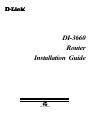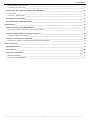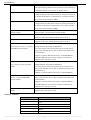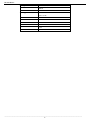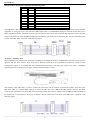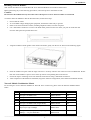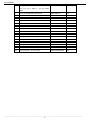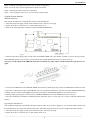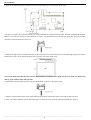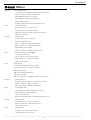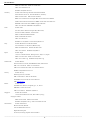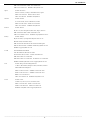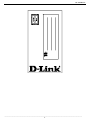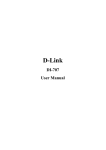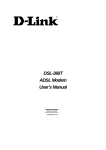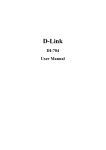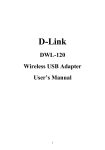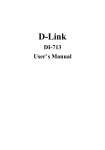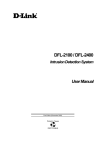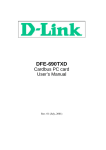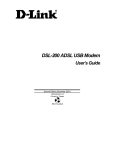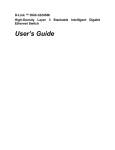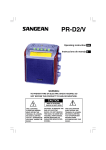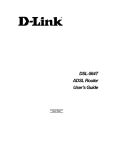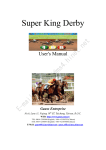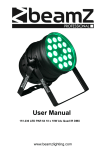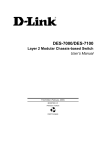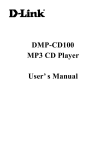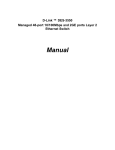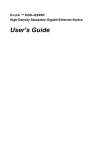Download D-Link Router DI-3660 User's Manual
Transcript
DI-3660 Router Installation Guide Rev.1 (April 2003) RECYCLABLE DI-3660 Router LIMITED WARRANTY D-Link Systems, Inc. (“ D-Link” ) provides this limited warranty for its product only to the person or entity who originally purchased the product from D-Link or its authorized reseller or distributor. Limited Hardware Warranty: D-Link warrants that the hardware portion of the D-Link products described below (“ Hardware”) will be free from material defects in workmanship and materials from the date of original retail purchase of the Hardware, for the period set forth below applicable to the product type (“ Warranty Period” ) if the Hardware is used and serviced in accordance with applicable documentation; provided that a completed Registration Card is returned to an Authorized D-Link Service Office within ninety (90) days after the date of original retail purchase of the Hardware. If a completed Registration Card is not received by an authorized D-Link Service Office within such ninety (90) period, then the Warranty Period shall be ninety (90) days from the date of purchase. Product Type Warranty Period Product One (1) Year Power Supplies and Fans One (1) Year Spare parts and spare kits Ninety (90) days D-Link’s sole obligation shall be to repair or replace the defective Hardware at no charge to the original owner. Such repair or replacement will be rendered by D-Link at an Authorized D-Link Service Office. The replacement Hardware need not be new or of an identical make, model or part; D-Link may in its discretion may replace the defective Hardware (or any part thereof) with any reconditioned product that D-Link reasonably determines is substantially equivalent (or superior) in all material respects to the defective Hardware. The Warranty Period shall extend for an additional ninety (90) days after any repaired or replaced Hardware is delivered. If a material defect is incapable of correction, or if D-Link determines in its sole discretion that it is not practical to repair or replace the defective Hardware, the price paid by the original purchaser for the defective Hardware will be refunded by D-Link upon return to D-Link of the defective Hardware. All Hardware (or part thereof) that is replaced by D-Link, or for which the purchase price is refunded, shall become the property of D-Link upon replacement or refund. Limited Software Warranty: D-Link warrants that the software portion of the product (“ Software” ) will substantially conform to D-Link’s then current functional specifications for the Software, as set forth in the applicable documentation, from the date of original delivery of the Software for a period of ninety (90) days (“ Warranty Period” ), if the Software is properly installed on approved hardware and operated as contemplated in its documentation. D-Link further warrants that, during the Warranty Period, the magnetic media on which D-Link delivers the Software will be free of physical defects. D-Link’s sole obligation shall be to replace the non-conforming Software (or defective media) with software that substantially conforms to D-Link’s functional specifications for the Software. Except as otherwise agreed by D-Link in writing, the replacement Software is provided only to the original licensee, and is subject to the terms and conditions of the license granted by D-Link for the Software. The Warranty Period shall extend for an additional ninety (90) days after any replacement Software is delivered. If a material nonconformance is incapable of correction, or if D-Link determines in its sole discretion that it is not practical to replace the non-conforming Software, the price paid by the original licensee for the non-conforming Software will be refunded by D-Link; provided that the non-conforming Software (and all copies thereof) is first returned to D-Link. The license granted respecting any Software for which a refund is given automatically terminates. What You Must Do For Warranty Service: Registration Card. The Registration Card provided at the back of this manual must be completed and returned to an Authorized D-Link Service Office for each D-Link product within ninety (90) days after the product is purchased and/or licensed. The addresses/telephone/fax list of the nearest Authorized D-Link Service Office is provided in the back of this manual. FAILURE TO PROPERLY COMPLETE AND TIMELY RETURN THE REGISTRATION CARD MAY AFFECT THE WARRANTY FOR THIS PRODUCT. Submitting A Claim. Any claim under this limited warranty must be submitted in writing before the end of the Warranty Period to an Authorized D-Link Service Office. The claim must include a written description of the Hardware defect or Software __________________________________________________________________________________________________________________ 2 DI-3660 Router nonconformance in sufficient detail to allow D-Link to confirm the same. The original product owner must obtain a Return Material Authorization (RMA) number from the Authorized D-Link Service Office and, if requested, provide written proof of purchase of the product (such as a copy of the dated purchase invoice for the product) before the warranty service is provided. After an RMA number is issued, the defective product must be packaged securely in the original or other suitable shipping package to ensure that it will not be damaged in transit, and the RMA number must be prominently marked on the outside of the package. The packaged product shall be insured and shipped to D-Link, with all shipping costs prepaid. D-Link may reject or return any product that is not packaged and shipped in strict compliance with the foregoing requirements, or for which an RMA number is not visible from the outside of the package. The product owner agrees to pay D-Link’s reasonable handling and return shipping charges for any product that is not packaged and shipped in accordance with the foregoing requirements, or that is determined by D-Link not to be defective or non-conforming. What Is Not Covered? This limited warranty provided by D-Link does not cover: Products that have been subjected to abuse, accident, alteration, modification, tampering, negligence, misuse, faulty installation, lack of reasonable care, repair or service in any way that is not contemplated in the documentation for the product, or if the model or serial number has been altered, tampered with, defaced or removed; Initial installation, installation and removal of the product for repair, and shipping costs; Operational adjustments covered in the operating manual for the product, and normal maintenance; Damage that occurs in shipment, due to act of God, failures due to power surge, and cosmetic damage; and Any hardware, software, firmware or other products or services provided by anyone other than D-Link. Disclaimer of Other Warranties: EXCEPT FOR THE LIMITED WARRANTY SPECIFIED HEREIN, THE PRODUCT IS PROVIDED “ AS-IS” WITHOUT ANY WARRANTY OF ANY KIND INCLUDING, WITHOUT LIMITATION, ANY WARRANTY OF MERCHANTABILITY, FITNESS FOR A PARTICULAR PURPOSE AND NON-INFRINGEMENT. IF ANY IMPLIED WARRANTY CANNOT BE DISCLAIMED IN ANY TERRITORY WHERE A PRODUCT IS SOLD, THE DURATION OF SUCH IMPLIED WARRANTY SHALL BE LIMITED TO NINETY (90) DAYS. EXCEPT AS EXPRESSLY COVERED UNDER THE LIMITED WARRANTY PROVIDED HEREIN, THE ENTIRE RISK AS TO THE QUALITY, SELECTION AND PERFORMANCE OF THE PRODUCT IS WITH THE PURCHASER OF THE PRODUCT. Limitation of Liability: TO THE MAXIMUM EXTENT PERMITTED BY LAW, D-LINK IS NOT LIABLE UNDER ANY CONTRACT, NEGLIGENCE, STRICT LIABILITY OR OTHER LEGAL OR EQUITABLE THEORY FOR ANY LOSS OF USE OF THE PRODUCT, INCONVENIENCE OR DAMAGES OF ANY CHARACTER, WHETHER DIRECT, SPECIAL, INCIDENTAL OR CONSEQUENTIAL (INCLUDING, BUT NOT LIMITED TO, DAMAGES FOR LOSS OF GOODWILL, WORK STOPPAGE, COMPUTER FAILURE OR MALFUNCTION, LOSS OF INFORMATION OR DATA CONTAINED IN, STORED ON, OR INTEGRATED WITH ANY PRODUCT RETURNED TO D-LINK FOR WARRANTY SERVICE) RESULTING FROM THE USE OF THE PRODUCT, RELATING TO WARRANTY SERVICE, OR ARISING OUT OF ANY BREACH OF THIS LIMITED WARRANTY, EVEN IF D-LINK HAS BEEN ADVISED OF THE POSSIBILITY OF SUCH DAMAGES. THE SOLE REMEDY FOR A BREACH OF THE FOREGOING LIMITED WARRANTY IS REPAIR, REPLACEMENT OR REFUND OF THE DEFECTIVE OR NON-CONFORMING PRODUCT. GOVERNING LAW: This Limited Warranty shall be governed by the laws of the state of California. Some states do not allow exclusion or limitation of incidental or consequential damages, or limitations on how long an implied warranty lasts, so the foregoing limitations and exclusions may not apply. This limited warranty provides specific legal rights and the product owner may also have other rights which vary Trademarks Copyright .1999 D-Link Corporation. Contents are subject to change without prior notice. D-Link is a registered trademark of D-Link Corporation/D-Link Systems, Inc. All other trademarks belong to their respective proprietors. Copyright Statement No part of this publication may be reproduced in any form or by any means or used to make any derivative such as translation, transformation, or adaptation without permission from D-Link Corporation/D-Link Systems Inc., as stipulated by the United States Copyright Act of 1976. __________________________________________________________________________________________________________________ 3 DI-3660 Router Table of Contents Introduction ________________________________ ________________________________ _____________________ 6 Overview ________________________________ ________________________________ _________________________ 6 Key Features ________________________________ ________________________________ ______________________ 6 Flexibility ________________________________ ________________________________ _______________________ 6 Integrated voice and data networking ________________________________ ________________________________ __6 Security________________________________ ________________________________ _________________________ 6 Quality-Of -Service ________________________________ ________________________________ _______________ 6 Product Specifications ________________________________ ________________________________ _________________ 7 Hardware Features: ________________________________ ________________________________ ________________ 7 Feature ________________________________ ________________________________ _________________________ 7 Memory ________________________________ ________________________________ ________________________ 7 Physical interface ________________________________ ________________________________ _________________ 7 Network modules ________________________________ ________________________________ _________________ 7 Software Features ________________________________ ________________________________ __________________ 8 Link layer protocol ________________________________ ________________________________ ________________ 8 Network layer protocol ________________________________ ________________________________ _____________ 9 Routing protocol ________________________________ ________________________________ __________________ 9 Security________________________________ ________________________________ _________________________ 9 AAA ________________________________ ________________________________ ___________________________ 9 Firewall________________________________ ________________________________ _________________________ 9 VPN ________________________________ ________________________________ ___________________________ 9 Quality of Service (QoS) ________________________________ ________________________________ ___________ 9 Network reliability ________________________________ ________________________________ ________________ 9 Management ________________________________ ________________________________ ____________________ 10 Voice application________________________________ ________________________________ _________________ 10 Mechanical design ________________________________ ________________________________ ___________________ 11 Front panel ________________________________ ________________________________ ______________________ 11 Rear panel ________________________________ ________________________________ _______________________ 11 Power ________________________________ ________________________________ ___________________________ 11 Environmental specifications ________________________________ ________________________________ ________ 11 Identifying External Components ________________________________ ________________________________ ____ 11 Router Installation ________________________________ ________________________________ ___________________ 13 Before you Begin ________________________________ ________________________________ __________________ 13 Unpacking the Router ________________________________ ________________________________ _____________ 13 Safety Warnings & Recommendations ________________________________ ________________________________ 13 Tools and equipments required for installation ________________________________ _________________________ 13 Installing the Router Case ________________________________ ________________________________ __________ 14 Installing the Router Case on Table ________________________________ ________________________________ __14 Installing the Router Case in a 19” Rack ________________________________ ______________________________ 14 Connecting Power to the Router ________________________________ ________________________________ _____14 __________________________________________________________________________________________________________________ 4 DI-3660 Router Recommended AC power socket ________________________________ ________________________________ ____14 Connecting AC power cord________________________________ ________________________________ _________14 Connecting to the Console & Auxiliary Port of the Router________________________________ ________________ 15 Console Port ________________________________ ________________________________ ____________________ 15 AUX Port— Auxiliary Port ________________________________ ________________________________ _________16 Installing Network Modules________________________________ ________________________________ _________17 Network Module Combination Matrix ________________________________ ________________________________ 17 Troubleshooting ________________________________ ________________________________ _____________________ 19 Problem Powering Up the DI-3660 Router________________________________ _____________________________ 19 None of the LEDs are ON when you power up the router:- ________________________________ ________________ 19 Problem Configuring Router through Console port ________________________________ _____________________ 19 Nothing is displayed on terminal:- ________________________________ ________________________________ ___19 Problems Connecting Network Module ________________________________ _______________________________ 19 Router does not detect or reboots after inserting Network Module:- ________________________________ _________19 Router Maintenance ________________________________ ________________________________ _________________ 20 Opening Router Case ________________________________ ________________________________ ______________ 20 Close the Case ________________________________ ________________________________ ____________________ 20 Upgrade System Memory________________________________ ________________________________ ___________ 21 SDRAM Installation ________________________________ ________________________________ ______________ 21 Upgrading FLASH Memory________________________________ ________________________________ ________21 __________________________________________________________________________________________________________________ 5 DI-3660 Router Introduction Congratulations on your purchase of D-Link DI-3660 Modular Multi-Service Access Router. D-Link DI-3660 router offers an inexpensive yet a complete Internetworking solution with Voice support for your Corporate office, Business or Enterprise. Overview Today LAN, WAN and Internet connectivity are being rapidly accepted as the most used media for business. A growing percentage of business transactions, including data & voice communications, are being carried on Intranets and the Internet. At the same time, LAN and WAN technologies are evolving rapidly to meet the ever growing demand for faster connections, higher capacity and more robust security with sophisticated policy controls. Interconnecting the company through Intranet and Internet is becoming a competitive necessity for SOHO businesses and Enterprise branch offices. Such Enterprise & SOHO businesses also require solutions that provide reliable, secure, high-performance access to their private WANs and the Internet, with flexibility to upgrade to new services easily in the near future. Service providers are interested in meeting this demand for new network services, to capitalize on opportunities in the growing SOHO & Enterprise market. D-Link DI-3660 modular router provides a cost-effective solution for medium-sized businesses and Enterprise branch offices. DI-3660 delivers a flexible, scalable, integrated data access solution supporting multiple types of WAN interfaces providing a tailored access solution for both data & voice. The D-Link DI-3660 Internetwork Operating System, includes Routing, Firewall, and Virtual Private Network (VPN) functions (including GRE, L2TP) and provides IPSec (IP Security), thus guaranteeing the security of WAN network in the Internet environment. For voice applications, DI-3660 routers supports 3 different modules including Foreign Exchange Station (FXS) interface which connects directly to a standard analog telephone, Foreign Exchange Office (FXO) interface allowing an analog connection to be directed at the PSTN's central office or to a station interface on a private branch exchange (PBX) and, Ear & Mouth (E&M) interface allowing analog connection to be directed at the E&M station on a private branch exchange (PBX). Key Features Flexibility • Interchangeable WAN interface network modules enable easy additions or changes in WAN technologies without a forklift upgrade of the entire platform. • • Modular data and voice slots enable users to tailor data and voice services as needed Supports different network modules, such as Fast Ethernet, Asynchronous serial port, Sync/Async serial port, ISDN BRI, ISDN PRI/E1 etc. Integrated voice and data networking • Reduces long-distance toll charges by allowing the data network to carry interoffice voice and fax traffic. • Works with existing handsets, key units, and PBXs, eliminating the need for a costly phone-equipment upgrade. • Provides a path to migrate to IP telephony. Security • Support Firewall/VPN Function. Quality-Of -Service • • • Allocates WAN bandwidth to priority applications for improved performance. End-to-end quality of service (QoS). Policy Routing. __________________________________________________________________________________________________________________ 6 DI-3660 Router Product Specifications Hardware Features: Feature Description Chassis Rack mount 2U size RISC Processor Motorola MPC8240 at 200MHz Memory EEPROM 512K Bytes Flash memory 8~104M Bytes SDRAM 64~128M Bytes Physical interface Console port RJ-45 RS-232 interface/Asynchronous serial DTE Auxiliary port RJ-45 RS-232 interface/Asynchronous serial DTE Module slots Six slots Supports network modules and voice modules Network modules One-port 10/100M network module RJ-45 10/100M Fast Ethernet port Supports IEEE802.3, IEEE802.3u Two-port 10/100M network module RJ-45 10/100M Fast Ethernet port Supports IEEE802.3, IEEE802.3u 4-port serial, async, and sync (T1/E1) Each serial port provides serial connections to remote sites or network module legacy serial network devices such as Synchronous Data Link Control (SDLC). Supports V.24/V.28, RS232-D, V.35, RS422/RS449 8-port serial, async, and sync (<128K) network module Each serial port provides serial connections to remote sites or legacy serial network devices such as Synchronous Data Link Control (SDLC). Supports V.24/V.28, RS232-D, V.35, RS422/RS449 8-port asynchronous serial network module RJ-45 Supports V.24/V.28, RS232-D 16-port asynchronous serial network RJ-45 module Supports V.24/V.28, RS232-D One-port Channelized E1 network module One EI One ISDN PRI (30B+D) Supports G.703 / G.704 Two-port Channelized E1 network module Two EI One ISDN PRI (30B+D) Supports G.703 / G.704 Four-port Channelized E1 network module Four EI One ISDN PRI (30B+D) Supports G.703 / G.704 Two-port FXS network module RJ-11 A Foreign Exchange Station (FXS) interface connects directly to a standard telephone, fax machine, or similar device __________________________________________________________________________________________________________________ 7 DI-3660 Router Four-port FXS network module RJ-11 A Foreign Exchange Station (FXS) interface connects directly to a standard telephone, fax machine, or similar device Two-port FXO network module RJ-11 Foreign Exchange Office (FXO) allows an analog connection to be directed at the PSTN's central office or to a station interface on a private branch exchange (PBX). Four-port FXO network module RJ-11 Foreign Exchange Office (FXO) allows an analog connection to be directed at the PSTN’s central office or to a station interface on a private branch exchange (PBX). Two-port FXS + two-port FXO network module RJ-11 Two-port FXS + two-port FXO network module Two-port E&M network module RJ-11 Supports 2 and 4 wire, E&M signaling types I, II, III, V Four-port E&M network module RJ-11 Supports 2 and 4 wire, E&M signaling types I, II, III, V One-port Ethernet + one-port serial, async, and sync (T1/E1) + one-port ISDN BRI network module RJ-45 10Mbps Ethernet port Supports IEEE802.3 One serial port provides serial connections to remote sites or legacy serial network devices such as Synchronous Data Link Control (SDLC) Supports V.24/V.28, RS232-D X.21bit, V.35, RS422/RS449 One ISDN BRI port (S/T interface, requires external NT-1) Supports ITU I.430, Q.921, Q.931 One-port Ethernet + two-port serial, RJ-45 async, and sync (T1/E1) network 10Mbps Ethernet port Supports IEEE802.3 module One serial port provides serial connections to remote sites or legacy serial network devices such as Synchronous Data Link Control (SDLC) Supports V.24/V.28, RS232-D X.21bit, V.35, RS422/RS449 Two-port serial, async, and sync (T1/E1) + one-port ISDN BRI network module One serial port provides serial connections to remote sites or legacy serial network devices such as Synchronous Data Link Control (SDLC) Supports V.24/V.28, RS232-D X.21bit, V.35, RS422/RS449 One ISDN BRI port (S/T interface, requires external NT-1) Supports ITU I.430, Q.921, Q.931 Four-port ISDN BRI S/T network module One ISDN BRI port (S/T interface, requires external NT-1) Supports ITU I.430, Q.921, Q.931 Software Features Feature Link layer protocol Description Frame relay X.25 LAPB PPP PPPoE HDLC __________________________________________________________________________________________________________________ 8 DI-3660 Router SLIP ISDN (PRI/BRI) LLC2 SDLC DLSW-SSP VLAN Network layer protocol ARP ARP Proxy DNS NAT IP Filtering ICMP IGMP DHCP client NHRP Routing protocol Static routing Policy-based routing RIP v1, v2 OSPF v1, v2 BGP-4 DDR IP Multicasting DVMRP PIM-DM/SM Security AAA Radius PAP CHAP TACAS+ Firewall ACL NAT VPN L2TP GRE IPSec Quality of Service (QoS) FIFO PQ CQ CBWFQ WFQ RED WRED RTS RSVP Network reliability HSRP Port backup __________________________________________________________________________________________________________________ 9 DI-3660 Router Management SNMP v1, v2, v3 RMON Telnet Voice application Voice over IP FAX over IP H.323 G.729/G.729A/G.729B G.723.1/G.723.1A G.726 G.727 G.711 __________________________________________________________________________________________________________________ 10 DI-3660 Router Mechanical design Front panel Rear panel Dimension: 445mm x 410mm x 88mm (L x W x H) Power Feature Detailed Description Power input 110 ~ 264VAC Power frequency 47 ~ 63Hz Power dissipation Max. 80W Environmental specifications Feature Detailed Description Operating Temperature 0 ~ 40°C Storage Temperature -20 ~ 65°C Operating Humidity 10% ~ 85%, noncondensing Identifying External Components D-Link DI-3660 Router is shipped with standard configuration which includes a Console Port and an AUX Port. The Table of the Feature of Standard Configured Port: Name of Port Feature Console Port Rate 300bps— 115200bps, RJ45 Connector, No LED AUX Port Rate 1200bps— 57600bps, RJ45 Connector, No LED Besides, there are 6 Network/Voice interface module slots, a power plug, a power ON/OFF switch, and ground pole and a vent for proper air circulation to avoid overheating. Description of the Components on the Front Panel of the Router: __________________________________________________________________________________________________________________ 11 DI-3660 Router Description of the Components on the Rear Panel of the Router: The following table describes the components on the Router’s panel: No Name Description 1 Power 2 Console 3 AUX 4 Ready1 LED ON when system has self-checked successfully. 5 Active1 LED ON when interface card and module is inserted in the slot. 6 Ready2 LED ON system has self-checked successfully. 7 Active2 LED ON interface card and module is inserted in the slot. 8 Ready3 LED ON when system has self-checked successfully. 9 Active3 LED ON when interface card and module is inserted in the slot. 10 Ready4 LED ON when system has self-checked successfully. 11 Active4 LED ON when interface card and module is inserted in the slot. 12 Ready5 LED ON when system has self-checked successfully. 13 Active5 LED ON when interface card and module is inserted in the slot. 14 Ready6 LED ON when system has self-checked successfully. 15 Active6 LED ON when interface card and module is inserted in the slot. 16 SLOT1 Network interface modules slot. 17 SLOT2 Network interface modules slot. 18 SLOT3 Network interface modules slot. 19 SLOT4 Network interface modules slot. 20 SLOT5 Network interface modules slot. 21 SLOT6 Network interface modules slot. 22 Power Switch 23 Power Input The device is powered ON Connected to the monitored terminal through this port to monitor and configure Connected to asynchronous Modem through this port; and the port uses the specified communication cable. Press upwards to turn the Router ON, press downwards to turn it OFF AC110~ 220V __________________________________________________________________________________________________________________ 12 DI-3660 Router Router Installation Before you Begin Warning: Only trained & qualified technician is allowed to install & maintain the equipment This Chapter instructs you on how to install the D-Link DI-3660 Series Router. The Chapter is divided into following sections:• • • • • • • Unpacking the Router. Safety Warnings and Recommendations. Tools and equipments required for installation. Installing the Router Case. Connecting Power to the Router. Connecting to the Console & Auxiliary Port of the Router. Connecting Network Modules. Unpacking the Router Before you proceed further, please check all items you received with your DI-3660 Router with this list to make sure the package is complete. The complete package should include: • One DI-3660 Router. • One 100~240V AC power cord. • One Console Cable (DRC-0001) for console connection. • Rack mount kit including six screws and two mounting brackets. • Installation Guide. If any item is found missing or damaged, please contact your local D-Link Reseller. Safety Warnings & Recommendations Follow these guidelines to ensure general safety: 1. Keep the environment clear, dry, safe and dust-free during and after installation. 2. Avoid pulling power supply cable and interface cable vigorously. 3. Ensure that the mains AC power is conditioned using a Standard Power Surge suppressor. 4. It is recommended to use a UPS for continuous uninterrupted power. 5. Wear safety glasses when working under any conditions that might be hazardous to your eyes. 6. Do not touch the uncovered telephone-network cable directly. 7. Do not insert telephone-network cable connector to the Ethernet/Fast Ethernet port. 8. Do not work on the system or connect or disconnect cables during periods of lightning activity. 9. Console, Auxiliary & Ethernet connection is RJ-45 based, therefore before plugging corresponding cable it is important that you properly check the cable type. 10. ISDN and Ethernet Cables are very similar to each other .It is important that you use the correct cable for each connection else, your router could get damaged. Tools and equipments required for installation Following are the tools required for router installation:1. Screwdriver 2. ESD-preventive wrist strap 3. Appropriate connecting cable (the cable required for each card) 4. Console cable 5. Power supply cable 6. Terminal __________________________________________________________________________________________________________________ 13 DI-3660 Router Installing the Router Case The router can be placed on a desktop or mounted in a 19 ” rack, depending upon your need. Regardless of where you place the router make sure its cable jacks are accessible, LED indicators are visible and its ventilation holes are never blocked. Installing the Router Case on Table D-Link DI-3660 router may be placed on a smooth and secured table. Please check the access of power & communication cables to the installation workplace. Note: Do not place any heavy object on the router, this may damage the router. Installing the Router Case in a 19” Rack D-Link DI-3660 router can be fixed in a 19” rack using brackets provided with the router. When locking the case, ensure the front panel of the router faces front. As illustrated below: Note: The figure shown above is only the installation of one side; on the other side of the router, bracket will be installed on a corresponding location of the case. After the bracket is installed, you can install the router on the rack, the operation is as followings: Connecting Power to the Router Recommended AC power socket A Three-pin power socket with a neutral point connector or a special power socket for the computer is recommended. The neutral point of the power supply system in a building must be reliably grounded before connecting the AC power cord of the router. Normally, the neutral point of the power supply system in a building will have been grounded during the construction and wiring. Connecting AC power cord 1. Confirm that the GND wire is correctly grounded. 2. Make sure that the power switch of the router is turned off, connect one end of the power cord to the AC input socket on the router’s rear panel, and connect the other end to the AC outlet. 3. Switch the power switch of the router to ON position. 4. Check that the PWR LED on the front panel of the router is ON. __________________________________________________________________________________________________________________ 14 DI-3660 Router Connecting to the Console & Auxiliary Port of the Router There is one Console port and one AUX port on D-Link DI-3660 Router. This section describes the features and usage of these two ports. Console Port Transmission Rate supported is 1200bps-to-115200bps and it has a standard RJ45 Connector, Parity Check is optional, and has Flow Control. A dedicated Console cable, DRC-0001, provided with the router is used to connect this port to a terminal device like VT-100, or to the serial port of PC, and then use a terminal emulator (such as Windows Hyper terminal software) to configure & monitor the D-Link DI-3660 Router functions. The communication parameter of the serial port on a PC has to be set as: Rate: 9600bps rate, eight-bit data bits, one-bit stop bit, no Parity Check bit, and no flow control as shown in Figure : The RJ-45 connector of the Console port is shown in the following figure, the male and female connectors are pin-to-pin corresponding and the pin numbers 1-8 start from left to right. The connection between the Console port of D-Link DI-3660 Router and the terminal device or PC serial port is illustrated as below: __________________________________________________________________________________________________________________ 15 DI-3660 Router The pin of the Console port is defined in the following table: Sr. No. Name Description 1 CD Carrier Detect 2 RXD Receive 3 DSR Data Send Ready 4 TXD Transmit 5 RTS Request to Send 7 DTR Data Ready 8 SG Signal Ground The DRC-0001 cable is used to connect the Console port of D-Link DI-3660 Router with the external Console terminal equipment or serial port of PC. One end of the DRC-0001 cable is a standard RJ45 eight-pin connector & the other end is DB25 and DB9 connector. The RJ45 connector gets connected to the Console port of D-Link DI-3660 series router, the other end you can choose one from the DB25 or DB9 port according to your serial port on terminal or PC. The pin connection of the console cable DRC-0001 is showed in the following figure. AUX Port— Auxiliary Port The Transmission rate supported by AUX Port is 1200bps -to-115200bps and it has a standard RJ45 Connector, Parity Check is optional, and has Flow Control. AUX Port can be directly connected to an asynchronous modem for remote console configuration support or as a backup link. The communication parameter of the AUX port can be set as: Rate— 115200bps, eight-bit data bits, one-bit stop bit, no Parity Check, no hardware Flow Control. The auxiliary cable, DRC-0011 is used to connect the AUX Port with an external asynchronous modem. One end of the DRC-0011 cable is a standard RJ45 eight pin connector and the other end is DB25 and DB9 female connector. The RJ45 connector gets connected to the AUX Port of the router and on the other end you choose one from DB25 or DB9 according to the requirement of asynchronous serial port of Modem. The pin connection of the AUX cable DRC-0011 is showed in the following figure. __________________________________________________________________________________________________________________ 16 DI-3660 Router Installing Network Modules This section describes how to install WAN & Voice Network Modules in D-Link DI-3660 routers. Before performing any of the following procedures, ensure that power to the Router is OFF. Caution: Do not insert the module into any slot of the router when power is ON or network cables are connected. To install a Network Module in D-Link DI-3660 router, follow these steps: 1. Power OFF the router. 2. To avoid ESD voltage damaging the equipment, channel the router body to ground. 3. Remove all network interface cables, including telephone cables, from the rear panel. 4. Use a flat-blade screwdriver to remove the blank filler panel from the slot where you plan to install the card. Save the filler panel for possible future use. 5. Align the module with the guides in the chassis and slide it gently into the slot as shown in the following figure. 6. Push the module into place until the edge connector is securely seated in the connector on the motherboard. Ensure that each of the module’s captive screws lines up with its corresponding hole in the chassis. 7. Secure the captive mounting screws into the holes of the chassis using a flat-blade screwdriver. 8. After completion of the hardware installation, begin the software configuration (refer Software Installation Guide). Network Module Combination Matrix For choosing the correct Network Module for WAN & Voice connectivity please refer the Network Module Matrix below. No. Description Part Code SLOT1~6 1 One-port 10/100Base-TX DRM-1FE-TX Yes 2 Two-port 10/100Base-TX DRM-2FE-TX Yes 3 One-port 10/100Base-FX (Multi-Mode) DRM-1FE-FX Yes 4 One-port 10/100Base-FX (Single-Mode) DRM-1FE-FS Yes 5 One-port Ethernet + two-port Sync/Async (up to 2Mbps) 6 serial, Two-port serial, async, and sync (up to 2Mbps) + one-port ISDN BRI Yes DRM-1E2T Yes DRM-2T1B __________________________________________________________________________________________________________________ 17 DI-3660 Router 7 One-port Ethernet + one-port serial, async, and sync (up to 2Mbps) + one-port ISDN BRI 8 Four-port ISDN BRI S/T Interface DRM-4B-S/T Yes 9 4-port serial, async, and sync (up to 2Mbps) DRM-4T Yes 10 8-port serial, async, and sync (<128Kbps) DRM-8A/S Yes 11 8-port asynchronous serial DRM-8ASY Yes 12 16-port asynchronous serial DRM-16ASY Yes 13 One-port channelized E1 DRM-1CE1 Yes 14 Two-port channelized E1 DRM-2CE1 Yes 15 Four-port channelized E1 DRM-4CE1 Yes 16 Two-port FXS (including DSP) DRM-2FXS Yes 17 Two-port FXO (including DSP) DRM-2FXO Yes 18 Two-port E&M DRM-2E&M Yes 19 Four-port FXS (including DSP) DRM-4FXS Yes 20 Four-port FXO (including DSP) DRM-4FXO Yes 21 Four-port E&M DRM-4E&M Yes 22 Two-port FXS + two-port FXO DRM-2FXS&2FXO Yes (including DSP) (including DSP) Yes __________________________________________________________________________________________________________________ 18 DI-3660 Router Troubleshooting This chapter describes some troubleshooting techniques, incase of malfunctioning of DI-3660 router. After each description, we have provided some instructions to help you to diagnose and resolve the problem. If you are not able to locate source of problem, contact your local reseller or D-Link support center for further help. The LED indicators indicate the current operation of the Router. The standard configuration indicators on the rear panel of the router case are described in the following table:No Name Description 1 Power The router is powered ON. 2 Ready1 LED ON when system has self-checked successfully. 3 Active1 LED ON when there is interface card and module inserted in the slot. 4 Ready2 LED ON when system has self-checked successfully. 5 Active2 LED ON when there is interface card and module inserted in the slot. 6 Ready3 LED ON when system has self-checked successfully. 7 Active3 LED ON when there is interface card and module inserted in the slot. 8 Ready4 LED ON when system has self-checked successfully. 9 Active4 LED ON when there is interface card and module inserted in the slot. 10 Ready5 LED ON when system has self-checked successfully. 11 Active5 LED ON when there is interface card and module inserted in the slot. 12 Ready6 LED ON when system has self-checked successfully. 13 Active6 LED ON when there is interface card and module inserted in the slot. Problem Powering Up the DI-3660 Router None of the LEDs are ON when you power up the router:• • • Check the AC mains power is turned ON. Check Router power switch is turned ON. Check whether the power cord is properly connected to the Router. Problem Configuring Router through Console port Nothing is displayed on terminal:• • • Check whether router is powered ON properly. Check whether the router console port is properly connected to PC serial port. Check whether Terminal communication program (HyperTerminal) is configured properly. Problems Connecting Network Module Router does not detect or reboots after inserting Network Module:• • • Confirm that the network module is properly inserted in the slot. Check whether LED indication is proper in the front panel w.r.t. slot. The WIC/VIC Interface card might be faulty. Turn OFF router immediately and consult your reseller. __________________________________________________________________________________________________________________ 19 DI-3660 Router Router Maintenance This section mainly describes how to maintain DI-3660 router. Warning: 1. Before you open the case, please ensure you have discharged the static on your body and Router is powered OFF. Before you perform any procedure, please read “ Safety Warning” . 2. Remove all power cables, network interface cables, including telephone cables, from the rear panel. Opening Router Case This part describes how to open the router’s case, the tools needed and the operation process. Tools and equipments required for router maintenance, which are not included in the router’s standard configuration, are: 1. Screwdriver 2. Anti-static wrist strap Follow the steps to open the cover: Step1: Make sure the Router is powered OFF (toggle the switch to OFF position), and remove the AC power plug Step2: Remove all the cables connected to the router’s rear panel Step3: Use screwdriver to take off the screws (refer fig1 below), and keep the screws aside. Step4: Hold both sides of the router cover and take it out in the upward direction as shown in fig2 below Step5: After you take off the router cover, place the cover safely. You will see the main -board as shown in the following figure: Note: After you take off the router cover, place it securely. Don’ t crush or impact the cover. Close the Case This section describes the steps of placing the router cover and closing the case. Step1: Follow the arrows in figure 1 and put the cover by matching corresponding screw holes. __________________________________________________________________________________________________________________ 20 DI-3660 Router Step2: Step3: Step4: Step5: Close the joint edge of the router cover as shown in fig2 above Drive the screws in and tighten them with the screwdriver Reinstall the router on the rack or the table After closing the router cover, you can connect all the cables Upgrade System Memory SDRAM Installation This section describes how to upgrade the memory of DI-3660 Router. 1. Turn OFF the power supply switch of DI-3660 and remove the AC power plug 2. Follow the steps of “ Open the case” to take off the router cover 3. Refer to the following figure to find the location of SDRAM DIMM slot Fig. 1 4. Release the locking spring clips on both sides of SDRAM DIMM with your thumbs carefully (as shown in Fig.2 below). When SDRAM springs out of its slots, you can pull out the original SDRAM vertically (as shown in Fig.2). Note: If you cannot pull out the SDRAM, check if it is locked by any other object, and then follow the steps above to try again. Fig.2 5. To insert new SDRAM into the SDRAM DIMM slot make the golden finger edge of the new SDRAM downwards as show in fig 2 above. Hold the top edge of the SDRAM with your forefingers and thumbs and insert it into the SDRAM DIMM slot vertically. The two notches of the SDRAM fit into the two bulges in the SDRAM DIMM slot (as shown in Fig.2). 6. Shut the locking spring clips on the both ends of SDRAM DIMM slot to fix the SDRAM (as shown in Fig.2) 7. You have finished the installation of SDRAM, please follow the steps of “ Close the case” as shown in Router Maintenance Section. Upgrading FLASH Memory The standard configuration of FLASH in DI-3660 router is 8 Mb. If you want to upgrade it, you can insert Flash memory into the Flash Memory slot on the main-board of the router. The following steps instruct you how to upgrade the Flash memory. 1. Turn OFF the power supply switch of DI-3660 and remove the AC power plug 2. Follow the steps of “ Open the case” to take off the router cover __________________________________________________________________________________________________________________ 21 DI-3660 Router 3. Refer to the following figure to find the location of Flash Memory slot and switch on DI-3660 4. If there is a Flash Card in the slot already, you should uninstall the existing Flash Card first. Push the spring handle of Flash Memory slot with your fingers as in the direction of arrow 1, and the Flash Card in the slot will spring out, then you can take out Flash Card in the direction of arrow 2; 5. Identify the edge with the female connectors on the new Flash Card. Insert the Flash Card with this edge going f irst into the Flash memory slot (see the following figure below for side view of the Flash Card). Note: If the Flash Card doesn’t enter into the Flash memory receptacle, don’t push it in by force. Take out Flash Card and try again with the other side upwards. 6. Push Flash Card into Flash memory receptacle horizontally as shown in the figure below: 7. Find the location of the switch in the figure showing the location of the Flash memory slot and put ON switch #2. 8. After you finish installation, please follow the steps of “ Close the case” as shown in Router Maintenance Section. __________________________________________________________________________________________________________________ 22 DI-3660 Router Offices Australia D-Link Australasia 1 Giffnock Avenue, North Ryde, NSW 2113, Sydney, Australia TEL: 61-2-8899-1800 FAX: 61-2-8899-1868 TOLL FREE (Australia): 1300 766 868 TOLL FREE (New Zealand): 0800-900900 URL: www.dlink.com.au E-MAIL: [email protected] & [email protected] Brazil D-Link Brasil Ltda. Rua Tavares Cabral 102 - Conj. 31 e 33 05423-030 Pinheiros, Sao Paulo, Brasil TEL: (5511) 3094 2910 to 2920 FAX: (5511) 3094 2921 URL: www.dlink.com.br Canada D-Link Canada 2180 Winston Park Drive, Oakville, Ontario, L6H 5W1 Canada TEL: 1-905-829-5033 FAX: 1-905-829-5223 BBS: 1-965-279-8732 FTP: ftp.dlinknet.com TOLL FREE: 1-800-354-6522 URL: www.dlink.ca Chile E-MAIL: [email protected] D-Link South America (Sudamé rica) Isidora Goyenechea 2934 Oficina 702, Las Condes, Santiago, Chile TEL: 56-2-232-3185 FAX: 56-2-232-0923 URL: www.dlink.com.cl China D-Link Beijing Level 5,Tower W1,The Tower,Oriental Plaza No.1,East Chang An Ave., Dong Cheng District Beijing,100738,China TEL: (8610) 85182529/30/31/32/33 FAX: (8610) 85182250 URL: www.dlink.com.cn Denmark E-MAIL: [email protected] D-Link Denmark Naverland 2, DK-2600 Glostrup, Copenhagen, Denmark TEL: 45-43-969040 URL: www.dlink.dk Egypt FAX: 45-43-424347 E-MAIL: [email protected] D-Link Middle East 7 Assem Ebn Sabet Street, Heliopolis, Cairo, Egypt TEL: 202-624-4615 FAX: 202-624-583 URL: www.dlink-me.com E-MAIL: [email protected] & [email protected] Finland D-Link Finland Pakkalankuja 7A, 01510 Vantaa, Finland TEL: 358-9-2707-5080 FAX: 358-9-2707-5081 URL: www.dlink-fi.com France D-Link France Le Florilege, No. 2, Allé e de la Fresnerie, 78330 Fontenay-le-Fleury, France __________________________________________________________________________________________________________________ 23 DI-3660 Router TEL: 33-1-3023-8688 FAX: 33-1-3023-8689 URL: www.dlink-france.fr E-MAIL: [email protected] Germany D-Link Central Europe (D-Link Deutschland GmbH) Schwalbacher Strasse 74, D-65760 Eschborn, Germany TEL: 49-6196-77990 FAX: 49-6196-7799300 BBS: 49-(0) 6192-971199 (analog) & BBS: 49-(0) 6192-971198 (ISDN) INFO: 00800-7250-0000 (toll free) & HELP: 00800-7250-4000 (toll free) REPAIR: 00800-7250-8000 & HELP: support.dlink.de URL: www.dlink.de & E-MAIL: [email protected] India D-Link India Plot No.5, Kurla -Bandra Complex Rd., Off Cst Rd., Santacruz (East), Mumbai, 400 098 India TEL: 91-022-2652-6696/6788/6623 FAX: 91-022-2652-8914/8476 URL: www.dlink.co.in E-MAIL: [email protected] & [email protected] Italy D-Link Mediterraneo Srl/D-Link Italia Via Nino Bonnet n. 6/B, 20154, Milano, Italy TEL: 39-02-2900-0676 URL: www.dlink.it Japan FAX: 39-02-2900-1723 E-MAIL: [email protected] D-Link Japan 10F, 8-8-15 Nishi-Gotanda, Shinagawa-ku, Tokyo 141, Japan TEL: 81-3-5434-9678 FAX: 81-3-5434-9868 URL: www.d-link.co.jp Netherlands E-MAIL: [email protected] D-Link Benelux Lichtenauerlaan 102-120, 3062 ME Rotterdam, Netherlands TEL: +31-10-2045740 FAX: +31-10-2045880 URL: www.d-link-benelux.nl & www.dlink-benelux.be E-MAIL: [email protected] Norway D-Link Norway Karihaugveien 89, 1086 Oslo TEL: 47-22-309075 FAX: 47-22-309085 SUPPORT: 800-10-610 & 800-10-240 (DI-xxx) URL:www.dlink.no Russia D-Link Russia 129626 Russia, Moscow, Graphskiy per., 14, floor 6 TEL/FAX: +7 (095) 744-00-99 URL: www.dlink.ru E-MAIL: [email protected] Singapore D-Link International 0 1 International Business Park, #03-12 The Synergy, Singapore 609917 TEL: 65-6774-6233 FAX: 65-6774-6322 E-MAIL: [email protected] South Africa URL: www.dlink-intl.com D-Link South Africa Einstein Park II, Block B 102-106 Witch-Hazel Avenue Highveld Technopark Centurion, Gauteng, Republic of South Africa __________________________________________________________________________________________________________________ 24 DI-3660 Router TEL: +27-12-665-2165 FAX: +27-12-665-2186 URL: www.d-link.co.za E-MAIL: [email protected] Spain D-Link Iberia S.L. Sabino de Arana, 56 bajos, 08028 Barcelona, Spain TEL: 34 93 409 0770 URL: www.dlink.es Sweden FAX: 34 93 491 0795 E-MAIL: [email protected] D-Link Sweden P. O. Box 15036, S-167 15 Bromma, Sweden TEL: 46-8-564-61900 URL: www.dlink.se Taiwan FAX: 46-8-564-61901 E-MAIL: [email protected] D-Link Taiwan 2F, No. 119, Pao-chung Road, Hsin-tien, Taipei, Taiwan TEL: 886-2-2910-2626 FAX: 886-2-2910-1515 URL: www.dlinktw.com.tw E-MAIL: [email protected] Turkey D-Link Turkiye Beybi Giz Plaza, Ayazaga Mah. Meydan Sok. No. 28 Maslak 34396, Istanbul-Turkiye TEL: 90-212-335-2553 (direct) & 90-212-335-2525 (pbx) FAX: 90-212-335-2500 E-MAIL: [email protected] E-MAIL: [email protected] U.A.E. D-Link Middle East FZCO P.O. Box18224 R/8, Warehouse UB-5 Jebel Ali Free Zone, Dubai – United Arab Emirates TEL: (Jebel Ali): 971-4-883-4234 FAX: (Jebel Ali): 971-4-883-4394 & (Dubai): 971-4-335-2464 E-MAIL: [email protected] & [email protected] U.K. D-Link Europe (United Kingdom) Ltd 4th Floor, Merit House, Edgware Road, Colindale, London NW9 5AB United Kingdom TEL: 44-020-8731-5555 SALES: 44-020-8731-5550 FAX: 44-020-8731-5511 SALES: 44-020-8731-5551 BBS: 44 (0) 181-235-5511 URL: www.dlink.co.uk U.S.A. E-MAIL: [email protected] D-Link U.S.A. 53 Discovery Drive, Irvine, CA 92618, USA TEL: 1-949-788-0805 INFO: 1-800-326-1688 FAX: 1-949-753-7033 URL: www.dlink.com E-MAIL: [email protected] & [email protected] __________________________________________________________________________________________________________________ 25 DI-3660 Router Registration Card Print, type or use block letters. Your name:Mr./Ms ____________________________________________________ Organization: _____________________________Dept. _______________________ Your title at organization:_______________________________________________ Telephone: ______________________ Fax: ___________________________ Organization's full address:____________________________________________________________ Country:________________ Date of purchase (Month/Day/Year) :_____________ Product Product Serial * Product installed in type of * Product installed in Model No. computer computer serial No. (e.g., Compaq 486) (* Applies to adapters only) Product was purchased from: Reseller's name:___________________________________________Telephone:______________ Fax:_________________ Reseller's full address: _______________________________________________________________________ Answers to the following questions help us to support your product: 1.Where and how will the product primarily be used? oHome oOffice oTravel oCompany Business oHome Business oPersonal Use 2. How many employees work at installation site? o1 employee o2-9 o10-49 o50-99 o100-499 o500-999 o1000 or more 3. What network protocol(s) does your organization use ? oXNS/IPX oTCP/IP oDECnet oOthers_____________________________ 4. What network operating system(s) does your organization use ? oD-Link LANsmart oNovell NetWare oNetWare Lite oSCO Unix/Xenix oPC NFS o3Com 3+Open oBanyan Vines oDECnet Pathwork □ Windows NT □ Windows NTAS □ Windows '95□ Others_________________________________ 5. What network management program does your organization use ? □ D-View □ HP OpenView/Windows □ HP OpenView/Unix □ SunNet Manager □ Novell NMS□ NetView 6000 □ Others________________________________________ 6. What network medium/media does your organization use ? □ Fiber-optics □ Thick coax Ethernet □ Thin coax Ethernet □ 10BASE -T UTP/STP□ 100BASE-TX □ 100BASE-T4 □ 100VGAnyLAN □ Others_________________ 7. What applications are used on your network? □ Desktop publishing □ Spreadsheet □ Word processing □ CAD/CAM □ Database management □ Accounting □ Others_____________________ 8. What category best describes your company? □ Aerospace □ Engineering □ Education □ Finance □ Hospital □ Legal □ Insura nce/Real Estate □ Manufacturing□ Retail/Chainstore/Wholesale □ Government □ VAR □ System house/company □ Transportation/Utilities/Communication □ Other________________________________ 9. Would you recommend your D-Link product to a friend? □ Yes □ No □ Don't know yet 10.Your comments on this product?______________________________________________________________ __________________________________________________________________________________________________________________ 26 DI-3660 Router __________________________________________________________________________________________________________________ 27