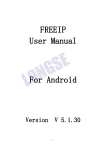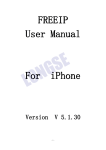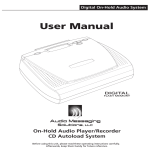Download CyberPower CP-H420M User's Manual
Transcript
Table of Contents Quick Start Guide for USB 2.0 4 Port Hub Model No. CP-H420P Introduction 1 System Requirements 2 Package Contents 2 Specifications 3 Product Overview 4 Installation 5 Appendix A (Troubleshooting) 8 Appendix B (Radio Interference Statement) 9 Appendix C (Product Limited Liabilities Warranty) 10 This USB Hub makes the most of your computer and workspace by increasing the number of available USB ports. There has never been a more convenient way to expand your USB capacity Thank you for purchasing a Introduction System Requirements USB(Universal Serial Bus) is currently the standard for most computers, notebooks and Any PC or Macintosh computer with an available USB port and USB-compliant operating peripherals. The USB connections allow the user to easily connect multiple devices. The system(Windows 98/98SE/2000/ME/XP, MacOS 8.6 or above, etc.) product. To enjoy all the features and benefits of this USB Hub, please read and follow all installation and operation instruction completely. USB 2.0 4 Port Hub (Model. CP-H420P) provides additional ports to connect up to 4 USB devices to a single USB port on your computer. The Quick Start Guide contains easy instructions in order to show you how to set up and start using your USB Hub Package Contents This package includes: USB 2.0 4 Port Hub (Model CP-H420P) Specifications FUNCTION USB Ports Power Mode Output Voltage(per port) Output Currect(per port) Operating Temperature Storage Temperature Humidity Housing Weight SPECIFICATION 1 4 1(Blue) 1(Green) Self-Powered +5V DC 500mA(max) 5°C~40°C -20°C~60°C 0~80%RH. Noncondensing Plastic 46g Dimensions 67.0 x 64.0 x 20.0 mm AC Power Adapter 1.5m A-miniB USB cable User Manual Product Overview LEDs Downstream Upstream Power Battery Discharge Product Overview - continued 1)Power Indicator – Blue LED will light when USB Hub is receiving power. 2)Downstream Ports – Connect your USB devices to these 4 ports. 3)Port Status Indicators – Green LEDs indicate port status and over corrent detection. When a device is connected to one of the ports, the associated LED will light. If an over current condition occurs, the LED for that port will turn off, indicating a problem with that device. 4)Root(Upstream) Ports – Connect your computer to this port to provide a link between the hub and devices. 5)AC Adapter Power Connection – Connect your ac power adapter here. This hub operates in self-powered mode to ensure sufficient power is provided to connect USB devices. Installation Installation - continued This USB Hub is a plug-and-play device. Your computer will display the ADD NEW Hardware Self-Power the Hub: Wizard after connecting the hub to your computer. Installation may be done whether your Plug the DC power adapter into the jack,then plug the power adapter into a well outlet if computer is powered on or off. It is not necessary to restart your computer after installation. additional power is required for connected USB devices. 1)Connect the A-miniB USB cable(include in this package) to the Upstream port on the USB NOTE: Hub, then connect the other end of the cable to an unused USB port on your computer. 2)Connect your USB devices to the Downstream ports on the USB Hub. To maximize USB Hub’s performance, it is recommended to plug power adapter while using AC