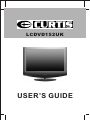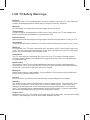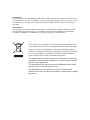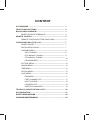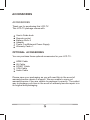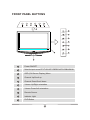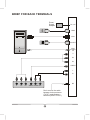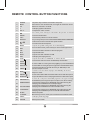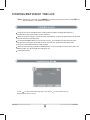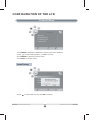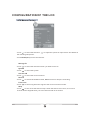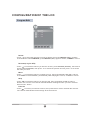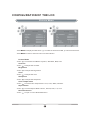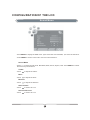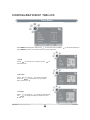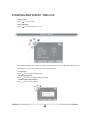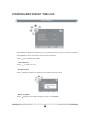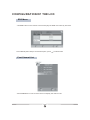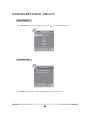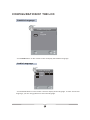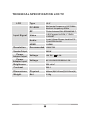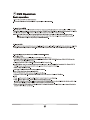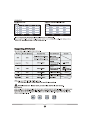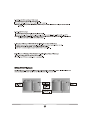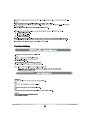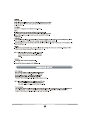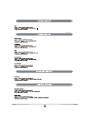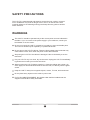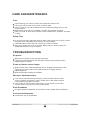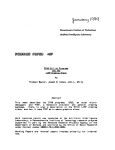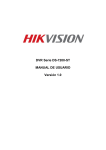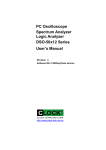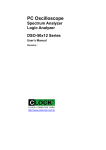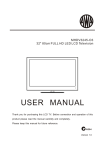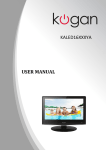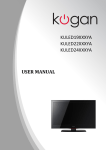Download Curtis LCDVD152UK User's Manual
Transcript
LCDVD152UK USER’S GUIDE LCD TV Safety Warnings Damage Never use your TV if it is damaged in any way. Always place your TV on a flat level surface avoiding anywhere which may be subject to strong vibration. Weather It is advisable to unplug the aerial during an electrical storm. Temperature Avoid extremes of temperature, either hot or cold, place your TV well away from heat sources such as radiators or gas/electric fires. Naked Flames Naked flames such as candles and night lights should not be placed on or near your TV. Ornaments Vases and other water containers or lamps should not be put on top of your TV set. Moisture Do not allow your TV to be exposed to rain, moisture, dust. If any liquid is spilt into your TV it can cause serious damage. If you spill any liquid into your TV unplug the power cord immediately. Contact your store. Ventilation The TV must be well ventilated. Do not cover your TV or place it inside a small confined space. Make sure that there is a gap of at least 10cm on both sides and 20 cms at the top. Interference Do not place your TV on or near appliances which may cause electromagnetic interference (TV or Hi-Fi speakers). If you do, it may adversely affect the working of the unit, and cause a distorted picture or sound. Batteries Batteries are easily swallowed by young children. Do not allow young children to play with the remote control unit. Covers Do not remove any fixed covers as this may expose dangerous voltages. Standby The power button on the remote control doesn't switch off the TV completely and the TV will continue to draw electricity from the mains supply. There fore in the interests of safety and to avoid unnecessary energy consumption, never leave your TV in standby while unattended for long periods of time, eg. while on holiday. We recommend that you unplug at the mains power supply. Power Cord Make sure your TV or TV stand is not resting on top of the power cord, as the weight of the TV may damage the cord and create a safety hazard. Packaging If you can store the packaging it will prove useful should you need to transport the TV to protect it while it is in transit. Try to reuse packaging wherever you can. If you cannot store it, contact your local authority for details of your nearest recycling facilities. Installation We strongly recommend that this product is installed by qualified personnel with enough skill and competence. The seller cannot assume liabilities for damage caused by mistake in installation, mounting, misuse or modification. This symbol on the product or in the instructions means that your electrical and electronic equipment should be disposed at the end of its life separately from your household waste. There are separate collection systems for recycling in the EU. For more information, please contact the local authority or your retailer where you purchased the product. The apparatus shall not be exposed to dripping or splashing and that no objects filled with liquids, such as vases, shall be placed on the apparatus. The apparatus shall be connected to a MAINS socket outlet with a protective earthing connection. The MAINS plug or an appliance coupler is used as the disconnect device, the disconnect device shall remain readily operable. CONTENT ACCESSORIES ----------------------------------------------------------------- 1 FRONT PANEL BUTTONS--------------------------------------------------- 2 BACK PANEL OVERVIEW--------------------------------------------------- 3 BRIEF FOR BACK TERMINALS----------------------------------- 4 REMOTE CONTROL----------------------------------------------------------- 5 REMOTE CONTROL BUTTON FUNCTIONS ------------------ 6 CONFIGURATION OF THE LCD-------------------------------------------- 7 POWER ON/OFF------------------------------------------------------- 7 INSTALLATION GUIDE----------------------------------------------- 7 CHANNEL MENU------------------------------------------------------- 8 AUTO TUNING---------------------------------------------------- 8 DTV MANUAL TUNING---------------------------------------- 9 ATV MANUAL TUNING----------------------------------------- 10 PROGRAM EDIT------------------------------------------------- 11 PICTURE MENU-------------------------------------------------------- 12 SOUND MENU---------------------------------------------------------- 13 TIME MENU-------------------------------------------------------------- 14 OPTION MENU--------------------------------------------------------- 15 LOCK MENU------------------------------------------------------------- 16 EPG MENU-------------------------------------------------------- 17 FAST CHANNEL LIST------------------------------------------ 17 INPUT SOURCE------------------------------------------------- 18 FAVORITE LIST-------------------------------------------------- 18 SUBTITLE LANGUAGE---------------------------------------- 19 TECHNICAL SPECIFICATION LCD TV----------------------------------- 20 DVD OPERATION---------------------------------------------------------------- 21 SAFETY PRECAUTIONS------------------------------------------------------ 28 CARE AND MAINTENANCE -------------------------------------------------- 29 ACCESSORIES ACCESSORIES Thank you for purchasing this LCD-TV. This LCD-TV package comes with: User’s Guide book Remote control Battery AAA x 2 Adapter Power Cord/External Power Supply Warranty Card x 1 OPTIONAL ACCESSORIES You can purchase these optional accessories for your LCD TV: HDMI Cable AV Cable SCART Cable VGA Cable Audio Cable Please save your packaging as you will need this in the event of warranty/service repair or support. We are unable to carry out warranty/service if you are unable to package it correctly. The safest way to package your item in the event of warranty/service repair is in its original box/packaging. FRONT PANEL BUTTONS 10 1 POWER 2 SOURCE 3 MENU 4 CH+ 5 CH- 6 VOL+ 8 7 VOL- 9 1 Power ON/OFF 2 Select the input source:DTV/TV/SCART/YPBPR/DVD/PC-RGB/HDMI/AV 3 OSD (ON Screen Display) Menu 4 Channel Up/Scroll up 5 Channel Down/Scroll down 6 Volume Up/Right orientation 7 Volume Down/Left orientation 8 Remote Sensor 9 Indicator Light 10 DVD Button BACK PANEL OVERVIEW Top/Label Side Of Disc DC 12V A HDMI B VGA C SCART D VGA AUDIO IN E Y PB F PR VIDEO G L H R RF A DC 12V Power input B HDMI HDMI input C VGA VGA input D SCART SCART input E VGA AUDIO IN Audio input F YPBPR YPBPR input G VIDEO VIDEO input H L/R Audio input for Video and Y/PB/PR I RF Antenna input I BRIEF FOR BACK TERMINALS Power Supply Adapter DC 12V HDMI HDMI VGA SCART SCART VGA AUDIO IN Y PB PR VIDEO L R L Y PB PR R RF VIDEO Audio Out Don’t remove the cable between Indoor antenna (TV RF ) and Outdoor antenna (DVB R F-OUT) REMOTE CONTROL 1 2 3 4 5 i 6 NICAM SOURCE VOL CH 8 9 7 10 OK 11 EXIT MENU 13 12 14 15 18 19 22 23 26 27 30 31 FAV EPG SUBT LIST TEXT HOLD PGDN PGUP DVD INDEX SIZE REPEAT ANGLE REVEAL SUBPAGE L/R SLEEP TV-RADIO AUDIO SET UP P-MODE 17 16 21 20 25 24 29 28 33 32 REMOTE CONTROL BUTTON FUNCTIONS 1 POWER The power key to switch On and Off of the power 2 MUTE Press once to turn off the sound, once again to restore the sound 3 0-9 Select TV channels in TV mode 4 i To display system information 5 VOL+/- To adjust the sound volume 6 7 In TV mode, press this key to come back to the previous TV channel NICAM To select sound modes 8 CH+/- To select the previous or next TV channel 9 SOURCE To cycle through the input source:DTV/TV/SCART/YPBPR/DVD/PC-RGB/HDMI/AV 10 To move the cursor and select the option needed 11 OK To confirm the selected option 12 MENU To open the system setting menu of the LCD Display 13 EXIT In the TV menu mode, press this key to return to the upper menu 14 FAV To select and store channels of favorite program 15 EPG To open EPG menu 16 SUBT To open and close subtitles on DVB 17 LIST To display the TV program list 18 TEXT/ To open the function of TELETEXT or remove the disc 19 HOLD/ To select the lock-on function of TEXT/Stop the DVD disc 20 PGDN/ To select TEXT for viewing the next page/play or pause the DVD disc 21 PGUP/DVD To select TEXT for viewing the previous page/return to the DVD main menu 22 INDEX/ To select and return to the main directory of TEXT/skip to the previous chapter or track 23 SIZE/ To zoom in and out for the display of the TEXT/skip to the next chapter or track 24 REVEAL/ To select the hidden TEXT function/backward scene with faster speed 25 SUBPAGE/ To open the TEXT function of sub-page/foward scene with faster speed 26 RED/REPEAT To select the corresponsive TELETEXT page after entering the homepage of TELETEXT/cycle through the options: Chapter, Title, All and nothing 27 GREEN/ANGLE To select the corresponsive TELETEXT page after entering the homepage of TELETEXT/select multiple angles 28 YELLOW/AUDIO To select the corresponsive TELETEXT page after entering the homepage of TELETEXT/select desired audio track 29 CYAN/SETUP To select the corresponsive TELETEXT page after entering the homepage of TELETEXT/open and close the DVD OSD menu 30 SLEEP Select sleep time 31 TV-RADIO When watching a channel, allows you to switch between TV and Radio modes. 32 AUDIO To display audio language. 33 P-MODE Select picture mode CONFIGURATION OF THE LCD Note: generally, you can press MENU to return to previous menu, and EXIT to exit the menu, it is a default option. POWER On/Off Plug the TV into a standard outlet, making sure the output voltage and frequency corresponds to the requirement of your machine. When the power supply is connected, the red indicator on the front panel will be on and the machine turns into standby state. Push the POWER button on your remote control the indicator on the front panel will change from red to green. And after several seconds, the system will enter the state previously selected when it was used last time. When finish watching, push the POWER button on your remote control to return the TV to standby mode, The green light will change to red. Unplug the power. Installation Guide - Press to select the OSD language, then press Refer page 8 “Auto Tuning”. to select Auto Tuning. CONFIGURATION OF THE LCD Channel Menu - Press MENU to display the OSD menu to select the menu Channel. - Press to select the selection, or OK to confirm. - Press MENU to return to previous menu. - Press EXIT to exit the menu. Auto Tuning - Press to select the country, then OK to confirm. CONFIGURATION OF THE LCD - Press to select start highlight. Press OK key to start Auto Tuning. - Press <Menu> to skip the current tuning (ATV or DTV). - Press <Exit> to return to the previous menu. DTV Manual Tuning - Press to select the channel, then OK to search. CONFIGURATION OF THE LCD ATV Manual Tuning - Press to select the selection, the following suboptions. to adjust the option as requirement. See details in - Press SAVE (RED) to save the channel. Storage To - Press to select the channel number you want to save to. System - Press to select the system. Current CH - Press to select the current channel. Search - Press to search backward/forward, MENU or EXIT to stop the searching. Fine-Tune - Press to fine tuning when the signal of the current channel is weak. Skip - Press to turn on/off the switch of skip. When the switch is turned on, the current channel will be skipped when you scan channels with P+/P- button. CONFIGURATION OF THE LCD Program Edit TV 1 S-02 TV 2 C-42 TV 3 S-03 TV 4 S-04 RENAME MOVE DELETE SKIP FAV Delete - Press to select the channel you want to delete, then press DELETE (RED), and the channel will be marked DELETE, press DELETE (RED) again to delete, or MENU to cancel. Rename(only for ATV) - Press to select the channel you want to rename, press RENAME (GREEN), the channel will be marked RENAME, then press to select the position of word, press to select the letter you want. Move - Press to select the channel you want to move, then press MOVE (YELLOW), and the channel will be marked MOVE, press MOVE (YELLOW) again to move, or MENU to cancel. Skip - Press to select the channel you want to skip, then press SKIP (CYAN) to mark or dismark the channel. The channel marked SKIP will be skipped when you scan channels with CH+/CH- button. Favorite - Press to select your favorite channel, then press FAV to mark or dismark the channel. The channel marked FAV will be storage to the favorite list. CONFIGURATION OF THE LCD Picture Menu - Press MENU to display the OSD menu to select the menu PICTURE, - Press MENU to return to the main menu from the submenu. Picture Mode - Press to select Picture Mode. Dynamic, Standard, Mild, User. Contrast - Press to adjust the contrast. Brightness - Press to adjust the brightness. Color - Press to adjust the color. Sharpness - Press to adjust the sharpness. Color Temperature - Press to select Color Temperature. Cool, User, Warm, Medium. Aspect Ratio - Press to select Aspect Ratio. Zoom1, Zoom2, Auto, 4:3, 16:9. Noise Reduction - Press to open or close Noise Reduction. to enter the submenu. CONFIGURATION OF THE LCD Sound Menu - Press MENU to display the OSD menu to select the menu SOUND, to enter the submenu. - Press MENU to return to the main menu from the submenu. Sound Mode - Press to select sound mode. Standard, Music, Movie, Sports, User. Press MENU to confirm and return to preview menu. Treble - Press to adjust the treble. Bass - Press to adjust the bass. Balance - Press to adjust the balance. Auto Volume - Press to select off or on. Surround Sound - Press to select off or on. CONFIGURATION OF THE LCD Time Menu - Press MENU to display the OSD menu, to select the menu TIMER, - Press MENU to return to the main menu from the submenu. Clock - Press to select hour or minute, press setup the time. to Off Time - Press to select on, to enter the setup item, use to setup the time you want the TV to be turn off. OnTime - Press to select on, to enter the setup item, use to setup the time you want the TV to be turn on. to enter the submenu. CONFIGURATION OF THE LCD Sleep Timer - Press to select timer. Auto Standby - Press to select standby on or off. Option Menu - Press MENU to display the OSD menu, to select the menu OPTION, - Press MENU to return to the main menu from the submenu. Language - Press to select the OSD language. Hearing Impaired - Press to On/Off the OSD Hearing Impaired. Restore Factory Default - Press restore factory default. to enter the submenu. CONFIGURATION OF THE LCD Lock Menu - Press MENU to display the OSD menu, to select the menu Lock, - Press MENU to return to the main menu from the submenu. - Press enter Password is “0000”. Lock Channel - Press to select off or on. Set password - Press display please enter password new password and confirm. Block Program - Press display to enter Block Program, press Lock (GREEN). to enter the submenu. CONFIGURATION OF THE LCD EPG Menu - Use EPG button on the remote control to display the EPG menu directly as below: -Press DATE (YELLOW) to enter Date Option, press to select Date. Fast Channel List - Press LIST button on the remote control to display the channel List. CONFIGURATION OF THE LCD Input Source - Press SOURCE to display the OSD input source, to select the menu source. TV SCART YPBPR DVD PC-RGB HDMI AV Favorite List Favorite List DTV 800 SZTVM01 DTV 801 SZTVM02 - Press FAV button on the remote control to display the Favorite List. CONFIGURATION OF THE LCD Subtitle Language Subtitle Language TTX Off English - Press SUBT button on the remote control to display the Subtitle Language. Audio Language Audio Language MPEG English DOLBY UND CE L R - Press NICAM button on the remote control to display Audio Language. If there are several language, you can use button to select the language. TECHNICAL SPECIFICATION LCD TV LCD Input Signal Resolution Speaker Output Power Adapter Output Power Adapter Input Type 15.6’’ PC-RGB Horizontal frequency:20-70KHz Vertical frequency:60Hz RF 75 ohm Antenna/PAL-SECAM/DVB-T Video 1 AV/Composite RCA,1 YPB P R 1 SCART Audio 1 pair 3.5mm Phone Jack for PC 1 pair RCA for AV HDMI 1 HDMI Recommended 1366X768 2X2W Voltage 12V DC Voltage AC 100-240V 50/60Hz 1.0A Brightness 250 cd/m2 Contrast 500:1 4.0A Dimensions Physical 400mm(W)X142mm(D)X315mm(H) Weight Net 3.3Kg SAFETY PRECAUTIONS This LCD TV is manufactured and tested to ensure the user s safety. Improper use or installation may result in danger to the LCD TV as well as to the user. Carefully adhere to the following warnings and keep this user guide to hand for future reference. WARNINGS This LCD TV should be operated only at the correct power sources indicated in the label . If you’ re unsure of the power supply in your residence, consult your local dealer or service center. Do not try to repair the LCD TV yourself as it contains no user-serviceable parts. The LCD TV should only be repaired by a qualified technician. Do not remove the LCD TV cabinet. There are high-voltage parts inside that may cause electric shock. Even when the power cord is disconnected. Stop using the LCD TV if the cabinet is damaged. Have it checked by a service technician. Put your LCD TV only in a clean, dry environment. Unplug the LCD TV immediately if gets wet and consult your service technician. Always unplug the LCD TV before cleaning it. Clean the cabinet with a clean, dry cloth. Apply non-ammonia based cleaner onto the cloth, not directly onto the glass screen. Keep the LCD TV away from magnetic objects, motors, TV sets, and transformer. Do not place heavy objects on the cable or power cord. For PLUG CABLE EQUIPMENT, the Socket-outlet shall be installed near the equipment and shall be easily accessible. CARE AND MAINTENANCE Care Avoid exposing your LCD TV directly to sunlight other heat source. Place your LCD TV away from the sun to reduce glare. Put your LCD TV in a well ventilated area. Do not place anything heavy on top of your LCD TV. Make certain your LCD TV is installed in a clean and moisture-free area. Keep your LCD TV away from magnets, motors, transformers, speakers, and other TV sets. Safety Tips In the event of smoke, abnormal noise or order coming from your LCD TV, remove the power cord immediately and consult your service center. CAUTION-Never remove the rear cover of your LCD TV cabinet. Never try to repair your LCD TV yourself. Always call your service center or a qualified technician to carry out repairs. TROUBLESHOOTING No power Make sure A/C power cord is securely connected. Plug another electrical device into the power outlet to verify that the outlet is supplying proper voltage. Power on but no screen image Make sure the video cable supplied with the TV is tightly secured to the video output port on back of video source (DVD,VCR) If not, tightly secure it. Adjust brightness. Make sure all signal cables are installed. Wrong or abnormal colors If any colors (red,green,blue) are missing, check the video cable to make sure it is securely connected. Loose or broken pins in the cable connector could cause an improper connection. Connect the TV unit to another video source or use another Tvs to make sure the video source was not causing the problem. Pixel Guarantee The pixel guarantee applicable for this device is ISO 134062 Class 2 Standard. Accessories Guarantee Accessories are not guaranteed. 202750323