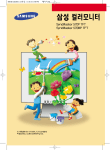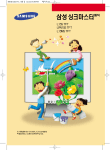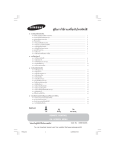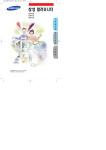Download Curtis DPF7250UK User's Manual
Transcript
_CAUTION ON Warning: To alert the user to dangerous RISK OF ELECTRIC SHOCK voltage inside the unit DO NOT OPEN Warning: To reduce the risk of fire or electric shock, do not expose this apparatus to rain or moisture. 1) Please read the instruction manual carefully and follow all the requirements of safe operation to operate the device. 2) Do not use this unit near water. Do not place over the unit any container with liquid inside. 3) Do not install near any heat sources such as radiators, heat registers, stoves, or other apparatus (including amplifiers) that produce heat. D P F 7 2 5 0 U K 4) Unplug this unit during lightning, storms or when not use for long. 5) About Cleaning: Unplug the system, use only wet cloth to clean. Do not use liquid detergent or aerosol. 6) Only use accessories specified by the manufacturer. 7) Refer all servicing to qualified service personnel, servicing is required when the unit has been damaged in any way, such as power supply cord or plug is damaged, liquid has been spilled or objects have fallen into the unit, exposed to moisture, does not operate normally. Don't try to repair the machine by yourself because of the danger of high voltage and electric shock. Touch key Support SD/MMC/MS card and USB device. Able to read JPEG y 1. DC in 5V 2. SD card slot U S = R S M A N U A | 3. USB port 4. Power :turn on and turn off the unit 5. Menu: Press this button to return menu root from play mode. When it's time set mode, press this key to return menu root. 6.AY : Use this button to move cursor up and down when at menu, setting menu, play list interface When playing JPEG files, press it to play next/prev JPEG file. M When the picture is enlarged, press V to move the picture up or down, press A to move the picture ROHS e left or right. > . Enter : Press this button to enter the submenu step when at menu root and setting menu; E COMPLIANT when displaying pictures, press this button for zoom function; when at time set mode, press this button to switch among year, month, day, hour, minute, a.m,p.m. . Mode: When automatic playing photo, press this button to switch among automatic play mode(Photo single view, Photo slide show, multi-image view, calendar + picture, timer +picture). . Support stand co o Unit 1PC Instruction manual 1PC AC/DC power adapter 1PC Stand 1PC (7 —3 DO) О Plug one end of the supplied AC/DC power adaptor into the DC input jack of the machine, then plug the other end into the AC power receptacle. Please refer to the illustration above. Upon using an SD card, insert it to the corresponding slot flatly with the label side backward . неее) A Note: Please do not disconnect USB device or plug out SD/MMC/MS card while they are working with the unit. Functional failure may occur in case of wrong operations. 1. After connecting power to the unit, turn on the unit with the POWER button. 2. Insert USB device or SD/MMC/ MS card. 3.The unit will automatically play image when turn on.Then you can press MODE button to select display Mode circularly, that's photo single play/photo slide show/multi-image view/clock and photo view/calendar and photo view. 1. After connecting power to the unit, turn on the unit with the POWER button. 2. Insert USB device or SD/MMC/ MS card. 3. Press MENU button to enter the main menu. Use “ 4 Y “button to select the option, press “ENTER”button to confirm. Notice: When selecting an option and press “ENTER” button to play, the unit will automatically check whether USB device or other card has been connected to the unit. If both USB device and card are inserted, USB device will be read only. To select the media source, press MENU button to access the Setup-Media. Select “ Photo” option on main menu, press “ENTER”button to enter the menu. Under this mode, only JPEG file is available to play. The unit will automatically play JPEG when entering this mode. When playing pictures in USB device or SD/MMC/MS card, press “ ENTER ” button to zoom current picture . 1. After connecting power to the unit, turn on the unit with the “POWER” button. 2. Press “MENU” button to enter the main menu. Use “ A Y "button to select the “CLOCK” option, press “ENTER”button to confirm. Use “ MODE ” button to select calendar and clock display mode. 2009-03-18 10:30:28 AM 2009-03-18 March Sun Mon Tue Wed Thu Fri Sat 2009-03-18 March 2009-03-18 March 1 2 3 5 6 7 un Mon Tue Wed Thu Fri Sat u Fri Sat LEE: e 7 8 2 3 5 9 10 11 12 16 17 19 23 24 26 30 3M 13 14 20 | 27 28 Select “SETUP” on main menu and press “ENTER” button to enter setup menu. In setup menu, user can press “A/V” button to select below item, and press “ENTER” button to confirm. 1.“Interval Time” of picture display (5Sec.,10Sec.,15Sec.,30Sec., 1Min.,3Min.,Off). Press “A / Y "to choose the item you desire, and press “ENTER” button to exit. 2.“ Transition Effect” of picture display (No Effect, Rombus, Rectspread, Blind Vertical, Blind Horizontal, Random). = Press “A / V"to choose the item you desire, and press Interval Time 5 Sec. “ENTER” button to exit. Vo À во Show Type Fit Screen TFT Brightness 0 3.‘Show Type” of screen (Full Screen, Fit Screen). Press“ A / V”to choose the item you desire, and press “ENTER” button to exit. 4 “TFT Brightness” of screen (-3, -2, -1, 0, +1, +2, +3) . Press “4 / Y "to choose the item you desire, and press “ENTER” button to exit. 5.“TFT Contrast” of screen (-3, -2, -1, 0, +1, +2, +3) . Press “A / Y” to choose the item you desire, and press “ENTER” button to exit. 6.“TFT Saturation” of screen (-3, -2, -1, 0, +1, +2, +3) . Press “A / Y” to choose the item you desire, and TFT Contrast 0 press “ENTER” button to exit. vt В ae 7.“0OSD Language” (English). С SD 8.“Media” of auto-play (SD,USB,No Device). Set Time — Cue After inserting USB or SD/MMC/MS card, press “A/V” to choose the item you desire, and press “ENTER” button to exit. 9.“Time mode” Press“ A/V” to choose 24H or 12H and press “ENTER” to exit. 10.“Set Time” Press “ENTER” to start the time setting, and change the setting for Hour, Minute and Second, press“A / Y" to change the number arid then press “ENTER” to exit. When clock shown as 12-hour system, user has to SETUP A Set Date 2009/04/01 choose AM or PM. Default Read 11.“Set Date” Press “ENTER” to start the date setting, and change the setting for Year, Month and Day, press “4 / Y ” to change the number and then press ENTER” to exit. 12.“Default” Press “ENTER” to enter the item, and press “4 / Y” to return to the original factory setting. Compatibility: JPG Panel size: 7 inch USB: Support USB 1.1 (USB2.0 can be recognized but will read as per version 1.1) Maximum pixel: 7 million USB maximum handling capacity: 2 GB Card maximum handling capacity: 2 GB Power source: DC 5 V Power consumption:<10W Operating temperature: 5-40'C Weight: 0.45kg Dimension (W x D x H): 210x144x37MM PROBLEM SOLUTION The feature or action cannot be completed at this time because: The icon © 1. The file's software restricts it. A on 2. The file's software doesn't support the feature . 3. The feature is not available at the moment. The file might be damaged. Try another file; It is normal for some distortion to appear during forward or reverse scan. Picture is distorted waste electrical products should not be disposed of with household waste. Please recycle where facilities exist. Check with your Local Authority or retailer for recycling HN advice.(Waste Electrical and Electronic equipment Directive) X Ifat any time in the future you should need to dispose of this product please note that Owing to continuous improvement, no prior notice will be given regarding changes on above feature and spec.
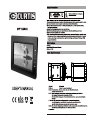
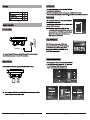
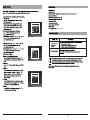
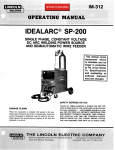
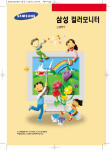
![[デンマークフォン] ID-140 説明書[PDF:220Kb]](http://vs1.manualzilla.com/store/data/006577252_2-27a68f2a6e6f4176dabdc547974bb4cf-150x150.png)