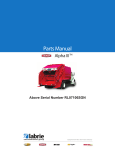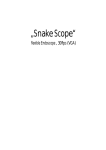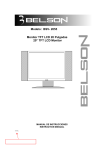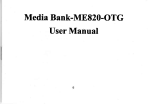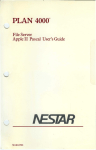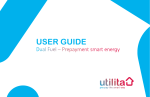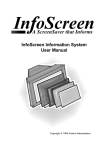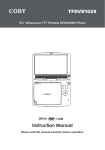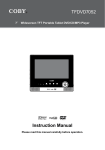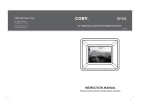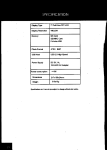Transcript
COBY Electronics Corp. SPECIFICATION 56-65 Rust Street Maspeth, NY 11378 www.cobyusa.com www.ecoby.com WARNING: 7″ Widescreen Digital Photo Frame To prevent fire or shock hazard, do not expose this device to rain or moisture. Dangerous high voltage is present inside the enclosure. Do not open the cabinet. PRECAUTIONS..............................................................................................................................................................2 CAUTION: To prevent electric shock, match wide blade of plug to wide slot of outlet and fully insert. TABLE OF CONTENTS..................................................................................................................................................8 .. Protect your hearing: Hearing experts advise against the constant use of personal stereos played at high volume. Constant exposure to high volumes can lead to hearing loss. If you should experience ringing in the ears or hearing loss, discontinue use and seek medical advice. FEATURES...................................................................................................................................................................10 IMPORTANT SAFETY INSTRUCTION......................................................................................................................... 4 PACKAGE CONTENTS..................................................................................................................................................9 GETTING STARTED.....................................................................................................................................................12 Installing a Memory Card.........................................................................................................................................12 Powering your Digital Picture Frame........................................................................................................................12 Turning Your Photo Frame ON/OFF..................................................................................................................... ..13 Connecting to a computer........................................................................................................................................13 Photo...........................................................................................................................................................................14 Change View............................................................................................................................................................14 Zoom........................................................................................................................................................................14 Note: This equipment has been tested and found to comply with the limits for Class B digital devices, pursuant to Part 15 of the FCC rules. These limits are designed to provide reasonable protection against harmful interference in a residential installation. This equipment generates, uses and can radiate radio frequency energy and, if not installed and used in accordance with the instructions, may cause harmful interference to radio communications. However, there is no guarantee that interference will not occur in a particular installation. If this equipment does cause harmful interference to radio or television reception, which can be determined by turning the equipment off and on, the user is encouraged to try to correct the interference by one or more of the following measures: Display Resolution 800×480 Memory MS Card SD/MMC/XD Card Full-size USB Photo Format JPEG JPG USB Host USB 2.0 High-Speed Power Supply DC 5V, 1A, 100-240V AC Adapter CALENDAR...................................................................................................................................................................15 SETUP ..........................................................................................................................................................................16 Photo Setup.................................................................................................................................................................................................................................16 Calendar Setup...........................................................................................................................................................................................................................16 System Setup...............................................................................................................................................................................................................................17 P/N: 907-DP74-0S01-00R Specifications and manual are subject to change without prior notice. KICKSTAND..................................................................................................................................................................18 Using the Kickstand................................................................................................................................................18 - Reorient or relocate the receiving antenna. - Increase the separation between the equipment and receiver. - Connect the equipment into an outlet on a circuit different from that to which the receiver is connected. - Consult the dealer or an experienced radio/TV technician for help DP740 7″ Full-Color TFT LCD UNIT VIEW....................................................................................................................................................................11 Function Buttons.....................................................................................................................................................11 FCC Statement: this device complies with Part 15 of the FCC Rules. Operation is subject to the following two conditions: (1) This device may not cause harmful interference, and (2) This device must accept any interference received, including interference that may cause undesired operation. DP740 Display Type TROUBLE SHOOTING...................................................................................................................................................19 SPECIFICATION..........................................................................................................................................................20 Use of shielded cable is required to comply with Class B limits in Subpart B of Part 15 of the FCC rules. Do not make any changes or modifications to the equipment unless otherwise specified in the manual. If such changes or modifications should be made, you could be required to stop operation of the equipment. INSTRUCTION MANUAL Please read this manual carefully before operation GETTING STARTED UNIT VIEW Please make sure that the items shown below are included in the package. Should an item be missing, please contact the local retailer from which you purchased this product. 2 1 3 • 7" widescreen TFT LCD color display • Displays JPEG, JPG photo files 1 2 Installing a Memory Card 5 4 Turning Your Photo Frame On/Off Your picture frame supports the following types of memory cards: 4 • Photo slideshow mode • • Calendar and clock with alarm timer • XD-Picture (XD) • SD, MMC, MS, XD card slot • Secure Digital (SD) • Full-size USB port for use with flash memory drives • Wall-mountable design with detachable stand 6 GETTING STARTED 7 8 Memory Stick (MS) • Multi Media Card (MMC) • USB Flash Storage Drive • To turn your photo frame on, set the Power Switch to the “On” position. • To turn your photo frame off, set the Power Switch to the “Off” position. Connecting to a Computer Connect the photo frame to your computer with a USB cable. Upon connection: • Your computer will automatically recognize the memory cards installed in your photo frame. Icons representing your installed memory cards will appear as “Removable Disk ” when you open “My Computer”. 9 10 3 USB Port (computer) Getting photos and files onto your picture frame for viewing couldn’t be easier! 4 USB Port (mini) 11 Make sure that there’s no USB flash drive connecting to the DP frame before connecting the DP frame to a computer. Powering your Digital Picture Frame Your Picture Frame should be connected to an AC 100-240V wall outlet. Function Buttons 1. DP Frame x 1 3. Kickstand and Screw x 1 2. AC Adapter x 1 4. Manual x 1 1. -/+ Button Press to move the cursor left/right in menu setting and also can be used to turn pages in the full screen display. 2. Enter/Slidshow Press for enter during menu selection. In photo (full-screen) display mode, press and hold this button to start / stop photo slideshow. 3. Change View Press this button to shift between the view modes Crop to Fill, Full Screen and Fit to Screen in photo (full-screen) display mode. In Calendar Mode: press this button to change the calendar mode. 12 TROUBLESHOOTING If you have a problem with this device, please read the troubleshooting guide below and check our website at www.cobyusa.com for Frequently Asked Questions (FAQs) and firmware updates. If these resources do not resolve the problem, please contact Technical Support. ADDRESS COBY Electronics Technical Support 150 Knowlton Way Savannah, GA 31407 EMAIL [email protected] WEB www.cobyusa.com PHONE 800-727-3592: Weekdays 8:30AM–9:00PM EST Saturdays 9:00AM–5:30PM EST 718-416-3197: Weekdays 8:00AM–5:30PM EST The player does not turn on. • Make sure the unit has been powered on manually (i.e., the Power Switch has been physically set to the ON position). • Ensure that the power cord has been properly connected to the power outlet. I cannot select a memory card. • Ensure that a memory card has been installed. • Ensure that the memory card is properly installed. • Ensure that the memory card is not defective. The alarm does not work. • Make sure the Alarm Setting is set properly in Calendar Setup in Setup Menu. 20 4. Menu Press for exit. On the Main Menu Screen, press this button to move the cursor to the memory device list. 5. Down/Up button Press to move the cursor down/up during menu selection. On the Main Menu Screen, select the desired memory device, and then press Enter button to confirm. 6. Card slot Connect the SD/MMC/MS/XD card. 7. Power switch To turn the photo frame on/off. 8. Full-size USB port To connect with USB flash drives.. 9. Mini-size USB port To connect with computer. 10. Power Jack Connect with the power source. 11. TFT Display. • Calendar Inserted: A card icon that is in-color indicates that a memory card has been inserted(installed) in the corresponding slot. No card: A card icon that is grayed-out indicates that a memory card has not been installed in the corresponding slot and is not available for use. Selected: A higlighted frame indicates that the card slot is selected. Only card slots with an installed memory card may be selected. To view time and data, select Calendar on the main menu screen and press Enter button to confirm. Then the calendar will shown as below. Main Menu Screen DC OUT: 5V 1A Upon turning on the power, your photo frame will display the “Main menu” screen shown below: Using the supplied power adapter, plug one end of the adapter into your photo frame’s Power In jack and plug the other end into an AC 100-240V wall outlet. Press the MENU button and then press the UP/DOWN button to select an available card. Display Mode The demo slideshow will automatically start in approximately 8 seconds if you don’t press any button. Slideshow Duration Transition Effect Slideshow Repeat Select the Photo icon on the main menu screen and press Enter button to enter the Photo mode. To zoom in the pictures, press “+” button. Each successive press of “+” button will change the level of magnification as shown below: ZOOM OFF 250% 125% 150% 175% 200% 225% Display Mode Set Date 1. You can adjust the time and data in Calendar setup menu, please refer to Calendar setup in the Setup menu. 2. There are three display mods available, you can press Change View button to select the desired mode. 3. Press “-/+” button to view the previous/next month. 4. If there are available pictures, it will be displayed on the right of the window in slideshow mode, press Up/Down button to turn the pictures. 5. Press Menu button to exit. The Photo List will display supported Photo files, only. Your photo frame can display baseline JPEG / JPG files. 14 15 Sets the photo slideshow effect. Random Sets the photo slideshow repeat On function on/off Auto boot time 16 Auto-power frequency Reset Calendar+ Time+Slideshow To set Date: Press the UP / DOWN button to select the number of the date and year, and press the LEFT/RIGHT button to adjust. Sets the Calendar display mode Set Time To set the Clock Time: Press the UP / DOWN button to select the the time, and press the LEFT/RIGHT button to select the desired time. Alarm Set Alarm Time On Sets the Alarm To set an Alarm Time: Press the UP / DOWN button to select the Off/On and time and press the LEFT/RIGHT button to select the desired time and On. To delay the alarm timer, when the alarm timer sounds, press the ENTER button to turn it off completely, press any other buttons to delay it. The alarm timer will sound again 9 minutes, 18 mintues and 27 minutes later. The alarm will then turn off automatically. Mon to Fri. Sets the Alarm Frequency Repeat Sets Snooze Mode Alarm Frequency Snooze Use only AC adapters of the type specified here. Failure to do so may cause a fire or damage the player. 13 Fit to Screen Sets the photo display ratio. Sets the time interval of slideshow 5Sec. photos. Sets the Clock Mode To the amplified picture(only), press Up/Down button to move it up/down; press and hold “-/+” button to move it left/right. Do not handle the power plug with wet hands. Doing so may cause electric shock. language Brightness Conrast Saturation Hue Power On Power Off Slideshow Clock Mode Note: You can only press the “-” button to zoom out the amplified pictures, but can’t zoom out the original pictures. Do not connect the power plug to a power outlet other than that which is indicated here or on the label as this may result in the risk of fire or electric shock. Sets the photo display mode for entering the Photo Mode from the Main Menu. Auto Shut time Changing View Zoom System Setup Using the Kickstand Sets the menu language of the photo frame. Sets the brightness of the screen. Sets the Contrast of the screen. Sets the Saturation of the screen. Sets the Hue of the screen. Sets the power on English 7 7 7 1 50 Off Off Sets the power off Sets the auto boot/shut time for the photo frame. 1. Make sure the Power switch on the DP frame is set to ON. 2. Press the UP/DOWN button to select On / Off and time. 3. Press the LEFT/RIGHT button to select the desired time.. Calendar Setup If your photo frame is set to slideshow in photo setup, it will display the photo in slideshow mode.You can press Menu button to enter thumbnail mode, and press Menu button again to exit. If your photo frame is set to thumbnail in photo setup, it will display in thumbnail mode. In this mode, to display a photo(full screen), use the direction button to select a thumbnail and press enter button to confirm. Press the CHANGE VIEW button to change between the screen ratio modes Full Screen, Fit to Screen and Crop to Fill. To view the previous/next photo, press Down/Up button. KICKSTAND SETUP Photo Setup Display Ratio Photo Simply insert the memory card of your choice into its corresponding card slot located on the left panel of the photo frame. Take care to orient the card in the proper direction. SETUP CALENDAR GETTING STARTED Sets the Auto-Power On / Off Frequency. Attach the kickstand to the DP frame. Mon. to Fri. Resets all settings to their factory default state. 2 24-Hour Turn the screw to the right to tighten the kickstand. 17 18 0 19