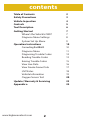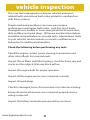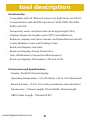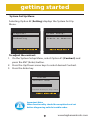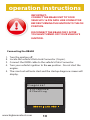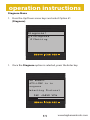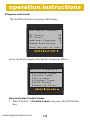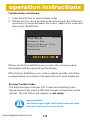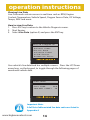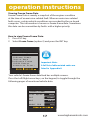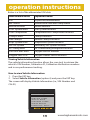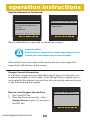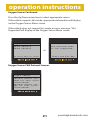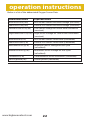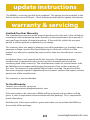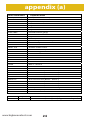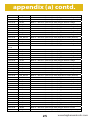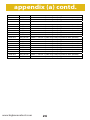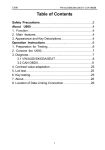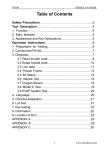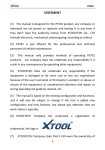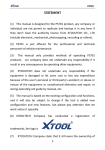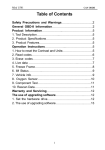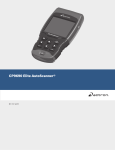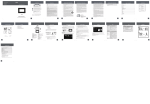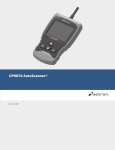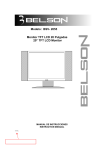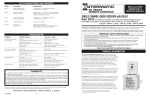Download www.bigbananatools.com BB600 instruction manual
Transcript
www.bigbananatools.com BB600 instruction manual contents Table of Contents Safety Precautions Vehicle Inspection Controls Tool Description Getting Started Where’s the Vehicle’s OBD? Diagnose Menu Settings System Set Up Menu Operation Instructions Connecting the BB600 Diagnose Menu Diagnosing Trouble Codes Reading Trouble Codes Erasing Trouble Codes View Live Data View Freeze Frame Data I/M Status Vehicle Information Oxygen Sensor Test Update / Warranty & Servicing Appendix a www.bigbananatools.com 2 2 3 4 5 6 7 7 8 9 10 10 11 12 13 15 16 17 18 19 20 23 24 SAFETY FIRST! For your safety, read this user manual before using the scan tool. Read your vehicle’s service manual and follow all safety precautions. DO NOT CONNECT, OR DISCONNECT, THE SCAN TOOL TO YOUR VEHICLE WHILE THE IGNITION IS ON. DOING SO CAN DAMAGE YOUR VEHICLE’S ELECTRONICS. Make sure the parking brake is engaged. For an automatic transmission, make sure the transmission is in park. For manual transmissions, make sure the transmission is in neutral and the parking brake is set. The ignition must be in the OFF position prior to connecting/ disconnecting the scan tool. Failure to do so could damage the scan tool and the vehicle’s electronic components. When the engine is turned on, operate the vehicle in a well-ventilated area. Wear protective gear such as ANSI safety glasses, proper clothing, and gloves. Be aware of fast moving parts such as belts, fans, and other moving components. Always remain at a safe distance while the engine is running. Do not touch hot engine parts. Serious burns can happen if proper protective gear (safety gloves, safety glasses) are not worn. Never smoke or have open flames around a vehicle that is being tested. Fuel and battery fumes are extremely flammable and can cause an explosion. Never leave tools on a vehicle’s battery. When working around airbag components or wiring, follow the vehicles’ safety manual for instructions. Unintended deployment of an airbag can cause serious injuries and even death. Be aware that an airbag can still deploy several minutes after the ignition is turned off. To preserve the electronics of your handheld scanner, only connect one device at a time to your vehicle’s Data Link Connector (DLC) port. Using another device, with more than a 10 megohm impedance, can damage your scan tool and vehicle. 3 www.bigbananatools.com vehicle inspection This scan tool is designed to read your vehicle’s emissionsrelated faults and retrieve fault codes related to a malfunction with these systems. Simple mechanical problems can cause poor engine performance and trigger fault codes. Look for low oil levels, damaged hoses, broken or loose wiring & electrical connectors, dirty air filters and spark plugs. All known mechanical problems should be resolved before an accurate test is administered. Refer to your vehicle’s service manual or consult a certified service technician for additional information. Check the following before performing any tests: Check the engine coolant, power steering, transmission and other critical fluids for accurate levels. Inspect the air filters and filter housings, check for holes, rips and cracks or other objects that may block airflow. Inspect the engine belts for proper operation. Inspect all the engine sensors are connected correctly. Inspect all spark plugs. Check for damaged, loose, disconnected or lost electrical wiring. Ensure all electrical harnesses are connected properly and no wiring is exposed. Inspect the battery terminals and ensure they are clean. www.bigbananatools.com 4 controls A B E C D 5 A Vehicle Diagnostic Port: OBDII -16PIN B LCD screen: Backlit LCD display C Enter Key: Confirms a selection of a menu list and operates it D Escape Key: Returns to the previous screen E Directional Arrows: Up / Down Moves the cursor up or down Left / Right arrow: Turns the pages www.bigbananatools.com tool description Functionality: • Compatible with all 1996 and newer cars, light trucks and SUV’s. • Communicates with all OBD II protocols: VPW, PWM, ISO, KWP 2000, and CAN • Temporarily resets and clears the check engine light (CEL). • Displays diagnostic trouble codes (DTC) and definitions. • Retrieves, displays and clears Generic and Manufacturer Specific Codes, Multiple Codes and Pending Codes. • Reads and displays Live Data. • Reads and displays Freeze Frame Data. • Tests I/M Readiness (Inspection/Maintenance). • Reads and displays VIN number, CVN and Cal ID. Dimensions and Specifications: Display: Backlit LCD pixel display. Operating Temperature: 0 to 50 Celsius (﹣32 to 122 Fahrenheit) External Power: 10.0 to 15.5 volts provided via vehicle battery Dimensions: 120mm Length, 70mm Width, 20mm Height OBDII Cable Length , 720mm(59.99”) www.bigbananatools.com 6 getting started Where is my vehicle’s OBD connector? All cars manufactured for sale in the US since 1996 were mandated, by Federal Law, to have an OBDII diagnostic port. The connector must be located within three feet of the driver and must not require any tools to be revealed. Please view the following image of an OBD II connector. This connector is normally located under the dashboard and above the gas or brake pedal. Simply look under the dashboard or run your hand along the bottom edge of the dashboard until you “feel“ the connector. In some instances, the port is located behind the ashtray. For more information, please visit: http://www.obdclearinghouse.com/oemdb 7 www.bigbananatools.com getting started Diagnose Menu Once the OBDII cable is connected properly, the BB600 will automatically power on and displays the Diagnose Menu. Diagnose: > 1)Diagnose 2)Setting The Diagnose Menu allows the user to select Opton #1 (Diagnose) or Option #2 (Settings). Selecting Option #1 (Diagnose) allows the user to diagnose Trouble Codes, erase Trouble Codes, view Live Data and Freeze Frame Data, I/M Status, VIN Information and Oxygen Sensor Diagnose: > 1)Diagnose 2)Setting www.bigbananatools.com 8 getting started System Set Up Menu Selecting Option #2 (Setting) displays the System Set Up Menu. Diagnose: System Setup: 1)Diagnose > 2)Setting > 1)Contast 2)Unit of Measure To adjust the contrast: 1. On the System Setup Menu, select Option #1 (Contrast) and press the ENT (Enter) button. 2. Press the Up/Down arrow keys to select desired Contrast. 3. Press the Enter key. Conrast Contrast (64%) Use Up/Down Arrow Keys to change contrast Important Note: Menu functionality should be completed and set before diagnosing vehicle trouble codes. 9 www.bigbananatools.com operation instructions IMPORTANT: CONNECT THE BB600 UNIT TO YOUR VEHICLE’S 16 PIN DATA LINK CONNECTOR BEFORE TURNING THE IGNITION TO THE ON POSITION. DISCONNECT THE BB600 ONLY AFTER YOU HAVE TURNED OFF YOUR VEHICLE’S IGNITION. Connecting the BB600 1. 2. 3. 4. Turn the ignition off. Locate the vehicle’s Data Link Connector (16 pin). Connect the OBDII cable to the vehicle’s Data Connector. Turn your vehicle’s ignition to the on position. Do not start the engine. 5. The scan tool will auto start and the startup diagnose screen will display. Diagnose: > 1)Diagnose 2)Setting www.bigbananatools.com 10 operation instructions Diagnose Menu 1. Press the Up/Down arrow keys and select Option #1 (Diagnose) Diagnose: > 1)Diagnose 2)Setting 1. Once the Diagnose option is selected, press the Enter key. One moment AUTO-LINK is in progress Detecting Protocol SAE J1850 VPW 11 www.bigbananatools.com operation instructions Diagnose continued: The Test Result Summary page will display. Test Result Summary MIL Status DTC Count Readiness Complete Freeze Data Exists ON 00 N Y Press any key to cont. Press any key to display the Vehicle Diagnosis Menu Vehicle Diagnosis: > 1)Trouble Codes 2)Erase Codes 3)Live Data 4)Freeze Frame 5)I/M Status 6)Vehicle Infor. How to display Trouble Codes: 1. Select Option 1 (Trouble Codes) and press the ENT (Enter) key. www.bigbananatools.com 12 operation instructions Trouble Codes continued: Trouble Codes Codes Total: 01 Fault Codes: 01 Pend Codes: 00 Press (ENT) to view trouble codes The Trouble Codes function reads your vehicles’ Diagnostic Trouble Codes (DTCs) from the vehicle’s computer modules. Reading Trouble Codes: When viewing codes, the scan tool displays both Diagnostic Trouble Codes (DTC) and Pending DTCs. A DTC indicates a malfunction is present. It must be present for a sufficient amount of time before the tool will display a Diagnostic Trouble Code, and a Malfunction Indicator Light (MIL). MIL is also known as , Service Engine Soon or Check Engine Light. MIL codes will remain stored in the vehicle’s memory until the fault is repaired. Pending DTC codes, are also known as, “continuous monitor” and “maturing codes.” An intermittent fault will cause the vehicle’s computer to store a code in memory. If the fault does not occur within 40 warm-up cycles, the code will be cleared from memory. If the fault occurs a specific number of times, the code will mature into a DTC and the MIL will turn on. 13 www.bigbananatools.com operation instructions Trouble Codes Continued: 1. Press the ENT key to view trouble codes 2. If there are 2 or more trouble codes listed, press the UP/Down arrow keys to move between the codes. Select error code and then press the ENT key. P0401 01/01 Exhaust Gas Recirculation Flow Insufficient Detected If there are factory definition error codes, the corresponding information will be reported on the display. If the Factory Definition error code is vehicle specific, select the corresponding car model to interpret the error code displayed. Erasing Trouble Codes The Erase function removes DTC Codes and Pending Codes. Freeze Frame Data may be affected, however it depends on the vehicle. The I/M Status will register as not ready. Important Note: The Check Engine Light and Trouble Codes will come back on if the issue(s) is not resolved. www.bigbananatools.com 14 operation instructions Erasing Trouble Codes continued: How to erase Trouble Codes: 1. Press the ESC (Escape) key. 2. Select Erase Codes (Option 2) and press the ENT key Vehicle Diagnosis: > 1)Trouble Codes > 2)Erase Codes 3)Live Data 4)Freeze Frame 5)I/M Status 6)Vehicle Infor. A confirmation message appears asking if all trouble codes are to be erased. Erase Codes Erase trouble codes! Are you sure? YES NO Use the Up/Down Arrow keys and select yes or no. A confirmation message will appear when all fault codes have been erased successfully. 15 www.bigbananatools.com operation instructions Viewing Live Data Live Data reads certain sensors in real time such as RPM, Engine Coolant, Temperature, Vehicle Speed, Oxygen Sensor Data, O2 Voltage, Temps, MAF and more. How to view Live Data: 1. Press ESC key to return to the Vehicle Diagnosis menu. 2. Start Engine. 3. Select Live Data (option 3) and press the ENT key. Vehicle Diagnosis: 1)Trouble Codes 2)Erase Codes > 3)Live Data 4)Freeze Frame 5)I/M Status 6)Vehicle Infor. Your vehicle’s live data feed has multiple screens. Press the UP/Down arrow keys, on the keypad, to toggle through the following pages of monitored vehicle data. DataStream: Fuel SYS1 N/A Fuel SYS2 N/A COOLANT (DEGF) 70 Important Note: A full list of abbreviated live data codes are listed in Appendix A www.bigbananatools.com 16 operation instructions Viewing Freeze Frame Data Freeze Frame Data is merely a snapshot of the engines condition at the time of an emission-related fault. When an emissions-related fault occurs, certain vehicle conditions are recorded by the on-board computer. This information is known as freeze frame data. Sometimes this data can be overwritten by faults. with a higher priority. How to view Freeze Frame Data: 1. Press ESC key. 2. Select Freeze Frame (option 4) and press the ENT key. Vehicle Diagnosis: 1)Trouble Codes 2)Erase Codes 3)Live Data > 4)Freeze Frame 5)I/M Status 6)Vehicle Infor. Important Note: A full list of abbreviated codes are listed in Appendix A Your vehicle’s freeze frame data feed has multiple screens. Press the Left/Right arrow keys, on the keypad, to toggle through the following pages of monitored vehicle data. Freeze Frame > Veh OKm/h Speed IAT -39 (DEG C) MAF 0.00 (g/s) 99.0% ABSLT TPS 17 www.bigbananatools.com operation instructions Viewing I/M Status I/M (Inspection/Maintenance) status is a snapshot of the emission systems operations for all OBDII Vehicles - Misfire Monitor, Evap System Monitor, Oxygen Sensor Monitor, and the EGR System Monitor just to name a few. This function will indicate ok, inc (incomplete), or n/a. To reach ready or ok status, the vehicle has to complete an entire drive cycle. A drive cycle varies from one vehicle to the next; however, the vehicle has to be driven, under proper conditions, long enough to reset the status to ready. If a Ready status has been reached, then the vehicle is ready to pass an emissions test. How to view the I/M status: 1. Press ESC key. 2. Select I/M Status (option 5) and press the ENT key. Vehicle Diagnosis: 1)Trouble Codes 2)Erase Codes 3)Live Data 4)Freeze Frame > 5)I/M Status 6)Vehicle Infor. Refer to the next page for a full list of abbreviated names Your vehicle’s I/M data feed has multiple screens. Press the Up/Down arrow keys, on the keypad, to toggle through the following pages of monitored vehicle data. I/M Status I/M Status MIL Status off Misfire Monitor ok Fuel System Mon ok Comp. Component ok Catalyst Mon ok Htd Catalyst n/a Evap System Mon ok Sec Air System n/a Use arrow keys to scroll Use arrow keys to scroll www.bigbananatools.com 18 operation instructions Below is a list of the abbreviated I/M data Abbreviated Name I/M MIL Status Misfire Monitor FUEL System Mon Com Component Catalyst Mon Htd Catalyst Evap System Mon Sec Air System A/C Refrig Mon OXYGEN Sens Mon Oxygen Sens HTR Expanded Name Inspection/Maintenance Malfunction Indicator Lamp Status Misfire monitor Fuel System Monitor Comprehensive Components Monitor Catalyst Monitor Heated Catalyst Monitor Evaporative System Monitor Secondary Air System Monitor Air Conditioning Refrigerant Monitor Oxygen Sensor Monitor Oxygen Heater Sensor Monitor Viewing Vehicle Information The vehicle information function allows the scan tool to retrieve the vehicle’s VIN Number, Calibration ID, Calibration Verification numbers and in use performance tracking. How to view Vehicle Information: 1. Press the ESC key. 2. Select Vehicle Information (option 6) and press the ENT key. The screen will display Vehicle Information (i.e., VIN Number and CALID). Vehicle Diagnosis: 1)Trouble Codes 2)Erase Codes 3)Live Data 4)Freeze Frame 5)I/M Status > 6)Vehicle Infor. 19 www.bigbananatools.com operation instructions Vehicle Information Continued: Vehicle Information Vehicle Information VIN: JTHBE1BL1D5007442 CALID: 330S2100 CVN: A6BD610E Use arrow keys to scroll Vehicle information is reported on the above screens. Important Note: Not all vehicles support this mode; depending on your vehicle, this information may not be available. If the vehicle does not support this mode, the error message, “Not supported,” will display on the screen. Oxygen Sensor Information In real time, oxygen sensors help determine if the air to fuel ratio of a combustion engine is rich or lean. Even though these oxygen sensors are located in the exhaust system, they do not directly measure the air or the fuel entering the engine. How to view Oxygen Sensor Data 1. Press the ESC key. 2. Press the Down arrow key, select Oxygen Sensor (option 7) and press the ENT key. www.bigbananatools.com 20 Vehicle Diagnosis: > 7)Oxygen Sensor operation instructions Oxygen Sensor Continued: Press the Up/Down arrow keys to select appropriate sensor. If the vehicle supports this mode, appropriate information will display on the Oxygen Sensor Menu screen. If the vehicle does not support this mode, an error message, “Not Supported,”will display on the Oxygen Sensor Menu screen. Oxygen Sensor Bank1 Sensor1 Bank1 Sensor2 or The selected mode is not supported. Press the Esc Key Use arrow keys to scroll Oxygen Sensor CAN Protocol Screens Oxygen Sensor > Minmum sensor voltage for test cycle (calculated) Maximum sensor volage for test cycle (calculated) 21 www.bigbananatools.com operation instructions Below is a list of the abbreviated Oxygen Sensor Data. Abbreviated Name Expanded Name RichToLeSeThV(Con) Rich to lean sensor threshold voltage (constant) LeanToRiSeThV(Con) Lean to rich sensor threshold voltage (constant) LowSeVFoSwTiCA(Con) Low sensor voltage for switch time calculation (constant) HighSeVoFoSwTiCa(Con) High sensor voltage for switch time calculation (constant) RichToLeSwTi(Cal) Rich to lean sensor switch time (calculated) LeanToRiSeSwTi(Cal) Lean to rich sensor switch time (calculated) MinSeVoForTeCy(Cal) Minimum sensor voltage for test cycle (calculated) MaxSeVoForTeCy(Cal) Maximum sensor voltage for test cycle (calculated) TimeBeSeTr(Cal) Time between sensor transitions (calculated) Sensor period(Cal) Sensor period (calculated) www.bigbananatools.com 22 update instructions The BB600 is currently not able to be updated. This option may be enabled, in the future, via the micro-USB port. Check website periodically for update information. warranty & servicing Limited One Year Warranty The manufacturer warrants to the original purchaser that this unit is free of defects in materials and workmanship under normal use and maintenance for a period of one year from the date of original purchase. If the unit fails within the one year period, it will be repaired or replaced, at no charge. This warranty does not apply to damage caused by improper use, accident, abuse, improper voltage, service, fire, flood, lightning, or other acts of God, or if the product was altered or repaired by anyone other than the manufacturer’s service center. Installation labor is not covered under this warranty. All replacement parts, whether new or remanufactured, assume as their warranty period only the remaining time of this warranty. The manufacturer, under no circumstances shall be liable for any consequential damages for breach of any written warranty of this unit. This manual is copyrighted with all rights reserved. No portion of this document may be copied or reproduced by any means without the express written permission of the manufacturer. This warranty is not transferable. To Use Warranty: Contact our customer service at: [email protected] If the unit needs to be returned, a RMA# will be assigned and an address will be given. A sales receipt needs to be included with the package. This is required for proof of purchase. Mail the item to the return address given and make sure to include the RMA# on the outside of the package. 23 www.bigbananatools.com PS100 OBDII/CAN OBDII APPENDIX A (a) appendix Abbreviated NAME FOR SERVICE $01 AND $02 SCALING AND DEFINITION Abbreviated Name Expanded Name Fuel Sys1, Fuel Sys2 Fuel system 1 status, Fuel system 1 status: CALC LOAD Calculated LOAD Value COOLANT Engine Coolant Temperature ST FTRM1 Short Term Fuel Trim - Bank 1 LT FTRM1 Long Term Fuel Trim - Bank 1 ST FTRM2 Short Term Fuel Trim - Bank 2 LT FTRM2 Long Term Fuel Trim – Bank 2 FUEL PRES Fuel Rail Pressure (gauge) MAP Intake Manifold Absolute Pressure ENGINE Engine RPM VEH SPEED Vehicle Speed Sensor IGN ADV Ignition Timing Advance for #1 Cylinder IAT Intake Air Temperature MAF Air Flow Rate from Mass Air Flow Sensor ABSLT TPS Absolute Throttle Position SECOND AIR Commanded Secondary Air Status O2S Location Location of Oxygen Sensors O2S11 Bank 1 – Sensor 1 O2S12 Bank 1 – Sensor 2 O2S13 Bank 1 – Sensor 3 O2S14 Bank 1 – Sensor 4 O2S21 Bank 2 – Sensor 1 O2S22 Bank 2 – Sensor 2 O2S23 Bank 2 – Sensor 3 O2S24 Bank 2 – Sensor 4 SHRTFT11 Short Term Fuel Trim (Bank 1 – Sensor 1) SHRTFT12 Short Term Fuel Trim (Bank 1 – Sensor 2) SHRTFT13 Short Term Fuel Trim (Bank 1 – Sensor 3) SHRTFT14 Short Term Fuel Trim (Bank 1 – Sensor 4) SHRTFT11 Short Term Fuel Trim (Bank 2 – Sensor 1) SHRTFT12 Short Term Fuel Trim (Bank 2 – Sensor 2) SHRTFT13 Short Term Fuel Trim (Bank 2 – Sensor 3) SHRTFT14 Short Term Fuel Trim (Bank 2 – Sensor 4) OBD2 STAT OBD requirements to which vehicle is designed PTO STATUS Power Take Off (PTO) Status MI Dist. Traveled Distance Travelled While MIL is Activated O2S W.R. EQ_RAT11 Bank 1 – Sensor 1 (wide range O2S) Equivalence Ratio (lambda) O2S W.R. B1,S1 Bank 1 – Sensor 1 (wide range O2S) Oxygen Sensor Voltage 23 www.bigbananatools.com 24 www.Xtooltech.com appendix (a) contd. PS100 OBDII/CAN OBDII O2S W.R. EQ_RAT12 O2S W.R. B1,S2 Bank 1 – Sensor 2 (wide range O2S) Equivalence Ratio (lambda) Bank 1 – Sensor 2 (wide range O2S) Oxygen Sensor Voltage O2S W.R. EQ_RAT13 Bank 1 – Sensor 3 (wide range O2S) Equivalence Ratio (lambda) O2S W.R. B1,S3 Bank 1 – Sensor 3 (wide range O2S) Oxygen Sensor Voltage O2S W.R. EQ_RAT14 Bank 1 – Sensor 4 (wide range O2S) Equivalence Ratio (lambda) O2S W.R. B1,S4 Bank 1 – Sensor 4 (wide range O2S) Oxygen Sensor Voltage O2S W.R. EQ_RAT21 Bank 2 – Sensor 1 (wide range O2S) Equivalence Ratio (lambda) O2S W.R. B2,S1 Bank 2 – Sensor 1 (wide range O2S) Oxygen Sensor Voltage O2S W.R. EQ_RAT22 Bank 2 – Sensor 2 (wide range O2S) Equivalence Ratio (lambda) O2S W.R. B2,S2 Bank 2 – Sensor 2 (wide range O2S) Oxygen Sensor Voltage O2S W.R. EQ_RAT23 Bank 2 – Sensor 3 (wide range O2S) Equivalence Ratio (lambda) O2S W.R. B2,S3 Bank 2 – Sensor 3 (wide range O2S) Oxygen Sensor Voltage O2S W.R. EQ_RAT24 Bank 2 – Sensor 4 (wide range O2S) Equivalence Ratio (lambda) O2S W.R. B2,S4 Bank 2 – Sensor 4 (wide range O2S) Oxygen Sensor Voltage O2S W.R. EQ_RAT11 Bank 1 – Sensor 1 (wide range O2S) Equivalence Ratio (lambda) O2S W.R. B1,S1 Bank 1 – Sensor 1 (wide range O2S) Oxygen Sensor Voltage O2S W.R. EQ_RAT12 Bank 1 – Sensor 2 (wide range O2S) Equivalence Ratio (lambda) //24-2b 0x1d O2S W.R. B1,S2 Bank 1 – Sensor 2 (wide range O2S) Oxygen Sensor Voltage O2S W.R EQ_RAT13 Bank 2 – Sensor 1 (wide range O2S) Equivalence Ratio (lambda) O2S W.R. B1,S3 Bank 2 – Sensor 1 (wide range O2S) Oxygen Sensor Voltage O2S W.R. EQ_RAT14 Bank 2 – Sensor 2 (wide range O2S) Equivalence Ratio (lambda) O2S W.R. B1,S4 Bank 2 – Sensor 2 (wide range O2S) Oxygen Sensor Voltage O2S W.R. EQ_RAT21 Bank 3 – Sensor 1 (wide range O2S) Equivalence Ratio (lambda) O2S W.R. B2,S1 Bank 3 – Sensor 1 (wide range O2S) Oxygen Sensor Voltage O2S W.R. EQ_RAT22 Bank 3 – Sensor 2 (wide range O2S) Equivalence Ratio (lambda) O2S W.R. B2,S2 Bank 3 – Sensor 2 (wide range O2S) Oxygen Sensor Voltage O2S W.R. EQ_RAT23 Bank 4 – Sensor 1 (wide range O2S) Equivalence Ratio (lambda) O2S W.R. B2,S3 Bank 4 – Sensor 1 (wide range O2S) Oxygen Sensor Voltage O2S W.R. EQ_RAT24 Bank 4 – Sensor 2 (wide range O2S) Equivalence Ratio (lambda) O2S W.R. B2,S4 Bank 4 – Sensor 2 (wide range O2S) Oxygen Sensor Voltage O2S W.R. EQ_RAT11 Bank 1 – Sensor 1 (wide range O2S) Equivalence Ratio (lambda) O2S W.R. B1,S1 Bank 1 – Sensor 1 (wide range O2S) Oxygen Sensor Current O2S W.R. EQ_RAT12 Bank 1 – Sensor 2 (wide range O2S) Equivalence Ratio (lambda) O2S W.R. B1,S2 Bank 1 – Sensor 2 (wide range O2S) Oxygen Sensor Current O2S W.R. EQ_RAT13 Bank 1 – Sensor 3 (wide range O2S) Equivalence Ratio (lambda) O2S W.R. B1,S3 Bank 1 – Sensor 3 (wide range O2S) Oxygen Sensor Current O2S W.R. EQ_RAT14 Bank 1 – Sensor 4 (wide range O2S) Equivalence Ratio (lambda) O2S W.R. B1,S4 Bank 1 – Sensor 4 (wide range O2S) Oxygen Sensor Current O2S W.R EQ_RAT21 Bank 2 – Sensor 1 (wide range O2S) Equivalence Ratio (lambda) O2S W.R B2,S1 Bank 2 – Sensor 1 (wide range O2S) Oxygen Sensor Current O2S W.R. EQ_RAT22 Bank 2 – Sensor 2 (wide range O2S) Equivalence Ratio (lambda) O2S W.R. B2,S2 Bank 2 – Sensor 2 (wide range O2S) Oxygen Sensor Current O2S W.R. EQ_RAT23 Bank 2 – Sensor 3 (wide range O2S) Equivalence Ratio (lambda) 24 www.Xtooltech.com 25 www.bigbananatools.com PS100 appendix (a) contd. OBDII/CAN OBDII O2S W.R. B2,S3 Bank 2 – Sensor 3 (wide range O2S) Oxygen Sensor Current O2S W.R. EQ_RAT24 Bank 2 – Sensor 4 (wide range O2S) Equivalence Ratio (lambda) O2S W.R. B2,S4 Bank 2 – Sensor 4 (wide range O2S) Oxygen Sensor Current O2S W.R. EQ_RAT11 Bank 1 – Sensor 1 (wide range O2S) Equivalence Ratio (lambda) O2S W.R. B1,S1 Bank 1 – Sensor 1 (wide range O2S) Oxygen Sensor Current O2S W.R. EQ_RAT12 Bank 1 – Sensor 2 (wide range O2S) Equivalence Ratio (lambda) O2S W.R. B1,S2 Bank 1 – Sensor 2 (wide range O2S) Oxygen Sensor Current O2S W.R. EQ_RAT21 Bank 2 – Sensor 1 (wide range O2S) Equivalence Ratio (lambda) O2S W.R. B2,S1 Bank 2 – Sensor 1 (wide range O2S) Oxygen Sensor Current O2S W.R. EQ_RAT22 Bank 2 – Sensor 2 (wide range O2S) Equivalence Ratio (lambda) O2S W.R. B2,S2 Bank 2 – Sensor 2 (wide range O2S) Oxygen Sensor Current O2S W.R EQ_RAT31 Bank 3 – Sensor 1 (wide range O2S) Equivalence Ratio (lambda) O2S W.R B3,S1 Bank 3 – Sensor 1 (wide range O2S) Oxygen Sensor Current O2S W.R. EQ_RAT32 Bank 3 – Sensor 2 (wide range O2S) Equivalence Ratio (lambda) O2S W.R. B3,S2 Bank 3 – Sensor 2 (wide range O2S) Oxygen Sensor Current O2S W.R. EQ_RAT41 Bank 4 – Sensor 1 (wide range O2S) Equivalence Ratio (lambda) O2S W.R. B4,S1 Bank 4 – Sensor 1 (wide range O2S) Oxygen Sensor Current O2S W.R. EQ_RAT42 Bank 4 – Sensor 2 (wide range O2S) Equivalence Ratio (lambda) O2S W.R. B4,S2 Bank 4 – Sensor 2 (wide range O2S) Oxygen Sensor Current APPENDIX B This applies to ISO 9141-2, SAE J1850, and ISO 14230-4 definition for service $06. TID(TEST ID SCALING DESCRIPTION) $01 Rich to lean sensor threshold voltage (constant) $02 Lean to rich sensor threshold voltage (constant) $03 Low sensor voltage for switch time calculation (constant) $04 High sensor voltage for switch time calculation (constant) $05 Rich to lean sensor switch time (calculated) $06 Lean to rich sensor switch time (calculated) $07 Minimum sensor voltage for test cycle (calculated) $08 Maximum sensor voltage for test cycle (calculated) $09 Time between sensor transitions (calculated) $0A Sensor period (calculated) $0B-$1F reserved - to be specified by SAE and/or ISO $21-$2F manufacturer Test ID description $30-$3F manufacturer Test ID description $41-$4F manufacturer Test ID description $50-$5F manufacturer Test ID description $61-$6F manufacturer Test ID description $70-$7F manufacturer Test ID description $81-$9F manufacturer Test ID description 25 www.bigbananatools.com 26 www.Xtooltech.com 27 www.bigbananatools.com