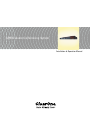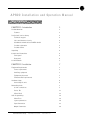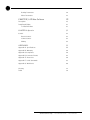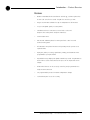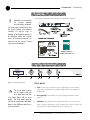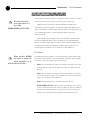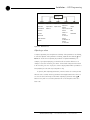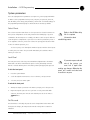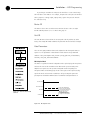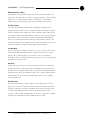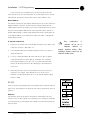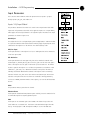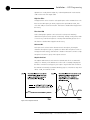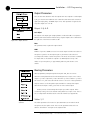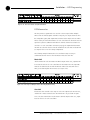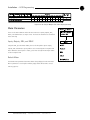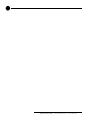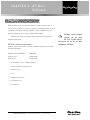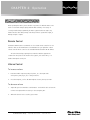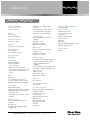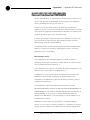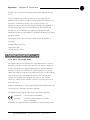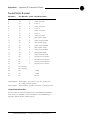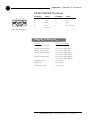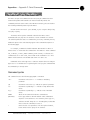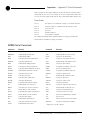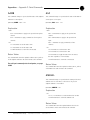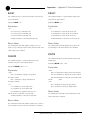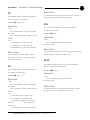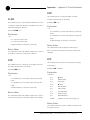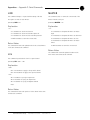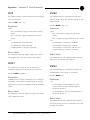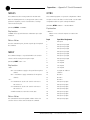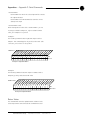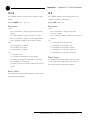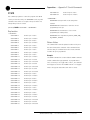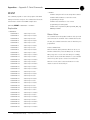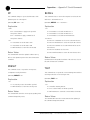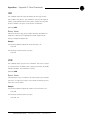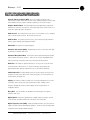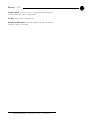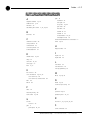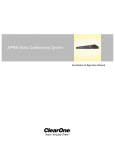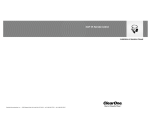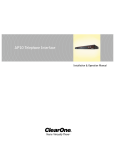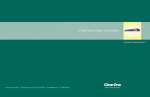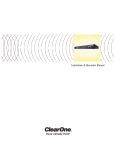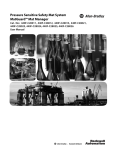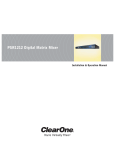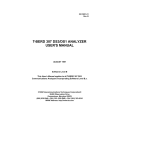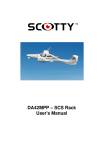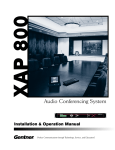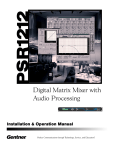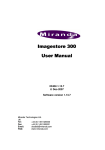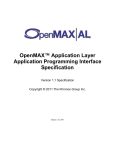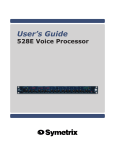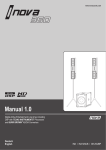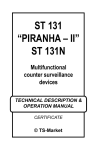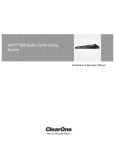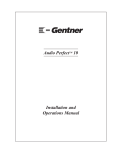Download ClearOne AP800 User's Manual
Transcript
AP800 Audio Conferencing System Installation & Operation Manual ii © 2002 ClearOne Communications, Inc. All rights reserved. No part of this document may be reproduced in any form or by any means without written permission from ClearOne Communications, Inc. Printed in the United States of America. ClearOne Communications, Inc. reserves specific privileges. Information in this document is subject to change without notice. AP800 Installation and Operation Manual ClearOne Part No. 800-150-001 July 2002 (Rev. 3.0) Technical Services Group ~ 1-800-283-5936 (USA) ~ 1-801-974-3760 iii AP800 Installation and Operation Manual Table of Contents CHAPTER 1: Introduction 1 Product Overview 1 Features 2 Professional Services Group 3 Technical Support 3 Sales and Customer Service 3 ClearOne Communications EuMEA GmbH 3 Product registration 3 Product returns 3 Unpacking 4 Controls and Connections 4 Front panel 4 Rear panel 5 G-Link Network 6 CHAPTER 2: Installation 7 Equipment Requirements 7 Power requirements 7 Auxiliary equipment 7 Equipment placement 7 Environmental requirements 7 Hardware Setup Connecting the unit Networking Units 8 8 9 G-Link connections 9 Device IDs 10 Mixer Mode 11 LCD Programming 13 Menu Trees 13 System parameters 15 Input Parameters 21 Output Parameters 24 Technical Services Group ~ 1-800-283-5936 (USA) ~ 1-801-974-3760 iv Routing Parameters 24 Meter Parameters 27 CHAPTER 3: AP-Ware Software 29 Description 29 Installing AP-Ware 30 To install AP-Ware 30 CHAPTER 4: Operation 31 Control 31 Remote Control 31 Volume Control 31 Muting 32 APPENDICES 33 Appendix A: Specifications 33 Appendix B: Warranty 34 Appendix C: Compliance 35 Appendix D: Connector Pinouts 36 Appendix E: Accessories 38 Appendix F: Serial Commands 39 Appendix G: Worksheets 58 Glossary 61 Index 64 Technical Services Group ~ 1-800-283-5936 (USA) ~ 1-801-974-3760 CHAPTER 1: Introduction Product Overview Congratulations on purchasing the Audio Perfect® 800, an advanced twelve-bytwelve digital matrix mixer with Gentner® Distributed Echo Cancellation® and audio processing. It uses six user-definable presets to quickly adapt to a variety of teleconferencing and sound reinforcement applications such as distance learning, teletraining, telemedicine, courtrooms, conference rooms, boardrooms, hotels, and houses of worship. All of the AP800’s functions are programmed in AP-Ware™, an all-new configuration software. The result is quicker setup, with fewer hassles and more control. In its most simple form, the AP800 is a mic mixing matrix. As such, all mic mixing parameters can be customized and any input or combination of inputs can be routed to any output or combination of outputs. This allows great flexibility in accommodating a variety of applications and requirements. The AP800 features numerous functions which greatly enhance its performance and flexibility. For example, it can gate mics on and off when the sound within a mic’s acceptance pattern reaches a certain level. The AP800 monitors each mic independently, observing ambient levels and making decisions based on each mic’s environment. Thus, the input for a mic located in a highly reverberant part of a conference room is gated, mixed, and processed to compensate for the changes in that area and reduce echo and noise. This improves audio quality and decreases the possibility of feedback. The AP800 facilitates local and remote PC setup and diagnostics, logic outputs, and automatic gated mic operation. Mic inputs can be individually customized to gate on and off as you want, while automatic gain control keeps the overall sound level consistent. Eight of the 12 channels can be configured as an automatic microphone mixer. Adjustments in routing, level, and other functions can be made through presets activated through a rear-panel closure or an RS-232 serial interface. Network-based interconnectivity allows up to eight AP800/AP400 units to be connected and controlled as a single unit. Technical Services Group ~ 1-800-283-5936 (USA) ~ 1-801-974-3760 2 Introduction ~ Product Overview Features • Gentner® Distributed Echo Cancellation® technology; each microphone has its own echo canceller for a total of eight echo cancellers per unit • Easy-to-use AP-Ware software for quick configuration of all functions • 100 percent digital signal processing (DSP) • Simultaneous direct connection to several video codecs and telephone lines (using AP10 Telephone Interfaces) • 12x12 matrix mixer • Two internal submixing buses for mixing and level control in sound reinforcement systems • All automatic microphone functions and operating modes operate across expanded units • Input gain, audio processing, equalization, muting, and automatic mixer programmable per input channel • Expandable using a high-speed digital network bus; a total of eight AP800s and 16 AP10s can be interconnected for up to 64 mic inputs and 96 line outputs • All G-Linked devices can be accessed, controlled, and programmed via a single RS-232 connection • Six programmable presets for instant configuration changes • Lockout front-panel access for security Technical Services Group ~ 1-800-283-5936 (USA) ~ 1-801-974-3760 Introduction ~ Professional Services Group Professional Services Group If you need any additional information on how to install, set up, or operate your system, please contact us at one of the locations listed below. We welcome and encourage your comments so we can continue to improve our products and serve your needs. ClearOne Communications ~ 1825 Research Way ~ Salt Lake City, UT 84119 Technical Support Telephone: 1.800.283.5936 (USA) or 1.801.974.3760 Fax: 1.801.977.0087 E-mail: [email protected] Web site: www.clearone.com Sales and Customer Service Telephone: 1.800.945.7730 (USA) or 1.801.975.7200 Fax: 1.800.933.5107 (USA) or 1.801.977.0087 E-mail: [email protected] ClearOne Communications EuMEA GmbH Leonhardstr. 16-18, D-90443 Nuremberg, Germany Telephone: +49 911 955159-0 Fax: +49 911 955159-10 E-mail: [email protected] Product registration Please register your AP800 online by visiting ClearOne Technical Support at www.clearone.com. When your product is properly registered, ClearOne Communications is better able to serve you should you require technical assistance. Registration information is also used to notify you of upgrades and new product information. Product returns All product returns require a return authorization (RA) number. Please contact ClearOne Technical Support before attempting to return your AP800 unit. Technical Services Group ~ 1-800-283-5936 (USA) ~ 1-801-974-3760 3 4 Introduction ~ Unpacking Unpacking ClearOne is not responsible for product damage incurred during shipment. You must make claims directly with the carrier. Inspect your shipment carefully for obvious signs of damage. If the shipment appears to be damaged, retain the original boxes and packing material for inspection by the carrier. Contact your carrier immediately. ! Ensure that the equipment shown below was received with your shipment. Optional www.gentner.com Audio Products AP800 Audio Conferencing System Installation & Operation Manual Gentner Corporation ~ 1825 Research Way, Salt Lake City, UT 84119 ~ tel 1-800-945-7730 ~ fax 1-800-933-5107 AP800 Installation and Operation Manual Figure 1.1. Equipment Controls and Connections A B Figure 1.2. Front panel controls C D E F Front panel A. LCD. The two-line, 16-character-per-line LCD display is used for AP800 setup and level adjustments in conjunction with the four associated front- ✍ The front panel buttons are also used to enter the front panel passcode. See Lock Panel (page 15) for more details. The front panel passcode can also be established in AP-Ware. Refer to the AP-Ware help file for more information. panel buttons. B. Enter/▲▼/ESC. These buttons are used to navigate the AP800’s menu system. C. LED Meter. The LED bar meter is displays the audio level of any selected input or output on the AP800, as well as display echo return loss (ERL) and echo return loss enhancement (ERLE) for mic channels 1–8. Technical Services Group ~ 1-800-283-5936 (USA) ~ 1-801-974-3760 5 Introduction ~ Controls and Connections D. Meter. The Meter button takes you directly to the Meter branch of the AP800’s LCD programming tree. E. System, Inputs, Outputs, Routing. These buttons provide direct access to the corresponding sections in the LCD menu. F. Mic On LED. These LEDs indicate microphone gate status. A B D E F G C Rear panel Figure 1.3. Rear panel connections A. Power. This power module accommodates power ranging from 100–240VAC, 50/60Hz. No switching is required. B. Inputs A–D. These connectors are used with line-level inputs. Line level inputs can be mixed in any combination with the gated inputs to any of the eight outputs. Nominal input is 0dBu. Mix level can be easily set for each non-gated input. C. Outputs A–D, 1–8. These connectors allows eight line-level outputs to be connected to the unit. Outputs can include video codecs, AP800s, AP10 Telephone Interfaces, and VCRs. These outputs can be configured to contain any combination of gated and non-gated inputs. The nominal output level is 0dBm. D. Mics 1–8. Up to eight mic/line-level inputs (selectable) can be connected using the three-terminal Phoenix connector(s). E. G-Link In, Out. These RJ-45 connectors are part of the AP800’s high-speed digital bus network, which passes audio between units. F. RS-232. This female DB-9 serial port is for connection between the AP800 and a PC, modem, or other custom remote control. For serial communications protocol, see Appendix F, page 39. G. Control/Status A and B. These two DB-25 connectors are used to interface parallel control to the AP800. Most of the pins on these connectors can be programmed to perform any function via a closure to ground. For pinouts, including a description of the default settings, see Appendix D on page 36. Technical Services Group ~ 1-800-283-5936 (USA) ~ 1-801-974-3760 ✍ For electrical specifications, see Specifications on page 33. 6 Introduction ~ G-Link Network G-Link Network G-Link network architecture allows up to eight AP800s/AP400s and up to 16 AP10 ✍ A G-Link network will allow interconnection of up to eight AP800s/AP400s and 16 AP10s. Telephone Interfaces to be controlled as if all were part of a single unit. Digital technology can provide a distinct advantage in designing and controlling teleconferencing systems. The ability to network with additional AP units (for a maximum of 64 mic inputs) makes the Audio Perfect systems ideal for room combining applications or larger applications which require more microphone inputs. The G-Link gives you the ability to interconnect the AP800 with other Audio Perfect units (additional AP400s, AP10s, and AP800s). The maximum distance between connected ClearOne units is 20 feet/6.1 meters. ClearOne Communications recommends that category five twisted-pair (10Base) cable be used. Control of connected AP800s and AP10s is also possible via a single COM port. G-Link bus When multiple AP800s are used in a system, the gating parameters on all units must be set the same. ✍ This digital mix-minus bus appears on every Audio Perfect product. It allows audio to be routed to any destination on the G-Link network. The AP800 has four digital buses: X-bus, Y-bus, Z-bus, and G-Link EC Reference bus. • X-bus. This mix-minus bus is defined as the master microphone mix, and it supports NOM (see page 24). All gated microphones are default routed to this bus. • Y-bus. This mix-minus bus is defined as the line input master mix. All linelevel audio such as from video codecs, AP400s, AP10 Telephone Interfaces, VCRs, etc. are default routed to this bus. • Z-bus. This mix-minus bus is a user-defined auxiliary mix bus. • G-Link EC Reference bus. This bus provides a system-wide echo canceller reference signal. It allows for the reference signal to be passed to additional G-Linked mic channels and their associated echo cancellers. Typically, one output on one unit will be passed along the G-Link EC Reference bus. Technical Services Group ~ 1-800-283-5936 (USA) ~ 1-801-974-3760 CHAPTER 2: Installation Equipment Requirements Power requirements The AP800 will accommodate an AC voltage-input of 100–240VAC, 50/60Hz, 30W. Auxiliary equipment Any auxiliary equipment to be used with the AP800 (i.e., AP400, AP10 Telephone Interface, AP IR Remote Control, desktop kit, microphones, speakers, recording equipment, etc.) should be available at time of installation. Equipment placement The AP800 is designed for mounting in a 19" equipment rack. Do not block any of the unit’s ventilation holes. With a desktop kit, the unit can be adapted for tabletop placement. Environmental requirements The AP800 can be safely operated in a room with varying temperatures between 32° and 110° F (0-43° C). Technical Services Group ~ 1-800-283-5936 (USA) ~ 1-801-974-3760 8 Installation ~ Installation Hardware Setup The AP800 is designed for easy installation and setup. All connections are made through rear-panel connectors. This chapter provides instructions on installing the units and making initial connections, creating a G-Link network, assigning device ID numbers, selecting the mixer mode, and using the LCD menu. The diagram below illustrates the typical connections that are made for a single-unit AP800 system. The default routing settings in AP-Ware allow the AP800 to work out of the box for this type of installation. Control System or PC (Optional) Speakers External Power Amp AP800 Logic Out Status and Control Video CODEC G-Link Terminator Tape Player (Optional) Analog Telephone Line AP10 VOLTAGE RANGE 100v-240V 2A FREQUENCY 50Hz/60Hz G-LINK IN REMOTE TEL CO LI NE SET RECEIVE OUTPUT TRANSMIT INPUT OUT Telephone Set G-Link Terminator Figure 2.1. Completed AP800 installation Connecting the unit A B D E F G C Figure 2.2. Rear Panel Connectors To connect the AP800 1. Place the unit in a standard 19-inch rack and attach it securely. 2. If you are using a custom controller for control and status, connect it to the Control/Status port [G]. Technical Services Group ~ 1-800-283-5936 (USA) ~ 1-801-974-3760 9 Installation ~ Installation 3. If you are using an external RS-232 controller or the AP IR remote, connect it to the RS-232 port [F]. 4. Wire the inputs and outputs to the AP800 using the provided three-terminal Phoenix push-on connectors. These connectors are designed for easy wiring; simply insert the desired wire into the appropriate connector opening and tighten down the top screw. • Mic 1–8 [D] Mic or line level inputs • Inputs A–D [B] Line level inputs only • Outputs A–D, 1–8 [C] Line level outputs ✍ The three terminals in the Phoenix connector correspond with the rearpanel audio contacts (from left to right): + (positive), – (negative), and (ground). When connecting, use the screened legend on the back of the unit; overlapping from one channel to another can cause improper operation. 5. Connect the speaker wire to the + (red) and – (black) binding post connectors. A 4–16Ω speaker can be directly connected to the XAP 400, Figure 2.3. Phoenix push-on connector eliminating the need for an external power amplifier. 6. Plug in the AP800 to complete the installation. The power output [A] will operate at any level between 100–240VAC and 50–60Hz. If you are installing only one AP800 and are not connecting it to any other AP units, you have completed the hardware installation. Networking Units G-Link connections Using the G-Link connectors, you can connect up to eight AP800/400s and 16 AP10 units, where the total number of microphone inputs does not exceed 64. Make connections between units in daisy-chain fashion using the short RJ-45 jumper (provided). If your units are further apart (maximum distance 20 feet/6.1 meters), use category-five twisted-pair cable (10 BaseT). For a single-unit system, no connection is required in either G-Link In or G-Link Out connectors. Technical Services Group ~ 1-800-283-5936 (USA) ~ 1-801-974-3760 A G-Link network supports connection of a maximum of any combination of 8 AP400s and AP800s. It also supports up to 16 additional AP10s, for a maximum of 24 telephone lines. ✍ 10 Installation ~ Installation AP800 unit 0 AP800 unit 1 G-Link Terminator AP800 unit 2 G-Link Terminator Figure 2.4. G-Link Network Connection To create a G-Link network 1. Insert a G-Link terminator (provided) in the G-Link In connector of the first unit in the network. 2. Connect the RJ-45 jumper cable (or Cat. 5 twisted-pair cable) to the G-Link Out connector of the first unit and to the G-Link In connector of the second unit. Continue connecting units in the same fashion. 3. Plug the G-Link terminator in the G-Link Out connector on the last unit to complete the network connections. Device IDs Once your physical G-Link network is established (and if you have more than one AP unit at a site), you need to specify unique device ID numbers for each AP800 on the network. As shipped from the factory, all AP800 units default as device ID “0”. Set device ID numbers for each unit at your site by manipulating the front-panel LCD. To set the device ID 1. Press the System button, then scroll to Device ID. 2. Press Enter, then scroll through the eight (0–7) options. 3. Press Enter to select the appropriate device ID. Repeat this process for each AP product on the G-Link network. If the same Device ID is assigned to more than one unit of the same type on the G-Link network, Meter LED “+12” will flash red and Meter LED “0”, “-4”, “-30”, and Mic 4 will flash green on the affected units. To correct the problem, change the device ID on one of the units. Technical Services Group ~ 1-800-283-5936 (USA) ~ 1-801-974-3760 11 Installation ~ Installation Device types Device IDs are automatically assigned a device type. AP800s are always device type “1” (AP400 device types are “3”, AP10 device types are “2.”). The device ID # selected is added to the device type “3” to generate the unique address for that unit. For example, the first AP800 unit in your G-Link network would be identified as “10”, “3” being the Device Type, and “0” being the Device ID. Mixer Mode Once your physical G-Link network is established and unique G-Link device ID numbers for each unit on the network are set, the mixer mode must be set. There are four mixer-mode settings (see Figure 2.5): master-single (default), master-linked, slave, and dual mixer. • 0 Master-single must be used when only one AP800 is used in a system; however, only one AP800 can be designated as master-linked when multiple AP800s are used in a system. • Master-linked denotes the master AP800 unit when more than one unit is on the network. • Slave is used for all networked units that are not designated as masterlinked, master-single, or dual mixer. If there are two units networked, one must be set with the master-linked parameter, the other must be set with the 1 slave parameter. • 2 Dual mixer is used when a single AP800 is used as two distinct mic mixers. A system is defined as one or more units that communicate to perform mixing functions. A system can consist of one unit in master-single or dual mixer mode, or 3 Figure 2.5. Multiple AP Systems (multiple AP800s, multiple AP10s) several units that work together with one master-linked unit and multiple slave units. Systems can be G-Linked together for easy reconfiguration. The physical location on the G-Link network determines which system individual units belong to. In Figure 2.5, for example, AP800 Device 4 has been designated as masterlinked. The units located below this unit on the G-Link network constitute System 3, while units above it belong to different systems. The entire network could be easily reconfigured into one system by changing the mixer mode on Devices 3 and 4 to slave units which would then refer to the only master-linked unit on the system: AP800 Device 0. When using the dual mixer parameter, a single AP800 unit can be used as two distinct mic mixers, allotting Mics 1–4 and Outputs 1–4/A–B to one mixer, and Mics 5–8 and Outputs 5–8/C–D to the second mixer. Technical Services Group ~ 1-800-283-5936 (USA) ~ 1-801-974-3760 ✍ A dual-mixer AP800 acts as a closed system. This parameter cannot be used if the unit needs to link audio with other AP800 units on the G-Link network within a single system. 12 Installation ~ Installation To set mixer mode 1. Press the System button. Scroll through the menu until you see Mixer Mode. 2. Press Enter, then scroll through the three options. 3. Press Enter at the appropriate option to select it. 4. Repeat this process for all AP units in the G-Link network. EC reference Multiple units to one speaker output note: When multiple AP800 units are linked together and are using only one output channel to drive the speaker system, this output must be defined for the entire system as the sample reference for echo cancellation. In other words, the output which the master unit will use as the EC reference must be identified to the slave units via the G-Link. See page 25 for details on echo cancellation setup for multiple units. Errors A synchronization error occurs when slave units are not receiving a signal from the master unit. Meter LED “+12” will flash red and Mic LEDs “1,” “2,” and “4” will flash green on affected slave units. The error is a result of one of two problems: incorrect master/slave configuration or a broken G-Link connection. If it is a master/slave configuration error, LEDs will flash on a unit that is designated as a slave unit but does not have a master unit. To correct the problem, make certain that Mixer Mode for the master unit is set to Master-Linked and not to Master-Single or Dual Mixer. If the error is in the G-Link connection, LEDs will flash on any units that are not physically connected to the master unit. To correct the problem, check for broken connections and reconnect the G-Links. Technical Services Group ~ 1-800-283-5936 (USA) ~ 1-801-974-3760 13 Installation ~ LCD Programming LCD Programming The AP800’s front panel is simple and intuitive to operate, thanks to its front-panel user interface: a 2x16 character LCD, previously described menu buttons, level LED bar meter and gate LED bar meter. When power is applied to the AP800, the LCD panel will first read INITIALIZING. If an error is displayed, contact technical support. If initialization is completed without any errors, a title screen is displayed, including the product ✍ Easy, complete AP system configuration is also available with AP-Ware software. See Chapter 3, AP-Ware Software, and the AP-Ware help file for more information. name (top line) and the version number (bottom line). The title screen remains on display until an event occurs (i.e., a button is pressed) that writes information to the LCD panel or a device conflict error is detected. Menu Trees There are five menu trees (menu categories): meter, inputs, outputs, routing, and system. All menu items are arranged under these menus. To enter one of the five menu trees or to move from one menu tree to another, press the corresponding category button. The menu trees are structured in levels such that the first level (top of the tree) branches into multiple subcategories. These branches typically end when an adjustable parameter or viewable value is reached (see Figure 2.6). Navigating the menu items Use the ▲ and ▼ buttons to scroll through the menu items at a particular level. When you reach the last menu item, the display scrolls back to the beginning of the list, and vice-versa. If you hold down an ▲/▼ button, the scrolling speed increases. To descend a menu level (go deeper into the tree), press Enter. To ascend a menu level (go back toward the top of the tree), press Esc. Switching from one main menu category to another To switch between main menu categories, press the System, Routing, Outputs, Inputs, or Meter buttons. If the menu tree is left inactive for a period of time (see Timeout, page 20), the LCD reverts to the title screen. Technical Services Group ~ 1-800-283-5936 (USA) ~ 1-801-974-3760 ✍ Pressing ESC at the top of the menu tree has no effect. 14 Installation ~ LCD Programming Power-Up Screen ClearOne AP800 Version X.X System Inputs Outputs Routing Meter Inputs Select Preset Inputs 1-8 Output 1-8 Route to Outputs 1-8 Lock Panel Inputs A,B,C,D Output A,B,C,D Set Passcode Subbus 1, 2 Outputs Route to Outputs A, B, C, D ERL Device ID Route to Subbus 1, 2 Default Meter Unit ID # Mixer Mode Gate Parameters ERLE Route to G-Link X,Y, Z Route to EC Reference 1, 2 RS- 232 Route to G-Link EC Ref Figure 2.6. LCD menu tree Adjusting a value To adjust a parameter, first verify that it is flashing. If the parameter is not flashing, it cannot be adjusted. If the parameter is flashing, adjust the value with the ▲ and ▼ buttons. As the value is adjusted, the parameter is updated immediately. For example, if you adjust input gain, you should be able to hear the difference as it changes. To store the new value, press Enter. To discard the change and revert back to the old value, press Esc. If you press a menu category button while a parameter is being adjusted, it is the same as pressing the Esc key. In general, while adjusting parameters, numerical values do not wrap around when the end is reached. However, parameters that toggle between two values (or are a list of values) will wrap around. When adjusting a parameter and a ▲/▼ button is held, after 2 seconds the parameter will scroll through its values at a faster rate. Technical Services Group ~ 1-800-283-5936 (USA) ~ 1-801-974-3760 15 Installation ~ LCD Programming System parameters There are eight system-level parameters (see Figure 2.6, previous page) with which an AP800 can be programmed: select preset, lock panel, set passcode, device ID, unit ID number, mixer mode, gate parameters, and RS-232. For default settings, see the programming worksheet (page 59). Bolded items are the factory defaults. Select Preset The Select Preset menu item allows one of six presets to be selected for AP800 use. These preset configurations can be easily loaded via the LCD display or by serial commands to the RS-232 port. For example, the AP800 can be set up for different room microphone configurations (e.g. Preset 1 for a two-mic presentation, Preset 2 Refer to the AP-Ware help file for complete information about establishing presets. ✍ for an eight-mic conference, Preset 3 for a three-mic priority panel discussion with 20 mics for audience questions, etc.). To select a preset, scroll through the numbered presets until the desired preset is visible, then press Enter. The preset will immediately be loaded into AP800 memory for active use. Lock Panel The front panel can be locked to prevent unauthorized adjustments to the AP800. Menu items can still be viewed when the panel is locked, but settings cannot be altered or entered until the panel is unlocked by entering the appropriate passcode. To lock the front panel 1. Press the System button. 2. Scroll through the menu items to select Lock Panel, and press Enter. 3. Select On, and press Enter again. To unlock the front panel 1. Attempt to adjust a parameter. The AP800 prompts you for the passcode. 2. Begin entering the passcode. Once you have correctly entered the fifth character, the front panel unlocks. (The default passcode for all units is ▲▲▼▼Enter.) Set Passcode Once the AP800 is unlocked, the passcode can be changed. Before the AP800 will allow passcode changes, the new passcode must be entered, then re-entered for validation. Technical Services Group ~ 1-800-283-5936 (USA) ~ 1-801-974-3760 ✍ If you enter a passcode and unlock the system, you must lock it again after making any changes. Otherwise the panel will remain unlocked and accessible to anyone. 16 Installation ~ LCD Programming A good way to remember the new passcode would be to create a word using the first letters of the buttons. For example, using Rooms as the passcode would be the key sequence: routing, output, output, meter, system. The passcode must be five characters long. Device ID The AP800’s device ID is set in the Device ID menu selection. There are eight G-Link network positions (0–7). See Device IDs, page 10. Unit ID The Unit ID menu selection allows for accessing the read-only address set at the factory. This unique ID number identifies the particular unit and cannot be changed. Gate Parameters There are nine gate parameters that can be adjusted via the front-panel LCD (see Figure 2.7). The parameters in this submenu include last mic mode, maximum numbers of mics, PA adaptive mode, first mic priority, gate ratio, off attenuation, hold time, decay rate, and manual ambient. PA Adaptive Mode The AP800 recognizes how much loudspeaker audio is picked up by the microphones and uses this level as the new ambient level when audio is present at the power amplifier (see Figure 2.8). This prevents loudspeaker audio from gating on a microphone while still allowing people in the room to gate on microphones as they speak. This mode can be turned on (default) or off by selecting the option and pressing Enter. ClearOne Communications recommends leaving this feature on. New Gate Ratio New Ambient Level Gate Ratio Figure 2.7. Gate Parameters LCD submenu When the AP800 detects audio in the power amplifier, it increases the ambient level to match the level of the speaker audio at the microphones. This prevents the speaker audio from turning on the microphones. Ambient Level Figure 2.8. PA adaptive mode Technical Services Group ~ 1-800-283-5936 (USA) ~ 1-801-974-3760 Installation ~ LCD Programming Maximum Number of Mics This parameter sets the maximum number of microphones that can be gated on at any one time. This range can be set from one to eight microphones or off. The default setting is four. To set the maximum number of microphones, scroll through the number ranges (one through eight), select the desired number, and press Enter. First Mic Priority This feature helps maintain maximum audio intelligibility by allowing only one microphone to gate on when a person is speaking. ClearOne recommends leaving this setting on. When turned off, usually two or more microphones gate on when only one person speaks. However, when this parameter is turned on, one person will usually be able to gate on only one microphone. First Mic Priority works by determining the audio level received by all microphones when the first microphone is gated on. This audio level is then used as the ambient level for all other microphones. This mode can be turned on (default) or off by selecting the option and pressing Enter. Last Mic Mode There are three modes of last-mic operation: last on, mic 1 and off. Last On leaves the microphone that was activated last full on until another microphone input is gated on. Mic 1 allows the AP800 to revert back to a mic 1 input when all microphones gate off. The default setting for last mic mode is off. Select the setting you want to use and press Enter. Gate Ratio The gate ratio specifies how much louder the microphone audio level must be above the ambient level before a microphone gates on. Remember, this value is relative to the ambient level. If adaptive ambient mode is on, the actual On threshold changes as the ambient level changes. The adjustment range is from 0–50dB, in 1dB increments. Default setting is 15. If microphones frequently gate on when no one is speaking, increase the gate ratio. Off Attenuation This sets the amount of level reduction applied to a microphone when it is off (see Figure 2.9). Low values increase the amount of echo and reverberation allowed into the system. If the value is set high, you might be able to hear the microphones gate on and off as the background noise is reduced. The adjustment range is from 0–50dB, in 1dB increments. Default setting is 12. As more microphones are added to the system, the off attenuation should be adjusted toward 50 (high). Technical Services Group ~ 1-800-283-5936 (USA) ~ 1-801-974-3760 17 18 Installation ~ LCD Programming Figure 2.9. Off Attenuation Hold Time This feature determines the length of time that a microphone remains On after the microphone audio level drops below the gate ratio (Figure 2.10 below). Values range from 0.1–8.0 seconds in one-tenth second increments. Default setting is 0.3. Setting this value too low might cause the microphones to gate on and off too frequently during brief pauses of speech. However, setting this value too high might cause too many microphones to be on at one time. Figure 2.10. Hold Time Decay Rate This feature determines how fast a microphone gates off after the hold time expires (see Figure 2.11). Three options are available for this feature: slow (default), medium, and fast. Time Figure 2.11. Decay Rate Technical Services Group ~ 1-800-283-5936 (USA) ~ 1-801-974-3760 19 Installation ~ LCD Programming If your room has very low ambient noise, set the decay rate to fast. This reduces the effects of echo and reverberation. If you hear ambient noise “swoosh” down while the microphones decay, set this value to either medium or slow. Manual Ambient This setting is relevant only if the adaptive ambient mode is off on a mic channel (see Adaptive Ambient on page 22). The best results are usually achieved when the adaptive ambient mode is off. However, if you need to set the ambient level to a fixed value, turn off the adaptive ambient mode on the desired microphone channels. A manual ambient setting is a global setting and will affect all mics equally which are set to adaptive ambient off. The ambient level ranges from 0dB to -70dB with the default setting at -30dB. To determine ambient level 1. Check your current gate ratio from the Gate Parameters menu. Make a note of the value. Example: “Gate Ratio: 15.” 2. Select Manual Ambient from the Gate Parameters menu. Press Enter to change the dB value. 3. Any combination of channels can be set in adaptive ambient or manual ambient modes. Only individual channels cannot be set with both modes active. ✍ Scroll up or down through the dB values until the mic gates on (gating is indicated when the mic LED lights up). Individual room conditions will determine whether you need to scroll up or down. When the LED flickers, the dB value indicated on the LCD display is the ambient level of the room. 4. Deduct the gate ratio value from the ambient level value you have just determined. For example, if the ambient noise level of the room is identified as -50dB and the gate ratio is 15, the manual ambient setting would be -35dB. RS-232 There are four RS-232 parameters that can be adjusted via the front panel LCD (see Figure 2.12). These parameters are baud rate, flow control, modem mode, and clear password. Baud Rate This parameter allows for the AP800’s RS-232 port communication rate to be controlled. There are three settings: 9,600 (default), 19,200, and 38,400 baud (bps). To set the baud rate, scroll through the three settings to select the desired baud rate, then press Enter. Figure 2.12. RS-232 submenu Technical Services Group ~ 1-800-283-5936 (USA) ~ 1-801-974-3760 20 Installation ~ LCD Programming Flow Control This parameter allows activation and deactivation of hardware flow control. The two options are on and off (default). To activate the flow control, scroll to on and press Enter. To deactivate it, scroll to off and press Enter. ✍ The init string can be set only with the MINIT serial command (see page 49) or AP-Ware software. It cannot be set through the front panel LCD. Modem Mode This parameter controls whether the AP800 is set to communicate by a modem through its RS-232 port. Upon activating modem mode or when power is turned on while modem mode is active, the AP800 sends an init string to the modem to initialize it. (The init string can only be set through the RS-232 port. See Appendix F, page 49 for information on the the MINIT serial command.) The default setting is off. To activate modem mode, scroll to the on setting and press Enter. To deactivate modem mode again, scroll to off and press Enter. Clear Password This parameter clears the RS-232 password for modem access. This password is set with the RS-232 command MPASS (see page 50 or refer to AP-Ware). The Clear Password function is helpful if the password is forgotten and needs to be reset. However, the password cannot be set via the front-panel LCD. It can be set with the RS-232 port or AP-Ware. This password is not to be confused with the front panel passcode, which performs a completely different security function. Serial Overrun Errors If data is lost during serial access via the RS-232 port, a serial overrun error will occur. This is indicated by flashing microphone LEDs. If the error is caused by incoming data, LEDs “3” and “8” will flash green. If the error is caused by outgoing data, LEDs “3” and “7” will flash green. Call ClearOne Technical Support for help correcting this error. Disabling the timeout will allow the AP800 to remain in the same position in the LCD menu until the LCD menu is manipulated again. ✍ Timeout The AP800 has one additional system mode called Timeout. This parameter can be adjusted via the RS-232 port using the TOUT command (see page 56) or software. Timeout controls the delay time (in minutes) before the AP800 LCD panel will automatically switch back to the title screen and default meter. The range is zero to 15 minutes. Default is 10 minutes; zero disables this mode. Technical Services Group ~ 1-800-283-5936 (USA) ~ 1-801-974-3760 21 Installation ~ LCD Programming Input Parameters There are three main submenus under the inputs menu tree: Inputs 1–8, Input Global; Inputs A, B, C, D; and Subbus 1–2. Inputs 1–8, Input Global The parameter submenus below this level control how an input channel deals with input audio. All parameters described can be applied to Inputs 1–8 or Input Global, which applies the selected parameters to all eight mic inputs. The thirteen mic input parameters are shown in Figure 2.13. Gain Adjust This adjusts the level for each gated input’s gain (ranging between -20dB and 20dB). In conjunction with the LCD readout and the LED bar graph, all gated inputs can be calibrated for the right level on the mix bus. The default setting is 0dB. Mic/Line Input Each input defaults as a microphone level (55 or 25dB gain) but can be switched to a line-level input (0dB). Mic Activation Each input defaults to the auto-gate mode, but can be switched to manual mode (manual gate on, manual gate off, gate override on, gate override off). Auto-gate is where a microphone does not gate on until audio is present at the mic. The AP800 decides to gate the microphone on or off based on parameters set elsewhere in this submenu (i.e., gate ratio, etc.). Manual On activates a microphone unit until it is manually deactivated. Manual Off deactivates a microphone until it is manually activated. In both cases, this can be done via the Control/Status port. Override On activates a microphone but does not allow it to contribute to mixing parameters, such as set in NOM, maximum number of microphones, etc. Override Off deactivates the mic. Mute This parameter mutes a particular mic channel. Phantom Power Each input will default with 24V phantom power enabled, but can be switched off to accommodate signals not requiring phantom power. AGC Each input can use automatic gain control (AGC). This feature keeps softer and louder talkers at a consistent level. This feature is disabled when shipped from the factory. The target gain is 0dB and adjusts at 2dB per second. The AGC start Technical Services Group ~ 1-800-283-5936 (USA) ~ 1-801-974-3760 Figure 2.13. Mic Inputs 1-8 submenu 22 Installation ~ LCD Programming adjustment is +20dB, but will adjust only +6dB. Adjustments will not be made at .5dB on either side of the target (0dB). High Pass Filter A high-pass filter can be selected on each gated input to reduce unwanted noise. The filter has a break frequency at 250Hz, suppresses the signal 3dB at 200Hz, then rolls off at 6dB per octave below 200Hz. This feature is disabled when shipped from the factory. Three-Band EQ A three-band graphic equalizer can be selected for each input for matching dissimilar microphones and for general circuit tuning. This EQ circuit provides 12dB of cut or boost, centered at frequencies of 250Hz, 1kHz and 4kHz, Q factor of 1.4. This feature is disabled when shipped from the factory. Chairman Mic Each input can be selected as the chairman override microphone, allowing the chairman’s microphone to gate on, regardless of which other microphones can be on. As shipped from the factory, chairman mic is disabled. This feature can have a single microphone selected or a group of microphones selected. Adaptive Ambient The adaptive ambient mode can be turned on (default) and off. The recommended setting is on. However, if the ambient noise in the room is constantly changing and the AP800 is unable to track properly (see Figure 2.14), turn this mode off and set the ambient level manually (see Manual Ambient, page 19). Fixed values range from 0dB to -70dB, in increments of 1dB. Figure 2.14. Adaptive Ambient Technical Services Group ~ 1-800-283-5936 (USA) ~ 1-801-974-3760 23 Installation ~ LCD Programming AEC Reference There are two options for this parameter: EC Ref 1 and EC Ref 2. EC Ref 1 (default) references Output D (typically used for connection to a power amp and speaker). EC Ref 2 is not factory set. EC Ref 2 is typically used in soundreinforcement applications. This allows for the AP800 to provide two zones of sound reinforcement per AP800 unit. Echo Canceller Activate or deactivate the echo cancellation feature for each gated input. Factory default is on. NLP Adjust Non-linear processing (NLP) has four settings: soft (6dB), medium (12dB), aggressive (18dB), and Off. NLP adds echo cancelling “horsepower” to the echo canceller in difficult acoustic environments. Care should be taken when using NLP because of the corresponding trade-offs which potentially include suppression and half-duplex operation. The factory default is Soft. Inputs A, B, C, D The parameter submenus below this level control how inputs A, B, C, and D deal with input audio. There are three parameters that can be applied to these inputs: gain adjust, AGC, and mute (see Figure 2.15). Gain Adjust This adjusts each input’s gain (ranging from -20dB to 20dB). In conjunction with the LCD readout and the LED bar graph, all gated inputs can be simply calibrated for or the right level on the mix bus. The default setting is 0dB. AGC Each input can use automatic gain control (AGC). AGC keeps softer and louder input audio at a consistent level. This feature is disabled when shipped from the factory. Mute This parameter mutes a particular input channel. Technical Services Group ~ 1-800-283-5936 (USA) ~ 1-801-974-3760 Figure 2.15. Inputs A-D Submenu 24 Installation ~ LCD Programming Output Parameters There are two main submenus under the outputs menu tree: Outputs 1–8 and Outputs A, B, C, D. The two main submenus each contain the same menus at the next menu depth: gain adjust, mute, and NOM (Figure 2.16). Each parameter is applied to the respective outputs (1–8 or A–D). Outputs 1–8, A–D Gain Adjust This adjusts each output’s gain (ranging between -20dB and 20dB). In conjunction with the LCD readout and the LED bar meter, all gated outputs can be calibrated for Figure 2.16. Output submenu the right level on the mix bus. Default is 0dB. Mute This parameter mutes a particular output channel. NOM Number of open mics (NOM) corrects for increased output level when more than one microphone is gated on. As microphones gate on, the AP800 reduces the level according to the number of active microphones. This mode can be turned on (default for outputs A-D) or off (default for outputs 1-8). NOM adjusts at 10log of the number of open microphones, or approximately 3dB every time the mic count doubles. Routing Parameters When programming routing through the front-panel LCD, there are various submenus (routing destinations) below the Routing menu (see Figure 2.17): route to output 1–8, route to output A–D, route to G-Link X–Z, route to subbus 1–2, route to EC reference 1–2, and route to G-Link EC reference. Select one of these parameters and press Enter to scroll through the inputs available for routing to that output. When the desired input is visible, press Enter to route it to that output. Routing consists of determining which inputs go to which outputs. When considering routing, refer to the default routing matrix (see Figure 2.18). There is also a routing matrix worksheet at the end of this manual (see Appendix G). Subbus 1, 2 Figure 2.17. Routing submenu The subbus parameters allow control of gain (attenuation) to mix audio from the microphones into the speaker audio. There are two parameters that can be set: subbus 1 and subbus 2. Each gain can be adjusted in dB. Technical Services Group ~ 1-800-283-5936 (USA) ~ 1-801-974-3760 Installation ~ LCD Programming Figure 2.18 Default routing matrix Routing Guidelines The audio matrix consists of sources and destinations. There are 25 possible input sources and 17 destinations. Internal Subbus Subbus 1, 2. The AP800 is equipped with two internal sub-mix buses. The subbus is a matrix output which allows signals to be mixed and level controlled. The subbus is then made available as an input to the matrix for further signal routing. G-Link bus This digital bus appears on every Audio Perfect product. This mix-minus bus routes audio to any destination on the G-Link network. The AP800 has four digital buses: X-bus, Y-bus, Z-bus and G-Link EC Reference bus (see Echo Cancellation Setup below). See page 6 for complete descriptions of each bus. Echo Cancellation Setup EC Reference 1, 2. The EC reference tells the microphones which output will be used as the sample reference for echo cancellation. EC REF 1 (default) references Output D (typically used for connection to a power amp and speaker). A unit will support one common EC reference for all eight microphones (as shown in Figure 2.19). However, in the case of splitting a single AP800 unit into two zones or two mic mixers, it will be able to support two EC references – one for each zone or mixer. Technical Services Group ~ 1-800-283-5936 (USA) ~ 1-801-974-3760 25 26 Installation ~ LCD Programming Echo Cancellation Setup Define EC Ref #1 Define EC Ref #2 Define G-Link EC Ref Bus Outputs A B C D 1 2 3 4 5 6 7 8 G-Link EC Ref Figure 2.19. Echo Cancellation Setup Default Matrix EC Reference bus This bus provides a system-wide echo canceller reference signal. When multiple AP800 units are linked together and will be using only one output channel to drive the loudspeaker system, that output must be defined as the sample reference which will be used by all of the linked AP800s for echo cancellation. It allows the reference signal to be passed to additional G-Linked mic channels and their associated echo cancellers. For echo cancellation to function properly, the output which the master unit will use as the EC reference must be identified to the slave units via the G-Link (see Figures 2.36 & 2.37 for routing configuration). The following example illustrates the echo cancellation setup necessary to communicate the EC reference from the master unit to the slave unit: Master Unit “Define EC Ref #1” tells the master unit which output (in this case, output D) will be used as the reference for echo cancellation for the master unit. This output (D) must also be defined as the “G-Link EC Ref bus” which slave units will refer to when you are defining their EC references (see Figure 2.20). Outputs Echo Cancellation Setup A Define EC Ref #1 Define EC Ref #2 Define G-Link EC Ref Bus B C D 1 2 3 4 5 6 7 8 G-Link EC Ref Figure 2.20. EC Setup for Multiple Units to One Output (Master Unit) Slave Unit Because the slave unit will not be using one of its own outputs as the EC reference, “EC Ref #1” must be defined as the “G-Link EC Ref” only (as shown in Figure 2.21). The slave unit will then use the master’s defined output (in this case, output D) as its reference for echo cancellation. Technical Services Group ~ 1-800-283-5936 (USA) ~ 1-801-974-3760 27 Installation ~ LCD Programming Echo Cancellation Setup Define EC Ref #1 Define EC Ref #2 Define G-Link EC Ref Bus Outputs A B C D 1 2 3 4 5 6 7 8 G-Link EC Ref Figure 2.21. EC Setup for Multiple Units to One Output (Slave Unit) Meter Parameters There are five main submenus under the meter menu tree: Inputs, Outputs, ERL, ERLE, and default meter (see Figure 2.22). The first four submenus are all handled in the same way. Inputs, Outputs, ERL, and ERLE Using the LCD, press the Meter button, then scroll through the options (inputs, outputs, ERL and ERLE) to specify which is to be metered by the front-panel LED meter. When the desired option is visible, press Enter to begin monitoring its status on the front-panel LED. Default Meter The default meter parameter determines what is being displayed on the LED meter when a parameter is not using the LED bar graph, and the AP800 times out (see Timeout, page 20). Technical Services Group ~ 1-800-283-5936 (USA) ~ 1-801-974-3760 Figure 2.22. Meter submenu 28 Technical Services Group ~ 1-800-283-5936 (USA) ~ 1-801-974-3760 CHAPTER 3: AP-Ware Sof tware Description AP-Ware software is an all-new system software for Audio Perfect products. It replaces AP Tools software in ClearOne’s software line. AP-Ware provides increased configuration and system monitoring capabilities, and is straightforward to use. Virtually all AP800 functions can be configured with AP-Ware. AP-Ware must operate on computer equipment that meets the following minimum requirements: AP-Ware software requirements AP-Ware software must operate on computer equipment that meets the following minimum requirements: Windows 95 OSR2/98/ME/NT 64MB RAM Windows 2000 128MB RAM Windows XP 256MB RAM • PII 200MHz processor or AMD equivalent • 1024x768 SVGA (16-bit) high color • 8MB video card • IE 4.0 • 20MB hard drive space • RS-232 COM port • CD-ROM drive Technical Services Group ~ 1-800-283-5936 (USA) ~ 1-801-974-3760 ✍ AP-Ware can be used with systems set up with AP Tools. System settings and presets will not be lost when upgrading to AP-Ware. 30 AP-Ware Software ~ Installing AP-Ware Installing AP-Ware To select an alternate destination directory, click Browse and use the Choose Directory window to find the desired location. Click OK to return to the previous window. To install AP-Ware 1. Boot the PC to the Windows operating system. Ensure that all other programs or applications are closed. Insert the Audio and Video Products CD into the CD-ROM drive. If the Autorun feature is enabled on the PC, the ClearOne Welcome window opens. Click the Software tab and select AP-Ware. If the Autorun window does not open, open the Windows Start menu and choose Run. Type “<drive>:\\gentner.exe” where <drive> is the letter of the CD-ROM drive (e.g., D:\\gentner.exe). 2. At the AP-Ware window, click Install AP-Ware near the bottom of the window. 3. The InstallShield Wizard opens, and guides you through the Welcome and License Agreement windows. At the Choose Destination Location window, choose the directory where AP-Ware will be installed. We recommend that you use the default directory. 4. Click Next or Yes to move to proceed through the windows that follow or No or Cancel to end the installation process. 5. Follow the onscreen instructions. You must restart your computer once installation is complete. The AP-Ware Program Folder is now added to your Start menu. You can start AP-Ware through the Start menu or by double-clicking the desktop icon. For complete information about how to configure AP-Ware, start AP-Ware and press the F1 key to access the help file system. Technical Services Group ~ 1-800-283-5936 (USA) ~ 1-801-974-3760 CHAPTER 4: Operation Control When operating the AP800, there should be very little to do with the AP800 unit itself. You can make changes quickly with AP-Ware software, if necessary. If correctly installed and programmed, the AP800 system should not require any further interface other than perhaps controlling volume of a particular output, or muting an input or output. Remote Control ClearOne Communications recommends use of a custom remote controller for user interface. Refer to the manufacturer’s documentation for your particular custom remote controller. Basic control is also available with the ClearOne AP IR Remote. All other functionality requiring direct interface with the equipment is contained in other parts of the Audio Perfect system, such as the AP10, or is handled through the serial port. Volume Control To increase volume 1. Determine which output (speaker, telephone, etc.) the input audio (microphones, CD player, etc.) is being routed to. 2. Press the Outputs, scroll to the Gain Adjust selection, then press Enter. To decrease volume 1. Adjust the gain level with the s and t buttons. You should be able to hear the volume level adjust while increasing or decreasing the gain. 2. When the desired level is reached, press Enter. Technical Services Group ~ 1-800-283-5936 (USA) ~ 1-801-974-3760 32 Operation ~ Control Muting To mute an input 1. Determine which input needs to be muted, then press the Inputs button. 2. Scroll through to the desired input channel, and press Enter. 3. Scroll through the input parameters until Mute is visible, then press Enter. 4. Use the s/t buttons to select On, then press Enter. The input is now muted. To unmute the input, follow the same procedure, but select Off to deactivate the mute function. To mute an output 1. Press Outputs and scroll through to the desired output channel and press Enter. 2. Scroll through the output parameters until Mute is visible, then press Enter. 3. Use the ▲/▼ buttons to select On, then press Enter. The output is now muted. To unmute the output, follow the same procedure, but select Off to deactivate the mute function. Technical Services Group ~ 1-800-283-5936 (USA) ~ 1-801-974-3760 Appendices Appendix A: Specifications Dimensions (LxDxH) Weight Maximum Level: -33dBu, -4dBu, +20dBu Echo Cancellation: 120ms tail time (works with 12dB of room gain) Phantom Power: 24V, selectable 7 lb/4.5 kg dry 12 lb/5.9 kg shipping Line Inputs A-D 17.25" x 10.25" x 1.75" 43.8 x 26 x 4.5 cm Operating Temperature 32–100° F/0–38° C Humidity 15% to 80%, non-condensing Power Input Range Auto-adjusting 100–240VAC; 50/60Hz Power Consumption Push-on terminal block, balanced, bridging Impedance: >20kΩ Nominal Level: 0dBu Maximum Level: 19dBu Input Gain Adjust Mic or Line Level Phantom Power on/off Echo Cancellation on/off Mute on/off Chairman Override on/off High Pass Filter EQ Adjust AGC on/off Auto Gate/Manual Gate/Gate override Adaptive Ambient on/off Outputs 1-12 Set-up Software Push-on terminal block, balanced Impedance: 50Ω Nominal Level: 0dBu Maximum Level: 19dBu 30W typical Audio Performance G-Link In/Out Conditions: Unless otherwise specified, all measurements are performed with a 22Hz to 22kHz BW limit (no weighting). Frequency Response: 20Hz–15kHz ±2dB Noise (EIN): -125dBu, 15kHz BW, max gain, Rs=150Ω THD+N: <0.1% SNR: 65dB re 0dBu Dynamic Range: 85dB Proprietary Network RJ-45 (2), 38.4kbps, 110kΩ impedance Category five twisted-pair cable 20' (6 meters) maximum cable length between any two Audio Perfect products RS-232 DB-9 female 9,600 (default)/19,200/38,400 baud rate; 8 bits, 1 stop, no parity Hardware flow control on (default)/off Approvals FCC, CSA, CE Matrix Mixing Parameters Control/Status 12x12 matrix DB-25 female A/B (2) Inputs A/B: active low (pull to ground) Outputs A/B: Open collector, 40VDC max, 40mA each +5VDC pins (2) (300mA over-current protected) Auto Mixer Parameters Mic/Line Inputs 1-8 Push-on terminal block, balanced, bridging Impedance: 5kΩ Nominal Level: adjustable -55dBu, -25dBu, 0dBu Microphone Input Configuration Number of Open Microphones (NOM) PA Adaptive Mode First Mic Priority Mode Last Mic Mode Maximum # of Mics Mode Ambient Level Gate Threshold Adjust Off Attenuation Adjust Hold Time Decay Rate Technical Services Group ~ 1-800-283-5936 (USA) ~ 1-801-974-3760 AP-Ware 34 Appendices ~ Appendix B: Warranty Appendix B: Warranty ClearOne Communications, Inc. (Manufacturer) warrants that this product is free of defects in both materials and workmanship. Should any part of this equipment be defective, the Manufacturer agrees, at its option, to: A. Repair or replace any defective part free of charge (except transportation charges) for a period of one year from the date of the original purchase, provided the owner returns the equipment to the Manufacturer at the address set forth below. No charge will be made for parts or labor during this period; B. Furnish replacement for any defective parts in the equipment for a period of one year from the date of original purchase. Replacement parts shall be furnished without charge, except labor and transportation. This Warranty excludes assembled products not manufactured by the Manufacturer whether or not they are incorporated in a Manufacturer product or sold under a Manufacturer part or model number. This warranty is void if: A. The equipment has been damaged by negligence, accident, act of God, or mishandling, or has not been operated in accordance with the procedures described in the operating and technical instructions; or, B. The equipment has been altered or repaired by other than the Manufacturer or an authorized service representative of the Manufacturer; or, C. Adaptations or accessories other than those manufactured or provided by the Manufacturer have been made or attached to the equipment which, in the determination of the Manufacturer, shall have affected the performance, safety or reliability of the equipment; or, D. The equipment’s original serial number has been modified or removed. NO OTHER WARRANTY, EXPRESS OR IMPLIED, INCLUDING WARRANTY OF MERCHANTABILITY OR FITNESS FOR ANY PARTICULAR USE, APPLIES TO THE EQUIPMENT, nor is any person or company authorized to assume any warranty for the Manufacturer or any other liability in connection with the sale of the Manufacturer’s products. Manufacturer does not assume any responsibility for consequential damages, expenses, or loss of revenue or property, inconvenience, or interruption in operation experienced by the customer due to a malfunction in the purchased equipment. No Technical Services Group ~ 1-800-283-5936 (USA) ~ 1-801-974-3760 Appendices ~ Appendix C: Compliance warranty service performed on any product shall extend the applicable warranty period. In case of unsatisfactory operation, the purchaser shall promptly notify the Manufacturer at the address set forth below in writing, giving full particulars as to the defects or unsatisfactory operation. Upon receipt of such notice, the Manufacturer will give instructions respecting the shipment of the equipment, or such other matters as it elects to honor this warranty as above provided. This warranty does not cover damage to the equipment during shipping and the Manufacturer assumes no responsibility for such damage. All shipping costs shall be paid by the customer. This warranty extends only to the original purchaser and is not assignable or transferable. ClearOne Communications, Inc. 1825 Research Way Salt Lake City, Utah 84119 Appendix C: Compliance FCC Part 15 compliance This equipment has been tested and found to comply with the limits for a Class A digital device, pursuant to Part 15 of the FCC rules. These limits are designed to provide reasonable protection against harmful interference when the equipment is operated in a commercial environment. This equipment generates, uses, and can radiate radio frequency energy and, if not installed and used in accordance with the instruction manual, may cause harmful interference to radio communications. Operation of this equipment in a residential area is likely to cause harmful interference, in which case the user will be required to correct the interference at his/her own expense. Changes or modifications not expressly approved by ClearOne Communications, Inc. could void the user’s authority to operate the equipment. This equipment complies with the requirements of the European guidelines: 89/336/EEC “Electromagnetic Compatibility” 73/23/EEC “Electrical operating material for use within specific voltage limits” Conformity of the equipment with the above guidelines is attested by the CE mark. Technical Services Group ~ 1-800-283-5936 (USA) ~ 1-801-974-3760 35 36 Appendices ~ Appendix D: Connector Pinouts Safety Information CAUTION: Users should not attempt to make such connections themselves, but should contact the appropriate electrical inspection authority, or electrician, as appropriate. Appendix D: Connector Pinouts Control/Status A pinout 13 25 1 Pin Number Definable* Status Default Description 1 Yes C Lock front panel toggle 2 Yes S Status of front panel lock 3 Yes C Mute all mics toggle 4 Yes S Status of mute all mics 5 Yes C Mute A output toggle 6 Yes S Status of A output mute 7 Yes C Mute B output toggle 14 Figure D.1. Control/Status (DB-25) connector 8 Yes S Status of B output mute 9 Yes C Mute C output toggle 10 Yes S Status of C output mute 11 Yes C Mute D output toggle 12 Yes S Status of D output mute 13 Yes C Volume Up D Output (1dB) 14 Yes S Not Active 15 Yes C Volume Down D Output (1dB) 16 Yes S Not Active 17 No S Mic #1 Gate Status 18 No S Mic #2 Gate Status 19 No S Mic #3 Gate Status 20 No S Mic #4 Gate Status 21 No S Mic #5 Gate Status 22 No S Mic #6 Gate Status 23 No S Mic #7 Gate Status Mic #8 Gate Status 24 No S 25 No Ground Ground Status Outputs: DB-25 female; open collector, 40V max, 300mA each (2) +5VDC, 300mA each 40V Input activation selectable; momentary or latching ground Control Inputs: Technical Services Group ~ 1-800-283-5936 (USA) ~ 1-801-974-3760 Appendices ~ Appendix D: Connector Pinouts Control/Status B pinout Pin Number User Definable* Status Default Description 1 Yes C Preset 1 2 Yes S Status of Preset 1 3 Yes C Preset 2 4 Yes S Status of Preset 2 5 Yes C Preset 3 6 Yes S Status of Preset 3 7 Yes C Preset 4 8 Yes S Status of Preset 4 9 Yes C Mute Input A Toggle 10 Yes S Status of Input A Mute 11 Yes C Mute Input B Toggle 12 Yes S Status of Input B Mute 13 Yes C Mute Input C Toggle 14 Yes S Status of Input C Mute 15 Yes C Mute Input D Toggle 16 Yes S Status of Input D Mute 17 No S Input A Presence Status 18 No S Input B Presence Status 19 No S Input C Presence Status 20 No S Input D Presence Status 21 No connection 22 No connection 23 No - +5VDC 24 No - +5VDC 25 No - Ground Status Outputs: DB-25 female; open collector, 40V max, 300mA each (2) +5VDC, 300mA each 40V Input activation selectable; momentary or latching ground Control Inputs: *Control/Status Pinout Note: The first 16 pins on each Control/Status Port are programmable with AP-Ware and/or serial port commands. For more information on pin programming, see Appendix F and the AP-Ware software help file. Technical Services Group ~ 1-800-283-5936 (USA) ~ 1-801-974-3760 37 38 Appendices ~ Appendix E: Accessories RS-232 COM DCE Port Pinout 1 6 5 9 Pin Number 1 2 3 4 5 Control DCD TXD RXD DTR Ground Pin Number 6 7 8 9 Control DSR CTS RTS No connection Figure D.2. RS-232 pinout Appendix E: Accessories Accessory AP10 Telephone Interface Tabletop Omni Microphone Tabletop Uni Microphone Tabletop Omni Microphone Tabletop Uni Microphone Delta Microphone Desktop Kit Wall Mount Speaker ClearOne Part Number 910-150-201 910-103-160 (with cable) 910-103-161 (with cable) 910-103-162 (black button)/ 910-103-163 (white button) 910-103-164 (black button)/ 910-103-165 (white button) 910-103-340 860-150-002 910-103-010 Technical Services Group ~ 1-800-283-5936 (USA) ~ 1-801-974-3760 Appendices ~ Appendix F: Serial Commands Appendix F: Serial Commands The AP800 accepts serial commands via the serial port; the commands are then channeled along the G-Link network to all interconnected AP products. The commands provide the same control as the LCD menu structure, plus several others. The following commands pertain only to the AP800. RS-232 Serial Port Protocol 9,600 (default), 19,200 or 38,400 baud, 8 bits, 1 stop bit, no parity The AP800 will accept the commands outlined in the AP800 Serial Commands table (see page 40). The structure of serial commands is as follows: “#” (which signifies the start of a command line), device ID, command, then any additional options in the order that they appear in the command descriptions on the following pages. For example, a command to disable Automatic Gain Control for Mic 2 on AP800 device “0” would have the command line: #10 AGC 2 0. In this command line, 1=AP800, 0=unit 0, AGC=command, 2=mic channel, 0=off state). If a command calls for a “null” value, leave a blank in the command line (i.e. “#10 AGC 2” would return the current AGC state of Mic 2 on device 10). Commands can be either uppercase or lowercase. Return values are always in uppercase. For a command to be recognized by the serial port, the command must be terminated by a carriage return. Command syntax The command line uses the following typographic conventions: <X> [X] 1-8 4,7,9 MREF [DEVICE] * Parameters enclosed in “< >” indicate a mandatory parameter Parameters enclosed in “[ ]” indicate an optional parameter Parameters separated by a “-” indicate a range between the values Parameters separated by a “,” indicate a list of available values Words in ALL CAPS bold indicate command text Device type and ID on G-Link network. Valid combinations depend on connected devices. For an AP800, device type is 1, and device ID will always be 0–7. If omitted, the product that first receives the command processes it. Can be used to set a parameter on all microphone channels, but it can’t be used to query all mic channels. Technical Services Group ~ 1-800-283-5936 (USA) ~ 1-801-974-3760 39 40 Appendices ~ Appendix F: Serial Commands Note: Using the all-mic toggle might not produce the desired result, depending on the state the mics are in. For example, if one mic is muted and all other mics are not, an all-mic toggle would mute all others, but unmute that particular mic. Error Codes Error Error Error Error Error Error 1 2 3 4 5 6 The address is not valid/out of range or an invalid character. Could not extract a command from the string received. Serial overrun. Reserved. Invalid parameter. Unrecognized command. The command string will then be explained (where necessary), followed by the returned values and (where necessary) an example. AP800 Serial Commands Command Function Command Function AAMB Enable/disable adaptive ambient* NOM Enable/disable NOM attenuation* MDMODE Enable/disable modem mode FMP Enable/disable first mic priority AGC Enable/disable AGC* OFFA Set/report off attenuation MEQ Set/report three-band equalization* FPP Set/report front-panel passcode AMBLVL Set/report ambient level PAA Enable/disable PA adaptive mode MHP Enable/disable high-pass filter* GAIN Set/report gain setting* BAUD Set/report RS-232 port baud rate PCMD Program/report GPIO control pin MINIT Set/report modem initialization string GATE Report mic gating status CHAIRO Enable/disable chairman override* PEVNT Program/report GPIO status pin MLINE Set/report mic/line level* GMODE Set/report gating mode* DECAY Set/report decay rate PP Enable/disable phantom power* MMAX Set/report max. number/mics GRATIO Set/report gate ratio DFLTM Set/report default meter PRESET Set/report active preset MPASS Program modem password string HOLD Set/report hold time EC Enable/disable echo canceller* REFSEL Set/report output for EC reference MREF Set/report echo canceller reference* LFP Enable/disable front-panel lock ERL Return ERL for a mic channel* TOUT Set/report inactivity timeout MTRX Program/report matrix configuration* LMO Set/report last-mic-on mode ERLE Return ERLE for a mic channel* UID Returns unit identification number MUTE Set/report mute status* LVL Report level* EQ Enable/disable equalization* VER Return current version of firmware NLP Set/report nonlinear processing* MASTER Set/report master/slave settings FLOW Enable/disable flow-control * Applied to a specific channel Technical Services Group ~ 1-800-283-5936 (USA) ~ 1-801-974-3760 41 Appendices ~ Appendix F: Serial Commands AAMB AGC This command changes or reports back the state of the adaptive This command changes or reports back the state of the AGC for ambient for a microphone. a microphone or line input. [DEVICE] AAMB <CH> <X> [DEVICE] AGC <CH> <X> Explanation Explanation <CH> <CH> CH= 1-8 Parameter to apply to the specified microphone CH= 1-8 Parameter to apply to the specified mic channel channel CH= * Parameter to apply command to all microphone CH= A-D Parameter to apply to the specified line channels input <X> CH= * Parameter to apply command to all mic X=0 Parameter to set the state to OFF X=1 Parameter to set the state to ON X=Null Parameter to return the current state channels <X> X=0 Parameter to set the state to OFF X=1 Parameter to set the state to ON Return Values X=2 Parameter to toggle the state from one state to The command will return the updated condition (On=1, Off=0) the other (regardless of current state) of the adaptive ambient in the same format as the command. X=Null Parameter to return the current state For serial port command protocol and syntax, see pages 39-40. Return Values The command will return the updated condition (On=1, Off=0) of the AGC in the same format as the command. AMBLVL This command changes or reports back the setting of the fixed ambient level for each AP800. This value is only used if adaptive ambient is not enabled. [DEVICE] AMBLVL <X> Explanation <X> X=0 to -70 Parameter to set the ambient level (in dB) X=Null Parameter to return the ambient level Return Values The command will return the updated ambient level for the selected AP800 in the same format as the command. Technical Services Group ~ 1-800-283-5936 (USA) ~ 1-801-974-3760 42 Appendices ~ Appendix F: Serial Commands BAUD DECAY This command selects or returns the baud rate for the RS-232 This command changes or reports back the setting of the port on the AP800. decay rate for a given AP800. [DEVICE] BAUD <X> [DEVICE] DECAY <X> Explanation Explanation <X> <X> X=1 Selects 9,600 baud (bps) rate X=1 Parameter to set the decay rate to slow X=2 Selects 19,200 baud (bps) rate X=2 Parameter to set the decay rate to medium X=3 Selects 38,400 baud (bps) rate X=3 Parameter to set the decay rate to fast X=Null Parameter to return the baud (bps) rate X=Null Parameter to return the current decay rate Return Values Return Values The command will return the updated condition (1=9,600 The command will return the updated decay rate for the baud, 2=19,200 baud, 3=38,400 baud) of the baud rate in the selected AP800 in the same format as the command. same format as the command. DFLTM CHAIRO This command changes and reports back the status of the This command changes or reports back the state of the default meter. chairman override for a microphone channel. [DEVICE] DFLTM <CH> <W> [DEVICE] CHAIRO <CH> <X> Explanation Explanation <CH> <CH> CH= 1-8 Parameter to apply to the specified channel CH= 1-8 Parameter to apply to the specified CH= A-D Parameter to apply to the specified channel microphone channel CH= Null Parameter to return the current state of the CH= * Parameter to apply command to all default microphone channels meter <W> <X> W= I Parameter to specify an input channel X=0 Parameter to set the state to OFF W= O Parameter to specify an output channel X=1 Parameter to set the state to ON X=2 Parameter to toggle the state from one Return Values state to the other (regardless of current state) The command will return the current default meter in the X=Null Parameter to return the current state same format as the command. Return Values The command will return the updated condition (On=1, Off=0) of the chairman override in the same format as the command. Technical Services Group ~ 1-800-283-5936 (USA) ~ 1-801-974-3760 43 Appendices ~ Appendix F: Serial Commands Return Values EC The command will return the updated condition (On=1, Off=0) of This command changes or reports back the state of the equalizer in the same format as the command. the echo canceller for a microphone. [DEVICE] EC <CH> <X> Explanation ERL This command reports back the echo return loss (ERL) for a <CH> CH= 1-8 Parameter to apply to the specified mic channel microphone channel in dB. [DEVICE] ERL <CH> CH= * Parameter to apply command to all mic channels Explanation <CH> <X> X=0 Parameter to set the state to OFF X=1 Parameter to set the state to ON CH= 1-8 Parameter to apply to the specified microphone channel X=Null Parameter to return the current state Return Values The command will return the ERL of the microphone channel in the Return Values The command will return the updated condition same format as the command (#10 ERL 1 20). (On=1, Off=0) of the echo canceller in the same format as the command. ERLE This command reports back the echo return loss enhancement EQ (ERLE) for a microphone channel in dB. This command changes or reports back the state of [DEVICE] ERLE <CH> the equalizer for a microphone. Explanation [DEVICE] EQ <CH> <X> <CH> CH= 1-8 Parameter to apply to the specified Explanation microphone channel <CH> CH= 1-8 Parameter to apply to the specified Return Values mic channel CH= * Parameter to apply command to all mic The command will return the ERLE of the microphone channel in the same format as the command (#10 ERLE 1 20). channels <X> X=0 Parameter to set the state to OFF X=1 Parameter to set the state to ON X=2 Parameter to toggle the state from one state to the other (regardless of current state) X=Null Parameter to return the current state Technical Services Group ~ 1-800-283-5936 (USA) ~ 1-801-974-3760 44 Appendices ~ Appendix F: Serial Commands FMP This command selects or returns the status of the first FLOW microphone priority mode for the AP800. This command selects or reports whether hardware flow control [DEVICE] FMP <X> is enabled or disabled for the AP800. Hardware flow control is implemented using RTS and CTS. Explanation <X> [DEVICE] FLOW <X> X=0 Parameter to select first microphone priority mode to OFF Explanation X=1 Parameter to select first microphone priority mode <X> to ON X=0 Sets flow control to OFF X=Null Parameter to return the current mode X=1 Sets flow control to ON X=Null Parameter to return the current mode Return Values The command will return the updated condition (On=1, Return Values The command will return the updated condition (On=1, Off=0) of the AP800 in the same format as the command. Off=0) of first mic priority mode in the same format as the command. FPP FMP This command selects or returns the current status of the first microphone priority mode for the AP800. This command sets and reports the current passcode setting for the AP800. [DEVICE] FPP <XXXXX> [DEVICE] FMP <X> Explanation Explanation <XXXXX> <X> X=0 Parameter to select first microphone priority mode to OFF X=1 Parameter to select first microphone priority mode to ON X=Null Parameter to return the current mode Return Values The command will return the updated condition (On=1, Off=0) of first mic priority mode in the same format as the command. X=1 ▲ button X=2 ENTER button X=3 ESC button X=4 ▼ button X=5 METER button X=6 INPUT button X=7 SYSTEM button X=8 OUTPUT button X=9 ROUTING button X=Null Parameter to return current passcode Return Values The command returns the current or updated condition of the front panel passcode. Technical Services Group ~ 1-800-283-5936 (USA) ~ 1-801-974-3760 45 Appendices ~ Appendix F: Serial Commands GAIN GATE This command changes or reports back the input gain for a This command reports back the microphone gating status of channel. The command supports all inputs, outputs, and subbuses. an AP800. This command is read only. [DEVICE] GAIN <CH> <W> <X> [<Y>] [DEVICE] GATE Explanation Return Values <CH> The command will return the current status of microphone CH= 1-8 Parameter to apply to select the microphone gating for a given unit with a hex value. channel CH= A-D Parameter to apply to select the line channel Example CH= 1-2 Parameter to apply to select the subbus The following command requests the gate status from device channel 14: #14 GATE (When this command was issued, mics 1, 4, CH= * Parameter to apply command to all microphone and 7 were gated on.) channels The following is returned out the serial port, indicating an <W> W=S Parameter to set subbus updated gate value: #14 GATE 49 W=I Parameter to set input Microphone Gating Key W= O Parameter to set output Mic # <X> X=-20–20 Parameter to set the level X=Null Parameter to return the current level <Y> Y=R Parameter to indicate relative Y=A Parameter to set the level absolute Y= Null Parameter will default to R (relative) 87654321 Hex value 00000000 0 00000001 1 00000010 2 00000011 3 0 0 0 0 0 10 0 4 00000101 5 through 11111111 Return Values The command will return the updated level of the channel in the same format as the command. The level returned is always absolute. Examples The following command lowers the gain 3dB on microphone input channel 2. This command applies only to the box the serial The following is returned out the serial port indicating cable connects to since the device is not specified: an updated gain value: GAIN 2 I -3 GAIN 2 I -12 Technical Services Group ~ 1-800-283-5936 (USA) ~ 1-801-974-3760 FF 46 Appendices ~ Appendix F: Serial Commands GMODE HOLD This command changes or reports back the gating mode for a This command changes or reports back the setting of the hold microphone. time. [DEVICE] GMODE <CH> <X> [DEVICE] HOLD <X> Explanation Explanation <CH> <X> CH= 1-8 Parameter to apply to the specified microphone channel X=100-8000 Parameter to set the hold time (in milliseconds) CH= * Parameter to apply command to all microphone X=Null Parameter to return the current hold time channels <X> Return Values X=1 Parameter to set the state to AUTO The command will return the updated hold time in the same X=2 Parameter to set the state to MANUAL ON format as the command. X=3 Parameter to set the state to MANUAL OFF X=4 Parameter to set the state to OVERRIDE ON X=5 Parameter to set the state to OVERRIDE OFF X=Null Parameter to return the current state LFP This command locks, unlocks, or returns the current state of the front panel from the serial port. Return Values The command will return the updated condition of the gating [DEVICE] LFP <X> in the same format as the command. Explanation <X> GRATIO X=0 Parameter to unlock the front panel This command changes or reports back the setting of the gate X=2 Parameter to toggle the state from one state to ratio. the other (regardless of current state) X=1 Parameter to lock the front panel X=Null Parameter to return the current state of the [DEVICE] GRATIO <X> front panel Explanation <X> Return Values X=0-50 Parameter to set the Gate Ratio (in dB) The command will return the updated condition of the front X=Null Parameter to return the current gate ratio panel. Return Values The command will return the updated gate ratio (0–50) in the same format as the command. Technical Services Group ~ 1-800-283-5936 (USA) ~ 1-801-974-3760 47 Appendices ~ Appendix F: Serial Commands LMO MASTER This command changes or reports back the setting of the last This command selects or returns the current mode of the microphone on mode for each AP800. AP800 from the serial port. [DEVICE] LMO <X> [DEVICE] MASTER <X> Explanation Explanation <X> <X> X=0 Parameter to set the mode to OFF X=1 Parameter to designate the AP800 as master- X=1 Parameter to set the mode to Microphone #1 single X=2 Parameter to set the mode to Last Microphone On X=2 Parameter to designate the AP800 as dual mixer X=Null Parameter to return the current mode X=3 Parameter to designate the AP800 as slave X=4 Parameter to designate the AP800 as master- Return Values linked The command will return the updated mode for the selected AP800 X=Null Parameter to return the current mode in the same format as the command. Return Values The command will return the updated condition of the LVL mixer in the same format as the command. This command reports back the level for a given channel. [DEVICE] LVL <CH> <W> Explanation <CH> CH= 1-8 Parameter to apply to the specified channel CH= A-D Parameter to apply to the specified channel <W> W= I Parameter to specify an input meter W= O Parameter to specify an output meter W= A Parameter to specify an adaptive ambient meter Return Values The command will return the input level of the channel in the same format as the command. Technical Services Group ~ 1-800-283-5936 (USA) ~ 1-801-974-3760 48 Appendices ~ Appendix F: Serial Commands MDMODE MEQ This command enables or disables the modem mode for the This command changes or reports back the state of the AP800. When the modem mode is enabled, the modem equalizer adjustment for a microphone input. initialization string is sent out the serial port and the serial port now requires a password before a command is processed. [DEVICE] MEQ <CH> <BAND> <X> Note: The default password is a carriage return (enter). If the Explanation password is forgotten, it can be cleared back to a carriage <CH> return via the front panel. CH= 1-8 Parameter to apply to the specified microphone channel INACTIVITY NOTE: After five minutes of serial inactivity, the password will be requested to continue serial activity. CH= * Parameter to apply command to all microphone channels <BAND> [DEVICE] MDMODE <X> BAND=H, M, L Parameter to select which band is modified Explanation <X> <X> X=-12 –12 Parameter to set level of the band X=0 Sets modem mode to OFF X=Null Parameter to return the current level X=1 Sets modem mode to ON Return Values Return Values The command will return the updated condition of the equalizer The command will return the updated condition (1=On, 0=Off) in the same format as the command. of the pin in the same format as the command. Technical Services Group ~ 1-800-283-5936 (USA) ~ 1-801-974-3760 49 Appendices ~ Appendix F: Serial Commands MHP MLINE This command changes or reports back the state of the high pass This command changes or reports back how much gain is filter for a microphone. applied to the microphone input. The three settings are 0dB, [DEVICE] MHP <CH> <X> Explanation 25dB, and 55dB. [DEVICE] MLINE <CH> <X> Explanation <CH> CH= 1-8 Parameter to apply to the specified microphone <CH> channel CH= 1-8 Parameter to apply to the specified mic CH= * Parameter to apply command to all microphone channel channels CH= * Parameter to apply command to all mic channels <X> <X> X=0 Parameter to set the state to OFF X=1 Parameter to set the state to 55dB gain X=1 Parameter to set the state to ON X=2 Parameter to set the state to 25dB gain X=Null Parameter to return the current state X=3 Parameter to set the state to 0dB (line level) X=Null Parameter to return the current state Return Values The command will return the updated condition (On=1, Off=0) Return Values of the high pass filter in the same format as the command. The command will return the updated condition of the gain applied in the same format as the command. MINIT This command sets or reports the current setting for the initialization string sent to the modem when in modem mode. [DEVICE] MINIT <STRING> Explanation MMAX This command changes or reports back the setting for the maximum number of microphones on each AP800. [DEVICE] MMAX <X> STRING can be any character combination up to 30 characters. Explanation If STRING is not specified the command returns the currently <X> assigned string. To specify no initialization string, set STRING to X=0 Parameter to set the maximum to no limit “NULL.” X=1-8 Parameter to set the maximum number of microphones allowed on Return Values X=Null Parameter to return the maximum number of The command will return the updated string in the same format microphones allowed on as the command was issued. Return Values The command will return the updated maximum number of microphones allowed on for the selected AP800 in the same format as the command. Technical Services Group ~ 1-800-283-5936 (USA) ~ 1-801-974-3760 50 Appendices ~ Appendix F: Serial Commands MPASS MTRX This command sets the current password for modem mode. This command programs or reports the configuration of where Note: The default password is a carriage return (enter). If the an input is routed. The data is in a hex format. See the matrix password is forgotten, it can be cleared back to a carriage configuration table for specific routing information. return via the front panel. [DEVICE] MTRX <INPUT> <OUTPUTMIX> [DEVICE] MPASS <STRING> Explanation Explanation <INPUT> STRING can be any valid character combination up to eight INPUT=1-25 Selects the input to be routed to mix characters. outputs. Input Input Word Assignment 1 Mic input 2 Mic input 2 post gate 3 Mic input 3 post gate 4 Mic input 4 post gate MREF 5 Mic input 5 post gate 6 Mic input 6 post gate This command changes or reports back which echo canceller 7 Mic input 7 post gate reference will be used by the microphone input. 8 Mic input 8 post gate 9 Line input A 10 Line input B Explanation 11 Line input C <CH> 12 Line input D 1 Post gate 13 Subbus 1 14 Subbus 2 15 G-Link X 16 G-Link Y 17 G-Link Z 18 Mic input 1 pregate 19 Mic input 2 pregate 20 Mic input 3 pregate 21 Mic input 4 pregate 22 Mic input 5 pregate 23 Mic input 6 pregate Return Values 24 Mic input 7 pregate The command will return the updated condition of the echo 25 Mic input 8 pregate Return Values Once the command is given, the unit responds by echoing back the command. [DEVICE] MREF <CH> <X> CH= 1-8 Parameter to apply to the specified microphone channel CH= * Parameter to apply command to all microphone channels <X> X=1 Parameter to set the echo canceller reference to EC reference 1 X=2 Parameter to set the echo canceller reference to EC reference 2 X=Null Parameter to return the current state canceller reference in the same format as the command. Technical Services Group ~ 1-800-283-5936 (USA) ~ 1-801-974-3760 51 Appendices ~ Appendix F: Serial Commands <OUTPUTMIX> OUTPUTMIX=hex word. The selected input will be routed to the outputs indicated. OUTPUTMIX=null. Mix Command to return the current setting for the input. <OUTPUTMIX> Note: When entering the hex value of the <OUTPUTMIX>, it is not necessary to add the leading zeros, only zeros that follow the value, as in examples 1 & 2, below. Example 1 The following command routes Pregate Mic Input 1 audio to Output 1. This command applies only to the box the serial cable G in -L G G -L in k MTRX 18 1 ZBU kY S -L -B U in S Su k X b -BU BU S Su S b 2 B O US ut pu 1 O tD ut pu O tC ut pu O tB ut pu O tA ut pu O t8 ut pu O t7 ut pu O t6 ut pu O t5 ut pu O t4 ut pu O t3 ut pu O t2 ut pu t1 connects to, since a device is not specified. 16 15 14 13 12 11 10 0 0 1 0 0 0 1 9 8 7 6 5 4 3 2 1 0 1 1 0 0 0 0 0 0 0 0 Bit Hex=1 Example 1: Outputmix Matrix Example 2 The following command routes Mic Input 1 Post Gate audio to Output A, B, and C, and to the G-Link X-bus. G -L in G k Z-L in BU S G k Y-L BU in S k Su X b -BU B Su US S b 2 B O US ut pu 1 O tD ut pu O tC ut pu O tB ut pu O tA ut pu O t8 ut pu O t7 ut pu O t6 ut pu O t5 ut pu O t4 ut pu O t3 ut pu O t2 ut pu t1 MTRX 1 4700 16 15 14 13 12 11 10 0 0 1 0 0 0 1 9 8 7 6 5 4 3 2 1 0 1 1 0 0 0 0 0 0 0 0 Bit Hex=4700 Example 2: Outputmix Matrix Return Values The command will return the updated matrix condition for the selected input in the same format as the command was issued. Technical Services Group ~ 1-800-283-5936 (USA) ~ 1-801-974-3760 52 Appendices ~ Appendix F: Serial Commands MUTE NLP This command changes or reports the state of mute for a given This command changes or reports back the state of the channel. nonlinear processing for a microphone. [DEVICE] MUTE <CH> <W> <X> DEVICE] NLP <CH> <X> Explanation Explanation <CH> <CH> CH= 1-8 Parameter to apply to the specified microphone CH= 1-8 Parameter to apply to the specified channel microphone channel CH= A-D Parameter to apply to select the line channel CH= * Parameter to apply command to all microphone CH= 1-2 Parameter to apply to select the subbus channel channels CH= * Parameter to apply to all microphone channels <W> <X> X=0 Parameter to set the state to OFF W=S Parameter to set subbus X=1 Parameter to set the state to soft W=I Parameter to set input X=2 Parameter to set the state to medium W=O Parameter to set output X=3 Parameter to set the state to aggressive <X> X=Null Parameter to return the current state X=0 Set mute to OFF X=1 Set mute to ON (mute the selected channel) Return Values X=2 Parameter to toggle the state from one state to the The command will return the updated condition (0=Off, other (regardless of current state) 1=Soft, 2=Medium, 3=Aggressive) of the nonlinear X=NULL Report the current state of mute for the selected processing in the same format as the command. channel Return Values The command will return the mute status (On=1, Off=0) in the same format as the command. Technical Services Group ~ 1-800-283-5936 (USA) ~ 1-801-974-3760 53 Appendices ~ Appendix F: Serial Commands NOM PAA This command changes or reports back state of NOM This command selects or returns the current status of the PA attenuation for each channel. adaptive mode. [DEVICE] NOM <CH> <X> [DEVICE] PAA <X> Explanation Explanation <CH> <X> CH= 1-8 Parameter to apply to the specified direct X=0 Parameter to select PA adaptive mode to OFF output channel X=1 Parameter to select PA adaptive mode to ON CH= A-D Parameter to apply to the specified line X=Null Parameter to return the current mode output <X> Return Values X=0 Parameter to set NOM attenuation to OFF The command will return the updated condition (On=1, Off=0) of X=1 Parameter to set NOM attenuation to ON the PA adaptive mode in the same format as the command. X=Null Parameter to return the current state of NOM attenuation Return Values The command will return the updated condition (On=1, Off=0) of NOM attenuation for the selected channel in the same format as the command. OFFA This command changes or reports back the setting of Off attenuation. [DEVICE] OFFA <X> Explanation <X> X=0-50 Parameter to set the amount of off attenuation (in dB) X=Null Parameter to return the current value of off attenuation Return Values The command will return the updated value of off attenuation in the same format as the command. Technical Services Group ~ 1-800-283-5936 (USA) ~ 1-801-974-3760 54 Appendices ~ Appendix F: Serial Commands PCMD LOCATION=31 Control B pin 15 active LOCATION=32 Control B pin 15 inactive This command programs or returns the program of the GPIO control pins from the serial port. COMMAND can be any valid <COMMAND> command. These values are not part of the preset and do not COMMAND=String Pin will execute string when change when presets are loaded. actuated COMMAND=Null Parameter to return the current [DEVICE] PCMD <LOCATION> <COMMAND> programming for the pin Explanation COMMAND=Clear Parameter to clear current programming (do nothing state) <LOCATION> COMMAND LIST: LFP, PRESET, MUTE, GAIN, AGC, LOCATION=1 Control A pin 1 active LOCATION=2 Control A pin 1 inactive LOCATION=3 Control A pin 3 active LOCATION=4 Control A pin 3 inactive Return Values LOCATION=5 Control A pin 5 active The command will return the updated condition of the pin in LOCATION=6 Control A pin 5 inactive the same format as the command. If the command did not LOCATION=7 Control A pin 7 active alter the state, the command returns the current command LOCATION=8 Control A pin 7 inactive for which the pin is programmed. LOCATION=9 Control A pin 9 active LOCATION=10 Control A pin 9 inactive LOCATION=11 Control A pin 11 active LOCATION=12 Control A pin 11 inactive LOCATION=13 Control A pin 13 active LOCATION=14 Control A pin 13 inactive LOCATION=15 Control A pin 15 active LOCATION=16 Control A pin 15 inactive LOCATION=17 Control B pin 1 active LOCATION=18 Control B pin 1 inactive LOCATION=19 Control B pin 3 active LOCATION=20 Control B pin 3 inactive LOCATION=21 Control B pin 5 active LOCATION=22 Control B pin 5 inactive LOCATION=23 Control B pin 7 active LOCATION=24 Control B pin 7 inactive LOCATION=25 Control B pin 9 active LOCATION=26 Control B pin 9 inactive LOCATION=27 Control B pin 11 active LOCATION=28 Control B pin 11 inactive LOCATION=29 Control B pin 13 active LOCATION=30 Control B pin 13 inactive EQ, GMODE, CHAIRO Example The PCMD command line contains both the PCMD command and the command being programmed. To program AP800 unit 0 control A pin 1 to toggle mute on mic 1, the command would appear as follows: #10 PCMD 1 MUTE 1 I 2 (toggles mute to the opposite state: ON to OFF and vice versa) Technical Services Group ~ 1-800-283-5936 (USA) ~ 1-801-974-3760 55 Appendices ~ Appendix F: Serial Commands PEVNT <EVENT> EVENT=String Pin will execute string when actuated This command programs or returns the program of the GPIO EVENT=Null Parameter to return the current status pins from the serial port. The command line follows the programming for the pin same format as shown in the PCMD example above. EVENT=Clear Parameter to clear current [DEVICE] PEVNT <LOCATION> <EVENT> programming (do nothing state) EVENT LIST: LFP, PRESET, MUTE, GAIN, AGC, EQ, Explanation GMODE, CHAIRO <LOCATION> LOCATION=1 Status A pin 2 active Return Values LOCATION=2 Status A pin 2 inactive The command returns the updated condition of the pin in the LOCATION=3 Status A pin 4 active same format as the command. If the command did not alter LOCATION=4 Status A pin 4 inactive the state, the command returns the event for which the pin is LOCATION=5 Status A pin 6 active programmed. LOCATION=6 Status A pin 6 inactive LOCATION=7 Status A pin 8 active Preset command note: LOCATION=8 Status A pin 8 inactive PRESET has two status parameters which can be set in a LOCATION=9 Status A pin 10 active PEVNT command line: preset and NOT preset. To indicate LOCATION=10 Status A pin 10 inactive NOT preset, add “!” to the end of the string. For example, LOCATION=11 Status A pin 12 active this could be used to show when PRESET 1 occurs and then LOCATION=12 Status A pin 12 inactive shut off if any other preset is selected. You would enter LOCATION=13 Status A pin 14 active PRESET 1 in the active location and PRESET 1! in the LOCATION=14 Status A pin 14 inactive inactive location for the desired pin. LOCATION=15 Status A pin 16 active LOCATION=16 Status A pin 16 inactive LOCATION=17 Status B pin 2 active LOCATION=18 Status B pin 2 inactive LOCATION=19 Status B pin 4 active LOCATION=20 Status B pin 4 inactive LOCATION=21 Status B pin 6 active LOCATION=22 Status B pin 6 inactive LOCATION=23 Status B pin 8 active LOCATION=24 Status B pin 8 inactive LOCATION=25 Status B pin 10 active LOCATION=26 Status B pin 10 inactive LOCATION=27 Status B pin 12 active LOCATION=28 Status B pin 12 inactive LOCATION=29 Status B pin 14 active LOCATION=30 Status B pin 14 inactive LOCATION=31 Status B pin 16 active LOCATION=32 Status B pin 16 inactive Technical Services Group ~ 1-800-283-5936 (USA) ~ 1-801-974-3760 56 Appendices ~ Appendix F: Serial Commands PP REFSEL This command changes or reports back the state of the This command selects or returns the output to be used as the EC phantom power for a microphone. Reference 1 and EC Reference 2. [DEVICE] PP <CH> <X> [DEVICE] REFSEL <X> <OUTPUT> Explanation Explanation <CH> <X> CH= 1-8 Parameter to apply to the specified X=1 Parameter to select the EC Reference 1 microphone channel X=2 Parameter to select the EC Reference 2 CH= * Parameter to apply command to all X=3 Parameter to select the G-Link EC Ref bus microphone channels <OUTPUT> <X> OUTPUT=1-8 Parameter to select 1-8 as the EC reference X=0 Parameter to set the state to OFF OUTPUT=A-D Parameter to select A-D as the EC reference X=1 Parameter to set the state to ON OUTPUT=E Parameter to select G-Link EC Ref bus as the X=Null Parameter to return the current state EC Reference OUTPUT=F Parameter to select none OUTPUT=Null Parameter to return the EC reference value Return Values The command will return the updated condition (On=1, Off=0) of the phantom power in the same format as the Return Values command. Command returns the updated condition of the reference select in the same format as the command. PRESET TOUT This command selects or reports the current preset This command sets or reports the current inactivity timeout before configuration used by the AP800. returning to the title screen used by the unit. [DEVICE] PRESET <X> [DEVICE] TOUT <X> Explanation Explanation <X> <X> X=1-6 Sets the preset to the number specified X=0 Disables inactivity timeout X=Null Parameter to return the current preset X=1-15 Sets the number of minutes specified X=Null Parameter to return the current number of minutes Return Values The command will return the current preset (updated, if the command changed the preset). Return Values The command will return the current timeout value (updated, if the command changed the timeout). Technical Services Group ~ 1-800-283-5936 (USA) ~ 1-801-974-3760 Appendices ~ Appendix F: Serial Commands UID This command returns the unique ID number, the device type and the device number of the AP800. This command is read only. The unique ID number is preprogrammed at the factory and is unique to the unit, while the device number is set by the user at the time of installation. [DEVICE] UID Return Values UID returns the device type, device number and unique ID number. The unique ID is composed of an eight-digit hex number assigned at the factory to uniquely identify the unit. Example The following command requests the unit ID from device 11: #11 UID The following is returned out the serial port: #11 UID VER This command returns current version of firmware. This version is unique to a released version of software and is comprised of the DSP, the FPGA, and HC11 firmware. This command is read only. [DEVICE] VER Return Values VER returns the version of software in the same format as the command. The Version is composed of a major version number followed by a period and a minor version number. Example The following command requests the software version from device 31: #11 VER The following is returned out the serial port: #11 VER X.X Technical Services Group ~ 1-800-283-5936 (USA) ~ 1-801-974-3760 57 Define EC Ref #1 Define EC Ref #2 Define G-Link EC Ref Bus Echo Cancellation Setup A B Input A Input B Input C Input D G-Link X Bus G-Link Y Bus G-Link Z Bus Sub-bus S1 In Sub-bus S2 In Mic / Line 1* Mic / Line 2* Mic / Line 3* Mic / Line 4* Mic / Line 5* Mic / Line 6* Mic / Line 7* Mic / Line 8* Routing Matrix Setup O utputs G-Link S ub - b us C D 1 Outputs 4 2 3 5 *Inputs 1-8 6 7 8 O utpu t s G-Link EC Ref N = Non gated 2 3 4 5 6 7 8 G = Gated A B C D X Y Z S1 S2 1 58 Appendices ~ Appendix G: SWorksheets Appendix G: Worksheets Figure G.1. Routing Matrix Worksheet Technical Services Group ~ 1-800-283-5936 (USA) ~ 1-801-974-3760 Technical Services Group ~ 1-800-283-5936 (USA) ~ 1-801-974-3760 Selection Range -20dB to 20dB (0) 0dB to -20dB (-6dB) Mic 55dB, Mic 25dB, Line Auto, Override On/Off, Manual On/Off On,Off On, Off On, Off On, Off On, Off -12dB to 12dB (0) -12dB to 12dB (0) -12dB to 12dB (0) On, Off On, Off 1, 2 On, Off Off, Soft, Medium, Aggressive Figure G.2. Programming Worksheet NOM Mute Output Gain Adjust Program Parameter Selection Range -20dB to 20dB (0) On, Off On (A-D) or Off (1-8) Program Parameter PA Adaptive Maximum No. of Mics. First Mic Priority Last Mic Mode Gate Ratio Off Attenuation Hold Time Decay Rate Manual Ambient Selection Range On, Off Off, 1-8 (4) On, Off Last On, Off or Mic 1 0-50dB (15) 0-50dB (12) .1-8.0 seconds (.3) Slow, Medium, Fast 0dB to -70dB (-30) Auto Mix Parameters 1 2 3 4 5 6 7 8 A B C D 1 2 3 4 5 6 7 8 A B C D S1 S2 Selection Range 1-6 On, Off Any Front Panel Keys 0-7 Factory Programmed Master-Single, Master-Linked, Slave, Dual 9.6, 19.2, 38.4 kbps On, Off On, Off Enter 0-15 (10) Output Channel Program Parameter Input Gain Adjust Subbus Attenuation Input Type Microphone Activation Mute Phantom Power AGC High-Pass Filter EQ Low Band EQ Mid Band EQ High Band EQ Chairman Mic Adaptive Ambient EC Reference Echo Cancellation NLP Input Channel Program Parameter Preset Lock Front Panel Set Passcode Device ID No. Unit ID No. Mixer Mode RS-232 Baud Rate RS-232 Flow Control Modem Mode Clear Modem Password Timeout Systemwide Parameters Appendices ~ Appendix G: Worksheets 59 On Off Mic / Line 1 Mic / Line 3 A/D Input Gain Line 55, 25 Mic On /Off Power Phantom On Off Mic / Line 4 A/D Input Gain Line 55, 25 Mic On /Off Power Phantom ECEA Nom On Off Filter On Off Mic / Line 5 A/D Input Gain Line 55, 25 Mic On /Off Power Phantom ECEA Nom On On Off On Off Mic / Line 6 A/D Input Gain Line 55, 25 Mic On /Off Power Phantom ECEA Nom Mute Gain Gain Off Output Output Mute D/A D/A (-12dB to +12dB) Off / Soft / Medium / Aggressive Hi Low Mid Equalizer On Off NLP EC Reference 2 EC Reference 1 High Pass Echo On Off Canceller On Off Line 55, 25 On Off ECEA Nom On Mute Gain Gain Off Output Output Mute D/A D/A On Off On Off Mic / Line 7 A/D Input Gain Line 55, 25 Mic On /Off Power Phantom ECEA Nom Mute Gain Output D/A Output 7 On Off On Off Mic / Line 8 A/D Input Gain ECEA Nom Mute Gain Output D/A Output 8 Channel Mute On Off ( E c h o C a n c e l l e r, E q u a l i z a t i o n , A u d i o P r o c e s s i n g ) Mic / Line 2 ECEA Line Mic Mic 55, 25 Mic Line Power On /Off Power On /Off 55, 25 Phantom Phantom A/D A/D Power Input Gain Input Gain ECEA Nom On Off On /Off Phantom On Off ECEA Nom On Mute Gain Gain Off Output Output Mute D/A D/A Output 6 Input A A/D Input B A/D Input Gain Mute On Off On Off AGC On Off On Off On Off On Off Gain On Off On Off Input D A/D Input Gain Mute AGC Nom Mute On Off On Off Non Gated Audio On / Off Gated Audio To Matrix Adaptive Ambient On / Off Chairman Override Automixer Mixing Parameters S1 Attenuation S2 Attenuation G-Link In / Out RS-232 Mute S2 Mute S1 System Wide Automatic Input C A/D Input Gain Mute AGC On Off On Off Output D/A Output D Auto gate / Manual gate / Override On Off On Off Nom Mute Gain Output D/A Output C Microphone Activation Gain Control Input Gain Mute On Off Nom Mute Gain Output D/A Output B Automatic On Off On Off AGC Nom Mute Gain Output D/A Output A Control Output 5 Control / Status X Mixing Bus Output 4 B Y Mixing Bus Output 3 Control / Status Z Mixing Bus Output 2 A EC Ref Bus Output 1 60 Appendices ~ Appendix G: Worksheets Figure G.3. AP800 Block Diagram Technical Services Group ~ 1-800-283-5936 (USA) ~ 1-801-974-3760 Glossary ~ A–D Glossary Acoustic Echo Cancellation (AEC) A process in which acoustical echo is removed from a signal. AEC can be used to remove unwanted signals from mic audio if the unwanted acoustic signal is available separately as an electronic signal. Adaptive Ambient Mode An automixing function that dynamically changes the ambient noise reference level based on a moving average of the actual noise floor of the room as picked up by the microphones. Ambient Level The sound pressure level (SPL) of a room when no one is speaking and no external audio is present. Also known as noise floor. Ambient Noise The existing room-level noise, such as that caused by ventilation systems, paper shuffling, and background chatter. Attenuation A reduction of signal amplitude. Automatic Gain Control (AGC) Automatically increases or decreases audio gain to maintain a consistent audio level. Automatic Microphone Mixer A microphone mixer that automatically activates and deactivates microphone channels. This serves to increase intelligibility of the audio by reducing reverberation and noise picked up by the microphones. Baud Rate The number of signal transitions per second, or the clock rate of the serial bit stream in hertz. Given 7 or 8 bits for data plus start and stop, the approximate ASCII character transmission rate is one-tenth the baud rate. Chairman Override Provides gating priority for all microphones selected for the chairman override group. When a mic in this group gates on, all microphones not included in this group gate off. Clipping A condition in which a signal level exceeds the maximum level a circuit can handle. This is usually caused by overdriving an input. It always causes distortion and typically leads to listener fatigue and accelerated failure of loudspeaker drivers. Decay Rate The rate at which an automatic mixer attenuates a microphone channel’s audio level. Digital Hybrid A telephone hybrid that uses digital signal processing to provide excellent audio separation between the send and receive audio paths. Digital Signal Processor (DSP) A high speed digital numeric processor that can rapidly calculate complex mathematical equations. The DSP is the most important component used in ClearOne digital products. Technical Services Group ~ 1-800-283-5936 (USA) ~ 1-801-974-3760 61 62 Glossary ~ E–S Echo Cancellation The process in which acoustic echoes are canceled. This is accomplished by sampling the distant audio that is amplified through the loudspeaker in the room. When this audio is picked up by the microphone (this is acoustic echo), an echo canceller eliminates or “cancels” the echo. Equalization The enhancement of audio which can include high, low and band pass filtering. Equalization is used to filter out hum, noise, and other unwanted audio. Is also used to tailor the sound for the best intelligibility and ease of listening. Four Wire Typically refers to audio in and out of a video codec. G-Link A high speed digital network bus used to link AP800, AP400, and AP10 units. Gentner Distributed Echo Cancellation ClearOne’s proprietary system for applying echo cancellation individually to each mic input. Hold Time The amount of time an automixer waits after a microphone channel has no stimulus before beginning the off attenuation process. Integrated Dialing The ability of a telephone hybrid to dial (generate touch tones) via an RS-232 serial connection. Matrix Mixer A mixer that allows routing of any input or combination of inputs to an output or any combination of outputs. Number of open microphones (NOM) An automixing function that establishes a constant microphone gain in the room. As more microphones are activated, each microphone’s gain is reduced and vice versa. Omni-directional Microphone A microphone that picks up audio in a 360-degree pattern. PA Adaptive Mode An automixing function exclusive to ClearOne products that keeps microphone channels from activating when distant or other audio sources are amplified through a loudspeaker in a room. Reverberation Audio in a room that bounces off a wall, ceiling, table or other objects and then is picked up by microphone. High reverberation causes listener fatigue and makes audio difficult to understand. Simultaneous Two Wire/Four Wire The ability of a teleconferencing device to connect to a video codec and a telephone line simultaneously. Sound Pressure Level (SPL) The measure of acoustical audio in the air. Is measured in dB using an SPL meter. Technical Services Group ~ 1-800-283-5936 (USA) ~ 1-801-974-3760 Glossary ~ T–Z Telephone Hybrid A term used to refer to a telephone interface that separates send and receive audio. Same as a digital hybrid. Two Wire Typically refers to a telephone line. Uni-directional Microphone A microphone that picks up audio in a directional (usually 180 degrees or less) pattern. Technical Services Group ~ 1-800-283-5936 (USA) ~ 1-801-974-3760 63 64 Index ~ A–Z Index A gate 15 adaptive ambient 19, 22 activation 21 ambient level 1, 41 auto-gate 21 AP-Ware 29 decay rate 18, 42 automatic gain control 1, 21, 23, 39 gate ratio 46 hold time 46 manual off 21 B manual on 21 baud rate 42 off attenuation 18, 53 PA adaptive mode 53 C Gentner Distributed Echo Cancellation 2 chairman override 42 GPIO 54, 55 clear password 20 command line 39 H connector pinouts 36 high pass filter 22 Control/Status B 37 I D Inputs 1-8 21 default meter 20, 42 Inputs A-D 23 delay 20 device ID 15, 39 device type 57 L DSP 2, 57 LCD menu 14 LCD menu tree 14 LCD programming 13 E EC reference 23 echo cancellation 23, 25, 26 echo return loss 43 M Mute 21, 23, 52 echo return loss enhancement 43 ERL 43 N ERLE 43 NOM 21, 53 non-linear processing 23 F filter 22 P first mic priority 44 password 48, 50 flow control 20, 44 phantom power 21, 56 G R G-Link RS-232 1, 15, 19, 38, 39, 42 reference 26 gain 2 gain adjust 21, 23 S serial commands 39 Technical Services Group ~ 1-800-283-5936 (USA) ~ 1-801-974-3760