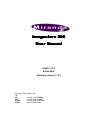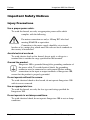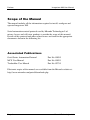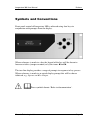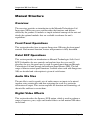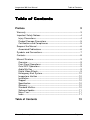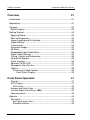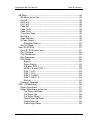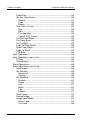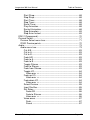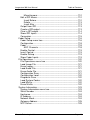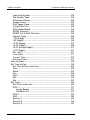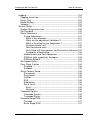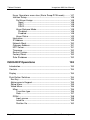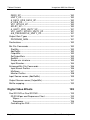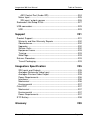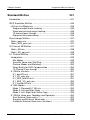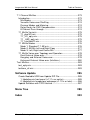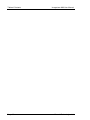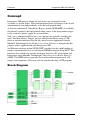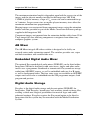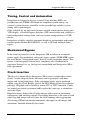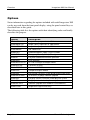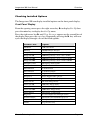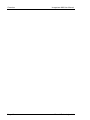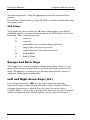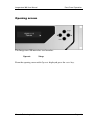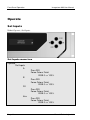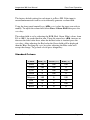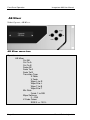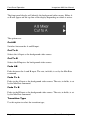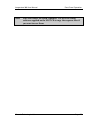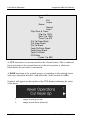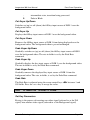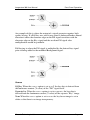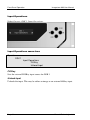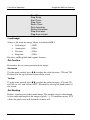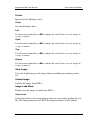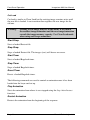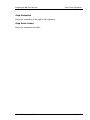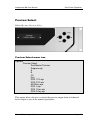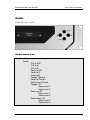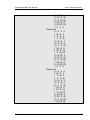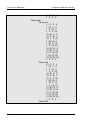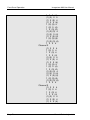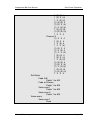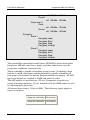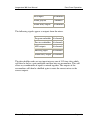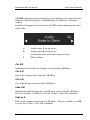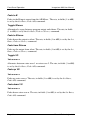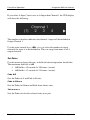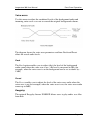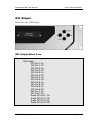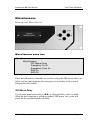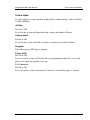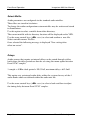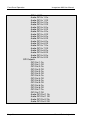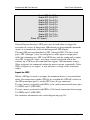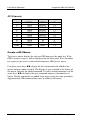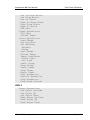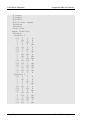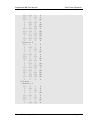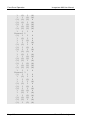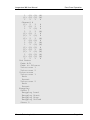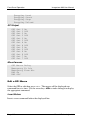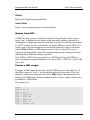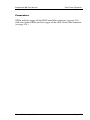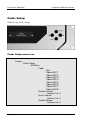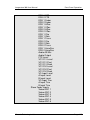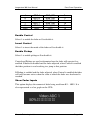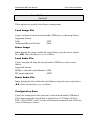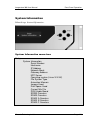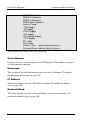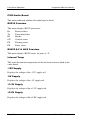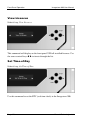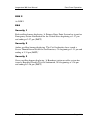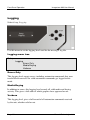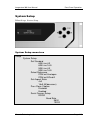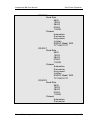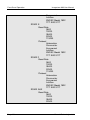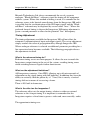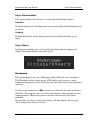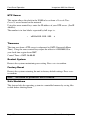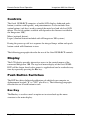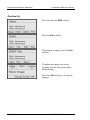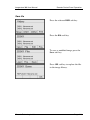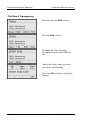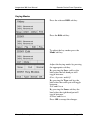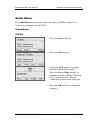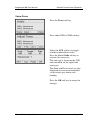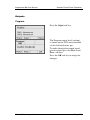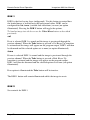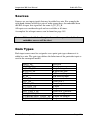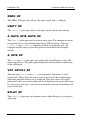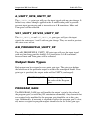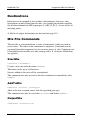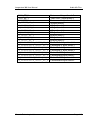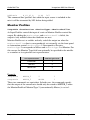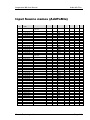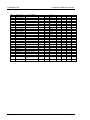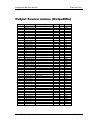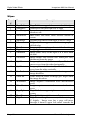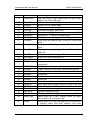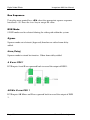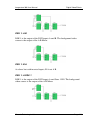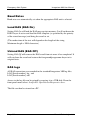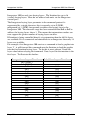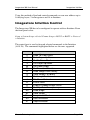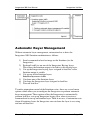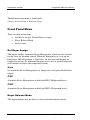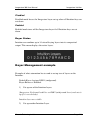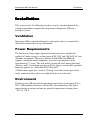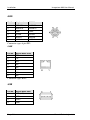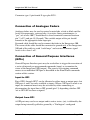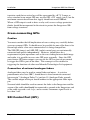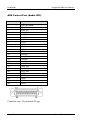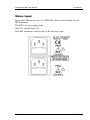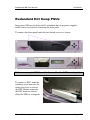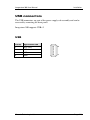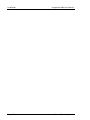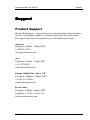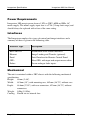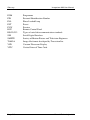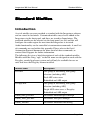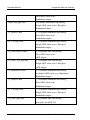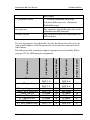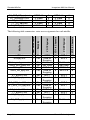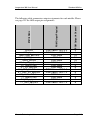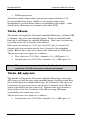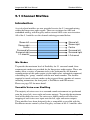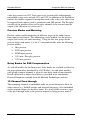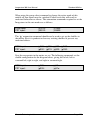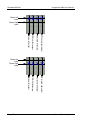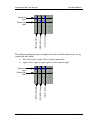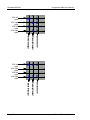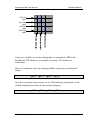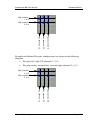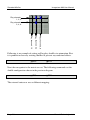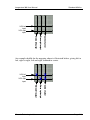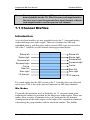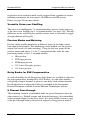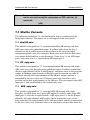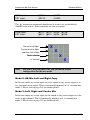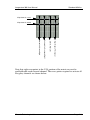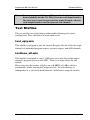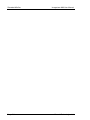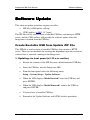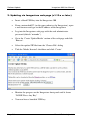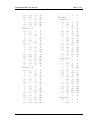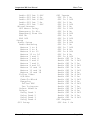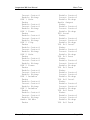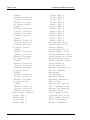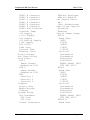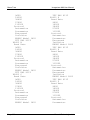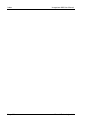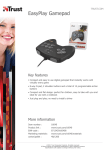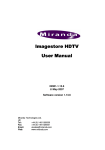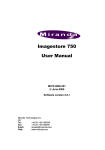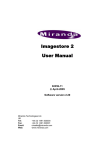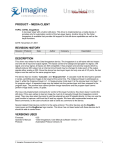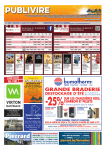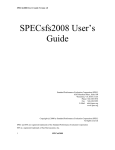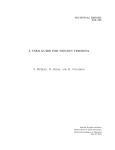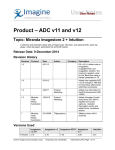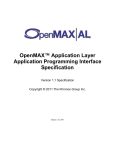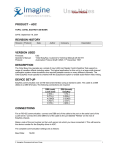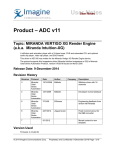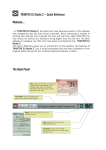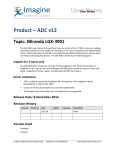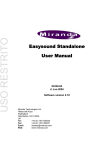Download Imagestore 300 Imagestore 300 User Manual User Manual
Transcript
Imagestore 300 User Manual 03402-1.13.7 Dec-2007 Software version 1.13.7 Miranda Technologies Ltd. UK Tel: +44 (0) 1491 820000 Fax: +44 (0) 1491 820001 Email: [email protected] Web: www.miranda.com Preface Imagestore 300 User Manual Copyright © 1999 - 2007 Miranda Technologies Ltd. All rights are reserved and, under the copyright laws, this manual may not be reproduced in any form, in whole or in part, without the prior written consent of Miranda Technologies Ltd. Printed in the UK. Page 2 Miranda Technologies Ltd Imagestore 300 User Manual Preface Preface Warranty Miranda Technologies Ltd offer a 24 months free parts and labour warranty on Oxtel Series equipment from the date of the initial invoice, providing there is no evidence of negligence, abuse or failure to reasonably follow instructions given by the Company for its proper use. During the warranty period, Miranda Technologies Ltd will replace or repair at its cost, Oxtel Series equipment returned to the factory, carriage and duty paid and insured by the sender. Before returning any item for warranty repair, a valid returns authorisation must be granted by Miranda Technologies Ltd. All repaired goods will be delivered (as instructed) carriage and duty paid and insured by the sender. Any warranty, over and above that offered here, is the responsibility of the local Miranda Sales Office or appointed Distributor. Contact Information For service, repair and warranty information and for returns authorisation contact: [email protected] Miranda Technologies Ltd Page 3 Preface Imagestore 300 User Manual Important Safety Notices Injury Precautions Use a proper power cable. To avoid fire hazard, use only an appropriate power cable which complies with the following: For mains connection use only a 10Amp IEC inlet lead meeting EN60320 or equivalent. Connection to the mains supply should be via a circuit breaker or by a mains plug which meets the relevant local standards in the country of installation. Avoid electrical overload. To avoid electric shock or fire hazard, do not apply a voltage to a terminal that is outside the range specified for that terminal. Ground the product. Imagestore 300 is grounded through the grounding conductor of the power cable. To avoid electrical shock, the grounding conductor must be connected to earth ground. Before making connections to the input or output terminals of Imagestore 300, ensure that the product is properly grounded. Do not operate without the covers. To avoid electrical shock or fire hazard, do not operate Imagestore 300 with its covers removed. Use an appropriate fuse. To avoid fire hazard, use only the fuse type and rating specified for Imagestore 300. Do not operate in wet/damp conditions. To avoid electrical shock, do not operate Imagestore 300 in wet or damp conditions. Page 4 Miranda Technologies Ltd Imagestore 300 User Manual Preface Do not operate in an explosive atmosphere. To avoid injury or fire hazard, do not operate Imagestore 300 in an explosive atmosphere. Product Damage Precautions Provide proper ventilation. To prevent Imagestore 300 overheating, provide proper ventilation. Do not operate with suspected failures. If you suspect there is damage to Imagestore 300, have it inspected by qualified service personnel. Certifications and Compliances Imagestore 300 is designed to comply with the standards detailed in: EN55103-1:1997 EN55103-2: 1997 FCC CFR47 EN60065:2002 Miranda Technologies Ltd Page 5 Preface Imagestore 300 User Manual Scope of the Manual The manual includes all the information required to install, configure and operate Imagestore 300. Serial automation control protocol used by Miranda Technologies Ltd mixers, keyers and still-store products is outside the scope of this manual. Details of this protocol and other related issues are found in the appropriate documents shown in the following list. Associated Publications Oxtel Series Automation Protocol MCS User Manual Textbuilder User Manual Part No. 01035 Part No. 01033 Part No. 02735 Electronic copies of the manuals are available from the Miranda website at: http://www.miranda.com/portal/downloads.php Page 6 Miranda Technologies Ltd Imagestore 300 User Manual Preface Symbols and Conventions Front panel control of Imagestore 300 is achieved using four keys in conjunction with prompts from the display. Where reference is made to a key the legend of the key will be shown in lowercase italics (escape or enter) or by the icons ⊳ and . The two-line display provides a range of prompts in response to key presses. Where reference is made to an actual display prompt this will be shown italicised, e.g. Operate or Mix A Input. These symbols denote ‘Refer to documentation’. Miranda Technologies Ltd Page 7 Preface Imagestore 300 User Manual Contacts For technical assistance, please contact your nearest Miranda Technical Support centre: Americas Telephone (9:00am - 9:00pm EST) +1-800-224-7882 [email protected] Asia Telephone (9:30am - 5:30pm JST) + 852 2539 6987 [email protected] Europe, Middle East, Africa, UK Telephone (10:00am - 7:00pm CET) +44 (0) 1491 820222 [email protected] France (only) Telephone (9:00am - 6:00pm CET) Telephone: +33 (0) 1 55 86 87 88 [email protected] www.miranda.com Page 8 Miranda Technologies Ltd Imagestore 300 User Manual Preface Manual Structure Overview The overview provides an introduction to the Miranda Technologies Ltd Imagestore 300 for new users and describes the functions and features offered by the product. It includes a simple technical concept of the unit and details the optional modules that are available to enhance the unit's capabilities. Front Panel Operations This section describes how to operate Imagestore 300 using the front-panel controls. Each manual function, feature and parameter is fully described. Oxtel RCP Operations This section provides an introduction to Miranda Technologies Ltd's OxtelRCP. It identifies the user controls and explains how they are used. It describes the way the panel may be used to control more than one Miranda Technologies Ltd unit through an Intelligent Panel Router (IPR). The full range of remote control panel functions available when used with Imagestore 300, are detailed and a description is given of each feature. Audio Mix files The mix file is used to specify sets of audio sources or inputs to be mixed together using certain rules and then assigning the result to a particular destination or output. This section explains the function and terminology of the mix file and how to create them. Digital Video Effects This section describes the Squeezy DVE option, which is used to perform a range of squeezes, pans, wipes and similar effects on full-motion SDI video in real time. Miranda Technologies Ltd Page 9 Preface Imagestore 300 User Manual Emergency Alert System This section describes the EAS functions. Imagestore Intuition This section describes how to configure the Imagestore 300 for use with Intuition. Installation This section contains details of the unit interconnections and interfaces. It describes all the set-up procedures required for a successful installation including reference source selection, internal timing and synchronisation setup. Support The support section describes the procedures for using the return-to-base warranty. It explains how to contact the Miranda Technologies Ltd technical support team and outlines a series of preliminary unit checks that should be made prior to calling. Specification This section provides a summary of the specifications of the Imagestore 300. Glossary This appendix contains a guide to the terms and abbreviations found within this user guide. Standard Mixfiles This section explains the operational differences implemented by each of the Miranda Technologies supplied Audio Mix files. Page 10 Miranda Technologies Ltd Imagestore 300 User Manual Preface Software Update Instructions on how to format a USB stick and to load the latest software. Menu Tree This appendix contains the menu tree representing the front panel operation and setup commands. Index An index of the contents of the user manual. Miranda Technologies Ltd Page 11 Preface Imagestore 300 User Manual Page 12 Miranda Technologies Ltd Imagestore 300 User Manual Table of Contents Table of Contents Preface 3 Warranty --------------------------------------------------------------------------- 3 Important Safety Notices ------------------------------------------------------- 4 Injury Precautions-------------------------------------------------------------- 4 Product Damage Precautions ---------------------------------------------- 5 Certifications and Compliances -------------------------------------------- 5 Scope of the Manual ------------------------------------------------------------ 6 Associated Publications ------------------------------------------------------ 6 Symbols and Conventions ----------------------------------------------------- 7 Contacts ---------------------------------------------------------------------------- 8 Manual Structure ----------------------------------------------------------------- 9 Overview ------------------------------------------------------------------------- 9 Front Panel Operations------------------------------------------------------- 9 Oxtel RCP Operations -------------------------------------------------------- 9 Audio Mix files ------------------------------------------------------------------ 9 Digital Video Effects----------------------------------------------------------- 9 Emergency Alert System--------------------------------------------------- 10 Imagestore Intuition --------------------------------------------------------- 10 Installation --------------------------------------------------------------------- 10 Support ------------------------------------------------------------------------- 10 Specification ------------------------------------------------------------------ 10 Glossary------------------------------------------------------------------------ 10 Standard Mixfiles------------------------------------------------------------- 10 Software Update ------------------------------------------------------------- 11 Menu Tree --------------------------------------------------------------------- 11 Index ---------------------------------------------------------------------------- 11 Table of Contents Miranda Technologies Ltd 13 Page 13 Table of Contents Overview Imagestore 300 User Manual 31 Introduction-----------------------------------------------------------------------31 Applications ----------------------------------------------------------------------31 Concept ---------------------------------------------------------------------------32 Block Diagram-----------------------------------------------------------------32 Getting Started ------------------------------------------------------------------33 Applying Power ---------------------------------------------------------------33 Boot-Up Sequence -----------------------------------------------------------33 Image Loading and Distribution -------------------------------------------34 Image Editing ------------------------------------------------------------------34 Transmission ------------------------------------------------------------------34 Animated Images -------------------------------------------------------------34 AB Mixer ------------------------------------------------------------------------35 Embedded Digital Audio Mixer --------------------------------------------35 Digital Audio Storage --------------------------------------------------------35 Timing, Control and Automation ------------------------------------------36 Mechanical Bypass ----------------------------------------------------------36 Clock Insertion ----------------------------------------------------------------36 Squeezy 2D/3D-DVE --------------------------------------------------------37 Emergency Alert System ---------------------------------------------------37 Options --------------------------------------------------------------------------38 Checking Installed Options ----------------------------------------------39 Front Panel Display---------------------------------------------------39 Front Panel Operation 41 Controls -------------------------------------------------------------------------41 VFD Display--------------------------------------------------------------------41 VFD tallies -------------------------------------------------------------------42 Escape and Enter Keys -----------------------------------------------------42 Left and Right Arrow Keys (⊳ )-----------------------------------------42 Opening screen ---------------------------------------------------------------43 Operate ---------------------------------------------------------------------------44 Set Inputs-----------------------------------------------------------------------44 Set Inputs menu tree------------------------------------------------------44 Standard Colours ----------------------------------------------------------45 Page 14 Miranda Technologies Ltd Imagestore 300 User Manual Table of Contents AB Mixer ----------------------------------------------------------------------- 46 AB Mixer menu tree ------------------------------------------------------ 46 Cut AB ----------------------------------------------------------------------- 48 Cut To A--------------------------------------------------------------------- 48 Cut To B--------------------------------------------------------------------- 48 Fade AB --------------------------------------------------------------------- 48 Fade To A------------------------------------------------------------------- 48 Fade To B------------------------------------------------------------------- 48 Transition Type ------------------------------------------------------------ 48 Mix Rate--------------------------------------------------------------------- 49 Wipe Softness ------------------------------------------------------------- 49 V-Fade Colour ------------------------------------------------------------- 49 Standard Colours----------------------------------------------------- 50 Set Cut Mode -------------------------------------------------------------- 50 Dual 2D/3D DVE ------------------------------------------------------------- 51 Dual 2D DVE menu tree------------------------------------------------- 51 Play Forward --------------------------------------------------------------- 52 Play Backward ------------------------------------------------------------- 52 Run Sequence ------------------------------------------------------------- 52 DVE Mode ------------------------------------------------------------------ 52 Bypass ------------------------------------------------------------------ 52 None (Delay) ---------------------------------------------------------- 53 A B over DSK 1 ------------------------------------------------------- 53 AB Mix. B over DSK 1----------------------------------------------- 53 DSK 1: A B------------------------------------------------------------- 53 DSK 1: B A------------------------------------------------------------- 54 DSK 1: A DSK 1 ------------------------------------------------------ 54 DSK 1: DSK 1 A ------------------------------------------------------ 54 Behind ------------------------------------------------------------------ 54 Firmware Upgrade -------------------------------------------------------- 54 DSK 1 (Midground) ---------------------------------------------------------- 56 Keyer Operations --------------------------------------------------------- 57 Keyer Operations menu tree ------------------------------------------- 57 Cut Keyer Up/Down ------------------------------------------------- 59 Cut Keyer Up ---------------------------------------------------------- 59 Cut Keyer Down ------------------------------------------------------ 59 Fade Keyer Up/Down ----------------------------------------------- 59 Fade Keyer Up-------------------------------------------------------- 59 Fade Keyer Down ---------------------------------------------------- 59 Miranda Technologies Ltd Page 15 Table of Contents Imagestore 300 User Manual Fade Rate---------------------------------------------------------------59 Set Key Parameters --------------------------------------------------59 Source ----------------------------------------------------------------61 Type -------------------------------------------------------------------62 Sense -----------------------------------------------------------------62 Clip, Gain & Trans ----------------------------------------------------62 Clip --------------------------------------------------------------------62 Gain -------------------------------------------------------------------62 Transparency -------------------------------------------------------62 Typical CGT Values -----------------------------------------------62 Cut To/From Black----------------------------------------------------63 Cut From Black --------------------------------------------------------63 Cut To Black -----------------------------------------------------------63 Fade To/From Black--------------------------------------------------63 Fade From Black ------------------------------------------------------63 Fade To Black ---------------------------------------------------------63 FTB Rate----------------------------------------------------------------63 Input Operations -----------------------------------------------------------64 Input Operations menu tree ---------------------------------------------64 Fill/Key-------------------------------------------------------------------64 Unload Input------------------------------------------------------------64 Store Operations-----------------------------------------------------------65 Store Operations menu tree---------------------------------------------65 Load Image-------------------------------------------------------------66 Set Position-------------------------------------------------------------66 Horizontal ------------------------------------------------------------66 Vertical----------------------------------------------------------------66 Set Masking ------------------------------------------------------------66 Disable----------------------------------------------------------------67 Setup------------------------------------------------------------------67 Left---------------------------------------------------------------------67 Right-------------------------------------------------------------------67 Top --------------------------------------------------------------------67 Bottom ----------------------------------------------------------------67 Save Image-------------------------------------------------------------67 Unload Image ----------------------------------------------------------67 Image Load Mode ----------------------------------------------------67 Clean Load ----------------------------------------------------------67 Cut Load -------------------------------------------------------------68 Page 16 Miranda Technologies Ltd Imagestore 300 User Manual Table of Contents Start Strap-------------------------------------------------------------- 68 Stop Strap-------------------------------------------------------------- 68 Start Timer ------------------------------------------------------------- 68 Stop Timer ------------------------------------------------------------- 68 Reset Timer------------------------------------------------------------ 68 Play Animation -------------------------------------------------------- 68 Restart Animation ---------------------------------------------------- 68 Stop Animation-------------------------------------------------------- 69 Stop Anim Instant ---------------------------------------------------- 69 DSK 2 (Foreground)--------------------------------------------------------- 70 Preview Select---------------------------------------------------------------- 71 Preview Select menu tree----------------------------------------------- 71 IS300 Preview points----------------------------------------------------- 72 Audio---------------------------------------------------------------------------- 73 Audio menu tree----------------------------------------------------------- 73 Cut A/B------------------------------------------------------------------ 83 Cut to A ----------------------------------------------------------------- 83 Cut to B ----------------------------------------------------------------- 83 Fade A/B --------------------------------------------------------------- 83 Fade to A --------------------------------------------------------------- 83 Fade to B --------------------------------------------------------------- 83 Toggle Silence -------------------------------------------------------- 83 Fade to Silence ------------------------------------------------------- 83 Fade from Silence---------------------------------------------------- 83 Toggle VO-------------------------------------------------------------- 84 Voice-over n ------------------------------------------------------- 84 Fade up VO------------------------------------------------------------ 84 Voice-over n ------------------------------------------------------- 84 Fade down VO -------------------------------------------------------- 84 Voice-over n ------------------------------------------------------- 84 Select Preview -------------------------------------------------------- 85 Input Shuffles---------------------------------------------------------- 85 Set Rates--------------------------------------------------------------- 86 Fade A/B ------------------------------------------------------------ 86 Fade to Silence ---------------------------------------------------- 86 Voice-over n ------------------------------------------------------- 86 Voice-overs ------------------------------------------------------------ 87 Duck ------------------------------------------------------------------ 87 Preset ---------------------------------------------------------------- 87 Miranda Technologies Ltd Page 17 Table of Contents Imagestore 300 User Manual Easyplay ----------------------------------------------------------------87 Store n ----------------------------------------------------------------88 GPI Output ---------------------------------------------------------------------89 GPI Output Menu Tree ---------------------------------------------------89 GPI Output--------------------------------------------------------------90 Miscellaneous -----------------------------------------------------------------91 Miscellaneous menu tree ------------------------------------------------91 GPI Macro Delay ------------------------------------------------------91 Emergency To Air-----------------------------------------------------92 Emergency From Air -------------------------------------------------92 EAS On------------------------------------------------------------------92 EAS Off------------------------------------------------------------------92 Setup ------------------------------------------------------------------------------93 Audio Setup --------------------------------------------------------------------93 Audio Setup menu tree ---------------------------------------------------93 Audio Metering --------------------------------------------------------94 Meters 1 to 4 --------------------------------------------------------94 Meters 1 and 2------------------------------------------------------94 Follow Video -----------------------------------------------------------95 A/B Mix ---------------------------------------------------------------95 Fade-to-Black -------------------------------------------------------95 Easyplay -------------------------------------------------------------95 Select Mixfile -----------------------------------------------------------96 Delays -------------------------------------------------------------------96 GPI Setup ----------------------------------------------------------------------97 GPI Setup menu tree -----------------------------------------------------97 Input to GPI -----------------------------------------------------------------99 GPI Channels -------------------------------------------------------- 100 Create a GPI Macro----------------------------------------------------- 100 GPI Macro Command list ---------------------------------------------- 101 Set Inputs ------------------------------------------------------------- 101 AB Mixer -------------------------------------------------------------- 101 Dual 2D/3D DVE ---------------------------------------------------- 102 DSK 1 ------------------------------------------------------------------ 102 DSK 2 ------------------------------------------------------------------ 103 Preview Select ------------------------------------------------------- 105 Audio ------------------------------------------------------------------- 105 GPI Output------------------------------------------------------------ 112 Page 18 Miranda Technologies Ltd Imagestore 300 User Manual Table of Contents Miscellaneous --------------------------------------------------------112 Edit a GPI Macro ---------------------------------------------------------112 Insert Before----------------------------------------------------------112 Delete ------------------------------------------------------------------113 Insert After ------------------------------------------------------------113 Output from GPI ----------------------------------------------------------113 Create a GPI output -----------------------------------------------------113 Clear a GPI output -------------------------------------------------------114 Show GPI Inputs ---------------------------------------------------------114 Connectors ----------------------------------------------------------------115 Fader Setup ------------------------------------------------------------------116 Fader Setup menu tree -------------------------------------------------116 Configuration --------------------------------------------------------------118 Fader------------------------------------------------------------------------118 ADC Channels -------------------------------------------------------118 Enable Control ------------------------------------------------------------119 Invert Control--------------------------------------------------------------119 Enable Pickup ------------------------------------------------------------119 Show Fader Inputs-------------------------------------------------------119 File Operations --------------------------------------------------------------120 File Operations menu tree ---------------------------------------------120 Load Image File ----------------------------------------------------------121 Erase Image---------------------------------------------------------------121 Load Audio File -----------------------------------------------------------121 Erase Audio File----------------------------------------------------------121 Configuration Save ------------------------------------------------------121 Configuration Load ------------------------------------------------------122 Diagnostic Save ----------------------------------------------------------122 Load System Codes-----------------------------------------------------122 Load Mixfile----------------------------------------------------------------122 Erase Mixfile --------------------------------------------------------------122 System Information---------------------------------------------------------123 System Information menu tree----------------------------------------123 Serial Number ------------------------------------------------------------124 Hostname ------------------------------------------------------------------124 IP Address -----------------------------------------------------------------124 Network Mask-------------------------------------------------------------124 Gateway Address --------------------------------------------------------125 NTP Server ----------------------------------------------------------------125 Miranda Technologies Ltd Page 19 Table of Contents Imagestore 300 User Manual Operating System ------------------------------------------------------- 125 File System Type -------------------------------------------------------- 125 Animation Memory ------------------------------------------------------ 125 Images Used-------------------------------------------------------------- 125 Disk Space Used -------------------------------------------------------- 125 Current Mix File ---------------------------------------------------------- 125 P200 Audio Board ------------------------------------------------------- 126 RS232 Counters --------------------------------------------------------- 126 RS422 A-F & AUX Counters ------------------------------------------ 126 Internal Temp ------------------------------------------------------------- 126 -12V Supply --------------------------------------------------------------- 126 -5V Supply----------------------------------------------------------------- 126 +3.3V Supply ------------------------------------------------------------- 126 +5.0V Supply ------------------------------------------------------------- 126 +5.0V Analog Supply --------------------------------------------------- 127 +12V Supply -------------------------------------------------------------- 127 PLL Volts ------------------------------------------------------------------ 127 Time Zone ----------------------------------------------------------------- 127 Current Time -------------------------------------------------------------- 127 Running Since ------------------------------------------------------------ 127 View Licences --------------------------------------------------------------- 128 Set Time-of-Day ------------------------------------------------------------ 128 Set Time-of-Day menu tree ------------------------------------------- 129 Year ------------------------------------------------------------------------- 129 Month ----------------------------------------------------------------------- 129 Day -------------------------------------------------------------------------- 129 Hour ------------------------------------------------------------------------- 129 Min -------------------------------------------------------------------------- 129 Min -------------------------------------------------------------------------- 129 Self Tests --------------------------------------------------------------------- 130 Self Tests menu tree---------------------------------------------------- 130 DSK 1----------------------------------------------------------------------- 131 Image Border -------------------------------------------------------- 131 Animation Fill--------------------------------------------------------- 131 DSK 2----------------------------------------------------------------------- 133 EAS ------------------------------------------------------------------------- 133 Severity 1 ------------------------------------------------------------------ 133 Severity 2 ------------------------------------------------------------------ 133 Severity 3 ------------------------------------------------------------------ 133 Page 20 Miranda Technologies Ltd Imagestore 300 User Manual Table of Contents Logging------------------------------------------------------------------------134 Logging menu tree-------------------------------------------------------134 Errors Only ----------------------------------------------------------------134 Media/Keying -------------------------------------------------------------134 Verbose --------------------------------------------------------------------134 System Setup ----------------------------------------------------------------135 System Setup menu tree-----------------------------------------------135 Set Standard --------------------------------------------------------------140 Select Reference---------------------------------------------------------140 Timing Adjustment --------------------------------------------------141 What is the reference -------------------------------------------141 What are the adjustment limitations?------------------------141 What is the effect on the Imagestore? ----------------------141 So what should I set? -------------------------------------------142 Non Easysound units: -------------------------------------------142 Units fitted with Easysounds (eg Presmaster channels)142 Symptoms of bad timing: ---------------------------------------142 Measurement and Test Equipment -----------------------------143 PGM wrt (with respect to) Analogue----------------------------143 PGM wrt BGnd/A ----------------------------------------------------143 Set Aspect Ratio ---------------------------------------------------------144 Pass Close Caption -----------------------------------------------------144 Disabled ---------------------------------------------------------------145 Enabled ----------------------------------------------------------------145 Serial Comms Setup ----------------------------------------------------145 Presmaster------------------------------------------------------------145 Easysound ------------------------------------------------------------145 Intuition ----------------------------------------------------------------145 EAS ---------------------------------------------------------------------145 Automation------------------------------------------------------------146 Serial Level -----------------------------------------------------------146 Strict -----------------------------------------------------------------146 Relaxed -------------------------------------------------------------146 Timecode Options -------------------------------------------------------146 Timecode Source ---------------------------------------------------146 Timecode Status ----------------------------------------------------146 Cascade/Swap-PVW ----------------------------------------------------146 Cascade ---------------------------------------------------------------147 Basic Swap-PVW ---------------------------------------------------147 Miranda Technologies Ltd Page 21 Table of Contents Imagestore 300 User Manual Keyer Operations menu tree (Basic Swap-PVW mode) ------- 147 Intuition Setup ------------------------------------------------------------ 148 Def Keyer Assign --------------------------------------------------- 148 None ---------------------------------------------------------------- 148 DSK1---------------------------------------------------------------- 148 DSK2---------------------------------------------------------------- 148 Keyer Release Mode----------------------------------------------- 148 Disabled ------------------------------------------------------------ 148 Enabled------------------------------------------------------------- 148 Keyer Status --------------------------------------------------------- 149 Hostname------------------------------------------------------------------ 149 IP Address----------------------------------------------------------------- 149 Network Mask ------------------------------------------------------------ 150 Gateway Address-------------------------------------------------------- 151 NTP Server---------------------------------------------------------------- 151 Timezone ------------------------------------------------------------------ 152 Restart System ----------------------------------------------------------- 152 Factory Reset------------------------------------------------------------- 152 Safe Shutdown ----------------------------------------------------------- 152 IS300-RCP Operations 153 Introduction--------------------------------------------------------------------- 153 Controls ------------------------------------------------------------------------- 154 Display -------------------------------------------------------------------------- 154 Push Button Switches ------------------------------------------------------- 154 Esc Key ----------------------------------------------------------------------- 154 Alphanumeric Keypad ----------------------------------------------------- 155 Setup Menu ------------------------------------------------------------------ 155 Video Menu ------------------------------------------------------------------ 156 Mixer ------------------------------------------------------------------------ 156 Transition type ------------------------------------------------------- 156 Rate -------------------------------------------------------------------- 157 DSK# ----------------------------------------------------------------------- 158 Input source ---------------------------------------------------------- 158 Load file --------------------------------------------------------------- 159 Position file ----------------------------------------------------------- 160 Page 22 Miranda Technologies Ltd Imagestore 300 User Manual Table of Contents Horizontal Crop ------------------------------------------------------161 Vertical Crop----------------------------------------------------------162 Save file ---------------------------------------------------------------163 Clip Gain & Transparency-----------------------------------------164 Keying Modes --------------------------------------------------------165 Fade to Black rate -------------------------------------------------------166 Audio Menu ------------------------------------------------------------------167 Transitions -----------------------------------------------------------------167 A/B Mix-----------------------------------------------------------------167 Fade to Silence ------------------------------------------------------168 Voice Overs-----------------------------------------------------------169 Inputs -----------------------------------------------------------------------170 A, B, VO1, VO2 ------------------------------------------------------170 Outputs ---------------------------------------------------------------------171 Program ---------------------------------------------------------------171 Transitions --------------------------------------------------------------------172 Rate -------------------------------------------------------------------------172 Mixer ------------------------------------------------------------------------173 Selecting the source ------------------------------------------------173 cut-----------------------------------------------------------------------173 trans --------------------------------------------------------------------173 DSK 1 -----------------------------------------------------------------------174 cut-----------------------------------------------------------------------174 trans --------------------------------------------------------------------174 DSK 2 -----------------------------------------------------------------------174 Take----------------------------------------------------------------------------175 Black and Silence-----------------------------------------------------------175 Voice-Over 1 -----------------------------------------------------------------175 Voice-Over 2 -----------------------------------------------------------------175 Chan Sel ----------------------------------------------------------------------175 Audio Mix Files 177 Introduction ---------------------------------------------------------------------177 Mix Files -------------------------------------------------------------------------178 Sources--------------------------------------------------------------------------179 Gain Types ---------------------------------------------------------------------179 Miranda Technologies Ltd Page 23 Table of Contents Imagestore 300 User Manual ZERO_XP -------------------------------------------------------------------- 180 UNITY_XP-------------------------------------------------------------------- 180 A_DATA_XP/B_DATA_XP ----------------------------------------------- 180 A_XP/B_XP ------------------------------------------------------------------ 180 VO1_XP/VO3_XP ---------------------------------------------------------- 180 EPLAY_XP ------------------------------------------------------------------- 180 A_UNITY_XP/B_UNITY_XP --------------------------------------------- 181 VO1_UNITY_XP/VO3_UNITY_XP ------------------------------------- 181 A/B_PRESHUFFLE_UNITY_XP---------------------------------------- 181 Output Gain Types ----------------------------------------------------------- 181 PROGRAM_GAIN---------------------------------------------------------- 181 Destinations -------------------------------------------------------------------- 182 Mix File Commands ---------------------------------------------------------- 182 StartMix ----------------------------------------------------------------------- 182 AddToMix--------------------------------------------------------------------- 182 OutputMix--------------------------------------------------------------------- 182 SetOutputGain -------------------------------------------------------------- 183 EndMix ------------------------------------------------------------------------ 183 Simple mix structure ------------------------------------------------------- 183 Input Bunches --------------------------------------------------------------- 184 Enhanced Mix File Commands-------------------------------------------- 186 Input Bunch Profiles ------------------------------------------------------- 186 MixDown ---------------------------------------------------------------------- 187 Monitor Profiles ------------------------------------------------------------- 188 Input Source names (AddToMix) ----------------------------------------- 189 Output Source names (OutputMix) --------------------------------------- 191 Mixfile mapping---------------------------------------------------------------- 192 Digital Video Effects 193 Dual 2D DVE or Dual 3D DVE--------------------------------------------- 193 2D/3D Wipes and Sequences Chart ----------------------------------- 193 Wipes ----------------------------------------------------------------------- 194 Sequences ---------------------------------------------------------------- 196 Controlling the DVE -------------------------------------------------------- 197 Page 24 Miranda Technologies Ltd Imagestore 300 User Manual Table of Contents Front Panel Control------------------------------------------------------197 Play Forward --------------------------------------------------------------197 Play Backward ------------------------------------------------------------197 Run Sequence ------------------------------------------------------------198 DVE Mode -----------------------------------------------------------------198 Bypass -----------------------------------------------------------------198 None (Delay) ---------------------------------------------------------198 A B over DSK 1 ------------------------------------------------------198 AB Mix. B over DSK 1----------------------------------------------198 DSK 1: A B------------------------------------------------------------199 DSK 1: B A------------------------------------------------------------199 DSK 1: A DSK 1 -----------------------------------------------------199 DSK 1: DSK 1 A -----------------------------------------------------200 Behind -----------------------------------------------------------------200 GPI control-----------------------------------------------------------------200 Automation control-------------------------------------------------------200 Emergency Alert System 201 EAS Receivers --------------------------------------------------------------201 Baud Rates -------------------------------------------------------------------202 Load EAS (EAS On) -------------------------------------------------------202 Unload EAS (EAS Off)-----------------------------------------------------202 EAS logs ----------------------------------------------------------------------202 Imagestore Intuition 203 Imagestore Intuition Control ------------------------------------------------205 Control ---------------------------------------------------------------------------206 Automatic Keyer Management --------------------------------------------207 Front Panel Menu-----------------------------------------------------------208 Def Keyer Assign---------------------------------------------------------208 None--------------------------------------------------------------------208 DSK1 -------------------------------------------------------------------208 DSK2 -------------------------------------------------------------------208 Keyer Release Mode----------------------------------------------------208 Disabled ---------------------------------------------------------------209 Enabled ----------------------------------------------------------------209 Miranda Technologies Ltd Page 25 Table of Contents Imagestore 300 User Manual Keyer Status -------------------------------------------------------------- 209 Keyer Management example -------------------------------------------- 209 Pitfalls ---------------------------------------------------------------------- 210 Installation 211 Ventilation ---------------------------------------------------------------------- 211 Power Requirements -------------------------------------------------------- 211 Environment-------------------------------------------------------------------- 211 IS300 Rear Panel Connections ------------------------------------------- 212 PC Connectors -------------------------------------------------------------- 212 RS422 ---------------------------------------------------------------------- 212 VGA and KBD Connections ------------------------------------------- 213 VGA -------------------------------------------------------------------- 213 KBD -------------------------------------------------------------------- 214 LAN--------------------------------------------------------------------- 214 USB -------------------------------------------------------------------- 214 RS232 ---------------------------------------------------------------------- 215 Oxtel RCP -------------------------------------------------------------------- 215 AUX ---------------------------------------------------------------------------- 216 RS422 (A) – (F) ------------------------------------------------------------- 216 Connection of Analogue Faders ---------------------------------------- 217 Connection of General Purpose Interfaces (GPIs) ----------------- 217 Input to GPI --------------------------------------------------------------- 217 Output from GPI---------------------------------------------------------- 217 Cross-connecting GPIs --------------------------------------------------- 218 Caution --------------------------------------------------------------------- 218 Connection of external analogue faders --------------------------- 218 SDI Control Port (GPI) ---------------------------------------------------- 218 Audio connections ---------------------------------------------------------- 220 AES input ------------------------------------------------------------------ 220 IS2 Mode AES input connector pin-out ------------------------ 220 AES output ---------------------------------------------------------------- 221 IS2 Mode AES output connector pin-out ---------------------- 221 AES GPI control---------------------------------------------------------- 221 Audio AES IN ------------------------------------------------------------- 222 Audio AES OUT---------------------------------------------------------- 223 Page 26 Miranda Technologies Ltd Imagestore 300 User Manual Table of Contents AES Control Port (Audio GPI) ----------------------------------------224 Mains Input -------------------------------------------------------------------225 SDI input / output sources ---------------------------------------------226 Redundant Hot Swap PSUs------------------------------------------------227 USB connectors ---------------------------------------------------------------229 USB ----------------------------------------------------------------------------229 Support 231 Product Support ---------------------------------------------------------------231 Warranty and Non-Warranty Repairs ----------------------------------232 Obsolescence----------------------------------------------------------------232 Upgrades ---------------------------------------------------------------------232 Service Visits-----------------------------------------------------------------232 Equipment Loans -----------------------------------------------------------233 Training------------------------------------------------------------------------233 Web Page --------------------------------------------------------------------233 Returns Procedure------------------------------------------------------------233 Transit Packaging-----------------------------------------------------------233 Imagestore Specification 235 SDI Inputs and Outputs ---------------------------------------------------235 Analogue Reference Video Input ---------------------------------------235 Analogue Preview Video Output ----------------------------------------235 Power Requirements-------------------------------------------------------236 Interfaces ---------------------------------------------------------------------236 Mechanical -------------------------------------------------------------------236 Environmental ---------------------------------------------------------------237 Oxtel RCP ----------------------------------------------------------------------237 Mechanical -------------------------------------------------------------------237 Environmental ---------------------------------------------------------------237 Power Requirements-------------------------------------------------------237 RTC Battery --------------------------------------------------------------------238 Glossary Miranda Technologies Ltd 239 Page 27 Table of Contents Standard Mixfiles Imagestore 300 User Manual 241 Introduction--------------------------------------------------------------------- 241 IS2/3 Emulation Mixfiles ---------------------------------------------------- 246 is23.mix & is23eply.mix --------------------------------------------------- 246 Program output meter tracking --------------------------------------- 246 Voice-over preview meter tracking ---------------------------------- 246 12 channel pass-through ---------------------------------------------- 246 Group sensitive previewing ------------------------------------------- 246 Pass-through Mixfiles -------------------------------------------------------- 247 16chn_pass.mix------------------------------------------------------------- 247 16chn_AES_pass.mix ----------------------------------------------------- 247 16 Channel AB Mixfiles ----------------------------------------------------- 247 16chn_AB.mix --------------------------------------------------------------- 248 16chn_AB_eply.mix-------------------------------------------------------- 248 5.1 Channel Mixfiles --------------------------------------------------------- 249 Introduction------------------------------------------------------------------- 249 Mix Modes ----------------------------------------------------------------- 249 Versatile Voice-over Shuffling ---------------------------------------- 249 Preview Modes and Metering----------------------------------------- 250 Delay Banks for DVE Compensation ------------------------------- 250 10 Channel Pass-through --------------------------------------------- 250 5.1 Mixfile Variants --------------------------------------------------------- 251 5.1_dualVO.mix ---------------------------------------------------------- 251 5.1_VO_eply.mix--------------------------------------------------------- 251 5.1_AES_dualVO.mix -------------------------------------------------- 251 5.1_AES_VO_eply.mix ------------------------------------------------- 252 5.1_IntuitionVO.mix ----------------------------------------------------- 252 5.1 Mix Modes--------------------------------------------------------------- 252 Mode 1: Standard 5.1 AB mix ---------------------------------------- 252 Mode 2: Left and Right Copy ----------------------------------------- 254 Mode 3: Left, Right and Centre Copy------------------------------- 259 5.1 Mixfile Voice-over Topology and Operation --------------------- 262 Dual External Voice-overs --------------------------------------------- 262 Easyplay and External Voice-over----------------------------------- 266 6-channel External Voice-over (Intuition+) ------------------------ 270 Page 28 Miranda Technologies Ltd Imagestore 300 User Manual Table of Contents 7.1 Channel Mixfiles----------------------------------------------------------273 Introduction -------------------------------------------------------------------273 Mix Modes -----------------------------------------------------------------273 Versatile Voice-over Shuffling ----------------------------------------274 Preview Modes and Metering -----------------------------------------274 Delay Banks for DVE Compensation--------------------------------274 8 Channel Pass-through -----------------------------------------------274 7.1 Mixfile Variants ---------------------------------------------------------275 7.1_dualVO.mix ----------------------------------------------------------275 7.1_VO_eply.mix ---------------------------------------------------------275 7.1_ AES_eply.mix ------------------------------------------------------275 7.1_IntuitionVO.mix------------------------------------------------------276 7.1 Mixfile Modes -----------------------------------------------------------276 Mode 1: Standard 7.1 AB mix-----------------------------------------276 Mode 2: AB Mix Left and Right Copy -------------------------------277 Mode 3: Left, Right and Centre Mix ---------------------------------277 7.1 Mixfile Voice-over Topology and Operation ---------------------278 Dual External Voice-over-----------------------------------------------278 Easyplay and External Voice-over -----------------------------------278 8-channel External Voice-over (Intuition+)-------------------------280 Test Mixfiles --------------------------------------------------------------------283 test_eply.mix -----------------------------------------------------------------283 testtone_all.mix--------------------------------------------------------------283 Software Update 285 Create Bootable USB from Update ZIP File--------------------------285 1. Updating via front panel (v1.11.x or earlier) --------------------285 2. Updating via Imagestore web page (v1.13.x or later)--------286 Update Software with CPIO Archive -----------------------------------287 Menu Tree 289 Index 303 Miranda Technologies Ltd Page 29 Table of Contents Page 30 Imagestore 300 User Manual Miranda Technologies Ltd Imagestore 300 User Manual Overview Overview Introduction This introduction provides a basic overview of the concept of the unit and includes instructions for getting started. An extensive range of options and upgrades are available for Imagestore 300 and this section describes the purpose and features of each enhancement. More detailed and specific information regarding operation, configuration, installation and support are provided in later sections. Imagestore 300 (Product code IS300) is part of Miranda Technologies Ltd's professional broadcast equipment range of products and its primary use is to insert logos into a SDI digital video signal. The capabilities of this 2U unit include logo insertion, still and animated images. Applications Imagestore 300 is typically used to insert stills, animated logos, channel identifications, programme schedules, advertisements, emergency images, EAS messages or a combination of any two of those. Each of these resources may be brought on-air from the 40-image library (optionally 400, 1000 or 2000 image). Alternatively, external 'live' fill and key signals from either an Imagestore Intuition, character generator or a still/animation store can be directly inserted into the SD signal. A dedicated remote control panel is available and one or more remote controllers can operate multiple Miranda Technologies Ltd products when used with the optional Intelligent Panel Router. Quad multi channel voice-overs can be performed using Easysound, an optional digital audio mixer (IS300-ES). The Easyplay upgrade provides for the play-out of library audio with images (IS300-EP). Miranda Technologies Ltd Page 31 Overview Imagestore 300 User Manual Concept Imagestore 300 operates where the two keyers are arranged in series (cascade) as shown below. This configuration allows two images to be keyed simultaneously, but independently, over the background video. A fail-safe mechanical Video Relay Bypass option (IS300-MBP) is available that directly connects the background video source to the programme output in the event of a power supply or system failure. Still (.oxt), animated and Easytext (.oxa) images are typically stored in the unit's hard disk library. Images may be added to the library using a USB drive or network interfaces but the files must be in an appropriate format. Miranda Technologies Ltd's Media Conversion Software is designed for this purpose and is supplied with each Imagestore 300. An Ethernet interface option (IS300-NET) provides for the rapid loading of images and animations over a twisted pair 100Mbit network using MCS. This interface also enables the transfer of images between a PC workstation and Imagestore using Miranda Technologies Ltd's Imagestore Media Manager (IMM). The IMM software provides for transfer and management of stillimages and animations. Files may also be transferred using a FTP program. Block Diagram Page 32 Miranda Technologies Ltd Imagestore 300 User Manual Overview Getting Started Applying Power Imagestore 300 does not have a power on/off switch and power is applied immediately when the IEC plug is connected to mains power. The product should be connected to the mains via an appropriate circuit breaker. In the event the second PSU option (IS300-PSU) in not fitted always connect to the IEC socket labelled PSU1 first. Boot-Up Sequence Once power is applied Imagestore 300 will boot automatically and the complete process takes about 30 seconds. The boot sequence is complete when the following top level "boot-up" menu appears on the front panel VFD display. Miranda Technologies Ltd Page 33 Overview Imagestore 300 User Manual Image Loading and Distribution The entry-level Imagestore 300 provides storage for up to forty full-screen images with their associated keys. This can be upgraded to 400, 1000 or 2000 images with the appropriate licence. Each animated clip is counted as one single image stored in the library. With large or long duration animations (where the total pixel count of the animation exceeds one full-screen frame) the total number of full screen frames used counts towards the permitted maximum of full-screen images in the library. Imagestore 300 can import TARGA and JPEG images directly from external USB drives to the image library. Images, animations, easytext, clocks and audio files saved to USB drives from Miranda Technologies Ltd's Media Conversion Software - (or other Miranda Technologies Ltd units) can also be loaded in the same way. Miranda Technologies Ltd also provides an image transfer and management system for Imagestore 300. The Imagestore Media Manager software (IMM) uses a local area network to connect the workstation to a number of Miranda Technologies Ltd's image and audio insertion products. Details of IMM are contained in a separate user manual. Image Editing The image editor permits an operator to position an image/animation (both horizontally and vertically), mask the image/animation and adjust the clip, gain and transparency levels prior to transmission. Transmission Once prepared, an image/animation can be saved in the image library and sent to air using fade and cut transitions. Animated Images Imagestore 300 provides image animation, for applications such as moving logos, messages and emergency images. The image motion system provides storage and live playout for up to 40, (optionally 400, 1000 or 2000) full, or part-screen images of variable duration. Page 34 Miranda Technologies Ltd Imagestore 300 User Manual Overview The maximum animation length is dependent upon both the screen-size of the images and the playout memory installed in the Imagestore 300. With 128MB of playout memory, a logo of ¹/64 screen size can be animated for up to 3 minutes. Larger screen sizes or smaller playout memory sizes affect the maximum animation time proportionally. Moving images are constructed from component images using the animation builder software provided as part of the Media Conversion Software package supplied with Imagestore 300. Component images are imported into the animation builder utility from 32-bit Targa image files thus allowing components to originate from almost any computer graphics system. AB Mixer The AB Mixer integral AB video switcher is designed to be fed by an external router under automation control. The switcher provides cuts, wipes and fade transitions with variable fade rates. Embedded Digital Audio Mixer The optional Easysound digital audio mixer (IS300-ES) can be fitted within Imagestore 300 and is designed to add voice-overs, jingles and other audio inserts over a programme soundtrack at transmission. Easysound can accept audio from AES/EBU sources, as well as embedded audio on A or B inputs as well as background video. The four voice overs are available on AES/EBU outputs and can also be re-embedded into the SDI programme outputs, both program and preview. Digital Audio Storage Easyplay is the digital audio storage and playout option (IS300-EP) for Imagestore. With Easyplay, broadcasters can associate sounds to image files, creating a whole new range of possibilities for musical logos and sound enhanced captions. Easyplay requires the Easysound option to be fitted to Imagestore and the system may be networked with the Media Distribution System. Miranda Technologies Ltd Page 35 Overview Imagestore 300 User Manual Timing, Control and Automation Imagestore is designed to be easy to install. One-line long FIFOs are provided on each 270Mb/s SDI input for simplified system timing. An external system reference should be used to provide high stability system timing and system integrity. Other valuable set-up and control features include a menu-driven front panel VFD display, a General Purpose Interface (GPI) macro editor and a facility to load configuration settings from, and save system configurations to a USB device. Imagestore is highly suited to automated broadcast environments and remote control options include RS422/RS232, as well as GPI and analogue fader inputs. Mechanical Bypass In the event of power loss to the Imagestore 300, or failure of an internal power supply, the mechanical video relay bypass option (IS300-MPB) routes the serial digital “background signal” directly to the programme output. This feature is an emergency failsafe and is completely non-synchronous in operation. During boot-up, the bypass is maintained until Imagestore 300 is fully operational. Clock Insertion The Bugclock option allows Imagestore 300 to insert customised in-vision clocks. A wide range of clocks and timers can be generated, with hour, minute and second indications. Fully customised clocks can be produced offline using the Clock Builder (part of the MCS Media Conversion software package). Bugclock can be locked to station LTC or VITC timecode. Clocks are loaded, previewed, positioned and keyed in the same way as animations and static logos. Bugclock images behave like all other images with respect to positioning, transparency and masking controls. Previewing behaviour is the same as with other clips and images and will show the clock running where appropriate All existing GPI and automation commands, that apply to still images and animations, function identically for clocks. Page 36 Miranda Technologies Ltd Imagestore 300 User Manual Overview A Bugclock image uses a single layer of the system it runs on. This means that a clock can be previewed while a different clock is shown on programme. Squeezy 2D/3D-DVE Squeezy is a dual-channel 2D or 3D DVE option capable of digital video effects on both the A and B input video streams, making it ideal for picturein-picture applications such as over the shoulder news transitions, as well as squeezes for credits, news flashes, sports results and schedules. Emergency Alert System Imagestore 300 supports Emergency Alert Systems providing the relevant licence is installed. The 2 EAS models supported are: Sage ENDEC Model 1822 TFT EAS 911T To configure a communication port to accept the EAS data stream refer to the Serial Comms Setup section on page 145. Miranda Technologies Ltd Page 37 Overview Imagestore 300 User Manual Options Status information regarding the options included with each Imagestore 300 can be accessed from the front panel display, using the panel control keys as described later in this guide. The following table lists the options with their identifying codes and briefly describes the purpose. Option Description IS300-MEM-64 Image Library expansion to 400 frames. IS300-MEM-128 Image Library expansion to 1000 frames. IS300-MEM-256 Image Library expansion to 2000 frames. IS300-ABMIX A/B video mixer IS300 PSU Redundant power supply, PSU-R12V-001 IS300-EAS Emergency Alert System (USA only) IS300-ET Easytext automated character generator IS300-EDH Error detection IS300-BUGCLOCK In vision analogue and digital clocks IS300-SQZ-2D 2 channel 2D DVE IS300-SQZ-3D 2 channel 3D DVE IS300-CPV Composite output module IS300-ES4 Easysound 4 channel (single group) digital audio mixer IS300-ES16-UPG 16 channel (4 group) software upgrade IS300-EP2 Easyplay stereo (2 channel) audio play-out system IS300-EP8 Easyplay 8 channel audio pla-out system IS300-EP-UPG Software upgrade from IS300-EP2 to IS300-EP8 IS300-LOGO Imagestore Logo Inserter only Page 38 Miranda Technologies Ltd Imagestore 300 User Manual Overview Checking Installed Options The Imagestore 300 can display installed options on the front panel display. Front Panel Display From the opening screen press the right arrow key to display Set-Up then press the enter key to display the Set-Up menu. Press the right arrow key until View Licences appears on the second line of the display then press the enter key. Repeatedly pressing the key will now cycle the display through a list of the fitted options. Licence Code Option AB Mixer A/B video mixer Ethernet 10/100 Ethernet Interface Image Lib:40 4000 Image library / Store = 32 + 32 Mb Image Lib:400 4000 Image library / Store = 64 + 64 Mb Image Lib:1000 4000 Image library / Store = 128 + 128 Mb Image Lib:2000 4000 Image library / Store = 256 + 256 Mb Emergency Alert Emergency Alert System Easytext Easytext Character Gen. Dual 2D DVE 2 channel DVE Dual 3D DVE 2 channel 3D DVE Easysound Digital Audio Mixer Easyplay:2 Stereo Digital Audio playout Easyplay:8 8 channel Digital Audio playout Audio Lib:40 40 Audio Image library Audio Lib:400 400 Audio Image library Audio Lib:1000 1000 Audio Image library Audio Lib:2000 2000 Audio Image library Audio Embed Embedding on SDI output Bugclock In vision Digital and Analogue clocks Extended Audio Extension to the automation protocol Easysound Mixfile To replace factory default mix file LOGO Logo Inserter only Miranda Technologies Ltd Page 39 Overview Page 40 Imagestore 300 User Manual Miranda Technologies Ltd Imagestore 300 User Manual Front Panel Operation Front Panel Operation This section of the manual explains, on a task-by-task basis, the operation of an Imagestore 300 using only the front panel controls. Each task is fully detailed, making reference to other sections unnecessary. Controls All of Imagestore 300's operational and configuration features can be monitored and controlled from the front panel of the unit using the push buttons and display. A simple menu-driven procedure provides access to the operational, configuration and set-up options. The front panel of Imagestore 300 contains four push-button control keys and a vacuum fluorescent display (VFD). Local control of the unit is "menu driven" using a combination of the push-button keys together with options displayed on the VFD. The upper key of the group is identified on the panel as the escape key and the bottom key is identified as the enter key. Left and right keys ⊳ are used to move a cursor left and right accordingly to select menu options. VFD Display The alphanumeric VFD display is divided into two separate lines. The upper row of characters indicating the function and the lower row indicating the current selection and any optional configuration changes that are available. Where there are more options available than there is room for on the display, the symbols ⊳ and are used to indicate that other options exist to the left Miranda Technologies Ltd Page 41 Front Panel Operation Imagestore 300 User Manual and right respectively. Using the appropriate arrow key will reveal those options. If an option is not licensed, e.g. Dual 3D DVE, it will not be displayed on the front panel menu. VFD tallies To highlight the state of either the AB mixer (video/audio) or the keyers, additional symbols are shown on the top line of the VFD display at the right hand edge. These symbols represent: A source A B source B intermediate state, transition being processed. ↑ image/voice-over keyed up (to air) ↓ B S image/voice-over keyed down (from air) Fade to Black Fade to Silent Escape and Enter Keys The escape key is used to proceed to a menu option closer to the boot-up menu. Successive pressing of the key will bring the display to the start-up menu. The enter key is used to accept the menu item currently shown as selected by being enclosed in brackets. Left and Right Arrow Keys (⊳ ) Left and right arrow keys ⊳ may be used to index left and right respectively along a displayed menu branch to select a function. When a selection of parameters is offered, these keys may be used to select a variable. Where a single value is displayed the left arrow key may be used to reduce the displayed value and the right key may be used to increase it. Page 42 Miranda Technologies Ltd Imagestore 300 User Manual Front Panel Operation Opening screen The Imagestore 300 menu has two branches: Operate Setup From the opening screen with Operate displayed press the enter key. Miranda Technologies Ltd Page 43 Front Panel Operation Imagestore 300 User Manual Operate Set Inputs Select Operate, Set Inputs. Set Inputs menu tree Operate Set Inputs A Pass SDI Force Colour Field RGB 0 <> 100% B Pass SDI Force Colour Field RGB 0 <> 100% Fill Pass SDI Force Colour Field RGB 0 <> 100% Key Pass SDI Force Colour Field RGB 0 <> 100% Page 44 Miranda Technologies Ltd Imagestore 300 User Manual Front Panel Operation The factory default setting for each input is to Pass-SDI. If the input is unused/unconnected it can be set to internally generate a colour field. Using the front panel control keys (⊳ enter) select the input you wish to modify. To adjust the colour field select Force Colour Field then press the enter key. The colour field is set by adjusting the RGB (Red, Green, Blue) values, from 0% to 100%, for each colour in turn. Using the arrow keys ⊳ , increase or decrease the field value then, when the desired value is reached press the enter key. After adjusting the Red value the Green field will be displayed then the Blue. Pressing the enter key after adjusting the Blue value will accept the change. To go back a level press escape key. Standard Colours Colour White Red (%) 100 Green (%) 100 Blue (%) 100 Yellow 100 100 0 Cyan 0 100 100 Green 0 100 0 Magenta 100 0 100 Red 100 0 0 Blue 0 0 100 Black 0 0 0 Miranda Technologies Ltd Page 45 Front Panel Operation Imagestore 300 User Manual AB Mixer Select Operate, AB Mixer. AB Mixer menu tree Operate AB Mixer Cut AB Cut To A Cut To B Fade AB Fade To A Fade To B Transition Type X Fade V Fade Wipe L-to-R Wipe R-to-L Wipe T-to-B Wipe B-to-T Mix Rate Fields 1 to 999 Wipe Softness 0 – 255 V-Fade Colour RGB 0 <> 100% Page 46 Miranda Technologies Ltd Imagestore 300 User Manual Front Panel Operation Set Cut Mode Any Field Field 1 (Def) Field 2 The AB mixer is an integral 2 input video switcher, which provides the background video source to the program keyers DSK 1 and DSK 2. The mixer can be configured for cuts, wipes and variable fade transitions from this menu. Using the front panel control keys (⊳ ) display the transition type you wish to select then press the enter key. Note: Pressing the enter key will activate the transition. A CUT transition is an instant switch between the A and B inputs. This is achieved between frames in the vertical interval so the active picture is allowed to finish before the new data is transmitted. A FADE transition is the gradual process of switching between the A and B inputs with rates adjustable between 1 and 999 fields. A Wipe transition exposes the new source from either left or right, top or bottom. Miranda Technologies Ltd Page 47 Front Panel Operation Imagestore 300 User Manual The front panel display will identify the background video source. Either A or B will appear on the top line of the display depending on which is active. The options are: Cut AB Switches between the A and B input. Cut To A Selects the A Input as the background video source. Cut To B Selects the B Input as the background video source. Fade AB Fades between the A and B input. The rate, in fields, is set by the Mix Rate command. Fade To A Fades in the A Input as the background video source. The rate, in fields, is set by the Mix Rate command. Fade To B Fades in the B Input as the background video source. The rate, in fields, is set by the Mix Rate command. Transition Type Use this option to select the transition type, Page 48 Miranda Technologies Ltd Imagestore 300 User Manual • X Fade • V Fade • Wipe L-to-R • Wipe R-to-L • Wipe T-to-B • Wipe B-to-T Front Panel Operation Mix Rate Use this option to select the number of fields to action a Fade. Using the arrow control keys ⊳ adjust the value between 1 – 999 fields. Press the enter key to accept the value. Wipe Softness Use this option to define the profile of the wiped edge from (0) hard edge to (255) soft fuzzy edge. Press the enter key to accept the value. V-Fade Colour This option determines the colour used when performing a V-Fade transition. The colour is set by adjusting the RGB (Red, Green, Blue) values, from 0% to 100%, for each colour in turn. Using the arrow keys ⊳ , increase or decrease the field value then, when the desired value is reached press the enter key. After adjusting the Red value the Green field will be displayed then the Blue. Pressing the enter key after adjusting the Blue value will accept the change. To go back a level press escape key. Miranda Technologies Ltd Page 49 Front Panel Operation Imagestore 300 User Manual Standard Colours Note: Colour White Red (%) 100 Green (%) 100 Blue (%) 100 Yellow 100 100 0 Cyan 0 100 100 Green 0 100 0 Magenta 100 0 100 Red 100 0 0 Blue 0 0 100 Black 0 0 0 The default colour is black. Set Cut Mode This option allows the user to determine exactly when cuts occur within a frame. This allows the cut behaviour of the Imagestore to be synchronised with external automation. The options are as follows: • Cuts occur on any field • Cuts occur on field 1 (default) • Cuts occur on field 2 Page 50 Miranda Technologies Ltd Imagestore 300 User Manual Front Panel Operation Dual 2D/3D DVE Select Operate, Dual 2D DVE. Dual 2D DVE menu tree Operate Dual 2D/3D DVE Play Forward Play Backward Run Sequence DVE Mode Bypass None (Delay) A B over DSK 1 AB Mix. B over DSK 1 DSK1: A B DSK1: B A DSK 1: A DSK 1 DSK 1: DSK 1 A Behind Firmware Upgrade Media Inserted? Miranda Technologies Ltd Page 51 Front Panel Operation Note: Imagestore 300 User Manual If the 3D DVE option has been licensed Dual 3D DVE will appear in the menu. Dual 2D DVE is a dual-channel 2 or 3D DVE option capable of digital video effects on both the A and B input video streams, making it ideal for picturein-picture applications such as over the shoulder news transitions, as well as squeezes for credits, news flashes, sports results and schedules. Using the DVE editor software up to 100 sequences can be loaded onto the Imagestore 300 for later playback. The DVE editor software and manual is supplied on the MCS CD. Note: The Dual 2D DVE mode can only be licensed if the AB Mixer option is installed. Play Forward Plays the selected squeeze sequence. Play Backward Plays the selected squeeze sequence in reverse. Run Sequence Using the arrow control keys ⊳ select the appropriate squeeze sequence between 0 – 99. Press the enter key to accept the value. DVE Mode 9 DVE modes can be selected altering the video path within the system. Bypass Squeeze mode out of circuit (bypassed) therefore no video frame delay added. Page 52 Miranda Technologies Ltd Imagestore 300 User Manual Front Panel Operation None (Delay) Squeeze mode in circuit but inactive. Video frame delay added. A B over DSK 1 DVE inputs A and B are squeezed back to reveal the output of DSK 1. AB Mix. B over DSK 1 DVE inputs AB Mixer and B are squeezed back to reveal the output of DSK 1. DSK 1: A B DSK 1 is the output of the DVE inputs A and B. The background video source is the output of the A B Mixer. Miranda Technologies Ltd Page 53 Front Panel Operation Imagestore 300 User Manual DSK 1: B A As above but with inverted inputs, B A not A B. DSK 1: A DSK 1 DSK 1 is the output of the DVE inputs A and Store 1 Fill. The background video source is the output of the A B Mixer. DSK 1: DSK 1 A As above but with inverted inputs, Store 1, A not A, Store 1. Behind DVE inputs A and B are fed through DSK 1. Squeezed output will appear behind all keyers. Firmware Upgrade Use this option to upgrade the DVE board firmware. Copy the file onto a USB stick, insert the stick into one of the front USB connectors then follow the VFD prompts. Page 54 Miranda Technologies Ltd Imagestore 300 User Manual Note: Front Panel Operation This will remove all stored sequences. Use the DVE editor software supplied on the MCS CD to copy the sequence files if you want to save them. Miranda Technologies Ltd Page 55 Front Panel Operation Imagestore 300 User Manual DSK 1 (Midground) Imagestore 300 has 2 downstream keying layers (DSKs). The output from the AB Mixer forms the background video image on the program keyers, which can also accept a Fill and Key signal, as shown in the diagram below. The following section describes how to control layer DSK 1 Select Operate, DSK 1. Page 56 Miranda Technologies Ltd Imagestore 300 User Manual Front Panel Operation DSK 1 menus are split into 3 sub-headings: • • • Keyer Operations Input Operations Store Operations Keyer Operations Select Operate, DSK 1, Keyer Operations. Keyer Operations menu tree Operate DSK 1 Keyer Operations Cut Keyer Up/Down Cut Keyer Up Cut Keyer Down Fade Keyer Up/Down Fade Keyer Up Fade Keyer Down Fade Rate Fields 1 to 999 Set Key Parameters Source Self Separate Miranda Technologies Ltd Page 57 Front Panel Operation Imagestore 300 User Manual None Type Full Linear Sense Normal Invert Clip, Gain & Trans Clip 0 to 1023 Gain 0 to 1023 Trans 0 to 512 Cut To/From Black Cut From Black Cut To Black Fade To/From Black Fade From Black Fade To Black FTB Rate Fields 1 to 999 A CUT transition is an instant switch to the selected source. This is achieved between frames in the vertical interval so the active picture is allowed to finish before the new data is transmitted. A FADE transition is the gradual process of switching to the selected source with rates adjustable between 1 and 999 fields (16.65 seconds @ 60Hz) Symbols will appear on the top line of the VFD display indicating the status of the keyer. Page 58 ↑ image keyed up (to air) ↓ image keyed down (from air) Miranda Technologies Ltd Imagestore 300 User Manual B Front Panel Operation intermediate state, transition being processed. Fade to Black Cut Keyer Up/Down Switches on (up) or off (down) the fill/key input source of DSK 1 over the background video. Cut Keyer Up Displays the fill/key input source of DSK 1 over the background video. Cut Keyer Down Removes the fill/key input source of DSK 1 from being displayed over the background video. The background video is passed unchanged. Fade Keyer Up/Down Gradually switches on (up) or off (down) the fill/key input source of DSK 1 over the background video. The rate in fields is set by the Fade Rate command. Fade Keyer Up Gradually displays the key input source of DSK 1 over the background video. The rate in fields is set by the Fade Rate command. Fade Keyer Down Gradually removes the displayed key input source of DSK 1 from the background video. The rate, in fields, is set by the Fade Rate command. Fade Rate The Fade Rate is adjusted using the arrow control keys ⊳ between 1 and 999 fields. Press the enter key to accept the value. Note: At 1080i/59.94 60 fields = 1 second. Set Key Parameters Keying is the process of inserting one video signal (referred to as the Fill signal) into another video signal (referred to as the Background signal) Miranda Technologies Ltd Page 59 Front Panel Operation Imagestore 300 User Manual according to a third signal (referred to as the Key signal). There are two separate processes to consider: • • Generating the Key signal Using the Key signal Oxtel series products implement keying where the Key is contained in the luminance content of the SDI signal. The Key source is selected from either the Fill input (known as Self Key) or a separate Key signal. Once selected, the Key signal is processed with Clip, Gain and Transparency to alter the mapping function between Key input luminance to Key output values. Transparency modifies the maximum key value in the range 0 to 1. Once generated, the Key signal controls the combining of the Background and Fill video signals. Oxtel series products support both Linear and Full keying. Key invert replaces the Key output with 1-Key, thereby inverting the action of the Key. Linear keying is used where the Fill signal has been pre-computed to match the Key signal. Page 60 Miranda Technologies Ltd Imagestore 300 User Manual Front Panel Operation An example of this is where the output of a signal generator requires high quality keying. If a Full key was used it may cause a darkened border around characters where the character edge on the Fill signal correlates with the character edge on the Key signal and the resultant Fill signal after multiplication would be parabolic. Full keying is where the Fill signal is multiplied by the derived key signal prior to being added to the modified Background signal. Source Self key When the source option is set to self, the key data is derived from the luminance content (Y value) of the "Fill" signal itself. Separate key When the source option is set to separate, the key data is derived from the luminance content (Y value) of the separate "Key" image. None When the source option is set to none the key for an image is set to white so that there is no image transparency. Miranda Technologies Ltd Page 61 Front Panel Operation Imagestore 300 User Manual Type Full Key is where the foreground image is passed only where the key signal is present. Linear Key is where the background and foreground are summed and the foreground is unaffected by the key. Sense Normal, a black-level key signal that will cause the "Fill" image to be fully transparent and not appear over a background. A white-level key signal will cause the "Fill" image to be opaque with no background appearing through. Intermediate keying levels will produce a pro-rata transparency effect. Invert reverses this effect and white-level key signals now create a fully transparent "Fill" image with black-level signals producing an opaque "Fill" image. Clip, Gain & Trans These commands set the opacity levels for the fill/key source for DSK 1. Clip Clip is the level under which the key signal will be forced to black. In a keying process this will result in a total absence of fill video in areas where the incoming key signal is less than the clip level. Gain The gain level amplifies the key signal, forcing grey levels towards and up to white. In a keying process this will result in the fill signal being less transparent than it otherwise would be in areas with a grey key signal. Transparency Transparency controls the luminance content (grey scale value) of the key signal and therefore the amount of background video that will 'seep' through the keyed image. Typical CGT Values For optimum results set the CGT values to the following: • Page 62 Clip 64 (Black level) Miranda Technologies Ltd Imagestore 300 User Manual Front Panel Operation • Gain 940 (Peak White) • Transparency 512 (Fully opaque) Clip and Gain values are in the range of 64 (black) - 940 (white), Transparency is in the range of 0 (clear) - 512 (opaque), and can be adjusted using the arrow control keys ⊳ . Cut To/From Black Switches the output from DSK 1 between black and background video, plus fill and key signals. Cut From Black Switches the output from DSK 1 from black to background video plus fill and key signals. Cut To Black Switches the output from DSK 1 from background video to black. Fade To/From Black Gradually changes the output from DSK 1 between black and background video plus fill and key signals. The rate in fields is set by the FTB Rate command. Fade From Black Gradually changes the output from DSK 1 from black to background video plus fill and key signals. The rate in fields is set by the FTB Rate command. Fade To Black Gradually changes the output from DSK 1 to go black. The rate in fields is set by the FTB Rate command. FTB Rate The Fade to Black rate is adjusted using the arrow control keys ⊳ between 1 and 999 fields. Press the enter key to accept the value. Note: At 1080i/59.94 Miranda Technologies Ltd 60 fields = 1 second. Page 63 Front Panel Operation Imagestore 300 User Manual Input Operations Select Operate, DSK 1, Input Operations. Input Operations menu tree Operate DSK 1 Input Operations Fill/Key Unload Input Fill/Key Sets the external Fill/Key input source for DSK 1 Unload Input Unloads the input. This may be either an image or an external fill/key input. Page 64 Miranda Technologies Ltd Imagestore 300 User Manual Front Panel Operation Store Operations Select Operate, DSK 1, Store Operations. Store Operations menu tree Operate DSK 1 Store Operations Load Image Set Position Horizontal -720 to 720 Vertical -576 to 576 PAL -488 to 488 NTSC Set Masking Disable Setup Left Right Top Bottom Save Image Unload Image Image Load Mode Clean-Load Cut-Load Miranda Technologies Ltd Page 65 Front Panel Operation Imagestore 300 User Manual Start Strap Stop Strap Start Timer Stop Timer Reset Timer Play Animation Restart Animation Stop Animation Stop Anim Instant Load Image Selects a file from the image library to load into DSK 1. • Still images (.OXT) • Animations (.OXA) • Easytext (.OXA) • Bugclock (.OXA) Easytext and Bugclock both require licences. Set Position Determines the on screen position of the image. Horizontal Use the arrow control keys ⊳ to adjust the value between –720 and 720. Position 0 is the top left hand corner of the screen. Vertical Use the arrow control keys ⊳ to adjust the value between –576 and 576 for PAL or -488 and 488 for NTSC. Position 0 is the top left hand corner of the screen. Set Masking Defines a mask area for the loaded image. The number range is determined by the width and height of the image in pixels, –1. To maintain correct YUV values the pixel count will increment in units of 2. Page 66 Miranda Technologies Ltd Imagestore 300 User Manual Front Panel Operation Disable Ignores the Set Masking values. Setup Sets the Masking values. Left Use the arrow control keys ⊳ to adjust the value. Press enter to accept or escape to cancel. Right Use the arrow control keys ⊳ to adjust the value. Press enter to accept or escape to cancel. Top Use the arrow control keys ⊳ to adjust the value. Press enter to accept or escape to cancel. Bottom Use the arrow control keys ⊳ to adjust the value. Press enter to accept or escape to cancel. Save Image Saves the loaded image to the image library including any masking values set. Unload Image Unloads the image from DSK 1. Image Load Mode Defines how the image is loaded into DSK 1. Clean Load Clean load removes the existing image from the store before loading the new file. The image/animation will NOT be displayed until it is fully loaded. Miranda Technologies Ltd Page 67 Front Panel Operation Imagestore 300 User Manual Cut Load Cut load is similar to Clean Load but the existing image remains active until the new file is loaded. A cut transition then replaces the new image for the old one. Warning: Loading a new image will fail, in this mode, if the sum of the resident image/animation and the new image/animation exceeds the image memory capacity. Use Clean Load mode when using such large animations. Start Strap Starts a loaded Eastext file. Stop Strap Stops a loaded Eastext file. The images (text) will freeze on screen. Start Timer Starts a loaded Bugclock timer. Stop Timer Stops a loaded Bugclock timer. Reset Timer Resets a loaded Bugclock timer. The following commands are used to control an animation once it has been loaded into the keyer and cut up. Play Animation Starts the animation from where it was stopped using the Stop Anim Instant function. Restart Animation Restarts the animation from the beginning of the sequence. Page 68 Miranda Technologies Ltd Imagestore 300 User Manual Front Panel Operation Stop Animation Stops the animation at the end of the sequence. Stop Anim Instant Stops the animation instantly. Miranda Technologies Ltd Page 69 Front Panel Operation Imagestore 300 User Manual DSK 2 (Foreground) Select Operate, DSK 2. The commands for DSK 2 are identical to DSK 1. • • • Page 70 Keyer Operations Input Operations Store Operations Miranda Technologies Ltd Imagestore 300 User Manual Front Panel Operation Preview Select Select Operate, Preview Select. Preview Select menu tree Operate Preview Select PresMaster Preview Program o/p A B Fill Key DSK 1 Fill o/p DSK 2 Fill o/p AB Mixer o/p DSK 1 o/p DSK 1 Key o/p DSK 2 Key o/p This option allows the user to switch the preview output from is dedicated keyer output to any of the named signal paths. Miranda Technologies Ltd Page 71 Front Panel Operation Imagestore 300 User Manual IS300 Preview points Using the front panel control keys (⊳ ) display the preview output source you wish to monitor then press the enter key. To go back a level press escape key. Page 72 Miranda Technologies Ltd Imagestore 300 User Manual Front Panel Operation Audio Select Operate, Audio. Audio menu tree Operate Audio Cut to A/B Cut to A Cut to B Fade to A/B Fade to A Fade to B Toggle Silence Fade to Silence Fade from Silence Toggle VO Voice-over 1 Voice-over 2 Fade up VO Voice-over 1 Voice-over 2 Fade down VO Voice-over 1 Voice-over 2 Miranda Technologies Ltd Page 73 Front Panel Operation Imagestore 300 User Manual Select Preview A Input B Input A/B Mix Voice-over Input Program Silence Test Tone Input Shuffles A-Input Channel 1 (1) 2 3 4 1 (2) 3 4 1 2 (3) 4 1 2 3 (4) (1) (2) 3 4 (1) 2 (3) 4 (1) 2 3 (4) 1 (2) (3) 4 1 (2) 3 (4) 1 2 (3) (4) (1) (2) (3) 4 (1) (2) 3 (4) (1) 2 (3) (4) 1 (2) (3) (4) (1) (2) (3) (4) 1 2 3 4 Channel 2 (1) 2 3 4 1 (2) 3 4 1 2 (3) 4 1 2 3 (4) (1) (2) 3 4 (1) 2 (3) 4 (1) 2 3 (4) 1 (2) (3) 4 1 (2) 3 (4) 1 2 (3) (4) Page 74 Miranda Technologies Ltd Imagestore 300 User Manual Front Panel Operation (1) (2) (3) 4 (1) (2) 3 (4) (1) 2 (3) (4) 1 (2) (3) (4) (1) (2) (3) (4) 1 2 3 4 Channel 3 (1) 2 3 4 1 (2) 3 4 1 2 (3) 4 1 2 3 (4) (1) (2) 3 4 (1) 2 (3) 4 (1) 2 3 (4) 1 (2) (3) 4 1 (2) 3 (4) 1 2 (3) (4) (1) (2) (3) 4 (1) (2) 3 (4) (1) 2 (3) (4) 1 (2) (3) (4) (1) (2) (3) (4) 1 2 3 4 Channel 4 (1) 2 3 4 1 (2) 3 4 1 2 (3) 4 1 2 3 (4) (1) (2) 3 4 (1) 2 (3) 4 (1) 2 3 (4) 1 (2) (3) 4 1 (2) 3 (4) 1 2 (3) (4) (1) (2) (3) 4 (1) (2) 3 (4) (1) 2 (3) (4) 1 (2) (3) (4) Miranda Technologies Ltd Page 75 Front Panel Operation Imagestore 300 User Manual (1) (2) (3) (4) 1 2 3 4 Voice-over Channel 1 (1) 2 3 4 1 (2) 3 4 1 2 (3) 4 1 2 3 (4) (1) (2) 3 4 (1) 2 (3) 4 (1) 2 3 (4) 1 (2) (3) 4 1 (2) 3 (4) 1 2 (3) (4) (1) (2) (3) 4 (1) (2) 3 (4) (1) 2 (3) (4) 1 (2) (3) (4) (1) (2) (3) (4) 1 2 3 4 Channel 2 (1) 2 3 4 1 (2) 3 4 1 2 (3) 4 1 2 3 (4) (1) (2) 3 4 (1) 2 (3) 4 (1) 2 3 (4) 1 (2) (3) 4 1 (2) 3 (4) 1 2 (3) (4) (1) (2) (3) 4 (1) (2) 3 (4) (1) 2 (3) (4) 1 (2) (3) (4) (1) (2) (3) (4) 1 2 3 4 Channel 3 Page 76 Miranda Technologies Ltd Imagestore 300 User Manual Front Panel Operation (1) 2 3 4 1 (2) 3 4 1 2 (3) 4 1 2 3 (4) (1) (2) 3 4 (1) 2 (3) 4 (1) 2 3 (4) 1 (2) (3) 4 1 (2) 3 (4) 1 2 (3) (4) (1) (2) (3) 4 (1) (2) 3 (4) (1) 2 (3) (4) 1 (2) (3) (4) (1) (2) (3) (4) 1 2 3 4 Channel 4 (1) 2 3 4 1 (2) 3 4 1 2 (3) 4 1 2 3 (4) (1) (2) 3 4 (1) 2 (3) 4 (1) 2 3 (4) 1 (2) (3) 4 1 (2) 3 (4) 1 2 (3) (4) (1) (2) (3) 4 (1) (2) 3 (4) (1) 2 (3) (4) 1 (2) (3) (4) (1) (2) (3) (4) 1 2 3 4 B-Input Channel 1 (1) 2 3 4 1 (2) 3 4 1 2 (3) 4 Miranda Technologies Ltd Page 77 Front Panel Operation Imagestore 300 User Manual 1 2 3 (4) (1) (2) 3 4 (1) 2 (3) 4 (1) 2 3 (4) 1 (2) (3) 4 1 (2) 3 (4) 1 2 (3) (4) (1) (2) (3) 4 (1) (2) 3 (4) (1) 2 (3) (4) 1 (2) (3) (4) (1) (2) (3) (4) 1 2 3 4 Channel 2 (1) 2 3 4 1 (2) 3 4 1 2 (3) 4 1 2 3 (4) (1) (2) 3 4 (1) 2 (3) 4 (1) 2 3 (4) 1 (2) (3) 4 1 (2) 3 (4) 1 2 (3) (4) (1) (2) (3) 4 (1) (2) 3 (4) (1) 2 (3) (4) 1 (2) (3) (4) (1) (2) (3) (4) 1 2 3 4 Channel 3 (1) 2 3 4 1 (2) 3 4 1 2 (3) 4 1 2 3 (4) (1) (2) 3 4 (1) 2 (3) 4 (1) 2 3 (4) Page 78 Miranda Technologies Ltd Imagestore 300 User Manual Front Panel Operation 1 (2) (3) 4 1 (2) 3 (4) 1 2 (3) (4) (1) (2) (3) 4 (1) (2) 3 (4) (1) 2 (3) (4) 1 (2) (3) (4) (1) (2) (3) (4) 1 2 3 4 Channel 4 (1) 2 3 4 1 (2) 3 4 1 2 (3) 4 1 2 3 (4) (1) (2) 3 4 (1) 2 (3) 4 (1) 2 3 (4) 1 (2) (3) 4 1 (2) 3 (4) 1 2 (3) (4) (1) (2) (3) 4 (1) (2) 3 (4) (1) 2 (3) (4) 1 (2) (3) (4) (1) (2) (3) (4) 1 2 3 4 Set Rates Fade A/B Fields 1 to 600 Fade to Silence Fields 1 to 600 Voice-over 1 Fields 1 to 600 Voice-over 2 Fields 1 to 600 Voice-overs Voice-over 1 Duck Miranda Technologies Ltd Page 79 Front Panel Operation Imagestore 300 User Manual off, -99.5db – 28.0db Preset off, -99.5db – 28.0db Voice-over 2 Duck off, -99.5db – 28.0db Preset off, -99.5db – 28.0db Easyplay Store 1 Easyplay Load Easyplay Start Easyplay Stop Easyplay Unload Store 2 Easyplay Load Easyplay Start Easyplay Stop Easyplay Unload The optional Easysound digital audio mixer (IS300-ES4) when fitted within Imagestore 300 adds voice-overs, jingles and other audio inserts over the programme soundtrack at transmission. The de-embedder is capable of handling all four groups (16 channels) from both the A and B video inputs and the embedder is capable of handling all four groups (16 channels) to both the Program and Preview outputs. All AES inputs and outputs are sampled at 48kHz and locked to video. The AES outputs are presented on a 25-way D connector to enable easy wiring of mating connectors. Up to 8 channels of 24-bit 48kHz audio can also be simultaneously played out. All internal processing is 24-bit at 48kHz. The following signals appear as inputs to the mixer. A Input de-embedder 16 channels B Input de-embedder 16 channels Page 80 Miranda Technologies Ltd Imagestore 300 User Manual Front Panel Operation AES inputs 16 channels Audio playout 8 channels Audio delay output 64 channels The following signals appear as outputs from the mixer. Program embedder 16 channels Preview embedder 16 channels AES outputs 16 channels Metering input 16 channels Audio delay output 64 channels The data shuffler reads out any input into any one of 512 time slots which will then be fed to a gain multiplier and then into an accumulator. This will allow any combination of inputs to mixed together. The outputs of the accumulator will then be shuffled again to route the correct mixes to the correct outputs. Miranda Technologies Ltd Page 81 Front Panel Operation Imagestore 300 User Manual The IS300 audio model consists of an AB mixer plus a number of cascaded voice-overs. A Input A/B Mixer Voice Over 1 Voice Over 2 B Input The configuration of inputs and outputs is controlled via a mix file. For further information on mix files refer to page 177 A CUT transition is an instant switch to the selected source. This is achieved between frames in the vertical interval so the active picture is allowed to finish before the new data is transmitted. Page 82 Miranda Technologies Ltd Imagestore 300 User Manual Front Panel Operation A FADE transition is the gradual process of switching to the selected source with rates adjustable between 1 and 600 fields (10 seconds @ 30 frames / second) Symbols will appear on the top line of the VFD display indicating the status of the audio. A B S Audio source A cut up (to air) Audio source B cut up (to air) intermediate state, transition being processed. Fade to Silent Cut A/B Alternatively cuts in the A or B input source from the AB Mixer. Cut to A Cuts in the A input source from the AB Mixer. Cut to B Cuts in the B input source from the AB Mixer. Fade A/B Alternatively fades between the A and B input source from the AB Mixer. The rate, in fields (1 to 600) is set by the Set Rates, Fade A/B, command. Fade to A Fades in the A input source from the AB Mixer. The rate, in fields (1 to 600) is set by the Set Rates, Fade A/B, command. Miranda Technologies Ltd Page 83 Front Panel Operation Imagestore 300 User Manual Fade to B Fades in the B input source from the AB Mixer. The rate, in fields (1 to 600) is set by the Set Rates, Fade A/B, command. Toggle Silence Alternatively swaps between program output and silence. The rate, in fields (1 to 600) is set by the Set Rates, Fade to Silence, command. Fade to Silence Fades down the output to silent. The rate, in fields (1 to 600) is set by the Set Rates, Fade to Silence, command. Fade from Silence Fades up the output from silent. The rate, in fields (1 to 600) is set by the Set Rates, Fade to Silence, command. Toggle VO Voice-over n Alternates between voice-over 1 or voice-over 2. The rate, in fields (1 to 600) is set by the Set Rates, Fade A/B, command. Fade up VO Voice-over n Fades up voice-over n. The rate, in fields (1 to 600) is set by the Set Rates, Fade A/B, command. Fade down VO Voice-over n Fades down voice-over n. The rate, in fields (1 to 600) is set by the Set Rates, Fade A/B, command. Page 84 Miranda Technologies Ltd Imagestore 300 User Manual Front Panel Operation Select Preview Select from the list the point you wish to preview. • A-Input • B-Input • A/B Mix • Voice-over Input • Program • Silence • Test Tone Input Shuffles Embedded audio consists of 4 groups each containing 4 mono channels. IS300 in IS2 Emulation mode only deals with group 1 for both the A and B inputs. Input Shuffles allow the mono input channels (1 – 4) to be moved around within an output group. In this way; pair swaps, mono to stereo copies, and other audio manipulations can be achieved. Each output channel can take its input from any of the 4 mono input channels and each input can be copied to multiple output channels. This will only have the desired effect on the audio system when running the IS300 with either of the standard IS2 emulation mixfiles (IS23.mix, IS23eply.mix). Units running non-standard mixfiles may behave differently. PresMaster Control system will not permit multiple sources to be active on a given output channel and will correct the shuffle states after each source change to a 'legal' state. Miranda Technologies Ltd Page 85 Front Panel Operation Imagestore 300 User Manual If you select A-Input, Voice-over or A-Input then Channel 1 the VFD display will show the following: The number in brackets indicates that channel 1 input will be included in Output Channel 1. Use the arrow control keys (⊳ enter) to select the number of output channels the input is to be included in. This can range from none to all 4 output channels. Set Rates Use this menu to change the rate, in fields the desired operation should take. The maximum field rate is 600 • 600 fields = 10 seconds @ 30 frames / second • 600 fields = 12 seconds @ 25 frames / second. Fade A/B Sets the Fades to A and Fade to B rates, Fade to Silence Sets the Fades to Silence and Fade from silence rates, Voice-over n Sets the Fades rate for the selected voice-over pair Page 86 Miranda Technologies Ltd Imagestore 300 User Manual Front Panel Operation Voice-overs Use this menu to adjust the combined levels of the background audio and incoming voice-over so as not to exceed the original background volume. The diagram shows the voice over parameters and how Duck and Preset affect the actual audio levels. Duck The Duck option enables you to adjust (dip) the level of the background audio sound when the voice over is on – the level is measured in dBs (for example, when the voice over is on the background can be set to ducks by – 12dB) Preset The Preset enables you to adjust the level of the voice over audio when the voice over is on (for example, when the voice over is on, the voice over audio comes up to 0dB) Easyplay The optional Easyplay licence IS300-EP allows users to play audio .wav files from disk. Miranda Technologies Ltd Page 87 Front Panel Operation Imagestore 300 User Manual Store n Select either store 1 or 2. Easyplay Load Use the arrow control keys (⊳ enter) to select an audio .oxe file from disk. Easyplay Start Starts the Easyplay .oxe file. Easyplay Stop Stops the Easyplay .oxe file. Easyplay Unload Unloads the Easyplay file from the current store. Note: Page 88 .OXE audio files can be created from the AudioBuilder program supplied on the MCS CD. Miranda Technologies Ltd Imagestore 300 User Manual Front Panel Operation GPI Output Select Operate, GPI Output. GPI Output Menu Tree Operate GPI Output GPI Out 1 On GPI Out 1 Off GPI Out 2 On GPI Out 2 Off GPI Out 3 On GPI Out 3 Off GPI Out 4 On GPI Out 4 Off GPI Out 5 On GPI Out 5 Off GPI Out 6 On GPI Out 6 Off GPI Out 7 On GPI Out 7 Off Audio GPI Out 1 On Audio GPI Out 1 Off Audio GPI Out 2 On Audio GPI Out 2 Off Miranda Technologies Ltd Page 89 Front Panel Operation Imagestore 300 User Manual Audio GPI Out 3 On Audio GPI Out 3 Off Audio GPI Out 4 On Audio GPI Out 4 Off Audio GPI Out 5 On Audio GPI Out 5 Off Audio GPI Out 6 On Audio GPI Out 6 Off Audio GPI Out 7 On Audio GPI Out 7 Off General Purpose Interface Input (GPI) ports may be used to trigger the execution of a series of Imagestore 300 internal pre-programmed commands (GPI macros). To set up a GPI macro please read the section of this document entitled “GPI Setup” on page 97. GPI Output Use the front panel control keys (⊳ ) to scroll through the list of GPI Out macros. To start a GPI macro to press the enter key while the appropriate “GPI Out … On” is selected. To stop a GPI macro that is currently running press the enter key while the appropriate “GPI Out … Off” is selected. Page 90 Miranda Technologies Ltd Imagestore 300 User Manual Front Panel Operation Miscellaneous Select Operate, Miscellaneous. Miscellaneous menu tree Operate Miscellaneous GPI Macro Delay Emergency To Air Emergency From Air EAS On EAS Off These miscellaneous commands are used for setting the GPI macros delay (in fields) and for and instigating the emergency to air facility in the event of background video failure. GPI Macro Delay Use the front panel control keys (⊳ ) to adjust the delay value, in fields. When the delay function is called up within a GPI macro, the system will pause for the specified number of fields. Miranda Technologies Ltd Page 91 Front Panel Operation Imagestore 300 User Manual Emergency To Air In the event of a background video failure an emergency message can easily be sent to air using this command. The emergency image must be stored in the image library under filename V000.oxt. When Emergency To Air is selected, DSK2 on the program output channel is faded down over 25 fields. Image V000.oxt is then loaded and faded up over a further 25 fields. Emergency From Air When Emergency From Air is selected, Key Layer 1 on the program output channel is faded down over 25 fields and the previous image is restored, but not faded up. EAS On Setting EAS On will load the entire incoming EAS message into memory. It will then cut down the foreground/programme keyer, load the Easytext file (as specified by the priority of the stored message) and bring the crawl to air. To change the default appearance of the EAS messages (i.e. scroll speed, font size, colour, etc.) the following Imagestore files should be modified within the Easytext application: • EASHigh.oxa Priority 1 (high) • EASMid.oxa Priority 2 (medium) • EASLow.oxa Priority 3 (low) (The render time of the text will depend on the length of the string. Maximum length = 1990 characters) EAS Off Setting EAS Off will remove the EAS crawl from air and restore the original foreground/programme keyer image, only after the entire message has been displayed. Page 92 Miranda Technologies Ltd Imagestore 300 User Manual Front Panel Operation Setup Audio Setup Select Setup, Audio Setup. Audio Setup menu tree Setup Audio Setup Audio Metering Meters 1 to 4 Meters 5 to 8 Meters 9 to 12 Meters 13 to 16 Meters 1 and 2 Meters 3 and 4 Meters 5 and 6 Meters 7 and 8 Meters 9 and 10 Meters 11 and 12 Meters 13 and 14 Meters 15 and 16 Follow Video A/B Mix Miranda Technologies Ltd Page 93 Front Panel Operation Imagestore 300 User Manual On or Off Fade- to-Black On of Off Easyplay Follow DSK Use Voiceover Select Mixfile Select file Delays Delay Bank 1 Delay Bank 2 Delay Bank 3 Delay Bank 4 The audio setup commands are used to display audio meters, set the metering profile according to the audio mix file parameters, determine whether audio follows video and to set IS2 Emulation mode. Audio Metering This option displays audio meters on the front panel. Audio meters are typically calibrated in ppm from -30dB to 0dB. Meters 1 to 4 Displays 4 metering channels on the VFD display. Meters 1 and 2 Displays 2 metering channels on the VFD display. Page 94 Miranda Technologies Ltd Imagestore 300 User Manual Front Panel Operation Follow Video Use this option to select whether audio follows video during a video A B mix or Fade to Black. A/B Mix Set On or Off. If set On the system will perform both a video and audio A B mix. Fade-to-Black Set On or Off. If set On the system will fade to silence as the keyer is faded to black. Easyplay The following are IS2 legacy options: Follow DSK Set On or Off. If set to On the system will search for a corresponding audio file (.oxe) and play it out when the graphic is cut up. Use Voiceover Set On or Off. If set to On the system will activate Voiceover 1 when Easyplay is started. Miranda Technologies Ltd Page 95 Front Panel Operation Imagestore 300 User Manual Select Mixfile Audio parameters are configured via the standard audio mixfiles. These files are stored in /etc/mixes. To change the audio configuration custom mixfiles may be written and stored in /home/mixes. Use this option to select a mixfile from either directory. The current mixfile with its directory location will be displayed on the VFD. Use the arrow control keys (⊳ enter) to select and confirm a new file. Select <mixfile name> Yes/No. Once selected the following message is displayed "New setting takes effect on restart". Delays Audio sources that require an internal delay can be routed through a delay bank where the delay period can then be set using this menu option between 0 and 32767 samples. 1 sample = 48Khz clock period = 20.833uS, maximum delay = 682.5mS This option sets an internal audio delay within the systems for any of the 4 audio banks which are defined within the audio mix file. Use the arrow control keys (⊳ enter) to select a bank and then to adjust the timing delay between 0 and 32767 samples. Page 96 Miranda Technologies Ltd Imagestore 300 User Manual Front Panel Operation GPI Setup Select Setup, GPI Setup. GPI Setup menu tree Setup GPI Setup GPI Inputs GPI In 1 On GPI In 1 Off GPI In 2 On GPI In 2 Off GPI In 3 On GPI In 3 Off GPI In 4 On GPI In 4 Off GPI In 5 On GPI In 5 Off GPI In 6 On GPI In 6 Off GPI In 7 On GPI In 7 Off GPI In 8 On GPI In 8 Off GPI In 9 On Miranda Technologies Ltd Page 97 Front Panel Operation Imagestore 300 User Manual GPI In 9 Off Audio GPI In 1 On Audio GPI In 1 Off Audio GPI In 2 On Audio GPI In 2 Off Audio GPI In 3 On Audio GPI In 3 Off Audio GPI In 4 On Audio GPI In 4 Off Audio GPI In 5 On Audio GPI In 5 Off Audio GPI In 6 On Audio GPI In 6 Off Audio GPI In 7 On Audio GPI In 7 Off Audio GPI In 8 On Audio GPI In 8 Off Audio GPI In 9 On Audio GPI In 9 Off GPI Outputs GPI Out 1 On GPI Out 1 Off GPI Out 2 On GPI Out 2 Off GPI Out 3 On GPI Out 3 Off GPI Out 4 On GPI Out 4 Off GPI Out 5 On GPI Out 5 Off GPI Out 6 On GPI Out 6 Off GPI Out 7 On GPI Out 7 Off Audio GPI Out 1 On Audio GPI Out 1 Off Audio GPI Out 2 On Audio GPI Out 2 Off Page 98 Miranda Technologies Ltd Imagestore 300 User Manual Front Panel Operation Audio GPI Out 3 On Audio GPI Out 3 Off Audio GPI Out 4 On Audio GPI Out 4 Off Audio GPI Out 5 On Audio GPI Out 5 Off Audio GPI Out 6 On Audio GPI Out 6 Off Audio GPI Out 7 On Audio GPI Out 7 Off Show GPI Inputs General Purpose Interface (GPI) ports may be used either to trigger the execution of a series of Imagestore 300 internal pre-programmed commands (input) or to monitor the status of the Imagestore 300 (output). The nine GPI ports are identified as GPI 1 through GPI 9. The first seven ports, GPI 1 through 7, may be configured as either input or output ports whilst the remaining two, GPI 8 and GPI 9 may only be configured as inputs. Any GPI, assigned to ‘input’, may have a macro associated with it that contains up to 2K bytes of command data (approx. 200 commands strings). When triggered, the commands within the macro execute sequentially. If the GPI is assigned as an ‘output’, it may only have a single status associated with it. Input to GPI Where a GPI port is used as an input, the command macro is activated when either, the connection is made (GPI On) or switched off (GPI Off) relative to the GPI ground pin (pin 13) on the GPI 25way D type connector. To start a macro associated with GPI In 1 On, make connection between pins 25 (GPI0) and 13 (GPI GND) To start a macro associated with GPI In 1 Off, break connection between pins 25 (GPI0) and 13 (GPI GND) For connector information refer to the diagram on page 218 Miranda Technologies Ltd Page 99 Front Panel Operation Imagestore 300 User Manual GPI Channels GPI 1 2 3 4 5 6 7 8 9 GND Signal name GPI1 GPI2 GPI3 GPI4 GPI5 GPI6 GPI7 GPI8 GPI9 GND Type IN/OUT IN/OUT IN/OUT IN/OUT IN/OUT IN/OUT IN/OUT IN IN GND GPI Pin No 25 12 24 11 23 10 22 9 21 13 Create a GPI Macro To create a macro, display the relevant GPI then press the enter key. If the GPI is unused >empty< will be displayed on the front panel. Press the enter key again to gain access to the entire Imagestore 300 Operate menu. Using the arrow keys ⊳ display the first command to be added to the macro and press enter to add it. The display is now returned to the listing of the macro, showing the added command. To add a second command, use the arrow keys ⊳ to display the next command and press the enter key as before. Further commands are added to the macro using the same procedure. Approximately 200 command lines may be added to the macro. Page 100 Miranda Technologies Ltd Imagestore 300 User Manual Front Panel Operation GPI Macro Command list Set Inputs A Pass SDI Force Colour Field B Pass SDI Force Colour Field Fill Pass SDI Force Colour Field Key Pass SDI Force Colour Field AB Mixer Cut AB Cut To A Cut To B Fade AB Fade To A Fade To B Transition Type X-Fade V-Fade Wipe L-To-R Wipe R-To-L Wipe T-To-B Wipe B-To-T Mix Rate Wipe Softness V-Fade Colour Set Cut Mode Any Field Field 1 (Def) Field 2 Miranda Technologies Ltd Page 101 Front Panel Operation Imagestore 300 User Manual Dual 2D/3D DVE Play Forward Play Backward Run Sequence DVE Mode Bypass None (Delay) A B over DSK 1 AB Mix B over DSK1 DSK 1: A B DSK 1: B A DSK 1: A DSK 1 DSK 1: DSK 1 A Behind Firmware Upgrade DSK 1 Keyer Operations Cut Keyer Up/Down Cut Keyer Up Cut Keyer Down Fade Keyer Up/Down Fade Keyer Up Fade Keyer Down Fade Rate Set Key Parameters Source Self Separate None Type Full Linear Sense Normal Invert Clip, Gain & Trans Page 102 Miranda Technologies Ltd Imagestore 300 User Manual Front Panel Operation Cut To/From Black Cut From Black Cut To Black Fade To/From Black Fade From Black Fade To Black FTB Rate Input Operations Fill/Key Unload Input Store Operations Load Image Set Position Set Masking Disable Setup Save Image Unload Image Image Load Mode Clean Load Cut Load Start Strap Stop Strap Start Timer Stop Timer Reset Timer Play Animation Restart Animation Stop Animation Stop Anim Instant DSK 2 Keyer Operations Cut Keyer Up/Down Cut Keyer Up Cut Keyer Down Fade Keyer Up/Down Fade Keyer Up Fade Keyer Down Miranda Technologies Ltd Page 103 Front Panel Operation Imagestore 300 User Manual Fade Rate Set Key Parameters Source Self Separate None Type Full Linear Sense Normal Invert Clip, Gain & Trans Cut To/From Black Cut From Black Cut To Black Fade To/From Black Fade From Black Fade To Black FTB Rate Input Operations Fill/Key Unload Input Store Operations Load Image Set Position Set Masking Disable Setup Save Image Unload Image Image Load Mode Clean Load Cut Load Start Strap Stop Strap Start Timer Stop Timer Reset Timer Page 104 Miranda Technologies Ltd Imagestore 300 User Manual Front Panel Operation Play Animation Restart Animation Stop Animation Stop Anim Instant Preview Select Presmaster Preview Program o/p A B Fill Key DSK 1 Fill o/p DSK 2 Fill o/p AB Mixer o/p DSK 1 o/p DSK 1 Key o/p DSK 2 Key o/p Audio Cut A/B Cut to A Cut to B Fade A/B Fade to A Fade to B Toggle Silence Fade to Silence Fade from Silence Toggle VO Voice-over 1 Voice-over 2 Fade Up VO Voice-over 1 Voice-over 2 Fade Down VO Voice-over 1 Voice-over 2 Select Preview Miranda Technologies Ltd Page 105 Front Panel Operation Imagestore 300 User Manual A Input B Input A/B Mix Voice-over Input Program Silence Test Tone Input Shuffles A-Input Channel 1 (1) 2 3 4 1 (2) 3 4 1 2 (3) 4 1 2 3 (4) (1) (2) 3 4 (1) 2 (3) 4 (1) 2 3 (4) 1 (2) (3) 4 1 (2) 3 (4) 1 2 (3) (4) (1) (2) (3) 4 (1) (2) 3 (4) (1) 2 (3) (4) 1 (2) (3) (4) (1) (2) (3) (4) 1 2 3 4 Channel 2 (1) 2 3 4 1 (2) 3 4 1 2 (3) 4 1 2 3 (4) (1) (2) 3 4 (1) 2 (3) 4 (1) 2 3 (4) 1 (2) (3) 4 1 (2) 3 (4) 1 2 (3) (4) (1) (2) (3) 4 (1) (2) 3 (4) Page 106 Miranda Technologies Ltd Imagestore 300 User Manual (1) 2 (3) 1 (2) (3) (1) (2) (3) 1 2 3 Channel 3 (1) 2 3 1 (2) 3 1 2 (3) 1 2 3 (1) (2) 3 (1) 2 (3) (1) 2 3 1 (2) (3) 1 (2) 3 1 2 (3) (1) (2) (3) (1) (2) 3 (1) 2 (3) 1 (2) (3) (1) (2) (3) 1 2 3 Channel 4 (1) 2 3 1 (2) 3 1 2 (3) 1 2 3 (1) (2) 3 (1) 2 (3) (1) 2 3 1 (2) (3) 1 (2) 3 1 2 (3) (1) (2) (3) (1) (2) 3 (1) 2 (3) 1 (2) (3) (1) (2) (3) 1 2 3 Voice-over Miranda Technologies Ltd Front Panel Operation (4) (4) (4) 4 4 4 4 (4) 4 4 (4) 4 (4) (4) 4 (4) (4) (4) (4) 4 4 4 4 (4) 4 4 (4) 4 (4) (4) 4 (4) (4) (4) (4) 4 Page 107 Front Panel Operation Channel 1 (1) 2 3 1 (2) 3 1 2 (3) 1 2 3 (1) (2) 3 (1) 2 (3) (1) 2 3 1 (2) (3) 1 (2) 3 1 2 (3) (1) (2) (3) (1) (2) 3 (1) 2 (3) 1 (2) (3) (1) (2) (3) 1 2 3 Channel 2 (1) 2 3 1 (2) 3 1 2 (3) 1 2 3 (1) (2) 3 (1) 2 (3) (1) 2 3 1 (2) (3) 1 (2) 3 1 2 (3) (1) (2) (3) (1) (2) 3 (1) 2 (3) 1 (2) (3) (1) (2) (3) 1 2 3 Channel 3 (1) 2 3 1 (2) 3 1 2 (3) 1 2 3 Page 108 Imagestore 300 User Manual 4 4 4 (4) 4 4 (4) 4 (4) (4) 4 (4) (4) (4) (4) 4 4 4 4 (4) 4 4 (4) 4 (4) (4) 4 (4) (4) (4) (4) 4 4 4 4 (4) Miranda Technologies Ltd Imagestore 300 User Manual (1) (2) 3 (1) 2 (3) (1) 2 3 1 (2) (3) 1 (2) 3 1 2 (3) (1) (2) (3) (1) (2) 3 (1) 2 (3) 1 (2) (3) (1) (2) (3) 1 2 3 Channel 4 (1) 2 3 1 (2) 3 1 2 (3) 1 2 3 (1) (2) 3 (1) 2 (3) (1) 2 3 1 (2) (3) 1 (2) 3 1 2 (3) (1) (2) (3) (1) (2) 3 (1) 2 (3) 1 (2) (3) (1) (2) (3) 1 2 3 B-Input Channel 1 (1) 2 3 1 (2) 3 1 2 (3) 1 2 3 (1) (2) 3 (1) 2 (3) (1) 2 3 1 (2) (3) Miranda Technologies Ltd Front Panel Operation 4 4 (4) 4 (4) (4) 4 (4) (4) (4) (4) 4 4 4 4 (4) 4 4 (4) 4 (4) (4) 4 (4) (4) (4) (4) 4 4 4 4 (4) 4 4 (4) 4 Page 109 Front Panel Operation 1 (2) 3 1 2 (3) (1) (2) (3) (1) (2) 3 (1) 2 (3) 1 (2) (3) (1) (2) (3) 1 2 3 Channel 2 (1) 2 3 1 (2) 3 1 2 (3) 1 2 3 (1) (2) 3 (1) 2 (3) (1) 2 3 1 (2) (3) 1 (2) 3 1 2 (3) (1) (2) (3) (1) (2) 3 (1) 2 (3) 1 (2) (3) (1) (2) (3) 1 2 3 Channel 3 (1) 2 3 1 (2) 3 1 2 (3) 1 2 3 (1) (2) 3 (1) 2 (3) (1) 2 3 1 (2) (3) 1 (2) 3 1 2 (3) (1) (2) (3) (1) (2) 3 (1) 2 (3) Page 110 Imagestore 300 User Manual (4) (4) 4 (4) (4) (4) (4) 4 4 4 4 (4) 4 4 (4) 4 (4) (4) 4 (4) (4) (4) (4) 4 4 4 4 (4) 4 4 (4) 4 (4) (4) 4 (4) (4) Miranda Technologies Ltd Imagestore 300 User Manual Front Panel Operation 1 (2) (3) (4) (1) (2) (3) (4) 1 2 3 4 Channel 4 (1) 2 3 4 1 (2) 3 4 1 2 (3) 4 1 2 3 (4) (1) (2) 3 4 (1) 2 (3) 4 (1) 2 3 (4) 1 (2) (3) 4 1 (2) 3 (4) 1 2 (3) (4) (1) (2) (3) 4 (1) (2) 3 (4) (1) 2 (3) (4) 1 (2) (3) (4) (1) (2) (3) (4) 1 2 3 4 Set Rates Fade A/B Fade to Silence Voice-over 1 Voice-over 2 Voice-overs Voice-over 1 Duck Preset Voice-over 2 Duck Preset Easyplay Store 1 Easyplay Load Easyplay Start Easyplay Stop Easyplay Unload Store 2 Miranda Technologies Ltd Page 111 Front Panel Operation Easyplay Easyplay Easyplay Easyplay Imagestore 300 User Manual Load Start Stop Unload GPI Output GPI GPI GPI GPI GPI GPI GPI GPI GPI GPI GPI GPI GPI GPI Out Out Out Out Out Out Out Out Out Out Out Out Out Out 1 1 2 2 3 3 4 4 5 5 6 6 7 7 On Off On Off On Off On Off On Off On Off On Off Miscellaneous GPI Macro Delay Emergency To Air Emergency From Air EAS On EAS Off Edit a GPI Macro Select the GPI to edit then press enter. The macro will be displayed one command line at a time. Use the arrow keys ⊳ to index through to display the appropriate command. Insert Before Inserts a new command before the displayed line. Page 112 Miranda Technologies Ltd Imagestore 300 User Manual Front Panel Operation Delete Deletes the displayed command line. Insert After Inserts a new command after the displayed line. Output from GPI A GPI port may used as an output to trigger external devices and its active status, (on), is defined by the output being internally pulled to ground by a "Darlington" configured transistor such that an active low will be represented by +0.7V. Lamps or relays attached to an output GPI may use the GPI +12V supply (pin 8) but the maximum current drawn from this supply should not exceed 500mA.Where a GPI output is used to drive a relay coil, reverse voltage protection diodes should be incorporated into the circuitry to protect the Imagestore 300 from voltage transients. Only GPI 1 to GPI 7 may be assigned as a GPI Output but each GPI may have a condition assigned whether it is set on or off, i.e. GPI Out x On or GPI Out x Off . Create a GPI output To create a GPI output, display the relevant GPI then press the enter key. If the GPI is unused > None < will be displayed on the front panel. Press the enter key again then using the arrow keys ⊳ display the command to be added to the GPI Output and press enter to add it. Only a single function may be added to a GPI Output. The options are: None Mixer Mixer DSK 1 DSK 1 DSK 2 DSK 2 DSK 1 at A at B FTB Off FTB On FTB Off FTB On Fader Off Miranda Technologies Ltd Page 113 Front Panel Operation DSK DSK DSK DSK DSK DSK DSK DSK DSK DSK DSK DSK DSK DSK DSK DSK DSK DSK DSK DVE DVE DVE DVE DVE EAS EAS Imagestore 300 User Manual 1 Fader On 2 Fader Off 2 Fader On 1 FTB Disabled 1 FTB Enabled 2 FTB Disabled 2 FTB Enabled 1 Fader Disabled 1 Fader Enabled 2 Fader Disabled 2 Fader Enabled 1 Timer Zero 1 Timer Non-Zero 2 Timer Zero 2 Timer Non-Zero 1 Image Busy 1 Image Ready 2 Image Busy 2 Image Ready Active Bypass None Running Stopped Running Stopped Clear a GPI output To clear a GPI output select the appropriate GPI and press enter. The current entry will be display on the VFD display. Use the arrow keys ⊳ to select None then press enter. Show GPI Inputs The status screen shows the 9 video and 9 audio GPI ports. As the GPI is triggered externally the corresponding number will be displayed on the front panel display. Page 114 Miranda Technologies Ltd Imagestore 300 User Manual Front Panel Operation Connectors GPI In and Outs trigger off the SDI Control Port connector (see page 218) whilst the Audio GPI In and Outs trigger off the AES Control Port connector (see page 224 ). Miranda Technologies Ltd Page 115 Front Panel Operation Imagestore 300 User Manual Fader Setup Select Setup, Fader Setup. Fader Setup menu tree Setup Faders Fader Setup AB Mixer Fader Null Video ADC 1 Video ADC 2 Video ADC 3 Video ADC 4 Video ADC 5 Video ADC 6 Video ADC 7 Video ADC 8 Enable Control (Values 0 to 1) Invert Control (Values 0 to 1) Enable Pickup (Values 0 to 1) Page 116 Miranda Technologies Ltd Imagestore 300 User Manual Front Panel Operation DSK 1 FTB DSK 2 FTB DSK 1 Fader DSK 2 Fader DSK 1 HPos DSK 1 VPos DSK 2 HPos DSK 2 VPos DSK 1 Clip DSK 1 Gain DSK 1 Trans DSK 2 Clip DSK 2 Gain DSK 2 Trans DSK 1 AnimPos DSK 2 AnimPos Audio AB Mix Audio Output FTS Level VO1 Pr1 Level VO1 Pr1 Pset VO1 Pr1 Duck VO1 Pr2 Level VO1 Pr2 Pset VO1 Pr2 Duck VO Input Level A Input Level B Input Level VO Input Trim A Input Trim B Input Trim Show Fader Inputs Video ADC 1 Video ADC 2 Video ADC 3 Video ADC 4 Video ADC 5 Video ADC 6 Miranda Technologies Ltd Page 117 Front Panel Operation Imagestore 300 User Manual Video ADC 7 Video ADC 8 Audio ADC 1 Audio ADC 2 Audio ADC 3 Audio ADC 4 Audio ADC 5 Audio ADC 6 Audio ADC 7 Audio ADC 8 Configuration Up to 8 external faders (potentiometers) may be connected thought the rear panel GPI port of the Imagestore 300. These faders are used to manually control the rate at which the Imagestore 300 will execute a command and will override settings made through the front panel. Analogue faders may be used to control fades and mixes. A resistive (linear) potentiometer of at least 10KΩ should have its fixed terminals connected between pin 7 (+5V) and pin 15 (Ground). The variable output of the pot should connect to the appropriate fader input pin. Screened cable should be used to connect the fader to the Imagestore 300 and the screen of the cable should only be connected to ground at the Imagestore 300 end of the cable to avoid earth loops, and to restrict extraneous signal levels to less than 1 mV. To set-up and configure a fader select the option from the menu tree you wish to control. Each option then has a further 4 menu settings. Fader Sets the ADC (Analogue to Digital) channel the fader is connected to. ADC Channels Fader 1 2 3 Page 118 ADC No. ADC 1 ADC 2 ADC 3 Signal name ANA_IN0 ANA_IN1 ANA_IN2 GPI Pin No 19 6 18 Miranda Technologies Ltd Imagestore 300 User Manual 4 5 6 7 8 GND ADC 4 ADC 5 ADC 6 ADC 7 ADC 8 GND Front Panel Operation ANA_IN3 ANA_IN4 ANA_IN5 ANA_IN6 ANA_IN7 GND 5 17 4 16 3 15 Enable Control Select 1 to enable the fader or 0 to disable it. Invert Control Select 1 to invert the mode of the fader or 0 to disable it Enable Pickup Select 1 to enable pickup or 0 to disable it. Control and Pickup are used to determine how the fader will operate if reenabled. If both are disabled and the fader adjusted, when Control is enabled the fader position is read resulting in a jump to that position. If Pickup is enabled and the fader adjusted, when Control is enabled the fader will only become active when the value at which the fader was deselected is reached. Show Fader Inputs This option displays the amount of fader being used from 0% - 100%. It is also represented as a bar graph on the VFD. Miranda Technologies Ltd Page 119 Front Panel Operation Imagestore 300 User Manual File Operations Select Setup, File Operations. File Operations menu tree Setup File Operations Load Image File Media Inserted? Erase Image Confirm? Load Audio File Media Inserted? Erase Audio File Confirm? Configuration Save Media Inserted? Configuration Load Media Inserted? Diagnostics Save Media Inserted? Load System Codes Media Inserted? Load Mixfile Media Inserted? Page 120 Miranda Technologies Ltd Imagestore 300 User Manual Front Panel Operation Erase Mixfile Confirm? These options are used for basic library management. Load Image File Copies an image from the inserted media (USB drive) to the image library. Supported formats: Stills .OXT Animations/Easytext/Clocks .OXA Erase Image Index through the images within the image library using the arrow control keys ⊳ . One selected press enter to delete. Load Audio File Copies an audio file from the inserted media (USB drive) to the sound library. Supported formats: IS300(+) audio file (multi channel) .OXE IS2 format audio file .OXW Erase Audio File Index through the files within the sound library using the arrow control keys ⊳ . Once selected press enter to delete. Configuration Save Copies the configuration file (conf.xml) to the inserted media (USB drive). The configuration file on hard disk is updated every 512 fields (10.24sec PAL, 8.53sec NTSC) and is a series of automation commands that reflect the status of the keyers / mixers. Miranda Technologies Ltd Page 121 Front Panel Operation Imagestore 300 User Manual Configuration Load Copies the configuration file (conf.xml) from the inserted media (USB drive) to the hard disk Diagnostic Save Copies the diagnostic files to the inserted media (USB drive). Messages.old Log file from previous uptime Messages.new Log file from current uptime Load System Codes Copies new licence codes (syscodes.txt), which enable software options onto the Imagestore 300. Load Mixfile Copies new mixfiles (all files ending in .mix) from the inserted media (USB drive) to the hard disk. Erase Mixfile Index through the files within the mixes library using the arrow control keys ⊳ . Once selected press enter to delete. Page 122 Miranda Technologies Ltd Imagestore 300 User Manual Front Panel Operation System Information Select Setup, System Information. System Information menu tree Setup System Information Serial Number Hostname IP Address Network Mask Gateway Address NTP Server Operating system (Linux X.X.XX) File System Type Animation Memory Images Used Disk Space Used Current Mix File P200 Audio Board RS232 Counters RS422 Counters RS422 A Counters RS422 B Counters RS422 C Counters Miranda Technologies Ltd Page 123 Front Panel Operation Imagestore 300 User Manual RS422 D Counters RS422 E Counters RS422 F Counters RS422 AUX Counters Internal Temp -12V Supply -5V Supply +3.3V Supply +5V Supply +5V Analog Supply +12V Supply PLL Volts Time Zone Current Time dd/mm/yyyy hh:mm:ss Running Since dd/mm/yyyy hh:mm:ss These options are used to view the following: Serial Number Displays the unit’s serial number on the VFD display. This number is factory set and cannot be adjusted. Hostname This section of System Information shows the unit’s Hostname. To modify the Hostname please refer to page 149. IP Address This menu displays the unit’s IP Address number. To modify the address refer to page 146. Network Mask This menu displays the unit’s Network Mask (sub-net mask) number. To modify the number refer to page 150. Page 124 Miranda Technologies Ltd Imagestore 300 User Manual Front Panel Operation Gateway Address This menu displays the unit’s Gateway Address number. To modify the number refer to page 151. NTP Server This displays the IP Address of the NTP Server. If the NTP Server address is set to 255.255.255.255, then the menu displays "Disabled" Operating System Shows the version number of the installed Linux operating system. File System Type For systems upgraded from earlier software versions (prior to 1.13.x) this will be Linux second extended file system (EXT2). Although the Imagestore software is case-insensitive, the file system is not. For newer systems (initialised with software version 1.13.x or later) journaling file system (JFS) is used. JFS supports case insensitive file names. Animation Memory This menu displays the size of the animation memory fitted. 64 + 64 to 512 + 512 Mbytes. Images Used This menu displays the number of images in the image library. Disk Space Used Displays the amount of disk space used in the image directory. Current Mix File Displays the name of the installed mixfile and its location. Miranda Technologies Ltd Page 125 Front Panel Operation Imagestore 300 User Manual P200 Audio Board This menu indicated whether the audio board is fitted. RS232 Counters This menu displays RS232 port errors: Rx Received data Tx Transmitted data BI Breaks OE Overrun errors FE Framing errors PE Parity errors RS422 A-F & AUX Counters This menu displays RS422 errors for ports A - F: Internal Temp This reads the internal temperature of the unit from a device fitted to the video board. -12V Supply Displays the voltage of the –12V supply rail. -5V Supply Displays the voltage of the -5V supply rail. +3.3V Supply Displays the voltage of the +3.3V supply rail. +5.0V Supply Displays the voltage of the +5.0V supply rail. Page 126 Miranda Technologies Ltd Imagestore 300 User Manual Front Panel Operation +5.0V Analog Supply Displays the voltage of the +5.0V Analog supply rail. +12V Supply Displays the voltage of the +12V supply rail. PLL Volts Displays the voltage of the Phase Lock Loop (PLL) circuitry. Time Zone This shows the time offset in hours and minutes (±HHMM) from GMT. Current Time Displays the date and time. Running Since Indicates date and time when the unit was last powered up (i.e. absolute time not elapsed time). Miranda Technologies Ltd Page 127 Front Panel Operation Imagestore 300 User Manual View Licences Select Setup, View Licences. This command will display on the front panel VFD all installed licences. Use the arrow control keys ⊳ to iterate through the list. Set Time-of-Day Select Setup, Set Time-of-Day. Use this command to set the RTC (real time clock) in the Imagestore 300. Page 128 Miranda Technologies Ltd Imagestore 300 User Manual Front Panel Operation Set Time-of-Day menu tree Setup Set Time-of-Day Year Month Day Hour Min Sec Year Sets the year between 2000 - 2100 Month Sets the month between 1 - 12 Day Sets the day between 1 - 31 Hour Sets the hour between 0 - 23 Min Sets the minutes between 0 - 59 Min Sets the seconds between 0 - 59 Miranda Technologies Ltd Page 129 Front Panel Operation Imagestore 300 User Manual Self Tests Select Setup, Self Tests. Use this menu to display an internally generated EAS test message. Self Tests menu tree Setup Self Tests DSK 1 Image Border Animation Fill DSK 2 Image Border Animation Fill EAS Severity 1 Severity 2 Severity 3 Page 130 Miranda Technologies Ltd Imagestore 300 User Manual Front Panel Operation DSK 1 Image Border Displays a full screen test pattern of 4 pixel width coloured borders Animation Fill Imagestore 300 has a self-test animation, SelfTest(Fill).oxa, to verify the correct installation of store memory modules. The Animation Fill self test will generate an animation sequence to fill the store memory module of the given layer. The animation is no different from one loaded from a file, and in particular: • • • For the animation to fill the store, either (i) the Image Load Mode must be Clean Load, or (ii) any existing image on that layer must be unloaded. For the animation to be visible, the layer must be cut up. The animation can be repositioned, masked, and unloaded in the normal way. The animations are loaded via the following menu items: Setup > Self Tests > DSK 1 > Animation Fill Setup > Self Tests > DSK 2 > Animation Fill Loading the file may take several minutes. The animation is in the form of a progress bar, filling the image from left to right with a green background, keyed as a ramp, and repeating continuously. If 64Mbytes of animation memory is fitted the image will be ¼ screen If 128Mbytes of animation memory is fitted the image will be ½ screen If 256Mbytes of animation memory is fitted the image will be ¾ screen If 512Mbytes of animation memory is fitted the image will be full screen. Miranda Technologies Ltd Page 131 Front Panel Operation Note: Page 132 Imagestore 300 User Manual Unload the self test animation after completing the test. Refer to Store Operations. Miranda Technologies Ltd Imagestore 300 User Manual Front Panel Operation DSK 2 As DSK 1 EAS Severity 1 Red scrolling banner displaying ‘A Primary Entry Point System has issued an Emergency Action Notification for the United States beginning at 1:27 pm and ending at 2:27 pm (IMST)’ Severity 2 Amber scrolling banner displaying ‘The Civil Authorities have issued a Severe Thunderstorm Watch for San Francisco, CA beginning at 1:31 pm and ending at 2:31 pm (IMST)’ Severity 3 Green scrolling banner displaying ‘A Broadcast station or cable system has issued a Required Weekly Test for Snohomish, WA beginning at 1:26 pm and ending at 2:26 pm (IMST)’ Miranda Technologies Ltd Page 133 Front Panel Operation Imagestore 300 User Manual Logging Select Setup, Logging. Use this menu to set the logging level used for the messages log file. Logging menu tree Setup Logging Errors Only Media/Keying Verbose Errors Only This logging level reports errors, including automation commands that were invalid when received. No valid automation commands get logged in this mode. Media/Keying In addition to errors, this logging level records all valid media and keying activity. This gives a full audit of which graphics have appeared on-air. Verbose This logging level gives a full record of all automation commands received by the unit, whether valid or not. Page 134 Miranda Technologies Ltd Imagestore 300 User Manual Front Panel Operation System Setup Select Setup, System Setup. System Setup menu tree Setup System Setup Set Standard 625 Line 4:3 625 Line 16:9 525 Line 4:3 525 Line 16:9 Select Reference PGM wrt Analogue PGM wrt BGnd/A Set Aspect Ratio 4x3 16x9 (Widescreen) Pass Close Caption Disabled Enabled Serial Comms Setup RS232 Baud Rate 9600 19200 Miranda Technologies Ltd Page 135 Front Panel Operation Imagestore 300 User Manual 38400 57600 115200 Protocol Automation Presmaster Easysound Intuition ENDEC Model 1822 TFT EAS 911T RS422 Baud Rate 9600 19200 38400 57600 115200 Protocol Automation Presmaster Easysound Intuition ENDEC Model 1822 TFT EAS 911T RS422 A Baud Rate 9600 19200 38400 57600 115200 Protocol Automation Presmaster Easysound Intuition ENDEC Model 1822 TFT EAS 911T Page 136 Miranda Technologies Ltd Imagestore 300 User Manual Front Panel Operation RS422 B Baud Rate 9600 19200 38400 57600 115200 Protocol Automation Presmaster Easysound Intuition ENDEC Model 1822 TFT EAS 911T RS422 C Baud Rate 9600 19200 38400 57600 115200 Protocol Automation Presmaster Easysound Intuition ENDEC Model 1822 TFT EAS 911T RS422 D Baud Rate 9600 19200 38400 57600 115200 Protocol Automation Presmaster Miranda Technologies Ltd Page 137 Front Panel Operation Imagestore 300 User Manual Easysound Intuition ENDEC Model 1822 TFT EAS 911T RS422 E Baud Rate 9600 19200 38400 57600 115200 Protocol Automation Presmaster Easysound Intuition ENDEC Model 1822 TFT EAS 911T RS422 F Baud Rate 9600 19200 38400 57600 115200 Protocol Automation Presmaster Easysound Intuition ENDEC Model 1822 TFT EAS 911T RS422 AUX Baud Rate 9600 19200 38400 57600 Page 138 Miranda Technologies Ltd Imagestore 300 User Manual Front Panel Operation 115200 Protocol Automation Presmaster Easysound Intuition ENDEC Model 1822 TFT EAS 911T Serial Level Strict Relaxed Timecode Options Timecode Source LTC VITC Timecode Status Cascade/Swap-PVW Cascade Basic Swap-PVW Intuition Setup Def Keyer Assign None DSK 1 DSK 2 Keyer Release Mode Disabled Enabled Keyer Status Keyer Status Fill & Key Input Fill/Key Hostname IP Address Network Mask Gateway Address NTP Server Timezone Restart-System Miranda Technologies Ltd Page 139 Front Panel Operation Imagestore 300 User Manual Confirm? Factory Reset Confirm? Safe Shutdown Confirm? Set Standard Use this option to select the appropriate video standard and aspect ratio. After selecting the new standard and pressing the enter key the VFD display will indicate that the EEPROM is being updated shortly followed by a ‘Please Restart For New Standard’ message. Restart the Imagestore 300. Note: Unload all images before changing between video standards or aspect ratios. Select Reference Use this option to select the appropriate reference input source. Where signals from more than one source are to be processed, it is essential that these signals are precisely synchronised and perfectly in-phase, prior to processing. Within certain specified tolerances, Imagestore 300 is able to automatically re-synchronise the signals that are applied to its three signal inputs. As signals pass through Imagestore 300, or any other equipment, they are unavoidably subjected to a propagation delay. The value of the delay may vary depending on the mode configuration of the unit and will certainly be affected if an Easysound/Easyplay audio mixer card is installed. Rather than exhibiting a non-quantifiable propagation delay, Imagestore 300 provides timing adjustments that enable the integrator or user to set a specifically determined propagation delay through the unit. This timing adjustment may be used to match an Imagestore 300 to the propagation delays of other Imagestores or of other broadcast equipment. Page 140 Miranda Technologies Ltd Imagestore 300 User Manual Front Panel Operation Miranda Technologies Ltd always recommends the use of a separate analogue, "Black and Burst", reference signal for timing all the equipment within a system. Where this method of timing is used, it is common for the reference source to be located some distance from the Imagestore 300 and it is possible that the synchronisation of the SDI input signals and the "Black and Burst" reference may be displaced by several video "lines". Where this preferred form of timing is chosen the Imagestore 300 timing adjustment is given a second parameter to allow for the potential "line" discrepancy. Timing Adjustment The timing adjustments available for Imagestore 300 will not affect the automatic synchronisation of input and output signals. The set-up adjustment simply controls the value of propagation delay through Imagestore 300. Where analogue reference is selected an additional parameter providing for a line correction factor becomes available. The following paragraphs discuss the adjustments in detail. What is the reference timing for? Reference timing serves one main purpose. It allows the user to match the Imagestores output timing to the rest of the system, avoiding timing errors when switching between signals further downstream. What are the adjustment limitations? All Imagestores contain a 1 line FIFO, allowing up to 64 microseconds of adjustment on the signal timing with full buffering. In addition they have the ability to vertically shift the picture by +/- 7 lines, this is merely a vertical timing shift not a means of recovering a frame. There is NO built in framestore. What is the effect on the Imagestore? The reference offset sets the output timing, relative to either an external reference or the A-input timing. It is important to remember that the Imagestore requires a fixed time to process video and, more crucially, audio. The approximate timings are: Miranda Technologies Ltd Page 141 Front Panel Operation Video processing delay Audio processing delay Imagestore 300 User Manual = 2 microseconds = 11 microseconds This means that in order for the output line timing to be identical to the input you need to set the offset so that the delay from input to output is at least 2 microseconds for video only transmission (with or without embedded audio). For units with Easysound, especially where Voiceovers or other embedding is taking place the delay should be at least 11 microseconds. So what should I set? The factory default offset for external reference is 0 lines + 0 microseconds so it is likely this will have to be changed. Where an external reference is used the timing of the video input signals relative to the reference needs to be determined. Where this timing is exactly to the reference then the same offsets can be used as for the SDI timed examples below. If the incoming video already has an offset relative to the reference signal then this needs to be added to the figures below. Non Easysound units: Set the reference offset to 0 lines + 2 microseconds (or greater). The default for SDI reference is 2.629 microseconds, so in this case this will not require adjustment, unless the system requires it to be different. Units fitted with Easysounds (eg Presmaster channels) Set the reference offset to 0 lines + 12 microseconds (or greater). The default for SDI reference is 2.629 microseconds, so in this case it must be changed. Symptoms of bad timing: • Vertical offset (up or down) • Green flashes • Intermittent green line flashes Page 142 Miranda Technologies Ltd Imagestore 300 User Manual • Occasional rolling • Audio drop-outs Front Panel Operation • Intermittent Audio 'hash' • Rarely...total loss of audio requiring a power cycle to restore Sometimes there will be no symptoms until something changes, such as a voiceover, easyplay, or maybe just temperature. Note: A Clean Restart will remove all timing offsets. Measurement and Test Equipment The timing adjustments for Imagestore 300 can be accurately set using either a digital video signal analyser, or a good quality oscilloscope together with a SDI digital to analogue converter. The following description describes the use of an oscilloscope and converter to adjust the timing. PGM wrt (with respect to) Analogue Using the Black and Burst analogue input as reference, the timing and synchronisation adjustment has to be given a much wider range. B&B signals have typically been looped through a number of cascaded equipment and extensive propagation delays are possible. The full range of the adjustment is from "- 7 lines - 63.666µS" to "+7 lines + 63.444µS". When setting up Imagestore to operate with the B&B reference, that signal and an analogue version of a PGM or PVW output signal should be viewed on two traces of an oscilloscope. View the frame pulse of the each and adjust the timing setting until the two frame pulses occur within the same line. With this achieved, view both an analogue copy of the BGnd/A signal and an analogue output signal. Adjust the propagation delay as described taking care not to alter the "line" value. Miranda Technologies Ltd Page 143 Front Panel Operation Imagestore 300 User Manual PGM wrt BGnd/A When the SDI A/BGnd input signal has been chosen as a reference, the setup display offers an adjustment range where the minimum value of propagation delay is restricted dependant on the Imagestore installed options. Where Easysound is not installed, the range of adjustment for propagation delay available is restricted to values ranging from "0 lines and 2.590µS" to "0 lines and 63.899µS". Where Easysound is installed, the minimum propagation delay adjustment is higher and the range available is "0 lines and 12.025µS" to "0 lines and 63.899µS". Once the requirement for propagation delay has been determined, the arrow keys ⊳ are used to set this desired value for Imagestore 300 and the enter key is used to apply the selection. Where an oscilloscope and digital to analogue converter is available, the analogue signal at the input and output should be viewed simultaneously during the adjustment. By expanding the traces on the oscilloscope, very accurate settings can be achieved. Where the operation includes use of the B/Fill and/or Key inputs, these inputs should be checked for their timing position with respect to the A/BGnd input. Should either signal be early with respect to the A/BGnd input, the maximum setting for propagation delay is effectively restricted by this period. Although the Imagestore300 will permit settings in excess of the maximum permissible, the effective adjustment limit is reduced accordingly. For example, if the B/FILL signal were found to be 5µS early with respect to A/BGnd, then the true valid adjustment range, without Easysound, is reduced to "0 lines and 2.590µS" and "0 lines and 58.899µS". If either signal is late with respect to the A/BGnd input then the lower propagation delay limit value is effectively increased accordingly. For example, if Key is 5µS late and B/FILL is 5µS early, with respect to A/BGnd then the valid adjustment range, with Easysound, is effectively reduced to "0 lines and 17.025µS" through "0 lines and 58.899µS". Set Aspect Ratio This option sets the aspect ratio between 4x3 and 16x9 (widescreen) Page 144 Miranda Technologies Ltd Imagestore 300 User Manual Front Panel Operation Pass Close Caption Close caption information is usually passed through the Imagestore whatever this particular option is set to. The reason that the option exists is that when the standard is set as NTSC (525), close caption information is found within the active picture (lines 20/21), and so it will be destroyed when graphics are keyed over these lines. When this option is enabled the Imagestore ensures that the close caption information is preserved if graphics are keyed over lines 20/21. Disabling the option instructs the keyers/mixers to treat these lines as part of the active picture so that they may be keyed over. Please note that when SDI picture is routed to a DVE, the close caption information may be visible at the top of the DVE window. To avoid this problem it is recommended that all DVE sequences be cropped by 2.5% at the top to remove this undesirable effect. Disabled Disables Close Captions. Enabled Enables Close Captions. Serial Comms Setup This sets the baud rate and protocol for each of the 8 communication ports on the rear panel. The protocol can be set for Automation, Presmaster, Easysound, Intuition installations or either of the 2 EAS units. Presmaster If the Imagestore 300 is being controlled by a Presmaster system then the connected port must be set to Presmaster. Easysound If an Easysound Standalone unit is connected to the Imagestore 300 then the connected port must be set to Easysound. Miranda Technologies Ltd Page 145 Front Panel Operation Imagestore 300 User Manual Intuition If an Intuition unit is connected to the Imagestore 300 then the connected port must be set to Intuition. EAS If either of the 2 supported EAS units are connected to the Imagestore 300 set the port to: • ENDEC Model 1822, or • TFT EAS 911T respectively. Automation In all other cases where the Imagestore 300 is being controlled by automation or a Presmaster system set the port to Automation. Serial Level This option determines whether successive serial automation commands must strictly alternate between STX0 and STX1, or not. Strict The value used for the STX character must alternate between STX0 and STX1. Good messages receive a response of ACK0 or ACK1 (the ACK matching the STX that was sent). If no ACK is received the message must be sent again with the same type of STX. Relaxed The Imagestore will accept STX0 or STX1 for any automation command, and will respond with the equivalent ACK. Timecode Options When physically connected, the LTC or VITC timecode source is used to adjust the internal clock once per minute. When a timecode source is not connected, the internal clock will be free running. The internal clock is also available as an Easytext data source." Page 146 Miranda Technologies Ltd Imagestore 300 User Manual Front Panel Operation Timecode Source Allows you to select between LTC or VITC as a timecode source. Timecode Status Displays the LTC or VITC timecode on the VFD display. If no timecode is present CRC or Framing Error is reported. Cascade/Swap-PVW This option arranges the two available stores (DSK1 and DSK2) into either Cascade mode (recommended) or Basic Swap-Preview mode. Cascade In Cascade mode the two keyers are arranged in series. This configuration allows two images to be keyed simultaneously, but independently, over the background video. This is the default and recommended mode of operation. Basic Swap-PVW In basic swap-preview mode, the two keyers work in parallel. One keyer operates exclusively as a dedicated Preview while the main keyer provides Program output. Images and animations are always loaded onto the Preview channel, and then cut-swapped or fade-swapped onto the Program channel. The main disadvantage of this mode is that only a single keying layer can be used over the background video on the Program channel. Please note that when Basic Swap-Preview mode is set, the Operate > DSK 1 and Operate > DSK 2 menu and sub-menu entries are replaced with the following menu tree: Keyer Operations menu tree (Basic Swap-PVW mode) Operate Basic Swap PVW Program Cut Swap Fade Swap Cut Up/Down Miranda Technologies Ltd Page 147 Front Panel Operation Imagestore 300 User Manual Fade Up/Down FTB On/Off Transition Rates Fade Fields 1 to 999 FTB Fields 1 to 999 Preview Load Image Intuition Setup This menu configures the Imagestore 300 when used in conjunction with an Imagestore Intuition, advanced channel branding system. Refer to the Imagestore Intuition section on page 203. Def Keyer Assign This option enables Automatic Keyer Management which sets the selected keying layer for Intuition control. When the Intuition keyer is cut up the Imagestore 300 will perform a ‘Load Live’ on that layer and display the composited stream. As additional Intuition layers are cut up the Imagestore will continue to display the composited stream. None No Automatic Keyer Management set. Imagestore will ignore the Intuition output. DSK1 Automatic Keyer Management enabled on DSK1 (Midground keyer). DSK2 Automatic Keyer Management enabled on DSK2 (Foreground keyer). Page 148 Miranda Technologies Ltd Imagestore 300 User Manual Front Panel Operation Keyer Release Mode This option defines how the keyer is released from Intuition control. Disabled Disabled mode leaves the Imagestore keyer cut up when all Intuition keys are cut down. Enabled Enabled mode turns off the Imagestore keyer if all Intuition keys are cut down. Keyer Status Intuition can combine up to 14 virtual keying layers into its composited output. This menu displays the active layers. Hostname This option displays the unit’s Hostname and enables the user to modify it. The Hostname will be shown on the VFD display with brackets > and < around each character in turn indicating that each character can be adjusted as required. Use the arrow control keys ⊳ to increase or decrease the value of the first character. Pressing the enter key will accept the new value and index to the second character. Repeat the process until the all characters have been modified. Pressing the enter key to accept the change will then display the message ‘New setting takes effect on restart’. Miranda Technologies Ltd Page 149 Front Panel Operation Imagestore 300 User Manual Restart the Imagestore 300+. IP Address This option displays the unit’s IP Address number and enables the user to modify it. The IP Address will be shown on the VFD display with a plus (+) and minus (-) symbol at either end indicating that the value can be adjusted between (0 and 255). The number is in four blocks separated by full stops i.e. 10.96.98.240 Use the arrow control keys ⊳ to increase or decrease the value of the first block (10). Pressing the enter key will accept the new value and index to the second block (96). Repeat the process until the all blocks have been modified. Pressing the enter key to accept the change will then display the message ‘Updating EEPROM’ shortly followed by ‘Please Restart For New IP Address’. Restart the Imagestore 300. Network Mask This option displays the unit’s Network Mask (sub-net mask) number and enables the user to modify it. The Network Mask number will be shown on the VFD display with a plus (+) and minus (-) symbol at either end indicating that the value can be adjusted between (0 and 255). The number is in four blocks separated by full stops i.e. - Page 150 >255<255.0.0 + Miranda Technologies Ltd Imagestore 300 User Manual Front Panel Operation The mask number is set for Class B addresses and should only modified in consultation with your IT department. To adjust the number, refer to the IP Address section (see above). Pressing the enter key to accept the change will then display the message ‘Updating EEPROM’ shortly followed by ‘Please Restart For New Network Mask’. Restart the Imagestore 300. Gateway Address This option displays the unit’s Gateway Address and enables the user to modify it. The Gateway Address will be shown on the VFD display with a plus (+) and minus (-) symbol at either end indicating that the value can be adjusted between (0 and 255). The number is in four blocks separated by full stops i.e. - >255<255.255.255 + The factory default option is disabled and should only modified in consultation with your IT department. To adjust the number, refer to the IP Address section (see above). Pressing the enter key to accept the change will then display the message ‘Updating EEPROM’ shortly followed by ‘Please Restart For New Network Mask’. Restart the Imagestore 300. Miranda Technologies Ltd Page 151 Front Panel Operation Imagestore 300 User Manual NTP Server This option allows the clock in the IS300 to be set from a Network Time Protocol server located on the network. Using the arrow control keys enter the IP address of your NTP server. (See IP Address). The number is in four blocks separated by full stops i.e. - >255<255.255.255 + Timezone The time sent from a NTP server is referenced to GMT (Greenwich Mean Time). Using the arrow control keys adjust the offset in ± HH:MM:SS to your local time region from GMT. Central Time = GMT -06:00:00 Restart System Restarts the systems maintaining user setting. Press enter to confirm. Factory Reset Restarts the systems returning the unit to factory default settings. Press enter to confirm. Note: All custom set parameters will be removed. Safe Shutdown This feature halts the operating system in a controlled manner by saving files to disk before shutting down. Page 152 Miranda Technologies Ltd Imagestore 300 User Manual Remote Control Panel Operation IS300IS300-RCP Operations Introduction This section provides a basic introduction to the Imagestore 300 Remote Control Panel (IS300-RCP) and describes the features and facilities provided by the unit. Only connect the remote control panel to the Oxtel IS300-RCP port found amongst the PCI connections on the rear panel, refer to page 215. The RCP may be connected to the Imagestore 300 at any time. Miranda Technologies Ltd Page 153 Remote Control Panel Operation Imagestore 300 User Manual Controls The Oxtel IS300-RCP comprises a backlit LCD display, dedicated pushbutton (switches with legends), and potentiometers. It also includes four option buttons (soft keys) used to control the main level and sub level LCD menus. The list of options available will depend on the licences installed in the Imagestore 300): Mixer (optional feature) Logos (standard feature included with all Imagetsore 300 systems) During the power-up self-test sequence the integral lamps within each pushbutton switch will illuminate in turn. The following paragraphs describe the use of the Oxtel IS300-RCP controls. Display The LCD display provides interactive access to the control menus of the connected Imagestore 300. The top level menu display of the Oxtel IS300RCP will be shown shortly after power is supplied and can be reached at any time by repeatedly pressing the Esc key. Push Button Switches The RCP has thirty dedicated pushbuttons of which eleven comprise an alphanumeric keypad ("0" to "9YZ" plus Enter). The following paragraphs describe the use of each button in turn. Esc Key The Esc key is used to cancel an option or to return back up the menu structure to the main display. Page 154 Miranda Technologies Ltd Imagestore 300 User Manual Remote Control Panel Operation Alphanumeric Keypad The alphanumeric keypad comprises keys 0 to 9YZ_ and the Enter key. These keys are not normally illuminated and become illuminated only when a procedure is selected that requires their use. Setup Menu Feature not yet available. Miranda Technologies Ltd Page 155 Remote Control Panel Operation Imagestore 300 User Manual Video Menu The Video Menu key provides access for setting the Mixer and DSK parameters via the LCD. Mixer Transition type Press the Mixer soft key. Press the Trans soft key. Select the appropriate transition type, X Fade or V fade. The select option will appear on screen. Press the OK soft key to accept the changes. Page 156 Miranda Technologies Ltd Imagestore 300 User Manual Remote Control Panel Operation Rate Press the Mixer soft key. Press the Rate soft key. Adjust the rates using the rotary pots above each heading. Press the OK soft key to accept the changes. Miranda Technologies Ltd Page 157 Remote Control Panel Operation Imagestore 300 User Manual DSK# Input source Press the relevant DSK soft key Press the Input soft key Select the appropriate input source: Fill 1 Key 1 = (Inputs 3 and 4) Fill 2 Key 2 = (Inputs 5 and 6) Empty = Input from store The selected source will now be shown on screen. Press the Esc key to go back up the menu tree. Page 158 Miranda Technologies Ltd Imagestore 300 User Manual Remote Control Panel Operation Load file Press the relevant DSK soft key Press the File soft key To load an image, press the Load soft key. Use the arrow control soft keys < > to locate the file in the image library. Once displayed press the OK soft key to load it. The LCD display will return to the File screen showing the new file name. Miranda Technologies Ltd Page 159 Remote Control Panel Operation Imagestore 300 User Manual Position file Press the relevant DSK soft key Press the File soft key To position an image, press the Pos. soft key. To adjust the images on-screen position, use the rotary pots above each heading. Press the OK soft key to accept the changes. Page 160 Miranda Technologies Ltd Imagestore 300 User Manual Remote Control Panel Operation Horizontal Crop Press the relevant DSK soft key Press the File soft key To position an image, press the Pos. soft key. Press the HCrop soft key Adjust the images horizontal crop values by using the rotary pots above each heading. Press the OK soft key to accept the changes. Miranda Technologies Ltd Page 161 Remote Control Panel Operation Imagestore 300 User Manual Vertical Crop Press the relevant DSK soft key Press the File soft key To position an image, press the Pos. soft key. Press the VCrop soft key Adjust the images vertical crop values by using the rotary pots above each heading. Press the OK soft key to accept the changes. Page 162 Miranda Technologies Ltd Imagestore 300 User Manual Remote Control Panel Operation Save file Press the relevant DSK soft key Press the File soft key To save a modified image press the Save soft key. Press OK soft key to replace the file in the image library. Miranda Technologies Ltd Page 163 Remote Control Panel Operation Imagestore 300 User Manual Clip Gain & Transparency Press the relevant DSK soft key Press the Edit soft key To adjust the Clip, Gain and Transparency press the CGT soft key. Adjust the values using the rotary pots above each heading. Press the OK soft key to accept the changes. Page 164 Miranda Technologies Ltd Imagestore 300 User Manual Remote Control Panel Operation Keying Modes Press the relevant DSK soft key Press the Edit soft key To adjust the key modes press the Mode soft key. Adjust the keying modes by pressing the appropriate soft key. By pressing the Srce. soft key the box below the left hand pot will toggle between: None, Separate and Self By pressing the Type soft key the box below the centre pot will toggle between: Full and Linear By pressing the Sense soft key the box below the right hand pot will toggle between: Normal and Invert Press OK to accept the changes. Miranda Technologies Ltd Page 165 Remote Control Panel Operation Imagestore 300 User Manual Fade to Black rate Press the FTB soft key Adjust the FTB rates by using the rotary pots above each heading. Press OK to accept the changes Page 166 Miranda Technologies Ltd Imagestore 300 User Manual Remote Control Panel Operation Audio Menu The Audio Menu key provides access for setting the Mixer, Inputs and Voiceover parameters via the LCD. Transitions A/B Mix Press the Trans soft key. Press the A/B soft key. Select the AVF soft key to toggle whether audio follows video. Press the Cut or Fade soft key to perform an audio A/B mix. The fade rate is shown on the LCD and controlled via the central rotary pot. Press the OK soft key to accept the changes. Miranda Technologies Ltd Page 167 Remote Control Panel Operation Imagestore 300 User Manual Fade to Silence Press the Trans soft key. Press the FTS soft key. Select the AVF soft key to toggle whether audio follows video. Press the Cut or Fade soft key to perform a Fade to Silence. The fade rate is shown on the LCD and controlled via the central rotary pot. Press the OK soft key to accept the changes. Page 168 Miranda Technologies Ltd Imagestore 300 User Manual Remote Control Panel Operation Voice Overs Press the Trans soft key. Press either VO1 or VO2 soft key. Select the AVF soft key to toggle whether audio follows video. Press the Cut or Fade soft key to activate the voice over. The fade rate is shown on the LCD and controlled via the right hand rotary pot. The Duck and Preset levels are also displayed on screen and controlled via the rotary pots above each heading. Press the OK soft key to accept the changes. Miranda Technologies Ltd Page 169 Remote Control Panel Operation Imagestore 300 User Manual Inputs A, B, VO1, VO2 Press the Input soft key. Press the appropriate A B VO1 or VO2 soft key. To Mute the input press the Mute soft key. Muted is then displayed on the LCD. To Invert the input press the Phase soft key. Inverted is then displayed on the LCD The input level (volume) is shown on the LCD and controlled via the right hand rotary pot. Press the OK soft key to accept the changes. Page 170 Miranda Technologies Ltd Imagestore 300 User Manual Remote Control Panel Operation Outputs Program Press the O/put soft key. The Program output level (volume) is shown on the LCD and controlled via the left hand rotary pot. To index through the named signal preview points press the Prev+ and Prev- soft keys Press the OK soft key to accept the changes. Miranda Technologies Ltd Page 171 Remote Control Panel Operation Imagestore 300 User Manual Transitions The buttons grouped under the Transitions banner control the AB Mixer, Key layers DSK1 and DSK2 and transition rates. Those along the bottom of the panel marked Rate to Take mirror the signal path through Imagestore 300. Once a rate has been set use the Mixer button to set the background video source then use DSK1 and DSK2 to insert stills, animations or live inputs. After the set-up is complete press the Take button to go to air. Rate Pressing the Rate button will index sequentially through the 3 setting of slow, med and fast. As each option is selected it is illuminated. To set the rates use the Video Menu button as described previously. The rate (in frames) will only effect the trans (variable fade transitions) selection of the AB Mixer and DSK buttons, as the cut command is an instantaneous action. Page 172 Miranda Technologies Ltd Imagestore 300 User Manual Remote Control Panel Operation Mixer The AB Mixer is an integral 2 input video switcher, which provides the background video source to the program keyers, DSK1 and DSK2. The mixer can be configured for cut, trans (variable fade transitions) or none (no option illuminated). Pressing the Mixer button will toggle through the options. Selecting the source The Input router select buttons numbered Input 1-6 control the source into the AB Mixer. The active source is identified with a brightly lit button whilst the switched source is shown with a dimly lit button. The number of sources available is dependant on the number of input cards fitted. To change the switched source select one of the unlit buttons. When the Take button is pressed the source will be swapped and the dim button will turn bright and the bright button dim. cut If cut is selected the AB Mixer is armed and the resultant transition is previewed through the preview channel. When the Take button is pressed a Cut AB transition is actioned and the video source will change on the program output. The mixer will then be disarmed and the selected option set to none (no option illuminated). trans If trans is selected the AB Mixer is armed and the resultant transition is previewed through the preview channel. When the Take button is pressed a Fade AB transition is actioned and the video source will change on the program output. The mixer will then be disarmed and the selected option set to none (no option illuminated). Miranda Technologies Ltd Page 173 Remote Control Panel Operation Imagestore 300 User Manual DSK 1 DSK1 is the first keying layer (midground). Use this button to control how the loaded image is inserted over the background video. DSK1 can be configured for cut, trans (variable fade transitions) or none (no option illuminated). Pressing the DSK 1 button will toggle the options. To load an image into the keyer use the Video Menu button as described previously. cut If cut is selected DSK 1 is armed and the image is previewed through the preview channel. When the Take button is pressed a Cut Keyer Up transition is actioned and the image will appear on the program output. DSK 1 will then be disarmed and the selected option set to none (no option illuminated). trans If trans is selected DSK 1 is armed and the image is previewed through the preview channel. When the Take button is pressed a Fade Keyer Up transition is actioned and the image will appear on the program output. DSK 1 will then be disarmed and the selected option set to none (no option illuminated). If no option is illuminated the Take button will be inactive. The DSK 1 button will remain illuminated whilst the image in on-air. DSK 2 See controls for DSK 1. Page 174 Miranda Technologies Ltd Imagestore 300 User Manual Remote Control Panel Operation Take Pressing the Take button will activate all armed DSK’s and the Mixer, sending the transition to air. Black and Silence Pressing the Black and Silence button will send the total output of Key Layer 0 and 1 to black. The transition types are: • • • • Cut to Black Cut from Black Fade to Black Fade from Black Voice-Over 1 Pressing the Voice-Over 1 button will activate an Easyplay file or external voice over on groups 1 and 2, depending on the unit’s license. Voice-Over 2 Pressing the Voice-Over 2 button will activate an external voice over on groups 3 and 4. Chan Sel Feature not yet available. Miranda Technologies Ltd Page 175 Remote Control Panel Operation Page 176 Imagestore 300 User Manual Miranda Technologies Ltd Imagestore 300 User Manual Audio Mix Files Audio Mix Files Introduction This section explains the mix file structure used to create the audio mix files for Imagestore 300. Please see the Standard Mixfiles section on page 241 for the extended information and in-depth functionality of the standard mixfiles. The conceptual mixer arrangement used in Imagestore 300 is based on the Imagestore 2 Easysound audio model. This is an A/B mixer followed by a number of cascaded voice-overs. A Input A/B Mixer Voice Over 1 Voice Over 2 B Input By using the same conceptual model backwards compatibility with the Easysound audio automation protocol can be maintained, however, there are a few subtle differences. Internally, the Imagestore 300 has two voice-overs as opposed to the two stereo pairs in Imagestore 2. A mapping is performed: Miranda Technologies Ltd Page 177 Audio Mix Files Imagestore 2 Voice-over 1, Pair 1 Voice-over 1, Pair 2 Imagestore 300 User Manual Imagestore 300 Voice-over 1 Voice-over 2 The audio board in Imagestore 300 contains a 512 x 512 cross-point multiplier switcher where all inputs and outputs are configurable and where cross-point are controlled by the GainType field of the AddToMix command. Mix Files The mix file is used to specify sets of audio sources or inputs to be mixed together using certain rules and then assigning the result to a particular destination or output. Each of these sets of sources is referred to as a ‘mix’. There is no limit to the number of mixes contained in the mix file but the total number of sources added to all mixes must be less than or equal to 512. The default mix file used is named “is23.mix”. If the unit has an Easyplay licence, then a slightly different mixfile “is23eply.mix” is used. For a complete listing of the mixfiles refer to page 241 Page 178 Miranda Technologies Ltd Imagestore 300 User Manual Audio Mix Files Sources Sources are any input signals that may be added to a mix. For example the right-hand channel of the first pair of audio group three, de-embedded from the SDI A input, this signal has the name A_G3_P1_R. All inputs are considered equal and are available at all times. A complete list of input sources can be found on page 189. Note: If the embedded audio option has not been purchased, the deembedder sources will be silent. Gain Types Each input source must be assigned a cross-point gain type whenever it is added to a mix. The gain type defines the behaviour of the particular input as used in the conceptual model. ZERO_XP UNITY_XP A_DATA_XP B_DATA_XP A_XP B_XP VO1_XP VO3_XP EPLAY_XP A_UNITY_XP B_UNITY_XP VO1_UNITY_XP VO3_UNITY_XP A_PRESHUFFLE_UNITY_XP B_PRESHUFFLE_UNITY_XP Miranda Technologies Ltd Zero gain Unity gain A input data path B input data path A/B mixer A input A/B mixer B input Voice-over 1 Voice-over 2 Easyplay gain A input B input Voice-over 1 preview Voice-over 2 preview A input, no shuffles B input, no shuffles Page 179 Audio Mix Files Imagestore 300 User Manual ZERO_XP The ZERO_XP gain type will pass the input signal with –∞ dB gain. UNITY_XP The UNITY_XP gain type will pass the input signal with no gain change. A_DATA_XP/B_DATA_XP The DATA_XP gain type result in zero or unity gains. The changeover occurs instantaneously at a pre-defined point during A/B transitions. Only one A_DATA_XP and B_DATA_XP should be used in any particular mix. An example mix file using a stereo data path can be found in the examples section. A_XP/B_XP The A_XP and B_XP gain types are used for the A and B inputs to the A/B mixer respectively. The gains applied depend on the position and behaviour of the A/B mixer. VO1_XP/VO3_XP The gain types VO1_XP and VO3_XP correspond to Voiceovers 1 and 2 respectively. These apply the preset voice-over level to the assigned input when that particular voice-over is turned on. This also causes any signal before that voice-over in the audio path to be ducked to the preset duck level. If a voice-over gain type is not used in a particular mix then no ducking will occur in that mix. EPLAY_XP The EPLAY_XP gain type only becomes active when Easyplay is playing an audio clip. Page 180 Miranda Technologies Ltd Imagestore 300 User Manual Audio Mix Files A_UNITY_XP/B_UNITY_XP The A_UNITY_XP gain type will pass the input signal with no gain change. It follows any source changes applied to the A and B audio paths to provide accurate input previewing and is insensitive to A B transitions. Mute and Trim gains will be reflected. VO1_UNITY_XP/VO3_UNITY_XP The VO1_UNITY_XP and VO3_UNITY_XP gain types will pass the input signals for voiceovers 1 and 2 with no gain change. They are used to preview the voice-overs off air. A/B_PRESHUFFLE_UNITY_XP The A/B_PRESHUFFLE_UNITY_XP gain type will pass the input signal with no gain change and no shuffles. It is insensitive to A B transitions, however mute and Trim gains will be reflected. Output Gain Types Each output can be assigned a cross-point gain type. The gain type defines the behaviour of the particular output as used in the conceptual model. If no gain type is specified, the output audio will be UNITY (unchanged). PROGRAM_GAIN Modify output gain by the value of the Program gain. PROGRAM_GAIN The PROGRAM_GAIN type will modify the output’s gain by the value of the program gain (set with the j103 automation command). Any channels that are required to be modified by the program gain should be set to this gain type. Additionally, if metering is required to reflect the program gain’s value, any meters assigned to program outputs should also be set to this gain type. Miranda Technologies Ltd Page 181 Audio Mix Files Imagestore 300 User Manual Destinations Each mix can be mapped to any number of destinations, however, each destination can only come from one mix. An example destination would be the left-hand channel of AES output pair 5 (AES_O_P5_L) or one of the 16 metering points. A full list of output destinations can be found on page 191. Mix File Commands The mix file is constructed from a series of commands, which are used to create mixes. The order of the commands is important. Commands can be separated from their arguments by one or more spaces or tabs. Comments can be included in the mix file on a line starting with a ‘#’ character. Blank lines are ignored. StartMix StartMix “<MixName>” Creates a new mix with the name MixName. The name can be up to 16 characters. Sources added to this mix will be accumulated. This command can only be used as the first command or immediately after EndMix. AddToMix AddToMix <Source> <GainType> Adds to the mix a named source with the specified gain type. This command can only be used after StartMix and before EndMix. OutputMix OutputMix <Destination> Page 182 Miranda Technologies Ltd Imagestore 300 User Manual Audio Mix Files Maps the AddToMix inputs of the current mix to the specified output (destination). This command must be used after the last AddToMix commands for the current mix and before EndMix. SetOutputGain OutputMix <Destination> <GainType> Sets the gain type of Destination to be GainType. This command must be used after the last AddToMix commands for the current mix and before EndMix. EndMix Ends the current mix. This command can only be used after StartMix. Simple mix structure This example show the mix structure needed to create a stereo data path. # Creates a stereo data path using AES input 1 as A, # AES input 2 as B and AES output 1 as the result. StartMix AddToMix AddToMix OutputMix EndMix "DataPathL" AES_I_P1_L AES_I_P2_L AES_O_P1_L A_DATA_XP B_DATA_XP StartMix AddToMix AddToMix OutputMix EndMix "DataPathR" AES_I_P1_R AES_I_P2_R AES_O_P1_R A_DATA_XP B_DATA_XP Miranda Technologies Ltd Page 183 Audio Mix Files Imagestore 300 User Manual Input Bunches AddToMix <Source> <GainType> <InputProfile> <MixDown> To provide better management of multi-channel inputs, the concept of Input Bunches has been introduced. The rationale for this is to use Automation Commands and the User interface that already exist for finite audio configurations. Four Input Bunches are available and these correspond to the four mono input channels that were available on Imagestore 2. When a command is sent that was intended to target a certain input channel, it will be interpreted as a command to target the corresponding Input Bunch and all audio channels in the Input Bunch will be similarly controlled. To indicate that a specific crosspoint should be associated with a specified bunch, a number of new GainType specifiers have been added. A_DATA_XP_1 A_DATA_XP_2 A_DATA_XP_3 A_DATA_XP_4 B_DATA_XP_1 B_DATA_XP_2 B_DATA_XP_3 B_DATA_XP_4 A_XP_1 A_XP_2 A_XP_3 A_XP_4 B_XP_1 B_XP_2 B_XP_3 B_XP_4 VO1_XP_1 VO1_XP_2 VO1_XP_3 VO1_XP_4 VO3_XP_1 Page 184 A input data path input bunch 1 A input data path input bunch 2 A input data path input bunch 3 A input data path input bunch 4 B input data path input bunch 1 B input data path input bunch 2 B input data path input bunch 3 B input data path input bunch 4 A/B mixer A input bunch 1 A/B mixer A input bunch 2 A/B mixer A input bunch 3 A/B mixer A input bunch 4 A/B mixer B input bunch 1 A/B mixer B input bunch 2 A/B mixer B input bunch 3 A/B mixer B input bunch 4 Voice-over 1 input bunch 1 Voice-over 1 input bunch 2 Voice-over 1 input bunch 3 Voice-over 1 input bunch 4 Voice-over 2 input bunch 1 Miranda Technologies Ltd Imagestore 300 User Manual VO3_XP_2 VO3_XP_3 VO3_XP_4 A_UNITY_XP_1 A_UNITY_XP_2 A_UNITY_XP_3 A_UNITY_XP_4 B_UNITY_XP_1 B_UNITY_XP_2 B_UNITY_XP_3 B_UNITY_XP_4 A_PRESHUFFLE_UNITY_XP_1 A_PRESHUFFLE_UNITY_XP_2 A_PRESHUFFLE_UNITY_XP_3 A_PRESHUFFLE_UNITY_XP_4 B_PRESHUFFLE_UNITY_XP_1 B_PRESHUFFLE_UNITY_XP_2 B_PRESHUFFLE_UNITY_XP_3 B_PRESHUFFLE_UNITY_XP_4 Miranda Technologies Ltd Audio Mix Files Voice-over 2 input bunch 2 Voice-over 2 input bunch 3 Voice-over 2 input bunch 4 A Input bunch 1 A Input bunch 2 A Input bunch 3 A Input bunch 4 B Input bunch 1 B Input bunch 2 B Input bunch 3 B Input bunch 4 Unshuffled A Input bunch 1 Unshuffled A Input bunch 2 Unshuffled A Input bunch 3 Unshuffled A Input bunch 4 Unshuffled B Input bunch 1 Unshuffled B Input bunch 2 Unshuffled B Input bunch 3 Unshuffled B Input bunch 4 Page 185 Audio Mix Files Imagestore 300 User Manual Enhanced Mix File Commands Whilst the basic set of mixfile commands is sufficient to configure the Imagestore 300, there are some extensions to these commands that provide advanced functionality. Input Bunch Profiles AddToMix <Source> <GainType> <InputProfile> AddToMix sources assigned in the mixfile and are usually fixed, however, there may be a need to change sources during operation. Typically, this rerouting is known as ‘input shuffles’. Input Bunch Profiles provide a way of implementing ‘input shuffles’ by allowing the user to externally modify the content of the mix during operation by switching in and out various sources. Input profiles act as enables and are typically used where a selection of input sources have to be supported. Each input bunch has a profile associated with it. Input Bunch Profiles can be controlled using existing input shuffle Automation commands (see below). Each GainType associated with an AddToMix command can be given an InputProfile value between 0 and 31. The relevant GainType (switch) is only then enabled (included in the mix) when the InputProfile parameter specified matches the Input Bunch Profile value set externally by Automation control. If the Input Bunch Profile value is different from the mixfile, the specified crosspoint will be excluded from the mix. If the InputProfile field is omitted from the AddToMix command, then a value of 0 is assigned and the specified GainType will only be enabled when the associated Input Bunch Profiles is set to (or left at its default value of) 0. Inputs can be included in a variety of mixes as defined in the mix file but the user may only wish to include them if certain conditions are met. The InputProfile field is a way of externally controlling the contents of the mix. Page 186 Miranda Technologies Ltd Imagestore 300 User Manual Audio Mix Files The following example shows a mix. If the InputProfile of GainType A_XP bunch 0 is externally set to 0 then the AddToMix source A_G1_P1_L will be added to the OutputMix source AES_O_P1_L, however, if the value of GainType A_XP bunch 0 is externally set to 4 then AddToMix source A_G1_P1_R will be included in the mix. StartMix AddToMix AddToMix OutputMix EndMix "Preview AB1L Mix" A_G1_P1_L A_XP_1 A_G1_P1_R A_XP_1 AES_O_P1_L 0 4 Refer to the Oxtel Automation Protocol manual for automated control of Bunch Profiles. MixDown AddToMix <Source> <GainType> <InputProfile> <MixDown> The MixDown field of the AddToMix command allows sources to be added to the mix, but at an attenuated level. Source configurations controlled by input profiles may require more than just simple re-routing operations. For missing signals that would normally be present there may often be a need to generate them from a combination of two or more existing source inputs. In such cases, the sum of the inputs is likely to give rise to a significantly louder output signal. The MixDown field is used to specify an attenuation level that is applied to the input source. The field specifies a divisor used to attenuate the source signal, e.g. a value of 2 would result in a 50% (~6dB) attenuation. If the MixDown field is omitted, a value of 1 is used. Note: If the MixDown field is present, the InputProfile field should also be present. Where an InputProfile is not specified a value of 0 is used. Example: Miranda Technologies Ltd Page 187 Audio Mix Files AddToMix Imagestore 300 User Manual B_G1_P1_R B_XP 0/2 This command line specifies that when the input source is included in the mix it will be attenuated by 50% before being added. Monitor Profiles OutputMix <Destination> <MonitorType> <MonitorProfile> As Input Profiles control the input of a mix so Monitor Profiles control the output. By adding the MonitorType and MonitorProfile fields, the output is only enabled when the conditions are met. Monitor Profiles act as enables and only switch the output on when the MonitorProfile value is correspondingly set externally via the front panel or Automation control. MonitorType 1 corresponds to Preview, MonitorType 2 corresponds to Meters and MonitorType 3 to Monitor. For this reason, the Monitor Type field can optionally be specified in the mixfile as a number or its equivalent text representation. Text representation MonitorType value PREVIEW 1 METER 2 MONITOR 3 Example: OutputMix OutputMix METER_5 METER_5 2 METER 1 1 These two commands are equivalent. In both cases, the commands specify that the output of the current mix should only be routed to METER_5 when the MonitorProfile of MonitorType 2 (conventionally Meters) is set to 1. Page 188 Miranda Technologies Ltd Imagestore 300 User Manual Audio Mix Files Input Source names (AddToMix) Slot No. 0 Input Name A_G1_P1_L 1 2 3 4 5 6 7 8 9 10 11 12 13 14 15 64 A_G1_P1_R A_G1_P2_L A_G1_P2_R A_G2_P1_L A_G2_P1_R A_G2_P2_L A_G2_P2_R A_G3_P1_L A_G3_P1_R A_G3_P2_L A_G3_P2_R A_G4_P1_L A_G4_P1_R A_G4_P2_L A_G4_P2_R B_G1_P1_L 65 66 67 68 69 70 71 72 73 74 75 76 77 78 79 128 129 130 131 132 133 134 135 136 137 138 139 140 141 142 143 B_G1_P1_R B_G1_P2_L B_G1_P2_R B_G2_P1_L B_G2_P1_R B_G2_P2_L B_G2_P2_R B_G3_P1_L B_G3_P1_R B_G3_P2_L B_G3_P2_R B_G4_P1_L B_G4_P1_R B_G4_P2_L B_G4_P2_R AES_I_P1_L AES_I_P1_R AES_I_P2_L AES_I_P2_R AES_I_P3_L AES_I_P3_R AES_I_P4_L AES_I_P4_R AES_I_P5_L AES_I_P5_R AES_I_P6_L AES_I_P6_R AES_I_P7_L AES_I_P7_R AES_I_P8_L AES_I_P8_R Description Group Pair Channel SDI A-input deembedder 1 1 Left 1 1 1 2 2 2 2 3 3 3 3 4 4 4 4 1 1 2 2 1 1 2 2 1 1 2 2 1 1 2 2 1 Right Left Right Left Right Left Right Left Right Left Right Left Right Left Right Left 1 1 1 2 2 2 2 3 3 3 3 4 4 4 4 1 2 2 1 1 2 2 1 1 2 2 1 1 2 2 1 1 2 2 3 3 4 4 5 5 6 6 7 7 8 8 Right Left Right Left Right Left Right Left Right Left Right Left Right Left Right Left Right Left Right Left Right Left Right Left Right Left Right Left Right Left Right SDI B-input deembedder AES input Miranda Technologies Ltd ES4 ES16 EP2 EP8 ß ß ß ß ß ß ß ß ß ß ß ß ß ß ß ß ß ß ß ß ß ß ß ß Page 189 Audio Mix Files 144 145 146 147 148 149 150 151 152 153 154 155 156 157 158 159 192 193 194 195 196 197 198 199 256 to 319 320 AES_I_P9_L AES_I_P9_R AES_I_P10_L AES_I_P10_R AES_I_P11_L AES_I_P11_R AES_I_P12_L AES_I_P12_R AES_I_P13_L AES_I_P13_R AES_I_P14_L AES_I_P14_R AES_I_P15_L AES_I_P15_R AES_I_P16_L AES_I_P16_R PLAY_1 PLAY_2 PLAY_3 PLAY_4 PLAY_5 PLAY_6 PLAY_7 PLAY_8 DELAY1_I_1 to DELAY4_I_64 TEST_TONE 511 SILENCE Page 190 Imagestore 300 User Manual (option on ISHD) “ “ “ “ “ “ “ “ “ “ “ “ “ “ “ Easyplay playout Input from delay 9 9 10 10 11 11 12 12 13 13 14 14 15 15 16 16 Left Right Left Right Left Right Left Right Left Right Left Right Left Right Left Right 1 2 3 4 5 6 7 8 1 to 64 ß ß ß ß ß ß 1 kHz, 0 dBFS test tone Silence Miranda Technologies Ltd Imagestore 300 User Manual Audio Mix Files Output Source names (OutputMix) Slot No. 0 1 2 3 4 5 6 7 8 9 10 11 12 13 14 15 64 65 66 67 68 69 70 71 72 73 74 75 76 77 78 79 128 129 130 131 132 133 134 135 136 137 138 139 140 141 142 143 144 145 146 Output Name PGM_G1_P1_L PGM_G1_P1_R PGM_G1_P2_L PGM_G1_P2_R PGM_G2_P1_L PGM_G2_P1_R PGM_G2_P2_L PGM_G2_P2_R PGM_G3_P1_L PGM_G3_P1_R PGM_G3_P2_L PGM_G3_P2_R PGM_G4_P1_L PGM_G4_P1_R PGM_G4_P2_L PGM_G4_P2_R PVW_G1_P1_L PVW_G1_P1_R PVW_G1_P2_L PVW_G1_P2_R PVW_G2_P1_L PVW_G2_P1_R PVW_G2_P2_L PVW_G2_P2_R PVW_G3_P1_L PVW_G3_P1_R PVW_G3_P2_L PVW_G3_P2_R PVW_G4_P1_L PVW_G4_P1_R PVW_G4_P2_L PVW_G4_P2_R AES_O_P1_L AES_O_P1_R AES_O_P2_L AES_O_P2_R AES_O_P3_L AES_O_P3_R AES_O_P4_L AES_O_P4_R AES_O_P5_L AES_O_P5_R AES_O_P6_L AES_O_P6_R AES_O_P7_L AES_O_P7_R AES_O_P8_L AES_O_P8_R AES_O_P9_L AES_O_P9_R AES_O_P10_L Miranda Technologies Ltd Description SDI Program output embedder SDI Preview output embedder AES output (option on IS-HDTV) “ “ Group 1 1 1 1 2 2 2 2 3 3 3 3 4 4 4 4 1 1 1 1 2 2 2 2 3 3 3 3 4 4 4 4 Pair 1 1 2 2 1 1 2 2 1 1 2 2 1 1 2 2 1 1 2 2 1 1 2 2 1 1 2 2 1 1 2 2 1 1 2 2 3 3 4 4 5 5 6 6 7 7 8 8 9 9 10 Channel Left Right Left Right Left Right Left Right Left Right Left Right Left Right Left Right Left Right Left Right Left Right Left Right Left Right Left Right Left Right Left Right Left Right Left Right Left Right Left Right Left Right Left Right Left Right Left Right Left Right Left Page 191 Audio Mix Files 147 148 149 150 151 152 153 154 155 156 157 158 160 192 196 200 204 208 212 216 220 224 228 232 236 240 244 248 252 256 to 319 AES_O_P10_R AES_O_P11_L AES_O_P11_R AES_O_P12_L AES_O_P12_R AES_O_P13_L AES_O_P13_R AES_O_P14_L AES_O_P14_R AES_O_P15_L AES_O_P15_R AES_O_P16_L AES_O_P16_R METER_1 METER_2 METER_3 METER_4 METER_5 METER_6 METER_7 METER_8 METER_9 METER_10 METER_11 METER_12 METER_13 METER_14 METER_15 METER_16 DELAY1_O_1 to DELAY4_O_64 Imagestore 300 User Manual “ “ “ “ “ “ “ “ “ “ “ “ “ Metering point 10 11 11 12 12 13 13 14 14 15 15 16 16 Right Left Right Left Right Left Right Left Right Left Right Left Right 1 2 3 4 5 6 7 8 9 10 11 12 13 14 15 16 1 to 64 Output to delay Mixfile mapping The standard IS2 mixfiles (IS23.mix and IS23eply.mix) assign the following: AES Input pins: AES_1± and AES_2± A input Pair 1 and Pair 2 AES_3± and AES_4± VO1 Pair1 and Pair 2 AES_5± and AES_6± B input Pair 1 and Pair 2 AES Output pins: AES_1± and AES_2± PVW output Pair 1 and Pair 2 AES_3± and AES_4± PGM output Pair 1 and Pair 2 Page 192 Miranda Technologies Ltd Imagestore 300 User Manual Digital Video Effects Digital Video Effects Dual 2D DVE or Dual 3D DVE This is a dual-channel 2D or 3D DVE option for the Imagestore 300. It can perform a range of 3D squeezes, timeline transitions, 3 axis rotations, lighting and pre-processor effects such as defocus, mosaic, posterisation and solarisation. Using 10-bit field based processing technologies the system accepts 2 independent channels of component digital video in parallel form and outputs 2 independent video and a key channel. The Imagestore 300 MUST have the IS300-SQZ-2D or 3D licence installed. 2D/3D Wipes and Sequences Chart The system comes configured with 70 presets: • 0 – 54 are meant to be run as Wipes • 55 – 69 are meant to be run as Sequences • 70 – 99 are user definable Miranda Technologies Ltd Page 193 Digital Video Effects Imagestore 300 User Manual Wipes Preset # 0 1 2 Name PageRoll Shockwve LensBump 3 MeltDown 4 5 MeltEdge Mirror 6 7 8 PixieDst Ripple SandStrm 9 SltsDown 10 SpltHorz 11 SpltVert 12 SwrlLeft 13 SwrlCntr 14 WaveHorz 15 WaveVert 16 PageRght 17 18 PageHorz PageTwst Page 194 Description Page Roll from upper left corner to the left edge Shockwave that runs from left to right Lens bumps forward twice while moving, dissolves out Melt effect that melts video towards bottom of screen Organic edge moves from right to left as a wipe Diagonal mirror appears and then image pivots off left edge Image pixelates and spreads out while dissolving Image ripples and dissolves out Image blows away to the right as if it were made of sand Image divides into vertical slats which peel away downward from the image Image splits in half horizontally. Each half moves away from the other horizontally. Image splits in half vertically. Each half moves away from the other vertically. Swirl in upper left corner of the image while image dissolves Swirl based in centre of image gets larger while the image dissolves Image acquires a horizontal wave and dissolves away Image acquires a vertical wave and dissolves away Page Roll from upper right corner to lower left corner Page Roll, left to right horizontally Page Twist. Image moves away while rotating in Z slightly. Image now has a page roll move through it from its upper left corner towards the Miranda Technologies Ltd Imagestore 300 User Manual 19 PageWide 20 21 22 23 24 25 26 27 RotateX RotateY RotZBack TiltUplf SwngUpLf SpinKnfe SwngUp SwngDn 28 SwngLf 29 SwngRt 30 31 32 33 RotXBack RotYBack ZoomBack FlyThru 34 35 36 37 38 39 40 41 42 43 44 45 46 10000 Lbs NailFall PushUp PushDn PushLf PushRt SpinLft1 SpinUp1 WalkDown BlurLeft Mosaic R SpinY Up Sepia Spn 47 Photo Miranda Technologies Ltd Digital Video Effects bottom edge of the screen Page Roll with a large radius from the upper right edge to the lower left edge Rotate in X to a knife edge Rotate in Y to a knife edge Push away while rotating in Z Tilt from the upper left corner Pivot point in upper left corner, rotate up and left Rotate in X, Y, and Z to a knife edge Pivot point on top edge, rotate in Y up and back Pivot point on bottom edge, rotate in Y down and back Pivot point on left edge, rotate in X to the left and back Pivot point on right edge, rotate in X to the right and back Push away while rotating in X Push away while rotating in Y Push away Zooms towards you, at the same time becoming transparent Video falls, then bounces (when run in reverse) Video swings on nail point, then falls to ground Push up Push down Push left Push right Pivot point on left centre while rotating about Y Pivot point on top centre with a Z rotate to the left Move back, then walk the video down Defocus while moving left Mosaic, then move right Move up while moving away and rotating in Y Move away to ¾ size, change colour to sepia, then rotate in X to a knife edge Move away to ¾ size, the light flash, followed by a lighting effect with blur, defocus and sepia Page 195 Digital Video Effects 48 LensCntr 49 MeltSpin 50 51 MltEdgLt SandLeft 52 SlatSpin 53 SpltDiag 54 Beam Up Imagestore 300 User Manual while rotating in Y Lens gets larger from centre of image while image dissolves Melt with very high frequency co-efficients occurs while image moves away in Z. Image (still melted) then rotates in Y while dissolving away Organic edge moves from left to right as a wipe Image blows away to the left as if it was made of sand Image divides into vertical slats which then spread out from each other while they rotate Image splits in half diagonally. Each half moves away from each other horizontally Image pixelates and shimmers while dissolving away Sequences Preset # 55 BorderLt 56 PivotOn 57 58 59 SlabUpRt SlabRt CubePshX 60 FlagWave 61 TwoBox 62 Propellr Page 196 Name Description OTS Box left with a light gleam which moves around the border One image pivots away from the top centre while a new image pivots on from the bottom centre Front/Bottom slab which moves to the upper right Front/Left slab which moves to the right Front/Right cube which pushes back in Z then rotates in X. This replaces the original shown image with the right hand image Image starts fullscreen then moves into an OTS Box right position. It then starts to wave continuously like a flag Example of a Two Box where each box comes forward and then back Propellor Two box with a lens in the middle. The two boxes now rotate in Z Miranda Technologies Ltd Imagestore 300 User Manual 63 QuadMirr 64 SpltTrns 65 Intersec 66 Mirror2 67 68 CubeRotX Rollodex 69 FourChns Digital Video Effects Quad Mirror Effect. Demonstrates: Picture frames, lighting and mirror effect Split Transition. Image performs a horizontal split, then the horizontal split returns but with a different image Demonstration of intersecting planes with lighting, rotation and object control Using intersecting planes, an object and a mirror effect a three-dimensional object rotates and moves Front/Right cube rotates to show the right face OTS left with pillar picture frame has a second channel rotate around like a rolodex to cover the first image Demonstration of four channels of video in one keyer. Two box with front/side backside on each channel rotates to show the backside. (With HFlip on) Controlling the DVE You can control the DVE using: • • • • The Imagestore front panel Programmable GPIs The Oxtel series automation protocol Gallery On-Air Graphic manager Front Panel Control Select Operate/Dual 2D DVE. Play Forward Plays the selected squeeze sequence. Play Backward Plays the selected squeeze sequence in reverse. Miranda Technologies Ltd Page 197 Digital Video Effects Imagestore 300 User Manual Run Sequence Using the arrow control keys ⊳ select the appropriate squeeze sequence between 0 – 99. Press the enter key to accept the value. DVE Mode 9 DVE modes can be selected altering the video path within the system. Bypass Squeeze mode out of circuit (bypassed) therefore no video frame delay added. None (Delay) Squeeze mode in circuit but inactive. Video frame delay added. A B over DSK 1 DVE inputs A and B are squeezed back to reveal the output of DSK 1. AB Mix. B over DSK 1 DVE inputs AB Mixer and B are squeezed back to reveal the output of DSK 1. Page 198 Miranda Technologies Ltd Imagestore 300 User Manual Digital Video Effects DSK 1: A B DSK 1 is the output of the DVE inputs A and B. The background video source is the output of the A B Mixer. DSK 1: B A As above but with inverted inputs, B A not A B. DSK 1: A DSK 1 DSK 1 is the output of the DVE inputs A and Store 1 Fill. The background video source is the output of the A B Mixer. Miranda Technologies Ltd Page 199 Digital Video Effects Imagestore 300 User Manual DSK 1: DSK 1 A As above but with inverted inputs, Store 1, A not A, Store 1. Behind DVE inputs A and B are fed through DSK 1. Squeezed output will appear behind all keyers. GPI control To control the DVE option via GPI select Setup/GPI Setup/GPI Inputs using the front panel control keys. The GPI input menu now includes a sub menu for Dual 2D DVE presets. Use the left- and right-arrow keys ⊳ to choose a preset then press the enter key. Automation control To control the DVE via automation use the W1 and W2 commands. For a full description of the commands refer to the Oxtel Series Automation Protocol manual 01035. Page 200 Miranda Technologies Ltd Imagestore 300 User Manual Emergency Alert System Emergency Alert System Imagestore 300 supports the Emergency Alert System providing the relevant IS300-EAS licence is installed. Imagestore 300 monitors its RS232 port for a serial string received from an EAS receiver. When a message is received its priority is established and the text is written and stored into one of the following default Easytext crawl templates: • • • • Note: Priority 1 Priority 2 Priority 3 No priority EASHigh.oxa EASMed.oxa EASLow.oxa EASNone.oxa The EAS message can only be displayed via a GPI or automation command. To set the relevant GPI refer to page 218 and for automation commands refer to the Oxtel Series Automation Protocol manual. EAS Receivers The supported EAS receivers are: • • Sage ENDEC Model 1822. TFT EAS 911 To select an EAS model use the: Setup>System Setup> Serial Comms Setup>RS232>Protocol, menu path. Use the arrow keys ⊳ to select the required unit then press enter. The system will need restarting. Miranda Technologies Ltd Page 201 Emergency Alert System Imagestore 300 User Manual Baud Rates Baud rates are automatically set when the appropriate EAS unit is selected. Load EAS (EAS On) Setting EAS On will load the EAS message into memory. It will cut down the DSK1 keyer if active and load the EAS template (as specified by the priority of the stored message) and bring the crawl to air. (The render time of the text will depend on the length of the string. Maximum length = 2048 characters) Unload EAS (EAS Off) Setting EAS Off will remove the EAS crawl from air once it has completed. It will cut down the crawl and restore the foreground/programme keyer to its original state. EAS logs All EAS transactions are recorded in the standard Imagestore 300 log files; LOG{Serial number}.log and LOG{Serial number}.old. Access to the log file can be gained by copying it to a USB disk. From the front panel menu select Setup>File Operations>Diagnostics Save. The file can then be viewed on a PC. Page 202 Miranda Technologies Ltd Imagestore 300 User Manual Imagestore Intuition Imagestore Intuition We recommend controlling an Imagestore Intuition directly from automation as it uses the same Oxtel Series Automation protocol interface. However, if an additional automation port is not available then the Imagestore can be placed in a mode where it can forward commands to the Intuition, as shown below. Imagestore Intuition can simultaneously transmit templates or animation files loaded through numerous virtual keying layers. These files are composited into one signal that feeds through the FILL and KEY inputs of the Imagestore 300. The composited stream (virtual layers) then get loaded into DSK1 or DSK2 layers via the ‘Load Live’ feature. Miranda Technologies Ltd Page 203 Imagestore Intuition Imagestore 300 User Manual Imagestore 300 has only two keying layers. The Intuition has up to 16 (virtual) keying layers. How do we address both units via the Imagestore control port? The Imagestore keying layer parameter in the command protocol is represented by a single character, this is currently set to 0 (DSK1, midground) or 1 (DSK2, foreground) to address the keying layer in the Imagestore 300. The character range has been extended from 0x0 to 0xF to address the keying layers above 1. This means that automation vendors can now support the greater number of keying layers on offer. If Intuition is being controlled directly via automation then the full 16 layers are available. If it is connected and controlled via an Imagestore then only 14 layers are available. For example, if an Imagestore 300 receives a command to load a graphic into layer ‘2’, it will forward this command onto the Intuition to load the graphic into the first Intuition keying layer. To do this it must subtract 2 from the layer value before relaying the command. Note, layer 0 in the intuition is the first layer. To illustrate this further: Imagestore Layer Number 0x0 (DSK1) 0x1 (DSK2) 0x2 0x3 0x4 0x5 0x6 0x7 0x8 0x9 0xA 0xB 0xC 0xD 0xE 0xF Page 204 Intuition Layer Number 0x0 0x1 0x2 0x3 0x4 0x5 0x6 0x7 0x8 0x9 0xA 0xB 0xC 0xD Miranda Technologies Ltd Imagestore 300 User Manual Imagestore Intuition Using this method of load and control commands we can now address up to 16 keying layers, 2 in Imagestore and 14 in Intuition. Imagestore Intuition Control The Imagestore 300 has to be configured to operate with an Intuition. From the front panel select: Setup > System Setup > Serial Comms Setup > RS232 or RS422 > Protocol > Intuition. The control port is used to forward selected commands to the Intuition (@19.2k). The commands highlighted below are the ones supported. Cmd 0 1 2 3 @ B 8 9 G I A O F R0 R1 Rm S0 S1 Description Fade To/From Black Fade Keyer Up/Down Cut To/From Black Cut Keyer Up/Down Set Fader Angle Set Transition Duration Load Image From Library Save Image To Library Set Image Position File Save Masked Erase Store Enquire Loaded Image Status Set Clip Gain Transparency Load image Save Image Image Load Mode Start Animation Stop Animation Miranda Technologies Ltd Page 205 Imagestore Intuition S2 Z0 Z1 Z2 Z3 Z4 Z5 Z6 Z7 Z8 Z9 ZA ZB Zg ZC ZD ZE ZF Zd Ze m0 m1 Imagestore 300 User Manual Select Animation Frame Update Text Field Change Box Size and Position Change Text Font and Colour Render Box Change Image Run Strap Set Text Background to Matte Set Text Background to Gradient Set Text Background to Clear Set Text Drop Shadow Set Transparency Set Text Tracking Pause/Restart Animation Set Strap Speed Set Template Background Set Text Alignment Set Text Wrapping Text Box Update Image Update Update Datasource Remove Datasource Control The commands are sent in a ‘fire and forget’ mode to the Intuition. Responses are ignored, thus no processing has to be done via the Imagestore. The purpose of this is so the Imagestore does not have to act like a fully functional automation system while performing its on-air functions. Page 206 Miranda Technologies Ltd Imagestore 300 User Manual Imagestore Intuition Automatic Keyer Management Without automatic keyer management, automation has to drive the Imagestore 300 / Intuition combination as follows: 1) Send a command to load an image on the Intuition (via the Imagestore). 2) Perform Load Live on one of the Imagestore Keying layers. This allows the Intuition output to be fed in to the keying layer. 3) Cut up the Imagestore keying layer assigned to load live so the Intuition output is visible. 4) Cut up one of the Intuition layers. Intuition layer now visible 5) Cut down one of the Intuition layers 6) Cut down the Imagestore layer assigned to load live. 7) Turn off load live. To make automation control of the Intuition easier, there are several menu options which allow you to configure the Imagestore to perform automatic keyer management. These options allow the Imagestore to automatically perform load live, cut up an Imagestore keying layer when it receives a command and to cut up an Intuition layer. Then in reverse, if automation cuts down all intuition layers the Imagestore can cut down the layer it was using and turn off load live. Miranda Technologies Ltd Page 207 Imagestore Intuition Imagestore 300 User Manual The Intuition setup menu is found under: Setup > System Setup > Intuition Setup Front Panel Menu There are three menu items: • Def Keyer Assign (Default Keyer Assign) • Keyer Release Mode • Keyer status Def Keyer Assign This option enables Automatic Keyer Management which sets the selected keying layer for Intuition control. When the Intuition keyer is cut up the Imagestore 300 will perform a ‘Load Live’ on that layer and display the composited stream. As additional Intuition layers are cut up the Imagestore will continue to display the composited stream. None No Automatic Keyer Management set. Imagestore will ignore the Intuition output. DSK1 Automatic Keyer Management enabled on DSK1 (Midground keyer). DSK2 Automatic Keyer Management enabled on DSK2 (Foreground keyer). Keyer Release Mode This option defines how the keyer is released from Intuition control. Page 208 Miranda Technologies Ltd Imagestore 300 User Manual Imagestore Intuition Disabled Disabled mode leaves the Imagestore keyer cut up when all Intuition keys are cut down. Enabled Enabled mode turns off the Imagestore keyer if all Intuition keys are cut down. Keyer Status Intuition can combine up to 14 virtual keying layers into its composited output. This menu displays the active layers. Keyer Management example Example of what automation has to send to cut up two of layers on the Intuition. Default Keyer Assign= DSK1 (midground) Keyer Release = Enabled. 1) Cut up one of the Intuition layers. (Imagestore Performs Load Live on DSK1 (midground layer) and cuts it up if it’s not already) Intuition layer now visible 2) Cut up another Intuition Layer Miranda Technologies Ltd Page 209 Imagestore Intuition Imagestore 300 User Manual (Imagestore does nothing) 3) Cut down one of the Intuition layers (Imagestore does nothing because there is still one layer active) 4) Cut down the final visible intuition layer (Imagestore cuts down DSK1 (midground layer), and turns off load live) Pitfalls The Imagestore 300 maintains the layer status of the Intuition based on the automation commands it forwards. If the operator changes the layer status of the Intuition using the front panel, the Imagestore 300 will not be aware of any change and therefore will not be able to perform automatic keyer management correctly. The same is true if the Intuition is controlled by another automation system and not via the Imagestore. Page 210 Miranda Technologies Ltd Imagestore 300 User Manual Installation Installation This section of the User Manual provides a step by step description of the setting up procedures required for integration of Imagestore 300 into a broadcast system. Ventilation Imagestore 300 is ventilated through its side panels and it is essential that these holes remain clear of any obstruction. Power Requirements The unit uses a mains supply input circuit that auto-senses whether the applied AC mains voltage is in the region of 90-132V and 180-264V AC and responds accordingly. The unit is tolerant of both 50Hz and 60Hz AC supplies, and under normal conditions, its power consumption will be approximately 77 watts. This will peak to around 80 watts during hard disk transfers, and 87 watts during power on. These figures assume fully specified hardware options (i.e. audio and 3D DVE boards). A 20mm mains input fuse, rated at 2.0 Amp (slow blow) forms part of the mains connection inlet and is accessible from the rear of the unit. Environment The Imagestore 300 will tolerate operating temperatures in the range 0°C to 40°C with humidity of between 20 and 80%, non-condensing. The unit is more tolerant in storage and may be stored at temperatures ranging from -10°C to +70°C. Miranda Technologies Ltd Page 211 Installation Imagestore 300 User Manual IS300 Rear Panel Connections PC Connectors RS422 Pin No. Signal Name RS422 1 Ground 2 RX- 3 TX+ 4 Ground 5 Ground 6 Ground 7 RX+ 8 TX- 9 Ground Connector type: 9 pin female D type. Page 212 Miranda Technologies Ltd Imagestore 300 User Manual Installation VGA and KBD Connections The VGA and KBD connections are solely for use by the Miranda Technologies Ltd development team and no user functions can be accessed via these ports. VGA Pin No. Signal Name 1 Red 2 Green 3 Blue 4 NC 5 Ground 6 Ground 7 Ground 8 Ground 9 NC 10 Ground 11 NC 12 NC 13 H sync 14 V sync 15 NC Connector type: 15 pin female high density D type Miranda Technologies Ltd Page 213 Installation Imagestore 300 User Manual KBD Pin No. Keyboard PS/2 Mouse 1 KBDATA MSDATA 2 MSDATA MSDATA 3 GND GND 4 IOVSB IOVSB 5 KBCLK MSCLK 6 MSCLK MSCLK Connector type: 6 pin PS2. LAN Pin No. Signal Name RJ45 1 TX+ 2 TX- 3 RX+ 4 NC 5 NC 6 RX- 7 NC 8 NC Connector type: RJ45. USB Pin No. Signal Name USB 1 VCC (+5V) 2 USB- 3 USB+ 4 GND Page 214 Miranda Technologies Ltd Imagestore 300 User Manual Installation RS232 Pin No. Signal Name RS232 1 DCD 2 RX 3 TX 4 DTR 5 Ground 6 DSR 7 RTS 8 CTS 9 RI Connector type: 9 pin male D type. Oxtel RCP Pin No. Signal Name 1 Ground 2 RX- 3 TX+ 4 Ground 5 Ground 6 Ground 7 RX+ 8 TX- 9 +12V Connector type: 9 pin female D type. Miranda Technologies Ltd Page 215 Installation Imagestore 300 User Manual AUX Pin No. Signal Name RS422 1 Ground 2 TX- 3 RX+ 4 Ground 5 Ground 6 Ground 7 TX+ 8 RX- 9 Ground Connector type: 9 pin female D type. RS422 (A) – (F) Pin No. Signal name Signal name D Type RJ11 1 Ground RX+ 2 RX- RX- 3 TX+ TX- 4 Ground TX+ 5 Ground Ground 6 Ground Ground 7 RX+ N/A 8 TX- N/A 9 Ground N/A Page 216 Miranda Technologies Ltd Imagestore 300 User Manual Installation Connector type: 9 pin female D type plus RJ11. Connection of Analogue Faders Analogue faders may be used to control a main fade, a fade to black and the levels of transparency, gain and clip. A resistive linear potentiometer (a "pot") of at least 10KΩ should have its fixed terminals connected between pin 7 (+5V) and pin 15 (Ground). The variable output of the pot should connect to the appropriate fader input pin. Screened cable should be used to connect the fader to the Imagestore 300. The screen of the cable should be connected to ground only at the Imagestore 300 end of the cable to avoid "earth loops" and restrict extraneous signal levels to less than 1 mV. Connection of General Purpose Interfaces (GPIs) General Purpose Interface ports may be used either to trigger the execution of a series of internal pre-programmed commands (input) or to monitor the status of the Imagestore 300 (output). The process of assigning command macros to an individual GPI port is described in the Front Panel commands section of this section. Input to GPI Ports GPI 1 through GPI 7 can be allocated as either input or output ports, but GPI ports 8 and 9 are only available as inputs. Where a GPI port is used as an input, the command macro may be activated by either connecting or disconnecting the input line to GPI ground (pin 13) depending whether GPI 'on' or GPI 'off' has been assigned. Output from GPI A GPI port may used as an output and its active status, (on), is defined by the output being internally pulled to ground by a "Darlington" configured Miranda Technologies Ltd Page 217 Installation Imagestore 300 User Manual transistor such that an active low will be represented by +0.7V. Lamps or relays attached to an output GPI may use the GPI +12V supply (pin 8) but the maximum current drawn from this supply should not exceed 500mA. Where a GPI output is used to drive a relay coil, reverse voltage protection diodes should be incorporated in the circuit to protect the Imagestore 300 from voltage transients. Cross-connecting GPIs Caution You must consider the full implications of cross wiring very carefully before you cross connect GPIs. It should never be possible for one of the lines to be driven high whilst a line cross-connected to it is being clamped low. The SDI GPI (image) and AES GPI (audio) control ports are not internally connected and operate independently. However, should there be a requirement for joint operations such as the cross fading between both image and audio, it is possible to cross wire GPI ports externally. Since the GPI ports feature GPI status outputs you can use the GPI out port of one control to trigger the GPI in port of the other. This concept is also suitable for triggering the functions of other non-Miranda Technologies Ltd equipment. Connection of external analogue faders Analogue faders may be used to control fades and mixes. A resistive potentiometer of at least 20KΩ should have its fixed terminals connected between pin 7 (Analogue Fader V+) and pin 15 (Analogue Fader ground). The variable output of the pot should connect to the appropriate fader input pin. Screened cable should be used to connect the fader to the Imagestore and the screen of the cable should only be connected to ground at the Imagestore end of the cable to avoid earth loops, and to restrict extraneous signal levels to less than 1 mV. SDI Control Port (GPI) Page 218 Miranda Technologies Ltd Imagestore 300 User Manual Pin No 1 2 3 4 5 6 7 8 9 10 11 12 13 14 15 16 17 18 19 20 21 22 23 24 25 Installation Signal Name LTC_IN Ground (Static) ANA_IN7 ANA_IN5 ANA_IN3 ANA_IN1 +5V +12V GPI8 GPI6 GPI4 GPI2 Ground LTC_IN + Ground ANA_IN6 ANA_IN4 ANA_IN2 ANA_IN0 REF_RET GPI9 GPI7 GPI5 GPI3 GPI1 Connector type: 25 pin female D type Miranda Technologies Ltd Page 219 Installation Imagestore 300 User Manual Audio connections AES input The AES input port is used to connect the eight digital AES/EBU audio channels identified as AES_IN_1 to AES_IN_8. Each input source should be connected to the Imagestore 300+ over two wires using balanced (differential) signals and a grounded shield. Signal and associated pin-out connections are given in the table on page 222. IS2 Mode AES input connector pin-out Pin Signal Pin Signal Comment 24 AES_IN_1 (+) 1 AES_IN_1 (-) 25 GND 25 GND 10 AES_IN_2 (+) 23 AES_IN_2 (-) 11 GND 11 GND 21 AES_IN_3 (+) 9 AES_IN_3 (-) 22 GND 22 GND 7 AES_IN_4 (+) 20 AES_IN_4 (-) 8 GND 8 GND 18 AES_IN_5 (+) 6 AES_IN_5 (-) 19 GND 19 GND 4 AES_IN_6 (+) 17 AES_IN_6 (-) 5 GND 5 GND Page 220 A Input pair 1 A Input pair 2 VO1 Pair 1 VO1 Pair 2 B Input pair 1 B Input pair 2 Miranda Technologies Ltd Imagestore 300 User Manual Installation AES output The AES output port provides access to eight digital, AES audio channels, identified as AES_OUT_1 to AES_OUT_8. Each self-clocking output is available from the Imagestore 300+ over two wires using balanced (differential) signals. Signal grounds are available for connection to cable screens where required. The associated pin-out connections are given in the table on page 223. IS2 Mode AES output connector pin-out Pin Signal Pin Signal 24 AES_OUT_1 (+) 12 AES_OUT_1 (-) 25 GND 25 GND 10 AES_OUT_2 (+) 23 AES_OUT_2 (-) 11 GND 11 GND 21 AES_OUT_3 (+) 9 AES_OUT_3 (-) 22 GND 22 GND 7 AES_OUT_4 (+) 20 AES_OUT_4 (-) 8 GND 8 GND Comment PVW pair 1 PVW pair 2 PGM Pair 1 PGM Pair 2 AES GPI control The AES GPI control port provides access to the GPI features of Easysound and Easyplay. These functions can be controlled by the GPI input and output ports once the ports have been configured. Level transitions from external hardware on specific GPI input ports can be programmed to invoke userdefined actions. Status conditions can be allocated to GPI output ports and may be used externally. In addition to internal pseudo-faders, external hardware faders may be connected to the appropriate AES control lines as described later in this section. The pin-out allocations of the AES GPI control port are shown in the table on page 224. Miranda Technologies Ltd Page 221 Installation Imagestore 300 User Manual Audio AES IN Pin No Signal Name 1 2 3 4 5 6 7 8 9 10 11 12 13 14 15 16 17 18 19 20 21 22 23 24 25 AES_IN_8+ Ground AES_IN_7AES_IN_6+ Ground AES_IN_5AES_IN_4+ Ground AES_IN_3AES_IN_2+ Ground AES_IN_1Ground AES_IN_8AES_IN_7+ Ground AES_IN_6AES_IN_5+ Ground AES_IN_4AES_IN_3+ Ground AES_IN_2AES_IN_1+ Ground Connector type: 25 pin female D type Page 222 Miranda Technologies Ltd Imagestore 300 User Manual Installation Audio AES OUT Pin No Signal Name 1 2 3 4 5 6 7 8 9 10 11 12 13 14 15 16 17 18 19 20 21 22 23 24 25 AES_OUT_8+ Ground AES_OUT_7AES_OUT_6+ Ground AES_OUT_5AES_OUT_4+ Ground AES_OUT_3AES_OUT_2+ Ground AES_OUT_1Ground AES_OUT_8AES_OUT_7+ Ground AES_OUT_6AES_OUT_5+ Ground AES_OUT_4AES_OUT_3+ Ground AES_OUT_2AES_OUT_1+ Ground Connector type: 25 pin male D type Miranda Technologies Ltd Page 223 Installation Imagestore 300 User Manual AES Control Port (Audio GPI) Pin No Signal Name 1 2 3 4 5 6 7 8 9 10 11 12 13 14 15 16 17 18 19 20 21 22 23 24 25 Not Connected Not Connected ANA_IN7 ANA_IN5 ANA_IN3 ANA_IN1 +5V +12V GPI8 GPI6 GPI4 GPI2 Ground Not Connected Ground ANA_IN6 ANA_IN4 ANA_IN2 ANA_IN0 REF_RET GPI9 GPI7 GPI5 GPI3 GPI1 Connector type: 25 pin female D type Page 224 Miranda Technologies Ltd Imagestore 300 User Manual Installation Mains Input Imagestore 300 can have up to 2 130W PSUs fitted, each fed from its own IEC connector. The PSUs are auto-ranging from 90-132V and 180-264V AC. Each IEC connector is fused with a 2.0A anti-surge fuse. Miranda Technologies Ltd Page 225 Installation Imagestore 300 User Manual SDI input / output sources Each input / output is via a 75Ω BNC connector. REF BNC type, female Connection for "black and burst" analogue timing signal PVW BNC type, female Selectable, SDI (optionally analogue) preview output. See page 71 PGM BNC type, female SDI programme output A-Copy BNC type, female With a mechanical bypass fitted (as is now standard) A-Copy is an un-bypassed copy of PGM output. Without a mechanical bypass fitted the output would be a reclocked copy of BGnd/A. BGnd/A BNC type, female Background SDI video input. B BNC type, female SDI video input. FILL BNC type, female SDI video Fill input (Fill grab port). KEY BNC type, female SDI video Key input (Key grab port). Page 226 Miranda Technologies Ltd Imagestore 300 User Manual Installation Redundant Hot Swap PSUs Imagestore 300 may be fitted with 2 redundant hot swap power supplies which can be accessed by removing the front panel. To remove the front panel undo the two thumb screws as shown. Before removing the PSU from the chassis allow the LED to extinguish. To remove a PSU, undo the retaining screw then use the white eject lever to extract the PSU. Before removing the PSU from the chassis allow the LED to extinguish. Miranda Technologies Ltd Page 227 Installation Imagestore 300 User Manual CAUTION MAINS VOLTAGES DO NOT USE METALLIC OBJECTS TO MOVE THE EJECT LEVER OR TO EXTRACT THE PSU. DO NOT INSERT METALLIC OBJECTS INTO AN UNOCCUPIED PSU BAY CONNECTOR. ONLY FIT MIRANDA # PSU-R12V-001 POWER SUPPLIES. PSU1 is the upper slot. PSU2 is the lower slot. To insert a new unit, fit the PSU into the card guides then push firmly to engage the edge connector. Refit securing screw and front panel. It is recommended to disconnect the IEC mains lead before replacing a PSU. Page 228 Miranda Technologies Ltd Imagestore 300 User Manual Installation USB connectors The USB connectors are part of the power supply sub assembly and can be accessed by removing the front panel. Imagestore 300 supports USB v2 USB Pin No. Signal Name USB 1 VCC (+5V) 2 USB- 3 USB+ 4 GND Miranda Technologies Ltd Page 229 Installation Page 230 Imagestore 300 User Manual Miranda Technologies Ltd Imagestore 300 User Manual Support Support Product Support Miranda Technologies’ support desk exists to provide timely help and advice to users and telephone support is available for the entire life of the product. The support desk may be contacted at any of the following locations. Americas Telephone (9:00am - 9:00pm EST) +1-800-224-7882 [email protected] Asia Telephone (9:30am - 5:30pm JST) +81-3-5730-2987 [email protected] Europe, Middle East, Africa, UK Telephone (10:00am - 7:00pm CET) +44 (0) 1491 820222 [email protected] France (only) Telephone (9:00am - 6:00pm CET) Telephone: +33 (0) 1 55 86 87 88 [email protected] Miranda Technologies Ltd Page 231 Support Imagestore 300 User Manual Warranty and Non-Warranty Repairs Miranda Technologies Ltd provides all products that are sold new with a twoyear, return-to-base warranty. Products that are purchased as “ex-demo” may have a limited warranty and reference should be made the original acknowledgement of order or the Product Certificate for warranty details. A repair service for warranty and non-warranty products provides a typical turnaround time of ten working days. The procedure for returning a unit to Miranda Technologies Ltd is given later in this section. Obsolescence Obsolete products will be supported for a minimum of 3 years from the date of obsolescence. Miranda Technologies Ltd will continue to provide support beyond this period, but will not replenish service stock and is therefore unable to guarantee the availability of every component used. Upgrades Software upgrades are regularly available as part of a continuing commitment to product improvement. Most software upgrades can be performed remotely and customers are kept informed of software and hardware upgrades via Release Notes that are e-mailed to the nominated contact. Hardware upgrading is normally carried out at Miranda Technologies Ltd’s factory and involves full re-testing and QA checks. Refurbishment can also be performed where required but these are not covered by the standard warranty. Service Visits On-site assistance from an Miranda Technologies Ltd Field Service Engineer will be provided assuming adequate notice is given. Service visits are normally chargeable and are not covered by the standard warranty. Page 232 Miranda Technologies Ltd Imagestore 300 User Manual Support Equipment Loans A variety of loan agreements are possible and can be arranged with the Engineering Support department through the helpdesk although it is not always possible to fulfil loan requests at short notice. Training Customer training can be provided to match individual requirements. Training can be carried out either at customer premises (preferred option) or at Miranda Technologies Ltd’s facility in Oxfordshire where a dedicated demonstration room is available. Courses can be tailored for either technical or operational staff and these courses can be ordered at the same time as the equipment or at any subsequent time. Web Page Miranda Technologies Ltd’s web page can be found at www.miranda.com. Returns Procedure Should there be a need to return any Miranda Technologies Ltd product for upgrade or repair, telephone the Helpdesk and request a "return number". The helpdesk will ask for details of the return including the unit’s serial number, reason for return and any fault information. Make sure that these details are to hand when contacting the helpdesk. Mark the “return number” clearly on any packaging as well as on the return paperwork. Any subsequent correspondence should reference this “return number”. Transit Packaging When returning equipment ensure that it is adequately packaged using good quality materials. Particularly ensure that the unit is tightly packed within a Miranda Technologies Ltd Page 233 Support Imagestore 300 User Manual strong carton (preferably the original) and avoid common polythene or polystyrene chips, since the product may contain static sensitive devices. Some components, such as hard drives, may be susceptible to damage by physical shock and caution is required when removing the equipment from racks. Units received at Miranda Technologies Ltd with obvious damage, not described on the accompanying documentation, or not notified to Miranda Technologies Ltd by the customer, are assumed damaged in transit and this is chargeable. Customers are strongly advised to insure the equipment against damage in transit when returning it to Miranda Technologies Ltd. Should a unit be received from Miranda Technologies Ltd in a damaged state (either new or repaired), this should be reported to both the courier and Miranda Technologies Ltd immediately. Page 234 Miranda Technologies Ltd Imagestore 300 User Manual Imagestore Specifications Imagestore Specification SDI Inputs and Outputs Imagestore 300's SDI inputs accept serial digital video to EBU (Tech. 3267E) and SMPTE 259M standards, clocked at 270MHz, through screened BNC connectors. There is a Return Loss greater than 15dB, over the range 5MHz to 270MHz. Each input circuit is provided with automatic adaptive equalisation circuitry suitable for cable lengths of up to 250 metres (typical for Belden 8281 or equivalent coaxial cable). Both SDI outputs are to the same data structure and physical standard as the inputs and provide output amplitudes of 800mV (± 10%). Output circuits will provide a signal whose transitions have a rise-time of between 0.4 and 1.2 nanoseconds. Each output is also fully equalised and regenerated. Analogue Reference Video Input Wherever possible, Imagestore 300 should be configured so that reference timing for synchronisation is taken from an analogue reference source to ensure uninterrupted output in the absence of a background signal. Analogue signals such as PAL (625), NTSC (525), or component video with embedded sync are all suitable. Analogue Preview Video Output As an alternative to the standard SDI preview video output, the CPV-001 analogue composite video output option will provide a 1V peak-to-peak analogue signal in either PAL or NTSC video format. The output is provided on a 75Ω BNC connector. Miranda Technologies Ltd Page 235 Imagestore Specifications Imagestore 300 User Manual Power Requirements Imagestore 300 accepts power from a 110V or 220V, 60Hz or 50Hz, AC mains supply. The mains supply input fuse is a T2A (2 Amp Anti-surge) and should always be replaced with a fuse of the same rating. Interfaces The Imagestore employs five types of control and image interfaces and a summary of these is given in the following table. Interface Type Description RS422/RS232 Automation serial control interfaces. Ethernet Image Loading and Transfer (optional). Panel Serial Interface for Remote Control Panel. GPI's Nine GPI's with input and output macro editor. Faders Seven analogue fader inputs. Mechanical The unit is contained within a 2RU chassis with the following mechanical specification. Height: 88mm (3.46") Width: 482mm (19") with mounting ears, 442mm (16.75") without ears. Depth: 444mm(17.55") with rear connectors, 423mm (16.75") without connectors. Weight: 9.0kg (19.9lbs) Cooling Forced air via internal fans Page 236 Miranda Technologies Ltd Imagestore 300 User Manual Imagestore Specifications Environmental Operating temp. 0°C - 40°C Storage temp. -10°C - 70°C Humidity 20°C - 80°C non-condensing Oxtel RCP Mechanical Height Width Depth Weight Cooling Panel cut-out 132.5mm 216.0mm 67.1mm 1.3Kg none 208mm x 128mm Environmental Operating temp. 0°C - 40°C Storage temp. -10°C - 70°C Humidity 20°C - 80°C non-condensing Power Requirements Voltage +12V DC The Oxtel RCP obtains its power from either: • The Imagestore 300 it is connected to • An Intelligent Panel Router (IPR) using the signal data interconnection lead • An external power supply Miranda Technologies Ltd Page 237 Imagestore Specifications Imagestore 300 User Manual RTC Battery The CPU card contains a lithium back-up battery (3V CR2032 or equivalent) for the Real Time Clock. Should this need replacing, dispose of the depleted battery in accordance with local regulations. Page 238 Miranda Technologies Ltd Imagestore 300 User Manual Glossary Glossary ADC AES BGnd CGT DAC DSK EAS EBU En/Dis FDD FG FIFO FTB GPI HD-SDI HDTV Hz JPEG LTC Mb/s MG MHz mV NTSC PAL PCB Analogue to Digital Converter Audio Engineering Society Background Clip, Gain and Transparency Digital to Analogue Converter Down Stream Keyer Emergency Alert System European Broadcasting Union Enable or Disable Floppy Disk Drive Foreground First-In-First-Out (a data buffer) Fade to Black General Purpose Interface High Definition Serial Digital Interface (SMPTE 292M) High Definition Television Hertz (cycles per second) Joint Photographic Experts Group Longitudinal Time Code Megabits per second (106 bits per second) Midground Megahertz (106 cycles per second) Millivolt (10-3 volt) Nation Television Standards Committee Colour TV system used in; USA, Canada, Mexico and Japan Phase Alternate Line Printed Circuit Board Miranda Technologies Ltd Page 239 Glossary PGM PIN PLL PST PVW RCP RS422/232 SDI SMPTE TARGA VFD VITC Page 240 Imagestore 300 User Manual Programme Personal Identification Number Phase Locked Loop Preset Preview Remote Control Panel Types of serial data communication standards Serial Digital Interface Society of Motion Picture and Television Engineers Image-file format developed by Truevision Inc. Vacuum Florescent Display Vertical Interval Time Code Miranda Technologies Ltd Imagestore 300 User Manual Standard Mixfiles Standard Mixfiles Introduction A set of mixfiles are now provided as standard with the Imagestore software and are stored in /etc/mixes. Customised mixfiles may also be added to the Imagestore via the front panel, and these are stored in /home/mixes. The preferred mixfile can be selected via the front panel (see 96) and this will configure the audio engine the next time the Imagestore is restarted. Audio functionality can be controlled via automation commands. A small set of commands are used within this appendix. Please refer to the Oxtel Automation Protocol document for more detail of these commands, or contact Oxtel Support for further information. The following list gives a brief description of each of the standard mixfiles. Mixfiles with the string “eply” in the file name are designed to work with the Easyplay sound clip playout system and will only be available for use on units that have the Easyplay licence installed. Mixfile Name Description is23.mix One group of AB mixing with group selection (including AES) Dual AES voice-overs Embedded and AES output is23eply.mix One group of AB mixing with group selection (including AES) Single AES voice-overs + Easyplay Embedded and AES output 16chn_emb_pass.mix 16 channel embedded pass-through 16chn_AES_pass.mix 16 channel AES pass-through 16chn_AB.mix 16 channel embedded AB mixing Miranda Technologies Ltd Page 241 Standard Mixfiles Imagestore 300 User Manual Dual AES voice overs Embedded output 16chn_AB_eply.mix 16 channel embedded AB mixing Single AES voice over + Easyplay Embedded output 5.1_dualVO.mix 5.1 surround embedded AB mixing Dual AES voice overs Embedded output 5.1_VO_eply.mix 5.1 surround embedded AB mixing Single AES voice over + Easyplay Embedded output 5.1_AES_dualVO.mix 5.1 surround AES AB mixing Dual AES voice overs AES output 5.1_AES_VO_eply.mix 5.1 surround AES AB mixing Single AES voice over + Easyplay AES output 5.1_IntuitionVO.mix 5.1 surround embedded AB mixing 6 channel AES voice over (Intuition+) Embedded output 7.1_dualVO.mix 7.1 surround embedded AB mixing Dual AES voice overs Embedded output 7.1_VO_eply.mix 7.1 surround embedded AB mixing Single AES voice over + Easyplay Embedded output 7.1_AES_eply.mix 7.1 surround AES AB mixing Easyplay (no AES VO) Page 242 Miranda Technologies Ltd Imagestore 300 User Manual Standard Mixfiles AES output 7.1_IntuitionVO.mix 7.1 surround embedded AB mixing 8 channel AES voice over (Intuition+) Embedded output test_eply.mix Play currently selected Easyplay file on all embedded and AES channels testtone_all.mix Play in-built test tone on all embedded and AES channels is23.mix is23eply.mix 16chn_emb_pass.mix 16chn_AES_pass.mix 16chn_AB.mix 16chn_AB_eply.mix 5.1_dualVO.mix 5.1_VO_eply.mix 5.1_AES_dualVO.mix Miranda Technologies Ltd A Video AES 1–2 A Video AES 1–2 A Video AES 1–8 A Video A Video A Video A Video AES 1–3 4 4 16 16 16 16 6 6 6 B Video AES 5–6 B Video AES 5–6 Not Used Not Used B Video B Video B Video B Video AES 4–6 B Input # Channels B Input Physical A Input # Channels A Input Physical Mixfile Name To view the contents of each mixfile, log into the Imagestore web server by typing the IP address of the Imagestore in a web browser connected on the same subnet. The following table summarises input assignments for each mixfile. Please see page 222 for AES input pin assignments. 4 4 16 16 6 6 6 Page 243 Standard Mixfiles Imagestore 300 User Manual 5.1_AES_VO_eply.mix 5.1_IntuitionVO.mix 7.1_dualVO.mix 7.1_VO_eply.mix 7.1_AES_eply.mix AES 1–3 A Video A Video A Video AES 1–4 6 6 8 8 8 AES 4–6 B Video B Video B Video AES 5–8 6 6 8 8 8 16chn_emb_pass.mix 16chn_AES_pass.mix 16chn_AB.mix 16chn_AB_eply.mix 0 0 2 1 No No No Yes 5.1_dualVO.mix 5.1_VO_eply.mix 2 1 No Yes 5.1_AES_dualVO.mix 5.1_AES_VO_eply.mix 2 1 No Yes 5.1_IntuitionVO.mix 7.1_dualVO.mix 7.1_VO_eply.mix 1 2 1 No No Yes 7.1_AES_eply.mix 0 Yes Page 244 AES 3 Used for Easyplay Not Used Not Used AES 1–4 Used for Easyplay AES 1 Used for Easyplay AES 7 Used for Easyplay AES 1–3 AES 1 Used for Easyplay Used for Easyplay VO 2 # Channels No Yes VO 2 Physical Easyplay 2 1 VO 1 # Channels Num Voice Overs is23.mix is23eply.mix VO 1 Physical Mixfile Name The following table summarises voice-over assignments for each mixfile: 2 2 AES 4 AES 4 2 2 8 8 Not Used Not Used AES 5–8 AES 5–8 8 8 2 6 AES 2 AES 1 2 2 2 6 AES 8 AES 7 2 2 6 2 8 Not Used AES 2 AES 1 2 2 Not Used Miranda Technologies Ltd Imagestore 300 User Manual Standard Mixfiles Mixfile Name PGM Output Physical PGM Output # Channels The following table summarises output assignments for each mixfile. Please see page 223 for AES output pin assignments. is23.mix is23eply.mix 16chn_emb_pass.mix 16chn_AES_pass.mix 16chn_AB.mix 16chn_AB_eply.mix 5.1_dualVO.mix 5.1_VO_eply.mix 5.1_AES_dualVO.mix 5.1_AES_VO_eply.mix 5.1_IntuitionVO.mix 7.1_dualVO.mix 7.1_VO_eply.mix 7.1_AES_eply.mix PGM Video + AES 3-4 PGM Video + AES 3-4 PGM Video AES 1-8 PGM Video PGM Video PGM Video PGM Video PGM Video + AES 1-3 PGM Video + AES 1-3 PGM Video PGM Video PGM Video PGM Video + AES 1-4 4 4 16 16 16 16 6 6 6 6 6 8 8 8 Miranda Technologies Ltd Page 245 Standard Mixfiles Imagestore 300 User Manual IS2/3 Emulation Mixfiles is23.mix & is23eply.mix For the IS2/3 emulation mixfiles, a ‘group’ refers to a collection of four mono inputs. Mixing occurs between the group currently selected for Program (PGM) and the group selected for Preset (PST). Further still, selectable cross-points for each channel allow mapping of both groups for the mix. The operation of the IS2/3 emulation mixfiles remains unchanged compared with earlier versions of the Imagestore software. However to improve usability (especially as part of a PresMaster based Master Control environment) the following features are now supported: Program output meter tracking Program output meters 5-8 track the master output level. Voice-over preview meter tracking Voice-over input previewing tracks the gain applied to the voice-over inputs without the voice-over being on-air. 12 channel pass-through Embedded audio on groups 2-4 passes through to output groups 2-4 regardless of which input group is active for the AB mix. Group sensitive previewing As the active group changes within the audio engine, the input previews track to display the correct inputs. Note: Page 246 Due to the way these are implemented within the mixfile interface these features only apply to is2/3 emulation mixfiles. Miranda Technologies Ltd Imagestore 300 User Manual Standard Mixfiles Pass-through Mixfiles These mixfiles are intended for use in situations where all audio is being processed externally to the Imagestore. All 16 channels of audio within the SDI stream are routed via the delay banks so that audio is synchronised with video if the Imagestore is providing DVE effects. A separate delay bank is used for each audio group. 16chn_pass.mix This mixfile is designed for 16 channel embedded pass-through. It collects audio from the A input and outputs it to program, preview and meters 1-16. No gain modification, mutes, shuffles or any form of audio stream manipulation is possible before audio is re-embedded to the output – (other than the delay adjustment to synchronise with video DVE). 16chn_AES_pass.mix This mixfile is designed for 16 channel AES pass-through. It collects audio from AES inputs 1-8 and outputs it to AES outputs 1-8, preview (embedded) and meters 1-16. No gain modification, mutes, shuffles or any form of audio stream manipulation is possible before audio is re-embedded to the output – (other than the delay adjustment to synchronise with video DVE). 16 Channel AB Mixfiles The 16 channel AB mixfiles offer the opportunity to perform full 16–16 audio mixes. All 16 channels are routed via the delay banks, thus allowing for audio to be resynchronised with video if the Imagestore is providing DVE effects. Variants are provided for dual voice over insertion or Easyplay insertion. The following preview modes are provided: • Mix preview • PST input preview Miranda Technologies Ltd Page 247 Standard Mixfiles Imagestore 300 User Manual • PGM input preview All of these modes output audio to the preview output and meters 1-16. No gain modification, mutes, shuffles or any form of audio stream manipulation is possible before audio is re-embedded to the output – (other than the delay adjustment to synchronise with video DVE). 16chn_AB.mix This mixfile is designed for 16 channel embedded AB mixing, with dual AES (8 channel) voice overs and embedded output. It collects embedded audio from the A and B inputs for standard AB mixing. Dual voice over insertion is possible on the first 8 channels of the AB mix. Each voice-over control (i.e. VO 1 pair 1 and VO 2 pair 1) controls an 8 channel voice-over insertion onto the first 8 channels of the embedded output. Both of these voice-overs source their audio from the AES inputs. The physical voice-over inputs are as follows… • First voice-over (VO 1 Pair 1 channels 1-8) = AES inputs 1–4 • Second voice-over (VO 2 Pair 1 channels 1-8) = AES inputs 5-8 Note: These voice-overs were selected to allow for dual voice-over control in a PresMaster master control environment 16chn_AB_eply.mix This mixfile is designed for 16 channel embedded AB mixing, with single AES voice over plus Easyplay onto embedded output. It collects audio from the A and B inputs for standard AB mixing. All 8 channels of Easyplay can be inserted (on a one-to-one basis) onto the first 8 channels of the AB mix output (controlled by the first voice over). External voice over insertion is also possible on the first 8 channels of the AB mix using AES inputs (controlled by the second voice over). The physical voice-over inputs are as follows… • Page 248 Second voice-over (VO 2 Pair 1 channels 1-8) = AES inputs 5-8 Miranda Technologies Ltd Imagestore 300 User Manual Standard Mixfiles 5.1 Channel Mixfiles Introduction A set of related mixfiles are now provided to cater for 5.1 surround mixing within the Imagestore audio engine. There are variations for AES and embedded mixing, with Easyplay and/or external AES voice-over insertion. All of the 5.1 mixfiles use the channel ordering presented below: Stereo left Stereo right Centre Surround left Surround right LF channel Stereo left Stereo right Centre Surround left Surround right LF channel Mix Modes To provide the maximum level of flexibility for 5.1 surround sound, three common mix modes are provided for the Imagestore audio engine. These mix modes allow a variety of common tasks to be performed by the dynamic reconfiguration of the audio engine via the input select automation command, substituting the “group” number with the mix mode number. The shuffles required to tweak each mix mode can be triggered from a number of sources including automation, the front panel, a PresMaster and GPI macros. Please see page 252 for more detail. Versatile Voice-over Shuffling The majority of voice-overs in a surround-sound environment are performed onto the stereo left, stereo right and centre outputs. To provide the maximum level of flexibility for users, the voice-over shuffle matrix will allow free mapping of each voice-over input onto the left, right and centre outputs. These mixfiles have been designed to be as compatible as possible with the PresMaster master control system. Easyplay versions of the 5.1 mixfiles offer Miranda Technologies Ltd Page 249 Standard Mixfiles Imagestore 300 User Manual voice-over control via VO2. Dual voice-over versions offer independently controllable voice-overs on both VO1 and VO2. In addition to the PresMaster control, the shuffles required to manipulate each of the voice-over effects can be triggered from sources such as automation and GPI macros. The Easyplay versions of the mixfiles allow six Easyplay channels to be inserted onto the output of the AB mixer via voice-over 1. Preview Modes and Metering Preview modes enable monitoring of different stages of the audio stream from input to final output. This monitoring can be audible (via the preview output) and visual (via audio metering). Using the first two groups of the preview output and meters 1-8, the 5.1 surround mixfiles offer the following preview modes: • Mix preview • PST input preview • PGM input preview • VO1 mix / Easyplay preview • VO2 mix preview Delay Banks for DVE Compensation As with all mixfiles for the Imagestore, delay banks are available to allow for the propagation delay introduced by a DVE effect. As with other mixfiles, each group of output channels is given its own delay bank of four channels. Details about how to adjust these delays is provided in the Automation Protocol Document available from the Miranda Technologies website. 10 Channel Pass-through The remaining channels of embedded audio are passed through to allow for other content (e.g. DolbyE streams and alternate languages) to be embedded on the program output via the delay banks. It is also possible to route a copy of the pass-through audio to the preview outputs by using preview mode 8. Page 250 Miranda Technologies Ltd Imagestore 300 User Manual Note: Standard Mixfiles Preview mode 8 is not part of the standard preview modes but can be activated (using the automation or GPI) with the ‘j6’ command: j608: 5.1 Mixfile Variants The following variants of 5.1 surround mixfile ship as standard with the Imagestore software. The names are as will appear on the front panel. 5.1_dualVO.mix This mixfile is designed for 5.1 surround embedded AB mixing with dual AES voice-over onto embedded output. It collects audio from the first 6 channels of the A and B inputs and mixes these to the program output, incorporating dual voice-over insertion. Both voice-overs use the dual voiceover matrix described later in this document. Voice-over 1 is on AES input pair 1 and voice-over 2 is sourced from AES input pair 2. 5.1_VO_eply.mix This mixfile is designed for 5.1 surround embedded AB mixing with single AES voice-over plus Easyplay onto embedded output. It collects audio from the first six channels of the A and B inputs, and mixes these to the program output. In addition six channels of Easyplay can be inserted on a one-to-one basis onto the first six channels of the AB mix output, and this is controlled by the first voice-over. External voice-over insertion is also possible on the first six channels of the AB mix. This uses inputs from AES input pair 1 and is controlled by the second voice-over. 5.1_AES_dualVO.mix This mixfile is designed for 5.1 surround AES AB mixing with dual AES voice-overs onto AES output. It collects audio from AES input pairs 1-3 for the A input channels, and AES input pairs 4-6 for the B input channels. The mixfile provides 5.1 AB mixing onto AES outputs 1-3. Both voice-overs use Miranda Technologies Ltd Page 251 Standard Mixfiles Imagestore 300 User Manual the dual voice-over matrix described later in this document. Voice-over 1 is on AES input pair 7, and voice-over 2 is sourced from AES input pair 8. 5.1_AES_VO_eply.mix This mixfile is designed for 5.1 surround AES AB mixing with single AES voice-over and Easyplay onto AES output. It collects audio from AES input pairs 1-3 for the A input channels, and AES input pairs 4-6 for the B input channels. All 8 channels of Easyplay can be inserted on a one-to-one basis onto the first 8 channels of the AB mix output, and this is controlled by the first voice-over. External voice-over insertion is also possible on the first 8 channels of the AB mix, and this is controlled by voice-over 2 which sources its inputs from AES input pair 7. The output of the AB mixing is routed to AES outputs 1-3. 5.1_IntuitionVO.mix This mixfile is designed for 5.1 surround embedded AB mixing with a single 6 channel voice-over insertion onto embedded output. It collects audio from the first six channels of the A and B inputs, and mixes these to the program output, incorporating a single 6-channel voice-over insertion. Physical inputs for the voice-over are on AES inputs 1-3. The voice-over is specifically tailored towards receiving audio input from an Intuition+. 5.1 Mix Modes Mode 1: Standard 5.1 AB mix In this mix mode the first 6 channels of each of the embedded inputs (or the first 6 AES inputs) are mixed in a direct one-to-one relationship as shown on page 249. The four input and output bunches have been mapped to allow for independent gain control and muting as follows… Page 252 Miranda Technologies Ltd Imagestore 300 User Manual Standard Mixfiles Stereo left and right Centre channel Surround left and right LF channel When using the group select command to change the active mode of this mixfile all four inputs must be switched. Failure to do this will result in undesired behaviour or silence. The automation commands required to set the Imagestore to this mix mode are as follows: PGM input: PST input: j01510: j03510: j01520: j03520: The ‘jg’ automation command should now be used to set up the default shuffles in the matrix. Each command sets one crosspoint. PGM input: PST input: Stereo left and right Centre channel Surround left and right LF channel Note: jg101: jg112: jg124: jg138: jg301: jg312: jg324: jg338: X X X X The above diagram shows the only permitted shuffle configuration for this mix mode. Miranda Technologies Ltd Page 253 Standard Mixfiles Imagestore 300 User Manual Mode 2: Left and Right Copy In this mix mode any stereo input can be routed to any stereo output or to any surround stereo output. The routing possibilities are shown below: Stereo left Stereo left Stereo right Stereo right Surround left Surround right The four input and output bunches have been mapped to allow for independent gain control and muting as follows: Stereo left input Stereo right input Surround right output Surround left output Stereo right output Stereo left output Page 254 Miranda Technologies Ltd Imagestore 300 User Manual Standard Mixfiles When using the group select command to change the active mode of this mixfile all four inputs must be switched. Failure to do this will result in undesired behaviour or silence. The automation commands required to set the Imagestore to this mix mode are as follows: PGM input: PST input: j01512: j03512: j01522: j03522: The ‘jg’ automation command should now be used to set up the shuffles in the matrix. First it is prudent to clear any existing shuffles to prevent any undesired effects: PGM input: PST input: jg100: jg110: jg120: jg130: jg300: jg310: jg320: jg330: Next the crosspoints in the matrix are set. The following commands set the shuffle configuration for the diagram below, giving left to left, left to surround left, right to right, and right to surround right. PGM input: PST input: Miranda Technologies Ltd jg105: jg305: jg11a: jg31a: Page 255 Standard Mixfiles Stereo left input Stereo right input Imagestore 300 User Manual X X X X Surround right output Surround left output Stereo right output Stereo left output The following diagrams give examples of further shuffles that may be set up within this mix mode: • left to left, right to right • left to right, left to surround right, right to left, right to surround left • left to all outputs (mono left) • right to all outputs (mono right) Page 256 Miranda Technologies Ltd Imagestore 300 User Manual Stereo left input Stereo right input X X X X X X Surround right output Surround left output Stereo right output Stereo left output Miranda Technologies Ltd Stereo right output Stereo left output Stereo left input Stereo right input Standard Mixfiles Page 257 Surround right output Surround left output Stereo right output Stereo left output Surround right output Surround left output Stereo right output Stereo left output Miranda Technologies Ltd Page 258 X X X X Stereo left input Stereo right input XX X X Stereo left input Stereo right input Imagestore 300 User Manual Standard Mixfiles Imagestore 300 User Manual Standard Mixfiles Mode 3: Left, Right and Centre Copy In this mix mode any stereo input can be routed to any stereo output or to the centre output channel. An example use-case for this facility is during advertising breaks when the left and right audio needs to be summed onto the centre channel. The routing possibilities are shown below. Stereo left Stereo left Stereo right Stereo right Centre The four input and output bunches have been mapped to allow for independent gain control and muting as follows: Stereo left input Stereo right input Centre channel Stereo right output Stereo left output When using the group select command to change the active mode of this mixfile all four inputs must be switched. Failure to do this will result in Miranda Technologies Ltd Page 259 Standard Mixfiles Imagestore 300 User Manual undesired behaviour or silence. The automation commands required to set the Imagestore to this mix mode are as follows: PGM input: PST input: j01514 j03514: j01524: j03524: The ‘jg’ automation command should now be used to set up the shuffles in the matrix. First it is prudent to clear any existing shuffles to prevent any undesired effects: PGM input: PST input: jg100: jg110: jg120: jg130: jg300: jg310: jg320: jg330: Next the crosspoints in the matrix are set. The following commands set the shuffle configuration for the diagram below, giving left to left, left to centre, right to right, and right to centre. PGM input: PST input: Page 260 jg105: jg305: jg116: jg316: Miranda Technologies Ltd Imagestore 300 User Manual Standard Mixfiles X X X Stereo left output Stereo right output Centre channel X Stereo left input Stereo right input The following diagrams give examples of further shuffles that may be set up within this mix mode: • left to left, left to right, left to centre (mono left) • right to left, right to right, right to centre (mono right) Stereo left input Stereo right input X X X Centre channel Stereo right output Stereo left output Miranda Technologies Ltd Page 261 Standard Mixfiles Stereo left input Stereo right input Imagestore 300 User Manual XX X Centre channel Stereo right output Stereo left output 5.1 Mixfile Voice-over Topology and Operation The 5.1 mixfiles use a consistent voice over topology to enable easy control of both Easyplay and external VO insertion. However, there is an important distinction between configurations for dual external VO, Easyplay with single external VO, and 6-channel external VO (Intuition+) insertion which are presented below. The physical inputs used for each of the variants are detailed on page 249. The depiction of the audio matrix used here is in-line with that presented for VO control in the PresMaster GUI because they are designed to be compatible with this system. Dual External Voice-overs The possible mapping schemes of inputs for VO1 and VO2 are shown in the two following diagrams: Page 262 Miranda Technologies Ltd Imagestore 300 User Manual Standard Mixfiles VO1 left Stereo left VO1 right Stereo right VO1 VO2 left Centre Stereo left VO2 right Stereo right VO2 Centre A small selection of possible shuffle possibilities are presented below: • left to left, left to centre, right to right, right to centre (VO1 & VO2) • left to left, left to right, left to centre (VO1), right to left, right to right, right to centre (VO2) • left to left, right to right (VO1), left to centre, right to centre (VO2) Miranda Technologies Ltd Page 263 Standard Mixfiles Imagestore 300 User Manual X X X X X X X X X X X X X Centre channel Stereo right output Stereo left output Page 264 Centre channel VO1 left input VO1 right input VO2 left input VO2 right input Stereo right output X Stereo left output VO1 left input VO1 right input VO2 left input VO2 right input Miranda Technologies Ltd Imagestore 300 User Manual Standard Mixfiles X VO1 left input VO1 right input VO2 left input VO2 right input X X X Centre channel Stereo right output Stereo left output Voice-over shuffles are easily configurable via automation, GPI or the PresMaster GUI. Below is an example of setting a VO shuffle via automation: First it is prudent to clear any existing shuffles to prevent any undesired effects. jg200: jg210: jg220: jg230: Next the crosspoints in the matrix are set. The following commands set the shuffle configuration shown in the previous diagram. jg201: jg212: jg224: jg234: Miranda Technologies Ltd Page 265 Standard Mixfiles Imagestore 300 User Manual Easyplay and External Voice-over The shuffles for VO1 (in the dual external voice-over case) are now replaced by Easyplay. However, the one remaining external voice-over uses an identical mapping to that described for VO2 in the preceding section. The mapping of Easyplay channels to outputs is shown below: Easyplay channel 1 Easyplay channel 2 Easyplay channel 3 Easyplay channel 4 Easyplay channel 5 Easyplay channel 6 Stereo left Stereo right Centre Surround left Surround right LF channel The input bunch mapping is as follows: Play channels 1, 3, 5 Play channels 2, 4, 6 Play channels 5, 6 Play channels 3, 4 Play channels 1, 2 Note that six crosspoints in the VO1 portion of the matrix are used to enable/disable each Easyplay channel. The cross-points required to activate all Easyplay channels are shown below: Page 266 Miranda Technologies Ltd Imagestore 300 User Manual Play channels 1, 3, 5 Play channels 2, 4, 6 Standard Mixfiles XX X XX X Play channels 5, 6 Play channels 3, 4 Play channels 1, 2 Examples of different Easyplay configurations are shown in the following diagrams: • Easyplay left, right, LF (channels 1, 2, 6) • Easyplay centre, surround left, surround right (channels 2, 4, 5) Play channels 1, 3, 5 Play channels 2, 4, 6 X X Play channels 5, 6 Play channels 3, 4 Play channels 1, 2 Miranda Technologies Ltd X Page 267 Standard Mixfiles Imagestore 300 User Manual X X X Play channels 1, 3, 5 Play channels 2, 4, 6 Play channels 5, 6 Play channels 3, 4 Play channels 1, 2 Following is an example of setting an Easyplay shuffle via automation. First it is prudent to clear any existing shuffles to prevent any undesired effects. jg200: jg210: Next the crosspoints in the matrix are set. The following commands set the shuffle configuration shown in the previous diagram. jg206: jg212: The external voiceover uses a different mapping: Page 268 Miranda Technologies Ltd Imagestore 300 User Manual Standard Mixfiles VO2 left input VO2 right input Centre channel Stereo right output Stereo left output An example shuffle for the mapping above is illustrated below, giving left to left, right to right, left and right summed to centre. X X X Stereo left output Stereo right output Miranda Technologies Ltd Centre channel X VO2 left input VO2 right input Page 269 Standard Mixfiles Note: Imagestore 300 User Manual For other examples of VO2 shuffles please refer to the previous section. The physical inputs used for this voice-over vary depending on which mixfile variant is in use. See page 249 for more details Following is an example of setting the shuffle for the external voice-over via automation. First it is prudent to clear any existing (VO2) shuffles taking care not to accidentally disable the shuffles that modify Easyplay. jg220: jg230: Next the default crosspoints in the matrix are set. The following commands set the shuffle configuration shown in the previous diagram. jg225: jg236: 6-channel External Voice-over (Intuition+) This option allows for 5.1 surround external voice-over insertion. This is particularly tailored towards receiving audio input from an Intuition+. The topology for control of the 6-channel voice-over (VO1) is similar to that used for Easyplay mixfile variants, with control possible on a per-channel basis. Due to lack of physical inputs, there is no second external voice-over (VO2) in this mode. The mapping of external AES channels is shown below: Clips channel 1 Clips channel 2 Clips channel 3 Clips channel 4 Clips channel 5 Clips channel 6 Page 270 Stereo left Stereo right Centre Surround left Surround right LF channel Miranda Technologies Ltd Imagestore 300 User Manual Standard Mixfiles The input bunch mapping is as follows: 3 5 2 4 6 Centre , Surround Left Surround Right, LFE channel Clips channels 2,4,6 1 Stereo Left, Stereo Right Clips channels 1,3,5 Note that six crosspoints in the VO1 portion of the matrix are used to enable/disable each external channel. The cross-points required to activate all Easyplay channels are shown below: Miranda Technologies Ltd Page 271 Standard Mixfiles Clips channels 1,3,5 Clips channels 2,4,6 Imagestore 300 User Manual XX X XX X Surround Right, LFE channel Centre , Surround Left Stereo Left, Stereo Right Since an Intuition template can control each audio channel input, it is likely that all six channels will set active for the majority of the time. Following is an example of setting the shuffle for the external voice-over via automation. First it is prudent to clear any existing shuffles to prevent any undesired effects. jg200: jg210: jg220: jg230: Next the default crosspoints in the matrix are set. The following commands set the shuffle configuration shown in the previous diagram. jg207: Page 272 jg217: Miranda Technologies Ltd Imagestore 300 User Manual Note: Standard Mixfiles It is not recommended to use VO preset level unless this is desired globally for the VO. This is because each input bunch to the voice-over is used to represent three input channels, whereas each output bunch is used to represent two channels. 7.1 Channel Mixfiles Introduction A set of related mixfiles are now provided to cater for 7.1 surround mixing within the Imagestore audio engine. There are variations for AES and embedded mixing, with Easyplay and/or external AES voice-over insertion. All of the 7.1 mixfiles use the channel ordering presented below: Stereo left Stereo right Surround left Surround right Centre Rear left Rear right LF channel Stereo left Stereo right Surround left Surround right Centre Rear left Rear right LF channel It is worth noting that the AES variant of the 7.1 mixfiles does not offer dual voice-overs. This is due to the physical limitation of AES input channels. Mix Modes To provide the maximum level of flexibility for 7.1 surround sound, three common mix modes are provided for the Imagestore audio engine. These mix modes allow a variety of common tasks to be performed by the dynamic reconfiguration of the audio engine via the input select automation command, substitiuting the group number with the mix mode number. The shuffles Miranda Technologies Ltd Page 273 Standard Mixfiles Imagestore 300 User Manual required to tweak each mix mode can be triggered from a number of sources including automation, the front panel, a PresMaster and GPI macros. Please see page 276 for more details. Versatile Voice-over Shuffling The voice-over shuffling for 7.1 surround mixfiles operates in the same way as the voice-over shuffling for 5.1 surround mixfiles (see page 249). The only difference occurs with Easyplay mixfile variants since it is possible to toggle all eight channels of Easyplay. Preview Modes and Metering Preview modes enable monitoring of different stages of the audio stream from input to final output. This monitoring can be audible (via the preview output) and visual (via audio metering). Using the first two groups of the preview output and meters 1-8, the 7.1 surround mixfiles offer the same previewing modes as the 5.1 surround mixfiles… • Mix preview • PST input preview • PGM input preview • VO 1 mix / Easyplay preview • VO 2 mix preview Delay Banks for DVE Compensation As with all mixfiles for the Imagestore, delay banks are available to allow for the propagation delay introduced by a DVE effect. As with other mixfiles, each group of output channels is given its own delay bank of four channels. Details about how to adjust these delays is provided in the Automation Protocol Document available from the Miranda Technologies website. 8 Channel Pass-through The remaining channels of embedded audio are passed through to allow for other content (e.g. DolbyE streams and alternate languages) to be embedded on the program output via the delay banks. It is also possible to route a copy of the pass-through audio to the preview outputs by using preview mode 8. Page 274 Miranda Technologies Ltd Imagestore 300 User Manual Note: Standard Mixfiles Preview mode 8 is not part of the standard preview modes but can be activated (using the automation or GPI) with the ‘j6’ command: j608: 7.1 Mixfile Variants The following variants of 7.1 surround mixfile ship as standard with the Imagestore software. The names are as will appear on the front panel. 7.1_dualVO.mix This mixfile is designed for 7.1 surround embedded AB mixing with dual AES voice-over onto embedded output. It collects audio from the first 8 channels of the A and B inputs and mixes these to the program output, incorporating dual voice-over insertion. Both voice-overs use the dual voiceover matrix described later in this document. Voice-over 1 is on AES input pair 1 and voice-over 2 is sourced from AES input pair 2. 7.1_VO_eply.mix This mixfile is designed for 7.1 surround embedded AB mixing with single AES voice-over plus Easyplay onto embedded output. It collects audio from the first eight channels of the A and B inputs, and mixes these to the program output. In addition eight channels of Easyplay can be inserted on a one-toone basis onto the first eight channels of the AB mix output, and this is controlled by the first voice-over. External voice-over insertion is also possible on the first eight channels of the AB mix. This uses inputs from AES input pair 1 and is controlled by the second voice-over. 7.1_ AES_eply.mix This mixfile is designed for 7.1 surround AES AB mixing with single Easyplay (no AES voice-over) onto AES output. It collects audio from AES input pairs 1-4 for the A input channels, AES input pairs 5-8 for the B input channels. All eight channels of Easyplay can be inserted on a one-to-one basis onto the first eight channels of the AB mix output, and this is controlled by the first voice-over. External voice-over insertion is not possible since all Miranda Technologies Ltd Page 275 Standard Mixfiles Imagestore 300 User Manual AES inputs are used for the A and B inputs. The output of the AB mixing is routed to AES outputs 1-4. 7.1_IntuitionVO.mix This mixfile is designed for 7.1 surround embedded AB mixing with a single 8 channel voice-over insertion onto embedded output. It collects audio from the first eight channels of the A and B inputs, and mixes these to the program output, incorporating a single 8-channel voice-over insertion. Physical inputs for the voice-over are on AES inputs 1-4. The voice-over is specifically tailored towards receiving audio input from an Intuition+. 7.1 Mixfile Modes Mode 1: Standard 7.1 AB mix In this mix mode the first 8 channels of each of the embedded inputs (or the first 8 AES inputs) are mixed in a direct one-to-one relationship as shown on page 273. The four input and output bunches have been mapped to allow for independent gain control and muting as follows… Stereo Left & Right Surround Left & Right and Rear Left & Right Centre channel LF channel When using the group select command to change the active mode of this mixfile all four inputs must be switched. Failure to do this will result in undesired behaviour or silence. The automation commands required to set the Imagestore to this mix mode are as follows… Page 276 Miranda Technologies Ltd Imagestore 300 User Manual PGM input: PST input: Standard Mixfiles j01510: j03510: j01520: j03520: The ‘jg’ automation command should now be used to set up the default shuffles in the matrix. Each command sets one crosspoint. PGM input: PST input: jg101: jg112: jg124: jg138: jg301: jg312: jg324: jg338: Stereo Left & Right Surround Left & Right and Rear Left & Right X X Centre channel LF channel Note: X X The above diagram shows the only permitted shuffle configuration for this mix mode. Mode 2: AB Mix Left and Right Copy In this mix mode any stereo input can to be routed to any stereo output or to any surround stereo output. This is functionally identical to 5.1 surround mix mode 2. Please refer to page 254 for further details. Mode 3: Left, Right and Centre Mix In this mix mode any stereo input can be routed to any stereo output or to the centre output channel. This is functionally identical to 5.1 surround mix mode 2. Please refer to page 259 for further details. Miranda Technologies Ltd Page 277 Standard Mixfiles Imagestore 300 User Manual 7.1 Mixfile Voice-over Topology and Operation The 7.1 mixfiles use a consistent voice over topology to enable easy control of both Easyplay and external VO insertion. However, there is an important distinction between configurations for dual external VO, Easyplay with single external VO, and 8-channel external VO (Intuition+) insertion. The physical inputs used for each of the variants are detailed on page 273. The depiction of the audio matrix used here is in-line with that presented for VO control in the PresMaster GUI because they are designed to be compatible with this system. Dual External Voice-over The dual external voice-over mapping is identical to the 5.1 surround equivalent. For full details please refer to page 262. Easyplay and External Voice-over The shuffles for VO1 (in the dual external voice-over case) are now replaced by Easyplay. However, the external voice-over uses an identical mapping to that described for VO2 in the preceding section. The mapping of Easyplay channels to outputs is shown below: Easyplay channel 1 Easyplay channel 2 Easyplay channel 3 Easyplay channel 4 Easyplay channel 5 Easyplay channel 6 Easyplay channel 7 Easyplay channel 8 Stereo left Stereo right Surround left Surround right Centre Rear left Rear right LF channel The input bunch mapping is as follows: Page 278 Miranda Technologies Ltd Imagestore 300 User Manual Standard Mixfiles Play channels 1, 3, 5, 7 Play channels 2, 4, 6, 8 Play channels 7,8 Play channels 5, 6 Play channels 3, 4 Play channels 1, 2 Note that eight crosspoints in the VO1 portion of the matrix are used to enable/disable each Easyplay channel. The cross-points required to activate all Easyplay channels are shown below. Play channels 1, 3, 5, 7 Play channels 2, 4, 6, 8 X X X X XX X X Play channels 7,8 Play channels 5, 6 Play channels 3, 4 Play channels 1, 2 Miranda Technologies Ltd Page 279 Standard Mixfiles Imagestore 300 User Manual Following is an example of setting an Easyplay shuffle via automation. First it is prudent to clear any existing shuffles to prevent any undesired effects. jg200: jg210: Next the crosspoints in the matrix need to be set. The following commands set the shuffle configuration shown in the previous diagram. jg20f: jg21f: 8-channel External Voice-over (Intuition+) This option allows for 7.1 surround external voice-over insertion. This is particularly tailored towards receiving audio input from an Intuition+. The topology for control of the 6-channel voice-over (VO1) is similar to that used for Easyplay mixfile variants, with control possible on a per-channel basis. Due to lack of physical inputs, there is no second external voice-over (VO2) in this mode. The mapping of external AES channels is shown below: Clips channel 1 Clips channel 2 Clips channel 3 Clips channel 4 Clips channel 5 Clips channel 6 Clips channel 7 Clips channel 8 Stereo left Stereo right Surround left Surround right Centre Rear left Rear right LF channel The input bunch mapping is as follows: Page 280 Miranda Technologies Ltd Imagestore 300 User Manual 3 5 7 2 4 6 8 Surround Left, surround Right Centre, Rear Left Rear Right, LFE channel Clips channels 2,4,6,8 1 Stereo Left, Stereo Right Clips channels 1,3,5,7 Standard Mixfiles Note that eight crosspoints in the VO1 portion of the matrix are used to enable/disable each external channel. The cross-points required to activate all Easyplay channels are shown below: Miranda Technologies Ltd Page 281 Standard Mixfiles Clips channels 1,3,5,7 Clips channels 2,4,6,8 Imagestore 300 User Manual 3 X 7 5 X X1 X X2 X4 X6 X8 Rear Right, LFE channel Centre, Rear Left Surround Left, surround Right Stereo Left, Stereo Right Since an Intuition template can control each audio channel input, it is likely that all eight channels will set active for the majority of the time. Following is an example of setting the shuffle for the external voice-over via automation. First it is prudent to clear any existing shuffles to prevent any undesired effects. jg200: jg210: jg220: jg230: Next the default crosspoints in the matrix are set. The following commands set the shuffle configuration shown in the previous diagram. jg20f: Page 282 jg21f: Miranda Technologies Ltd Imagestore 300 User Manual Note: Standard Mixfiles It is not recommended to use VO preset level unless this is desired globally for the VO. This is because each input bunch to the voice-over is used to represent four input channels, whereas each output bunch is used to represent two channels. Test Mixfiles The test mixfiles are useful during audio trouble-shooting and system configuration. They should not be used when on-air. test_eply.mix This mixfile is designed to play the current Easyplay file out of the first eight channels of embedded program outputs, preview outputs, and AES channels. testtone_all.mix This mixfile is designed to emit a 1 kHz sine wave onto all possible output channels (program, preview and AES). There is no input source for this mixfile. Please note that the testtone will play out at 0 dBFS (+18 dBu) which is considerably louder than normal program levels. To avoid damage to loudspeakers it is advised to back them off a little before using this mixfile. Miranda Technologies Ltd Page 283 Standard Mixfiles Page 284 Imagestore 300 User Manual Miranda Technologies Ltd Imagestore 300 User Manual Software Update Software Update This software update procedure requires two files: • ZIP file (is300-update-v10.zip) • CPIO archive (is300-1.13.7.cpio) The ZIP file will be used to create a bootable USB key containing an HTTP server, and the CPIO archive will provide the software update when the Imagestore is booted from the USB key. Create Bootable USB from Update ZIP File This ZIP file is used to create a bootable USB key that contains a HTTP server. There are two methods for creating this dependent upon the version of software that is currently running on the Imagestore: 1. Updating via front panel (v1.11.x or earlier) • Extract the contents of the ZIP file onto a blank formatted USB key. • Insert the USB key into the Imagestore 300 • From the fonrt panel select the following menu: Setup » System Setup » Update Software • When the VFD displays Media Inserted? insert the USB key and press ENTER. • When the VFD displays Media Removed? remove the USB key and press ENTER. • You now have a bootable USB key • Proceed to the Update Software with CPIO Archive procedure. Miranda Technologies Ltd Page 285 Software Update Imagestore 300 User Manual 2. Updating via Imagestore web page (v1.13.x or later) • Insert a blank USB key into the Imagestore 300 • From a networked PC (on the same subnet as the Imagestore), open a web browser and type in the IP address of the Imagestore • Log into the Imagestore web page with the web administrator password (default “miranda”). • Go to the ‘Create Update Media’ section of the web page and click ‘Browse’. • Select the update ZIP file from the ‘Choose File’ dialog • Tick the ‘Media Inserted’ checkbox and click ‘Create’ • Monitor the progress on the Imagestore front panel until it shows “DONE! Press Any Key” • You now have a bootable USB key Page 286 Miranda Technologies Ltd Imagestore 300 User Manual • Software Update Proceed with the Update Software with CPIO Archive procedure. Update Software with CPIO Archive The CPIO archive file is uploaded to a networked PC and will be used to upgrade the connected Imagestore 300 when it is booted off the USB key created in the previous section. • Insert the bootable USB key and power up the Imagestore 300. • Wait for the VFD to display its IP Address number "Visit HTTP Server at XXX.XXX.XXX.XXX". • From the networked PC that contains the CPIO file open a web browser, Microsoft Explorer or similar, and in the address banner, below the icon tool bar, type in the IP address of the Imagestore to be upgraded. Please note that it may be necessary to clear the browser cache. Miranda Technologies Ltd Page 287 Software Update Imagestore 300 User Manual • Click on the Browse button and select the CPIO file. • Click on Update. • After the software has installed remove the floppy disk and power cycle the Imagestore 300. • When Imagestore restarts the new software will be running. If a new hard disk has been installed click on the InitHD button. Warning: The ‘InitHD’ option reformats the hard disk, so all existing media and configurations will be lost. Please ensure that appropriate backups are made before using this option. Page 288 Miranda Technologies Ltd Imagestore 300 User Manual Menu Tree Menu Tree IS300 1.13 Operate Set Inputs A Pass SDI Force Colour Field B Pass SDI Force Colour Field Fill Pass SDI Force Colour Field Key Pass SDI Force Colour Field AB Mixer Cut AB Cut To A Cut To B Fade AB Fade To A Fade To B Transition Type X-Fade V-Fade Wipe L-To-R Wipe R-To-L Wipe T-To-B Wipe B-To-T Mix Rate Wipe Softness V-Fade Colour Set Cut Mode Any Field Field 1 (Def) Miranda Technologies Ltd Field 2 Dual 2D/3D DVE Play Forward Play Backward Run Sequence DVE Mode Bypass None (Delay) A B over DSK1 AB Mix B over DSK1 DSK1: A B DSK1: B A DSK1: A DSK1 DSK1: DSK1 A Behind Firmware Upgrade DSK 1 Keyer Operations Cut Keyer Up/Down Cut Keyer Up Cut Keyer Down Fade Keyer Up/Down Fade Keyer Up Fade Keyer Down Fade Rate Set Key Parameters Source Self Separate None Type Full Linear Sense Normal Page 289 Menu Tree Invert Clip, Gain & Trans Cut To/From Black Cut From Black Cut To Black Fade To/From Black Fade From Black Fade To Black FTB Rate Input Operations Fill/Key Unload Input Store Operations Load Image Set Position Set Masking Disable Setup Save Image Unload Image Image Load Mode Clean Load Cut Load Start Strap Stop Strap Start Timer Stop Timer Reset Timer Play Animation Restart Animation Stop Animation Stop Anim Instant DSK 2 Keyer Operations Cut Keyer Up/Down Cut Keyer Up Cut Keyer Down Fade Keyer Up/Down Fade Keyer Up Page 290 Imagestore 300 User Manual Fade Keyer Down Fade Rate Set Key Parameters Source Self Separate None Type Full Linear Sense Normal Invert Clip, Gain & Trans Cut To/From Black Cut From Black Cut To Black Fade To/From Black Fade From Black Fade To Black FTB Rate Input Operations Fill/Key Unload Input Store Operations Load Image Set Position Set Masking Disable Setup Save Image Unload Image Image Load Mode Clean Load Cut Load Start Strap Stop Strap Start Timer Stop Timer Miranda Technologies Ltd Imagestore 300 User Manual Reset Timer Play Animation Restart Animation Stop Animation Stop Anim Instant Basic Swap PVW Program Cut Swap Fade Swap Cut Up/Down Fade Up/Down FTB On/Off Transition Rates Fade FTB Preview Load Image Preview Select Presmaster Preview Program o/p A B Fill Key DSK 1 Fill o/p DSK 2 Fill o/p AB Mixer o/p DSK 1 o/p DSK 1 Key o/p DSK 2 Key o/p Audio Cut A/B Cut to A Cut to B Fade A/B Fade to A Fade to B Toggle Silence Fade to Silence Miranda Technologies Ltd Menu Tree Fade from Silence Toggle VO Voice-over 1 Voice-over 2 Fade Up VO Voice-over 1 Voice-over 2 Fade Down VO Voice-over 1 Voice-over 2 Select Preview A Input B Input A/B Mix Voice-over Input Program Silence Test Tone Input Shuffles A-Input Channel 1 (1) 2 3 4 1 (2) 3 4 1 2 (3) 4 1 2 3 (4) (1) (2) 3 4 (1) 2 (3) 4 (1) 2 3 (4) 1 (2) (3) 4 1 (2) 3 (4) 1 2 (3) (4) (1) (2) (3) 4 (1) (2) 3 (4) (1) 2 (3) (4) 1 (2) (3) (4) (1) (2) (3) (4) 1 2 3 4 Channel 2 (1) 2 3 4 Page 291 Menu Tree 1 (2) 3 1 2 (3) 1 2 3 (1) (2) 3 (1) 2 (3) (1) 2 3 1 (2) (3) 1 (2) 3 1 2 (3) (1) (2) (3) (1) (2) 3 (1) 2 (3) 1 (2) (3) (1) (2) (3) 1 2 3 Channel 3 (1) 2 3 1 (2) 3 1 2 (3) 1 2 3 (1) (2) 3 (1) 2 (3) (1) 2 3 1 (2) (3) 1 (2) 3 1 2 (3) (1) (2) (3) (1) (2) 3 (1) 2 (3) 1 (2) (3) (1) (2) (3) 1 2 3 Channel 4 (1) 2 3 1 (2) 3 1 2 (3) 1 2 3 (1) (2) 3 (1) 2 (3) Page 292 Imagestore 300 User Manual 4 4 (4) 4 4 (4) 4 (4) (4) 4 (4) (4) (4) (4) 4 4 4 4 (4) 4 4 (4) 4 (4) (4) 4 (4) (4) (4) (4) 4 4 4 4 (4) 4 4 (1) 2 3 1 (2) (3) 1 (2) 3 1 2 (3) (1) (2) (3) (1) (2) 3 (1) 2 (3) 1 (2) (3) (1) (2) (3) 1 2 3 Voice-over Channel 1 (1) 2 3 1 (2) 3 1 2 (3) 1 2 3 (1) (2) 3 (1) 2 (3) (1) 2 3 1 (2) (3) 1 (2) 3 1 2 (3) (1) (2) (3) (1) (2) 3 (1) 2 (3) 1 (2) (3) (1) (2) (3) 1 2 3 Channel 2 (1) 2 3 1 (2) 3 1 2 (3) 1 2 3 (1) (2) 3 (1) 2 (3) (1) 2 3 1 (2) (3) 1 (2) 3 1 2 (3) (4) 4 (4) (4) 4 (4) (4) (4) (4) 4 4 4 4 (4) 4 4 (4) 4 (4) (4) 4 (4) (4) (4) (4) 4 4 4 4 (4) 4 4 (4) 4 (4) (4) Miranda Technologies Ltd Imagestore 300 User Manual (1) (2) (3) (1) (2) 3 (1) 2 (3) 1 (2) (3) (1) (2) (3) 1 2 3 Channel 3 (1) 2 3 1 (2) 3 1 2 (3) 1 2 3 (1) (2) 3 (1) 2 (3) (1) 2 3 1 (2) (3) 1 (2) 3 1 2 (3) (1) (2) (3) (1) (2) 3 (1) 2 (3) 1 (2) (3) (1) (2) (3) 1 2 3 Channel 4 (1) 2 3 1 (2) 3 1 2 (3) 1 2 3 (1) (2) 3 (1) 2 (3) (1) 2 3 1 (2) (3) 1 (2) 3 1 2 (3) (1) (2) (3) (1) (2) 3 (1) 2 (3) 1 (2) (3) (1) (2) (3) Miranda Technologies Ltd Menu Tree 4 (4) (4) (4) (4) 4 4 4 4 (4) 4 4 (4) 4 (4) (4) 4 (4) (4) (4) (4) 4 4 4 4 (4) 4 4 (4) 4 (4) (4) 4 (4) (4) (4) (4) 1 2 3 B-Input Channel 1 (1) 2 3 1 (2) 3 1 2 (3) 1 2 3 (1) (2) 3 (1) 2 (3) (1) 2 3 1 (2) (3) 1 (2) 3 1 2 (3) (1) (2) (3) (1) (2) 3 (1) 2 (3) 1 (2) (3) (1) (2) (3) 1 2 3 Channel 2 (1) 2 3 1 (2) 3 1 2 (3) 1 2 3 (1) (2) 3 (1) 2 (3) (1) 2 3 1 (2) (3) 1 (2) 3 1 2 (3) (1) (2) (3) (1) (2) 3 (1) 2 (3) 1 (2) (3) (1) (2) (3) 1 2 3 Channel 3 (1) 2 3 1 (2) 3 4 4 4 4 (4) 4 4 (4) 4 (4) (4) 4 (4) (4) (4) (4) 4 4 4 4 (4) 4 4 (4) 4 (4) (4) 4 (4) (4) (4) (4) 4 4 4 Page 293 Menu Tree 1 2 (3) 4 1 2 3 (4) (1) (2) 3 4 (1) 2 (3) 4 (1) 2 3 (4) 1 (2) (3) 4 1 (2) 3 (4) 1 2 (3) (4) (1) (2) (3) 4 (1) (2) 3 (4) (1) 2 (3) (4) 1 (2) (3) (4) (1) (2) (3) (4) 1 2 3 4 Channel 4 (1) 2 3 4 1 (2) 3 4 1 2 (3) 4 1 2 3 (4) (1) (2) 3 4 (1) 2 (3) 4 (1) 2 3 (4) 1 (2) (3) 4 1 (2) 3 (4) 1 2 (3) (4) (1) (2) (3) 4 (1) (2) 3 (4) (1) 2 (3) (4) 1 (2) (3) (4) (1) (2) (3) (4) 1 2 3 4 Set Rates Fade A/B Fade to Silence Voice-over 1 Voice-over 2 Voice-overs Voice-over 1 Duck Page 294 Imagestore 300 User Manual Preset Voice-over 2 Duck Preset Easyplay Store 1 Easyplay Load Easyplay Start Easyplay Stop Easyplay Unload Store 2 Easyplay Load Easyplay Start Easyplay Stop Easyplay Unload GPI Output GPI Out 1 On GPI Out 1 Off GPI Out 2 On GPI Out 2 Off GPI Out 3 On GPI Out 3 Off GPI Out 4 On GPI Out 4 Off GPI Out 5 On GPI Out 5 Off GPI Out 6 On GPI Out 6 Off GPI Out 7 On GPI Out 7 Off Audio GPI Out 1 On Audio GPI Out 1 Off Audio GPI Out 2 On Audio GPI Out 2 Off Audio GPI Out 3 On Audio GPI Out 3 Off Audio GPI Out 4 On Audio GPI Out 4 Off Audio GPI Out 5 On Miranda Technologies Ltd Imagestore 300 User Manual Audio GPI Out 5 Off Audio GPI Out 6 On Audio GPI Out 6 Off Audio GPI Out 7 On Audio GPI Out 7 Off Miscellaneous GPI Macro Delay Emergency To Air Emergency From Air EAS On EAS Off Setup Audio Setup Audio Metering Meters 1 to 4 Meters 5 to 8 Meters 9 to 12 Meters 13 to 16 Meters 1 and 2 Meters 3 and 4 Meters 5 and 6 Meters 7 and 8 Meters 9 and 10 Meters 11 and 12 Meters 13 and 14 Meters 15 and 16 Follow Video A/B Mix Fade-To-Black Easyplay Follow DSK Use Voiceover Select Mixfile Delays Delay Bank 1 Delay Bank 2 Delay Bank 3 Delay Bank 4 GPI Setup Miranda Technologies Ltd Menu Tree GPI Inputs GPI In 1 On GPI In 1 Off GPI In 2 On GPI In 2 Off GPI In 3 On GPI In 3 Off GPI In 4 On GPI In 4 Off GPI In 5 On GPI In 5 Off GPI In 6 On GPI In 6 Off GPI In 7 On GPI In 7 Off GPI In 8 On GPI In 8 Off GPI In 9 On GPI In 9 Off Audio GPI In Audio GPI In Audio GPI In Audio GPI In Audio GPI In Audio GPI In Audio GPI In Audio GPI In Audio GPI In Audio GPI In Audio GPI In Audio GPI In Audio GPI In Audio GPI In Audio GPI In Audio GPI In Audio GPI In Audio GPI In GPI Outputs GPI Out 1 On 1 1 2 2 3 3 4 4 5 5 6 6 7 7 8 8 9 9 On Off On Off On Off On Off On Off On Off On Off On Off On Off Page 295 Menu Tree GPI Out 1 Off GPI Out 2 On GPI Out 2 Off GPI Out 3 On GPI Out 3 Off GPI Out 4 On GPI Out 4 Off GPI Out 5 On GPI Out 5 Off GPI Out 6 On GPI Out 6 Off GPI Out 7 On GPI Out 7 Off Audio GPI Out 1 On Audio GPI Out1 Off Audio GPI Out 2 On Audio GPI Out2 Off Audio GPI Out 3 On Audio GPI Out3 Off Audio GPI Out 4 On Audio GPI Out4 Off Audio GPI Out 5 On Audio GPI Out5 Off Audio GPI Out 6 On Audio GPI Out6 Off Audio GPI Out 7 On Audio GPI Out7 Off Show GPI Inputs Faders Fader Setup AB Mixer Fader Enable Control Invert Control Enable Pickup DSK 1 FTB Fader Enable Control Invert Control Page 296 Imagestore 300 User Manual Enable Pickup DSK 2 FTB Fader Enable Control Invert Control Enable Pickup DSK 1 Fader Fader Enable Control Invert Control Enable Pickup DSK 2 Fader Fader Enable Control Invert Control Enable Pickup DSK 1 HPos Fader Enable Control Invert Control Enable Pickup DSK 1 VPos Fader Enable Control Invert Control Enable Pickup DSK 2 HPos Fader Enable Control Invert Control Enable Pickup DSK 2 VPos Fader Enable Control Invert Control Enable Pickup DSK 1 Clip Fader Enable Control Miranda Technologies Ltd Imagestore 300 User Manual Invert Control Enable Pickup DSK 1 Gain Fader Enable Control Invert Control Enable Pickup DSK 1 Trans Fader Enable Control Invert Control Enable Pickup DSK 2 Clip Fader Enable Control Invert Control Enable Pickup DSK 2 Gain Fader Enable Control Invert Control Enable Pickup DSK 2 Trans Fader Enable Control Invert Control Enable Pickup DSK 1 AnimPos Fader Enable Control Invert Control Enable Pickup DSK 2 AnimPos Fader Enable Control Invert Control Enable Pickup Audio AB Mix Fader Miranda Technologies Ltd Menu Tree Enable Control Invert Control Enable Pickup Audio Output Fader Enable Control Invert Control Enable Pickup FTS Level Fader Enable Control Invert Control Enable Pickup VO1 Pr1 Level Fader Enable Control Invert Control Enable Pickup VO1 Pr1 Pset Fader Enable Control Invert Control Enable Pickup VO1 Pr1 Duck Fader Enable Control Invert Control Enable Pickup VO1 Pr2 Level Fader Enable Control Invert Control Enable Pickup VO1 Pr2 Pset Fader Enable Control Invert Control Enable Pickup VO1 Pr2 Duck Page 297 Menu Tree Fader Enable Control Invert Control Enable Pickup VO Input Level Fader Enable Control Invert Control Enable Pickup A Input Level Fader Enable Control Invert Control Enable Pickup B Input Level Fader Enable Control Invert Control Enable Pickup VO Input Trim Fader Enable Control Invert Control Enable Pickup A Input Trim Fader Enable Control Invert Control Enable Pickup B Input Trim Fader Enable Control Invert Control Enable Pickup Show Fader Inputs Video ADC 1 Video ADC 2 Video ADC 3 Video ADC 4 Page 298 Imagestore 300 User Manual Video ADC 5 Video ADC 6 Video ADC 7 Video ADC 8 Audio ADC 1 Audio ADC 2 Audio ADC 3 Audio ADC 4 Audio ADC 5 Audio ADC 6 Audio ADC 7 Audio ADC 8 File Operations Load Image File Erase Image Load Audio File Erase Audio File Configuration Save Configuration Load Diagnostics Save Load System Codes Load Mixfile Erase Mixfile System Information Serial Number Hostname IP Address Network Mask Gateway Address NTP Server Operating System File System Type Animation Memory Images Used Disk Space Used Current Mix File P200 Audio Board RS232 Counters RS422 Counters Miranda Technologies Ltd Imagestore 300 User Manual RS422 A Counters RS422 B Counters RS422 C Counters RS422 D Counters RS422 E Counters RS422 F Counters RS422 AUX Counters Internal Temp -5V Supply +3.3V Supply +5V Supply +5V Analog Supply +12V Supply PLL Volts Time Zone Current Time Running Since View Licences Set Time-of-Day Self Tests DSK 1 Image Border Animation Fill DSK 2 Image Border Animation Fill EAS Severity 1 Severity 2 Severity 3 Logging Errors Only Media/Keying Verbose System Setup Set Standard 625 Line 525 Line Select Reference Miranda Technologies Ltd Menu Tree PGM wrt Analogue PGM wrt BGnd/A Set Aspect Ratio 4x3 16x9 (Widescreen) Pass Close Caption Disabled Enabled Serial Comms Setup RS232 Baud Rate 9600 19200 38400 57600 115200 Protocol Automation Presmaster Easysound Intuition ENDEC Model 1822 TFT EAS 911T RS422 Baud Rate 9600 19200 38400 57600 115200 Protocol Automation Presmaster Easysound Intuition ENDEC Model 1822 TFT EAS 911T RS422 A Baud Rate Page 299 Menu Tree 9600 19200 38400 57600 115200 Protocol Automation Presmaster Easysound Intuition ENDEC Model 1822 TFT EAS 911T RS422 B Baud Rate 9600 19200 38400 57600 115200 Protocol Automation Presmaster Easysound Intuition ENDEC Model 1822 TFT EAS 911T RS422 C Baud Rate 9600 19200 38400 57600 115200 Protocol Automation Presmaster Easysound Intuition ENDEC Model 1822 Page 300 Imagestore 300 User Manual TFT EAS 911T RS422 D Baud Rate 9600 19200 38400 57600 115200 Protocol Automation Presmaster Easysound Intuition ENDEC Model 1822 TFT EAS 911T RS422 E Baud Rate 9600 19200 38400 57600 115200 Protocol Automation Presmaster Easysound Intuition ENDEC Model 1822 TFT EAS 911T RS422 F Baud Rate 9600 19200 38400 57600 115200 Protocol Automation Presmaster Miranda Technologies Ltd Imagestore 300 User Manual Easysound Intuition ENDEC Model 1822 TFT EAS 911T RS422 AUX Baud Rate 9600 19200 38400 57600 115200 Protocol Automation Presmaster Easysound Intuition ENDEC Model 1822 TFT EAS 911T Serial Level Strict Relaxed Timecode Options Timecode Source LTC VITC Timecode Status Cascade/Swap-PVW Cascade Basic Swap-PVW Intuition Setup Def Keyer Assign None DSK 1 DSK 2 Keyer Release Mode Disabled Enabled Keyer Status Keyer Status Miranda Technologies Ltd Menu Tree Fill & Key Input Fill/Key Hostname IP Address Network Mask Gateway Address NTP Server Time Zone Restart System Factory Reset Safe Shutdown Page 301 Menu Tree Page 302 Imagestore 300 User Manual Miranda Technologies Ltd Imagestore 300 User Manual Index Index .oxa, 32, 66, 121, 131 .oxt, 32, 66, 121 A Input, 74 AB mixer, 42, 47, 82 AB Mixer, 35, 39, 46, 52, 53, 56, 71, 83, 84, 101, 105, 116, 172, 173, 198 AES, 35, 80, 81, 182, 183, 187, 189, 190, 191, 192, 218, 220, 221, 222, 223, 239 Alphanumeric, 155 Animation, 123, 125, 130, 131 Audio, 73, 89 Automation, 6, 36, 136, 137, 138, 139, 145, 146, 184, 186, 187, 188, 200, 201, 236 AVF, 167, 168, 169 B Input, 74 Behind, 51, 54, 200 BNC, 226, 235 Bugclock, 36, 37, 39, 66, 68 Bypass, 32, 36, 51, 52, 198 CGT, 62, 164, 239 Clip, 58, 60, 62, 63, 117, 164, 239 Clocks, 36 composited, 203 Control, 153 cut, 172, 173, 174 Cut, 73, 83, 173, 174, 175 CUT, 47, 58, 82 Delays, 94, 96 DSK, 47, 51, 53, 54, 56, 57, 59, 62, 63, 64, 65, 66, 67, 70, 71, 95, 113, 114, 117, 130, 131, Miranda Technologies Ltd 133, 134, 147, 156, 158, 159, 160, 161, 162, 163, 164, 165, 172, 174, 175, 198, 199, 200, 239 Duck, 79, 80, 87, 169 DVE, 9, 37, 38, 39, 42, 51, 52, 53, 54, 193, 197, 198, 199, 200 EAS, 10, 31, 37, 38, 91, 92, 130, 133, 134, 136, 137, 138, 139, 145, 146, 201, 202, 239 Easyplay, 31, 35, 38, 39, 80, 87, 88, 95, 175, 178, 179, 180, 190, 221 Easysound, 31, 35, 38, 39, 80, 136, 137, 138, 139, 145, 146, 177, 221 Easytext, 66 Emergency, 10, 37, 38, 39, 91, 92, 201, 239 Ethernet, 32, 39, 236 Fade, 42, 46, 48, 49, 57, 58, 59, 63, 73, 79, 83, 84, 86, 94, 95, 148, 156, 166, 167, 168, 169, 173, 174, 175, 239 FADE, 47, 58, 83 Fader, 113, 114, 116, 117, 118, 119, 218 Fill, 158 FILL, 203 FTB, 58, 63, 103, 104, 113, 114, 117, 166, 239 FTP, 32 FTS, 168 Page 303 Index Gain, 58, 60, 62, 63, 117, 164, 179, 181, 239 Gateway, 123, 125, 139, 151 GMT, 127, 152 GPI, 36, 90, 91, 97, 98, 99, 100, 101, 112, 113, 114, 115, 118, 200, 201, 217, 218, 221, 224, 236, 239 Horizontal, 161 IMM, 32, 34 Input, 74, 85 Inputs, 158 Intuition, 10, 31, 136, 137, 138, 139, 146, 148, 149, 203, 204, 205, 206, 207, 208, 209, 210 IP, 123, 124, 139, 150, 151 IPR, 9, 237 IS2 Emulation, 94 JPEG, 34, 239 Key, 44, 56, 57, 59, 60, 61, 62, 64, 71, 92, 144, 154, 158, 172, 175 KEY, 203 Keyer, 57, 59, 70, 102, 103, 139, 147, 148, 149, 174, 207, 208, 209, 239 Keying, 165 LCD, 154, 156, 159, 167 Load, 80, 159 LTC, 36, 139, 146, 147, 219, 239 luminance, 60, 61, 62 Masking, 65, 66, 67 MCS, 6, 32, 36, 52, 88 Metering, 81, 93, 94, 192 meters, 94 Mix, 74 mix file, 9, 39, 82, 94, 96, 177, 178, 180, 181, 182, 186 Page 304 Imagestore 300 User Manual Mixer, 154, 156, 157, 172, 173, 175 Mixfile, 96 mixfiles, 85, 192 Mixfiles, 10 Network, 123, 124, 139, 150, 151 Network Time Protocol, 152 NTP, 125, 152 Operate, 73, 89 PGM, 135, 143, 144, 191, 240 Pickup, 116, 119 Position, 160 Preset, 80, 87, 169, 194, 196 Preview, 71, 72, 74, 80, 81, 85, 187, 188, 191, 235, 240 Profiles, 186, 187, 188 Program, 71, 74, 80, 81, 171, 191 PSU, 33, 38, 227, 228 Rate, 157, 172 Rates, 79, 83, 84, 86, 202 RCP, 9, 153, 154, 215, 237, 240 Redundant, 38, 227 reference, 7, 10, 36, 41, 140, 141, 142, 143, 144, 232, 233, 235 Reference, 135, 140, 235 RGB, 44, 45, 46, 49 RS232, 36, 123, 126, 135, 201, 215, 236 RS422, 36, 123, 124, 126, 136, 137, 138, 139, 212, 216, 236, 240 Save, 163 SDI, 9, 31, 35, 36, 39, 44, 45, 60, 141, 143, 144, 179, 189, 191, 218, 226, 235, 239, 240 Self, 165 Sequences, 193, 196 Serial, 6, 37, 123, 124, 135, 145, 201, 202, 236, 239, 240 Miranda Technologies Ltd Imagestore 300 User Manual Setup, 134, 155 Severity, 130, 133 Shuffles, 74, 85, 106 Silence, 73, 74, 79, 84 Softness, 46, 49 software, 11, 32, 34, 35, 36, 38, 52, 122, 232 source, 10, 32, 42, 47, 48, 53, 54, 58, 59, 60, 61, 62, 64, 72, 82, 83, 84, 140, 141, 146, 147, 158, 172, 173, 179, 181, 182, 187, 188, 199, 220, 235 Squeezy, 9, 37 Standard, 45, 50, 135, 140 Store, 54, 57, 65, 70, 80, 88, 132, 199, 200 Strap, 66, 68 Supply, 124, 126, 127 Take, 172, 173, 174, 175 TARGA, 34, 240 template, 203 Tests, 130, 131, 134 Textbuilder, 6 timecode, 36, 146, 147 Timecode, 139, 146, 147, 148 Miranda Technologies Ltd Index Time-of-Day, 128, 129 Timer, 66, 68, 114 Timezone, 139, 152 Timing, 36, 141 Toggle, 73, 84 trans, 172, 173, 174 Transistion, 156 Transparency, 60, 62, 63, 164, 239 USB, 11, 32, 34, 36, 121, 122, 202, 214, 229 Vertical, 162 VFD, 33, 36, 41, 42, 58, 83, 94, 114, 119, 124, 128, 140, 147, 150, 151, 240 VITC, 36, 139, 146, 147, 240 VO, 73, 84 Voice-over, 74, 85, 178, 179, 184, 185 Voice-Over, 175 Voice-overs, 79 Wipe, 46, 47, 49 Wipes, 193, 194 XP, 179, 180, 181, 183, 184, 185, 187, 188 Page 305 Index Page 306 Imagestore 300 User Manual Miranda Technologies Ltd