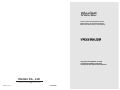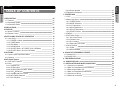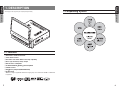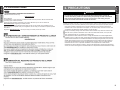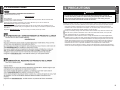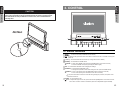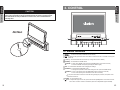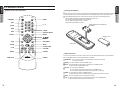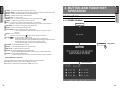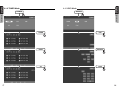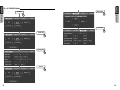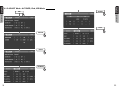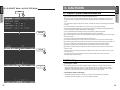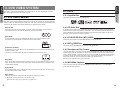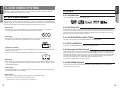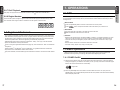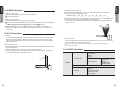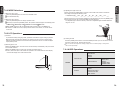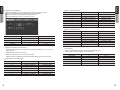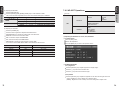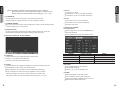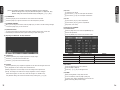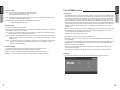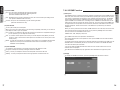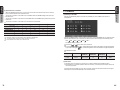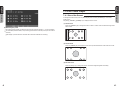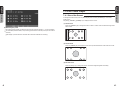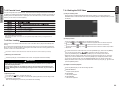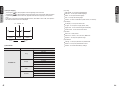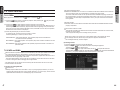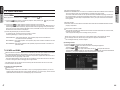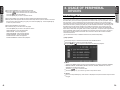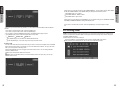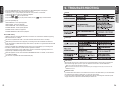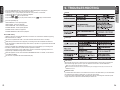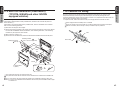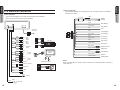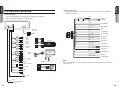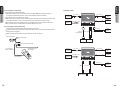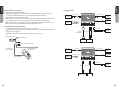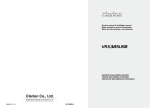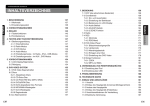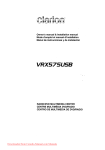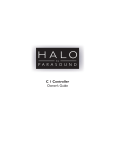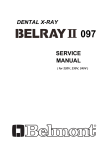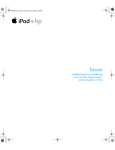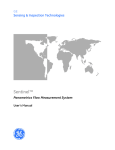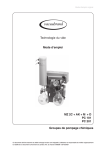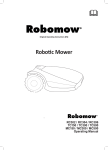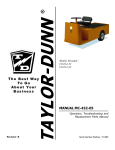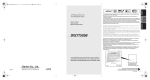Download Clarion VRX585USB User's Manual
Transcript
Owner's manual & Installation manual Mode d'emploi et manuel d'installation Manul de instrucciones y de instalación RADIO/DVD MULTIMEDIA CENTER CENTRE MULTIMÉDIA DVD/RADIO CENTRO DE MULTIMEDIA DE DVD/RADIO Clarion Co., Ltd. All Rights Reserved.Copyright 2007:Clarion Co., Ltd. Printed in Korea / Impreso en Corea / Imprimé en Corée 2007/12 (Y-YI) QC-6825B-B TABLE OF CONTENTS 1.DESCRIPTION 1-1 Features 1-2 Expanding System 1-3 Information Guide 05 05 06 07 2.PRECAUTIONS 08 3.CONTROL 3-1 Button Functions 3-2 Remote Control 12 12 13 4.BUTTON AND TOUCH KEY OPERATION 4-1 User Guide 4-1-1 POWER on Mode 4-1-2 TUNER Mode 4-1-3 DVD Mode 4-1-4 SOUND Mode 4-1-5 ADJUST Mode : At TUNER, iPod, USB Mode 4-1-6 ADJUST Mode : At AUX, DVD Mode 16 16 16 17 18 19 21 23 5.CAUTIONS 5-1 Liquid Crystal Panel/Generalities 5-2 Cleaning 24 24 24 6.DVD Video System 6-1 DVD Video Features 6-2 Discs 6-2-1 Playable Disc 6-2-2 CD Extra Disc 6-2-3 CD-R/CD-RW Disc (MP3, WMA) 6-2-4 DVD R/RW Disc 6-2-5 Unsupported Disc Format 6-2-6 MP3 / WMA Playback 6-2-7 DivX Playback 25 25 26 26 26 26 26 26 26 27 27 27 7. OPERATIONS 7-1 DCP 7-2 Basic Operations 7-2-1 POWER On/Off 7-2-2 MODE Selections 7-2-3 LCP Operations 7-2-4 AUDIO Operations 7-2-5 ADJUST Operations 7-2-6 2ZONE Function 7-3 RADIO 7-4 DVD Video Player 7-4-1 Size of the Screen 7-4-2 Parental Level 7-4-3 Disc Loading 7-4-4 Setting the DVD Video 7-5 Other Function 7-5-1 CDDA 7-5-2 MP3 and WMA 28 28 28 28 29 29 30 34 38 40 42 42 43 43 44 47 47 47 8. USAGE OF PERIPHERAL DEVICES 8-1 Setting iPod 8-2 Setting USB 50 50 52 9. TROUBLESHOOTING 54 10. SPECIFICATIONS 55 11. INSTALLATION AND WIRE CONNECTION 11-1 Cautions on Installation 11-2 Main Unit Installation(Universal Mount) 11-3 Removing the Main Unit 11-4 Main Unit Installation(Fixed Mount) 11-5 Cautions on Wiring 11-6 Electrical Connection 57 57 59 60 61 62 63 Owner’s manual Owner’s manual 3 6-2-8 Region Number 6-3 Registered Trademark English English UserManual 4 TABLE OF CONTENTS 1.DESCRIPTION 1-1 Features 1-2 Expanding System 1-3 Information Guide 05 05 06 07 2.PRECAUTIONS 08 3.CONTROL 3-1 Button Functions 3-2 Remote Control 12 12 13 4.BUTTON AND TOUCH KEY OPERATION 4-1 User Guide 4-1-1 POWER on Mode 4-1-2 TUNER Mode 4-1-3 DVD Mode 4-1-4 SOUND Mode 4-1-5 ADJUST Mode : At TUNER, iPod, USB Mode 4-1-6 ADJUST Mode : At AUX, DVD Mode 16 16 16 17 18 19 21 23 5.CAUTIONS 5-1 Liquid Crystal Panel/Generalities 5-2 Cleaning 24 24 24 6.DVD Video System 6-1 DVD Video Features 6-2 Discs 6-2-1 Playable Disc 6-2-2 CD Extra Disc 6-2-3 CD-R/CD-RW Disc (MP3, WMA) 6-2-4 DVD R/RW Disc 6-2-5 Unsupported Disc Format 6-2-6 MP3 / WMA Playback 6-2-7 DivX Playback 25 25 26 26 26 26 26 26 26 27 27 27 7. OPERATIONS 7-1 DCP 7-2 Basic Operations 7-2-1 POWER On/Off 7-2-2 MODE Selections 7-2-3 LCP Operations 7-2-4 AUDIO Operations 7-2-5 ADJUST Operations 7-2-6 2ZONE Function 7-3 RADIO 7-4 DVD Video Player 7-4-1 Size of the Screen 7-4-2 Parental Level 7-4-3 Disc Loading 7-4-4 Setting the DVD Video 7-5 Other Function 7-5-1 CDDA 7-5-2 MP3 and WMA 28 28 28 28 29 29 30 34 38 40 42 42 43 43 44 47 47 47 8. USAGE OF PERIPHERAL DEVICES 8-1 Setting iPod 8-2 Setting USB 50 50 52 9. TROUBLESHOOTING 54 10. SPECIFICATIONS 55 11. INSTALLATION AND WIRE CONNECTION 11-1 Cautions on Installation 11-2 Main Unit Installation(Universal Mount) 11-3 Removing the Main Unit 11-4 Main Unit Installation(Fixed Mount) 11-5 Cautions on Wiring 11-6 Electrical Connection 57 57 59 60 61 62 63 Owner’s manual Owner’s manual 3 6-2-8 Region Number 6-3 Registered Trademark English English UserManual 4 * This image is main body with open LCP(Liquid Crystal Panel). English English 1. DESCRIPTION 1-2 Expanding System Owner’s manual Owner’s manual 1-1 Features Automatic 7 Wide Screen LCD Touch Panel Control DVD Video / CD / MP3 / WMA / DivX Play Capability RCA 6 (+2)-Channel (2-Zone) Output Built-in 50 W x 4 Amplifier CD-R/CD-RW/DVD R/DVD RW Compatible 2-ZONE Control USB Memory Playback(MP3/WMA/AAC) iPod Control “iPod” is for legal or rightholder-authorized copying only. Don’t steal music. “iPod” is a trademark of Apple Inc. 5 6 * This image is main body with open LCP(Liquid Crystal Panel). English English 1. DESCRIPTION 1-2 Expanding System Owner’s manual Owner’s manual 1-1 Features Automatic 7 Wide Screen LCD Touch Panel Control DVD Video / CD / MP3 / WMA / DivX Play Capability RCA 6 (+2)-Channel (2-Zone) Output Built-in 50 W x 4 Amplifier CD-R/CD-RW/DVD R/DVD RW Compatible 2-ZONE Control USB Memory Playback(MP3/WMA/AAC) iPod Control “iPod” is for legal or rightholder-authorized copying only. Don’t steal music. “iPod” is a trademark of Apple Inc. 5 6 2. PRECAUTIONS English English 1-3 Information Guide English www.clarion.com Dear Customer: Congratulations on your purchase of a Clarion mobile electronic products. We are confident that you'll enjoy your Clarion experience. There are many benefits to registering your product. We invite you to visit our website at www.clarion.com to register your Clarion product. We have made product registration simple with our easy to use website. The registration form is short and easy to complete. Once you're registered, we can keep you informed of important product information. Register at www.clarion.com – it's easy to keep your Clarion product up to date. WARNING Owner’s manual Owner’s manual CLARION PRODUCT REGISTRATION INFORMATION FOR USA and Canada only For your safety, the driver should not watch the DVD video/TV/VTR or operate the controls while driving. Please note that watching and operating the DVD video/TV/VTR while driving are prohibited by law in some countries. Also, while driving, keep the volume to a level at which external sounds can be heard. When the inside of the car is very cold and the player is used soon after switching on the heater, moisture may form on the disc (DVD/CD) or the optical parts of the player and proper playback may not be possible. If moisture forms on the disc (DVD/CD), wipe it off with a soft cloth. If moisture forms on the optical parts of the player, do not use the player for about one hour. The condensation will disappear naturally allowing normal operation. Driving on extremely bumpy roads which cause severe vibration may cause the sound to skip. This unit uses a precision mechanism. Even in the event that trouble arises, never open the case, disassemble the unit, or lubricate the rotating parts. This equipment has been tested and found to comply with the limits for a Class B digital device, pursuant to Part 15 of the FCC Rules. These limits are designed to provide reasonable protection against harmful interference in a residential installation. This equipment generates, uses, and can radiate radio frequency energy and, if not installed and used in accordance with the instructions, may cause harmful interference to radio communications. However, there is no guarantee that interference will not occur in a particular installation. If this equipment does cause harmful interference to radio or television reception, which can be determined by turning the equipment off and on, the user is encouraged to consult the dealer or an experienced radio/TV technician for help. 7 8 2. PRECAUTIONS English English 1-3 Information Guide English www.clarion.com Dear Customer: Congratulations on your purchase of a Clarion mobile electronic products. We are confident that you'll enjoy your Clarion experience. There are many benefits to registering your product. We invite you to visit our website at www.clarion.com to register your Clarion product. We have made product registration simple with our easy to use website. The registration form is short and easy to complete. Once you're registered, we can keep you informed of important product information. Register at www.clarion.com – it's easy to keep your Clarion product up to date. WARNING Owner’s manual Owner’s manual CLARION PRODUCT REGISTRATION INFORMATION FOR USA and Canada only For your safety, the driver should not watch the DVD video/TV/VTR or operate the controls while driving. Please note that watching and operating the DVD video/TV/VTR while driving are prohibited by law in some countries. Also, while driving, keep the volume to a level at which external sounds can be heard. When the inside of the car is very cold and the player is used soon after switching on the heater, moisture may form on the disc (DVD/CD) or the optical parts of the player and proper playback may not be possible. If moisture forms on the disc (DVD/CD), wipe it off with a soft cloth. If moisture forms on the optical parts of the player, do not use the player for about one hour. The condensation will disappear naturally allowing normal operation. Driving on extremely bumpy roads which cause severe vibration may cause the sound to skip. This unit uses a precision mechanism. Even in the event that trouble arises, never open the case, disassemble the unit, or lubricate the rotating parts. This equipment has been tested and found to comply with the limits for a Class B digital device, pursuant to Part 15 of the FCC Rules. These limits are designed to provide reasonable protection against harmful interference in a residential installation. This equipment generates, uses, and can radiate radio frequency energy and, if not installed and used in accordance with the instructions, may cause harmful interference to radio communications. However, there is no guarantee that interference will not occur in a particular installation. If this equipment does cause harmful interference to radio or television reception, which can be determined by turning the equipment off and on, the user is encouraged to consult the dealer or an experienced radio/TV technician for help. 7 8 Handling Discs Handling - New discs may have some roughness around the edges. If such discs are used, the player may not work or the sound may skip. Use a ball-point pen or the like to remove any roughness from the edge of the disc. Owner’s manual Owner’s manual CHANGES OR MODIFICATIONS TO THIS PRODUCT NOT APPROVED BY THE MANUFACTURE WILL VOID THE WARRANTY AND WILL VIOLATE FCC APPROVAL. English English INFORMATION FOR USERS Ball-point pen Roughness - Never stick labels on the surface of the disc or mark the surface with a pencil or pen. - Never play a disc with any cellophane tape or other glue on it or with peeling off marks. If you try to play such a disc, you may not be able to get it back out of the DVD player or it may damage the DVD player. - Do not use discs that have large scratches, are misshapen, cracked, etc. Use of such discs may cause misoperation or damage. - To remove a disc from its storage case, press down on the centre of the case and lift the disc out, holding it carefully by the edges. - Do not use commercially available disc protection sheets or discs equipped with stabilizers, etc. These may damage the disc or cause breakdown of the internal mechanism. Storage - Do not expose discs to direct sunlight or any heat source. - Do not expose discs to excess humidity or dust. - Do not expose discs to direct heat from heaters. Cleaning - To remove finger-marks and dust, use a soft cloth and wipe in a straight line from the centre of the disc to the circumference. - Do not use any solvents, such as commercially available cleaners, anti-static spray, or thinner to clean discs. - After using special disc cleaner, let the disc dry off well before playing it. On Discs - Exercise a good precaution when loading a disc with the panel open. - Never turn off the power and remove the unit from the car with a disc loaded. 9 10 Handling Discs Handling - New discs may have some roughness around the edges. If such discs are used, the player may not work or the sound may skip. Use a ball-point pen or the like to remove any roughness from the edge of the disc. Owner’s manual Owner’s manual CHANGES OR MODIFICATIONS TO THIS PRODUCT NOT APPROVED BY THE MANUFACTURE WILL VOID THE WARRANTY AND WILL VIOLATE FCC APPROVAL. English English INFORMATION FOR USERS Ball-point pen Roughness - Never stick labels on the surface of the disc or mark the surface with a pencil or pen. - Never play a disc with any cellophane tape or other glue on it or with peeling off marks. If you try to play such a disc, you may not be able to get it back out of the DVD player or it may damage the DVD player. - Do not use discs that have large scratches, are misshapen, cracked, etc. Use of such discs may cause misoperation or damage. - To remove a disc from its storage case, press down on the centre of the case and lift the disc out, holding it carefully by the edges. - Do not use commercially available disc protection sheets or discs equipped with stabilizers, etc. These may damage the disc or cause breakdown of the internal mechanism. Storage - Do not expose discs to direct sunlight or any heat source. - Do not expose discs to excess humidity or dust. - Do not expose discs to direct heat from heaters. Cleaning - To remove finger-marks and dust, use a soft cloth and wipe in a straight line from the centre of the disc to the circumference. - Do not use any solvents, such as commercially available cleaners, anti-static spray, or thinner to clean discs. - After using special disc cleaner, let the disc dry off well before playing it. On Discs - Exercise a good precaution when loading a disc with the panel open. - Never turn off the power and remove the unit from the car with a disc loaded. 9 10 English English 3. CONTROL CAUTION Owner’s manual Owner’s manual With the screen open, a driver may not be able to see the disc insertion slot. For your safety, insert a disc with the screen closed. Even when the screen is closed, however, the recessed disc slot may be difficult for a driver to see, care is needed whenever inserting discs. No/Non ① ② ③ ④ ⑤ ⑥ ⑦ 3-1 Button Functions : To remove the DCP (Detachable Control Panel) : To eject the disc (press this button more than a second if the unit is in middle of turning the power off) [+ VOL -] : To increase/decrease the volume (in a range from 0min to 33max) [SOUND] : To enter/exit the SOUND mode 2-ZONE : To enter the 2-ZONE mode (press the [SOUND] button more than a second) To exit the 2-ZONE mode (keep pressing this button again) ADJ : To enter/exit the ADJUST mode changing the settings [SOURCE] : To enter/exit the SOURCE mode To change the operation mode when closing the LCP (such as TUNER mode) POWER : To turn on the power (press the [SOURCE] button more than 2 seconds) To turn off the power (press this button more than 2 seconds) If you press this button more than 2 seconds during turning the power off, the power of the unit will be turned on. [OPEN] : To open/close the LCP TILT : To adjust the angle for the LCP, press and hold the [OPEN] button more than a second. The LCP is moved to forward or backward. (there are 5 adjustable angles available) 11 12 English English 3. CONTROL CAUTION Owner’s manual Owner’s manual With the screen open, a driver may not be able to see the disc insertion slot. For your safety, insert a disc with the screen closed. Even when the screen is closed, however, the recessed disc slot may be difficult for a driver to see, care is needed whenever inserting discs. No/Non ① ② ③ ④ ⑤ ⑥ ⑦ 3-1 Button Functions : To remove the DCP (Detachable Control Panel) : To eject the disc (press this button more than a second if the unit is in middle of turning the power off) [+ VOL -] : To increase/decrease the volume (in a range from 0min to 33max) [SOUND] : To enter/exit the SOUND mode 2-ZONE : To enter the 2-ZONE mode (press the [SOUND] button more than a second) To exit the 2-ZONE mode (keep pressing this button again) ADJ : To enter/exit the ADJUST mode changing the settings [SOURCE] : To enter/exit the SOURCE mode To change the operation mode when closing the LCP (such as TUNER mode) POWER : To turn on the power (press the [SOURCE] button more than 2 seconds) To turn off the power (press this button more than 2 seconds) If you press this button more than 2 seconds during turning the power off, the power of the unit will be turned on. [OPEN] : To open/close the LCP TILT : To adjust the angle for the LCP, press and hold the [OPEN] button more than a second. The LCP is moved to forward or backward. (there are 5 adjustable angles available) 11 12 Inserting the Batteries Remote Control Unit (38 buttons) Using batteries improperly can cause them to explode. Take note of the following points: PWR/SRC BAND BAND PWR/SRC RPT 1 2 SCAN 4 5 7 8 RPT SCAN RDM RDM 3 6 0 AAA (SUM-4, IEC LR03/1.5V) Batteries 0~9 9 P.TIME PBC • When replacing batteries, replace both batteries with new ones • Do not short-circuit, disassemble or heat batteries. • Do not dispose batteries into fire or flames. • Dispose of spent batteries properly. SEARCH MODE PBC SETUP MENU SETUP P.TIME SEARCH MODE MENU Battery cover ENTER RTN TOP MENU RTN ENTER TOP MENU SLOW PLAY/PAUSE MUTE MUTE SLOW P.CH VOLUME P.CH AUDIO SUB TITLE ANGLE Rear side PLAY/PAUSE VOLUME 2-ZONE 2-ZONE AUDIO Button Functions SUB TITLE WIRELESS REMOTE CONTROLLER ANGLE You can use the remote control unit to control this unit. The steering wheel remote control operation work on the MAIN zone even when the SUB zone is selected. [PWR/SRC] : To turn on/off the power (press this button more than 2 seconds) To switch the modes [BAND] : To switch reception band in TUNER mode [RPT] : To repeat chapter in DVD mode or repeat track in CD/MP3 modes To perform folder repeat in MP3 mode [SCAN] : To scan tracks in USB mode To scan chapters in DVD mode and tracks in CD/MP3 modes To scan folders in MP3 mode (keep pressing more than a second) [RDM] : To play tracks at random in CD/MP3 modes To play folders at random in MP3 mode (keep pressing more than a second) [PBC] : To turn on/off PBC function in the Video CD mode [0-9] : To select the preset number in the Preset List screen of the TUNER mode To input number of key pad screen in DVD mode 13 14 Owner’s manual Owner’s manual Open the rear cover, and remove it and insert the AAA (SUM-4, IEC LR03/1.5V) batteries bundled with the remote control unit in the directions shown in the figure and then, close the rear cover. English English 3-2 Remote Control Inserting the Batteries Remote Control Unit (38 buttons) Using batteries improperly can cause them to explode. Take note of the following points: PWR/SRC BAND BAND PWR/SRC RPT 1 2 SCAN 4 5 7 8 RPT SCAN RDM RDM 3 6 0 AAA (SUM-4, IEC LR03/1.5V) Batteries 0~9 9 P.TIME PBC • When replacing batteries, replace both batteries with new ones • Do not short-circuit, disassemble or heat batteries. • Do not dispose batteries into fire or flames. • Dispose of spent batteries properly. SEARCH MODE PBC SETUP MENU SETUP P.TIME SEARCH MODE MENU Battery cover ENTER RTN TOP MENU RTN ENTER TOP MENU SLOW PLAY/PAUSE MUTE MUTE SLOW P.CH VOLUME P.CH AUDIO SUB TITLE ANGLE Rear side PLAY/PAUSE VOLUME 2-ZONE 2-ZONE AUDIO Button Functions SUB TITLE WIRELESS REMOTE CONTROLLER ANGLE You can use the remote control unit to control this unit. The steering wheel remote control operation work on the MAIN zone even when the SUB zone is selected. [PWR/SRC] : To turn on/off the power (press this button more than 2 seconds) To switch the modes [BAND] : To switch reception band in TUNER mode [RPT] : To repeat chapter in DVD mode or repeat track in CD/MP3 modes To perform folder repeat in MP3 mode [SCAN] : To scan tracks in USB mode To scan chapters in DVD mode and tracks in CD/MP3 modes To scan folders in MP3 mode (keep pressing more than a second) [RDM] : To play tracks at random in CD/MP3 modes To play folders at random in MP3 mode (keep pressing more than a second) [PBC] : To turn on/off PBC function in the Video CD mode [0-9] : To select the preset number in the Preset List screen of the TUNER mode To input number of key pad screen in DVD mode 13 14 Owner’s manual Owner’s manual Open the rear cover, and remove it and insert the AAA (SUM-4, IEC LR03/1.5V) batteries bundled with the remote control unit in the directions shown in the figure and then, close the rear cover. English English 3-2 Remote Control [SEARCH MODE] : To switch the search mode (keep pressing more than a second in DVD mode) English English [P.TIME] : To turn on/off the playtime display in DVD mode 4. BUTTON AND TOUCH KEY OPERATION [SETUP] : To show the DVD SETUP screen while playing DVD [ ][ ][ ][ ] : To select a menu To scroll the track/folder list screen in MP3 modes (only Owner’s manual Owner’s manual [MENU] : To display stored menu in DVD video disc 4-1 User Guide ) [ENTER] : To select track, file, folder or item in all modes [RTN] : To return to the previous screen from the list or menu screens To switch to the previous screen display while the menu screen is being displayed. 4-1-1 POWER ON Mode ENGINE ON [TOP MENU] : To display top menu screen on DVD video disc [SLOW] : To perform slow playback in DVD mode [PLAY/PAUSE] : To play or pause the video / audio media To stop video playback in DVD Video mode (keep pressing more than a second) [MUTE] : To turn mute on/off When the mute is turned on, [P.CH] ( appears at the top right of the screen. ) : To seek up/down in TUNER mode To select the next higher or lower chapter number in DVD mode To perform fast-forward and fast backward (Keep pressing) in DVD/ iPod modes. To select the next higher or lower track in CD, MP3 modes To select the next higher or lower track numbers in iPod mode. SOURCE [VOLUME] : To increase/decrease the volume “Long press” [AUDIO] : To switch the AUDIO function in DVD/CD modes [SUB TITLE] : To display subtitle in DVD mode [ANGLE] : To switch the ANGLE function in DVD mode when the ANGLE MARK is displayed (available only on multiple angles DVDs) [2-ZONE] : To turn on/off 2-ZONE function To switch between main-zone and sub-zone when 2-Zone function is turned on When SUB zone is selected SUB zone operations are supported, but button functions are limited as follows: [VOLUME] button controls sound volume for MAIN zone source. [MUTE] button controls audio mute function for MAIN zone source. 15 Last mode screen 16 [SEARCH MODE] : To switch the search mode (keep pressing more than a second in DVD mode) English English [P.TIME] : To turn on/off the playtime display in DVD mode 4. BUTTON AND TOUCH KEY OPERATION [SETUP] : To show the DVD SETUP screen while playing DVD [ ][ ][ ][ ] : To select a menu To scroll the track/folder list screen in MP3 modes (only Owner’s manual Owner’s manual [MENU] : To display stored menu in DVD video disc 4-1 User Guide ) [ENTER] : To select track, file, folder or item in all modes [RTN] : To return to the previous screen from the list or menu screens To switch to the previous screen display while the menu screen is being displayed. 4-1-1 POWER ON Mode ENGINE ON [TOP MENU] : To display top menu screen on DVD video disc [SLOW] : To perform slow playback in DVD mode [PLAY/PAUSE] : To play or pause the video / audio media To stop video playback in DVD Video mode (keep pressing more than a second) [MUTE] : To turn mute on/off When the mute is turned on, [P.CH] ( appears at the top right of the screen. ) : To seek up/down in TUNER mode To select the next higher or lower chapter number in DVD mode To perform fast-forward and fast backward (Keep pressing) in DVD/ iPod modes. To select the next higher or lower track in CD, MP3 modes To select the next higher or lower track numbers in iPod mode. SOURCE [VOLUME] : To increase/decrease the volume “Long press” [AUDIO] : To switch the AUDIO function in DVD/CD modes [SUB TITLE] : To display subtitle in DVD mode [ANGLE] : To switch the ANGLE function in DVD mode when the ANGLE MARK is displayed (available only on multiple angles DVDs) [2-ZONE] : To turn on/off 2-ZONE function To switch between main-zone and sub-zone when 2-Zone function is turned on When SUB zone is selected SUB zone operations are supported, but button functions are limited as follows: [VOLUME] button controls sound volume for MAIN zone source. [MUTE] button controls audio mute function for MAIN zone source. 15 Last mode screen 16 English English 4-1-2 TUNER Mode 4-1-3 DVD Mode SOURCE SOURCE Owner’s manual Owner’s manual 17 TUNER DVD BAND CONTROL AS 10KEY 18 English English 4-1-2 TUNER Mode 4-1-3 DVD Mode SOURCE SOURCE Owner’s manual Owner’s manual 17 TUNER DVD BAND CONTROL AS 10KEY 18 BAL/FAD SOUND English English 4-1-4 SOUND Mode Owner’s manual Owner’s manual OTHERS CUSTOM CUSTOM DETAIL BACK 19 20 BAL/FAD SOUND English English 4-1-4 SOUND Mode Owner’s manual Owner’s manual OTHERS CUSTOM CUSTOM DETAIL BACK 19 20 ADJUST ADJ English English 4-1-5 ADJUST Mode : At TUNER, iPod, USB Mode Owner’s manual Owner’s manual BACK ADJUST BACK GENERAL 21 22 ADJUST ADJ English English 4-1-5 ADJUST Mode : At TUNER, iPod, USB Mode Owner’s manual Owner’s manual BACK ADJUST BACK GENERAL 21 22 ADJ English English 5. CAUTIONS 4-1-6 ADJUST Mode : At AUX, DVD Mode 5-1 Liquid Crystal Panel/Generalities Owner’s manual Owner’s manual For a longer service life, be sure to read the following cautions. Be sure to house the liquid crystal panel inside the main unit when parking the car outdoors for long period of time. The liquid crystal panel will operate properly in a temperature range of 0 to 60°C. Do not allow any liquids on the set from drinks, umbrellas etc. Doing so may damage the internal circuitry. Do not disassemble or modify the set in any way. Doing so may result in damage. Do not draw the liquid crystal panel out and use it as a tray. Also, subjecting the liquid crystal panel to shocks may result in breakage, deformation or other damage. ADJUST Do not let cigarettes burn the display. Doing so may damage or deform the cabinet. If a problem should occur, have the set inspected at your store of purchase. Do not insert objects or poke in the space between the liquid crystal panel and the main unit when the panel is tilted. Do not place anything on the display when the panel is tilted. The remote control unit may not work if the remote control sensor is exposed to direct sunlight. In extremely cold weather, the display movement may slow down and the display may darken, but this is not a malfunction. The display will work normally when the temperature increases. Small black and shiny spots inside the liquid crystal panel are normal for LCD products. COLOR The liquid crystal panel may stop temporarily when it opens or closes, when the engine stops or when it is cold. The touch keys on the display operate when slightly touched. Do not press the touch key screen with much force. Do not push the case surrounding the touch key panel with much force. This may cause malfunctioning of the touch keys. 5-2 Cleaning Cleaning the cabinet + For tough dirt, apply some neutral detergent diluted in water to a soft cloth, wipe off the dirt gently, wipe again with a dry cloth. Do not use benzene, thinner, car cleaner, etc., as these substances may damage the cabinet or cause the paint to peel. Also, leaving rubber or plastic products in contact with the cabinet for long periods of time may cause stains. Cleaning the liquid crystal panel The liquid crystal panel tends to collect dust, so wipe it off occasionally with a soft cloth. The surface is easily scratched, so do not rub it with hard objects. 23 24 ADJ English English 5. CAUTIONS 4-1-6 ADJUST Mode : At AUX, DVD Mode 5-1 Liquid Crystal Panel/Generalities Owner’s manual Owner’s manual For a longer service life, be sure to read the following cautions. Be sure to house the liquid crystal panel inside the main unit when parking the car outdoors for long period of time. The liquid crystal panel will operate properly in a temperature range of 0 to 60°C. Do not allow any liquids on the set from drinks, umbrellas etc. Doing so may damage the internal circuitry. Do not disassemble or modify the set in any way. Doing so may result in damage. Do not draw the liquid crystal panel out and use it as a tray. Also, subjecting the liquid crystal panel to shocks may result in breakage, deformation or other damage. ADJUST Do not let cigarettes burn the display. Doing so may damage or deform the cabinet. If a problem should occur, have the set inspected at your store of purchase. Do not insert objects or poke in the space between the liquid crystal panel and the main unit when the panel is tilted. Do not place anything on the display when the panel is tilted. The remote control unit may not work if the remote control sensor is exposed to direct sunlight. In extremely cold weather, the display movement may slow down and the display may darken, but this is not a malfunction. The display will work normally when the temperature increases. Small black and shiny spots inside the liquid crystal panel are normal for LCD products. COLOR The liquid crystal panel may stop temporarily when it opens or closes, when the engine stops or when it is cold. The touch keys on the display operate when slightly touched. Do not press the touch key screen with much force. Do not push the case surrounding the touch key panel with much force. This may cause malfunctioning of the touch keys. 5-2 Cleaning Cleaning the cabinet + For tough dirt, apply some neutral detergent diluted in water to a soft cloth, wipe off the dirt gently, wipe again with a dry cloth. Do not use benzene, thinner, car cleaner, etc., as these substances may damage the cabinet or cause the paint to peel. Also, leaving rubber or plastic products in contact with the cabinet for long periods of time may cause stains. Cleaning the liquid crystal panel The liquid crystal panel tends to collect dust, so wipe it off occasionally with a soft cloth. The surface is easily scratched, so do not rub it with hard objects. 23 24 DVD video is a high-quality digital video source that provides crisp and clear images. One 12cm disc contains either one film or four hours of music. English English 6. DVD VIDEO SYSTEM 6-2 Discs 6-1 DVD Video Features Owner’s manual Owner’s manual 6-2-1 Playable Disc This DVD video player can play the following discs. This unit provides the following functions in addition to the high image quality and sound quality of DVD video. The functions described in the section, “Features”, for example, the recorded language, subtitles, angles, etc. differ with the DVD video disc. Refer to the instructions provided with the DVD video. Some disc functions may operate differently from described in this manual. Multi-Sound 6-2-2 CD Extra Disc DVD video can store up to 8 languages for one film; select the language of your preference. The languages stored on the disc are indicated by the icon shown below. A CD Extra disc is a disc in which a total of two sessions have been recorded. The first session is Audio session and the second session is Data session. Your personally-created CDs with more than second data sessions recorded cannot be played on this DVD video player. When you play a CD Extra disc, only the first session will be recognized. 2 Multi-Angle A DVD video that is filmed from multiple angles allows you to select the angle of choice. The number of recorded angles is indicated by the icon shown below. 6-2-3 CD-R/CD-RW Disc (MP3, WMA) This player can play audio CD format (MP3, WMA) on CD-R/CD-RW discs. 6-2-4 DVD 2 Sub-Picture (subtitle) A DVD video can record subtitles for up to 32 languages and you can select the language of the subtitles you wish to see. The number of recorded subtitle languages is indicated by the icon shown below. 2 Multi-Story When a DVD video contains more than one story for a film, you can select the story you wish to enjoy. The operation procedures vary with the disc; observe the instructions for selecting a story provided during playback. R/RW Disc This player can play MP3/WMA files recorded on DVD R/RW discs. 6-2-5 Unsupported Disc Format This DVD video player cannot play back DVD Audio, DVD-RAM, Photo CDs, etc. It may also not be possible to play back CDs recorded on a CD-R unit and CD-RW unit. (Cause : disc characteristics, cracks, dust/dirt, dust/dirt on player’s lens, etc.) If a CD-R or CD-RW disc that has not been finalized is played, it will take a long time to start playing. Also, it may not be possible to play depending on its recording conditions. You cannot play Super Audio CDs. Playback of the CD player is not supported even if it is a hybrid disc. 6-2-6 MP3/WMA Playback This unit can play back CD-R/CD-RW, DVD-R/RW and DVD+R/RW discs on which MP3/WMA music data have been recorded. Dolby Digital Dolby Digital enables up to 5.1 independent multi-channel audio reproductions, the same type of surround system that is used in cinemas. Menu Screen Menus can be called up during DVD video playback to perform menu setting. To display the menu, touch the key in the following order: SOURCE mode 25 [DVD] key [CONTROL] key [MENU] key 26 DVD video is a high-quality digital video source that provides crisp and clear images. One 12cm disc contains either one film or four hours of music. English English 6. DVD VIDEO SYSTEM 6-2 Discs 6-1 DVD Video Features Owner’s manual Owner’s manual 6-2-1 Playable Disc This DVD video player can play the following discs. This unit provides the following functions in addition to the high image quality and sound quality of DVD video. The functions described in the section, “Features”, for example, the recorded language, subtitles, angles, etc. differ with the DVD video disc. Refer to the instructions provided with the DVD video. Some disc functions may operate differently from described in this manual. Multi-Sound 6-2-2 CD Extra Disc DVD video can store up to 8 languages for one film; select the language of your preference. The languages stored on the disc are indicated by the icon shown below. A CD Extra disc is a disc in which a total of two sessions have been recorded. The first session is Audio session and the second session is Data session. Your personally-created CDs with more than second data sessions recorded cannot be played on this DVD video player. When you play a CD Extra disc, only the first session will be recognized. 2 Multi-Angle A DVD video that is filmed from multiple angles allows you to select the angle of choice. The number of recorded angles is indicated by the icon shown below. 6-2-3 CD-R/CD-RW Disc (MP3, WMA) This player can play audio CD format (MP3, WMA) on CD-R/CD-RW discs. 6-2-4 DVD 2 Sub-Picture (subtitle) A DVD video can record subtitles for up to 32 languages and you can select the language of the subtitles you wish to see. The number of recorded subtitle languages is indicated by the icon shown below. 2 Multi-Story When a DVD video contains more than one story for a film, you can select the story you wish to enjoy. The operation procedures vary with the disc; observe the instructions for selecting a story provided during playback. R/RW Disc This player can play MP3/WMA files recorded on DVD R/RW discs. 6-2-5 Unsupported Disc Format This DVD video player cannot play back DVD Audio, DVD-RAM, Photo CDs, etc. It may also not be possible to play back CDs recorded on a CD-R unit and CD-RW unit. (Cause : disc characteristics, cracks, dust/dirt, dust/dirt on player’s lens, etc.) If a CD-R or CD-RW disc that has not been finalized is played, it will take a long time to start playing. Also, it may not be possible to play depending on its recording conditions. You cannot play Super Audio CDs. Playback of the CD player is not supported even if it is a hybrid disc. 6-2-6 MP3/WMA Playback This unit can play back CD-R/CD-RW, DVD-R/RW and DVD+R/RW discs on which MP3/WMA music data have been recorded. Dolby Digital Dolby Digital enables up to 5.1 independent multi-channel audio reproductions, the same type of surround system that is used in cinemas. Menu Screen Menus can be called up during DVD video playback to perform menu setting. To display the menu, touch the key in the following order: SOURCE mode 25 [DVD] key [CONTROL] key [MENU] key 26 English English 7. OPERATIONS 6-2-7 DivX Playback 7-1 DCP 6-2-8 Region Number The control panel can be detached to prevent theft. When detaching the control panel, store it in the DCP (Detachable Control Panel) case to prevent scratches. Please take the DCP with you when leaving the car. The DVD video system assigns a region number to DVD video players and DVD discs by sales area. The DVD video region number is marked on the disc jacket as shown below. ALL 1 1 Remove DCP 4 Press the [SOURCE] button more than 2 seconds to turn off the power. 6 Press button and pull the left side of the DCP toward you, and remove it. Attach DCP 6-3 Registered Trademark This product incorporates copyright protection technology that is protected by U.S. patents and other intellectual property rights. Use of this copyright protection technology must be authorized by Macrovision, and is intended for home and other limited viewing uses only unless otherwise authorized by Macrovision. Reverse engineering or disassembly is prohibited. Manufactured under licence from Dolby Laboratories. “Dolby”, “Pro Logic”, and the double-D symbol are trademarks of Dolby Laboratories. “iPod” is for legal or rightholder-authorized copying only. Don’t steal music. “iPod” is a trademark of Apple Inc. Windows MediaTM, the Windows® logo are trademarks, or registered trademarks of Microsoft Corporation in the United States and/or other countries. DivX, DivX Certified, and associated logos are trademarks of DivX Inc and are used under license. Hook the right side of the DCP to the right side of the main unit. Settle the left side of the DCP to the main unit. Cautions - When the Auto Panel function (see AUTO PANEL of chapter | 7-2-5 Adjust Operations |) is set to “OFF” and you turn the power off, be sure to close the LCP for safe before removing the DCP. - The DCP can easily be damaged by impact. After removing it, be careful not to drop or give impact. - Remote control unit cannot be used when the DCP is removed. - If the DCP is dirty, wipe it off by using a soft dry cloth. 7-2 Basic Operations When the unit is turned on, starting and stopping the engine with its volume raised to the maximum level may harm your hearings. Be careful about adjusting the volume. 7-2-1 POWER On/Off (1) Start the engine before using this unit. Be careful about using this unit for a long time without running the engine. If you drain the car’s battery too far, you may not be able to start the engine and this can reduce the service life of the battery. Engine ON (2) Press the [SOURCE] button more than 2 seconds. When the LCP is not open, press the [OPEN] button. The unit automatically memorizes its last operation mode and will automatically switch to display that mode. 27 28 Owner’s manual Owner’s manual This player can play back DivX format file recorded on DVD R/RW and CD-R/RW discs. English English 7. OPERATIONS 6-2-7 DivX Playback 7-1 DCP 6-2-8 Region Number The control panel can be detached to prevent theft. When detaching the control panel, store it in the DCP (Detachable Control Panel) case to prevent scratches. Please take the DCP with you when leaving the car. The DVD video system assigns a region number to DVD video players and DVD discs by sales area. The DVD video region number is marked on the disc jacket as shown below. ALL 1 1 Remove DCP 4 Press the [SOURCE] button more than 2 seconds to turn off the power. 6 Press button and pull the left side of the DCP toward you, and remove it. Attach DCP 6-3 Registered Trademark This product incorporates copyright protection technology that is protected by U.S. patents and other intellectual property rights. Use of this copyright protection technology must be authorized by Macrovision, and is intended for home and other limited viewing uses only unless otherwise authorized by Macrovision. Reverse engineering or disassembly is prohibited. Manufactured under licence from Dolby Laboratories. “Dolby”, “Pro Logic”, and the double-D symbol are trademarks of Dolby Laboratories. “iPod” is for legal or rightholder-authorized copying only. Don’t steal music. “iPod” is a trademark of Apple Inc. Windows MediaTM, the Windows® logo are trademarks, or registered trademarks of Microsoft Corporation in the United States and/or other countries. DivX, DivX Certified, and associated logos are trademarks of DivX Inc and are used under license. Hook the right side of the DCP to the right side of the main unit. Settle the left side of the DCP to the main unit. Cautions - When the Auto Panel function (see AUTO PANEL of chapter | 7-2-5 Adjust Operations |) is set to “OFF” and you turn the power off, be sure to close the LCP for safe before removing the DCP. - The DCP can easily be damaged by impact. After removing it, be careful not to drop or give impact. - Remote control unit cannot be used when the DCP is removed. - If the DCP is dirty, wipe it off by using a soft dry cloth. 7-2 Basic Operations When the unit is turned on, starting and stopping the engine with its volume raised to the maximum level may harm your hearings. Be careful about adjusting the volume. 7-2-1 POWER On/Off (1) Start the engine before using this unit. Be careful about using this unit for a long time without running the engine. If you drain the car’s battery too far, you may not be able to start the engine and this can reduce the service life of the battery. Engine ON (2) Press the [SOURCE] button more than 2 seconds. When the LCP is not open, press the [OPEN] button. The unit automatically memorizes its last operation mode and will automatically switch to display that mode. 27 28 Owner’s manual Owner’s manual This player can play back DivX format file recorded on DVD R/RW and CD-R/RW discs. Every pressing the [OPEN] button more than a second tilts LCP forward or backward. The angle is changed the following order: (1) When the LCP is open 110°(Default angle) (2) When the LCP is closed Press the [SOURCE] button to change operation mode. Each time you press the [SOURCE] button, the operation mode changes in the following order: TUNER mode DVD/CD Play mode USB mode or iPod mode 100° 90° 80° 70° 80° 90° 100° Owner’s manual Owner’s manual Press the [SOURCE] button to enter in the SOUCRE mode. Touch the desirable key. English English (3) Adjusting the angle of the LCP 7-2-2 MODE Selections 110° If the LCP stops in error during the adjustment of the angle and you press the [OPEN] button more than a second, the LCP operates With opposition direction. The adjusted angle is stored in memory. There are 5 adjustable angles available within the range 70° to 110°. AUX mode When 2ZONE function is ON, the [SOURCE] button operates only for the MAIN zone. To switch to a SUB zone source, specify from the Source menu screen, or use the remote control unit. 7-2-3 LCP Operations (1) Cautions To prevent the battery from going dead, operate this unit with the engine running if possible. When the liquid crystal panel is operating, be careful not to get your hand or finger caught between the panel and main unit or the instrument panel of the care. Do not move the liquid crystal panel by hand. (2) Standing up the LCP Press the [OPEN] button. The LCP comes out and stands up automatically. The power of this unit will be turned on. Press the [OPEN] button to house LCP and press the button again to raise it, if the LCP stops in the middle of its operation. The unit will enter the same display mode as the display was in when last turned off. (4) Housing the LCP Press the [OPEN] button and the LCP is automatically housed. If you do not use the unit for a long time or leave the car, please house the LCP. Open or Close function might not be working properly if ACC is off while opening or closing LCP or LCP is moved by manually. 7-2-4 AUDIO Operations Z-ENHANCER BASS BOOST IMPACT EXCITE Z-ENHANCER CUSTOM DETAIL SOUND BASS GAIN BASS FREQ BASS Q TREBLE GAIN TREBLE FREQ BAL/FAD OTHERS 29 SUB WOOFER VOL M-B EX HIGH PASS FILTER LOW PASS FILTER AMP CANCEL 30 Every pressing the [OPEN] button more than a second tilts LCP forward or backward. The angle is changed the following order: (1) When the LCP is open 110°(Default angle) (2) When the LCP is closed Press the [SOURCE] button to change operation mode. Each time you press the [SOURCE] button, the operation mode changes in the following order: TUNER mode DVD/CD Play mode USB mode or iPod mode 100° 90° 80° 70° 80° 90° 100° Owner’s manual Owner’s manual Press the [SOURCE] button to enter in the SOUCRE mode. Touch the desirable key. English English (3) Adjusting the angle of the LCP 7-2-2 MODE Selections 110° If the LCP stops in error during the adjustment of the angle and you press the [OPEN] button more than a second, the LCP operates With opposition direction. The adjusted angle is stored in memory. There are 5 adjustable angles available within the range 70° to 110°. AUX mode When 2ZONE function is ON, the [SOURCE] button operates only for the MAIN zone. To switch to a SUB zone source, specify from the Source menu screen, or use the remote control unit. 7-2-3 LCP Operations (1) Cautions To prevent the battery from going dead, operate this unit with the engine running if possible. When the liquid crystal panel is operating, be careful not to get your hand or finger caught between the panel and main unit or the instrument panel of the care. Do not move the liquid crystal panel by hand. (2) Standing up the LCP Press the [OPEN] button. The LCP comes out and stands up automatically. The power of this unit will be turned on. Press the [OPEN] button to house LCP and press the button again to raise it, if the LCP stops in the middle of its operation. The unit will enter the same display mode as the display was in when last turned off. (4) Housing the LCP Press the [OPEN] button and the LCP is automatically housed. If you do not use the unit for a long time or leave the car, please house the LCP. Open or Close function might not be working properly if ACC is off while opening or closing LCP or LCP is moved by manually. 7-2-4 AUDIO Operations Z-ENHANCER BASS BOOST IMPACT EXCITE Z-ENHANCER CUSTOM DETAIL SOUND BASS GAIN BASS FREQ BASS Q TREBLE GAIN TREBLE FREQ BAL/FAD OTHERS 29 SUB WOOFER VOL M-B EX HIGH PASS FILTER LOW PASS FILTER AMP CANCEL 30 IMPACT - detail adjustments SET BASS TREBLE +3 F = 80Hz, G=+10dB, Q=1 F=8KHz, G= +6dB +2 F = 80Hz, G=+ 8dB, Q=1 F=8KHz, G= +6dB +1 F = 80Hz, G=+ 8dB, Q=1 F=8KHz, G= +4dB 0 F = 80Hz, G=+ 6dB, Q=1 F=8KHz, G= +4dB -1 F = 80Hz, G=+ 6dB, Q=1 F=8KHz, G= +2dB -2 F = 80Hz, G=+ 4dB, Q=1 F=8KHz, G= +2dB -3 F = 80Hz, G=+ 4dB, Q=1 F=8KHz, G= 0dB Owner’s manual Owner’s manual Press the [SOUND] button. (This button performs only when the panel is open.) Touch the desirable item key(Z-ENHANCER, BAL/FAD, OTHERS). Perform the adjustment explaining in the following sections. Touch the [BACK] key to return to the previous screen. English English (1) Adjusting the Z-ENHANCER EXCITE - detail adjustments ITEM DEFAULT SETTING RANGE Z-ENHANCER OFF ON or OFF BASS BOOST 0 -3 ~ +3 IMPACT 0 -3 ~ +3 EXCITE 0 -3 ~ +3 BASS BOOST, IMPACT, EXCITE Setting : Select favorite setting mode from these presets and touch respective the [ - ] or [ + ] keys to adjust the level. “BASS BOOST” emphasizes low sound. “IMPACT” emphasizes both low sound and high sound. “EXCITE” weakens intermediate sound and emphasizes both low sound and high sound. BASS BOOST - detail adjustments 31 SET BASS TREBLE +3 F = 50Hz, G=+ 10dB, Q=1 F=12KHz, G= +8dB +2 F = 50Hz, G=+ 8dB, Q=1 F=12KHz, G= +8dB +1 F = 50Hz, G=+ 8dB, Q=1 F=12KHz, G= +6dB 0 F = 50Hz, G=+ 6dB, Q=1 F=12KHz, G= +6dB -1 F = 50Hz, G=+ 6dB, Q=1 F=12KHz, G= +4dB -2 F = 50Hz, G=+ 4dB, Q=1 F=12KHz, G= +4dB -3 F = 50Hz, G=+ 4dB, Q=1 F=12KHz, G= +2dB Custom Setting : Touch the [CUSTOM] key and then touch the [CUSTOM DETAIL] key. BASS controls low sound, TREBLE controls high sound. CUSTOM DETAIL DEFAULT SETTING BASS GAIN 0 RANGE -6 ~ +8 BASS FREQ 50Hz 50Hz or 80Hz or 120Hz 1 or 1.25 or 1.5 or 2 BASS Q 1 SET BASS TREBLE TREBLE GAIN 0 -6 ~ +6 +3 F = 80Hz, G=+12dB, Q=1 F=12KHz, G= 4dB TREBLE FREQ 12KHz 8KHz or 12KHz +2 F = 80Hz, G=+10dB, Q=1 F=12KHz, G= 4dB +1 F = 80Hz, G=+ 8dB, Q=1 F=12KHz, G= 4dB 0 F = 80Hz, G=+ 6dB, Q=1 F=12KHz, G= 4dB -1 F = 80Hz, G=+ 4dB, Q=1 F=12KHz, G= 4dB -2 F = 80Hz, G=+ 2dB, Q=1 F=12KHz, G= 4dB -3 F = 80Hz, G=+ 0dB, Q=1 F=12KHz, G= 4dB 32 IMPACT - detail adjustments SET BASS TREBLE +3 F = 80Hz, G=+10dB, Q=1 F=8KHz, G= +6dB +2 F = 80Hz, G=+ 8dB, Q=1 F=8KHz, G= +6dB +1 F = 80Hz, G=+ 8dB, Q=1 F=8KHz, G= +4dB 0 F = 80Hz, G=+ 6dB, Q=1 F=8KHz, G= +4dB -1 F = 80Hz, G=+ 6dB, Q=1 F=8KHz, G= +2dB -2 F = 80Hz, G=+ 4dB, Q=1 F=8KHz, G= +2dB -3 F = 80Hz, G=+ 4dB, Q=1 F=8KHz, G= 0dB Owner’s manual Owner’s manual Press the [SOUND] button. (This button performs only when the panel is open.) Touch the desirable item key(Z-ENHANCER, BAL/FAD, OTHERS). Perform the adjustment explaining in the following sections. Touch the [BACK] key to return to the previous screen. English English (1) Adjusting the Z-ENHANCER EXCITE - detail adjustments ITEM DEFAULT SETTING RANGE Z-ENHANCER OFF ON or OFF BASS BOOST 0 -3 ~ +3 IMPACT 0 -3 ~ +3 EXCITE 0 -3 ~ +3 BASS BOOST, IMPACT, EXCITE Setting : Select favorite setting mode from these presets and touch respective the [ - ] or [ + ] keys to adjust the level. “BASS BOOST” emphasizes low sound. “IMPACT” emphasizes both low sound and high sound. “EXCITE” weakens intermediate sound and emphasizes both low sound and high sound. BASS BOOST - detail adjustments 31 SET BASS TREBLE +3 F = 50Hz, G=+ 10dB, Q=1 F=12KHz, G= +8dB +2 F = 50Hz, G=+ 8dB, Q=1 F=12KHz, G= +8dB +1 F = 50Hz, G=+ 8dB, Q=1 F=12KHz, G= +6dB 0 F = 50Hz, G=+ 6dB, Q=1 F=12KHz, G= +6dB -1 F = 50Hz, G=+ 6dB, Q=1 F=12KHz, G= +4dB -2 F = 50Hz, G=+ 4dB, Q=1 F=12KHz, G= +4dB -3 F = 50Hz, G=+ 4dB, Q=1 F=12KHz, G= +2dB Custom Setting : Touch the [CUSTOM] key and then touch the [CUSTOM DETAIL] key. BASS controls low sound, TREBLE controls high sound. CUSTOM DETAIL DEFAULT SETTING BASS GAIN 0 RANGE -6 ~ +8 BASS FREQ 50Hz 50Hz or 80Hz or 120Hz 1 or 1.25 or 1.5 or 2 BASS Q 1 SET BASS TREBLE TREBLE GAIN 0 -6 ~ +6 +3 F = 80Hz, G=+12dB, Q=1 F=12KHz, G= 4dB TREBLE FREQ 12KHz 8KHz or 12KHz +2 F = 80Hz, G=+10dB, Q=1 F=12KHz, G= 4dB +1 F = 80Hz, G=+ 8dB, Q=1 F=12KHz, G= 4dB 0 F = 80Hz, G=+ 6dB, Q=1 F=12KHz, G= 4dB -1 F = 80Hz, G=+ 4dB, Q=1 F=12KHz, G= 4dB -2 F = 80Hz, G=+ 2dB, Q=1 F=12KHz, G= 4dB -3 F = 80Hz, G=+ 0dB, Q=1 F=12KHz, G= 4dB 32 English English (2) Adjusting the BAL/FAD 7-2-5 ADJUST Operations Touch the [BAL/FAD] key. SETUP ITEM FADER BALANCE KEY RANGE [FRONT] 0 ~ 12 Emphasize front speaker sound [REAR] 0 ~ 12 Emphasize rear speaker sound [LEFT] 0 ~ 13 Emphasize left speaker sound [RIGHT] 0 ~ 13 Emphasize right speaker sound item table FUNCTION ADJUST MONITOR GENERAL Touch the [OTHERS] key BRIGHT COLOR HUE DIMMER CAMERA INT. CAMERA WARNING NTSC/PAL/AUTO ADJ (3) Adjusting the OTHERS Owner’s manual Owner’s manual Touch the [FRONT] [LEFT] [RIGHT] [REAR] keys to control balance & fader. They control a location adjustment of the sound. Their default settings are “CENTER”. Touch the value at right side to adjust the desirable function. CLOCK BEEP AUTO PANEL TEL SWITCH TEL SPEAKER “SUB WOOFER VOL” controls the volume level of the subwoofer. “M-BX ON” boosts low sound of below 50Hz. (1) Adjusting the MONITOR : At Tuner, iPod, USB Mode “HPF” controls the Output of POWER-AMP. (1-1) Default Screen “LPF” controls the Output of SUB-WOOFER. Press the [ADJ] button. “AMP CANCEL” controls the using presence of built-in AMP. If you use the external AMP, Built-in AMP is recommended to be turned off. Perform the adjustment. OTHERS DEFAULT SETTING Touch the [BACK] key to return to the previous screen. RANGE SUB WOOFER VOL 0 -6 ~ +6 M-B EX OFF ON or OFF HIGH PASS FILTER THROUGH 120Hz or THROUGH LOW PASS FILTER 50Hz 50Hz or 80Hz or 120Hz or THROUGH AMP CANCEL OFF ON or OFF (1-2) MONITOR ADJUST (1-2-1) Brightness Touch the [ADJUST] key to adjust brightness for display image. Touch the [ - ] key and screen becomes dark Touch the [ +] key and screen becomes bright (1-2-2) Dimmer Touch the [ADJSUT] key to adjust the brightness of LCP when the car lights are on/off. [DAY] : Brightness of LCP is always set to maximum level. [NIGHT] : Brightness of LCP is always set to user setting level in adjust mode. 33 34 English English (2) Adjusting the BAL/FAD 7-2-5 ADJUST Operations Touch the [BAL/FAD] key. SETUP ITEM FADER BALANCE KEY RANGE [FRONT] 0 ~ 12 Emphasize front speaker sound [REAR] 0 ~ 12 Emphasize rear speaker sound [LEFT] 0 ~ 13 Emphasize left speaker sound [RIGHT] 0 ~ 13 Emphasize right speaker sound item table FUNCTION ADJUST MONITOR GENERAL Touch the [OTHERS] key BRIGHT COLOR HUE DIMMER CAMERA INT. CAMERA WARNING NTSC/PAL/AUTO ADJ (3) Adjusting the OTHERS Owner’s manual Owner’s manual Touch the [FRONT] [LEFT] [RIGHT] [REAR] keys to control balance & fader. They control a location adjustment of the sound. Their default settings are “CENTER”. Touch the value at right side to adjust the desirable function. CLOCK BEEP AUTO PANEL TEL SWITCH TEL SPEAKER “SUB WOOFER VOL” controls the volume level of the subwoofer. “M-BX ON” boosts low sound of below 50Hz. (1) Adjusting the MONITOR : At Tuner, iPod, USB Mode “HPF” controls the Output of POWER-AMP. (1-1) Default Screen “LPF” controls the Output of SUB-WOOFER. Press the [ADJ] button. “AMP CANCEL” controls the using presence of built-in AMP. If you use the external AMP, Built-in AMP is recommended to be turned off. Perform the adjustment. OTHERS DEFAULT SETTING Touch the [BACK] key to return to the previous screen. RANGE SUB WOOFER VOL 0 -6 ~ +6 M-B EX OFF ON or OFF HIGH PASS FILTER THROUGH 120Hz or THROUGH LOW PASS FILTER 50Hz 50Hz or 80Hz or 120Hz or THROUGH AMP CANCEL OFF ON or OFF (1-2) MONITOR ADJUST (1-2-1) Brightness Touch the [ADJUST] key to adjust brightness for display image. Touch the [ - ] key and screen becomes dark Touch the [ +] key and screen becomes bright (1-2-2) Dimmer Touch the [ADJSUT] key to adjust the brightness of LCP when the car lights are on/off. [DAY] : Brightness of LCP is always set to maximum level. [NIGHT] : Brightness of LCP is always set to user setting level in adjust mode. 33 34 (When the car light is off : Day color, when the car light is on : Night color, Only “NIGHT” setting can control the dimmer level by touching the [ - ] or [ + ] key.) Touch the [ON] key to turn rear camera on when reverse line is activated. Touch the [OFF] key to ignore reverse line not to be interrupted by camera. (1-4) CAMERA WARNING When you are using CCD camera, touch the [ON] key if you want to see the warning message or touch the [OFF] key if you do not want to. (1-5) NTSC/PAL/AUTO To set the VTR system for AUX video input. When selecting AUTO mode, monitor will automatically be selected the video system according to input video signal. (2-3) Color To adjust the color depth. If you touch the [ - ] key, the color depth will decrease. Owner’s manual Owner’s manual (1-3) CAMERA INT. English English [AUTO] : According to the status of the car light, brightness of LCP is changed. If you touch the [ + ] key, the color depth will increase. (2-4) Hue If you touch the [ R ] key, red is emphasized. If you touch the [ G ] key, green is emphasized. Only NTSC, it can setup. (3) Adjusting the GENERAL (3-1) Default Screen Press the [ADJ] button, then touch the [GENERAL] key. Perform the adjustment. Touch the [BACK] key to return to the previous screen. (2) Adjusting the MONITOR : At AUX, DVD Mode (2-1) Brightness Touch the [ADJUST] key to adjust brightness for display image. Touch the [ - ] key and screen becomes dark Touch the [ +] key and screen becomes bright (2-2) Dimmer Touch the [ADJUST] key to adjust the brightness of LCP when the car lights are on/off. GENERAL DEFAULT SETTING RANGE BEEP ON ON or OFF AUTO PANEL ON ON or OFF or CLOSE TEL SWITCH OFF ON or OFF or MUTE TEL SPEAKER RIGHT LEFT or RIGHT (3-2) CLOCK Touch the [ADJUST] key to set up the time. [DAY] : Brightness of LCP is always set to maximum level. Touch the [AM] or [PM] key. [NIGHT] : Brightness of LCP is always set to user setting level in adjust mode. Touch the [ - ] or [ + ] key to change the time. [AUTO] : According to the status of the car light, brightness of LCP is changed. (When the car light is off : DAY color, when the car light is on : NIGHT color) Only "NIGHT" setting can control the dimmer level by touching the [-] or [+] key. (3-3) BEEP When pressing Button or Key, Beep Sounds To turn on/off Beep, touch the [ON] or [OFF] key. In spite of “OFF” setting, the Warning sound comes out. When memorizing, Beep sounds longer. 35 36 (When the car light is off : Day color, when the car light is on : Night color, Only “NIGHT” setting can control the dimmer level by touching the [ - ] or [ + ] key.) Touch the [ON] key to turn rear camera on when reverse line is activated. Touch the [OFF] key to ignore reverse line not to be interrupted by camera. (1-4) CAMERA WARNING When you are using CCD camera, touch the [ON] key if you want to see the warning message or touch the [OFF] key if you do not want to. (1-5) NTSC/PAL/AUTO To set the VTR system for AUX video input. When selecting AUTO mode, monitor will automatically be selected the video system according to input video signal. (2-3) Color To adjust the color depth. If you touch the [ - ] key, the color depth will decrease. Owner’s manual Owner’s manual (1-3) CAMERA INT. English English [AUTO] : According to the status of the car light, brightness of LCP is changed. If you touch the [ + ] key, the color depth will increase. (2-4) Hue If you touch the [ R ] key, red is emphasized. If you touch the [ G ] key, green is emphasized. Only NTSC, it can setup. (3) Adjusting the GENERAL (3-1) Default Screen Press the [ADJ] button, then touch the [GENERAL] key. Perform the adjustment. Touch the [BACK] key to return to the previous screen. (2) Adjusting the MONITOR : At AUX, DVD Mode (2-1) Brightness Touch the [ADJUST] key to adjust brightness for display image. Touch the [ - ] key and screen becomes dark Touch the [ +] key and screen becomes bright (2-2) Dimmer Touch the [ADJUST] key to adjust the brightness of LCP when the car lights are on/off. GENERAL DEFAULT SETTING RANGE BEEP ON ON or OFF AUTO PANEL ON ON or OFF or CLOSE TEL SWITCH OFF ON or OFF or MUTE TEL SPEAKER RIGHT LEFT or RIGHT (3-2) CLOCK Touch the [ADJUST] key to set up the time. [DAY] : Brightness of LCP is always set to maximum level. Touch the [AM] or [PM] key. [NIGHT] : Brightness of LCP is always set to user setting level in adjust mode. Touch the [ - ] or [ + ] key to change the time. [AUTO] : According to the status of the car light, brightness of LCP is changed. (When the car light is off : DAY color, when the car light is on : NIGHT color) Only "NIGHT" setting can control the dimmer level by touching the [-] or [+] key. (3-3) BEEP When pressing Button or Key, Beep Sounds To turn on/off Beep, touch the [ON] or [OFF] key. In spite of “OFF” setting, the Warning sound comes out. When memorizing, Beep sounds longer. 35 36 OFF : Regardless of the removal or attaching of DCP, the LCP is worked by the settings of the user. (Passive OPEN/CLOSE of the LCP) CLOSE : Set up the LCP automatically only after removing the DCP. (Automatic CLOSE of the LCP) (3-5) TEL SWITCH To set up the mobile phone interruption When you connect your mobile phone to this unit using a separately sold cable, you can listen to your telephone calls on your car speakers. ON : To listen to your telephone calls from the speakers connected to this unit (When listening to your car speakers, you can adjust the volume level.) OFF : To continue normal operation even when you use the telephone calls (When you set this function to “OFF”, disconnect the mobile phone from the cable or turn off the power of the mobile phone.) MUTE : To mute the sound during your telephone (This function is not compatible with all mobile telephones. Contact your local authorized Clarion dealer for information on proper installation and compatibility.) 7-2-6 2ZONE Function (1) Description The 2ZONE function is a function that outputs separate sounds/images from the MAIN zone and SUB zone (such as the rear monitor) by simultaneously operating two sources in the one centre unit. Thereby, plural listeners are allowed to enjoy separate audio/visual sources. The 2ZONE function allows internal sources (TUNER, DVD, iPod) and external sources (AUX, etc.) to be played on MAIN zone and SUB zone. Controlling sources of MAIN zone and SUB zone can be made from the main unit and from the remote control unit. The source sounds of the MAIN zone are played back from the speakers of the vehicle side, and those of the SUB zone are from the wireless headphone. Sound volume control on the SUB zone is performed by the wireless headphone. When you run the products for the first time, 2ZONE function is set to the OFF, both of the mainzone and sub-zone are set to the main source. If you press the [SOUND] button more than a second, it will turn into the 2ZONE source screen. 2ZONE mode : OFF, DVD(CD), AUX, iPod The TUNER mode cannot be specified for the SUB zone. The steering wheel remote control operations work upon the MAIN zone even when the SUB zone is selected. If a mobile phone interrupt arises when an external equipment is specified for the SUB zone, the 2ZONE function is automatically turned off, and it does not resume to the 2ZONE ON status even when the interruption is finished. To change the output speaker for the mobile phone when TEL SWITCH is “ON” You cannot switch the MAIN and SUB zone when the front monitor locked screen or CCD camera screen is displayed. During the mobile phone interrupts, setting this function is disabled. The ON/OFF of the 2ZONE keeps up regardless of the OFF/ON of the engine and power. (3-6) TEL SPEAKER Owner’s manual Owner’s manual ON : The LCP houses automatically after removing the DCP. The LCP opens automatically after attaching the DCP. (Automatic OPEN/CLOSE of the LCP) English English (3-4) AUTO PANEL [LEFT] : To hear your telephone calls from the left speaker connected to this unit [RIGHT] : To hear your telephone calls from the right speaker connected to this unit (2) Display To display the 2ZONE mode screen, press the [SOUND] button more than a second. To select a source which you want 37 38 OFF : Regardless of the removal or attaching of DCP, the LCP is worked by the settings of the user. (Passive OPEN/CLOSE of the LCP) CLOSE : Set up the LCP automatically only after removing the DCP. (Automatic CLOSE of the LCP) (3-5) TEL SWITCH To set up the mobile phone interruption When you connect your mobile phone to this unit using a separately sold cable, you can listen to your telephone calls on your car speakers. ON : To listen to your telephone calls from the speakers connected to this unit (When listening to your car speakers, you can adjust the volume level.) OFF : To continue normal operation even when you use the telephone calls (When you set this function to “OFF”, disconnect the mobile phone from the cable or turn off the power of the mobile phone.) MUTE : To mute the sound during your telephone (This function is not compatible with all mobile telephones. Contact your local authorized Clarion dealer for information on proper installation and compatibility.) 7-2-6 2ZONE Function (1) Description The 2ZONE function is a function that outputs separate sounds/images from the MAIN zone and SUB zone (such as the rear monitor) by simultaneously operating two sources in the one centre unit. Thereby, plural listeners are allowed to enjoy separate audio/visual sources. The 2ZONE function allows internal sources (TUNER, DVD, iPod) and external sources (AUX, etc.) to be played on MAIN zone and SUB zone. Controlling sources of MAIN zone and SUB zone can be made from the main unit and from the remote control unit. The source sounds of the MAIN zone are played back from the speakers of the vehicle side, and those of the SUB zone are from the wireless headphone. Sound volume control on the SUB zone is performed by the wireless headphone. When you run the products for the first time, 2ZONE function is set to the OFF, both of the mainzone and sub-zone are set to the main source. If you press the [SOUND] button more than a second, it will turn into the 2ZONE source screen. 2ZONE mode : OFF, DVD(CD), AUX, iPod The TUNER mode cannot be specified for the SUB zone. The steering wheel remote control operations work upon the MAIN zone even when the SUB zone is selected. If a mobile phone interrupt arises when an external equipment is specified for the SUB zone, the 2ZONE function is automatically turned off, and it does not resume to the 2ZONE ON status even when the interruption is finished. To change the output speaker for the mobile phone when TEL SWITCH is “ON” You cannot switch the MAIN and SUB zone when the front monitor locked screen or CCD camera screen is displayed. During the mobile phone interrupts, setting this function is disabled. The ON/OFF of the 2ZONE keeps up regardless of the OFF/ON of the engine and power. (3-6) TEL SPEAKER Owner’s manual Owner’s manual ON : The LCP houses automatically after removing the DCP. The LCP opens automatically after attaching the DCP. (Automatic OPEN/CLOSE of the LCP) English English (3-4) AUTO PANEL [LEFT] : To hear your telephone calls from the left speaker connected to this unit [RIGHT] : To hear your telephone calls from the right speaker connected to this unit (2) Display To display the 2ZONE mode screen, press the [SOUND] button more than a second. To select a source which you want 37 38 When the 2ZONE function turns on, the source of the main-zone and the sub-zone is made up by the mixture besides of the external source. The source conversion of the sub-zone is available when the 2ZONE setting mode sets up to the main-zone. 7-3 RADIO (1) Listening to the radio Owner’s manual Owner’s manual The source conversion of the main-zone is available when the 2ZONE setting mode sets up to the main-zone. English English (3) Specification of conversion Press the [SOURCE] button and touch the [TUNER] key. The TUNER mode screen is displayed. The source conversion of the main-zone and sub-zone is like below. SUB 2 iPod (Video) RADIO USB 1Y 1Y 1Y N N DVD Y Y Y N N VISUAL(AUX) Y Y N N N iPod Y Y Y N N USB Y Y Y N N MAIN RADIO 3 DVD VISUAL(AUX) NOTE 1 : Receiving condition of some stations may be altered in 2ZONE mode. 2 : To select the video mode of iPod when you watch in sub-zone. 3 : DVD operation can be done only in the main-zone. Press the [BAND] button on the remote control unit, or touch the [BAND] key to select the radio band. Each time the key is touched, the radio reception band changes in the following order: FM1 FM2 FM3 AM1 AM2 FM1 … The default setting is “FM1”. Touch the [ ] or [ ] key to seek up or seek down. If you keep touching the [ If you keep touching the [ ] key, manual tuning will be done in the direction of lower frequencies. ] key, manual tuning will be done in the direction of higher frequencies. FREQUENCY MAP AREA BAND RECEIVING BAND(Hz) STEP SEEK(KHz) STEP MANU(KHz) IF(Hz) U.S.A FM1,2,3 AM1,2 87.9~107.9M 530~1710 K 200 10 200 10 10.7M 450K (2) Auto store The Auto Store is a function for storing up to 6 stations that are automatically tuned in sequentially. If 6 receivable stations cannot be received, a previously stored station remains at the memory position. Touch and hold the [AS] key more than 2 seconds. A beep sounds and the stations with good reception are stored automatically to the preset channels. 39 40 When the 2ZONE function turns on, the source of the main-zone and the sub-zone is made up by the mixture besides of the external source. The source conversion of the sub-zone is available when the 2ZONE setting mode sets up to the main-zone. 7-3 RADIO (1) Listening to the radio Owner’s manual Owner’s manual The source conversion of the main-zone is available when the 2ZONE setting mode sets up to the main-zone. English English (3) Specification of conversion Press the [SOURCE] button and touch the [TUNER] key. The TUNER mode screen is displayed. The source conversion of the main-zone and sub-zone is like below. SUB 2 iPod (Video) RADIO USB 1Y 1Y 1Y N N DVD Y Y Y N N VISUAL(AUX) Y Y N N N iPod Y Y Y N N USB Y Y Y N N MAIN RADIO 3 DVD VISUAL(AUX) NOTE 1 : Receiving condition of some stations may be altered in 2ZONE mode. 2 : To select the video mode of iPod when you watch in sub-zone. 3 : DVD operation can be done only in the main-zone. Press the [BAND] button on the remote control unit, or touch the [BAND] key to select the radio band. Each time the key is touched, the radio reception band changes in the following order: FM1 FM2 FM3 AM1 AM2 FM1 … The default setting is “FM1”. Touch the [ ] or [ ] key to seek up or seek down. If you keep touching the [ If you keep touching the [ ] key, manual tuning will be done in the direction of lower frequencies. ] key, manual tuning will be done in the direction of higher frequencies. FREQUENCY MAP AREA BAND RECEIVING BAND(Hz) STEP SEEK(KHz) STEP MANU(KHz) IF(Hz) U.S.A FM1,2,3 AM1,2 87.9~107.9M 530~1710 K 200 10 200 10 10.7M 450K (2) Auto store The Auto Store is a function for storing up to 6 stations that are automatically tuned in sequentially. If 6 receivable stations cannot be received, a previously stored station remains at the memory position. Touch and hold the [AS] key more than 2 seconds. A beep sounds and the stations with good reception are stored automatically to the preset channels. 39 40 English English 7-4 DVD Video Player Owner’s manual Owner’s manual 7-4-1 Size of the Screen To change the screen size, touch the [OPTION] key,then touch the [SCREEN] key on the DVD mode screen. The [FULL], [NORMAL], [CINEMA] key is displayed on the screen. (1) Normal mode (3) Memorizing the preset Touch the [NORMAL] key to change the screen. There is a black zone at both left and right ends of the screen. By touching preset number, preferred preset memories stations between 1 ~ 6 can be selected. To memorized preferred station, keep touching preset number until beep sound (for more than 3 seconds). The display of preset memoried channel will be the same indication as receiving. (2) Cinema mode Touch the [CINEMA] key to change the screen. The top and bottom areas of the screen are cut off. (3) Full wide mode Touch the [FULL] key to change the screen. The whole image elongates horizontally. 41 42 English English 7-4 DVD Video Player Owner’s manual Owner’s manual 7-4-1 Size of the Screen To change the screen size, touch the [OPTION] key,then touch the [SCREEN] key on the DVD mode screen. The [FULL], [NORMAL], [CINEMA] key is displayed on the screen. (1) Normal mode (3) Memorizing the preset Touch the [NORMAL] key to change the screen. There is a black zone at both left and right ends of the screen. By touching preset number, preferred preset memories stations between 1 ~ 6 can be selected. To memorized preferred station, keep touching preset number until beep sound (for more than 3 seconds). The display of preset memoried channel will be the same indication as receiving. (2) Cinema mode Touch the [CINEMA] key to change the screen. The top and bottom areas of the screen are cut off. (3) Full wide mode Touch the [FULL] key to change the screen. The whole image elongates horizontally. 41 42 (1) Way of watching video Owner’s manual Owner’s manual 7-4-4 Setting the DVD Video You can change the level of parental lock. This function allows cutting scenes that are unfavorable for children or replacing them automatically with other scenes prepared in advance. For example, by replacing scenes of radical violence or portrayals of sex with safe scenes, you can make a troublefree story as if it were so from the beginning. English English 7-4-2 Parental Level Playing mode is revitalized automatically after the disc loading, or touch the [DVD] key in SOURCE mode to enter the DVD mode. Then, the following screen is displayed when you touch the display. The standard differs to the countries. Initial password is ‘0000’. You have to set a new password except ‘0000’, before you change the level of parental lock. (2) Playing function 7-4-3 Disc Loading Touch the [ Insert the disc in the middle of the insert slot in view of the label. Disc is played automatically after loading. Do no put the other things besides the disc into the disc insert slot. If you find out the inserting the disc is not easy, it has the possibility of having other disc inside of the slot or having problem to the product. You are not to use the 8cm disc. The driver is not able to see the disc insert slot. Insert the disc when the LCP is closed for your safety. (1) Watching the inserted disc Touch the [DVD] key on the SOURCE mode screen. The playback starts automatically. WARNING Some videos can be played higher volume level than you wished. Turn it up a little at a time after playing the video. For the safety, drivers can not watch the video or use the remote control while they are driving. Watching video and controlling it is illegal in some countries, so your caution is needed. (2) Ejecting the disc If you press the button, the disc will come out. If you do not pull out the disc within 10 seconds after pressing the button, the disc will go inside automatically. (Auto reloads) Disc can be damaged if you insert it by force before auto reloading. 43 / ] key or the [ ] button to play/pause the playback Touch the [ / ] key or the [ ] button to resume the playback when in resume stop mode. Touch and hold the [ / ] key or the [ ] button more than a second to resume stop. Touch and hold the [ / ] key or the [ stop DVD. ] button more than a second in resume stop mode to To operate menu items of the DVD menu, touch the [CONTROL] key, then touch the [MENU] key. Use the “Cross-Key Pad” ( ENT) according to the disc contents menu. Touch the [CONTROL] key, then touch the [10KEY] key. The “Ten-Key Pad” screen is displayed. Input the chapter number that you want to play back with [0] to [9] key. Touch the [ENT] key to enter the desirable track. Touch the [BACK] key to display the previous screen. If you want to change the title, press the [SEARCH MODE] button on remote control unit to display the search mode. Then, press the desirable title number by using the [0] - [9] button and press the [ENTER] button. (3) Repeat and random playback Touch the [OPTION] key to use the following operation CHAPTER REPEAT : Chapter repeat playback. TITLE REPEAT : Title repeat playback. TITLE RANDOM : Title random playback. 44 (1) Way of watching video Owner’s manual Owner’s manual 7-4-4 Setting the DVD Video You can change the level of parental lock. This function allows cutting scenes that are unfavorable for children or replacing them automatically with other scenes prepared in advance. For example, by replacing scenes of radical violence or portrayals of sex with safe scenes, you can make a troublefree story as if it were so from the beginning. English English 7-4-2 Parental Level Playing mode is revitalized automatically after the disc loading, or touch the [DVD] key in SOURCE mode to enter the DVD mode. Then, the following screen is displayed when you touch the display. The standard differs to the countries. Initial password is ‘0000’. You have to set a new password except ‘0000’, before you change the level of parental lock. (2) Playing function 7-4-3 Disc Loading Touch the [ Insert the disc in the middle of the insert slot in view of the label. Disc is played automatically after loading. Do no put the other things besides the disc into the disc insert slot. If you find out the inserting the disc is not easy, it has the possibility of having other disc inside of the slot or having problem to the product. You are not to use the 8cm disc. The driver is not able to see the disc insert slot. Insert the disc when the LCP is closed for your safety. (1) Watching the inserted disc Touch the [DVD] key on the SOURCE mode screen. The playback starts automatically. WARNING Some videos can be played higher volume level than you wished. Turn it up a little at a time after playing the video. For the safety, drivers can not watch the video or use the remote control while they are driving. Watching video and controlling it is illegal in some countries, so your caution is needed. (2) Ejecting the disc If you press the button, the disc will come out. If you do not pull out the disc within 10 seconds after pressing the button, the disc will go inside automatically. (Auto reloads) Disc can be damaged if you insert it by force before auto reloading. 43 / ] key or the [ ] button to play/pause the playback Touch the [ / ] key or the [ ] button to resume the playback when in resume stop mode. Touch and hold the [ / ] key or the [ ] button more than a second to resume stop. Touch and hold the [ / ] key or the [ stop DVD. ] button more than a second in resume stop mode to To operate menu items of the DVD menu, touch the [CONTROL] key, then touch the [MENU] key. Use the “Cross-Key Pad” ( ENT) according to the disc contents menu. Touch the [CONTROL] key, then touch the [10KEY] key. The “Ten-Key Pad” screen is displayed. Input the chapter number that you want to play back with [0] to [9] key. Touch the [ENT] key to enter the desirable track. Touch the [BACK] key to display the previous screen. If you want to change the title, press the [SEARCH MODE] button on remote control unit to display the search mode. Then, press the desirable title number by using the [0] - [9] button and press the [ENTER] button. (3) Repeat and random playback Touch the [OPTION] key to use the following operation CHAPTER REPEAT : Chapter repeat playback. TITLE REPEAT : Title repeat playback. TITLE RANDOM : Title random playback. 44 Touching the [ (5-1) Lang ] key starts playback from the beginning of the next track. Sub Title - To set up the subtitle language. Owner’s manual Owner’s manual Touching the [ ] key starts playback from the beginning of the current track. When the button is pressed again within about 2 seconds, playback starts from the beginning of the previous track. In the case of some discs furnished with PBC function, when PBC is set to “ON”, this operation will cause the menu screen to be displayed. OSD LANG - To set up the OSD language. English English (4) Chapter skipping Audio - To set up the audio language. Disc - To set up the disc language. Version - To view an information. (DVD version, s/w version) (5-2) Display |<< Current >>| TV display - To set up the screen size. TV type - To set up the TV type. (NTSC, PAL) Angle mark - To turn on/off the angle mark display. Screen saver - To turn on/off screen saver. (5-3) Audio Down mix - LT/RT, stereo. Dual mono - stereo, L-mono, R-mono, MIX-mono. Chapter Down Chapter Chapter Dynamic - To set up the dynamic range. (5-4) Parental Up Change - To set up a password for parental level. Parent - To set up the parental level control. Default - To load the initial factory settings. (5) DVD SETUP MODE ITEM OSD Lang Sub Title Lang Audio Disc Version TV Display DVD SET UP Display TV TYPE Angle Mark Screen Saver Down Mix Audio Dual Mono Dynamic Change Parental Parent Default 45 46 Touching the [ (5-1) Lang ] key starts playback from the beginning of the next track. Sub Title - To set up the subtitle language. Owner’s manual Owner’s manual Touching the [ ] key starts playback from the beginning of the current track. When the button is pressed again within about 2 seconds, playback starts from the beginning of the previous track. In the case of some discs furnished with PBC function, when PBC is set to “ON”, this operation will cause the menu screen to be displayed. OSD LANG - To set up the OSD language. English English (4) Chapter skipping Audio - To set up the audio language. Disc - To set up the disc language. Version - To view an information. (DVD version, s/w version) (5-2) Display |<< Current >>| TV display - To set up the screen size. TV type - To set up the TV type. (NTSC, PAL) Angle mark - To turn on/off the angle mark display. Screen saver - To turn on/off screen saver. (5-3) Audio Down mix - LT/RT, stereo. Dual mono - stereo, L-mono, R-mono, MIX-mono. Chapter Down Chapter Chapter Dynamic - To set up the dynamic range. (5-4) Parental Up Change - To set up a password for parental level. Parent - To set up the parental level control. Default - To load the initial factory settings. (5) DVD SETUP MODE ITEM OSD Lang Sub Title Lang Audio Disc Version TV Display DVD SET UP Display TV TYPE Angle Mark Screen Saver Down Mix Audio Dual Mono Dynamic Change Parental Parent Default 45 46 7-5-1 CDDA When playback is not started, press the [ ] button or touch the [ ] key. (1) Touch the [ ] key to pause or resume the playback. Keep touching the [ a second to stop during the playback. Owner’s manual Owner’s manual Select the “ISO9660 level 1 or level 2” as a software format used in MP3 file of the CD-R disc. The normal playing may not be performed if it recorded by the other format. The name of the folder and file can be represented in title while MP3 is playing; however, the title is represented by the single byte alphabet and numbers of 31 and 27 to the name of the folder and file. The name may be represented in error if you input more letters and numbers than regulated. English English Logical format(File System) 7-5 Other function ||] key more than ] key starts playback from the beginning of the next track. (2) Touching the [ Touching the [ ] key starts playback from the beginning of the current track. When this key is touched again within about 2seconds, playback starts from the beginning of the previous track. In the case of some discs furnished with PBC function, when PBC is set to “ON”, this operation will cause the menu screen to be displayed. (3) Touch the [OPTION] key to use three functions. To cancel the play, touch the key of the function to cancel. Touch the [BACK] key to return to previous screen. Folder structure The disc which has more than 8 level folders will conflict with the ISO9660 standard and the playing is impossible. The number of the file or folder Total 255 file and folders are allowed. If the numbers of the file and folder are more than 256, that files may not be plated. Track is played according to the recording order by the user. Noise can be made to the encoder type of the software which is using during the record. TRACK REPEAT : Track repeat playback. This operation plays back the selected track recorded on the disc repeatedly. DISC REPEAT : Disc repeat playback. This operation plays back all tracks recorded on the disc repeatedly. DISC RANDOM : Disc random playback. This operation plays back all tracks on the disc in no particular order. 7-5-2 MP3 and WMA To the damage of the file, the file may not be played or skipped to the next track. If it is damaged seriously, it will be stopped. (2) Working method Touch the [ / ] key to pause or resume the playback. Keep touching the [ / ] key more than a second to stop during the playback. Touch the [ ] or [ ] key to skip the track. ] key to play at fast forward, the key [ ] to play at fast backward. Keep touching the [ Touch the [ID3 TAG] key to display an information(artist, genre, composer, etc) has the selected file. Touch the [ - ] or [+] key to display the track list of the previous or next folder. MP3 is the Audio compressed appliance and is classified by the Audio layer 3 MPEG of standards. The compressed appliance is used helpfully by the PC users and also used broadly as a compressed standard. This MP3 makes possible to compress the original audio data to the 1/10 of the initial size with the high quality of the sound. This means approximately 10 music CDs can be recorded in on CD-R disc and also we can listen to music for a long time without changing CD through CD-RW. This DVD Player can not play the disc recorded by the CD-RW. Some CDs can not be used which recorded in CD-R mode. (1) Cautions for making MP3 disc File extension Always keep the ‘MP3’ file to have ‘MP3’ or ‘mp3’ by using single byte letters. If you are not specifying the extension like this or using another extension, you may not play. If users mix the capital letter and small letter, the normal playing may not be worked. 47 48 7-5-1 CDDA When playback is not started, press the [ ] button or touch the [ ] key. (1) Touch the [ ] key to pause or resume the playback. Keep touching the [ a second to stop during the playback. Owner’s manual Owner’s manual Select the “ISO9660 level 1 or level 2” as a software format used in MP3 file of the CD-R disc. The normal playing may not be performed if it recorded by the other format. The name of the folder and file can be represented in title while MP3 is playing; however, the title is represented by the single byte alphabet and numbers of 31 and 27 to the name of the folder and file. The name may be represented in error if you input more letters and numbers than regulated. English English Logical format(File System) 7-5 Other function ||] key more than ] key starts playback from the beginning of the next track. (2) Touching the [ Touching the [ ] key starts playback from the beginning of the current track. When this key is touched again within about 2seconds, playback starts from the beginning of the previous track. In the case of some discs furnished with PBC function, when PBC is set to “ON”, this operation will cause the menu screen to be displayed. (3) Touch the [OPTION] key to use three functions. To cancel the play, touch the key of the function to cancel. Touch the [BACK] key to return to previous screen. Folder structure The disc which has more than 8 level folders will conflict with the ISO9660 standard and the playing is impossible. The number of the file or folder Total 255 file and folders are allowed. If the numbers of the file and folder are more than 256, that files may not be plated. Track is played according to the recording order by the user. Noise can be made to the encoder type of the software which is using during the record. TRACK REPEAT : Track repeat playback. This operation plays back the selected track recorded on the disc repeatedly. DISC REPEAT : Disc repeat playback. This operation plays back all tracks recorded on the disc repeatedly. DISC RANDOM : Disc random playback. This operation plays back all tracks on the disc in no particular order. 7-5-2 MP3 and WMA To the damage of the file, the file may not be played or skipped to the next track. If it is damaged seriously, it will be stopped. (2) Working method Touch the [ / ] key to pause or resume the playback. Keep touching the [ / ] key more than a second to stop during the playback. Touch the [ ] or [ ] key to skip the track. ] key to play at fast forward, the key [ ] to play at fast backward. Keep touching the [ Touch the [ID3 TAG] key to display an information(artist, genre, composer, etc) has the selected file. Touch the [ - ] or [+] key to display the track list of the previous or next folder. MP3 is the Audio compressed appliance and is classified by the Audio layer 3 MPEG of standards. The compressed appliance is used helpfully by the PC users and also used broadly as a compressed standard. This MP3 makes possible to compress the original audio data to the 1/10 of the initial size with the high quality of the sound. This means approximately 10 music CDs can be recorded in on CD-R disc and also we can listen to music for a long time without changing CD through CD-RW. This DVD Player can not play the disc recorded by the CD-RW. Some CDs can not be used which recorded in CD-R mode. (1) Cautions for making MP3 disc File extension Always keep the ‘MP3’ file to have ‘MP3’ or ‘mp3’ by using single byte letters. If you are not specifying the extension like this or using another extension, you may not play. If users mix the capital letter and small letter, the normal playing may not be worked. 47 48 Touch the [OPTION] to use functions. To cancel the play, touch the function key again. Touch the [BACK] key to return to the previous screen. TRACK REPEAT : Track repeat playback. TRACK SCAN : Track scan playback. TRACK RANDOM : Track random playback. FOLDER REPEAT : Folder repeat playback. FOLDER SCAN : Folder scan playback. FOLDER RANDOM : Folder random playback. Owner’s manual Owner’s manual Touch the [10KEY] key to display the screen selecting the desired track number. The Key Pad screen appears with the track number input mode. Input the number for the track that you want to play back with [0] to [9] key, then touch the [ENT] key. Touch the [BACK] key to return to previous screen. English English Touch the [CONTROL] key to select the file or folder. Touch the [ ] [ ] key to select the folder list or track list Touch the [ ] [ ] key to select the file in the selected folder Touch the [ENT] key to select the file Touch the [BACK] key to return to previous screen 8. USAGE OF PERIPHERAL DEVICES 8-1 Setting iPod This unit can be used to control a Connected Apple iPod(iPod Mini, fourth generation, iPod nano, iPod with video). The iPod versions higher than those noted in side may not be playable. This unit will not operate, or may operate improperly with unsupported versions. First, second and third generation iPod cannot be used. When using an iPod, after connecting the iPod to the USB cable, select the iPod mode by touching the [iPod] key on the SOURCE mode screen. Depending on the iPod devices, iPod main screen displays can be different from others. The remote control unit cannot be used to perform scan, repeat or random play. This unit can display the Podcast titles, Artist names, Album titles, Song titles, Genre names, Playlist titles, Composer names registered on the iPod. Whether these functions are available or not depends on the iPod version. The iPod is used with the equalize function turned OFF. Don't connect an iPod to the unit with a headset connected to the iPod. To connect the iPod unit, a dedicated cable must be purchased separately. (1) Key operation Touch the [iPod] key to switch the iPod mode on the SOURCE screen. Touch the [ / ] key to pause or resume the playback. Keep touching the [ / ] key more than a second to stop during the playback. (2) Menu Touching the [MENU] button show the list like PODCASTS, PLAYLIST, ARTISTS, ALBUMS, GENRES, SONGS, COMPOSERS, MUSIC, PHOTOS, VIDEOS, EXTRAS etc. Lists are available from the iPod menu screen. Touch the [ ] [ ] key to scroll menu lists. Touch the [MENU] key, if you want to go back to the previous screen. (3) Option If you touch the [OPTION] key, below screen is displayed. iPod option has three keys that works in toggle. 49 50 Touch the [OPTION] to use functions. To cancel the play, touch the function key again. Touch the [BACK] key to return to the previous screen. TRACK REPEAT : Track repeat playback. TRACK SCAN : Track scan playback. TRACK RANDOM : Track random playback. FOLDER REPEAT : Folder repeat playback. FOLDER SCAN : Folder scan playback. FOLDER RANDOM : Folder random playback. Owner’s manual Owner’s manual Touch the [10KEY] key to display the screen selecting the desired track number. The Key Pad screen appears with the track number input mode. Input the number for the track that you want to play back with [0] to [9] key, then touch the [ENT] key. Touch the [BACK] key to return to previous screen. English English Touch the [CONTROL] key to select the file or folder. Touch the [ ] [ ] key to select the folder list or track list Touch the [ ] [ ] key to select the file in the selected folder Touch the [ENT] key to select the file Touch the [BACK] key to return to previous screen 8. USAGE OF PERIPHERAL DEVICES 8-1 Setting iPod This unit can be used to control a Connected Apple iPod(iPod Mini, fourth generation, iPod nano, iPod with video). The iPod versions higher than those noted in side may not be playable. This unit will not operate, or may operate improperly with unsupported versions. First, second and third generation iPod cannot be used. When using an iPod, after connecting the iPod to the USB cable, select the iPod mode by touching the [iPod] key on the SOURCE mode screen. Depending on the iPod devices, iPod main screen displays can be different from others. The remote control unit cannot be used to perform scan, repeat or random play. This unit can display the Podcast titles, Artist names, Album titles, Song titles, Genre names, Playlist titles, Composer names registered on the iPod. Whether these functions are available or not depends on the iPod version. The iPod is used with the equalize function turned OFF. Don't connect an iPod to the unit with a headset connected to the iPod. To connect the iPod unit, a dedicated cable must be purchased separately. (1) Key operation Touch the [iPod] key to switch the iPod mode on the SOURCE screen. Touch the [ / ] key to pause or resume the playback. Keep touching the [ / ] key more than a second to stop during the playback. (2) Menu Touching the [MENU] button show the list like PODCASTS, PLAYLIST, ARTISTS, ALBUMS, GENRES, SONGS, COMPOSERS, MUSIC, PHOTOS, VIDEOS, EXTRAS etc. Lists are available from the iPod menu screen. Touch the [ ] [ ] key to scroll menu lists. Touch the [MENU] key, if you want to go back to the previous screen. (3) Option If you touch the [OPTION] key, below screen is displayed. iPod option has three keys that works in toggle. 49 50 English English Each time you touch the second key (AUX SENS MIDDLE), You can switch among (AUX SENS LOW, AUX SENS MIDDLE, AUX SENS HIGH) to change the AUX audio volume. Each time you touch the third key (SCREEN), You can switch among (FULL SCREEN, NORMAL SCREEN, CINEMA SCREEN) to change the display size. To return to the iPod menu screen, touch the [VIDEO] key on the iPod option screen. Each time you touch the first key (AUDIO), You can switch between AUDIO mode and VIDEO mode. If you want to play the audio mode, select the [AUDIO] key. If you want to play the video mode, select the [VIDEO] key. You can able to select the REPEAT(repeat play), SHUFFLE(random play) function. The [REPEAT] key use to switch the repeat mode, in the order: REPEAT ALL REPEAT ONE REPEAT off. The [SHUFFLE] key use to switch the shuffle ON/OFF mode: Touch the [BACK] key, if you want to go back to the previous screen. 8-2 Setting USB USB(Universal Serial Bus) means the bus protocol to connect the optional devices. USB memory may be connected and controlled. Main unit supports USB mass storage class devices and plays back MP3, WMA, AAC files. USB connector is in rear side of the unit. Touch the [USB] key on the SOURCE mode screen to display USB mode screen. Track number can be displayed from 001 to 999 on the USB mode screen. (4) Video mode You can view video data stored in the iPod. But you cannot control and navigate with a CLARION device on iPod video mode. It only allows you to control with the iPod device. To enjoy the video data, you must operate in following order: Touch the [AUDIO] key works in toggle on the iPod option screen. You can change AUDIO mode to VIDEO mode. Select your desired video data in the iPod unit. VIDEO screen is activated. When you touch the display and touch option key, you can get bellow menu screen. 51 52 Owner’s manual Owner’s manual AUX SENS LOW : Low volume. AUX SENS MIDDLE : Middle volume. AUX SENS HIGH : High volume. English English Each time you touch the second key (AUX SENS MIDDLE), You can switch among (AUX SENS LOW, AUX SENS MIDDLE, AUX SENS HIGH) to change the AUX audio volume. Each time you touch the third key (SCREEN), You can switch among (FULL SCREEN, NORMAL SCREEN, CINEMA SCREEN) to change the display size. To return to the iPod menu screen, touch the [VIDEO] key on the iPod option screen. Each time you touch the first key (AUDIO), You can switch between AUDIO mode and VIDEO mode. If you want to play the audio mode, select the [AUDIO] key. If you want to play the video mode, select the [VIDEO] key. You can able to select the REPEAT(repeat play), SHUFFLE(random play) function. The [REPEAT] key use to switch the repeat mode, in the order: REPEAT ALL REPEAT ONE REPEAT off. The [SHUFFLE] key use to switch the shuffle ON/OFF mode: Touch the [BACK] key, if you want to go back to the previous screen. 8-2 Setting USB USB(Universal Serial Bus) means the bus protocol to connect the optional devices. USB memory may be connected and controlled. Main unit supports USB mass storage class devices and plays back MP3, WMA, AAC files. USB connector is in rear side of the unit. Touch the [USB] key on the SOURCE mode screen to display USB mode screen. Track number can be displayed from 001 to 999 on the USB mode screen. (4) Video mode You can view video data stored in the iPod. But you cannot control and navigate with a CLARION device on iPod video mode. It only allows you to control with the iPod device. To enjoy the video data, you must operate in following order: Touch the [AUDIO] key works in toggle on the iPod option screen. You can change AUDIO mode to VIDEO mode. Select your desired video data in the iPod unit. VIDEO screen is activated. When you touch the display and touch option key, you can get bellow menu screen. 51 52 Owner’s manual Owner’s manual AUX SENS LOW : Low volume. AUX SENS MIDDLE : Middle volume. AUX SENS HIGH : High volume. General English English 9. TROUBLESHOOTING Owner’s manual Owner’s manual Touch the [FOLDER] figure to view the folder list, then [BACK] letters is displayed. Touch the [BACK] key to return to the previous screen. Touch the [ - ] or [ + ] key to display the track list of the previous or next folder. Touch the [ / ] key to pause or resume the playback. Touch the [ ] or [ ] key to skip the track. ] key to play at fast forward, the key [ ] to play at fast backward. Keep touching the [ Touch the [OPTION] key. TRACK REPEAT : Track repeat playback. TRACK SCAN : Track scan playback. TRACK RANDOM : Track random playback. FOLDER REPEAT : Folder repeat playback. FOLDER SCAN : Folder scan playback. FOLDER RANDOM : Folder random playback. About USB memory USB is an acronym for Universal Serial Bus, and refers to an external bus standard supporting data transfer rates of 12 Mbps. DVD Player This unit is compatible with USB 1.1/2.0 with maximum data transfer rates of 12 Mbps. USB memory devices that can be played by connecting to the unit’s USB cable are limited to those recognized as “USB mass storage class devices”; operation is not guaranteed with all USB memory devices. Devices compatible with “USB Mass Storage Class” can be used merely by connecting to the host device, without need for special drivers or application software. Consult the manufacturer of your USB memory device for information regarding whether it is supported by “USB Mass Storage Class” standards. Audio files playable on this unit are limited to MP3/WMA/AAC files. For details, see the section “7-5-2 MP3 and WMA” This unit isn’t compatible with USB Card-Reader (SD). iPod control Because the noise occurs on the unit, don’t connect audio/video to aux-in after connecting the iPod uses the cigar jack’s power of your car. Make use of the aux-in and the USB cable. Make use of the iPod that the battery is charged. When an iPod is connected to the unit, some iPod may not be charged. In that case, turn off and on the POWER of the unit. About the noise If portable audio-visual device is connected to this monitor in the state where you connected with the vehicles power supply for charge etc., a noise may occur rarely. In this case, please use portable audio-visual devices without connecting with a vehicles power supply. Please use it with in the internal battery of devices etc. 53 54 General English English 9. TROUBLESHOOTING Owner’s manual Owner’s manual Touch the [FOLDER] figure to view the folder list, then [BACK] letters is displayed. Touch the [BACK] key to return to the previous screen. Touch the [ - ] or [ + ] key to display the track list of the previous or next folder. Touch the [ / ] key to pause or resume the playback. Touch the [ ] or [ ] key to skip the track. ] key to play at fast forward, the key [ ] to play at fast backward. Keep touching the [ Touch the [OPTION] key. TRACK REPEAT : Track repeat playback. TRACK SCAN : Track scan playback. TRACK RANDOM : Track random playback. FOLDER REPEAT : Folder repeat playback. FOLDER SCAN : Folder scan playback. FOLDER RANDOM : Folder random playback. About USB memory USB is an acronym for Universal Serial Bus, and refers to an external bus standard supporting data transfer rates of 12 Mbps. DVD Player This unit is compatible with USB 1.1/2.0 with maximum data transfer rates of 12 Mbps. USB memory devices that can be played by connecting to the unit’s USB cable are limited to those recognized as “USB mass storage class devices”; operation is not guaranteed with all USB memory devices. Devices compatible with “USB Mass Storage Class” can be used merely by connecting to the host device, without need for special drivers or application software. Consult the manufacturer of your USB memory device for information regarding whether it is supported by “USB Mass Storage Class” standards. Audio files playable on this unit are limited to MP3/WMA/AAC files. For details, see the section “7-5-2 MP3 and WMA” This unit isn’t compatible with USB Card-Reader (SD). iPod control Because the noise occurs on the unit, don’t connect audio/video to aux-in after connecting the iPod uses the cigar jack’s power of your car. Make use of the aux-in and the USB cable. Make use of the iPod that the battery is charged. When an iPod is connected to the unit, some iPod may not be charged. In that case, turn off and on the POWER of the unit. About the noise If portable audio-visual device is connected to this monitor in the state where you connected with the vehicles power supply for charge etc., a noise may occur rarely. In this case, please use portable audio-visual devices without connecting with a vehicles power supply. Please use it with in the internal battery of devices etc. 53 54 20dBf Limiting sensitivity 15dBf Stereo separation 20dB (1kHz) Frequency response 100Hz to 7kHz Frequency range 530kHz to 1710kHz Usable sensitivity 40dBuV System DVD PLAYER Digital versatile disc system with CDDA capable Usable discs DVD video disc, Compact disc Frequency response 17Hz to 20kHz(CD)(+3/-3dB) Separation 60dB Distortion 0.5% Sampling rate 14.4V DC Power source voltage GENERAL (10.8 to 15.6V allowable) Ground Negative Current consumption 4.0A(1W) Auto antenna rated current 500mA less Dimension of the Main Unit 7 (W) x 2 (H) x 6-5/16 (D) Weight of the Main Unit 2.5kg Dimension of the Remote Control Unit 2-1/8 (W) x 1-1/8 (H) x 6-1/8 (D) Weight of the Remote control Unit 90g (including battery) 6- 5/ 16˝ (160mm) AM TUNER 87.9MHz to 107.9MHz Quieting sensitivity Owner’s manual Owner’s manual FM TUNER Frequency range English English 10. SPECIFICATIONS MPEG1 44.1kHz/48kHz/32kHz MPEG2 22.05kHz/24kHz/16kHz MPEG1 32kbps to 320kbps MPEG2 8kbps to 160kbps 1- 1/ 2˝ (28.5mm) MP3 / WMA Bit rate (VBR) Logical Format AUDIO AMPLIFIER Maximum power output 50W x 4ch 27W x 4 (DIN 45324, +B = 14V) Speaker impedance 4 ohm (4 to 8 ohm) Display method Drive method Pixels 55 JOLIET or Romeo Power output Screen size LCD MONITOR ISO9660 level1, 2 7-inch wide type 6- 3/ 4˝ (172mm) 7˝ (178mm) 1- 15/ 16˝ (50mm) Power Output : 18W RMS x 4 Channels at 4 and 1% THD+N Signal to Noise Ratio : 74dBA (reference : 1W into 4 ) 154.0 mm Width x 86.6 mm Height Transmission type TN QVGA TFT LCD TFT(thin-film transistor) Specifications and design are subject to change without notice for further improvement. active matrix driving 336,960 (1440 x 234) 56 20dBf Limiting sensitivity 15dBf Stereo separation 20dB (1kHz) Frequency response 100Hz to 7kHz Frequency range 530kHz to 1710kHz Usable sensitivity 40dBuV System DVD PLAYER Digital versatile disc system with CDDA capable Usable discs DVD video disc, Compact disc Frequency response 17Hz to 20kHz(CD)(+3/-3dB) Separation 60dB Distortion 0.5% Sampling rate 14.4V DC Power source voltage GENERAL (10.8 to 15.6V allowable) Ground Negative Current consumption 4.0A(1W) Auto antenna rated current 500mA less Dimension of the Main Unit 7 (W) x 2 (H) x 6-5/16 (D) Weight of the Main Unit 2.5kg Dimension of the Remote Control Unit 2-1/8 (W) x 1-1/8 (H) x 6-1/8 (D) Weight of the Remote control Unit 90g (including battery) 6- 5/ 16˝ (160mm) AM TUNER 87.9MHz to 107.9MHz Quieting sensitivity Owner’s manual Owner’s manual FM TUNER Frequency range English English 10. SPECIFICATIONS MPEG1 44.1kHz/48kHz/32kHz MPEG2 22.05kHz/24kHz/16kHz MPEG1 32kbps to 320kbps MPEG2 8kbps to 160kbps 1- 1/ 2˝ (28.5mm) MP3 / WMA Bit rate (VBR) Logical Format AUDIO AMPLIFIER Maximum power output 50W x 4ch 27W x 4 (DIN 45324, +B = 14V) Speaker impedance 4 ohm (4 to 8 ohm) Display method Drive method Pixels 55 JOLIET or Romeo Power output Screen size LCD MONITOR ISO9660 level1, 2 7-inch wide type 6- 3/ 4˝ (172mm) 7˝ (178mm) 1- 15/ 16˝ (50mm) Power Output : 18W RMS x 4 Channels at 4 and 1% THD+N Signal to Noise Ratio : 74dBA (reference : 1W into 4 ) 154.0 mm Width x 86.6 mm Height Transmission type TN QVGA TFT LCD TFT(thin-film transistor) Specifications and design are subject to change without notice for further improvement. active matrix driving 336,960 (1440 x 234) 56 (3) GENERAL CAUTIONS Do not open the case. There are no user serviceable parts inside. If you drop anything into the unit during installation, consult your dealer or an authorized CLARION service English English 11. INSTALLATION AND WIRE CONNECTION Owner’s manual Owner’s manual Use a soft, dry cloth to clean the case. Never use a rough cloth, thinner, benzine, or alcohol, etc. For tough dirt, apply a little cold or warm water to a soft cloth and wipe off the dirt gently. 11-1 Cautions On Installation (4) CAUTIONS ON INSTALLATION (1) BEFORE STARTING This set is exclusively for use in cars with a negative ground 12 V power supply. Read these instructions carefully. Be sure to disconnect the battery “ - ” terminal before starting. This is to prevent short circuits during installation. Prepare all articles necessary for installing the main unit before starting. This model is used with the LCD panel slide forwards (shell loading system). On some types of cars, the LCD panel may touch the dashboard or shift lever, in which case it cannot be installed. Check that the set will not hamper operation of the shift lever before choosing the place of installation. Dashboard Shift lever (check that it does not touch the LCD.) Car battery (2) PACKAGE CONTENTS Shift lever Main unit Manuals Owner’s manual & Installation manual Warranty card 1 1 Power supply lead (For the main unit) 1 RCA lead 1 Bag for accessories of the main unit (No. 1) Flat head screw (M5 8) Sems hexagonal bolt (M5 8) Electro tap Machine screw (M4 3) 4 5 1 4 Bag for accessories of the main unit (No. 2) Hook plate Cord clamp 2 1 Universal mounting bracket 1 Remote control unit 1 Battery (for remote control unit) 2 Outer Escutcheon 1 DCP Case 1 Install the unit within 30° of the horizontal plane. If you have to do any work on the car body, such as drilling holes, consult your car dealer beforehand. Use the enclosed screws for installation. Using other screws can cause damage. Chassis Chassis Damage Max. 8mm (M5 screw) The source unit has mounting screw holes for NISSAN (N marks) and TOYOTA(T marks) vehicles. 57 58 (3) GENERAL CAUTIONS Do not open the case. There are no user serviceable parts inside. If you drop anything into the unit during installation, consult your dealer or an authorized CLARION service English English 11. INSTALLATION AND WIRE CONNECTION Owner’s manual Owner’s manual Use a soft, dry cloth to clean the case. Never use a rough cloth, thinner, benzine, or alcohol, etc. For tough dirt, apply a little cold or warm water to a soft cloth and wipe off the dirt gently. 11-1 Cautions On Installation (4) CAUTIONS ON INSTALLATION (1) BEFORE STARTING This set is exclusively for use in cars with a negative ground 12 V power supply. Read these instructions carefully. Be sure to disconnect the battery “ - ” terminal before starting. This is to prevent short circuits during installation. Prepare all articles necessary for installing the main unit before starting. This model is used with the LCD panel slide forwards (shell loading system). On some types of cars, the LCD panel may touch the dashboard or shift lever, in which case it cannot be installed. Check that the set will not hamper operation of the shift lever before choosing the place of installation. Dashboard Shift lever (check that it does not touch the LCD.) Car battery (2) PACKAGE CONTENTS Shift lever Main unit Manuals Owner’s manual & Installation manual Warranty card 1 1 Power supply lead (For the main unit) 1 RCA lead 1 Bag for accessories of the main unit (No. 1) Flat head screw (M5 8) Sems hexagonal bolt (M5 8) Electro tap Machine screw (M4 3) 4 5 1 4 Bag for accessories of the main unit (No. 2) Hook plate Cord clamp 2 1 Universal mounting bracket 1 Remote control unit 1 Battery (for remote control unit) 2 Outer Escutcheon 1 DCP Case 1 Install the unit within 30° of the horizontal plane. If you have to do any work on the car body, such as drilling holes, consult your car dealer beforehand. Use the enclosed screws for installation. Using other screws can cause damage. Chassis Chassis Damage Max. 8mm (M5 screw) The source unit has mounting screw holes for NISSAN (N marks) and TOYOTA(T marks) vehicles. 57 58 English English (1) Place the universal mounting bracket into the instrument panel, use a screwdriver to bend each stopper of the universal mounting bracket inward, then secure the stopper. (1) When the rear of the main unit has been secured with the method shown in the follow figure unfasten the special screw. (2) Wire as shown in 11-6. (2) Remove the outer escutcheon. (3) Insert the main unit into the universal mounting bracket until it locks. (3) Insert the hook plate into the universal mounting bracket, then pull the main unit out by the hook plate. (Insert both the right and left edges of the hook plate.) (4) Mount the outer escutcheon so that all the hooks are locked. Console opening dinensions Unversal mounting bracket Instrument panel 183mm Strap This part is not provided. Hole 53mm 2-Hook Plate Instrument Panel Stopper Hole Hexagonal bolt Outer escutcheon Screw Driver Unviersal Mounting Bracket Keep the hook plate. You cannot remove the main unit without disengaging the hook plate. Stopper Outer escutcheon Some car models require special mounting kits for proper installation. Consult your Clarion dealer for details. Fasten the front stopper securely to prevent the main unit from coming loose. 59 60 Owner’s manual 11-3 Removing The Main Unit Owner’s manual 11-2 Main Unit Installation (Universal Mount) English English (1) Place the universal mounting bracket into the instrument panel, use a screwdriver to bend each stopper of the universal mounting bracket inward, then secure the stopper. (1) When the rear of the main unit has been secured with the method shown in the follow figure unfasten the special screw. (2) Wire as shown in 11-6. (2) Remove the outer escutcheon. (3) Insert the main unit into the universal mounting bracket until it locks. (3) Insert the hook plate into the universal mounting bracket, then pull the main unit out by the hook plate. (Insert both the right and left edges of the hook plate.) (4) Mount the outer escutcheon so that all the hooks are locked. Console opening dinensions Unversal mounting bracket Instrument panel 183mm Strap This part is not provided. Hole 53mm 2-Hook Plate Instrument Panel Stopper Hole Hexagonal bolt Outer escutcheon Screw Driver Unviersal Mounting Bracket Keep the hook plate. You cannot remove the main unit without disengaging the hook plate. Stopper Outer escutcheon Some car models require special mounting kits for proper installation. Consult your Clarion dealer for details. Fasten the front stopper securely to prevent the main unit from coming loose. 59 60 Owner’s manual 11-3 Removing The Main Unit Owner’s manual 11-2 Main Unit Installation (Universal Mount) Be sure to turn the power off before wiring. Be particularly careful where you route the wires. Keep them well away from the engine, and exhaust pipe, etc. Heat may damage the wires. If the fuse should blow, check to see if the wiring is correct. If it is, replace the fuse with a new one with the same amperage rating as the original. To replace the fuse, remove the old fuse of the power supply lead and insert the new One. Owner’s manual Owner’s manual This unit is designed for fixed installation in the dashboard. If the vehicle is equipped with a factory-installed radio, install the main unit with the parts and screws marked (*). If the vehicle is not equipped with a factory-installed radio, obtain an installation kit to install the main unit in the following procedure. 11-5 Cautions On Wiring English English 11-4 Main Unit Installation (Fixed Mount) (TOYOTA, NISSAN and other ISO/DIN equipped vehicles) Power supply lead for the Battery lead : 15A FUSE There are various types of fuse holder. Do not let the battery side touch other metal parts. After the connection, fix the lead by a clamp or insulation tape for protection. (1) Bend all of side stoppers with a nipper. (2) Secure the mounting brackets to the chassis as shownin the follow figure. Holes are pre-tapped for TOYOTA and NISSAN vehicles; modification, such as drilling new holes, of the mounting brackets may be required for other models. Fuse (3) Wire as shown in chapter 11-6. (4) Secure the unit in the dashboard, and then reassemble the dashboard and the center panel. Mounting bracket 4-Hexagonal screw (M5 x 8) (1 pair for the left and right sides) Fuse holder Main Unit Pocket Center Panel (Note1) Note 2 : The screws with this mark are enclosed in this set. : The parts and screws with this mark are used to install radio or included in the installation kit. Note 1 : In some cases, the center panel may require some modification (trimming, filling, etc.). Note 2 : If a hook on the installation bracket interferes with the unit, bend and flatten it with a nipper or a similar tool. 61 62 Be sure to turn the power off before wiring. Be particularly careful where you route the wires. Keep them well away from the engine, and exhaust pipe, etc. Heat may damage the wires. If the fuse should blow, check to see if the wiring is correct. If it is, replace the fuse with a new one with the same amperage rating as the original. To replace the fuse, remove the old fuse of the power supply lead and insert the new One. Owner’s manual Owner’s manual This unit is designed for fixed installation in the dashboard. If the vehicle is equipped with a factory-installed radio, install the main unit with the parts and screws marked (*). If the vehicle is not equipped with a factory-installed radio, obtain an installation kit to install the main unit in the following procedure. 11-5 Cautions On Wiring English English 11-4 Main Unit Installation (Fixed Mount) (TOYOTA, NISSAN and other ISO/DIN equipped vehicles) Power supply lead for the Battery lead : 15A FUSE There are various types of fuse holder. Do not let the battery side touch other metal parts. After the connection, fix the lead by a clamp or insulation tape for protection. (1) Bend all of side stoppers with a nipper. (2) Secure the mounting brackets to the chassis as shownin the follow figure. Holes are pre-tapped for TOYOTA and NISSAN vehicles; modification, such as drilling new holes, of the mounting brackets may be required for other models. Fuse (3) Wire as shown in chapter 11-6. (4) Secure the unit in the dashboard, and then reassemble the dashboard and the center panel. Mounting bracket 4-Hexagonal screw (M5 x 8) (1 pair for the left and right sides) Fuse holder Main Unit Pocket Center Panel (Note1) Note 2 : The screws with this mark are enclosed in this set. : The parts and screws with this mark are used to install radio or included in the installation kit. Note 1 : In some cases, the center panel may require some modification (trimming, filling, etc.). Note 2 : If a hook on the installation bracket interferes with the unit, bend and flatten it with a nipper or a similar tool. 61 62 To activate “Auto Mute-On when receiving phone call”, connect right wire to the dedicated connector in the vehicle Disconnect the Negative(-) power cable from the battery before installation. Yellow RCA pins and connector cables are sold separately. Fuse Box Filter & 15A Black Violet Violet / Black Red Refer to the next pages Grey Grey / Black Grey White Red Right White Left Red Right Black White Blue Left Red Right White Left Yellow Green Left Yellow Video White Audio(L) Red } } 2-Zone Output Green / Black Blue / White Orange / White Blue Rear Side Monitor Violet / White Yellowish Green Visual Input Black Audio(R) Yellow Visual-in(for camera) Black Black Grey Green 6 Ch Amp } Subwoofer Output Right White White / Black Audio } Rear Output Video Red Red } Front Audio Output OEM Remote Brown Tel Mute Grey iPod Owner’s manual Owner’s manual (1) Wire connection English English (2) Power supply lead 11-6 Electrical Connection Wireless Head phone Battery Ground Rear-Right(+) Rear-Right(-) ACC Front-Right(+) Front-Right(-) Front-Left(+) Front-Left(-) Rear-Left(+) Rear-Left(-) Amp Remote On Illumination Auto Antenna Reverse Parking Brake NOTE When you detach the power supply connector, please pull it out after release the lock part with a minus driver etc. VTR Black Antenna Black 63 Black USB Cable 64 To activate “Auto Mute-On when receiving phone call”, connect right wire to the dedicated connector in the vehicle Disconnect the Negative(-) power cable from the battery before installation. Yellow RCA pins and connector cables are sold separately. Fuse Box Filter & 15A Black Violet Violet / Black Red Refer to the next pages Grey Grey / Black Grey White Red Right White Left Red Right Black White Blue Left Red Right White Left Yellow Green Left Yellow Video White Audio(L) Red } } 2-Zone Output Green / Black Blue / White Orange / White Blue Rear Side Monitor Violet / White Yellowish Green Visual Input Black Audio(R) Yellow Visual-in(for camera) Black Black Grey Green 6 Ch Amp } Subwoofer Output Right White White / Black Audio } Rear Output Video Red Red } Front Audio Output OEM Remote Brown Tel Mute Grey iPod Owner’s manual Owner’s manual (1) Wire connection English English (2) Power supply lead 11-6 Electrical Connection Wireless Head phone Battery Ground Rear-Right(+) Rear-Right(-) ACC Front-Right(+) Front-Right(-) Front-Left(+) Front-Left(-) Rear-Left(+) Rear-Left(-) Amp Remote On Illumination Auto Antenna Reverse Parking Brake NOTE When you detach the power supply connector, please pull it out after release the lock part with a minus driver etc. VTR Black Antenna Black 63 Black USB Cable 64 English English (3) Connecting the Accessories (5) Sample System Connection to the external amplifier Connection to the CCD camera for vehicle CAA-185 for Camera The CCD camera for vehicle can be connected to the system expansion terminal on the main unit. For detailed information, refer to the instruction sheet or manual for the CCD camera. If the specified lead of the cellular phone is connected to the phone mute lead of the source unit, the audio mute is available when the cellular telephone is used. Steening Remocon 4ch - RCA 4ch - RCA 2ch - Mini - Jack 2ch - RCA Owner’s manual Owner’s manual The external amplifier can be connected unless the MCP (Multiple Channel Processor) is connected. For detailed information, refer to the instruction manual of the MCP. 4 - ch AMP Powered Sub Woofer (4) Connecting the parking brake lead Connect the lead to parking brake lamp earth in the meter panel. 3ch - RCA Connecting the parking brake lead to lamp earth allows you to watch VTR/DVD video when the parking brake is engaged. CCA-691 sold separately When the parking brake lead is not connected, the monitor will stay off. Parking brake lamp 2ch - RCA Rear Monitor Phone Mute (+)Lead to battery iPod BLT370 Connect these three leads Parking brake lead (Bright green) (-)Cord parking brake signal lead Parking brake CAA-185 for Camera Steening Remocon 4ch - RCA 4ch - RCA 2ch - Mini - Jack 2ch - RCA 3ch - RCA USB Powered Sub Woofer Rear Monitor 3ch - RCA USB Audio / Memory 65 4 - ch AMP AUX 66 English English (3) Connecting the Accessories (5) Sample System Connection to the external amplifier Connection to the CCD camera for vehicle CAA-185 for Camera The CCD camera for vehicle can be connected to the system expansion terminal on the main unit. For detailed information, refer to the instruction sheet or manual for the CCD camera. If the specified lead of the cellular phone is connected to the phone mute lead of the source unit, the audio mute is available when the cellular telephone is used. Steening Remocon 4ch - RCA 4ch - RCA 2ch - Mini - Jack 2ch - RCA Owner’s manual Owner’s manual The external amplifier can be connected unless the MCP (Multiple Channel Processor) is connected. For detailed information, refer to the instruction manual of the MCP. 4 - ch AMP Powered Sub Woofer (4) Connecting the parking brake lead Connect the lead to parking brake lamp earth in the meter panel. 3ch - RCA Connecting the parking brake lead to lamp earth allows you to watch VTR/DVD video when the parking brake is engaged. CCA-691 sold separately When the parking brake lead is not connected, the monitor will stay off. Parking brake lamp 2ch - RCA Rear Monitor Phone Mute (+)Lead to battery iPod BLT370 Connect these three leads Parking brake lead (Bright green) (-)Cord parking brake signal lead Parking brake CAA-185 for Camera Steening Remocon 4ch - RCA 4ch - RCA 2ch - Mini - Jack 2ch - RCA 3ch - RCA USB Powered Sub Woofer Rear Monitor 3ch - RCA USB Audio / Memory 65 4 - ch AMP AUX 66 Owner's manual & Installation manual Mode d'emploi et manuel d'installation Manul de instrucciones y de instalación RADIO/DVD MULTIMEDIA CENTER CENTRE MULTIMÉDIA DVD/RADIO CENTRO DE MULTIMEDIA DE DVD/RADIO Clarion Co., Ltd. All Rights Reserved.Copyright 2007:Clarion Co., Ltd. Printed in Korea / Impreso en Corea / Imprimé en Corée 2007/12 (Y-YI) QC-6825B-B